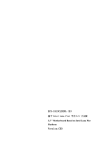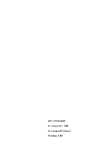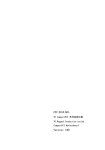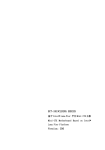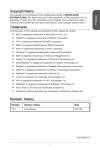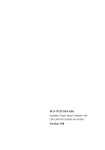Download EVOC EC3-1813 Series User manual
Transcript
EC3-1813CLD2NA(B) 基于 Intel Luna Pier 平台 3.5 寸主板 3.5 ″ Motherboard Based on Intel Luna Pier Platform Version:C01 声明 本手册包含的内容并不代表本公司的承诺,产品后续相关变更时,本公司 保留对此手册更改的权利,恕不另行通知。对于任何因安装、使用不当而导致的 直接、间接、有意或无意的损坏及隐患概不负责。 订购产品前,请向经销商详细了解产品性能是否符合您的需求。 EVOC是研祥智能科技股份有限公司的注册商标。本手册所涉及到的其他商 标,其所有权为相应的产品厂家所拥有。 研祥智能科技股份有限公司©2011,版权所有,违者必究。未经许可,不得 以机械、电子或其它任何方式进行复制。 欲获更多信息请访问研祥网站:http://www.evoc.com或向研祥技术支持邮箱 [email protected](国际) 、[email protected](国内)咨询。 免费客服热线: 4008809666 安全使用小常识 1. 在使用本产品前,请您务必仔细阅读产品说明书; 2. 对未准备安装的板卡,应将其保存在防静电保护袋中; 3. 在从防静电保护袋中拿出板卡前,应先将手置于接地金属物体上一会儿(比 如 10 秒钟),以释放身体及手中的静电; 4. 在拿板卡时,需佩戴静电保护手套,并且应该养成只触及其边缘部分的习 惯; 5. 为避免人体被电击或产品被损坏,在对板卡进行拔插或重新配置时,须先 关断交流电源; 6. 在需对板卡或整机进行搬动前,须先关断交流电源; 7. 对整机产品,需增加或减少板卡时,务必先关断交流电源; 8. 当您需连接或拔除任何设备前,须先关断交流电源; 9. 为避免频繁开关机对产品造成不必要的损伤,关机后,应至少等待 30 秒后 再开机。 目录 第一章 产品介绍 ......................................................................................................1 简介 ......................................................................................................................1 机械尺寸、重量与环境 .............................................................................. 1 典型功耗 ................................................................................................... 2 微处理器 ................................................................................................... 2 芯片组 ....................................................................................................... 2 系统内存 ................................................................................................... 2 显示功能 ................................................................................................... 3 网络功能 ................................................................................................... 3 音频功能 ................................................................................................... 3 电源特性 ................................................................................................... 3 扩展总线 ................................................................................................... 3 Watchdog功能 ............................................................................................ 3 操作系统 ................................................................................................... 4 I/O接口...................................................................................................... 4 第二章 安装说明 ......................................................................................................5 产品外形尺寸图 ........................................................................................ 5 接口位置示意图 ........................................................................................ 6 架构图 ....................................................................................................... 7 跳线设置 ................................................................................................... 8 显示接口 ................................................................................................... 9 LVDS背光控制接口 ................................................................................. 10 音频接口 ................................................................................................. 11 串口 ........................................................................................................ 11 LPT接口 .................................................................................................. 12 SATA接口 ................................................................................................ 12 SATA硬盘热插拔 ..................................................................................... 13 网络接口 ................................................................................................. 15 USB接口 ................................................................................................. 16 二合一鼠标键盘接口 ............................................................................... 16 GPIO接口 ................................................................................................ 17 前面板状态控制接口 ............................................................................... 17 电源接口 ................................................................................................. 18 CPU风扇接口 .......................................................................................... 18 CF接口 .................................................................................................... 19 PCI-104 总线扩展接口 ............................................................................. 20 第三章 BIOS功能介绍 ...........................................................................................24 简介 ........................................................................................................ 24 BIOS参数设置 ......................................................................................... 24 BIOS基本功能设置 .................................................................................. 25 x86 平台下BIOS所要管理的系统资源 ...................................................... 38 第四章 驱动程序安装说明 ....................................................................................42 附录............................................................................................................................43 BPI简介 ..............................................................................................................43 常见故障分析与解决........................................................................................44 第一章 第一章 产品介绍 产品介绍 简介 EC3-1813 系列是基于 Intel® Luna Pier Refresh 平台开发的符合 3.5 寸单 板规范的低功耗嵌入式主板。 主板采用板载 Intel®Atom™N455/D425/D525 处理器 + ICH8M 的技术方案实 现。板上提供 1 个 DDR3 SO-DIMM 插槽和板载 1GB/2GB DDR3 内存(EC3-1813CLD2NA (B)-N455/D425 板载 1GB 内存,EC3-1813CLD2NA(B)-D525 板载 2GB 内存), N455/D425 最大内存容量可达 2GB,D525 最大内存容量可达 4GB。支持 VGA、LVDS (18bit)显示(Clone 或扩展模式);2 个 10/100/1000Mbps 以太网控制器;支 持 PCI-104 总线扩展;4 个 USB2.0 接口;2 个 SATA 硬盘接口;1 个 Type I/II CF 接口;1 个 HD Audio 接口;4 个 COM 口(其中 1 个支持 RS-232/ RS-422/ RS-485); 1 个 PS/2 键盘鼠标接口;1 个 LPT 接口;主板采用 12V 单电源供电。 该产品采用Intel®的低功耗解决方案,小尺寸的设计适合在机械控制、电 子警察、信息站、医疗设备及各类仪器仪表中应用。 机械尺寸、重量与环境 外形尺寸:146.1mm(长)×101.6mm(宽)×28mm(高); 净重:0.19kg 工作环境:通风环境 温度:-20℃~60℃(无风扇散热器,流过散热片和主板的风速≥0.5m/s); -20℃~70℃(带风扇散热); 湿度: 5%~95%(非凝结状态); 贮存环境: 温度: -40℃~80℃; 湿度: 5%~95%(非凝结状态); EC3-1813CLD2NA(B) - 1 - 第一章 产品介绍 典型功耗 配置 1: CPU:板载 Intel Atom N455 1.66GHz 667 内存:板载 Samsung DDR3 1G+ DDR3 1066 1GB ADATA [email protected] ;+5%/-3%; 配置 2: CPU:板载 Intel Atom D525 1.80GHz 800 内存:板载 Samsung DDR3 2G+ DDR3 1333 1GB Kingston [email protected] ;+5%/-3%; 微处理器 板载Intel® Atom™ N455(主频1.66GHz)或D425/D525(主频1.8GHz)CPU; 内部集成了内存控制器和图形控制器。 芯片组 Intel® N455/D425/D525 +Intel® ICH8M。 系统内存 N455/D425 支持最大内存容量 2GB。其中板载 1GB DDR3 内存;并提供 1 条 204 Pin DDR3 内存插槽,支持最大容量 1GB Un-buffered NON-ECC DDR3 667MHz 内存条。依据 INTEL 规格书定义 SO-DIMM 只能安装 8 个 X8 颗粒最大 1GB DDR3 内存。 D525 支持最大内存容量 4GB。其中板载 2GB DDR3 内存;并提供 1 条 204 Pin DDR3 内存插槽,支持最大容量 2GB Un-buffered NON-ECC DDR3 667/800MHz 内 存条。依据 INTEL 规格书定义 SO-DIMM 只能安装 8 个 X8 颗粒最大 2GB DDR3 内 存。 - 2 - EC3-1813CLD2NA(B) 第一章 产品介绍 显示功能 采用Intel® N455/D425/D525芯片集成,根据需要分配显示内存,支持 VGA+LVDS双显示功能。 EC3-1813CLD2NA(B)-N455:CRT支持最高分辨率1400×1050@60Hz 。LVDS 支持的最大分辨率为1280×800 或1366×768。 EC3-1813CLD2NA(B)-D525/D425:CRT支持最高分辨率2048×1536@60Hz 。 LVDS支持的最大分辨率为1366×768。 网络功能 提供2个10/100/1000Mbps网络。LAN1采用标准RJ45接口,支持网络唤醒功 能;LAN2采用一个2×7Pin插针接口引出。 音频功能 采用HDA标准芯片,支持MIC-IN,LINE-IN和LINE-OUT功能。 电源特性 采用标准2×2pin的ATX 12V电源接口,支持单12V电源供电。 扩展总线 提供1个PCI-104插槽,可扩展4个PCI Master。 Watchdog功能 支持 255 级,可编程按分或秒; 支持看门狗超时中断或复位系统。 EC3-1813CLD2NA(B) - 3 - 第一章 产品介绍 操作系统 支持操作系统:WIN2000,WINXP,WIN7,Linux,WINCE; I/O接口 提供 4 个串口,COM1 以 DB9 接口引出,支持 Modem 唤醒功能,另 3 个采用 2×5Pin 插针引出;其中 COM2 支持 RS-232/ RS-422/ RS-485 模式,其余 3 个只支持 RS-232 模式; 提供 1 个 LPT 接口,采用 2×13Pin 插针引出; 提供 1 个 CF 卡接口; 提供 2 个 SATA 接口; 提供 1 个 HD Audio 接口,采用 2×5Pin 插针引出; 提供 4 个 USB2.0 接口,其中 2 个直接由连接器形式接出,另外 2 个采用 2 ×5Pin 插针引出; 提供 1 个 PS/2 接口,采用二合一接口形式引出; 提供 1 个 8 位数字 I/O 接口,采用 2×5Pin 插针引出。 提示:如何识别报警声 1、长鸣声为系统内存出错。 2、短“嘀”一声为开机声。 - 4 - EC3-1813CLD2NA(B) 第二章 安装说明 第二章 安装说明 产品外形尺寸图 H2 H1 H3 H4 单位:mm 警告! 请务必选择合适的螺钉和使用正确的安装方法(包括板卡定位、CPU、散热 器等安装),否则可能损坏板。此板推荐 H1~H4 使用 M3×6 GB9074.4-88 螺钉。 EC3-1813CLD2NA(B) - 5 - 第二章 安装说明 H1 GPIO1 COM2 JP2 JP3 JP4 JP5 J3 LPT1 JCC1 LAN1 J2 COM3 COM4 CPUFAN1 FP2 FP3 CF1 JP6 JCF1 DIMM1 LAN2 JP1 H2 AUDIO1 KM1 COM1 VGA1 接口位置示意图 LVDS1 J1 - 6 - SATA2 PWR2 LCDB1 EC3-1813CLD2NA(B) PWR1 H4 FP1 SATA1 JLCD1 H3 第二章 安装说明 架构图 Pineview M/D VGA DB15 LVDS CONN ON Board X8 1GB/2GB DDR3 18 Bit s ingle channe l SODIMM DDR3 TDP D525:13W N455:5.5W DMI X4 HDA Audio BIOS HDA AUDIO SPI ICH8M SATA SATA X 2 PORTS 8路GPIO USB X 4 ports PCI BUS IDE BUS TypeI/II CF 2.0 UHCI/EHCI PCIe X1 SMBUS TDP 2.4W PCIe X1 PCI-104 10/100/1000Mbps Lan 10/100/1000Mbps Lan LAN1 LAN2 LPC LPT Super I/O COM1&COM3&COM4 RS232 COM2 RS232/RS422/RS485 KB/MOUSE Hardw are Monitor 提示:如何识别跳线、接口第一脚 1、观察插头、插座旁边的文字标记,通常用“1”或加粗的线条或三角符号表示。 2、看看背面的焊盘,通常方型焊盘为第一脚。 EC3-1813CLD2NA(B) - 7 - 第二章 安装说明 跳线设置 1. CMOS内容清除/保持设置(脚距:2.0 mm) CMOS由板上钮扣电池供电。清CMOS会导致永久性消除以前系统配置并将其设 为原始(工厂设置)系统设置。其步骤:(1)关闭计算机,断开电源;(2)瞬间短 接JCC1插针;(3)开计算机;(4)启动时按屏幕提示按键进入BIOS设置,重新加载 最优缺省值;(5)保存并退出设置。设置方式如下: 设置 JCC1 功能 1-2 开路 正常工作状态(Default) 1-2 短路 清除 CMOS 内容, 所有 BIOS 设置恢复成出厂值 2.LCD工作电压选择(脚距:2.0mm) 本板提供了 3.3V 和 5V 两种电压选择,当所选择的 LCD 电压与所使用的 LCD 屏的工作电压一致时,LCD 屏才能正常显示。设置方式如下: JLCD1 设置 功能 1-2 短路 +3.3V(Default) 2-3 短路 +5V 3.CF卡工作电压选择(脚距:2.0mm) 本板提供了 3.3V 和 5V 两种电压选择,当所选择的 CF 卡工作电压与所使用 的 CF 卡工作电压一致时,才能保证系统的稳定性。设置方式如下: JCF1 设置 功能 1-2 短路 +3.3V 2-3 短路 +5V(Default) 注:CF卡电压选择是为兼容不同的CF卡而设置,对未明确标示工作电压的CF卡 需根据实际使用情况选择CF卡电压。 - 8 - EC3-1813CLD2NA(B) 第二章 安装说明 4.COM2串口模式选择(脚距:2.0mm) 模式选择 管脚 JP1 JP2~JP5 设置 RS-232 (Default) RS-422 RS-485 JP1 1-2 5-6 3-4 JP2 1-2 2-3 2-3 JP3 1-2 2-3 2-3 JP4 1-2 2-3 2-3 JP5 1-2 2-3 2-3 5、PCI-104的VIO电压选择(脚距:2.0mm) JP6 设置 功能 1-2 短路 +3.3V 2-3 短路 +5V 注:PCI-104的VIO是给扩展设备的总线信号供电的。默认不作选择,要根据所 接扩展的设备选择VIO的电压。外扩的PCI设备工作电压选择请保持一致。 显示接口 1) VGA接口 VGA1 管脚 信号名称 管脚 信号名称 1 Red 2 Green 3 Blue 4 NC 5 GND 6 GND 7 GND 8 GND 9 NC 10 GND 11 NC 12 DDCDATA 13 HSYNC 14 VSYNC 15 DDCCLK EC3-1813CLD2NA(B) - 9 - 第二章 2) 安装说明 单通道18位LVDS接口 LVDS1 (脚距:1.0mm) 管脚 信号名称 管脚 信号名称 1 LVDS_D0+ 2 LVDS_D0- 3 GND 4 GND 5 LVDS_D1+ 6 LVDS_D1- 7 GND 8 GND 9 LVDS_D2+ 10 LVDS_D2- 11 GND 12 GND 13 CLK+ 14 CLK- 15 GND 16 GND 17 NC 18 NC 19 VDD 20 VDD 注:本主板用到LVDS插座型号为DF20G-20DP-1V;对应端子的型号为 DF20A-20DF-1C。 LVDS背光控制接口 本板提供1个1×4Pin LCD背光控制接口(脚距:2.0mm),管脚定义如下: LCDB1(脚距:2.0mm) 管脚 信号名称 1 VCC_LCDBKLT 2 LCD_BKLTCTL 3 LCD_BKLTEN 4 GND 注: VCC_LCDBKLT---背光电源(电流限制在 1A 以下); LCD_BKLTCTL---背光控制(该信号由北桥直接输出,为 PWM 信号,电压幅值 0V —3.3V,占空比在 0%~100%之间); LCD_BKLTEN ---背光使能,高有效(此板该信号由北桥直接输出,CMOS 输出, 电压幅值为 0V-3.3V)。 - 10 - EC3-1813CLD2NA(B) 第二章 安装说明 音频接口 本板提供1个2×5Pin AUDIO插针接口(脚距:2.0mm)。 AUDIO1 管脚 信号名称 管脚 信号名称 1 LOUT_R 2 LOUT_L 3 GND_AUDIO 4 GND_AUDIO 5 LIN_R 6 LIN_L 7 GND_AUDIO 8 GND_AUDIO 9 MIC_L 10 MIC_R 串口 本板提供1个超薄DB9串口插座和3个2×5Pin 串口插针接口(脚距:2.0mm)。 COM2支持RS-232/RS-422/RS-485模式,其余3个支持RS-232模式。 信号名称 管脚 COM1 COM2~COM4 COM2 COM1~COM4 RS-232 RS-422 RS-485 1 DCD# TXD- Data- 2 RXD TXD+ Data+ 3 TXD RXD+ NC 4 DTR# RXD- NC 5 GND GND GND 6 DSR# NC NC 7 RTS# NC NC 8 CTS# NC NC 9 RI# NC NC 10 NA NA NA 注:在RS-485模式下,数据收发方向自动控制。 EC3-1813CLD2NA(B) - 11 - 第二章 安装说明 LPT 接口 本板提供1个2x13Pin LPT接口(脚距:2.00mm),定义如下: LPT1 管脚 信号名称 管脚 信号名称 1 STB# 2 AFD# 3 PD0 4 ERR# 5 PD1 6 INIT# 7 PD2 8 SLIN# 9 PD3 10 GND 11 PD4 12 GND 13 PD5 14 GND 15 PD6 16 GND 17 PD7 18 GND 19 ACK# 20 GND 21 BUSY 22 GND 23 PE 24 GND 25 SLCT 26 NC SATA接口 本板提供2个立式标准SATA插座。 SATA1、SATA2 - 12 - 管脚 信号名称 1 GND 2 TX+ 3 TX- 4 GND 5 RX- 6 RX+ 7 GND EC3-1813CLD2NA(B) 第二章 安装说明 SATA硬盘热插拔 SATA 硬盘热插拔需注意: (1) 硬盘必须支持:SATA 2.0 接口,并且采用 15 芯 SATA 硬盘电源接口。 (2) 芯片组驱动程序支持 SATA 硬盘的热插拔。 (3) 不能对操作系统所在的 SATA 硬盘进行带电热插拔。 SATA 硬盘数据线 SATA 硬盘电源线 请按照如下步骤进行 SATA 硬盘热插拔,否则,操作不当会导致硬盘损坏和 数据丢失。 热插入SATA硬盘步骤: 步骤1:请将SATA电源线1x4-针脚(白色)一端接到电源适配器的1x4-针脚电 源线一端。 EC3-1813CLD2NA(B) - 13 - 第二章 步骤2:将SATA 数据线接到主板上的SATA接口。 步骤3:将SATA电源线15-针脚接口(黑色)一端接到SATA硬盘。 步骤4:将SATA数据线接到SATA硬盘。 热拔出SATA硬盘步骤: 步骤 1:从设备管理器中卸载该硬盘。 步骤 2:从 SATA 硬盘一侧拔去 SATA 数据线。 - 14 - EC3-1813CLD2NA(B) 安装说明 第二章 安装说明 步骤 3:从 SATA 硬盘一侧拔去 SATA 15-针脚电源线接口(黑色)。 网络接口 1、本板提供1个标准10/100/1000Mbps的RJ45接口。 LAN1 ACTLED 网络活动 (单色:绿色灯) 指示状态 LILED 网络速度 (双色:橙/绿灯) 指示状态 绿色 1000Mbps 闪烁 有数据传输 橙色 100Mbps 灭 无数据传输 灭 10Mbps 2、本板提供了1个2×7Pin的10/100/1000Mbps网络接口,需要用转接线固定 到机箱上与外部设备连接。管脚定义如下: LAN2 (脚距:2.0mm) 管脚 信号名称 管脚 信号名称 1 MX0+ 2 MX0- 3 MX1+ 4 MX1- 5 MX2+ 6 MX2- 7 MX3+ 8 MX3- 9 GND 10 GND 11 LINK_LED+ (SPEED1000-) 12 LINK_LED(SPEED100-) 13 ACT_LED+ 14 ACT_LED- EC3-1813CLD2NA(B) - 15 - 第二章 安装说明 USB接口 1、本板提供1个双层90度A Type带弹片USB接口。 管脚 信号名称 1 +5V 2 USB_Data- 3 USB_Data+ 4 GND J2 2、本板提供1个2×5Pin (第9Pin空)USB接口(脚距:2.0mm)。 J3 管脚 信号名称 管脚 信号名称 1 +5V 2 +5V 3 USB1_Data- 4 USB2_Data- 5 USB1_Data+ 6 USB2_Data+ 7 GND 8 GND 9 NA 10 GND 二合一鼠标键盘接口 本板提供1个二合一鼠标键盘插座。 KM1 - 16 - 管脚 信号名称 1 KB_DATA 2 MS_DATA 3 GND 4 +5V 5 KB_CLK 6 MS_CLK EC3-1813CLD2NA(B) 第二章 安装说明 GPIO接口 本板提供1个2×5Pin GPIO插针接口(脚距:2.0mm)。 管脚 信号名称 管脚 信号名称 1 GPIO1 2 GPIO5 3 GPIO2 4 GPIO6 5 GPIO3 6 GPIO7 7 GPIO4 8 GPIO8 9 GND 10 NC GPIO1 注:GPIO各引脚是双向信号,默认初始状态为输入,输入输出信号的电压范围为 0-5V。 前面板状态控制接口 1) ATX 电源开关及硬盘指示灯接口 (脚距:2.54mm) 管脚 信号名称 管脚 信号名称 1 PWRBTN# 2 GND 3 GND 4 RESET# 5 HDD_LED- 6 HDD_LED+ FP1 2) 电源指示灯接口 (脚距:2.54mm) FP2 管脚 信号名称 1 PWR_LED+ 2 NC 3 GND EC3-1813CLD2NA(B) - 17 - 第二章 3) 安装说明 扬声器输出接口 (脚距:2.54mm) 管脚 信号名称 1 SPEAKER 2 NC 3 GND 4 +5V FP3 电源接口 1 、本板提供一个2x2pin 的ATX 12V电源接口(脚距:4.2mm),管脚定义如下: 管脚 信号名称 1 GND 2 GND 3 +12V 4 +12V PWR1 2 、SATA 电源接口(脚距:2.5mm) 管脚 信号名称 1 2 +12V GND 3 GND 4 +5V PWR2 CPU风扇接口 本板提供1个1×3Pin CPU风扇接口(脚距:2.54mm)。 CPUFAN1 管脚 信号名称 1 GND 2 +12V 3 FAN_IO 注:FAN_IO :风扇转速脉冲输出。 - 18 - EC3-1813CLD2NA(B) 第二章 安装说明 CF接口 本板提供1个标准CF卡插座(CF1,在板背面) 管脚 信号名称 管脚 信号名称 1 GND 26 CD1# 2 D3 27 D11 3 D4 28 D12 4 D5 29 D13 5 D6 30 D14 6 D7 31 D15 7 CS0# 32 CS1# 8 GND 33 VS1# 9 ATASEL# 34 IOR# 10 GND 35 IOW# 11 GND 36 WE# 12 GND 37 IRQ 13 VCC 38 VCC 14 GND 39 CSEL# 15 GND 40 VS2# 16 GND 41 RESET# 17 GND 42 IORDY 18 A2 43 DREQ 19 A1 44 DACK# 20 A0 45 DASP# 21 D0 46 ATA66_DET 22 D1 47 D8 23 D2 48 D9 24 WP/IOCS16# 49 D10 25 CD2# 50 GND EC3-1813CLD2NA(B) - 19 - 第二章 安装说明 PCI-104 总线扩展接口 本板提供1个标准PCI-104总线扩展接口(脚距:2.0mm) J1 管脚 A1 A2 A3 A4 A5 A6 A7 A8 A9 A10 A11 A12 A13 A14 A15 A16 A17 A18 A19 A20 A21 A22 A23 A24 A25 A26 A27 A28 A29 A30 - 20 - 信号名称 KEY VIO AD5 C/BE0# GND AD11 AD14 +3.3V SERR# GND STOP# +3.3V FRAME# GND AD18 AD21 +3.3V IDSEL0 AD24 GND AD29 +5V REQ0# GND GNT1# +5V CLK2 GND +12V -12V 管脚 B1 B2 B3 B4 B5 B6 B7 B8 B9 B10 B11 B12 B13 B14 B15 B16 B17 B18 B19 B20 B21 B22 B23 B24 B25 B26 B27 B28 B29 B30 信号名称 NC AD2 GND AD7 AD9 VIO AD13 C/BE1# GND PERR# +3.3V TRDY# GND AD16 +3.3V AD20 AD23 GND C/BE3# AD26 +5V AD30 GND REQ2# VIO CLK0 +5V PIRQD# PIRQA# REQ3# 管脚 C1 C2 C3 C4 C5 C6 C7 C8 C9 C10 C11 C12 C13 C14 C15 C16 C17 C18 C19 C20 C21 C22 C23 C24 C25 C26 C27 C28 C29 C30 信号名称 +5V AD1 AD4 GND AD8 AD10 GND AD15 NC +3.3V PLOCK# GND IRDY# +3.3V AD17 GND AD22 IDSEL1 VIO AD25 AD28 GND REQ1# +5V GNT2# GND CLK3 +5V PIRQB# GNT3# EC3-1813CLD2NA(B) 管脚 D1 D2 D3 D4 D5 D6 D7 D8 D9 D10 D11 D12 D13 D14 D15 D16 D17 D18 D19 D20 D21 D22 D23 D24 D25 D26 D27 D28 D29 D30 信号名称 AD0 +5V AD3 AD6 GND NC AD12 +3.3V PAR NC GND DEVSEL# +3.3V C/BE2# GND AD19 +3.3V IDSEL2 IDSEL3 GND AD27 AD31 VIO GNT0# GND CLK1 GND RESET# PIRQC# GND 第二章 安装说明 VGA + LVDS 双显示输出设置说明,以 XP 系统为例: 使用复制模式显示第二台显示器 1. 在操作系统内安装好最新Chipset和VGA驱动程序,接好两台显示器,在桌 面上右键点击“图形属性”打开Intel Graphics Media Accelerator Driver控制软件软件,将会看见以下界面,点击“多屏显示”,会出现右 边一系列选项,点击“操作模式”,选择下拉菜单中“双显示复制”项: 2. 再依次在“主显示器”和“第二显示器”里设置主显示器和第二显示器的 型号。 3. 设置好了上面三点之后,点击“应用”,两个显示器会进行桌面调整,在 主显示器上显示如下窗口: EC3-1813CLD2NA(B) - 21 - 第二章 4. 安装说明 请点击“确定”,就可以,这样双显示器复制模式显示就设置好了。 使用扩展模式显示第二台显示器 1. 在操作系统内安装好最新 Chipset 和 VGA 驱动程序,接好两台显示器,在桌 面上右键点击“图形属性”打开 Intel Graphics Media Accelerator Driver 控制软件软件,将会看见以下界面,点击“多屏显示”,会出现右边一系列 选项,点击“操作模式”,选择下拉菜单中“扩展桌面”项: 2. 再依次在“主显示器”和“第二显示器”里设置主显示器和第二显示器的型 号。 - 22 - EC3-1813CLD2NA(B) 第二章 安装说明 3. 设置好了上面三点之后,点击“应用”,两个显示器会进行桌面调整,在主 显示器上显示如下窗口: 请点击“确定”,就可以,这样双显示器扩展模式显示就设置好了。 EC3-1813CLD2NA(B) - 23 - 第一章 第三章 BIOS 参数设置 BIOS功能介绍 简介 BIOS(Basic Input and Output System:基本输入输出系统)固化在 CPU 板上的闪存存储器中,主要功能包括:初始化系统硬件,设置各系统部件的工作 状态,调整各系统部件的工作参数,诊断系统各部件的功能并报告故障,给上层 软件系统提供硬件操作控制接口,引导操作系统等。BIOS 提供用户一个菜单式 的人机接口,方便用户配置各系统参数设置,控制电源管理模式,调整系统设备 的资源分配等等。 正确设置 BIOS 各项参数,可使系统稳定可靠地工作,同时也能提升系统的 整体性能。不适当的甚至错误的 BIOS 参数设置,则会使系统工作性能大为降低, 使系统工作不稳定,甚至无法正常工作。 BIOS参数设置 每当系统接通电源,正常开机后,便可看见进入 BIOS 设置程序提示的信息。 此时(其它时间无效),按下提示信息所指定的按键(通常为<Del>键)即可进入 BIOS 设置程序。 CMOS 中 BIOS 设置内容被破坏时,系统也会要求进入 BIOS 设置或选择某种 默认设置值。 通过BIOS修改的所有设置值都保存在系统的CMOS存储器中,该CMOS存储器 由电池供电,即使切断外部电源,其内容也不会丢失,除非执行清除CMOS内容的 操作。 注意!BIOS的设置直接影响到电脑的性能,设置错误的参数将造成电脑的 损坏,甚至不能开机,请清CMOS后再使用BIOS内置缺省值来恢复系统正常运行。 由于本公司不断研发更新BIOS,其设置界面也会略有不同,以下的画面供 您参考,有可能跟您目前所使用的BIOS设置程序不完全相同。 - 24 - EC3-1813CLD2NA(B) 第三章 BIOS 功能简介 BIOS基本功能设置 当SETUP程序启动之后,您可以看到CMOS Setup Utility主画面如下: BIOS SETUP UTILITY System Overview Processor Type : Intel(R) Atom™ CPU D525 Speed @ 1.80GHz :1800MHz ←→ ↑↓ + Tab F1 F10 ESC Select Screen Select Item Change Field Select Field General Help Save and Exit Exit System Memory Size :2039MB System Time System Date [00:47:55] [Wed 01/02/2002] V02.61 (c)Copyright 1985-2006, American Megatrends, Inc. Main System Time 选择此选项,用< + > / < - >来设置目前的时间。以时/分/秒的格式来表 示。各项目合理的范围是:Hour/时(00-23), Minute/分(00-59),Second/秒 (00-59)。 System Date 选择此选项,用< + > / < - >来设置目前的日期。以月/日/年的格式来表 示。各项目合理的范围是:Month/月(Jan.-Dec.), Date/日(01-31),Year/年(最 大至 2099), Week/星期(Mon.~ Sun.)。 EC3-1813CLD2NA(B) - 25 - 第三章 BIOS 功能简介 Advanced BIOS SETUP UTILITY Configure CPU Advanced Settings WARNING:Setting wrong values in below sections may cause system to malfunction ←→ Select Screen ↑↓ Select Item Enter Go to Sub Screen Tab Select Field F1 General Help F10 Save and Exit ESC Exit CPU Configuration IDE Configuration Super I/O Configuration Hardware Health Configuration USB Configuration Power Management Configuration Clock Generator Configuration V02.61 (c)Copyright 1985-2006, American Megatrends, Inc. CPU Configuration BIOS SETUP UTILITY Configure advanced CPU settings Brand String: Intel(R) Atom™ CPU D525 @ 1.80GHz Frequency; :1.80GHz FSB Speed; :800MHz Cache L1; :48 KB Cache L2; :1024KB Ratio Actual Value :9 Hyper Threading Technology [Enabled] Intel(R) SpeedStep(tm)tech [Enabled] ←→ ↑↓ + Tab F1 F10 ESC Select Screen Select Item Change Field Select Field General Help Save and Exit Exit V02.61 (c)Copyright 1985-2006, American Megatrends, Inc. - 26 - EC3-1813CLD2NA(B) 第三章 BIOS 功能简介 Hyper Threading Technology Intel Hyper Threading Technology功能的控制开关。 Intel(R) SpeedStep(tm) tech Intel SpeedStep tech功能的控制开关。 IDE Configuration BIOS SETUP UTILITY IDE Configuration ATA/IDE Configuration Configure SATA as [Enhanced] [IDE] Secondary IDE Slave ←→ [SATA Pri,PATA Sec] ↑↓ + :[Not Detected] Tab :[Not Detected] F1 F10 :[Not Detected] ESC :[Not Detected] Third IDE Master :[Not Detected] Third IDE Slave :[Not Detected] Legacy IDE Channels Primary IDE Master Primary IDE Slave Secondary IDE Master AHCI Port0 [Not Detected] AHCI Port1 [Not Detected] AHCI Port2 [Not Detected] Select Screen Select Item Change Field Select Field General Help Save and Exit Exit V02.61 (c)Copyright 1985-2006, American Megatrends, Inc. ATA/IDE Configuration 此选项用来配置ATA的工作模式,Enhanced和Compatible分别对应增强模式 和兼容模式。 EC3-1813CLD2NA(B) - 27 - 第三章 BIOS 功能简介 Configure SATA as SATA控制器的类型选择,对应IDE,RAID和AHCI三个选择项,仅在ATA/IDE Configuration为增强模式时才支持RAID和AHCI。 RAID和AHCI功能同时需要硬件芯片和操作系统支持。 Legacy IDE Channels 配置兼容模式下IDE通道类型,对应SATA Only,SATA Pri,PATA Sec和PATA Only选择项。 Primary~Third IDE Master/Slave ﹡Type Not Installed:系统没有检测到IDE设备 AUTO:系统开机自动检测IDE参数 CD/DVD:用于ATAPI CDROM ARMD:用于各种模拟IDE设备 ﹡LBA/Large Mode 用于设置是否支持LBA模式。 ﹡Block(Multi-sector Transfer) 用于设置是否支持多扇区同时传输的功能。 ﹡PIO Mode 用于PIO模式设置。 ﹡DMA Mode 用于DMA模式设置。 ﹡S.M.A.R.T 此选项用于设置是否启用硬盘S.M.A.R.T功能,只对支持该功能的硬盘有 效。 - 28 - EC3-1813CLD2NA(B) 第三章 BIOS 功能简介 ﹡32Bit Data Transfer 此选项用于使能32位的硬盘访问模式,可以使硬盘读写速度达到最佳。 AHCI Port0~2 AHCI 端口配置菜单,仅在SATA控制器配置成AHCI或RAID时显示。 ﹡SATA Port0~2 Auto:系统开机自动检测SATA设备。 Not Installed:关闭该端口,不做检测。 ﹡S.M.A.R.T 此选项用于设置是否启用硬盘S.M.A.R.T功能,只对支持该功能的硬盘有 效。 Super IO Configuration BIOS SETUP UTILITY Allows BIOS to Enable or Configure SCH311X Super IO Chipset Disable Floppy Controller. OnBoard Floppy Controller [Enabled] Serial Port1 Address [3F8] Serial Port1 IRQ [IRQ4] Serial Port2 Address [2F8] Serial Port2 IRQ [IRQ4] Serial Port3 Address [3E8] Serial Port3 IRQ [IRQ3] Serial Port4 Address [2E8] Serial Port4 IRQ [IRQ3] Parallel Port [378] Parallel Port [Normal] Parallel Port [IRQ7] V02.61 (c)Copyright 1985-2006, American Megatrends, Inc. EC3-1813CLD2NA(B) - 29 - 第三章 BIOS 功能简介 Onboard Floppy Controller 用于使能软驱控制器。 Serial Port 1-4 Address 设定主机板上串口1-4的地址,选項有:Disabled、3F8、3E8、2F8、2E8。 Serial Port 1-4 IRQ 设定主机板上串口1-4的IRQ,选項有:IRQ3、IRQ4、IRQ10、IRQ11。 Hardware Health Configuration BIOS SETUP UTILITY Hardware Health Configuration CPU Temperature : 49℃/120℉ System Temperature : 38℃/100℉ CPUFAN1 :5690RPM Vcore : 1.164 V V3.3 : 3.273 V V5.0 : 5.048 V V12.0 : 11.687 V VBAT : 3.245 V Enables Hardware Health Monitoring Device ←→ ↑↓ + Tab F1 F10 ESC Select Screen Select Item Change Field Select Field General Help Save and Exit Exit V02.61 (c)Copyright 1985-2006, American Megatrends, Inc. System Temperature 当前系统温度,一般主板上有热敏电阻监测。 CPU Temperature 当前CPU温度。CPU的温度由板上的温度传感器监测。 - 30 - EC3-1813CLD2NA(B) 第三章 BIOS 功能简介 CPUFAN1 当前CPUFAN1风扇的转速。 Vcore CPU核心电压。 V3.3/ V5.0/V12.0/VBAT 开关电源输出电压。 USB Configuration BIOS SETUP UTILITY Enables USB host controllers. USB Configuration USB Devices Enabled : 1 Keyboard, 1 Drive ←→ ↑↓ USB Function [4 USB Ports] + USB 2.0 Controller [Enabled] F1 Legacy USB Support [Auto] F10 USB Mass Storage Device Configuration ESC Select Screen Select Item Change Field General Help Save and Exit Exit V02.61 (c)Copyright 1985-2006, American Megatrends, Inc.. USB Function 此选项设置USB控制器的数量,即确定支持几个USB控制器,通常一个控制 器有两个USB接口。 USB 2.0 Controller 此选项用来选择是否支持USB 2.0 控制器。 Legacy USB Support 此选项用于支持传统的USB设备(键盘,鼠标,存储设备等),当该项设为 Enabled时,即使不支持USB的操作系统如DOS下也能使用USB设备。 EC3-1813CLD2NA(B) - 31 - 第三章 BIOS 功能简介 USB Mass Storage Device Configuration 此选项用于配置USB块存储设备,其中包括Reset 延时设置及枚举类型。 Power Management Configuration BIOS SETUP UTILITY Power Management Configuration ACPI APIC Support Restore on AC Power Loss Resume on RTC Alarm [Enabled] [Last state] [Disabled] ←→ ↑↓ + F1 F10 ESC Select Screen Select Item Change Field General Help Save and Exit Exit V02.61 (c)Copyright 1985-2006, American Megatrends, Inc. ACPI APIC Support 此选项用于打开或关闭ACPI OS下的APIC(高级中断控制器)。 Restore on AC Power Loss 使用该选项可以设置计算机在交流电停电而后再来电时系统所处状态。 “Power Off”,让系统处于关机状态,“Power On”,系统自动开启,“Last State”,则保持到断电前的状态。 Resume on RTC Alarm 此项用来打开或关闭系统闹钟,当到达指定时间时,会将系统从节电模式 甚至关机状态唤醒,该功能必须有ATX电源的支持。 - 32 - EC3-1813CLD2NA(B) 第三章 BIOS 功能简介 Clock Generator Configuration BIOS SETUP UTILITY Configure Clock Generator Spread Spectrum Control [Enabled] Auto PCI Clock [Enabled] ←→ ↑↓ + F1 F10 ESC Select Screen Select Item Change Field General Help Save and Exit Exit V02.61 (c)Copyright 1985-2006, American Megatrends, Inc. Spread Spectrum Control 此选项用来控制时钟信号的展频功能。 Auto PCI Clock 此选项用来实现PCI槽上设备的自动侦测,如果槽上无设备,则关闭该槽对 应的时钟信号。 Chipset BIOS SETUP UTILITY Advanced Chipset Settings WARNING: Setting wrong values in below sections may ←→ Select Screen cause system to malfunction. ↑↓ Select Item NorthBridge Configuration Enter Go to Sub DRAM Frequency [Auto] Screen Configure DRAM Timing by SPD [Enabled] F1 General Help Initiate Graphic Adapter [PCI/IGD] F10 Save and Boot Display Device [CRT+LVDS] Flat Panel Type [800X600/S/18/G104S] Exit ESC Exit UserDefine Panel Type [Disabled] SouthBridge Configuration Onboard Audio Controller [Enabled] V02.61 (c)Copyright 1985-2006, American Megatrends, Inc. EC3-1813CLD2NA(B) - 33 - 第三章 BIOS 功能简介 DRAM Frequency 配置DRAM的频率,此处建议使用自动,手动更改配置可能会因为DRAM不支 持而不开机。 Configure DRAM Timing by SPD BIOS按照SPD芯片上的内容配置SDRAM内存的时序。绝大多数内存条上有一 个保存内存时序和容量等参数的一个小芯片,即SPD芯片。 Boots Graphic Adapter 此选项用于指定优先启动的显示设备类型。 Boot Display Device 此选项用于选择开机默认的显示输出设备。 Flat Panel Type 此选项用于选择Flat Panel的分辨率。备选项User Define ,可以根据用 户自定义配置平板显示类型。 UserDefine Panel Type 此选项用于用户自定义Panel的分辨率。 Onboard Audio Controller 选择是否打开声卡控制器。 - 34 - EC3-1813CLD2NA(B) 第三章 BIOS 功能简介 PCIPnP BIOS SETUP UTILITY Advanced PCI/PnP Settings WARNING:Setting wrong values in below sections may cause system to malfunction. IRQ3 [Available] IRQ4 [Available] IRQ5 [Available] IRQ7 [Available] IRQ9 [Available] IRQ10 [Available] IRQ11 [Available] IRQ14 [Available] IRQ15 [Available] ←→ ↑↓ + F1 F10 ESC Select Screen Select Item Change Field General Help Save and Exit Exit V02.61 (c)Copyright 1985-2006, American Megatrends, Inc. IRQ3~15 此系列选项用以指定对应IRQ号是PNP方式还是保留给ISA使用。 Boot BIOS SETUP UTILITY Boot Settings Quick Boot [Enabled] Quiet Boot [Disabled] Waite For ‘F1’ If Error [Enabled] Boot Device Priority Boot from Embedded WinCE 1 st Boot Device ←→ Select Screen ↑↓ Select Item Enter Go to Sub Screen F1 General Help F10 Save and Exit ESC Exit [ No] [Network:B01 D00 ReaLtek PXE] V02.61 (c)Copyright 1985-2006, American Megatrends, Inc. EC3-1813CLD2NA(B) - 35 - 第三章 BIOS 功能简介 Quick Boot 配置在BIOS引导期间是否允许跳过某些项的测试, 减少BIOS引导时间。 Quiet Boot 配置是否显示OEM LOGO内容。 Wait For ‘F1’ If Error 配置在系统出错时是否提示按”F1”键。 1st~4th Boot Device 配置系统启动时优先权高低的启动设备。 Security BIOS SETUP UTILITY Security Settings Supervisor Password Install or Change the :Not Installed password User Password :Not Installed Change Supervisor Password Change User Password Clear MBR Virus Function [ Disable] ←→ Select Screen ↑↓ Select Item Enter Change F1 General Help F10 Save and Exit ESC Exit V02.61 (c)Copyright 1985-2006, American Megatrends, Inc. Change User/ Supervisor Password 当按Change User/ Supervisor Password后,在对话框中输入新的密码后, 此栏会显示用户密码已安装。 Clear MBR Virus Function 设置清除MBR病毒功能。 Disabled:关闭清除MBR病毒保护功能。 Manual:当检测到存储设备中MBR病毒时提示用户是否清除病毒。 Quiet:当检查到存储设备中MBR病毒时直接清除病毒。 - 36 - EC3-1813CLD2NA(B) 第三章 BIOS 功能简介 Exit BIOS SETUP UTILITY Exit Options Save Changes and Exit Discard Changes and Exit Discard Changes Load Optimal Defaults Load Failsafe Defaults Exit system setup after saving the changes. ←→ Select Screen ↑↓ Select Item Enter Go to Sub Screen F1 General Help F10 Save and Exit ESC Exit V02.61 (c)Copyright 1985-2006, American Megatrends, Inc. Save Changes and Exit 当您完成了所有的修改操作,想将原来的设置参数覆盖掉时,可执行此项 功能,新的设置参数将保存在CMOS的存储器中。要执行此操作,先选定此选项并 按下< Enter >键,再按< Enter >键即可可退出。 Discard Changes and Exit 当您所做的任何更改设置的动作不想存入CMOS的存储器中,可先选定此选 项并按下< Enter >键,再按<Enter >键即可退出。 Discard Changes 当您所做的任何更改设置的动作有误而需要忽略时,可先选定此选项并按 下< Enter >键,然后可以再次进入相应选项进行重新设置。 Load Optimal Defaults 此菜单用于在你的系统配置中装入缺省值。这些缺省设置是最优的,可以 发挥所有硬件的高性能。 Load Failsafe Defaults 该选项的功能是将各项设置初始化为实现最基本的和最安全的系统功能的 值。要执行此项功能,先选中此选项按下< Enter >即可,接着系统会在屏幕上 显示出要您确认的信息,按下< Enter >键确定执行该项功能。 EC3-1813CLD2NA(B) - 37 - 第三章 BIOS 功能简介 x86 平台下BIOS所要管理的系统资源 这里的系统资源我们定义三种:I/O端口地址,IRQ中断号和DMA号。 DAM 级别 功能 DMA0 DRAM 刷新 DMA1 未分配 DMA2 未分配 DMA3 未分配(有时用于硬盘) DMA4 用于 DMAC 的级连 DMA5 未分配 DMA6 未分配 DMA7 未分配 APIC 高级可编程中断控制器。在现代P4以上级别的主板中,大都支持APIC,可 以提供多于16个中断源,如IRQ16—IRQ23,部分主板如支持PCI-X的主板可以有 多达28个中断源。但要启用该功能必须相应的操作系统支持,目前只有windows 2000以上的操作系统支持。 IO端口地址 系统I/O地址空间总共有64K,每一外围设备都会占用一段I/O地址空间。下 表给出了本CPU卡部分设备的I/O 地址分配,由于PCI设备(如PCI网卡)的地址 是由软件配置的,表中没有列出。 - 38 - EC3-1813CLD2NA(B) 第三章 BIOS 功能简介 地址 设备描述 000h - 00Fh DMA 控制器#1 010h - 01Fh 底板资源 020h - 021h 可编程中断控制器#1 022h - 03Fh 底板资源 040h - 043h 系统计时器 044h - 05Fh 底板资源 060h 标准 101/102 键或 Microsoft 自然 PS/2 键盘 061h System speaker 062h – 063h 064h 底板资源 标准 101/102 键或 Microsoft 自然 PS/2 键盘 065h - 06Fh 底板资源 070h - 071h 实时时钟, NMI 072h – 07Fh 底板资源 080h 底板资源 081h - 083h DMA 控制器#2 084h - 086h 底板资源 087h DMA 控制器#3 088h 底板资源 089h - 08Bh DMA 控制器#4 08Ch - 08Eh 底板资源 08Fh DMA 控制器#5 090h - 09Fh 底板资源 0A0h - 0A1h 可编程中断控制器#2 0A2h – 0BFh 底板资源 0C0h - 0DFh DMA 控制器#6 EC3-1813CLD2NA(B) - 39 - 第三章 0E0h - 0EFh 底板资源 0F0h - 0FFh 数据数值处理器 1F0h - 1F7h 主 IDE 274h – 277h ISAPNP Read Data Port 279h ISAPNP Read Data Port 2E8h – 2EFh 通讯端口(COM4) 2F8h - 2FFh 通讯端口(COM2) 3B0h – 3BBh Intel(R) Graphics Media Accelerator 3150 3C0h – 3DFh Intel(R) Graphics Media Accelerator 3150 3E8h – 3EFh 通讯端口(COM3) 3F0h - 3F5h 标准软磁盘控制器 3F6h 主 IDE(dual FIFO) 3F7h-3F7h 标准软磁盘控制器 3F8h - 3FFh 通讯端口(COM1) 400h - 41Fh Intel(R) ICH8 Family) SMBus Controller – 283E 4D0h –4D1h 底板资源 500h –53Fh 底板资源 800h - 87Fh 底板资源 A79h BIOS 功能简介 ISAPNP Read Data Port A80h-AFFh 底板资源 0D00h-FFFFh PCI bus IRQ中断分配表 系统共有15个中断源,有些已被系统设备独占。只有未被独占的中断才可 分配给其它设备使用。ISA设备要求独占使用中断;只有即插即用ISA设备才可由 BIOS或操作系统分配中断。而多个PCI设备可共享同一中断,并由BIOS或操作系 - 40 - EC3-1813CLD2NA(B) 第三章 BIOS 功能简介 统分配。下表给出了X86平台部分设备的中断分配情况,但没有给出PCI设备所占 用的中断资源。 级别 功能 IRQ0 系统计时器 IRQ1 标准 101/102 键或 Microsoft 键盘 IRQ2 可编程的中断控制器 IRQ3 通讯端口(COM3)/通讯端口(COM4) IRQ4 通讯端口(COM1)/通讯端口(COM2) IRQ5 保留 IRQ6 保留给软驱控制器 IRQ7 保留 IRQ8 系统 CMOS/实时时钟 IRQ9 ACPI IRQ10 保留 IRQ11 保留 IRQ12 PS/2 鼠标 IRQ13 数据数值处理器 IRQ14 主 IDE IRQ15 保留 EC3-1813CLD2NA(B) - 41 - 第四章 第四章 驱动程序安装说明 驱动程序安装说明 本产品的驱动程序可依据配套光盘内容安装,在此不做介绍。 - 42 - EC3-1813CLD2NA(B) 附录 附录 BPI简介 EVOC BPI(BIOS Programming Interface)是一种跨平台的,易维护的,支 持操作系统保护模式下访问硬件的软件接口规范。本产品的功能是为应用层软件 或驱动提供统一的标准接口,在主板硬件升级时,无需修改应用层软件或驱动, 原来的软件就可在新的平台上正常运行。大大提高产品的开发速度和降低产品的 维护成本。目前 BPI 支持 WDT,GPIO 的配置及 H/W monitor 功能,其测试程序及 库函数等相关文档详见说明书光盘。 BPI 具有如下特点: 1、 平台无关性 使用 BPI 库函数开发的软件,无需做任何修改,就可直接在支持 BPI 功能的新平台上正常运行。 2、 安全性和可靠性高 访问硬件的 BPI 库函数由主板开发商编写,并经过严格测试,可避免 因对系统硬件操作不当,造成系统异常问题。 3、 配置灵活 如 GPIO 配置,通过 BPI 库函数或测试程序,用户可很方便地配置任意 一个 GPIO 功能。 4、 易维护 传统方式的 WDT 及 GPIO 编程与硬件密切相关,测试及调试复杂,且需 要维护不同平台的软件,而使用 BPI 开发的软件,只要维护一套软件 即可。 5、 成本低 用户使用 BPI 开发应用程序,不会增加额外的硬件和软件成本。相反 会大大降低软件开发难度,缩短开发周期,可帮助系统集成商产品快 速上市。 EC3-1813CLD2NA(B) - 43 - 附录 常见故障分析与解决 序号 1 故障现象 BIOS 设置不能保 存 故障分析解决 分析:可能是 CMOS 电池的问题。 解决方法:用万用表测量 CMOS 电池,电压不足就 更换新电池,重新设置保存。 分析:可能是电源接触不良,从主板电源插座上拔 下电源,发现主板电源插针某根插针经多次用力插 2 时可开机时不可 压,已经倒向一边。 开机 解决方法:关机拔下电源插头,用镊子将弯曲的电 源插针弄直插上电源开关,重新启动,多次试验, 没有出现此类故障。 分析:U 盘是高速 USB2.0,接到电脑上有提示一个 3 当接上 U 盘时,系 高速设备接到一个低速接口上,说明主板的接口被 统提示一个高速 认为是一个 USB1.1 的接口。 设备接到一个低 解决方法:将主板上 USB 高速传输模式打开即可。 速接口上。 不同的主板有不同的设置。一般是将 USB 设备选项 中的 FULLSPEED 改为 HISPEED 即可。 分析:可能是由于在插拨内存的过程中操作不当引 起主板上部件工作不正常,需要重点检查主板上与 更换新内存后屏 幕无显示,呈现黑 屏状态,无法正常 4 进入系统,换上原 来的内存仍然无 法启动。 内存相关的电路。 解决方法:首先检查内存、显卡等硬件,结果显示 这些硬件都没有问题,都可以正常使用。仔细检查 主板上内存插槽周围的电路,最终发现第一个内存 插槽里的两根与内存金手指接触的针脚搭在一起, 对照第二个内存插槽没有该现象,由此判断是第一 个内存插槽短路了。用镊子小心地将两根针脚拨回 原处,插上内存,重新启动,系统顺利启动。 5 更换光驱后系统 分析:可能是由于在安装光驱时不小心碰撞了硬盘 无法启动 的数据线,从而使硬盘数据线接口接触不良导致 的,或者是硬盘和光驱上的主从跳线设置不正确。 - 44 - EC3-1813CLD2NA(B) 附录 解决方法:首先对硬盘数据线和硬盘及主板上的 更换光驱后系统 IDE 接口进行检查,发现没有问题;然后检查主从 无法启动 跳线的设置,发现硬盘和光驱连接在不同的数据线 上,而且硬盘和光驱的跳线都设置为主盘,从而导 致硬盘无法启动;将光驱的跳线设置为从盘,重新 安装好。 分析:确认 PCI 卡功能是否正常;将 PCI 卡重插或 插入其他 PCI 插槽,看能否正常;了解使用的电源 类型(是 AT 还是 ATX);了解客户的 PCI 卡的电压 需求。 6 进入系统后无法 检测到 PCI 卡 解决方法:如 PCI 卡功能问题,更换 PCI 卡解决; 重插或插入其他 PCI 插槽即可正常,则为 PCI 卡与 插槽接触问题。如果使用的是 AT 电源,但 PCI 卡 需要 3.3V 电压,因为 AT 电源不提供 3.3V 电压, 电源需更换为 ATX 电源方可使用 PCI 卡。(建议: 在选购电源时,先了解所使用的 PCI 卡是否需要 3.3V 电压。) 分析:没有连接;没有装驱动;设备已坏。 解决方法:查看设备与主板的连接线是否正常,如 7 找不到外接设备 正常则更换正常连接线确定连接无问题;重新安装 设备驱动,看是否可以识别;检测设备是否正常; 如设备正常考虑与主板是否兼容。 EC3-1813CLD2NA(B) - 45 - Copyright Notice Information offered in this manual is believed to be correct at the time of printing, and is subject to change without prior notice in order to improve reliability, design and function and does not represent a commitment on the part of the manufacturer. In no event will the manufacturer be liable for direct, indirect, special, incidental, or consequential damages arising out of improper installation and/or use, or inability to use the product or documentation. This user manual is protected by copyright. No part of this manual may be reproduced, stored in any retrieval system, or transmitted, in any form or by any means, mechanical, electronic, photocopied, recorded or otherwise, without the prior written permission from the manufacturer. Trademarks EVOC is a registered trademark of EVOC Intelligent Technology Co., Ltd. Other product names mentioned herein are used for identification purposes only and may be trademark and/or registered trademarks of their respective companies. Please visit our website: http://www.evoc.com for more information, or send an email to the Technical Support Mailbox [email protected] (International) or [email protected] (Domestic) for consultation. Hotline: 4008809666 Safety Instructions 1. Please read this manual carefully before using the product; 2. Leave the board or card in the antistatic bag until you are ready to use it; 3. Touch a grounded metal object (e.g. for 10 seconds) before removing the board or card from the anti-static bag; 4. Before installing or removing a board, wear the ESD gloves or ESD wrist strap; handle the board by its edges only; 5. Before inserting, removing or re-configuring motherboards or expansion cards, first disconnect the computer and peripherals from their power sources to prevent electric shock to human bodies or damage to the product; 6. Remember to disconnect the AC power cord from the socket before removing the board or moving the PC; 7. For PC products, remember to disconnect the computer and peripherals from the power sources before inserting or removing a board; 8. Before connecting or disconnecting any terminal, peripheral or any device, be sure the system is powered off and all the power sources are disconnected; 9. After turning off the computer, wait at least 30 seconds before turning it back on. Contents Chapter 1 Product Introduction.....................................................................................1 Overview..................................................................................................................1 Mechanical Dimensions, Weight and Environment..................................................1 Typical Consumption ...............................................................................................2 Microprocessor.........................................................................................................2 Chipset .....................................................................................................................2 System Memory .......................................................................................................2 Display Function ......................................................................................................3 Network Function ....................................................................................................3 Audio Function ........................................................................................................3 Power Feature ..........................................................................................................3 Expansion Bus .........................................................................................................3 Watchdog Function ..................................................................................................4 Operating System.....................................................................................................4 On-board IO .............................................................................................................4 Chapter 2 Installation....................................................................................................5 Product Outline ........................................................................................................5 Locations of Connectors ..........................................................................................6 Structure...................................................................................................................7 Jumper Setting .........................................................................................................8 Display Connector....................................................................................................9 LVDS Backlight Control Connector ......................................................................10 Audio Connector .................................................................................................... 11 Serial Port .............................................................................................................. 11 LPT Connector.......................................................................................................12 SATA Connector ....................................................................................................12 Hot-swap of SATA Hard Disk ................................................................................13 LAN Port................................................................................................................15 USB Port ................................................................................................................16 2-in-1 Keyboard/Mouse Connector........................................................................16 GPIO Connector.....................................................................................................17 Status Control Connector on Front Panel ...............................................................17 Power Connector....................................................................................................18 CPU Fan Connector ...............................................................................................18 CF Connector .........................................................................................................19 PCI-104 Bus Expansion Connector........................................................................20 Chapter 3 BIOS Setup ................................................................................................24 BIOS Overview......................................................................................................24 BIOS Parameter Setup ...........................................................................................24 Basic Function Setting for BIOS............................................................................25 System Resource Managed by BIOS under X86 Platform.....................................38 Chapter 4 Installing the Drivers..................................................................................42 Appendix ....................................................................................................................43 BPI Overview.........................................................................................................43 Troubleshooting and Solutions...............................................................................45 Chapter 1 Product Introduction Chapter 1 Product Introduction Overview EC3-1813 series are embedded motherboards with low power consumption, which are developed based on Intel® Luna Pier Refresh platform and comply with 3.5″ single-board specification. The board adopts Intel® Atom™ N455/D425/D525 processor + ICH8M technique solution on-board. It provides one DDR3 SO-DIMM slot and 1GB/2GB DDR3 memory on-board (EC3-1813CLD2NA(B)-N455/D425 provides 1GB memory on-board while EC3-1813CLD2NA(B)-D525 provides 2GB memory on-board); the maximum memory capacity supported by N455/D425 is up to 2GB while that supported by D525 is up to 4GB. It supports VGA, LVDS (18bit) display (Clone or expanded mode); two 10/100/1000Mbps Ethernet controllers; PCI-104 bus expansion; four USB2.0 ports; two SATA connectors; one Type I/II CF connector; one HD Audio connector; four COMs (one supports RS-232/ RS-422/ RS-485); one PS/2 keyboard/mouse connector; one LPT connector; the board adopts 12V single power supply. Featuring Intel® low power consumption solution and small size design, the product is ideally suitable for the applications in mechanical control, e-police, information station, medical device and instrumentation, etc. Mechanical Dimensions, Weight and Environment Dimensions: 146.1mm (L) x 101.6mm (W) x 28mm (H); Net Weight: 0.19kg ; Operating Environment: Ventilation environment EC3-1813CLD2NA(B) -1- Chapter 1 Product Introduction Temperature: -20C ~ 60C(Fanless heat sink; the speed of wind passing by heat sink and motherboard ≥ 0.5m/s); -20C ~ 70C (with fan); Humidity: 5% ~ 95% (non-condensing); Storage Environment: Temperature: -40C ~ 80C; Humidity: 5% ~ 95% (non-condensing); Typical Consumption Configuration 1: CPU: Intel Atom N455 1.66GHz 667 on-board; Memory: Samsung DDR3 1G+ DDR3 1066 1GB ADATA on-board; [email protected]; +5%/-3%; Configuration 2: CPU: Intel Atom D525 1.80GHz 800 on-board; Memory: Samsung DDR3 2G+ DDR3 1333 1GB Kingston on-board; [email protected]; +5%/-3%; Microprocessor Intel® Atom™ N455 (main frequency: 1.66GHz) or D425/D525 (main frequency: 1.8GHz) CPU on-board; internally integrates memory controller and graphics controller. Chipset Intel® N455/D425/D525 +Intel® ICH8M. System Memory The maximum memory capacity supported by N455/D425 is up to 2GB. It provides 1GB DDR3 memory on-board and one 204Pin DDR3 memory slot, supporting -2- EC3-1813CLD2NA(B) Chapter 1 Product Introduction 667MHz Un-buffered NON-ECC DDR3 memory stick up to 1GB. The maximum memory capacity supported by D525 is up to 4GB. It provides 2GB DDR3 memory on-board and one 204Pin DDR3 memory slot, supporting 667/800MHz Un-buffered NON-ECC DDR3 memory stick up to 2GB. Display Function Integrated by Intel® N455/D425/D525 chip, assigning graphics memory according to requirement and supporting VGA+LVDS dual display function. EC3-1813CLD2NA(B)-N455: the maximum resolution supported by CRT is up to 1400x1050@60Hz; that supported by LVDS is 1280x800 or 1366x768. EC3-1813CLD2NA(B)-D525/D425: the maximum resolution supported by CRT is up to 2048x1536@60Hz; that supported by LVDS is 11366x768. Network Function Provides two 10/100/1000Mbps LAN ports; LAN1 adopts standard RJ45 connector, supporting Wake-on-LAN function; LAN2 is brought out in 2x7Pin header. Audio Function Adopts standard HDA chip, supporting MIC-IN, LINE-IN and LINE-OUT function. Power Feature Adopts standard 2x2pin 12V ATX power connector, supporting single 12V power supply. Expansion Bus One PCI-104 slot, expandable to 4 x PCI Master. EC3-1813CLD2NA(B) -3- Chapter 1 Product Introduction Watchdog Function 255 levels, programmable by minute or second; Supports watchdog timeout interrupt or reset system. Operating System Supported OSs: WIN2000, WINXP, WIN7, Linux and WINCE; On-board IO Four serial ports: COM1 is brought out in DB9 connector, supporting Modem wake-up function; the remaining three are brought out in 2x5Pin headers; COM2 supports RS-232/RS-422/RS-485 mode while the remaining three ports only support RS-232 mode; One LPT connector, brought out in 2x13Pin header; One CF card connector; Two SATA connectors; One HD Audio connector, brought out in 2x5Pin header; Four USB2.0 ports, two of which are brought out in connectors directly while the other two ports are brought out in 2x5Pin headers; One PS/2 connector, brought out in 2-in-1 connector; One 8-bit digital IO connector, brought out in 2x5Pin header. Tips: how to identify the alarms 1. Long “beep” indicates system memory error; 2. Short “beep” indicates to power on the computer. -4- EC3-1813CLD2NA(B) Chapter 2 Installation Chapter 2 Installation Product Outline H2 H1 H3 H4 Unit: mm Warning! Please adopt appropriate screws and proper installation methods (including board allocation, CPU and heat sink installation, etc); otherwise, the board may be damaged. It is recommended to use M3x6 GB9074.4-88 screws at H1 ~ H4. EC3-1813CLD2NA(B) -5- Chapter 2 Installation H1 GPIO1 COM2 JP2 JP3 JP4 JP5 J3 LPT1 JCC1 LAN1 J2 COM3 COM4 CPUFAN1 FP2 FP3 CF1 JP6 JCF1 DIMM1 LAN2 JP1 H2 AUDIO1 KM1 COM1 VGA1 Locations of Connectors LVDS1 J1 -6- SATA2 PWR2 LCDB1 EC3-1813CLD2NA(B) PWR1 H4 FP1 SATA1 JLCD1 H3 Chapter 2 Installation Structure Pineview M/D VGA DB15 LVDS CONN ON Board X8 1GB/2GB DDR3 18 Bit s ingle channe l SODIMM DDR3 TDP D525:13W N455:5.5W DMI X4 HDA Audio BIOS HDA AUDIO SPI ICH8M SATA SATA X 2 PORTS 8路GPIO USB X 4 ports PCI BUS IDE BUS TypeI/II CF 2.0 UHCI/EHCI PCIe X1 SMBUS TDP 2.4W PCIe X1 PCI-104 10/100/1000Mbps Lan 10/100/1000Mbps Lan LAN1 LAN2 LPC LPT Super I/O COM1&COM3&COM4 RS232 COM2 RS232/RS422/RS485 KB/MOUSE Hardw are Monitor Tip: How to identify the first pin of the jumpers and connectors 1. Observe the letter beside the socket: the first pin is usually marked with “1” or bold lines or triangular symbols; 2. Observe the solder pad on the back; the square pad is the first pin. EC3-1813CLD2NA(B) -7- Chapter 2 Installation Jumper Setting 1. Clear/Keep CMOS Setting (Pitch: 2.0 mm) CMOS is powered by the button battery on board. Clearing CMOS will restore original settings (factory default). The steps are listed as follows: (1) Turn off the computer and unplug the power cable; (2) Instantly short circuit JCC1; (3) Turn on the computer; (4) Follow the prompt on screen to enter BIOS setup when booting the computer, load optimized defaults; (5) Save and exit. Please set as follows: JCC1 2. Setup Function 1-2 Open Normal ((Default) 1-2 Short Clear the contents of CMOS and all BIOS settings will restore to factory default values. Select LCD Operating Voltage (Pitch: 2.0mm) The board provides two voltage options, 3.3V and 5V. Only when the selected LCD voltage is in accord with the LCD screen operating voltage in use, can the LCD screen operate normally. Please set as follows: JLCD1 3. Setup Function 1-2 Short +3.3V(Default) 2-3 Short +5V Select CF Card Operating Voltage (Pitch: 2.0mm) The board provides two voltage options, 3.3V and 5V. Only when the selected CF card voltage is in accord with the CF card operating voltage in use, can the system operate stably. Please set as follows: JCF1 Setup Function 1-2 Short +3.3V 2-3 Short +5V(Default) Note: this option is set to comply with different CF cards; as for the CF card without specified operating voltage, please choose the CF card voltage according to actual usage. -8- EC3-1813CLD2NA(B) Chapter 2 Installation 4. Choose Mode for COM2 (Pitch: 2.0mm) Mode Selection Pin Setting RS-232 (Default) RS-422 RS-485 JP1 1-2 5-6 3-4 JP2 1-2 2-3 2-3 JP3 1-2 2-3 2-3 JP4 1-2 2-3 2-3 JP5 1-2 2-3 2-3 JP1 JP2 ~ JP5 5. Choose the VIO Voltage of PCI-104 (Pitch: 2.0mm) JP6 Setup Function 1-2 Short +3.3V 2-3 Short +5V Note: The VIO of PCI-104 supplies power for the bus signal of the expansion device; the default setting is unset. Please choose the VIO voltage according to the expansion device to be connected. The operating voltage of the expanded PCI devices shall be the same. Display Connector 1) VGA Connector VGA1 Pin Signal Name Pin Signal Name 1 Red 2 Green 3 Blue 4 NC 5 GND 6 GND 7 GND 8 GND 9 NC 10 GND 11 NC 12 DDCDATA 13 HSYNC 14 VSYNC 15 DDCCLK EC3-1813CLD2NA(B) -9- Chapter 2 Installation 2) Single-channel 18-bit LVDS Connector LVDS1 (Pitch: 1.0mm) Pin Signal Name Pin Signal Name 1 LVDS_D0+ 2 LVDS_D0- 3 GND 4 GND 5 LVDS_D1+ 6 LVDS_D1- 7 GND 8 GND 9 LVDS_D2+ 10 LVDS_D2- 11 GND 12 GND 13 CLK+ 14 CLK- 15 GND 16 GND 17 NC 18 NC 19 VDD 20 VDD Note: the LVDS socket model adopted by the board is DF20G-20DP-1V; the corresponding terminal model is DF20A-20DF-1C. LVDS Backlight Control Connector The board provides one 1x4Pin LCD backlight control connector (Pitch: 2.0mm); the pin definitions are as follows: LCDB1(Pitch: 2.0mm) Pin Signal Name 1 VCC_LCDBKLT 2 LCD_BKLTCTL 3 LCD_BKLTEN 4 GND Note: VCC_LCDBKLT---Backlight Power (The current is limited below 1A); LCD_BKLTCTL---Backlight Control (The signal is output as PWM signal via North Bridge directly; the voltage amplitude is between 0V-3.3V while the duty cycle is between 0% ~ 100%); LCD_BKLTEN ---Backlight Enable, Active High. (The signal is output as CMOS output via North Bridge directly; the voltage amplitude is between 0V-3.3V). - 10 - EC3-1813CLD2NA(B) Chapter 2 Installation Audio Connector The board provides one 2x5Pin AUDIO pin header (Pitch: 2.0mm). AUDIO1 Pin Signal Name Pin Signal Name 1 LOUT_R 2 LOUT_L 3 GND_AUDIO 4 GND_AUDIO 5 LIN_R 6 LIN_L 7 GND_AUDIO 8 GND_AUDIO 9 MIC_L 10 MIC_R Serial Port The board provides one super-slim DB9 serial port socket and three 2x5Pin serial port pin headers (Pitch: 2.0mm). COM2 supports RS-232/RS-422/RS-485 mode while the other three serial ports support RS-232 mode. Signal Name Pin COM1 COM2 ~ COM4 COM2 COM1 ~ COM4 RS-232 RS-422 RS-485 1 DCD# TXD- Data- 2 RXD TXD+ Data+ 3 TXD RXD+ NC 4 DTR# RXD- NC 5 GND GND GND 6 DSR# NC NC 7 RTS# NC NC 8 CTS# NC NC 9 RI# NC NC 10 NA NA NA Note: the data transmission direction is controlled automatically at RS-485 mode. EC3-1813CLD2NA(B) - 11 - Chapter 2 Installation LPT Connector The board provides one 2x13Pin LPT connector (Pitch: 2.00mm); the pin definitions are as follows: LPT1 Pin Signal Name Pin Signal Name 1 STB# 2 AFD# 3 PD0 4 ERR# 5 PD1 6 INIT# 7 PD2 8 SLIN# 9 PD3 10 GND 11 PD4 12 GND 13 PD5 14 GND 15 PD6 16 GND 17 PD7 18 GND 19 ACK# 20 GND 21 BUSY 22 GND 23 PE 24 GND 25 SLCT 26 NC SATA Connector The board provides two standard vertical SATA sockets. SATA1/SATA2 - 12 - Pin Signal Name 1 GND 2 TX+ 3 TX- 4 GND 5 RX- 6 RX+ 7 GND EC3-1813CLD2NA(B) Chapter 2 Installation Hot-swap of SATA Hard Disk Notes for hot-swap of SATA hard disk: 1. The hard disk shall support SATA 2.0 and use 15-pin SATA hard disk power connector. 2. The driver of chipset shall support the hot-swap of SATA hard disk. 3. Hot-swap of SATA hard disk with the operating system is forbidden when system is powered-on. SATA Data Cable SATA Power Cable Please carry out hot plugging as follows. Improper operation may destroy the hard disk or result in data loss. Hot Plug Step 1: Please plug the 1 x 4 pin SATA power connector (white) into the power adapter. EC3-1813CLD2NA(B) - 13 - Chapter 2 Installation Step 2: Please connect the SATA data cable to the SATA connector on board. Step 3: Please connect the 15-pin SATA power connector (black) to the SATA hard disk. Step 4: Please connect the SATA data cable to the SATA hard disk. Hot Unplug Step 1: Uninstall the hard disk from the device manager. Step 2: Unplug the data cable from the SATA hard disk. Step 3: Unplug the SATA 15-pin power connector (black) from the SATA hard disk. - 14 - EC3-1813CLD2NA(B) Chapter 2 Installation LAN Port 1. The board provides one standard 10/100/1000Mbps RJ45 port. LAN1 ACTLED (Green) LAN Activity Status Indicator Blink Off LILED (Dual-Color: O/G) LAN Speed Indicator Green 1000Mbps Orange 100Mbps Off 10Mbps Data being transmitted No data being transmitted 2. The board provides one 2x7Pin 10/100/1000Mbps LAN port, which shall be fixed with the chassis by conversion cable before connecting with peripherals. The pin definitions are as follows: LAN2 Pin Signal Name Pin Signal Name 1 MX0+ 2 MX0- 3 MX1+ 4 MX1- 5 MX2+ 6 MX2- 7 MX3+ 8 MX3- 9 GND 10 GND 11 LINK_LED+ (SPEED1000-) 12 LINK_LED(SPEED100-) 13 ACT_LED+ 14 ACT_LED- (Pitch: 2.0mm) EC3-1813CLD2NA(B) - 15 - Chapter 2 Installation USB Port 1. The board provides one dual-layer 90-degree A Type USB port with shielding. J2 Pin Signal Name 1 +5V 2 USB_Data- 3 USB_Data+ 4 GND 2. The board provides one 2x5Pin (Pin9 is NC) USB port (Pitch: 2.0mm). J3 Pin Signal Name Pin Signal Name 1 +5V 2 +5V 3 USB1_Data- 4 USB2_Data- 5 USB1_Data+ 6 USB2_Data+ 7 GND 8 GND 9 NA 10 GND 2-in-1 Keyboard/Mouse Connector The board provides one 2-in-1 keyboard/mouse socket. KM1 - 16 - Pin Signal Name 1 KB_DATA 2 MS_DATA 3 GND 4 +5V 5 KB_CLK 6 MS_CLK EC3-1813CLD2NA(B) Chapter 2 Installation GPIO Connector The board provides one 2x5Pin GPIO pin header (Pitch: 2.0mm). Pin Signal Name Pin Signal Name 1 GPIO1 2 GPIO5 3 GPIO2 4 GPIO6 5 GPIO3 6 GPIO7 7 GPIO4 8 GPIO8 9 GND 10 NC GPIO1 Note: the pins of GPIO are bi-direction signals; the default status is input and the voltage range for input and output signals are between 0-5V. Status Control Connector on Front Panel 1) ATX Power Switch and HDD Indicator Connector (Pitch: 2.54mm) FP1 2) Pin Signal Name Pin Signal Name 1 PWRBTN# 2 GND 3 GND 4 RESET# 5 HDD_LED- 6 HDD_LED+ Power Indicator Connector (Pitch: 2.54mm) Pin Signal Name 1 PWR_LED+ 2 NC 3 GND FP2 EC3-1813CLD2NA(B) - 17 - Chapter 2 Installation 3) Loudspeaker Output Connector (Pitch: 2.54mm) Pin Signal Name 1 SPEAKER 2 NC 3 GND 4 +5V FP3 Power Connector 1. The board provides one 2x2pin 12V ATX power connector (Pitch: 4.2mm); the pin definitions are as follows: Pin Signal Name 1 GND 2 GND 3 +12V 4 +12V PWR1 2. SATA Power Connector (Pitch: 2.5mm) PWR2 Pin Signal Name 1 +12V 2 GND 3 GND 4 +5V CPU Fan Connector The board provides one 1x3Pin CPU fan connector (Pitch: 2.54mm). CPUFAN1 Pin Signal Name 1 GND 2 +12V 3 FAN_IO Note: FAN_IO: fan speed impulse output. - 18 - EC3-1813CLD2NA(B) Chapter 2 Installation CF Connector The board provides one standard CF card socket (CF1, on the rear of the board). Pin Signal Name Pin Signal Name 1 GND 26 CD1# 2 D3 27 D11 3 D4 28 D12 4 D5 29 D13 5 D6 30 D14 6 D7 31 D15 7 CS0# 32 CS1# 8 GND 33 VS1# 9 ATASEL# 34 IOR# 10 GND 35 IOW# 11 GND 36 WE# 12 GND 37 IRQ 13 VCC 38 VCC 14 GND 39 CSEL# 15 GND 40 VS2# 16 GND 41 RESET# 17 GND 42 IORDY 18 A2 43 DREQ 19 A1 44 DACK# 20 A0 45 DASP# 21 D0 46 ATA66_DET 22 D1 47 D8 23 D2 48 D9 24 WP/IOCS16# 49 D10 25 CD2# 50 GND EC3-1813CLD2NA(B) - 19 - Chapter 2 Installation PCI-104 Bus Expansion Connector The board provides one standard PCI-104 bus expansion connector (Pitch: 2.0mm). J1 Pin Signal Name Pin Signal Name Pin Signal Name Pin Signal Name A1 KEY B1 NC C1 +5V D1 AD0 A2 VIO B2 AD2 C2 AD1 D2 +5V A3 AD5 B3 GND C3 AD4 D3 AD3 A4 C/BE0# B4 AD7 C4 GND D4 AD6 A5 GND B5 AD9 C5 AD8 D5 GND A6 AD11 B6 VIO C6 AD10 D6 NC A7 AD14 B7 AD13 C7 GND D7 AD12 A8 +3.3V B8 C/BE1# C8 AD15 D8 +3.3V A9 SERR# B9 GND C9 NC D9 PAR A10 GND B10 PERR# C10 +3.3V D10 NC A11 STOP# B11 +3.3V C11 PLOCK# D11 GND A12 +3.3V B12 TRDY# C12 GND D12 DEVSEL# A13 FRAME# B13 GND C13 IRDY# D13 +3.3V A14 GND B14 AD16 C14 +3.3V D14 C/BE2# A15 AD18 B15 +3.3V C15 AD17 D15 GND A16 AD21 B16 AD20 C16 GND D16 AD19 A17 +3.3V B17 AD23 C17 AD22 D17 +3.3V A18 IDSEL0 B18 GND C18 IDSEL1 D18 IDSEL2 A19 AD24 B19 C/BE3# C19 VIO D19 IDSEL3 A20 GND B20 AD26 C20 AD25 D20 GND A21 AD29 B21 +5V C21 AD28 D21 AD27 AD31 A22 +5V B22 AD30 C22 GND D22 A23 REQ0# B23 GND C23 REQ1# D23 VIO A24 GND B24 REQ2# C24 +5V D24 GNT0# A25 GNT1# B25 VIO C25 GNT2# D25 GND A26 +5V B26 CLK0 C26 GND D26 CLK1 A27 CLK2 B27 +5V C27 CLK3 D27 GND A28 GND B28 PIRQD# C28 +5V D28 RESET# A29 +12V B29 PIRQA# C29 PIRQB# D29 PIRQC# A30 -12V B30 REQ3# C30 GNT3# D30 GND - 20 - EC3-1813CLD2NA(B) Chapter 2 Installation Configuration instructions for VGA + LVDS dual display output, take XP system as an example: Display the Second Display via Clone Mode 1. Install the latest Chipset and VGA drivers into the operating system and connect with the two displays; right click the “Graphics Property” on the desktop to enable “Intel Graphics Media Accelerator Driver” control software and the following interface will appear. Click “multi-screen display”, a set of options will appear on the right; choose “Operating Mode” and then “Dual display in clone mode” in the drop down list: 2. Set the models of the primary display and the secondary display in “Primary Display” and “Secondary” successively. 3. After that, click “Apply” and then the two displays will adjust the desktop. The primary display will show the following information: EC3-1813CLD2NA(B) - 21 - Chapter 2 Installation 4. Click “OK” and the dual display clone mode is set. Display the Second Display via Extended Mode 1. Install the latest Chipset and VGA drivers into the operating system and connect with the two displays; right click the “Graphics Property” on the desktop to enable “Intel Graphics Media Accelerator Driver” control software and the following interface will appear. Click “multi-screen display”, a set of options will appear on the right; choose “Operating Mode” and then “Extended desktop” in the drop down list: - 22 - EC3-1813CLD2NA(B) Chapter 2 Installation 2. Set the models of the primary display and the secondary display in “Primary Display” and “Secondary” successively. 3. After that, click “Apply” and then the two displays will adjust the desktop. The primary display will show the following information: Click “OK” and the dual display extended mode is set. EC3-1813CLD2NA(B) - 23 - Chapter 3 BIOS Setup Chapter 3 BIOS Setup BIOS Overview BIOS (Basic Input and Output System) is solidified in the flash memory on the CPU board. Its main functions include: initialize system hardware, set the operating status of the system components, adjust the operating parameters of the system components, diagnose the functions of the system components and report failures, provide hardware operating and controlling interface for the upper level software system, guide operating system and so on. BIOS provides users with a human-computer interface in menu style to facilitate the configuration of system parameters for users, control power management mode and adjust the resource distribution of system device, etc. Correct BIOS settings make system more stable and reliable and also improve the overall performance of the system. Inappropriate or wrong BIOS settings reduce the performance of system, make system unstable and even unable to work normally. BIOS Parameter Setup Prompt message for BIOS setting may appear once the system is powered on and the computer booted. At that time (invalid at other time), press the key specified in the prompt message (usually <Del>) to enter into BIOS setting. If the BIOS setting in CMOS is destroyed, system will ask you to enter BIOS setting or select certain default value. All the setup values modified by BIOS are saved in the CMOS storage of the system. The CMOS storage is powered by battery; unless clearing CMOS is executed, the settings would not be lost even when the power supply is cut off. Note! BIOS setting will influence the computer performance directly. Wrong settings may damage computer or even prevent boot up. After clearing CMOS, use the internal default value of BIOS to restore the normal operation of system. Our company is constantly researching and updating BIOS, so the setup interface may be a bit different. The figure below is for reference only; it may be different from your BIOS setting procedure in use. - 24 - EC3-1813CLD2NA(B) Chapter 3 BIOS Setup Basic Function Setting for BIOS After starting SETUP program, the main interface of CMOS Setup Utility will appear: BIOS SETUP UTILITY System Overview Processor Type : Intel(R) Atom™ CPU D525 Speed @ 1.80GHz :1800MHz ←→ Select Screen ↑↓ Select Item + - Change Field Tab Select Field F1 General Help F10 Save and Exit ESC Exit System Memory Size :2039MB System Time System Date [00:47:55] [Wed 01/02/2002] V02.61 (c)Copyright 1985-2006, American Megatrends, Inc. Main System Time Choose this option and set the current time by < + > / < - >, which is displayed in the format of hour/minute/second. Reasonable range for each option is: Hour (00-23), Minute (00-59), Second (00-59). System Date Choose this option and set the current date by < + > / < - >, which is displayed in the format of month/date/year. Reasonable range for each option is: Month (Jan.-Dec.), Date (01-31), Year (Maximum to 2099), Week (Mon. ~ Sun.). EC3-1813CLD2NA(B) - 25 - Chapter 3 BIOS Setup Advanced BIOS SETUP UTILITY Configure CPU Advanced Settings WARNING: Setting wrong values in below sections may cause system to malfunction ←→ Select Screen ↑↓ Select Item Enter Go to Sub Screen Tab Select Field F1 General Help F10 Save and Exit ESC Exit CPU Configuration IDE Configuration Super I/O Configuration Hardware Health Configuration USB Configuration Power Management Configuration Clock Generator Configuration V02.61 (c)Copyright 1985-2006, American Megatrends, Inc. CPU Configuration BIOS SETUP UTILITY Configure advanced CPU settings Brand String: Intel(R) Atom™ CPU D525 @ 1.80GHz Frequency; :1.80GHz FSB Speed; :800MHz Cache L1; :48 KB Cache L2; :1024KB Ratio Actual Value :9 Hyper Threading Technology [Enabled] Intel(R) SpeedStep(tm)tech [Enabled] ←→ Select Screen ↑↓ Select Item + - Change Field Tab Select Field F1 General Help F10 Save and Exit ESC Exit V02.61 (c)Copyright 1985-2006, American Megatrends, Inc. - 26 - EC3-1813CLD2NA(B) Chapter 3 BIOS Setup Hyper Threading Technology Control switch for Intel Hyper Threading Technology function. Intel(R) SpeedStep(tm) tech Control switch for Intel SpeedStep tech function. IDE Configuration BIOS SETUP UTILITY IDE Configuration ATA/IDE Configuration [Enhanced] Configure SATA as [IDE] Secondary IDE Slave ←→ Select Screen [SATA Pri, PATA Sec] ↑↓ Select Item + - Change Field :[Not Detected] Tab Select Field :[Not Detected] F1 General Help F10 Save and Exit :[Not Detected] ESC Exit :[Not Detected] Third IDE Master :[Not Detected] Third IDE Slave :[Not Detected] Legacy IDE Channels Primary IDE Master Primary IDE Slave Secondary IDE Master AHCI Port0 [Not Detected] AHCI Port1 [Not Detected] AHCI Port2 [Not Detected] V02.61 (c)Copyright 1985-2006, American Megatrends, Inc. ATA/IDE Configuration This option is used to configure the operating mode of ATA; there are two options for this item: Compatible and Enhanced. EC3-1813CLD2NA(B) - 27 - Chapter 3 BIOS Setup Configure SATA as SATA controller type selection, it is corresponding with the options of IDE, RAID and AHCI. Only when ATA/IDE Configuration is under Enhanced mode, are RAID and AHCI supported. RAID and AHCI function require supports from both hardware chip and OS. Legacy IDE Channels Configure the IDE channel type under Compatible mode; it is corresponding with the options of SATA Only, SATA Pri, PATA Sec and PATA Only. Primary ~ Third IDE Master/Slave *Type Not Installed: IDE device cannot be detected by system; AUTO: automatic detection of IDE parameters when powering on; CD/DVD: used for ATAPI CDROM; ARMD: used for various analog IDE devices. *LBA/Large Mode Used to set whether to support LBA mode or not. *Block(Multi-sector Transfer) Used to set whether to support multi-sector simultaneous transfer or not. *PIO Mode Used for PIO mode setting. *DMA Mode Used for DMA mode setting. *S.M.A.R.T Used to set whether to enable S.M.A.R.T function and it is only effective for the hard disk supporting this function. *32Bit Data Transfer This option is used to enable 32-bit hard disk accessing mode, which could optimize hard disk read and write speed. - 28 - EC3-1813CLD2NA(B) Chapter 3 BIOS Setup AHCI Port0 ~ 2 Configuration menu for AHCI port, it is displayed only when the SATA controller is configured to AHCI or RAID. *SATA Port0 ~ 2 Auto: automatic detection of SATA devices when powering on; Not Installed: disable the port and detection. *S.M.A.R.T Used to set whether to enable S.M.A.R.T function and it is only effective for the hard disk supporting this function. Super IO Configuration BIOS SETUP UTILITY Allows BIOS to Enable Configure SCH311X Super IO Chipset Disable Floppy Controller. OnBoard Floppy Controller [Enabled] Serial Port1 Address [3F8] Serial Port1 IRQ [IRQ4] Serial Port2 Address [2F8] Serial Port2 IRQ [IRQ4] Serial Port3 Address [3E8] Serial Port3 IRQ [IRQ3] Serial Port4 Address [2E8] Serial Port4 IRQ [IRQ3] Parallel Port [378] Parallel Port [Normal] Parallel Port [IRQ7] or V02.61 (c)Copyright 1985-2006, American Megatrends, Inc. Onboard Floppy Controller Used to enable the floppy driver controller. EC3-1813CLD2NA(B) - 29 - Chapter 3 BIOS Setup Serial Port 1-4 Address Set the addresses of serial port 1-4 on motherboard, the options are: Disabled, 3F8, 3E8, 2F8 and 2E8. Serial Port 1-4 IRQ Set the IRQs of serial port 1-4 on motherboard, the options are: IRQ3, IRQ4, IRQ10 and IRQ11. Hardware Health Configuration BIOS SETUP UTILITY Hardware Health Configuration CPU Temperature : 49°C/120°F System Temperature : 38°C/100°F CPUFAN1 :5690RPM Vcore : 1.164 V V3.3 : 3.273 V V5.0 : 5.048 V V12.0 : 11.687 V VBAT : 3.245 V Enables Hardware Health Monitoring Device ←→ Select Screen ↑↓ Select Item + - Change Field Tab Select Field F1 General Help F10 Save and Exit ESC Exit V02.61 (c)Copyright 1985-2006, American Megatrends, Inc. System Temperature Current system temperature, it is monitored by thermal resistor on motherboard. CPU Temperature Current CPU temperature, it is monitored by temperature sensors on motherboard. CPUFAN1 Current speed of CPUFAN1. - 30 - EC3-1813CLD2NA(B) Chapter 3 BIOS Setup Vcore CPU core voltage; V3.3/ V5.0/V12.0/VBAT Turn on/off power to output voltage; USB Configuration BIOS SETUP UTILITY Enables USB host controllers. USB Configuration USB Devices Enabled : 1 Keyboard, 1 Drive USB Function [4 USB Ports] USB 2.0 Controller [Enabled] Legacy USB Support [Auto] USB Mass Storage Device Configuration ←→ Select Screen ↑↓ Select Item + - Change Field F1 General Help F10 Save and Exit ESC Exit V02.61 (c)Copyright 1985-2006, American Megatrends, Inc.. USB Function This option is used to set the number of the USB controllers, i.e., to confirm how many USB controllers are supported. One controller usually has two USB connectors. USB 2.0 Controller This option is used to set whether to support USB 2.0 controller. Legacy USB Support This option is used to support legacy USB devices (keyboard, mouse and storage device, etc.); when this option is set to Enabled, the USB device could be used even if under OS that doesn’t support USB, such as DOS. EC3-1813CLD2NA(B) - 31 - Chapter 3 BIOS Setup USB Mass Storage Device Configuration This option is used configure the USB mass storage device, including reset delay setting and enumeration type. Power Management Configuration BIOS SETUP UTILITY Power Management Configuration ACPI APIC Support Restore on AC Power Loss Resume on RTC Alarm [Enabled] [Last state] [Disabled] ←→ Select Screen ↑↓ Select Item + - Change Field F1 General Help F10 Save and Exit ESC Exit V02.61 (c)Copyright 1985-2006, American Megatrends, Inc. ACPI APIC Support This option is used to enable or disable APIC under ACPI OS. Restore on AC Power Loss This option could set the system status when the computer is re-electrified after powered off under AC. “Power Off” is to make the system at power off status; “Power On” is to power on the system automatically; “Last State” is to recover the status before powering off. Resume on RTC Alarm This option is used to enable or disable the system clock. When the specified time is expired, it will wake the system from power saving mode, even from power off mode. This function shall be supported by ATX power. - 32 - EC3-1813CLD2NA(B) Chapter 3 BIOS Setup Clock Generator Configuration BIOS SETUP UTILITY Configure Clock Generator Spread Spectrum Control [Enabled] Auto PCI Clock [Enabled] ←→ Select Screen ↑↓ Select Item + - Change Field F1 General Help F10 Save and Exit ESC Exit V02.61 (c)Copyright 1985-2006, American Megatrends, Inc. Spread Spectrum Control This option is used to control the spread spectrum function of the clock signal. Auto PCI Clock This option is used to detect the devices on PCI slot automatically. If there are no devices in the slot, please disable the clock signal on that slot. Chipset BIOS SETUP UTILITY Advanced Chipset Settings WARNING: Setting wrong values in below sections may cause system to malfunction. NorthBridge Configuration DRAM Frequency [Auto] Configure DRAM Timing by SPD [Enabled] Initiate Graphic Adapter [PCI/IGD] Boot Display Device [CRT+LVDS] Flat Panel Type [800X600/S/18/G104S] UserDefine Panel Type [Disabled] SouthBridge Configuration Onboard Audio Controller ←→ Select Screen ↑↓ Select Item Enter Go to Sub Screen F1 General Help F10 Save and Exit ESC Exit [Enabled] V02.61 (c)Copyright 1985-2006, American Megatrends, Inc. EC3-1813CLD2NA(B) - 33 - Chapter 3 BIOS Setup DRAM Frequency Configure the frequency for DRAM; it is recommended to use automatic modification instead of manual modification; otherwise, it will not be able to power on because it is not supported by DRAM. Configure DRAM Timing by SPD BIOS configures the time sequence of the SDRAM according to the contents of the SPD chip. Most of the memory module has one small chip to save the time sequence and capacity of the memory, i.e. the SPD chip. Boots Graphic Adapter This option is used to specify the boot-up priority of the video device type. Boot Display Device This option is used to select the default display device when booting. Flat Panel Type This option is used to select the resolution of the Flat Panel. With the option User Define, users may configure the flat panel type according to user define. UserDefine Panel Type This option is used for the resolution of user-defined Panel. Onboard Audio Controller Select whether to enable the audio card controller. - 34 - EC3-1813CLD2NA(B) Chapter 3 BIOS Setup PCIPnP BIOS SETUP UTILITY Advanced PCI/PnP Settings WARNING: Setting wrong values in below sections may cause system to malfunction. IRQ3 [Available] IRQ4 [Available] IRQ5 [Available] IRQ7 [Available] IRQ9 [Available] IRQ10 [Available] IRQ11 [Available] IRQ14 [Available] IRQ15 [Available] ←→ Select Screen ↑↓ Select Item + - Change Field F1 General Help F10 Save and Exit ESC Exit V02.61 (c)Copyright 1985-2006, American Megatrends, Inc. IRQ3 ~ 15 This option is used to specify whether the IRQ number is PNP mode or reserved for ISA. Boot BIOS SETUP UTILITY Boot Settings Quick Boot [Enabled] Quiet Boot [Disabled] Waite For ‘F1’ If Error [Enabled] Boot Device Priority Boot from Embedded WinCE st 1 Boot Device ←→ Select Screen ↑↓ Select Item Enter Go to Sub Screen F1 General Help F10 Save and Exit ESC Exit [No] [Network:B01 D00 ReaLtek PXE] V02.61 (c)Copyright 1985-2006, American Megatrends, Inc. EC3-1813CLD2NA(B) - 35 - Chapter 3 BIOS Setup Quick Boot During BIOS booting period, configure whether to permit skipping certain test to reduce BIOS booting time. Quiet Boot Configure whether to display the content of OEM LOGO. Wait For ‘F1’ If Error Configure whether to prompt pressing “F1” during system error. 1st ~ 4th Boot Device Configure the priority of the boot sequence for devices when the system boots. Security BIOS SETUP UTILITY Security Settings Supervisor Password :Not Installed User Password :Not Installed Change Supervisor Password Change User Password Clear MBR Virus Function [Disable] Install or Change password ←→ Select Screen ↑↓ Select Item Enter Change F1 General Help F10 Save and Exit ESC Exit the V02.61 (c)Copyright 1985-2006, American Megatrends, Inc. Change User/ Supervisor Password After pressing Change User/ Supervisor Password and input new password in the dialog box, this column will indicate that user’s password has been installed. Clear MBR Virus Function Set the function to clear MBR virus. Disabled: disable the protective function for MBR virus. Manual: when MBR virus is detected in the storage device, whether to prompt the users to clear the virus. Quiet: when MBR virus is detected in the storage device, delete the virus directly. - 36 - EC3-1813CLD2NA(B) Chapter 3 BIOS Setup Exit BIOS SETUP UTILITY Exit Options Save Changes and Exit Discard Changes and Exit Discard Changes Load Optimal Defaults Load Failsafe Defaults Exit system setup after saving the changes. ←→ Select Screen ↑↓ Select Item Enter Go to Sub Screen F1 General Help F10 Save and Exit ESC Exit V02.61 (c)Copyright 1985-2006, American Megatrends, Inc. Save Changes and Exit When you have finished all the changes and want to cover the original parameters, you may implement this operation and save the new parameters into CMOS storage. To implement this operation, you may choose this option and press < Enter >; press < Enter > again to exit. Discard Changes and Exit If you do not want to save the change into CMOS storage, please choose this option and press < Enter >; press < Enter > again to exit. Discard Changes If error occurs in your change and the changes need to be neglected, please choose this option and press < Enter > in order to enter corresponding options again and reset it. Load Optimal Defaults This menu is used to load default value in system configuration. These default values are optimized and could give play to the high capability of all hardware. Load Failsafe Defaults The function of this option is to initialize the setup of each option to realize the most fundamental and secure system functional value. To implement this function, choose this option and press < Enter >; messages to be confirmed will be shown on the screen, press < Enter > to implement this function. EC3-1813CLD2NA(B) - 37 - Chapter 3 BIOS Setup System Resource Managed by BIOS under X86 Platform We define three kinds of system resources here: I/O port address, IRQ interrupt number and DMA number. DMA Level Function DMA0 DRAM Refresh DMA1 Unassigned DMA2 Unassigned DMA3 Unassigned (sometimes used for hard disk) DMA4 Used for DMAC cascade DMA5 Unassigned DMA6 Unassigned DMA7 Unassigned APIC Advanced programmable interrupt controller. Most motherboards above P4 level support APIC and provide more than 16 interrupt sources, like IRQ16 - IRQ23; while some others can have up to 28 interrupt sources, such as motherboard supporting PCI-X. However, relevant OS are required to enable that function, and currently, only the OS above Windows 2000 could support that function. IO Port Address There is 64K for the system I/O address space. Each peripheral will occupy portion of the space. The table below shows the I/O address assignments for part of the devices of the CPU card. As the address of PCI device (e.g. PCI network card) is configured by software, it is not listed in this table. - 38 - EC3-1813CLD2NA(B) Chapter 3 BIOS Setup Address Device Description 000h - 00Fh DMA Controller #1 010h - 01Fh Carrier Resource 020h - 021h Programmable Interrupt Controller #1 022h - 03Fh Carrier Resource 040h - 043h System Timer 044h - 05Fh Carrier Resource 060h Standard 101/102 Key or Microsoft Natural PS/2 Keyboard 061h System speaker 062h – 063h 064h Carrier Resource Standard 101/102 Key or Microsoft Natural PS/2 Keyboard 065h - 06Fh Carrier Resource 070h - 071h Real Time Clock, NMI 072h – 07Fh Carrier Resource 080h Carrier Resource 081h - 083h DMA Controller #2 084h - 086h Carrier Resource 087h DMA Controller #3 088h Carrier Resource 089h - 08Bh DMA Controller #4 08Ch - 08Eh Carrier Resource 08Fh DMA Controller #5 090h - 09Fh Carrier Resource 0A0h - 0A1h Programmable Interrupt Controller #2 0A2h – 0BFh Carrier Resource 0C0h - 0DFh DMA Controller #6 EC3-1813CLD2NA(B) - 39 - Chapter 3 BIOS Setup 0E0h - 0EFh Carrier Resource 0F0h - 0FFh Numeric Data Processor 1F0h - 1F7h Primary IDE 274h – 277h ISAPNP Read Data Port 279h 2E8h – 2EFh COM4 2F8h - 2FFh COM2 3B0h – 3BBh Intel(R) Graphics Media Accelerator 3150 3C0h – 3DFh Intel(R) Graphics Media Accelerator 3150 3E8h – 3EFh COM3 3F0h - 3F5h Standard Floppy Disk Controller 3F6h Primary IDE(dual FIFO) 3F7h-3F7h Standard Floppy Disk Controller 3F8h - 3FFh COM1 400h - 41Fh Intel(R) ICH8 Family) SMBus Controller – 283E 4D0h –4D1h Carrier Resource 500h –53Fh Carrier Resource 800h - 87Fh Carrier Resource A79h A80h-AFFh 0D00h-FFFFh ISAPNP Read Data Port ISAPNP Read Data Port Carrier Resource PCI bus IRQ Assignment Table There are 15 interrupt sources of the system. Some are occupied by the system devices. Only the ones that are not occupied can be assigned to other devices. ISA device requests exclusive use of its interrupt. Only the plug and play ISA devices can be assigned by the BIOS or the OS. And several PCI devices share one interrupt, - 40 EC3-1813CLD2NA(B) Chapter 3 BIOS Setup which is assigned by BIOS or OS. Interrupt assignment of some devices of X86 platform is shown in the table below, but it does not show the interrupt source occupied by the PCI devices. Level Function IRQ0 System Timer IRQ1 Standard 101/102 Key or Microsoft Keyboard IRQ2 Programmable Interrupt Controller IRQ3 COM3/ COM4 IRQ4 COM1/ COM2 IRQ5 Reserved IRQ6 Reserved for Floppy Drive Controller IRQ7 Reserved IRQ8 System CMOS/Real Time Clock IRQ9 ACPI IRQ10 Reserved IRQ11 Reserved IRQ12 PS/2 Mouse IRQ13 Numeric Data Processor IRQ14 Primary IDE IRQ15 Reserved EC3-1813CLD2NA(B) - 41 - Chapter 4 Installing the Drivers Chapter 4 Installing the Drivers Regarding the driver program of this product, please refer to the enclosed CD. - 42 - EC3-1813CLD2NA(B) Appendix Appendix BPI Overview EVOC BPI (BIOS Programming Interface) is a cross-platform, easy-maintenance software interface specification, which can access hardware under the protection mode of the operating system. The function of the product is to provide a unified standard interface for the application software or driver; therefore, when the hardware of the motherboard is upgrading, there is no need to modify the application software or driver and the former software can operate on the new platform normally. It has greatly improved the product development speed and reduced the maintenance cost. Currently, BPI supports the configuration of WDT and GPIO as well as H/W monitor function. As for the test program and function library, please refer to the relevant documents in the enclosed CD. Features of the BPI include: 1、 Platform Irrelevant The software developed by BPI function library can operate on a new platform, supporting BPI function, normally without making any modification. 2、 Security and High Reliability The BPI function library accessing the hardware is programmed by the motherboard developer and is strictly tested; therefore, it can avoid system malfunction due to improper operation of the system hardware. 3、 Flexible Configuration Take GPIO configuration as an example, users may conveniently configure an arbitrary GPIO function by BPI function library or test program. 4、 Easy Maintenance Traditional WDT and GPIO programming are closely related to the hardware with complicated test and debug process and software of different platforms; however, the software developed by BPI only requires for a set of the maintenance software. EC3-1813CLD2NA(B) - 43 - Appendix 5、 Low Cost Developing the applications by BPI will not increase additional hardware and software cost, but it will reduce the development difficulty, development cycle and time-to-market for the system integrator. - 44 - EC3-1813CLD2NA(B) Appendix Troubleshooting and Solutions NO. Phenomenon 1 BIOS setting cannot be saved 2 The computer can only be powered-on occasionally 3 When connecting with a USB flash drive, the system prompts that a high-speed device has been connected with a low-speed connector. Troubleshooting and Solution Analysis: it could be the problem of the CMOS battery. 4 The screen has no display after replacing with a new memory and cannot enter system; even when the former memory is re-installed, the system cannot be booted as well. 5 The system Solution: measure the CMOS battery with a multi-meter; if the voltage is insufficient, replace the battery; re-set the BIOS and save again. Analysis: it may be caused by poor connection. Remove the power plug from power socket on motherboard, you may find that certain pin of the motherboard power has been collapsed to one side after some forceful insertion. Solution: power off the computer and remove the power plug; erect the bended power pin with tweezers and re-insert in the power socket. Reboot the computer and test for several times until the problem no longer exits. Analysis: A USB flash drive is a high-speed USB2.0; when connecting with the computer, it prompts that a high-speed device has been connected with a low-speed connector, which indicates that the connector on motherboard is regarded as a USB1.1 port. Solution: enable the USB high-speed transmission mode on the motherboard. Different motherboards may have different settings. Change the FULLSPEED option to HISPEED in USB device option. Analysis: it could result from improper operation when inserting or removing the memory and cause abnormal operation of the components on the motherboard. Focus on the circuit related to the memory on the motherboard. Solution: check the hardware such as memory, video card first; if it shows that the hardware are all OK, then check the circuit around the memory slot on motherboard carefully; you may find that the two pins connected with the gold finger in the first memory slot are shorted while the second memory slot is normal, then you may know that there is short circuit in the first memory slot. Remove the two pins to their original location with tweezers carefully, insert the memory, reboot the system and the system will be booted smoothly. Analysis: the data cable of the hard disk may get knocked EC3-1813CLD2NA(B) - 45 - Appendix cannot be booted after replacing a CD-ROM. 6 No PCI card can be detected after entering the system. 7 No peripheral devices can be detected. - 46 - when installing the CD-ROM, which leads to poor connection of the hard disk data cable, or the master and slave jumpers on hard disk and CD-ROM are wrongly set. Solution: check the data cable of the hard disk and the IDE connectors on hard disk and motherboard first; if there are no problems, then check the master and slave jumper setting. You may find that the hard disk and CD-ROM are connected with different data cables while their jumpers are all set to master; thus, the hard disk cannot be booted. Set the CD-ROM jumper to slave and then re-install it. Analysis: make sure the PCI card functions normally; re-insert the PCI card or insert it into another PCI slot to see whether it is normal; find out the power type in use (AT or ATX); find out users’ requirement for the PCI card voltage. Solution: if the PCI card functions abnormally, replace it with a new one; if it functions normally when re-inserted or inserted in another PCI slot, then there is something wrong between the PCI card and the slot. If AT power is adopted and the PCI card requires 3.3V voltage, then the AT power shall be replaced with ATX power because AT power cannot provide 3.3V voltage. (Suggestion: when purchasing power supplies, please check whether the PCI card in use requires 3.3V voltage or not). Analysis: devices are not connected; no drivers are loaded; devices are broken. Solution: check whether the cable between the device and the motherboard is normal; if it is normal, replace it with a new cable to make sure the connection is OK. Re-install the device driver and check whether it can be recognized; check whether the device is normal; if the device is normal, then check whether the device is compatible with the motherboard. EC3-1813CLD2NA(B)