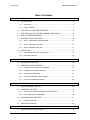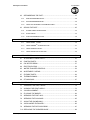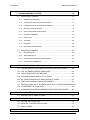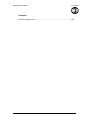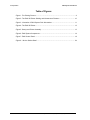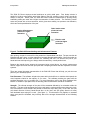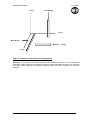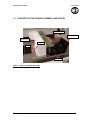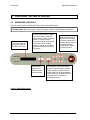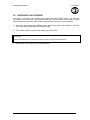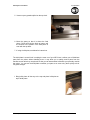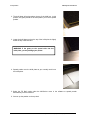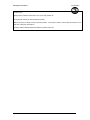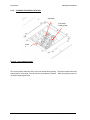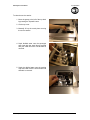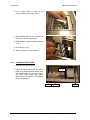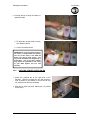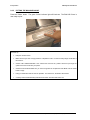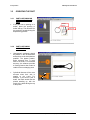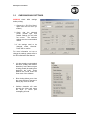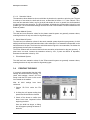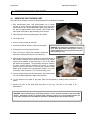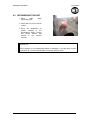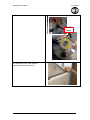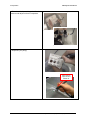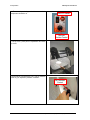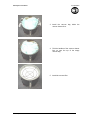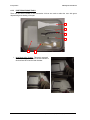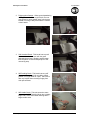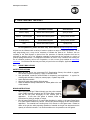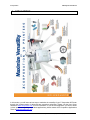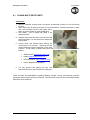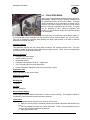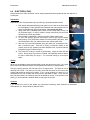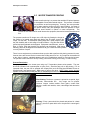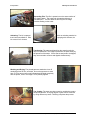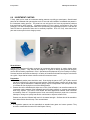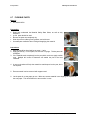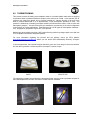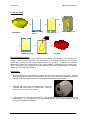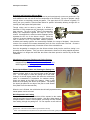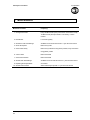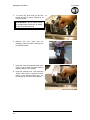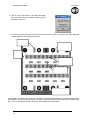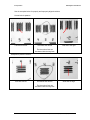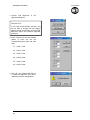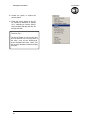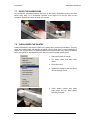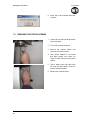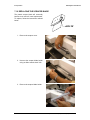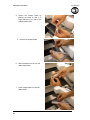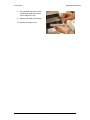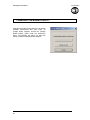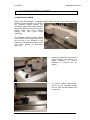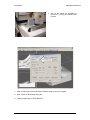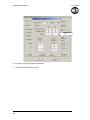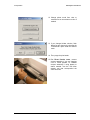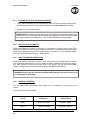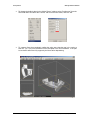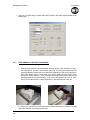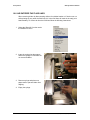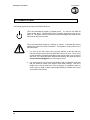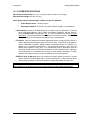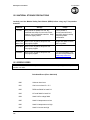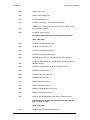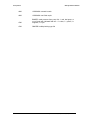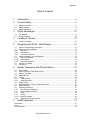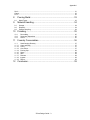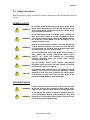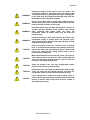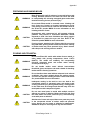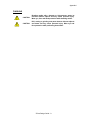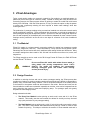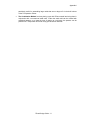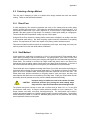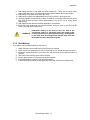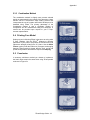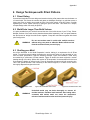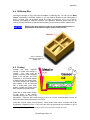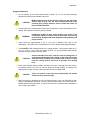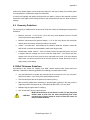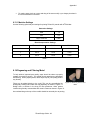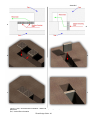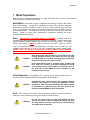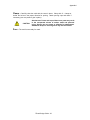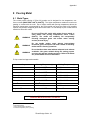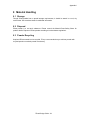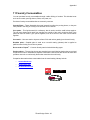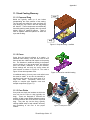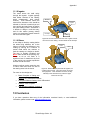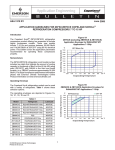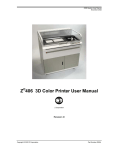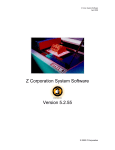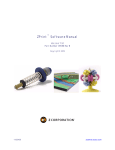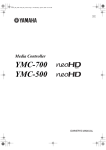Download Z Corporation Z 406 User manual
Transcript
Z406 System User Manual September 2004 Z®406 3D Color Printer User Manual Z Corporation Type II Revision D © 2003-2004 Z Corporation Part Number 09520 Z Corporation Z406 System User Manual Table of Contents: 1 YOUR Z406 SYSTEM .................................................................................................. 8 1.1 1.1.1 OVERVIEW ..................................................................................................................8 1.1.2 HOW IT WORKS..........................................................................................................9 1.2 THE PARTS OF THE Z406 3D PRINTER........................................................... 12 1.3 THE PARTS ON THE PRINTER ASSEMBLY AND GANTRY ............................ 13 1.4 Z406 SYSTEM COMPONENTS .......................................................................... 14 1.5 PRINTING A PART OVERVIEW ......................................................................... 15 1.5.1 STEP 1: PREPARING THE 3D PRINTER .................................................................15 1.5.2 STEP 2: IMPORTING THE FILE ................................................................................15 1.5.3 STEP 3: PRINTING THE PART .................................................................................15 1.6 2 3 INTRODUCTION ................................................................................................... 8 USEFUL TIPS ...................................................................................................... 15 1.6.1 PART SETUP AND POST-PROCESSING ................................................................15 1.6.2 PART INFILTRATION ................................................................................................16 PREPARING THE Z406 3D PRINTER ...................................................................... 18 2.1 HARDWARE CONTROLS ................................................................................... 18 2.2 PREPARING THE 3D PRINTER ......................................................................... 19 2.2.1 FILLING THE FEED BOX WITH POWDER ...............................................................20 2.2.2 CLEANING THE SERVICE STATION........................................................................24 2.2.3 CHECKING FLUID LEVELS.......................................................................................26 2.2.4 CHECKING POWDER OVERFLOW BIN ...................................................................27 2.2.5 PUTTING THE MACHINE ONLINE............................................................................28 USING ZPRINT SOFTWARE .................................................................................... 29 3.1 OPEN OR IMPORT THE FILE............................................................................. 29 3.2 ORIENTING THE PART ...................................................................................... 30 3.2.1 PART CONTAINING AN OPENING OR HOLLOW AREA .........................................30 3.2.2 PART CONTAINING OVERHANGS ..........................................................................30 3.3 CHECKING BUILD SETTINGS ........................................................................... 31 3.3.1 3.4 4 PRINTING THE BUILD ........................................................................................ 33 POST PROCESSING THE PART.............................................................................. 34 4.1 2 POWDER SETTINGS ................................................................................................32 REMOVING THE FINISHED PART..................................................................... 34 Z Corporation Service (781)852-5050/(877)88-ZCORP Z406 System User Manual 4.2 6 7 DEPOWDERING THE PART ...............................................................................35 4.2.1 ZD4I DEPOWDERER DETAIL...................................................................................36 4.2.2 ZD4 DEPOWDERER DETAIL....................................................................................39 4.2.3 USING THE EXTERNAL VACUUM BAG LINER .......................................................42 4.3 5 Z Corporation DRYING THE PART.............................................................................................45 4.3.1 STARCH AND PLASTER PARTS..............................................................................45 4.3.2 ZCAST PARTS ..........................................................................................................45 4.3.3 POST PROCESSING TOOLS ...................................................................................46 INFILTRATING THE PART ........................................................................................49 5.1.1 USING Z-MAXTM EPOXY ...........................................................................................49 5.1.2 USING Z-BONDTM CYANOACRYLATE .....................................................................51 5.1.3 USING Z-SNAPTM EPOXY .........................................................................................52 5.1.4 USING PARAPLAST X-TRA WAX.............................................................................53 APPLICATIONS .........................................................................................................54 6.1 GLUING MULTI-PIECE PARTS...........................................................................55 6.2 PAINTING PARTS................................................................................................56 6.3 POLYESTER RESIN ............................................................................................57 6.4 ELECTROPLATING .............................................................................................58 6.5 WATER TRANSFER PRINTING..........................................................................59 6.6 INVESTMENT CASTING .....................................................................................62 6.7 FLEXIBLE PARTS................................................................................................64 6.8 THERMOFORMING .............................................................................................65 6.9 RTV MOLDING.....................................................................................................67 MAINTENANCE .........................................................................................................73 7.1 CHANGING THE PRINT HEADS.........................................................................74 7.2 ALIGNING THE PRINT HEADS...........................................................................76 7.3 COLOR ALIGNMENT...........................................................................................82 7.4 FLUSHING THE BINDER ....................................................................................84 7.5 GREASING THE FAST AXIS ...............................................................................84 7.6 GREASING THE SLOW AXIS .............................................................................85 7.7 OILING THE SNOWPLOWS................................................................................86 7.8 CLEAN UNDER THE GANTRY ...........................................................................86 7.9 GREASING THE PISTON SCREWS ...................................................................87 7.10 REPLACING THE SCRAPER BLADE .................................................................88 www.zcorp-users.com 3 Z Corporation Z406 System User Manual 8 CHANGING THE BINDER SUPPLY ......................................................................... 91 9 CHANGING MATERIAL SYSTEM ............................................................................ 92 9.1 USING ZCAST POWDER.................................................................................... 97 9.1.1 GENERAL INFORMATION ........................................................................................97 9.1.2 USING ZCAST ON YOUR Z406 3D PRINTER ..........................................................97 9.1.3 LOADING ZCAST INTO THE Z406 3D PRINTER .....................................................99 9.1.4 SETTING UP ZCAST BUILDS ...................................................................................99 9.1.5 POST PROCESSING ZCAST PARTS .......................................................................99 9.1.6 MATERIAL ORDERING .............................................................................................99 9.1.7 RECYCLING ............................................................................................................100 9.1.8 STORAGE................................................................................................................100 9.1.9 DISPOSAL ...............................................................................................................100 9.1.10 QUESTIONS AND SUPPORT .................................................................................100 9.2 USING ZP250 POWDER................................................................................... 100 9.2.1 MACHINE SETUP....................................................................................................100 9.2.2 SOFTWARE SETUP ................................................................................................101 9.2.3 PART REMOVAL AND POST PROCESSING .........................................................103 9.2.4 INFILTRATION ADDENDUM ...................................................................................105 10 TROUBLESHOOTING ............................................................................................. 106 10.1 THE BINDER SOLUTION IS BEING APPLIED IN ERRATIC STRIPES........... 106 10.2 THE SOFTWARE FREEZES DURING USE .................................................... 106 10.3 THIN PLANAR PARTS ARE WARPING ....................................................... 106 10.4 NOTHING HAPPENS WHEN I TRY TO PRINT ............................................ 106 10.5 MY STARCH-BASED PARTS ARE UNUSUALLY “CAKEY” ............................ 107 10.6 PARTS ARE UNUSUALLY WEAK OR CRUMBLY ........................................... 107 10.7 PRINTER LOOKS LIKE IT IS PRINTING, BUT IS NOT LAYING DOWN BINDER107 10.8 AIR ENTERED THE FLUID LINES.................................................................... 108 10.9 COMMUNICATION ERRORS BETWEEN PRINT HEAD AND PRINTER........ 109 11 Z406 SYSTEM DETAILS ......................................................................................... 110 11.1 DESCRIPTION OF REAR I/O PANEL............................................................... 110 12 SYMBOLS USED..................................................................................................... 111 12.1 SYSTEM SPECIFICATIONS ............................................................................. 112 12.2 MATERIAL STORAGE PRECAUTIONS ........................................................... 113 12.3 ERROR CODES ................................................................................................ 113 13 INDEX....................................................................................................................... 117 4 Z Corporation Service (781)852-5050/(877)88-ZCORP Z406 System User Manual Z Corporation APPENDIX I ZCast 501 Design Guide....................…………………………………………………..119 www.zcorp-users.com 5 Z Corporation Z406 System User Manual Table of Figures Figure 1. The Printing Process ................................................................................................. 9 Figure 2: The Z406 3D Printer Shelling and Infrastructure Features ..................................... 10 Figure 3: Illustration of Z406 System Print Orientations ........................................................ 11 Figure 4: The Z406 3D Printer ................................................................................................ 12 Figure 5: Gantry and Printer Assembly................................................................................... 13 Figure 6: Z406 System Components ...................................................................................... 14 Figure 7: Z406 Control Panel.................................................................................................. 18 Figure 8: Service Station Detail ............................................................................................. 24 6 Z Corporation Service (781)852-5050/(877)88-ZCORP Z406 System User Manual Z Corporation Use of Equipment The Equipment was manufactured under patents licensed to Z Corp. to be used for the fabrication of appearance models and prototypes. Other uses may be restricted; contact Z Corporation for further information. The Equipment is designed to be used by design engineers and other professionals in the production of early-stage 3D appearance models and prototypes. The Equipment is not to be used to produce, either directly or indirectly, medical or other products that may require precise dimensions or tolerances to ensure the safe and effective operation of such products. You agree to indemnify, defend and hold Z Corporation and its officers, directors and employees harmless from and against any and all claims, losses, damages, costs and expenses resulting from any use of the Equipment other than for the production of early-stage appearance models and prototypes. If you have purchased all relevant casting-specific products as recommended by Z Corp. (castingspecific service contract, hardware, software, and consumables), as well as a casting license, then you are authorized to utilize the Equipment to fabricate molds for casting. www.zcorp-users.com 7 Z Corporation Z406 System User Manual 1 YOUR Z406 SYSTEM 1.1 1.1.1 INTRODUCTION OVERVIEW This Z406 3D Color Printer Manual will speed you along the path towards quickly and inexpensively building parts. The manual contains the following sections: 1. Introduction. This section will give you an overview of the principles behind the Z406 System, familiarize you with the terminology we will use to describe the Z406 System and introduce you to some of the features of this manual. This section concludes with an outline of the three quick and easy steps to printing parts. 2. Preparing the Z406 3D Printer. This section will guide you through putting powder, binder solution and wash fluid in the Z406 3D Printer, and preparing the system to print a part. 3. Using ZPrint Software. This section gives you an overview of how to set up a build on the ZPrint Software. For more information about the softwre and its features, please refer to the ZPrint User Manual. 4. Post Processing a Part. This section guides you through removing your printed part, removing any excess powder and infiltrating the part with resin to improve strength and finish. 5. Applications. This section will teach you various ways to maximize the versatility of your printer through the implementation of advanced part processing techniques. 6. Maintenance. This section contains instructions for keeping your Z406 3D Printer in proper condition through regular preventative maintenance. 7. Changing the Binder Supply. This section gives detailed instructions how to change between color and monochrome modes. 8. Changing Material Systems. This section will guide you through changing binder and powder systems. 9. Troubleshooting. This section offers some troubleshooting tips. 10. Z406 System Details. This section contains system specifications about the Z406 3D Printer. 11. Index. 8 Z Corporation Service (781)852-5050/(877)88-ZCORP Z406 System User Manual 1.1.2 Z Corporation HOW IT WORKS The Z406 System is based on the Massachusetts Institute of Technology’s patented 3DP™ (3D Printing) technology. The software first converts a three-dimensional design built using 3D CAD into cross-sections or slices that can be between 0.003” – 0.009” (0.0762 - 0.2286 mm) thick. The Z406 3D Printer then prints these cross-sections one after another from the bottom of part to the top. Inside the Z406 3D Printer there are two pistons (see Figure 1.) The feed piston is represented in the diagrams below on the left and is shown in the ‘down’ position filled with powder. The build piston is the piston on the right, shown below in the ‘up’ position. Also represented in the diagrams is the roller (drawn as a circle) and the print assembly (drawn as a square.) On the Z406 3D Printer, the roller and the print assembly are mounted together on the gantry which moves horizontally across the build area. To begin the 3D printing process, the printer first spreads a layer of zp series powder in the same thickness as the cross section to be printed. The Z406 print heads then apply a binder solution to the powder causing the powder particles to bind to one another and to the printed cross-section one level below. The feed piston comes up one layer and the build piston drops one layer. The Z406 3D Printer then spreads a new layer of powder and repeats the process, and in a short time the entire part is printed. Step 1: As the gantry traverses left to right, the roller collects powder. Step 2: The roller spreads a thin layer of powder over the build piston. Step 4: As the gantry traverses right to left, the print head prints the part cross-section. Step 3: The roller discharges excess powder down the powder overflow chute. Step 5: The feed piston moves up one layer, the build piston moves down one layer, and the process is repeated. Figure 1. The Printing Process www.zcorp-users.com 9 Z Corporation Z406 System User Manual The Z406 3D Printer employs several techniques to quickly build parts. First, binder solution is applied in a higher concentration around the edges of the part, creating a strong “shell” around the exterior of the part. Within parts, the Z406 3D Printer builds an infrastructure by printing strong scaffolding within part walls with a higher concentration of binder solution. The remaining interior areas are printed with a lower saturation, which gives them stability, but prevents over-saturation, which can lead to part distortion of the part. Interior infrastructure printed at a higher saturation Other interior areas printed at lower saturation Exterior walls printed at higher saturation Figure 2: The Z406 3D Printer Shelling and Infrastructure Features After printing, the part is removed from the powder bed, depowdered and dried. The part can then be infiltrated with wax, epoxy, or other materials to increase strength and durability. More information on different infiltrants can be found in Section 4.4, Infiltrating the Part. You will have the part in your hands and can start improving your design within the same day—usually within hours. Because the powder layers support the structures being printed above, the printer creates parts without support structures and can print parts with complex geometries that are impossible for other systems. There are several important characteristics of the Z406 3D Printer that will help you print the best parts for your intended purpose. Part Placement. The software will place the parts within the build box to maximize build speed, the most important criteria for the majority of our users. The software positions the parts with the smallest dimension in the z (vertical) axis. For more information, refer to the ZPrint Software User Manual. In addition to part placement, the following other characteristics should be considered. Strength. The ultimate strength of the part will be somewhat affected by its orientation within the print box. The part will be strongest along the y-axis and the x-axis and less strong along the z-axis. This is because the cross sections are printed in continuous strips along the y or the “fast” axis (the print heads direction of travel), bands across the x or the “slow” axis (the gantry direction of travel) and laminated layers along the z-axis. (See figure 3). This discussion only applies to untreated parts; once parts are infiltrated, they uniformly take on the strength characteristics of the infiltrating material. 10 Z Corporation Service (781)852-5050/(877)88-ZCORP Z406 System User Manual Z Corporation z-axis Less Strong x-axis Most Strong Strong y-axis Figure 3: Illustration of Z406 System Print Orientations Accuracy. The accuracy of the system depends on the materials you choose. You can employ the anisotropic scaling feature in the software to adjust for expected shrinkage and bring your parts into true scale. More information on anisotropic scaling factors are found in Section 3.3.1, Powder Settings. www.zcorp-users.com 11 Z Corporation 1.2 Z406 System User Manual THE PARTS OF THE Z406 3D PRINTER Fast Axis Rail Scraper Blade Service Station Top Cover Carriage Feed Box Build Box Control Panel Waste Fluid Clear Binder Solution Wash Fluid Powder Overflow Bin Color Binder Solution Figure 4: The Z406 3D Printer 12 Z Corporation Service (781)852-5050/(877)88-ZCORP Z406 System User Manual 1.3 Z Corporation THE PARTS ON THE PRINTER ASSEMBLY AND GANTRY Grease Fittings Carriage Cover Scraper Cover Snowplows Scraper Print Heads Figure 5: Gantry and Printer Assembly www.zcorp-users.com 13 Z Corporation 1.4 Z406 System User Manual Z406 SYSTEM COMPONENTS Z406 3D Printer ZD4i Depowdering Station Figure 6: Z406 System Components 14 Z Corporation Service (781)852-5050/(877)88-ZCORP Z406 System User Manual 1.5 Z Corporation PRINTING A PART OVERVIEW Printing a part using the Z406 3D Printer is fast, easy, clean and fully compatible with an office environment. This manual will show tips on how to print the most challenging parts, but for most purposes, printing a part is as simple as 1-2-3. 1.5.1 STEP 1: PREPARING THE 3D PRINTER Carefully following the steps outlined in Chapter 3, you can prepare the 3D printer in less than ten minutes. You will put powder in the feed piston, and ensure fluid levels are correct and that the powder overflow bin is empty. 1.5.2 STEP 2: IMPORTING THE FILE Upon launching the ZPrint Software, you will be presented with the ‘Open’ dialog box. Select the file you wish to print. The software allows you to open a variety of monochrome and color file formats including STL, PLY, SFX, VRML (WRL), BLD, ZEC, ZBD and ZCP files. The software also allows you to move, scale, and/or rotate your part. For more information, refer to the ZPrint Software User Manual. 1.5.3 STEP 3: PRINTING THE PART The Z406 3D Printer prints most parts in minutes and prints even the largest parts in a few hours. You may then remove the part, depowder any excess powder and dry and infiltrate the part with wax or other materials to give the part the desired strength and finish. The post-processing phase takes less than ten minutes for small parts and only an hour or so for large parts. Once you have completed these steps you are ready to start using parts to improve design, communicate with other departments and reduce the time it takes you to get new products to market. 1.6 USEFUL TIPS 1.6.1 1.6.1.1 • • • • • PART SETUP AND POST-PROCESSING Part Setup, Orientation, and Print Settings Do not tightly pack parts into the build. Keep in mind that you will need to depowder and remove them from the build box. Allowing a little bit of room around the part so you can vacuum the powder away and get your fingers around or under it. Orient parts so delicate features are supported in the z-axis, i.e. keep the attaching feature directly below the fragile features. If a delicate feature is only supported by unprinted powder the chances of breaking that small feature during depowdering is greatly increased. When building delicate parts use the “Fixture” function to cradle the part. Raising the part 0.25” (6.4 mm) from the bottom of the build and creating a fixture under the part will produce a cradle that can be handled. The part inside the cradle can easily be transported to an oven or the depowderer. Do not enable the bleed compensation feature if you are building a part with features under 0.050" (1.27 mm). Enabling bleed compensation may reduce the feature size. To increase the strength of thin parts, you can decrease the layer thickness to 0.0035” (0.089 mm) if you are using one of the zp®100 series (plaster-based) powder systems. Then choose to override the saturation values. Input the saturation values used for printing at 0.004” (0.102 www.zcorp-users.com 15 Z Corporation Z406 System User Manual mm). This increases the binder to powder ratio and wets more of the resins in the powder system. As you increase the strength of the part in this manner you are also inceasing the amount of time to dry the part. Use of the removable build plate and oven drying the part are recommended. 1.6.1.2 • • • 1.6.1.3 • • 1.6.1.4 • 1.6.2 1.6.2.1 • • 16 Gross and Fine Depowdering Become familiar with where the parts are placed and how they are oriented in the build box so you do not accidentally bump or brush against a fragile part during the depowdering process. When performing the gross depowdering (removal of excess powder in the build box) do not plunge the vacuum nozzle into the powder bed. Begin at the outer perimeter of the build box, slowly work your way into the build. Hold the tip of vacuum nozzle approximately 0.25” (6.4 mm) to .375” (9.5 mm) away from the powder and allow the vacuum to pull the powder up. Slanting the vacuum nozzle will enable you to control the suction. This will decrease the chance of breaking a part that is hidden beneath the surface of the powder. While fine depowdering in the depowderer, always start with a low air pressure and gradually increase the pressure as the fine details and features of the part become visible. When the top and sides of the part are completely depowdered tilt the part onto one of its sides. Handle the part carefully. The part may be fragile and brittle before infiltration. If none of the sides of the part will be able to support the weight of the part you can apply a small amount of resin or epoxy to strengthen it. You want to be careful not to let any of the infiltrant come into contact with any unprinted powder that may still be on the part. Let the infiltrant dry before continuing to depowder. Use of the Removable Build Plate The removable build plate is an excellent tool for the new user. It allows you to quickly remove the part from the build bed and begin printing again. The build plate also allows the user to easily transport the part to the oven (at temperatures below 150oF or 66oC) or the depowdering station without ever having to handle the part. If you choose to use the removable build plate keep in mind that you want to orient the parts so that the part does not collapse when powder flows out from the sides of the part after the removable build plate is lifted from the build bed. Oven Dry the Part Although the part can be handled when it is not completely dried, the part reaches full strength when dried. Placing the part in an oven at temperatures less than 200°F (93oC) for 2-4 hours will dramatically increase the strength of the part. This is only recommended for plaster-based powders. If using the removable build plate, remove the part from the removable build plate before placing in the oven. PART INFILTRATION When Using Z-BondTM Resin Always infiltrate the most delicate features of the part first. Z-Bond resin gives almost immediate strength to the area of the part that has been infiltrated. As you handle the areas of the part that have been infiltrated it will be less likely to break it. Try to avoid infiltrating the part by applying Z-Bond resin from spot to spot. Pick a good starting place hold that area upward relative to the rest of the part. With your free hand, place the tip of the Z-Bond bottle against the part and allow the cyanoacrylate (CA) to flow from the bottle. It is important that the CA flows at a uniform rate making it easier for you the judge how quickly it will flow from the tip of the bottle before it wicks into the part. By seeing how quickly it wicks into the part you will be able to judge where and how quickly to move the Z Corporation Service (781)852-5050/(877)88-ZCORP Z406 System User Manual Z Corporation tip of the bottle while applying the CA, being sure not to apply the CA to the same place more than once. 1.6.2.2 • • When Using a Z-MaxTM and Z-SnapTM Epoxy If the part has delicate features, infiltrate them last as the feature will be less strong after being infiltrated until the epoxy begins to cure. This will decrease the chance the feature will break from the part if nudged or bumped. If the part has multiple delicate features or it is impossible to handle the part without breaking a feature you may infiltrate these features only. Allow the Z-Max and Z-Snap epoxy to cure. Then infiltrate the rest of the part. This will add time to post-processing the part but it ensures that you have a good strong part without any fractures. www.zcorp-users.com 17 Z Corporation Z406 System User Manual 2 PREPARING THE Z406 3D PRINTER 2.1 HARDWARE CONTROLS The front control panel on the Z406 3D Printer has the following features: PLEASE NOTE: When the system is online, all buttons except the online button are disabled. LCD Panel. Displays the current status of the Z406 3D Printer. Feed Up/Down Buttons. Allows the user to raise or lower the piston in the feed box. A light tap raises or lowers one layer thickness; holding down causes continuous motion. Holding down the feed down button will cause the feed piston to drop to the bottom. Online Button. Enables and disables printer communication. Build Up/Down Buttons. Allows the user to raise or lower the build box. A light tap raises or lowers one layer thickness; holding down causes continuous motion. Spread Button. This button allows the user to move the gantry from left to right. Moving the gantry from left to right allows you to spread powder over the build box. Holding down this button will result in continuous spreading of powder. Figure 7: Z406 Control Panel 18 Z Corporation Service (781)852-5050/(877)88-ZCORP Z406 System User Manual 2.2 Z Corporation PREPARING THE 3D PRINTER If the printer is off, switch it on by pressing and releasing the power ON/OFF switch. The gantry will move slowly as it orients itself. We recommend that you leave the printer on at all times—in sleep mode the printer will exercise the print heads during periods of inactivity to prevent clogging. 1. Wait for the green online light indicating that the power-up procedure has completed. The warm up process should take between 60 and 90 seconds. 2. Take machine offline by pressing and releasing the online button. Technical Tip LEAVE THE MACHINE ON! This allows the printer to perform a periodic self maintenance. 3. Open the top cover to gain access to the build area. www.zcorp-users.com 19 Z Corporation 2.2.1 Z406 System User Manual FILLING THE FEED BOX WITH POWDER 1. Press and hold the feed down button until the piston automatically moves towards the bottom of the feed box. The piston will stop when it reaches the bottom. Move the build up button until it reaches the top. When completed, the front display will read “F: 100% B: 100%” 2. Carefully scoop powder from the bucket and place in the feed piston. 3. Grip the powder scoop and using a stabbing motion, insert it repeatedly into the loose powder to compact it. Continue for about 10-15 seconds until the powder feels firm. 4. When feed box is filled to top, take the tamper and slowly press it onto the powder surface. Be careful not to “slap” the tamper into the feed box, which will produce airborne particles. About 10-15 pounds of force will give a smooth, flat, and compact surface. Failure to firmly pack feed box will affect part quality. PLEASE NOTE: Do not compact ZCast powder. Use the tamper to level the powder but do not apply any pressure. WARNING: Use only powder supplied by Z Corporation. Use of any other material may impact the performance and/or safety of your Z406 System and will void warranty of equipment. 20 Z Corporation Service (781)852-5050/(877)88-ZCORP Z406 System User Manual Z Corporation 5. Vacuum up any powder spilled on the top deck. 6. Move the gantry so that it is above the feed piston. Press and hold the feed up button until the surface of the powder in the feed piston is even with the top deck. 7. If using a build plate, see below for instructions. The build plate is a useful tool in making the most out of your 3D Printer. It allows you to lift delicate parts from the printer without handling them. It may allow you to safely remove parts from the machine sooner after they are printed, so that you can start another build while your parts dry outside the printer. You can use the build plate to transfer your parts to an oven to dry them quickly to their full green strength. 1. Bring build piston all the way to the top and place build plate on top of build piston. www.zcorp-users.com 21 Z Corporation Z406 System User Manual 2. The build plate will project above the top of the build box. In this position, the gantry would hit the build plate if you tried to spread powder. 3. Lower the build piston so that the top of the build plate is slightly below the top of the build box. WARNING: If the gantry or the spread roller hits the build plate, you may damage your printer. 4. Spread powder over the build plate as you normally would over the build piston. 5. Select the ‘Fill Bed’ option under the 406Service menu in the software to spread powder automatically over the build box. 6. Vacuum up the powder on the top deck. 22 Z Corporation Service (781)852-5050/(877)88-ZCORP Z406 System User Manual Z Corporation Technical Tip Keep powder containers closed when not in use to keep powder dry. Scoop powder carefully to minimize airborne powder. Make sure that you carefully vacuum up excess powder. It only takes a minute, and the tidier the machine is, the less often it will need maintenance! Carefully read the Material Safety Data Sheet for powder before use. www.zcorp-users.com 23 Z Corporation 2.2.2 Z406 System User Manual CLEANING THE SERVICE STATION Squeegee Print Head Parking Caps Nozzl e Figure 8: Service Station Detail The service station cleans the array of the print heads during printing. The service station should be cleaned before every build. This will remove any deposits of powder. Make sure parking caps are dry before beginning the build. 24 Z Corporation Service (781)852-5050/(877)88-ZCORP Z406 System User Manual Z Corporation To clean the service station: 1. Move the gantry to the left of the top deck by pressing the ‘Spread’ button. 2. Lift the top cover. 3. Manually lift up the metal plate covering the service station. 4. Squirt distilled water onto the squeegee and clean with the small brush provided with your Z406 3D Printer until all debris is removed. 5. Squirt the distilled water onto the parking cups and clean with the small brush until all debris is removed. www.zcorp-users.com 25 Z Corporation Z406 System User Manual 6. Use a paper towel to soak up any standing water in the parking caps. 7. Squirt distilled water on the nozzles. Use the brush to clean off any debris. 8. When finished, replace the service station cover. 9. Close the top cover. 10. Gantry will park in 15-30 seconds. 2.2.3 CHECKING FLUID LEVELS 1. Open the front cabinet doors. Color Binder Solution 2. Check the binder, wash fluid, and waste bottle. If the binder bottles and wash fluid are less then half full, refill them. Empty the waste bottle before each build. Waste should be treated in accordance with local regulations. Wash Fluid 26 Binder Solution Z Corporation Service (781)852-5050/(877)88-ZCORP Waste Fluid Z406 System User Manual Z Corporation 3. Unscrew the lid covering the binder or wash fluid bottle. 4. Fill the bottle up with binder or wash fluid. Replace the lid. 5. Close front cabinet doors. WARNING: Do not recycle waste solution. The waste is contaminated with powder and use of this waste in the Z406 3D Printer will clog the fluid system. Use only binder and wash fluid supplied by Z Corporation. Use of any other material may impact the performance and safety of your Z406 System and will void warranty. 2.2.4 CHECKING POWDER OVERFLOW BIN 1. Check the overflow bin at the right side of the machine. Slide the overflow bin out and check the level of powder. If the powder is more than half way full, empty the bin before proceeding. 2. Slide the bin back into place. Make sure it is pushed all the way in. www.zcorp-users.com 27 Z Corporation 2.2.5 Z406 System User Manual PUTTING THE MACHINE ONLINE Press the ‘Online’ button. The green ‘Online’ indicator light will illuminate. The Z406 3D Printer is now ready to print. Technical Tip - 28 ¾ Keep the machine clean! ¾ Make sure that you have enough powder to complete the build. It is wise to always begin a build with a full feed box. ¾ CHECK THE OVERFLOW BIN! If the overflow bin becomes full, powder will back up through the system and cause errors with your printer. ¾ CHECK FLUID LEVELS! Make sure you have enough fluid to complete the build. Make sure the waste bottle is empty. ¾ Keep your Z406 3D Printer as clean as possible. The cleaner it is, the better it will function. ¾ Carefully read the Material Safety Data Sheet for binder and wash fluid before use. Z Corporation Service (781)852-5050/(877)88-ZCORP Z406 System User Manual 3 Z Corporation USING ZPRINT SOFTWARE This chapter will briefly explain how to set up the build, check the settings, and print. For more information about the features in the ZPrint Software, please refer to the ZPrint Software User Manual. PLEASE NOTE: If the ZPrint Software has not been installed, install the software. Instructions are located in Section 1.2 of the ZPrint Software User Manual. 3.1 OPEN OR IMPORT THE FILE 1. Open the ZPrint Software. The open dialog box will appear. 2. Choose the file you wish to open. 3. Click ‘Open’ or double-click the file. 4. Choose the dimensions and powder type you will be using. 5. Click ‘OK’. 6. The file will be brought into the software in a new window. If you would like to add additional files to this build, choose the ‘Import’ option under the File menu. www.zcorp-users.com 29 Z Corporation 3.2 ORIENTING THE PART 3.2.1 PART CONTAINING AN OPENING OR HOLLOW AREA • Part with Opening If the part has an opening or is hollow, place the opening or hollow side up. This will allow for the removal of powder during the depowdering process. 3.2.2 Hollow Part PART CONTAINING OVERHANGS • Unsupported overhangs should be placed on the left hand-side and as close to the build plate as possible. The plaster powder, being extremely fine, is more fluid in the build. For increased accuracy, the software provides a fixturing feature that creates a cradle for the overhanging area. • Cylindrical features will be more accurate when their axis is parallel to the z-axis. For example, if you were to print a bottle, the bottle would best be printed standing up, with the mouth of the bottle facing the top of the printer. 30 Z406 System User Manual 2.0 1.4 Z Corporation Service (781)852-5050/(877)88-ZCORP Z406 System User Manual 3.3 Z Corporation CHECKING BUILD SETTINGS ALWAYS check before printing: build settings 1. Choose the ‘3D Print Setup’ option from the File menu (or toolbar). 2. Check that the selected printer, powder type, and powder settings for the build are correct. The software settings are the recommended values. 3. If the settings need to be changed, select ‘Override’. Press ‘OK’ to confirm. For more information on how to change the settings, please refer to the ZPrint Software User Manual. • It is also strongly recommended that slice viewing and collision detection (if more than one part is being printed) be used before beginning the build. These features are found under the View menu of the software. • Slice viewing allows you to view the cross sections of the part to identify any errors in the file. • Collision detection will scan through the slices and report the layer in which part overlapping is found. www.zcorp-users.com 31 Z Corporation 3.3.1 3.3.1.1 Z406 System User Manual POWDER SETTINGS Anisotropic Scaling Values Anisotropic scaling values scale the model to accommodate any shrinkage or expansion of the part either due to characteristics of the material system or infiltrant system. A scaling value of one (1) is equal to 100% of the part in a specific axis. If the part shrinks 1% in a certain axis, the correct anisotropic scaling value would be 1.01 in that axis. The ZPrint Software will display the recommended values for each powder type. The scaling factors may differ according to wall thickness and geometry of the part. A higher accuracy level may be obtained by measuring the part and adjusting anisotropic scaling values as needed. To obtain new anisotropic scaling factors that are part specific, print the part with scaling factors of one (1) in all axes. Once the part is completed, post-process the part. Measure the x-, y-, and z-axes. Divide the nominal value by the measured value. For example, if the printed part had a nominal value of 1 and had a measured value of 0.98, the scaling value would be 1.02. After calculating the anisotropic scaling values, input them into the software and reprint the part and follow the post-processing procedure. 1. Plaster Material System The plaster material system has been found to remain dimensionally accurate during printing and thus, the recommended anisotropic scaling values are one (1) in all axes. If the infiltrant system being used changes the accuracy of the part, please alter the values as needed. 2. Starch Material System The shrinkage found in the starch material system is proportional to the part geometry and the drying time of the part. The longer the part is left to dry, the larger the shrinkage value. The part is most stable in the x and y-axis and shrinks more in the z-axis. Thus, the anisotropic scaling factor of the zaxis will always be greater than the values for both the x- and y-axes. 3. ZCast Material System The ZCast material system has been found to remain dimensionally accurate during printing and thus, the recommended anisotropic scaling values are one (1) in all axes. 32 Z Corporation Service (781)852-5050/(877)88-ZCORP Z406 System User Manual Z Corporation 3.3.1.2 Saturation Values The saturation values determine how much binder is placed on the powder to print the part. The part is made up of two areas, the shell and the core, as described in Section 1.1.2, How It Works. Thus, there are two saturation values, one for the shell and another for core. In general, the shell saturation is higher than the core saturation. The ZPrint Software will display the recommended values for each powder type. The recommended settings can also be found on the Powder Fact Sheet attached to the bucket of powder. 1. Plaster Material System The shell and core saturation values for the plaster material system are generally constant values, meaning that there is only one value for all geometry types. 2. Starch Material System The shell and core saturation values for the starch material system depend on part geometry. A thick walled part will have lower shell saturation than a thin walled part. Core saturation is dependent on the wall thickness of the part. The thinner the wall thickness the higher the core saturation; the thicker the wall thickness the lower the core saturation. The ZPrint Software will recommend shell and core saturation values based on the part geometry. If parts come out weak, increase the saturation values by 10%; if parts are difficult to depowder, decrease the saturation values by 10%. 3. ZCast Material System The shell and core saturation values for the ZCast material system are generally constant values, meaning that there is only one value for all geometry types. 3.4 PRINTING THE BUILD It is strongly recommended that the build settings be confirmed before printing. To check build settings, choose ‘3D Print Setup’ under the File menu or click on the icon located on the taskbar. After all build confirmed: settings have been 1. Choose ‘3D Print’ under the File menu. 2. A dialog box will appear asking that powder and fluid levels be checked. 3. Check off the boxes to confirm that these have been inspected before beginning the build. Once the build has begun, a dialog box will appear reporting the status of the build. www.zcorp-users.com 33 Z Corporation Z406 System User Manual 4 POST PROCESSING THE PART 4.1 REMOVING THE FINISHED PART After the build is complete, remove the finished parts from the build box as follows: 1. With starch-based parts, wait approximately ten to fifteen minutes to ensure that the uppermost layers of the part have had a chance to dry. With plaster-based parts, leave the part in the bed for approximately 30-60 minutes. With ZCast parts, leave parts in the bed for approximately 30-60 minutes. 2. Take the printer offline by pressing the online button. 3. Lift the top cover. 4. Vacuum off any powder on the deck. 5. Press the feed down button to lower the feed piston. 6. Place a tray on the top of the feed area. 7. Take a moment to look at the computer screen and determine exactly where parts lie in the build box. WARNING: The build plate is suitable for oven use o o up to 150 F (65 C) max. If placing part in oven at higher temperatures, remove part from build plate before placing in oven. 8. Without raising the build piston, begin vacuuming powder out of the build box. Hold the end of the hose on a 20° to 30° degree angle over the powder so the hose inlet is 1/4” to 3/8” above the surface of the powder. This generates enough of a draft to lift loose powder without damaging the parts. Or remove powder from the build area to the feed box using the Wide Blade Utility Scraper and Polypropylene Scraper. For more information, refer to Section 4.3.3, Post Processing Tools. 9. Vacuum powder away from the buried parts, and clean powder out of the margins against the walls of the build box. 10. To gain access to the sides of the parts, raise the build piston by holding down the build up button. 11. Remove the part or the build plate and place on the tray. The part is now ready to be depowdered. WARNING: When performing any vacuuming operation, use the vacuum provided as part of the Z406 System. Vacuuming powder can generate static electricity, and use of a non-grounded vacuum will create static charges, which may affect the operation of the Z406 System and harm the operator. 34 Z Corporation Service (781)852-5050/(877)88-ZCORP Z406 System User Manual 4.2 Z Corporation DEPOWDERING THE PART 1. Place parts depowdering unit. inside 2. Attach and turn on the vacuum cleaner. 3. Using the compressed air system included in the depowdering station, remove any excess powder that remains in any concave surfaces. Technical Tip The air pressure on your depowdering station is adjustable. For bulky parts, turn the air pressure up. For more delicate parts, turn the air pressure down. www.zcorp-users.com 35 Z Corporation 4.2.1 Z406 System User Manual ZD4I DEPOWDERER DETAIL Vacuum Nozzles External Vacuum Air Gun Air Compressor 1. Turn on air compressor. ON/OFF Switch 36 Z Corporation Service (781)852-5050/(877)88-ZCORP Z406 System User Manual Z Corporation 2. Turn external vacuum on. ON/OFF Switch 3. Open the top cover, place part(s) in depowderer and close top cover. www.zcorp-users.com 37 Z Corporation Z406 System User Manual 4. Place hands in depowdering unit. Check air pressure and adjust on the air compressor. 5. Depowder your part(s). Press down on airgun knob to release air. 38 Z Corporation Service (781)852-5050/(877)88-ZCORP Z406 System User Manual 4.2.2 Z Corporation ZD4 DEPOWDERER DETAIL Vacuum Nozzles Handles to Lift Top Cover Air Pressure Control ON/OFF Switch Vacuum Suction Control Air Compressor External Vacuum www.zcorp-users.com 39 Z Corporation Z406 System User Manual 1. Turn on depowdering unit. Vacuum and air compressor should be on. ON/OFF Switch Vacuum Suction Control 2. Lift top cover, place parts in depowderer and close top cover. 3. Place hands in depowdering unit. Test air pressure of the air gun. Adjust air pressure if needed. Air Pressure Control 40 Z Corporation Service (781)852-5050/(877)88-ZCORP Z406 System User Manual Z Corporation 4. Depowder your part(s). Press down on airgun knob to release air. www.zcorp-users.com 41 Z Corporation 4.2.3 Z406 System User Manual USING THE EXTERNAL VACUUM BAG LINER Z Corporation has developed an accessory to the vacuum cleaner to assist the user with the removal of the vacuum bag from the canister. The vacuum cleaner liner is easy to use and will prevent ripping and tearing of the blue vacuum bag once it is full of powder. The vacuum cleaner liner is placed in the vacuum canister prior to the bag, and once the bag is full the liner handles are used to lift the bag out of the canister. 1. Start with the empty vacuum canister. 2. Place the vacuum cleaner liner into the empty canister, being sure the cutout in the liner goes around the vacuum inlet. 42 Z Corporation Service (781)852-5050/(877)88-ZCORP Z406 System User Manual Z Corporation 3. Install the vacuum vacuum cleaner liner. bag inside the 4. Fold the handles of the vacuum cleaner liner up onto the top of the empty vacuum bag. 5. Install the vacuum filter. www.zcorp-users.com 43 Z Corporation Z406 System User Manual 6. Install the vacuum motor. 7. Once the vacuum bag is full, remove the motor and filter. Remove the vacuum bag from the canister by lifting the vacuum cleaner liner handles straight up. 8. Rotate the vacuum canister, in the direction of the inlet, from under the vacuum bag. 44 Z Corporation Service (781)852-5050/(877)88-ZCORP Z406 System User Manual Z Corporation 9. Once the vacuum cleaner inlet tube is disengaged from the vacuum bag, you can lift and remove the bag and liner. 4.3 4.3.1 DRYING THE PART STARCH AND PLASTER PARTS To infiltrate starch or plaster parts with wax, the parts must be hot and dry. Preheat part at 165oF (74oC) in the Automated Waxer or in a drying oven, remembering that drying time and part wall thickness are directly related. If the average wall thickness is 0.25” (6.4 mm), then the part should be in the drying oven for 30 minutes. If average wall thickness is 0.5” inch (12.7 mm), the part should be in the drying oven for 45 minutes. Use the chart below as a guide. Average Wall Thickness Drying Time 1/8 inch 15 minutes 1/4 inch 30 minutes 1/2 inch 45 minutes 1 inch or greater 90 minutes For instructions on how to use the Waxer, please refer to the Waxer User Manual. 4.3.2 ZCAST PARTS For more information, please refer to the ZCast Design Guide found in the appendix of this manual or on the User Website at www.zcorp-users.com. www.zcorp-users.com 45 Z Corporation 4.3.3 Z406 System User Manual POST PROCESSING TOOLS There are six tools included in the accessories kit that are used to assist the user with gross depowdering and cleaning of the part. 2 4 5 6 1 3 1. Wide Blade Utility Scraper: This part is extremely useful in moving powder from the build chamber or deck surface back into the feed chamber. 46 Z Corporation Service (781)852-5050/(877)88-ZCORP Z406 System User Manual Z Corporation 2. Polypropylene Scraper: When gross depowdering a bulky part, such as the engine block, the user may choose to carve powder away from the part instead of moving it away with either the vacuum or their hands. 3. Soft Horsehair Brush: This brush has very soft bristles and assists the user with the gross depowdering process. Brushing powder away from the part is a useful technique prior to the vacuuming step. 4. Stiff Detailing Brush: This brush has very stiff bristles, which are useful for scrubbing caked powder out of tight areas of a part. The brush is also very helpful when removing fringing from color part surfaces. 5. Stiff Handle Brush: This tool serves the same purpose as the Stiff Detailing Brush but is slightly larger and is more useful when working with a larger surface area. www.zcorp-users.com 47 Z Corporation Z406 System User Manual 6. Soft Acid Brush: This part can also be used to remove caked powder from hard to reach areas and the soft bristles make this brush perfect for delicate features. 48 Z Corporation Service (781)852-5050/(877)88-ZCORP Z406 System User Manual Z Corporation 5 INFILTRATING THE PART INFILTRANT MATERIAL SYSTEM APPLICATION Z-MaxTM Epoxy Starch and Plaster System Spray or Brush Z-BondTM Cyanoacrylate Starch and Plaster System Spray, Brush, Drizzle Z-Snap Epoxy zp250 Material System Spray, Brush, Drizzle Wax Starch and Plaster System Spray or Dip For an updated list, please visit the Z Corp. Users Website at www.zcorp-users.com All parts can be infiltrated with a variety of resins to produce a range of material properties. As an early stage design tool, it may not be necessary to infiltrate the parts at all. However, the true versatility of the Z406 System is derived from the spectrum of material properties that can be achieved by applying one of our infiltration materials to parts that will be exposed to a variety of product testing environments. For additional information on how Z Corp. customers are utilizing our line of infiltration products, call us at Z Corporation, or visit our user group website at www.zcorpusers.com. You will also find other ways to finish your part in the next chapter, Applications. 5.1.1 USING Z-MAXTM EPOXY SAFETY PRECAUTIONS • • • • • Wear lab coat, gloves (we recommend PVC Examination Gloves), face shield or goggles. Face shield is required if spraying. Apply in ventilated hood. Use specialized containers recommended for dispensing and application. A system for avoiding spills includes: Catch pan, waxed paper, or plastic drop cloth. Label disposal materials. Wear dust mask when sanding finished parts. Read the Material Safety Data Sheet for Z-Max prior to the use of this material. MIXING INSTRUCTIONS • • When using the 250 gm Z-Max kit simply pour the entire contents of the Z-Max Hardener container into the Z-Max Resin container and mix the two parts thoroughly for two minutes prior to application. If less than 250 grams is desired, follow the instructions for mixing by weight or volume. Mix 100 parts Z-Max Resin to 37 parts Z-Max Hardener by weight or 100 parts Z-Max Resin to 41 parts Z-Max Hardener by volume. Mix the two parts thoroughly for two minutes before application. The material has a working time of 35 minutes in a 425 gram mass. Please be aware of the gel time while preparing quantities of material as the gel time decreases as the quantity of material increases. It is recommended not to mix quantities over 425 grams. www.zcorp-users.com 49 Z Corporation Z406 System User Manual GENERAL APPLICATION NOTES • • • • • Material can be brushed or sprayed. Material will penetrate between 0.079-0.28 inches (2 – 7 mm). Material will pool off the part during curing, if it is over-applied. Better penetration depth is achieved by applying several light coats of material. Allow all mixed materials to cure prior to disposal. SPRAYING INSTRUCTIONS • • • • • • • Use Gravity Feed High Volume Low Pressure Sprayer (Z Corp. Part # 14206). We recommend Devilbiss Sprayer with 14 – 18 mm tip. Other sprayers are compatible, however the use of a HVLP sprayer will minimize the amount of overspray generated. The Devilbiss Sprayer is available with disposable canister liners (Z Corp. Part # 14207). and will minimize the amount of cleanup. Have the sprayer, parts and materials ready before mixing the resin. Mix resin and pour into the disposable liner in the canister. Always spray in a vented hood. Use of a respirator is also recommended. Spray resin between 15 – 20 psi. When finished, remove the disposable liner and clean sprayer with ethyl alcohol or acetone. Remove the tip and thoroughly clean by hand to avoid resin build up. approximately 15 minutes). (Cleanup takes CURING INFORMATION • Allow the part to cure for 1 hour at ambient temperature to avoid discoloration prior to placing in the oven for accelerated cure. • The resin can be cured at an accelerated rate in an oven. The oven must be vented. Ventilation designs need to meet each customer’s respective governmental health and safety requirements. A reference frequently used by U.S. firms to comply with OSHA regulations is the American Conference of Governmental Industrial Hygienists Industrial Ventilation Manual. • At 160°F (71 °C) your part will reach full strength in 2 hours. • The part should be placed on a non-stick, material (wax paper, Teflon, etc.) to prevent it from adhering to the surface it is sitting on while curing. • Wear gloves when handling the parts when they are still at an elevated temperature. Parts will attain full strength and be safe to handle once they cool to room temperature. • The resin will cure at room temperature after 24 hours. For more information on the uses of Z-Max epoxy, please refer to the technical data sheet that can be found on the User Group Website at www.zcorp-users.com. 50 Z Corporation Service (781)852-5050/(877)88-ZCORP Z406 System User Manual 5.1.2 Z Corporation USING Z-BONDTM CYANOACRYLATE Z-Bond cyanoacrylate is an extremely fast setting, low viscosity, general-purpose infiltration resin. This resin is designed to rapidly strengthen parts. Z-Bond is a one part, user friendly, no-odor, nonblooming resin that may eliminate the need for special ventilation. This resin is easily sanded and enhances the vibrancy of color parts. Z-Bond 10 (which can be used with starch models) is available in 0.5 lb bottles and Z-Bond 100 (which can be used with plaster models) is available in 3.5 ounce bottles and 24 ounce spray bottles. SAFETY PRECAUTIONS • • • • • Do not use or handle this product until the Material Safety Data Sheet has been read and understood. Wear lab coat, gloves (we recommend Nitrile Examination Gloves), face shield or goggles. Face shield is required if spraying. Apply in ventilated hood. Specialized containers recommended for dispensing and application. System for avoiding spills: Catch pan, waxed paper, or plastic drop cloth. Label disposal materials. Wear dust mask when sanding finished parts. GENERAL APPLICATION NOTES • • • • Part should be fully dried before applying resin. Resin reacts with water and produces heat. If the part is not dried, it will heat up the part and produce gas that may be an irritant to the mucous membranes. Material can be brushed, dripped or sprayed. Material will penetrate between 0.08 - 0.12 inches (2–3 mm). Do not over apply the material, as it will pool off the part during cure cycle. SPRAYING INSTRUCTIONS • • • • • • • • • Always spray in a vented hood. While wearing all protective equipment, insert the spray trigger nozzle into bottle. Use cardboard or wax paper to protect the spraying area from overspray. Spray Z-Bond 100 only onto parts that have been oven dried and are free from moisture (this ensures deepest available penetration and decreases smoking from reaction with water). Keeping the tip of the spray bottle 4 – 6 inches (10 -15 cm) away from the top of the part begin squeezing the trigger. Adjust the tip of the sprayer until the desired spray pattern is reached. Apply the Z-Bond 100 to all upward facing surfaces and sides of the part. Be sure not to spray the base of the part, as it will stick to the surface it is sitting on. Wait for the top of the part to cure or speed up the process by using an approved Z-Bond 100 accelerator. Turn your part over and apply to any uninfiltrated surfaces. CURING INFORMATION • • • The part should be placed on a non-stick material (wax paper, Teflon, etc.) to prevent it from adhering to the surface it is sitting on while curing. Wear gloves when handling the parts to avoid contact with uncured resin. Parts will attain full strength in two minutes. www.zcorp-users.com 51 Z Corporation 5.1.3 Z406 System User Manual USING Z-SNAPTM EPOXY Z-Snap epoxy is a flexible, toughened epoxy infiltration system specifically formulated for Z Corporation for use with zp®250 powder. Parts made from zp250 powder and infiltrated with Z-Snap exhibit the appearance and snap fit characteristics of plastic. These parts can be easily sanded and finished. For detailed instructions on how to use Z-Snap epoxy with zp250 parts see Section 9.2, Using zp250 Powder. GENERAL APPLICATION NOTES • All part surfaces should be clean, dry and free of contaminants prior to applying Z-Snap epoxy. • The part should be oven dried for 2-4 hours at 150°F - 200°F (65°C - 85°C), depending on part volume and wall thickness, to drive off any excess moisture that remains in the part after depowdering. • Z-Snap epoxy can be sprayed, brushed or drizzled onto parts. Multiple thin coats applied liberally during the resin’s working time will produce maximum infiltration depth. MIXING INSTRUCTIONS • • In a clean, plastic, non-porous, container mix Z-Snap Resin to Hardener in a 2:1 ratio by volume, 100:47 by weight. Mix the two parts thoroughly for 2 minutes, stirring in a figure eight pattern, being sure to scrape the sides and bottom of the container. The material has a working time of 85 minutes in a 450 gram mass at room temperature. Mix only what you need. Please be aware that the mixed solution will increase to a maximum temperature of 122°F (50°C) after 40 minutes. PLEASE NOTE: The gel time decreases when preparing quantities of material greater than 450 grams. CURING INFORMATION • • Infiltrated parts should be pre-cured at ambient temperature for 30 minutes. Cure the infiltrated part for 30 minutes at (120°F) 50°C then 2 hours at (165°F) 74°C on a nonstick (wax paper, Teflon, polyethylene, etc.) material or it will adhere to the surface it is sitting on while curing. PLEASE NOTE: Z-Snap epoxy should not be cured at temperatures greater than (165°F) 74°C and longer than 3 hours because flexibility may decrease, making the parts more brittle. CLEAN UP • Any remaining mixed infiltrant beyond the working time should be kept in a well-ventilated area to avoid fumes. Clean up of the spraying apparatus is simple with solvents found at a local hardware store such as acetone or denatured alcohol. For more information on the uses of Z-Snap epoxy, please refer to the technical data sheet that can be found on the User Group Website at www.zcorp-users.com. 52 Z Corporation Service (781)852-5050/(877)88-ZCORP Z406 System User Manual 5.1.4 Z Corporation USING PARAPLAST X-TRA WAX Paraplast X-Tra is a low viscosity, general purpose, infiltration wax formulated to melt at very low temperatures (122°F or 50°C) and strengthen both starch and plaster parts. This material cures rapidly and enhances the vibrancy of color parts. PARAPLAST is available in a case of eight 2.2 lb. (1 kilogram) bag of chips. Paraplast X-Tra Wax can be used in both the ZW3 and ZW4 Waxers. SAFETY PRECAUTIONS • Liquid wax is hot and may cause burns. precautions for your dip tank prior to use. • Wear gloves when handling hot parts. Follow all manufacturer recommended safety GENERAL APPLICATION NOTES • Parts should be dried in an oven at 100°F (38°C) prior to infiltrating with wax for deeper wax penetration. • If the part is bulky, you may preheat it at 150°F (66°C) for up to 30 minutes. • Soak part in liquid wax tank (follow all tank manufacturer’s instructions). • Remove infiltrated part from dip tank. • Place part in an oven at 150°F (66°C) until the wax has penetrated or melted off your part (usually around 15 minutes). • Be aware that these are simple guidelines. Your specific applications may require additional steps. CURING INFORMATION • Allow your parts to cool after removal from the oven until the part is no longer warm to the touch. www.zcorp-users.com 53 Z Corporation Z406 System User Manual 6 APPLICATIONS In this section, you will learn various ways to maximize the versatility of your Z Corporation 3D Printer through the implementation of advanced part processing techniques. Please visit the User Group Website at www.zcorp-users.com for more information. If you have an application you wish to share or have questions regarding any of these applications, please contact the Z Corporation Applications Team at [email protected]. 54 Z Corporation Service (781)852-5050/(877)88-ZCORP Z406 System User Manual 6.1 Z Corporation GLUING MULTI-PIECE PARTS Instructions: 1. Remove, depowder, and dry parts out of printer as described in Section 4, Post Processing the Part. 2. Sand seams prior to gluing and check fit of any assemblies. Sanding small parts or parts with curved surfaces can be made easier with a small, air-powered glass air etching/sanding kit. 3. Glue seams – use of clamps can assist in the bonding process. 4. Sand the seams after they have cured to blend and smooth the edges. You may also fill the seams with loose powder. 5. Priming, filling, and sanding before painting are critical steps in the process. Achieving the best results sometimes requires application of two coats of primer. A wide variety of paints and primers have been successfully used for hi-quality finishes: • SEM products (www.semproducts.com ) • Bondo (www.bondomarhyde.com ) • Rustoleum Acrylic (www.rustoleum.com) • Interlux Brightside Polyurethane 6. You may proceed with painting the part. See instructions below for more information on painting. Follow all safety recommendations regarding handling, storage, venting, and personal protection equipment when using these kinds of materials. This information can be found on the Material Safety Data Sheet of each material. www.zcorp-users.com 55 Z Corporation 6.2 Z406 System User Manual PAINTING PARTS This procedure reduces the amount of sanding needed to produce a nice, smooth surface on Z Corporation parts. 1. Depowder and dry the part. 2. Hand sand the part with 230 grit sand paper lightly. 3. Mix BCC Proto-Kast (BC8163 Proto-Kast - White) urethane. Proto-Kast is a 2-part urethane. Mix with a third of lacquer thinner. This thins the mixture and retards the hardening process. For example, if you were to make 150 grams of the mixture, take 50 grams of part A, 50 grams of part B, and 50 grams of lacquer thinner. (BCC products can be found at http://www.bccproducts.com/p3.html). 4. Infiltrate with one coat of BCC Proto-Kast urethane mixture by dipping, dripping, or brushing. 5. Apply 10 light coats of Sher-wood sanding sealer by spraying. 6. Apply laquer primer by spraying. A hand-held, air sprayer will be necessary for the highest quality surface finish. 7. Apply colored lacquer gloss paint to achieve the shiny, plastic-like finish. 56 Z Corporation Service (781)852-5050/(877)88-ZCORP Z406 System User Manual Z Corporation 6.3 POLYESTER RESIN Many types of transportation equipment require the use of geometrically complex ducting for heating, ventilation and air conditioning (HVAC) of the interior space. Prototype ducting produced on the Z Corporation 3D Printer can be used for form and fit testing, as well as air-flow testing across a range of temperatures and humidity. The parts can be prepared to have sufficient toughness and resiliency to survive bench testing and functional testing in an automobile. The basic parts are produced in zp15e starch powder. It is recommended to print a sample part first to practice all the process steps if you are a new user. This step is worthwhile, especially when dealing with large parts because it will help to minimize waste and to increase efficiency. Infiltration Details This application requires use of a marine-grade, thixotropic, low viscosity polyester resin. This resin is widely available at hardware stores and industrial supply centers. Some common manufacturers are Evercoat, Fibre Glast, and/or FiberLay. Materials Required • • • • • • Polyester resin and catalyst Plastic container for resin Disposable brushes Fiberglass mat (optional) Kevlar, E-, S-glass mat CA or equivalent glue for joining assemblies Personal Protective Equipment (Gloves, Eye protection, Apron) Application Time Highly dependent on part 5-30 minutes Application Technique Applied by brush Working Life 15 Minutes Set Time 4 hours (minimum) Environmental Setting Please read the Material Safety Data sheets for these products carefully. This operation should be conducted in a well ventilated area with protective eyewear. Instructions: 1. Depowder and air dry parts for a minimum of four hours. 2. Apply the resin by brush to individual parts per the material’s directions and allow them to cure. 3. Sand as needed and check any critical dimensions. Finally, use cyanoacylate (resin) to construct any multi-part assemblies as required. 4. Apply polyurethane resin. www.zcorp-users.com 57 Z Corporation 6.4 Z406 System User Manual ELECTROPLATING Parts printed on the Z406 3D Printer can be easily prepared and electroplated for the look and feel of a metal part. Preparation Preparation is the most important step in producing a good electroplated surface. 1. Both starch and plaster-based powder parts can be used as the base parts for electroplating. Parts should be well infiltrated with cyanoacrylate resin or epoxy and sanded with 220-grit sandpaper. Do not wax the parts. 2. Spray parts with a sandable primer (such as Rust-Oleum Auto Primer), let dry, and sand again. In order to create a smooth metal finish, the part must be sanded as smooth as possible. 3. Once sanded to satisfaction, clean the part with a damp paper towel. 4. To aid in the spraying process, and make it easier to get a good contact when plating, it is a good idea to attach wire before painting the parts. Wire can be attached to any non-visible surface with cyanoacrylate resin. 5. After the wire is securely attached, spray the entire part, including the wire, with a conductive paint. There are a variety of conductive paints on the market (such as Agri Systems Non-Stick Graphite Paint, as well as Dalmar Easyplate Copper Conductive Paint). 6. The conductive coating is critical to good plating. Spray all parts well and evenly. Do not leave any surface un-coated. Be especially careful of where the part is held while you spray it. Do a second coating to cover these spots. Plating While any electroplating shop should be able to plate the parts at this point, it is a good idea to find a shop that has experience with plating nonconductors, when possible. During the plating process, the first bath will be a copper strike. This bath will use a relatively low current. The paint you use may come with directions for the current and voltage that should be used for this coating. If not, a good guideline is to start at 1 to 2 amps/square foot and increase that amount as the part starts to plate. Once this first layer has been plated, the following coats can be plated as normal. If the surface is not leveling, it can be sanded in between baths to help get a shiny finish. Contacts If you would like to have a part plated, we recommend contacting Jason Channell at Associated Electroplaters, Inc. Phone Number (248) 547-5520. 58 Z Corporation Service (781)852-5050/(877)88-ZCORP Z406 System User Manual Z Corporation 6.5 WATER TRANSFER PRINTING Water transfer printing is a process that enables 2D printed patterns to be applied to three-dimensional objects. The process is suitable for production as well as prototyping. Currently, the most prevalent use of water transfer printing may be in auto finishing. As shown in the picture below, many trim packages utilize the process to mimic high-end wood finishes on plastic or metal components. The process is also often used on small electronics equipment, decorative items and architectural trim. The process transfers a 2D image onto a 3D object by floating the image on the surface of a heated water bath and dipping the 3D object, through the image, into the bath. A subsequent sealing step with a spray lacquer gives the part durability with a wide range of surface finishes. Any part that can be primed and spray-painted can be dipped. Equipment manufacturers, such as Dips ‘n’ Pieces, claim that virtually any geometry can be dipped. With proper masking, parts can be dipped from all directions to give a near continuous pattern on every surface of a part. There is some equipment to purchase and set-up to be able to perform this printing process in-house, however there are several service bureaus that will dip parts for a fee. Any image can be transferred to the object, however, standard patterns and color combinations prevail at most service bureaus. The process is also referred to as: Dip Printing, Immersion Printing, 3D Printing, or Cubic Printing. Process Description Part preparation: Print the chosen part using any Z Corporation plaster series powder. The part should be infiltrated with cyanoacrylate or epoxy resin. Sand the part prior to dip printing. For an improved finish, the part can be sprayed with a spray-filler (such as Plasti-kote Sandable Primer or Spraila AutoK) and sanded again. Make sure to remove any dust. NOTE: Many service bureaus capable of water transfer printing will take an infiltrated part and do all of the sanding and finishing for you - included in the fee. Film Printing: The decor or pattern is printed on a special, highmolecular, water-soluble film. Any image can be printed. Common images include realistic wood grains, carbon fiber patterns, metals and metalics, stone, camouflage and decorative images. Priming: Z Corp. parts should be primed and painted in a base color (e.g. brown for parts which are to be printed in a wood grain decor). www.zcorp-users.com 59 Z Corporation Z406 System User Manual Spreading Film: The film is spread out on the water surface of the dipping basin. The water bath is heated and kept at a constant 30°C. The film dissolves and only the ink image remains floating on the water. Activating: The ink is sprayed that it becomes adhesive. After ink must sit for 3 minutes. with an activating material so spraying with activator, the Transferring: The parts are dipped into the water through the layer of liquefied ink. The image is pressed to the parts evenly by the pressure of the water. If there are several parts to be dipped, they are mounted to a fixture and dipped simultaneously. Washing and Drying: The printed parts are washed to rinse off remaining pieces of film, and dried. Due to the exposure to water here, Z Corp. parts must be well infiltrated and finished completely with the primer, even if the image is to be partially applied. Top Coating: The parts are clear coated or varnished to protect the printed surface. A varying degree of gloss can be achieved by using different top coats. Polishing completes the process. 60 Z Corporation Service (781)852-5050/(877)88-ZCORP Z406 System User Manual Z Corporation Presenting: The finished parts can now be used. The surface can be very durable and scratch resistant – depending on the top coat used, so the finish will stand up to many functional applications. Typical Site Requirements (from www.dips-n-pieces.de) • sufficiently sized and ventilated room with a humidity of less than 60% and with a waterproof and solvent agent resistant floor • dip printing system with suitable power requirements • water supply for filling and refilling the basins • drainage for used water • compressed-air supply for the activator pistol • dry and dark place for storing the printing films • suitable painting facility for priming and clear coating/varnishing the parts • protective clothing such as breathing masks and gloves Suppliers / Service Bureaus There are a limited number of companies that provide this service. Below is a list of websites for several service bureaus and manufacturers around the world. Many of these companies were found with an Internet search: they have not all been qualified. Dips n Pieces – Located in Germany. They manufacture and sell water transfer printing equipment and also operate a service bureau. They have worked with Z Corp. parts before. Website: www.dips-npieces.de. Alsa Corp. – Located in the United States. They are a service provider, capable of prototype to production quantities. They also offer other finishing services and equipment. Website: www.alsacorp.com. Deco-Tech – Located in the United States. They are strictly a service provider, capable of prototype to production quantities. They have worked with Z Corp. parts before. Website: www.xfinishes.com. Yuan Heng Tai Water Transfer Printing – Located in Taiwan. They manufacture and sell water transfer printing equipment and provide finishing service. Website: www.yht.com.tw. Master Approach Sdn. Bhd. – Located in Malaysia. They offer dip printing as a service. Website: www.maproach.com. Dorchase Industrial, Ltd. – Located in Hong Kong. They provide dip printing as a service. Website: www.plasticscommerce.com/dorchase. Cubic Co., Ltd. – Located in Japan. This company manufactures dip printing equipment. Look at the “network” page on their website to find a comprehensive list of owners of their equipment throughout the world. Website: www.cubic.co.jp. www.zcorp-users.com 61 Z Corporation 6.6 Z406 System User Manual INVESTMENT CASTING Z Corp. parts can be used as investment casting patterns to quickly get metal parts. Starch-based parts can be infiltrated with cyanoacrylate resin or wax and used instead of a standard wax pattern in the investment casting process. The parts burn out well and do not have any expansion problems that would lead to shell cracking. Investment casting of Z Corp. parts is a good way to get a final prototype, or a near-net shape part made of the specific alloy your application requires. It can also be used for short-run production when time is extremely important. 25% of Z Corp. users have had a part cast at some point in their design process. General Notes Consult with experienced foundry personnel to incorporate best practices in casting design when designing your pattern. They will help the designer or engineer to design their part with the gate, runners and secondary operations in mind. Operations and equipment vary from foundry to foundry. Success has been achieved consistently in a variety of situations and locations using the notes below as a guide. Steps that have been varied to achieve success are noted. Preparation 1. Starch-based powder parts should be used. Oven-drying the part at 104oF (40oC) after removal has been included in the process at some locations, especially where humidity may be an issue with ‘green’ part characteristics. Additional gate(s) may be incorporated in the set-up of the mold to increase air flow during burn-out of the casting pattern. 2. Patterns should be infiltrated with either wax or resin. Wax infiltration is an excellent treatment for investment casting patterns. Wax infiltrated parts will behave similarly to common wax patterns when they expand. The ZW4 or ZW3 Waxer and hand application methods have both been successfully used on Z Corporation parts. Some users briefly blast their parts with a consumer hairdryer or heat gun to quickly heat and re-cool the wax to improve surface finish. Patterns can also be infiltrated with resin for increased strength. Surfaces should be sanded to their desired finish after this step. Then coat with wax. Casting 1. Z Corporation patterns can be assembled on standard wax gates and runner systems. They should be coated with the normal 6-8 shell layers of slurry. 62 Z Corporation Service (781)852-5050/(877)88-ZCORP Z406 System User Manual Z Corporation 2. When using wax patterns assembled on wax runners, the tree assembly should go though an autoclave process for 10 minutes before being put in the firing oven. The autoclave should be 380oF (193oC) and 130 psi (9 bars). The pattern should then be put in the burnout oven. Note: this process has been omitted by some users to their satisfaction. Patterns infiltrated with resin should skip the autoclave process and go directly to the burnout oven. 3. Z Corp. patterns should be burned out at 1750-1800oF (954-982oC) in an oxygen rich environment. Burnout time will depend on the part volume and air circulation. If the part is an inch thick or less, it should burn out completely in two hours. For larger parts, a longer burnout time should be expected. The patterns will burn out completely if they are left in the oven for a sufficient amount of time. Low-temperature furnaces with air treatment devices using ionized air have also been utilized successfully to burn out Z Corp. patterns. Refer to the furnace manufacturer for guidelines for this process. 4. After burn-out, allow the shell to return to room temperature. In some cases, a small amount of residual ash may remain (less than 1%). This can typically be washed or blown out of the mold. Wash the shell out with water. Allow the shell to dry and thoroughly pre-heat shell before pouring metal to entirely eliminate any water vapor that may remain. Results • 2% shrinkage should be expected when going from the Z Corp. pattern to a cast part. The surface finish will depend on the surface of the original pattern, but can be expected to be around 3-5 mils. www.zcorp-users.com 63 Z Corporation 6.7 Z406 System User Manual FLEXIBLE PARTS Material • Por-A-Mold 2030 Preparation • • • • • Read and understand the Material Safety Data Sheet, as well as any directions. zp15e parts should be used. Be sure the parts are completely dry. Wear impervious rubber gloves, glasses, and a lab coat. Use adequate ventilation when mixing and applying the material. Instructions 1. Material should be mixed well at an exact 1:1 ratio. 2. Apply generously. For thin parts, use a brush or syringe. Thicker parts can be dipped. 3. If the material soaks completely into the part within a minute, apply another coat. Multiple thin coats of elastomer will enable the part to be best infiltrated. 4. A vacuum chamber will help the material to soak deeper into the part, but is not required. 5. Excess material can be removed with a paper towel. 6. Let the parts sit on wax paper to cure. Make sure excess material is not dripping into a puddle on the wax paper. This will be difficult to remove after it cures. 64 Z Corporation Service (781)852-5050/(877)88-ZCORP Z406 System User Manual 6.8 Z Corporation THERMOFORMING This process consists of heating a thermoplastic sheet to a formable plastic state and then applying air pressure and/or mechanical assists to shape it to the contours of a mold. In this process, the air pressure may range from almost zero to several hundred psi. ‘Vacuum forming’ is the term given when a pressure differential of up to approximately 14 psi (atmospheric pressure) is used. The pressure is obtained by evacuating the space between the sheet and the mold in order to utilize this atmospheric pressure. Vacuum forming will give satisfactory reproduction of the mold configuration in the majority of forming applications. Manufacturers can use all types of thermoplastic materials – PVC, polystyrenes, polyesters, acrylics etc. in this process. Making light gauge (plastic less than 0.060”) thermoforming molds for prototype parts is an ideal use for Z Corporation 3D Printers and plaster powder. For more information regarding the process and the industry, check out SPI’s website: www.plasticsindustry.org/index.htm where you can search SPI's Membership Directory & Buyer's Guide for thermoformers. In the example below, the industrial designer wanted to get a feel of his design in the actual material. He was able to generate a mold and produce a sample in a period of days. MOLD PROTOTYPE The packaging company that produced the prototypes below uses the parts to generate samples for their sales department, who then use them to collect customer feedback. www.zcorp-users.com 65 Z Corporation Z406 System User Manual The instructions below are specific to molds produced on Z Corporation Printers. It is assumed that the user currently owns a thermoforming system and is familiar with using molds created from other techniques for creating thermoformed parts. The process for making molds is straightforward. Good design of the molds will be the first and most important step in the process. Design Considerations 1. Material – Plaster 2. Thickness - Capital equipment (presses) will vary from plant to plant. The optimum thickness (minimum material use = minimum cost) for the mold will vary as well, but we recommend beginning with a minimum thickness of 1.5” (38 mm). 3. Printing the small size holes needed for the vacuum is unrealistic. The tool designer may place ‘guide’ holes or marks in the part to act as guides for drilling, but the process will require the use of a mechanical drill to fully incorporate the hole into the mold. Drill diameters should be the same as used when creating molds from aluminum or other non-permeable materials. 4. Drying – the molds will need approximately four hours minimum of drying time at 150oF to maintain a usable strength. 5. It is often useful to use STL editing features to improve the accuracy of the final mold. If using the Magics RP software for STL file editing, read the help section regarding the offset function. In summary: a. For applying correction to the part on flat faces of the block, use the Extrude command on each face. For the faces of the part that have curved features, use the offset command. 6. Resin a. Epoxy resin works best in terms of speed, ease of use, and strength. 7. Sanding is optional – some users are satisfied with the surface finish as is. 8. Usage life - Individual molds have consistently produced 10-20 parts successfully without the use of a release agent. 66 Z Corporation Service (781)852-5050/(877)88-ZCORP Z406 System User Manual 6.9 Z Corporation RTV MOLDING Room Temperature Vulcanization (RTV) molding, also known as Silicone Rubber Molding (SRM), is an inexpensive soft molding solution for creating dozens of prototypes accurately. The benefit of RTV molding is that anyone can do it because of its simplicity. Factors such as draft1, complex parting lines2 and undercuts3 are not factors in building effective molds as they are when using hard tooling. Additionally, hard tooling may not be practical during the design process due to cost, production time, and likelihood of design changes. RTV molding effectively bridges the gap between one off prototypes and hard tooling in a fraction of the time. RTV molding requires the production of a single master 4 pattern, which is encased in low durometer silicone rubber. Using a part printed on a Z Corporation 3D Printer is the fastest and least expensive method for creating a pattern for RTV molding. Once the silicone rubber, encasing the pattern, cures (2 – 48 hours depending on chosen material) the master is cut out, leaving a cavity. The cavity is used as a soft rubber tool for molding investment casting wax, epoxy, foam, or in most cases polyurethane or a similar thermoset material that has physical properties similar to injection-molded themoplastics. Cast prototypes will have the look and feel of a production piece. Additional Resources for the Novice Mold Maker www.build-stuff.com/002book.htm www.bare-metal.com/articles/gremlins_how_to.htm www.smooth-on.com/moldmaking.htm www.eagerplastics.com/intro.htm www.theminiaturespage.com/ref/fgmolds.html www.micromark.com/part_mold.html The quality of the pattern directly affects the quality of the part from the RTV mold because RTV rubber molds will pick up details as fine as a fingerprint from the master pattern. Master patterns are classically sanded and polished regardless of the method of their production. This makes parts printed using Z Corporation technology a perfect fit due to the ease in which their surface finish can be enhanced. 1 Draft Angle – A slight taper to the shape of a cast part to allow it to be easily removed from its mold. Draft angles should be used on interior or exterior part walls in the direction of draw. A minimum 1° draft angle per side is recommended for parts having no textured surfaces. Textured surfaces need additional draft to easily release the part, and eliminate drag marks or scuffing of the part surface. 2 Parting Line – Line in which two halves of a mold will separate. Parting lines should be located to provide good part appearance and function. 3 Undercut – A protuberance or indentation that impedes withdrawal from a two-piece rigid mold. 4 Durometer – The hardness of a material. RTV molds typically use a material with a Shore A hardness <50. www.zcorp-users.com 67 Z Corporation Z406 System User Manual Process Overview Î Î Printed Part Mold Setup Î Î Mold with Cavity Box Î Pour Silicone Make Parting Line Î Pour Urethane Cast Part Master Pattern Production Preparation of the master is the key to successful mold making and part casting. Every detail of the master’s surface finish will translate to the cast pieces. The polished appearance of an injected molded part is often the goal when prototyping with RTV molding. To achieve the polished appearance, prepare the surface finish of the master pattern by following the seven steps listed below. Note that it is only necessary to follow these steps to achieve the appearance of an injected molded part with an ultra-smooth finish. Instructions: 1. Remove, post-process and infiltrate the printed part from the Z Corporation 3D Printer. Infiltration with cyanoacrylate or epoxy is recommended. The use of wax is not recommended because the part will not accept a primer later in the finishing process and is not easily sanded. 2. Sand the part with 100-grit sand paper after it has been infiltrated with either epoxy or cyanoacrylate. Sand the part so there are no pits in the surface. 3. Coat the part with a filler, such as Bondo® No. 907 Glazing & Spot Putty, being sure to fill in any remaining pits. You can also use a fast curing spackling putty. Both putties are applied wet and dry quickly at ambient temperatures. 68 Z Corporation Service (781)852-5050/(877)88-ZCORP Z406 System User Manual Z Corporation 4. Sand the filler with 220-grit sand paper. The finish at this point should be completely smooth with no surface defects. 5. Prime the part with a sprayable / sandable primer. Z Corporation recommends Plasti-kote® Sandable Primer for parts infiltrated with cyanoacrlylate and Dupont® Corlar® Epoxy Primer for parts infiltrated with epoxy. Apply 2-3 thin coats. 6. Allow the part to dry. Wet sand the pattern with 400-grit sand paper. Wet sanding the part re-wets the primer making it extremely smooth and fills in any remaining pits. 7. Dry sand the pattern with 400-grit sand paper. This step will remove any residual surface defects such as drips in the primer. A gate to feed the casting material into the mold must be set up prior to creating the mold. The gate also acts as a vent to allow air to escape the mold cavity. If the part is complex the master pattern may require numerous vents. The master pattern usually has the gate mounted to the highest feature and is almost always oriented in a manner such that air rising up through the mold will not be trapped. If the pattern cannot be oriented to prevent trapping air, additional vents will need to be added to allow the air to escape. Gates and vents are usually attached permanently to the pattern using an adhesive but Klean Klay and wax can also be used. It is common to draw a line on the part where the desired parting line will be. This serves as a reference when removing the master pattern from the mold as to where two pieces of the mold should be separated. A mold release may need to be applied to the master pattern to prevent it from bonding to the mold depending on the silicone chosen. Use a dry mold release if cast parts are to be painted. A part cast after using a dry mold release will be easier to clean in preparation for painting. Use a mold release that is recommended by the manufacturer of the silicone used to create the mold. Mold releases can be purchased through most silicone distributors. www.zcorp-users.com 69 Z Corporation Z406 System User Manual Choosing a Silicone There are several aspects to consider for the novice mold maker when choosing a mold material. The foremost aspect should be whether to use a silicone with a tin or platinum-based catalyst. A catalyst is a substance that initiates or accelerates a reaction. Tin catalysts work extremely well for the beginner because they generally have a low durometer, cure at room temperature, and are virtually inhibition free5. Low durometer materials make it easy to create a parting line and remove the master without damaging it. Inhibitors can be powder from gloves, rubbers, plastics, or chemicals not cleaned from the surface of the master pattern. Platinum catalysts have a cure cycle that can be accelerated with heat and have virtually no shrinkage, however they have a higher durometer. Patterns used to create molds with higher durometers may need draft and must have an excellent surface finish to de-mold cast parts. It is also recommended that the novice mold maker use a translucent mold material so the pattern is visible within the mold, making it easier to direct where the parting line is located. Manufacturers of Molding Silicone Hapco (www.hapcoweb.com/) Dow Corning (www.dowcorning.com) General Electric (www.gesilicones.com) Innovative Polymers (www.innovative-polymers.com) US Composites (www.shopmaninc.com/moldmaking.html) Ebalta (www.ebalta.de) Building the Mold Box The purpose of a mold box is to contain the silicone rubber (after it is poured over and around a master pattern) until the silicone turns to a solid. A mold box does not have to be a complex structure, depending on the size and configuration of your part; often a can, small plywood box, pan or plastic bucket will get the job done. For ease and convenience, plywood, Plexi-glass, plastic or sheet metal work extremely well. Be sure not to use a material that will inhibit the curing of the silicone. Consult your silicone vendor for a list of these substrates. The box must have four sides, all of which must stand higher than the master pattern when mounted to the gate. The box can be screwed or nailed together, but clamps are used in most cases for easy disassembly of the mold box. All seams of the mold box must be sealed to ensure the liquid silicone does not leak. Hot melt glue, silicone caulk or clay are effective choices, again be sure the material chosen will not inhibit the cure of the silicone. 5 Inhibition – The failure of silicone to cure within the recommended cure time. Surfaces of the mold will typically remain gummy, uncured or stick to the master pattern. 70 Z Corporation Service (781)852-5050/(877)88-ZCORP Z406 System User Manual Z Corporation Preparing and Pouring the Silicone Mold Preparing the silicone is relatively easy but must be performed properly to ensure a good mold. Pay close attention to the mix ratio of the two components of the silicones. Be sure to prepare a large enough volume to completely encase the pattern. The open time6 of RTV silicone is typically 1-2 hours (see your product’s Technical Data Sheet for specific information) allowing enough time to carefully mix and prepare the liquid rubber. Though mixing can be done by hand, it is difficult to determine if both components are thoroughly combined in large volumes. The use of a Jiffy® Mixer is recommended. Mixing the components together will whip air into the mixture. Air trapped in the mixture must be degassed, which separates the air out of the silicone mixture. Place the mixture in a vacuum chamber and degass. Removing the air until a minimum of 27” Hg has been reached (vacuum chambers and casting systems are commercially available for a range of budgets). Note that the volume of the mixture will increase dramatically until all of the air has been removed. Choose a container that holds approximately 3 times the volume of the mixed silicone. Once the de-gassing is complete; pour the silicone mixture slowly into the mold box, letting it run smoothly around the pattern. Take your time to decrease the chance of air being trapped anywhere. Best practice is to de-gas the mold after the silicone has been poured to remove any air that was introduced. Manufacturers of Vacuum Chambers and Casting Systems BJB Enterprises (www.bjbenterprises.com/equipment) Innovative Polymers (http://www.innovative-polymers.com/) MCP Equipment (www.mcp-group.com) Removing the Master Pattern and Creating the Parting Line Remove the mold box from around the mold. Using a razor blade or scalpel, begin to cut the mold open at the gate and vent. This will begin to create the parting line for the mold. Cutting in a smooth zigzag motion will make the mold halves easier to re-assemble in preparation for urethane casting. Slowly cut deeper to the edge of the pattern. Keep in mind where the mold parting line will be on the pattern. The parting line should be placed on an edge of the part to avoid witness lines (flash7 from the cast urethane). When the cut is finished, the mold halves should easily separate and the master pattern can be removed. Mold Preparation and Casting Spray mold release onto all areas that will be exposed to the casting material and place the mold halves together. Use tape, rubber bands, or clamped boards to hold the mold together, preventing the cast urethane from leaking through the parting line. Do not squeeze a soft mold too 6 Open Time – The amount of time it takes to gel or double in viscosity. 7 Flash – Cast material that has squeezed into the space between mold halves, typically at the parting line. www.zcorp-users.com 71 Z Corporation Z406 System User Manual tightly as the mold cavity may flex or distort. A cup or sprue is usually placed at the gate of the mold as a receptacle for pouring or injecting the casting material. Preparation and dispensing of the casting materials varies. Two-part urethanes are typically packaged in cartridges and dispensed through a handheld pneumatic static mixer for smaller scale applications. Automated meter mix dispense equipment is usually used by small production facilities. The use of hand pumping static mix dispensers is not recommended, as they tend to produce off ratio mixtures. Placing the mold in pressure pot after material has been cast into it to minimize any bubbles present is a common practice. This will reduce the effects trapped air will have on the final part. Follow the cure cycle of the cast material before attempting to de-mold the cast part. Conclusion RTV molding is an extremely efficient method of generating multiple parts with thermoplastic properties. There is no faster method of generating the master pattern than with a Z Corp. 3D Printer, which will reduce the overall time it takes to get your final cast part. Whether a Z Corp. 3D Printer is your complete prototyping solution or just a piece of it, there is no tool more valuable at saving the things most valuable, your time and money. 72 Z Corporation Service (781)852-5050/(877)88-ZCORP Z406 System User Manual Z Corporation 7 MAINTENANCE Maintenance Action: 1. Change Print Heads Frequency: Every 30 Billion Pixels (each print head in monochrome mode), 15 Billion Pixels (each print head in color mode), or when needed 2. Flush Binder If not used regularly 3. Grease the Fast Axis Bearings 30 Million inches of fast-axis travel or 1 year since last service 4. Oil the Snowplows Before every build 5. Clean Under Gantry Before every build when using starch powder; Every week when using plaster powder 6. Vacuum Filter Before each build 7. Clean Service Station Before each build 8. Grease Slow Axis Bearings 30 Million inches of slow-axis travel or 1 year since last service 9. Replacing the Scaper Blade As needed 10. Grease Piston Screws www.zcorp-users.com 73 250 thousand layers printed or 1 year since last service Z Corporation 7.1 Z406 System User Manual CHANGING THE PRINT HEADS WARNING: Do NOT touch or contaminate the gold contacts on either the print heads or the carriage with your fingers. Avoid spilling binder on the contacts. If you do get binder or anything else on the gold contacts, clean them with an alcohol swab. The print head will need to be changed when the print becomes uneven. A print head should be able to print at least 1.2 liters of binder (about 30 Billion pixels, equivalent to about 2500 cubic centimeters of parts). Print head life can depend upon the geometry of the parts printed, so some print heads may last longer. Signs of a worn print head are weak parts, rough surface finish, or visibly uneven printing in the build. The software will display a warning when the print heads will be exceeding the expected print head life during the build. To ensure that the build will be completed and good print quality replace the print heads (Z Corp. part number 13524) as follows: 1. The printer should be online. From the ‘Service’ menu, select ‘Change Print Head’. 2. Press the ‘Start’ dialog box button to begin the process. The front panel lights will flash rapidly and the gantry and carriage will move into position. Technical Tip – If you need to work in another dialogue box, click the close window button (X located on the upper right-hand corner), NOT THE DONE OR CANCEL button. You may continue changing print heads. Complete the procedure by pressing the ‘Online’ button on the printer when complete. 3. Wait for the printer to finish moving and the front panel lights to change to slowly blinking. This indicates that it is safe to remove the print heads from the carriage. 4. Lift the carriage cover. 74 Z Corporation Service (781)852-5050/(877)88-ZCORP Z406 System User Manual 5. To remove the print head, lift the blue handle and pull up gently. Repeat for all four print heads. PLEASE NOTE: All print heads should be changed at the same time to ensure proper print head alignment. 6. Remove the print head from the packaging. Remove plastic covering from print head contacts. 7. Insert the new print head and push down firmly on top to make sure print heads is seated properly in the carriage. 8. Close the carriage cover. Then press the ‘Online’ button once or press the ‘Done’ button on the software dialog box. The print heads will now need to be aligned. www.zcorp-users.com 75 Z Corporation Z Corporation Z406 System User Manual 7.2 ALIGNING THE PRINT HEADS PLEASE NOTE: After every print head change, you must perform the alignment procedure. The software will prompt you to align the print heads. 1. Place a piece of adhesive paper onto alignment plate by removing one piece of backing, placing the edge of the paper to the edge of the plate. Remove the remainder of the backing slowly while placing it down on the plate. Make sure there are no air pockets between the paper and the plate. 2. Bring the build piston to the top, open the top cover and place the alignment plate in the build area, to the right and rear of the build area. 3. Close the top cover and put the printer online. 4. Select the ‘Alignment’ option under the 406Service menu. 76 Z Corporation Service (781)852-5050/(877)88-ZCORP Z406 System User Manual Z Corporation 5. Click on ‘Print Test Pattern’ in the alignment dialog box. It will take a minute to initialize the printer, send the pattern, and print. 6. For each print head to be aligned, there are two numbers to be chosen. To do this, look at the alignment pattern and decide which pattern looks best. In this pattern, a properly aligned set has four longer lines with three shorter lines centered between them. Print head 0 is the reference, print heads 1 through 3 are aligned to print head 0. Each row is labeled at the left, F1 and S1 correspond to Fast1 and Slow1 on the dialog box and following. www.zcorp-users.com 77 Z Corporation Z406 System User Manual See the examples below for properly and improperly aligned reticules. Normal reticule patterns: Fast axis to the left Good fast axis reticule Fast axis to the right The three short lines are interleaved with the long lines. Examples of problem reticules: Slow axis too low Good slow axis reticule. Slow axis too high The three short lines are interleaved with the long lines. 78 Z Corporation Service (781)852-5050/(877)88-ZCORP Z406 System User Manual 7. Choose ‘Edit Alignment’ alignment dialog box. Z Corporation in the Technical Tips – If you have printed problem reticules, and are not able to choose the best aligned pattern, choose ‘Set Defaults’ under the Edit Alignment option and continue alignment procedure. 8. Enter numbers for the best aligned pattern in each row into the corresponding boxes (fast and slow axis): F1 – Head 1, Fast S1 – Head 1, Slow F2 – Head 2, Fast S2 – Head 2, Slow F3 – Head 3, Fast S3 – Head 3, Slow 9. Click ‘OK’. The software will ask you to update the alignment. Click ‘OK’ to update the printer’s configurations. www.zcorp-users.com 79 Z Corporation Z406 System User Manual 10. Remove the paper off the plate carefully. If you would like to save the sheet, remove the top edge of the paper, adhere it to a blank sheet of paper, and pull the blank sheet of paper slowly. 11. Repeat steps 2-10 on a clean sheet of alignment paper until all alignment reticles line up at 0. 12. Look at target drawings to confirm alignment of print heads. All bull's eyes are centered. All targets are evenly spaced. 13. Purge print heads after the alignment process. This will clear print heads of black ink and fill them with binder. The process should take about 10 minutes. The LCD will display ‘Online’ when the printer has completed the purge process. Technical Tip – If you need to work in another dialogue box, click the close window button (X located on the upper right-hand corner), NOT THE DONE OR CANCEL button. You may continue purging. Complete the procedure by pressing the ‘Online’ button on the printer when complete. 80 Z Corporation Service (781)852-5050/(877)88-ZCORP Z406 System User Manual 14. Unpark the gantry to expose the service station. 15. Clean the service station of any HP ink residue as described in Section 2.2.2, Cleaning the Service Station. Clean the deck and fast axis rails. Oil the fast axis rails. Technical Tips – The first 50 layers of your part will have a tint of black HP ink. You may place a flat brick, such as the 406purge.stl, under Samples\Test Parts, under your part to purge all black ink before printing your part. www.zcorp-users.com 81 Z Corporation Z Corporation 7.3 Z406 System User Manual COLOR ALIGNMENT PLEASE NOTE: You will only need to color align the print heads if your standard alignment did not align your print heads properly. 1. Make sure you have run through the standard alignment, purged the print heads, and changed the binder supply to color mode. 2. Spread powder onto the build piston. 3. Choose ‘Color Alignment’ under the 406Service menu. 4. Choose to print the ‘Pattern’ to print two layers. 5. The pattern shown on the left will print. 82 Z Corporation Service (781)852-5050/(877)88-ZCORP Z406 System User Manual Z Corporation 6. Look at the left and right edges of the squares. Look for the least color fringing on the sides. For each color choose the corresponding square in the dialog box. In this case, the ‘0’ square would be chosen among the blue squares. Click ‘OK’ to go on to the vertical alignment selection. 7. Look at the top and bottom edges of the squares with the least color fringing. For each color choose the corresponding square in the dialog box. Then click ‘OK’. 8. Choose ‘Yes’ to update the printer’s alignment. 9. Remove the printed pieces, spread powder onto the build piston, and repeat the color alignment procedure until all squares are aligned at ‘0’. PLEASE NOTE: You may also choose to print the ‘Part’ instead of the ‘Pattern’. The part will consist of 100 layers. Printing the part will make it easier to see the color fringing. Color fringing is characterized by a difference in color on the edges from the top of the colored square (red, green, and purple). The part with the best color match is the best choice. Enter the corresponding numbers into the software dialog box, update the alignment values, and repeat if necessary. www.zcorp-users.com 83 Z Corporation 7.4 Z406 System User Manual FLUSHING THE BINDER 1. If the machine is not in daily use, binder should be flushed bi-weekly for one minute. This may be done by choosing the ‘Flush Binder’ option under the ‘Service’ menu in the ZPrint Software. 2. The LCD will display ‘Flushing Binder’ 3. When finished, press the ‘Online’ button. PLEASE NOTE: If machine will not be in use for more than a month, replace liquid in binder bottles with distilled water and flush the fluid system for five minutes. Then purge print heads for two minutes. Leave the distilled water in the printer. When ready to use the Z406 3D Printer, replace distilled water with binder and flush system for three minutes. 7.5 GREASING THE FAST AXIS Apply grease (supplied in the tool kit) to the two grease fittings located on the fast axis rail of the printer assembly. One full pump in each fitting should be sufficient. Wipe off any excess grease with a paper towel. For instructions on how to assemble the grease gun, please refer to the manufacturer’s instructions on the packaging. The software will alert you as to when to grease the fast axis if the Maintenance Reminders feature is enabled. Grease Fittings 84 Z Corporation Service (781)852-5050/(877)88-ZCORP Z406 System User Manual 7.6 Z Corporation GREASING THE SLOW AXIS Apply grease (supplied in the tool kit) to the two grease fittings located on the slow axis rails located in the back of the printer. For instructions on how to assemble the grease gun, please refer to the manufacturer’s instructions on the packaging. The software will alert you as to when to grease the fast axis if the Maintenance Reminders feature is enabled. 1. Turn off and unplug the Z406 3D Printer. Remove back panel using a philips screwdriver. 2. Locate grease fittings located on the top rail. 3. Place grease gun nozzle into grease fittings. Squeeze the grease gun to apply grease onto the rails. One full pump in each fitting should be sufficient. 4. Wipe off any excess grease with a paper towel. 5. Replace the back cover. www.zcorp-users.com 85 Z Corporation 7.7 Z406 System User Manual OILING THE SNOWPLOWS Two snowplows are located between the roller on the gantry. Snowplows needs to be oiled before every build. To oil snowplows, squeeze a few drops of oil into the wicks on the snowplow. Snowplows need to be oiled once a week. Wick 7.8 CLEAN UNDER THE GANTRY Powder will adhere to the bottom surface of the gantry due to moisture accumulation. This may cause poor surface finish and dragging of powder over the build area. To prevent dragging of powder over the build area, it is recommended that the bottom surface of the gantry be cleaned before every build for starch powder users and every week for plaster powder users. 1. Empty build piston of powder. 2. Put printer offline and lower build piston. 3. Put printer online. 4. Unpark the carriage so that the gantry can be manually moved. 5. Clean bottom surface with moist paper towel and dry. Move gantry manually if needed. 86 Z Corporation Service (781)852-5050/(877)88-ZCORP Z406 System User Manual Z Corporation 6. Press ‘OK’ on the software dialog box to repark. 7.9 GREASING THE PISTON SCREWS 1. Lower both the feed and build pistons all the way down. 2. Turn off and unplug the printer. 3. Remove the overflow bucket and locate the two piston screws. 4. Take grease supplied in the toolkit and apply grease onto entire the length of both feed and build piston screws. 5. Take a paper towel and lightly wipe the feed and build piston screws in order to distribute grease. 6. Replace the overflow bucket. www.zcorp-users.com 87 Z Corporation Z406 System User Manual 7.10 REPLACING THE SCRAPER BLADE The plastic scraper blade will eventually become worn and will need replacement. To replace, follow the instructions outlined below. 1. Remove the scraper cover. 2. Unscrew the scraper blade holder using an Allen wrench sized 3/32. 3. Remove the scraper blade holder. 88 Z Corporation Service (781)852-5050/(877)88-ZCORP Z406 System User Manual 4. Loosen the scraper blade by pushing the blade so that it no longer adheres to the side of the scraper blade holder. 5. Remove the scraper blade. 6. Remove adhesive cover from the new scraper blade. 7. Place scraper blade into scraper blade holder. www.zcorp-users.com 89 Z Corporation Z Corporation Z406 System User Manual 8. Using the Allen wrench tool, push scraper blade against the wall to ensure adhesion to wall. 9. Replace and reattach the scraper. 10. Replace the scraper cover. 90 Z Corporation Service (781)852-5050/(877)88-ZCORP Z406 System User Manual 8 CHANGING THE BINDER SUPPLY Changing the binder supply allows you to change between monochrome and color mode. To change binder supplies, choose the ‘Change Binder Supply’ option under the 406Service Menu. The software will inform you when the printer is finished changing binder supplies. www.zcorp-users.com 91 Z Corporation Z Corporation Z406 System User Manual 9 CHANGING MATERIAL SYSTEM IF USING ZCAST POWDER Before using ZCast powder, a hardware upgrade (Z406 ZCast Kit, part number 06215) is needed to prevent damage to your Printer. The hardware change includes new snowplows. A build plate is also included to help remove parts from the build envelope. Please ensure that these hardware changes have been made before proceeding. For information on how to design a ZCast mold, read the ZCast Design Guide which can be found in the appendix of this manual or in the Applications section of the User Group Website at www.zcorpusers.com. Snowplows 1. Remove all powder from the feed and build envelopes. Place powder in a sealed container to prevent absorption of moisture into the powder. 2. To prevent material contamination vacuum off any remaining powder from the feed and build plates, and the top deck. 92 Z Corporation Service (781)852-5050/(877)88-ZCORP Z406 System User Manual Z Corporation 3. Remove the powder from the overflow bin and empty into a sealed container. 4. To prevent any material contamination, vacuum any remaining powder in the overflow bin. 5. Change binder solution (color and clear binder) if necessary. www.zcorp-users.com 93 Z Corporation Z406 System User Manual 6. Set up the printer as described in Section 2.2.1, Filling the Feed Box with Powder. Change Powder Type 7. Open or import your file into the ZPrint Software using version 6.0 or higher. 8. Open up the 3D Print Setup dialog box. 9. Change powder type in ZPrint Software. 94 Z Corporation Service (781)852-5050/(877)88-ZCORP Z406 System User Manual Z Corporation Recommended Saturation Values 10. Override or approve all powder parameters. 11. Then proceed to printing your part. www.zcorp-users.com 95 Z Corporation Z406 System User Manual 12. Change printer mode from color to monochrome or monochrome to color if needed. 13. If you changed binder solution, flush binder for two minutes by choosing the ‘Flush Binder’ option under the Service menu. 14. Then purge the print heads. 15. For ZCast Powder users, remove scraper assembly if you are changing over to ZCast powder. Or reattach scraper assembly if using plaster or starch material. Use the 3/32 Allen wrench tool that accompanied the Z406 ZCast Kit. 96 Z Corporation Service (781)852-5050/(877)88-ZCORP Z406 System User Manual 9.1 USING ZCAST POWDER 9.1.1 GENERAL INFORMATION Z Corporation ZCast 501 powder is a plaster-ceramic composition that allows you to print sand casting-like molds and/or cores with your Z Corp. printer. Once printed, depowdered and baked, you have the ability to immediately pour molten metal, yielding a cast metal part. Arguably, the ZCast process is the fastest and most direct way to obtain a metal part from digital data. ZCast 501 has been optimized for non-ferrous materials ranging from zinc to brass, including aluminum and magnesium. WARNING: Do not pour magnesium without first contacting a Z Corporation technical representative. NEVER ATTEMPT TO POUR FERROUS METALS IN ZCAST MOLDS. You will find a detailed document entitled ‘ZCast Direct Metal Casting - Design Guide’ located in the appendix of this manual for additional information. Please review the guide along with safety issues before continuing with this product. Upon review, contact Z Corporation Applications Team for information about a free online training session by sending an email entitled “ZCAST ONLINE TRAINING SEMINAR” to [email protected]. Be sure to include preferred meeting times. The session is approximately one hour. 9.1.2 USING ZCAST ON YOUR Z406 3D PRINTER Temporary Scraper Blade Removal When using ZCast powder on the Z406 3D Printer, the scraper blade should be removed. Failure to remove the scraper blade when running ZCast powder will result in excessive wear on the scraper blade and require replacement. Remember to reinstall the scraper blade when printing with a different Z Corporation powder system. Remove the roller scraper blade as described below: Remove scraper assembly if you are changing over to ZCast powder. Use the 3/32 hex key tool that accompanied the Z406 ZCast Kit. (Reattach scraper assembly if using plaster or starch material.) Replace the scraper roller cover. www.zcorp-users.com 97 Z Corporation Z406 System User Manual For more information, please refer to Section 8, Changing Material Systems. Deck Adjustment Place the removable build plate onto the build piston and adjust the build height as described below: Place the build plate on top of the build piston. Use the build up button to raise the piston all the way to the top. Use a straight edge to view the clearance between the build plate and the top deck. Adjust the build up and down arrows on the control panel so that the clearance is approximately 1/16 in (1.6 mm) below the top deck. Build Plate Deck adjustment with straight edge 98 Z Corporation Service (781)852-5050/(877)88-ZCORP Z406 System User Manual 9.1.3 Z Corporation LOADING ZCAST INTO THE Z406 3D PRINTER 1. Fill the piston completely with ZCast powder being sure to keep the casting powder “fluffy”. Use the tamper to level off the top of the feed piston but do not compress the powder. 2. Spread over the build bed and print. PLEASE NOTE: Packing the casting powder into the feed piston increases the density of the powder at the feed piston plate and the increases the gripping force that ZCast 501 powder has on the sidewalls of the feed piston. Thus, the DO NOT pack the casting powder. 9.1.4 SETTING UP ZCAST BUILDS Follow best practices for setting up a build in Z Corporation 3D Printers found in the ZPrint Software User Manual. Take into consideration part orientation verses strength tradeoffs and use fixtures when applicable to control the reduced effects of ‘squash’. For more information, please refer to the ZCast Direct Metal Casting – Design Guide. 9.1.5 POST PROCESSING ZCAST PARTS ZCast parts require no infiltration. However, ZCast molds must be thoroughly baked in a vented oven at sufficient temperatures to burn out organic materials. Additionally, the user may apply a core wash solution to improve the surface finish of the casting. See the ZCast Direct Metal Casting – Design Guide for bake temperatures, times, and additional information. WARNING: Remove the part from the build plate before placing in the oven. Failure to do so will damage the build plate. 9.1.6 MATERIAL ORDERING You may order ZCast consumables either directly from Z Corporation or through your local reseller. The item list for ZCast is as follows: Part # Denomination 06091 ZCast 501 powder 15 kg pail ~ 500 in3 06376 ZCast 501 powder 90 kg pail ~ 3000 in3 www.zcorp-users.com 99 Description Z Corporation 06312 9.1.7 Z406 System User Manual zb56 binder clear binder 1 gallon RECYCLING Similar to plaster and starch, ZCast can be recycled. Recycle only powder that is unprinted and free of moisture as bonded or printed material will degrade printing performance. 9.1.8 STORAGE ZCast powder should be stored in a cool, dry environment. See container labels for additional information. 9.1.9 DISPOSAL ZCast powder is a non-toxic substance. Please consult the Material Safety Data Sheet for product details. Dispose of ZCast powder according to local and state regulations. 9.1.10 QUESTIONS AND SUPPORT If you have any questions regarding this product, contact the Z Corporation Applications Team for technical support at (781) 852-5005 or via email at [email protected]. 9.2 USING ZP250 POWDER zp250 powder is the newest powder system formulated for Z Corporation 3D Printers utilizing the Hewlett Packard print head technology - the ZPrinter® 310, Z406, and Z810 3D Printers. Specifically formulated to have an open matrix to absorb infiltration resins, zp250 powder is an extremely versatile, composite-based powder used to fabricate models with plastic flexural properties which are ideal for snap fit applications. It can be used as your sole powder to fulfill a number of application needs. zp250 powder is best suited for monochrome parts. It is also recommended for parts that have a wall thickness that is greater than 0.06 in (1.5 mm). 9.2.1 • • • • 100 MACHINE SETUP Remove all of the powder currently in the Z®406 (feed piston, build piston, overflow bin). Remove all powder in the depowdering unit and install a new vacuum bag in the vacuum unit. Check to see if the binder solution currently being used is compatible with zp250 powder. If you are not currently using zb56 binder, replace the current binder with zb56 binder then flush and purge the fluids system in accordance with your respective printer’s user manual. zb56 binder is the required binder system for zp250 powder. Fill the feed piston with zp250 powder. Z406 users may use the removable build plate (Z Corp. part number 06302) to aid in the removal of the 3D printed part after the build is completed. Place the build plate onto the build piston and lower the build piston until the top surface of the removal build plate is slightly below the surface of the top deck of the 3D printer to make certain that the spread roller does not hit the build plate. Z Corporation Service (781)852-5050/(877)88-ZCORP Z406 System User Manual 9.2.2 • • Z Corporation SOFTWARE SETUP ZPrint Software version 6.2 or higher should be used when printing with zp250 powder. To check the version of ZPrint Software currently installed select “About Z Corporation Software” from the Help Menu. If ZPrint version 6.2 or higher is not installed contact the Z Corporation Service Department for an upgrade at [email protected]. Due to the nature of the open powder matrix of zp250 powder, and its capacity to absorb Z-Snap or Z-Max epoxy infiltrant, the use of a fixture generated in ZPrint Software is recommended for parts with a wall thickness less than 0.25” (6.35mm) on the Z406 Printer. For a complete explanation of how to use the “Make Fixture” function in ZPrint Software refer to the ZPrint Software Manual. Fixtures used as cradles for zp250 powder parts should be built with the following parameters: Clearance 0.125” – 0.25” (3.175 – 6.35 mm) Top Surface Thickness 0.1” – 0.25” (2.54 – 6.35 mm) Wall Thickness 0.1” – 0.25” (2.54 – 6.35 mm) Distance Between Wall by X 0.5” – 1.0” (12.7 – 25.4 mm) Distance Between Wall by Y 0.5” – 1.0” (12.7 – 25.4 mm) Accuracy Coefficient High enough to avoid collisions between the part and the fixture www.zcorp-users.com 101 Z Corporation 102 Z406 System User Manual • To change the default values in the “Make Fixture” window, select “Preferences” from the ZPrint Edit Menu and select the “Fixtures” tab. Enter the new values, and click ‘OK’. • To create a fixture that completely cradles the entire part, raise the part in the z-axis at least 0.5” (12.7 mm) from the bottom of the build plate in the ZPrint Software. If the part is not raised it will not be fully support by the fixture after depowdering. Z Corporation Service (781)852-5050/(877)88-ZCORP Z406 System User Manual • 9.2.3 Z Corporation Go to the “3D Print Setup” window under the File Menu and select zp250 powder as the powder type. PART REMOVAL AND POST PROCESSING 1. When printing parts that can be manually handled, allow the part and fixture to dry in the build bed for at least 2 hours before removing. If printing parts that cannot be manually handled, please refer to the Infiltration Addendum of this set of instructions. Parts built deeper than 2 inches (50.8 mm) into the build box may require longer drying time before handling. If the removable build plate was used the part can be gross depowdered and removed prior to two hours and placed in an oven at 150°F (66°C) for at least 2 hours or longer depending on the mass/volume of the part. If a fixture was used during the printing process it should be used as a cradle for the part during the infiltration and curing steps as well. www.zcorp-users.com 103 Z Corporation Z406 System User Manual 2. Depowder the part and the fixture. 3. Remove part from build plate and place on a clean surface. Then separate the part from the fixture. 4. Apply a silicone mold release (such as IMS Paintable Neutral Oil Mold Release – www.imscompany.com or Hapco GREASE-IT FDG - www.hapcoweb.com) liberally onto the top surface of the fixture where the part will make contact with the fixture. This is done to prevent the infiltrated part from adhering to the fixture during the infiltration process. 5. Gently apply Z-Snap or Z-Max epoxy to the bottom surface of the part and carefully place the part back onto the fixture. 6. Apply Z-Snap or Z-Max epoxy to the rest of the part. Do not apply excess epoxy as pooling will occur. Several thin coats are better than one thick coat. Use a paper towel or tissue paper to remove excess epoxy that may have pooled on the surface of the part. 104 Z Corporation Service (781)852-5050/(877)88-ZCORP Z406 System User Manual Z Corporation 6. Let the part sit for 30 minutes at room temperature to allow excess Z-Snap epoxy to drain or wick into the fixture. Z-Max parts should sit at ambient for 1 hour prior to the oven cure. 7. If using Z-Snap epoxy place the part with fixture into an oven for 30 minutes at 120°F (49°C). This step reduces the occurrence of unsightly bubbling or pooling of the resin. If using Z-Max, parts should be oven cured for an additional 2 hours at 160°F (71°C). 8. Parts infiltrated with Z-Snap should then be cured for an additional 2 hours in the oven at 165°F (74°C). 9. Let the part sit for 30 minutes at room temperature to cool before handling. 9.2.4 INFILTRATION ADDENDUM Parts with large unsupported overhangs that are difficult to manually handle without breaking should be left on the fixture. Remove as much powder as possible from the top and side surfaces while the part is on the fixture. Lightly infiltrate the exposed top surfaces of the part with Z-Snap or Z-Max epoxy. DO NOT apply too much infiltrant to prevent the infiltrant from wicking through to the bottom side of the part. Cure the part for one hour at 165°F (74°C). For more information, please contact one of our applications engineers at [email protected]. www.zcorp-users.com 105 Z Corporation Z406 System User Manual 10 TROUBLESHOOTING 10.1 THE BINDER SOLUTION IS BEING APPLIED IN ERRATIC STRIPES If the binder appears to be applied in fragmented stripes, check the following: 1. Rinse the squeegee clear of any debris. 2. Make sure binder supply is full. If this does not correct the problem, your print heads may be worn out. Replace the print heads as outlined above in Section 6.1, Changing the Print Heads. 10.2 THE SOFTWARE FREEZES DURING USE Exit the software by pressing Ctrl_Alt_Delete. Check to see if the software is frozen. Complex parts can take some time to load, render, and compute slices during printing. Look for excessive disk activity which may indicate lack of RAM. If it is frozen, choose End Task from the Task Manager, then restart the software. 10.3 THIN PLANAR PARTS ARE WARPING In general, warping is caused by uneven drying of parts. By adjusting print orientation and drying time, warping can be minimized. You can take steps to ensure that drying is occurring evenly by: • Reorienting your part within the build box. If a thin planar surface of a part lies flat along the top of the build box, the broad exposed area may dry unevenly and bow towards the top. Reorient the part so that the thin planar surface lies perpendicular to the top of the build box. • Ensure that you are not over-drying the part. Reduce drying time to a minimum. Refer to the guide in Section 4.3, Drying the Part to select a drying time. • Decreasing the layer thickness without proportionally changing the minimum and maximum saturations will over saturate the part causing it to warp and may also cause individual layers to curl during printing. 10.4 NOTHING HAPPENS WHEN I TRY TO PRINT • Is the serial cord or network connection connected properly? Remove the cord and carefully reinstall ensuring that you tighten the screws on the serial cord only after making sure that it is tight in the socket. Do NOT over tighten the screws. • Are any of the lights on the control panel illuminated? If the error and power light come on but nothing happens after that, shut the machine off and turn it back on again. The machine should come online. But if it does not, please contact the Z Corp. Service Department. 106 Z Corporation Service (781)852-5050/(877)88-ZCORP Z406 System User Manual Z Corporation 10.5 MY STARCH-BASED PARTS ARE UNUSUALLY “CAKEY” • Is the saturation too high? If your parts (especially bulky parts) are unusually difficult to depowder, too much moisture has moved from the part into the immediately surrounding powder. The first is that you may have the saturation levels set too high for this type of part. Using a lower maximum setting will fix this problem. • Was the part left in the bed too long? If the part is delicate and requires a higher maximum setting, it will be helpful to remove the part from the bed as soon as possible after the completion of the build. Using the delay timer feature will allow you to end the build at a convenient time. 10.6 PARTS ARE UNUSUALLY WEAK OR CRUMBLY • Is the data file known to be without errors? If the *.stl file is not near perfect you will have problems printing the part. Open the file in the software and inspect it layer by layer to ensure there are no gaps and the part does not overlap other parts. • Is there enough binder in the feed bottles? When you start the build, a reminder box will pop up asking you to check if there is enough binder in the feed bottles. If you plan to start a large build make sure binder bottles are full. • Is the saturation too low? If your parts are unusually crumbly, check to make sure your saturation levels are not set too low for this type of part. Using a higher setting will fix this problem. 10.7 PRINTER LOOKS LIKE IT IS PRINTING, BUT IS NOT LAYING DOWN BINDER If you are using bleed compensation, it is not uncommon for the printer to move and lay down little or no binder for the first few layers of a part. As you begin printing, carefully watch the Z406 Printer to see if it is printing normally. It may be that the print heads are not properly seated in the carriage. This can cause a bad connection with the temperature sensor and the print heads will overheat. Prolonged periods of attempting to print without binder flow will damage the print head. You will need to replace the print heads. www.zcorp-users.com 107 Z Corporation Z406 System User Manual 10.8 AIR ENTERED THE FLUID LINES When removing binder by disconnecting airlines from binder bottles or if binder runs out while printing air may enter the fluid lines. Air in the fluid lines will result in the early print head mortality. To remove air from the fluid lines follow the following instructions: 1. Select the ‘Bleed Air’ function under the 406Service menu. 2. Insert the syringe into the septum and let the syringe fill until there are no more air bubbles. Syringe Septum 3. Remove syringe and place on a paper towel to prevent binder from dripping. 4. Empty the syringe. 108 Z Corporation Service (781)852-5050/(877)88-ZCORP Z406 System User Manual Z Corporation 10.9 COMMUNICATION ERRORS BETWEEN PRINT HEAD AND PRINTER In general, there is no need to clean the pogo pins upon replacing the print heads. At times, they may need to be cleaned due to errors in communication between the print head and printer (such as when receiving Head ROM errors) or when it is dirty. To clean the pogo pins, follow the instructions below: 1. Use the alcohol swabs which can be ordered from Z Corporation (part number 12073). 2. Remove the alcohol swab from the packaging. 3. Crush the plastic casing to release alcohol into the swab. 4. Open the carriage cover. 5. Wipe the pogo pins. 6. Close the carriage cover. www.zcorp-users.com 109 Z Corporation Z406 System User Manual 11 Z406 SYSTEM DETAILS 11.1 DESCRIPTION OF REAR I/O PANEL Power Input Keyboard Diagnostic Connector Ethernet Connector Circuit Breaker Diagnostic Video Connector Serial Input Connection Serial Port Connection: This is an RS-232 serial port for data transfer to and from the ZPrint software. The Z406 System uses 115k baud and has the same pin out as a standard PC compatible computer. The connection to the Windows computer running the software requires a 9 pin to 9 pin null modem cable (also known as a ‘laplink’ cable). This cable is supplied with your Z406 System; if a replacement is required, order Z Corporation part #10267. Diagnostic Connections (Video and keyboard): These connections are used while servicing your Z406 System. Nothing should be connected to them in normal operation. The diagnostic video connection is standard VGA output video. The keyboard connection is PS/2 style compatible. Ethernet Connector – The Ethernet connector allows the printer to be network compatible. For more information contact the Z Corporation Service Department at (781)852-5050 or via email at [email protected]. 110 Z Corporation Service (781)852-5050/(877)88-ZCORP Z406 System User Manual Z Corporation 12 SYMBOLS USED The following symbols are used on the Z406 3D Printer: This is the international symbol for ‘standby power’. It is used on the Z406 3D Printer power switch. The Z406 3D Printer is partially powered as soon as you plug it in. The power switch is momentary contact and toggles the machine from idle mode to full power on mode. This is the international symbol for ‘warning’ or ‘caution’. It indicates the need to consult your manual for further information. This symbol is in two places on the Z406 3D Printer. 1. It is used on the rear, lower left to call your attention to the fact that only trained personnel should open the Z406 3D Printer rear cover. None of the normal operation procedures described in this manual require you to remove this cover. If it is being opened to lubricate the bearings, the printer should be turned off and unplugged prior to removing the cover. 2. It is used on the front cover next to the handle to call your attention to the fact that you should be careful not to drop the cover when closing it. Due to the weight of the cover and the force of the air springs, it is possible to pinch or strain a finger or hand if it were to get caught between the bottom of the cover and the front slow axis rail. www.zcorp-users.com 111 Z Corporation Z406 System User Manual 12.1 SYSTEM SPECIFICATIONS Z406 3D Printer Dimensions: 40” x 31” x 44” high (102cm x 79cm x 112cm high) Z406 3D Printer Weight: 470 lbs. (210 kg) Power Requirements and Operating Conditions at Site of Installation: • Power Requirements: 100-240, 4 amps • Operating Conditions: 68 to 85ºF, 20 to 60% Relative Humidity, non-condensing. Lithium Battery: Internal to the Z406 3D Printer is a lithium coin cell type battery. This may be any one of the following: Type: CR2032, either Maxell, Panasonic, Renata, Sanyo or Sony. PLEASE NOTE: This battery is not in a user accessible area and is not user replaceable. The expected lifetime of the battery is in excess of five years. Replacement will be handled by your Z Corporation customer service representative. FCC Notice: Note: this equipment has been tested and found to comply with the limits for a Class A digital device, pursuant to part 15 of the FCC rules. These limits are designed to provide reasonable protection against harmful interference when the equipment is operated in a commercial environment. This equipment generates, uses, and can radiate radio frequency energy and, if not installed and used in accordance with the instruction manual, may cause harmful interferance to radio communications. Operation of this equipment in a residential area is likely to cause harmful interference in which case the user will be required to correct the interference at his own expense. CENELEC Class A Warning: Note: this equipment has been tested and found to comply with the limits for a Class A digital device, pursuant to EN 55022. Class A devices are for office and light industrial environments, and are not generally suitable for home use. WARNING: This is a Class A product. In a domestic environment this product may cause radio interference in which case the user may be required to take adequate measures. 112 Z Corporation Service (781)852-5050/(877)88-ZCORP Z406 System User Manual Z Corporation 12.2 MATERIAL STORAGE PRECAUTIONS Carefully read the Material Safety Data Sheets (MSDS) before using any Z Corporation materials. Material Storage Usage Powder Store powder on pallets in a cool, dry, ventilated area away from sources of heat, moisture, and incompatible materials. Keep containers tightly closed. Use of powder in environments with more than 30% relative humidity will affect powder performance. Binder and Wash Fluid Store in cool, dry place, away from sun. Keep tightly capped. Binder and Wash Fluid are NOT recyclable. Print Head Store in cool, dry place, away from sun. Keep tightly capped. Infiltrants Store in cool, dry place, away from sun. Keep tightly capped. For more information, visit the User Group Website at www.zcorp-users.com. 12.3 ERROR CODES PLEASE NOTE: %d and %x are place holders for numbers corresponding either to print head number or a value. Print Head Errors (Error 1000-1010) 1000 Unknown head error 1001 Can't turn on head 5 + 12 V 1002 ROM read failed for head %d 1003 I2C read failed for head %d 1004 Head %d fire voltage failed 1005 Head %d temperature too low 1006 Head %d temperature too high 1007 Head %d current too high www.zcorp-users.com 113 Z Corporation Z406 System User Manual 1008 Head cover is open 1009 Head %d fire voltage stuck 1010 Invalid head temperature 1100 SYSTEM: On boot up – possible bad INI variable 1207 THREAD %d: Problem occurred while trying to reboot. Cycle the power and try again. 1800 PACKETS: layer is too big Corrupted communications or Desktop software problem. (Error 1901-1903) 1901 LAYERS: zlib InflateInit error %d 1902 LAYERS: zlib Inflate error %d 1903 LAYERS: zlib InflateEnd error %d 1904 LAYERS: missing layer info packet 1905 LAYERS: layer is too big – Color files with too fine resolution 2001 STRIPES: bad saturation - Wrong printer configured, check software settings 2002 STRIPES: too many lines per stripe – Alignment errors 2003 STRIPES: line is too long 2004 STRIPES: bad print mode %d 2005 STRIPES: bad line offset 2100 UNRLE: bad layer number 2101 UNRLE: bad print mode %d 2200 BMOCO: Hardware failure (PCI Card) 2201 BMOCO: can't reset motor %d 2301 MOVER: axis %d destination out of range – Rezero problem Obstructed or sticky axis. Clean and lubricate the indicated axis - 0 = slow; 1 = fast (Error 2303-2305) 2303 114 MOVER: axis %d excessive position error Z Corporation Service (781)852-5050/(877)88-ZCORP Z406 System User Manual Z Corporation 2304 MOVER: axis %d timed out completing move 2305 MOVER: axis %d didn't settle 2400 REZERO: axis %d can't find end of travel 2501 SHAKER: bad layer number 2600 HEAD: bad ROM format 2700 DRAWSPAN: bad bit number 2701 DRAWSPAN: bad print mode 2800 TIGERCOM: serial write timeout 2801 TIGERCOM: serial read timeout 3000 SEQUENCER: bad FIFO size Hardware problems. (Error 3008-3012) 3008 SEQUENCER: overrun while waiting for HF 3009 SEQUENCER: stalled while waiting for HF 3010 SEQUENCER: sequence didn't finish, flags = %x 3011 SEQUENCER: error in DPC, flags = %x 3012 SEQUENCER: spurious interrupt, flags = %x 3013 SEQUENCER: timed out finishing swath, flags = %x Hardware problem with another board. (Error 4300-4302) 4300 NETWORK: can't find ethernet device 4301 NETWORK: can't get device configuration 4302 NETWORK: can't set device configuration 4400 BITBUS: object already exists 4401 BITBUS: object not initialized 4402 BITBUS: readback error Service Station problems. (Error 4602-4603) www.zcorp-users.com 115 Z Corporation 116 Z406 System User Manual 4602 CARWASH: carwash is stuck 4603 CARWASH: can't finish squirt 4700 BINDER: weak pressure from pump %d – Leak, bad pump, or out of binder with indicated fluid line – 0 = clear; 1 = yellow; 2 = magenta; 3 = cyan. 4702 BINDER: invalid plumbing type %d Z Corporation Service (781)852-5050/(877)88-ZCORP Z406 System User Manual Z Corporation 13 INDEX 3 Color Alignment, 82 Control Panel, 18 3D Print, 33 D A Aligning the Print Heads. See Alignment Alignment, 76 Color, 82 Edit, 79 Alignment Plate, 76 Anisotropic Scaling Values, 32 Plaster, 32 Starch, 32 ZCast Powder, 32 Apollo 5005, 49 Applications, 54 Electroplating, 58 Flexible Parts, 64 Investment Casting, 62 Multi-pieced Parts, 55 Painting, 56 Polyester Resin, 57 RTV Molding, 67 Thermoforming, 65 Water Transfer Printing, 59 Depowdering Parts, 35 Drying Parts, 45 E Electroplating, 58 Error Codes, 115 External Vacuum Liner, 42 F Fast Axis Greasing, 84 File Import, 29 Open, 29 Filling the Feed Box with Powder, 20 Flexible Parts, 64 Fluid Lines Air, 109 Flushing the Binder, 84 G B Binder Changing, 92 Bleed Air, 109 Build Open File, 29 Build Plate, 21 Build Settings, 31 3D Print Setup, 31 Override, 31 I C Changing Binder, 92 Changing the Material System, 93 Changing the Print heads, 74 Checking Fluid Levels, 26 Checking Powder Overflow Bin, 27 Cleaning the Service Station, 24 Collision Detection, 31 www.zcorp-users.com Gantry Clean, 86 Greasing Piston Screws, 87 Greasing the fast axis, 84 Greasing the Slow Axis, 85 Import File, 29 Infiltrants Wax, 53 Z-Bond 100, 51 Z-Snap Epoxy, 52 Investment Casting, 62 M Maintenance, 73 Massachusetts Institute of Technology, 9 Material Storage, 115 117 Z Corporation Z406 System User Manual Multi-pieced parts, 55 O Oiling the Snowplows, 86 Online, 28 Open File, 29 P Painting, 56 Part infiltration, 49 Part Orientation, 30 Circular Features, 30 Hollow Area, 30 Opening, 30 Overhangs, 30 Part Removal, 34 Piston Screws Greasing, 87 Polyester Resin, 57 Post Processing, 34 Tools, 46 Powder Anisotropic Scaling Values, 32 Saturation Values, 33 Settings, 32 Powder Settings, 32 Print Heads Align, 76 Purge, 80 Printing the Build, 33 R Removing finished parts, 34 RTV Molding, 67 S Plaster, 33 Starch, 33 ZCast Powder, 33 Scraper Blade Replacement, 88 Shelling, 10 Slow Axis Greasing, 85 Snowplows Oiling, 86 Software. See ZPrint Software Striping of Binder Solution, 107 System Specifications, 114 T Thermoforming, 65 Tools Post Processing, 46 Troubleshooting, 107 W Warping, 107 Water Transfer Printing, 59 Wax, 49, 53 Z Z-Bond 100, 51 ZCast Powder, 98 ZD4 Depowderer, 39 ZD4i Depowerer, 36 ZPrint Software, 29 Collision Detection, 31 Install, 29 Part Orientation, 30 Printing, 33 Setting Up, 29 Z-Snap Epoxy, 52 Saturation Values, 33 118 Z Corporation Service (781)852-5050/(877)88-ZCORP Appendix I ® ZCast 501 Direct Metal Casting DESIGN GUIDE September 2004 09521 ZCast® Design Guide Rev E Appendix I Table of Contents 1 Introduction ................................................................................. 4 2 General Safety............................................................................ 5 2.1 2.2 2.3 3 Safety Precautions ............................................................................................................ 5 Safety Symbols ................................................................................................................. 5 Safety Instructions............................................................................................................. 6 ZCast Advantages .................................................................... 10 3.1 3.2 4 The Material .................................................................................................................... 10 Design Freedom.............................................................................................................. 10 Locating a Foundry ................................................................... 12 4.1 5 Foundry Trial Parts.......................................................................................................... 12 Designing with ZCast – Mold Design........................................ 13 5.1 5.2 5.2.1 5.2.2 5.2.3 5.3 5.3.1 5.3.2 5.3.3 5.4 5.5 6 Sources of Mold Design Information............................................................................... 13 Selecting a Design Method ............................................................................................. 14 Direct Pour................................................................................................................... 14 Shell Method................................................................................................................ 14 Combination Method ................................................................................................... 15 Designing Molds in your CAD System ............................................................................ 16 Direct Pour Method...................................................................................................... 16 Shell Method................................................................................................................ 17 Combination Method ................................................................................................... 18 Printing Your Model......................................................................................................... 18 Conclusion ...................................................................................................................... 18 Design Techniques with ZCast Patterns................................... 19 6.1 Direct Gating ................................................................................................................... 19 6.2 Mold Parts Larger Than Build Volume ............................................................................ 19 6.3 Shelling your Mold........................................................................................................... 19 6.4 Stiffening Ribs ................................................................................................................. 20 6.5 Venting ............................................................................................................................ 20 6.5.1 Venting Cores.............................................................................................................. 21 6.5.2 Venting the Mold.......................................................................................................... 22 6.6 Parting Lines ................................................................................................................... 25 6.7 Depowderability – Fixed vs. Removable Cores .............................................................. 26 6.8 Mating Surfaces .............................................................................................................. 26 6.9 Geometry Guidelines ...................................................................................................... 27 6.10 Wall Thickness Guidelines .......................................................................................... 27 6.11 Pouring Sleeves & Risers............................................................................................ 28 6.12 Chills ............................................................................................................................ 28 6.13 Printing......................................................................................................................... 28 6.13.1 Machine Settings ......................................................................................................... 29 6.14 Degassing and Filtering Metal..................................................................................... 29 7 Mold Preparation ...................................................................... 31 Mold Wash ................................................................................................................................. 31 Bake ........................................................................................................................................... 31 Final Depowder .......................................................................................................................... 31 ZCast Design Guide - 2 Appendix I Seal – ......................................................................................................................................... 31 Clamp......................................................................................................................................... 32 Pour............................................................................................................................................ 32 8 Pouring Metal............................................................................ 33 8.1 9 Metal Types..................................................................................................................... 33 Material Handling...................................................................... 34 9.1 9.2 9.3 10 Storage............................................................................................................................ 34 Disposal........................................................................................................................... 34 Powder Recycling ........................................................................................................... 34 Finishing ................................................................................... 35 10.1 10.2 10.3 11 De-molding .................................................................................................................. 35 Secondary Operations................................................................................................. 35 Ovens .......................................................................................................................... 35 Foundry Consumables.............................................................. 36 11.1 11.1.1 11.1.2 11.1.3 11.1.4 11.1.5 11.1.6 11.1.7 11.1.8 11.1.9 12 Sand Casting Glossary................................................................................................ 37 Cope and Drag ............................................................................................................ 37 Cores ........................................................................................................................... 37 Core Prints................................................................................................................... 37 Pouring Cup................................................................................................................. 38 Sprue ........................................................................................................................... 38 Well.............................................................................................................................. 38 Runners ....................................................................................................................... 38 Ingates ......................................................................................................................... 39 Risers........................................................................................................................... 39 Conclusion ................................................................................ 39 ZCast Design Guide - 3 Appendix I 1 Introduction The ZCast® process was created to allow for the rapid fabrication of metal parts. It allows cast metal parts to be verified without the time and expense that is typically associated with production tooling. While the range of uses is broad, the ZCast process most closely resembles sand casting in both the finished part and the functionality of the mold. It is suggested that anyone making parts with ZCast powder should: Become familiar with the design of sand casting molds Locate a foundry experienced with the sand casting process ZCast users range from individuals with little or no mold design to knowledgeable, experienced pattern makers or foundrymen. Since ZCast users possess a wide range of experience, this guide has been written with all users in mind. It is meant to be a guide to provide a framework for designing molds for use with ZCast. But it also covers some of the basics of sand casting to help familiarize those with less casting experience. Z Corporation is dedicated to your successful application and usage of this product. Please contact Z Corporation directly to schedule a free online training session at (781)852-5005. Ask for the ZCast applications engineer or email the applications team at [email protected]. ZCast Design Guide - 4 Appendix I 2 General Safety This manual has safety information and instructions to help users reduce or eliminate the risk of accidents and personal injuries. This section briefly explains hazards associated with fabrication of metal parts using the ZCast process. 2.1 Safety Precautions The making of molds and casting of metal parts using the ZCast process involves steps, such as mold baking and handling molten metal, that have particular safety hazards. Designers, fabricators, and foundry operators should be experienced or under supervision to perform these process steps using safe operating procedures. The mold-baking step emits smoke and gases that are toxic and irritating. Refer to the ZCast 501 Powder MSDS for more information on these health hazards. Ovens must have exhaust fans and be vented to the outside. Operators must wear heat-resistant Personal Protective Equipment (PPE) while handling molten metal. Molten metal can cause serious injury to unprotected eyes and skin. Operators must wear at least heat-resistant gloves, face shields and aprons suitable for foundry operations. Other protective clothing may be necessary depending on the casting operation. 2.2 Safety Symbols An exclamation mark inside a triangle is a safety alert symbol. The safety alert symbol is used to draw attention to safety information in this manual. It is followed by a signal word, WARNING or CAUTION, which tells the level of risk to the user. WARNING Means if the safety information is not followed someone could or can be seriously injured or killed. CAUTION Means if the safety information is not followed someone may be injured. The following symbol is used for information purposes only, for example: NOTICE Ensure that the any loose material on the mold is removed before proceeding to the next step. ZCast Design Guide - 5 Appendix I 2.3 Safety Instructions Read and follow this safety information to reduce or eliminate the risk of accidents and personal injuries. GENERAL SAFETY WARNING Do not allow untrained individuals to design or handle ZCast molds during manufacturing. Only trained individuals with sand casting design and foundry experience should design and handle the ZCast molds. WARNING Do not bake ZCast molds in unvented ovens. Irritating and toxic fumes are formed at elevated temperatures during oven baking. Ovens must be vented to the outside. Refer to the ZCast 501 powder MSDS for more information on the irritating and toxic fumes. WARNING Bake ZCast molds until all moisture is removed before metal casting. Residual moisture in the mold can cause the mold to unexpectedly fail, releasing entrapped gases and molten metal and causing serious personal injury. WARNING Do not use ZCast 501 molds other metals with pouring (2000oF). The molds can releasing entrapped gases serious personal injury. WARNING Do not handle molten metal without heat-resistant faceshield, gloves and apron and tools suitable for handling molten metal in foundry operations. CAUTION Depowdering with compressed air will generate airborne particles. Only trained or supervised individuals should depowder a mold. Use hood ventilation and safety goggles or faceshield to protect the eyes and face. Refer to the ZCast 501 powder MSDS for more information. with molten ferrous metals or temperatures above 1100oC suddenly fail unexpectedly and molten metal causing DESIGNING MOLDS WARNING Improper design of molds can result in the release of molten metal and personal injury during the metal casting steps. Only trained or supervised individuals should design molds. WARNING Use only ZCast 501 material for the mold sections and cores for the Combination Method casting technique. Other mold materials can unexpectedly release molten metal and cause personal injury during metal casting. ZCast Design Guide - 6 Appendix I WARNING Inadequate venting in the mold or core can lead to the unexpected release of entrapped gases and molten metal causing personal injury during metal casting. Venting paths in the mold must be arranged and directed away from the metal path to avoid entrapment of gases. WARNING Do not cast molten metal in molds with multiple sections without using core paste or adhesive. Molten metal can leak from the mold and cause personal injury. WARNING Unshelled molds may not bake thoroughly to remove all residual moisture. Residual mold moisture after baking when contacted with molten metal can cause the unexpected release of molten metal from the mold and personal injury. WARNING Insufficient venting of thick mold sections can result in the unexpected release of molten metal and personal injury during metal casting. Design molds with adequate venting capacity and proper location. CAUTION Vents not located in the core, vents too close to parting lines, or vents that break through to the casting surface may leak molten metal and cause personal injury. Locate vents in the core, away from the casting surface, and as far as possible from parting lines. CAUTION Mold wall thicknesses of less than 0.5 inches (13 mm) may allow molten metal to leak from the mold unexpectedly and cause personal injury. Design molds to ensure at least 0.5 inches (13 mm) mold wall thickness. CAUTION Vents not located in the cope may unexpectedly release molten metal and cause personal injury. CAUTION Parting lines near core vents may leak molten metal into the vents. The vents may not function properly and cause the unexpected release of molten metal and personal injury. CAUTION Loose powder left in molds may create pockets, voids or block vents during metal casting resulting in the unexpected release of molten metal. Ensure that all loose powder is removed before casting. ZCast Design Guide - 7 Appendix I PREPARING AND BAKING MOLDS WARNING Bake ZCast molds until all moisture is removed before metal casting. Residual moisture in the mold can cause the mold to unexpectedly fail, releasing entrapped gases and molten metal and causing serious personal injury. WARNING Do not bake ZCast molds in unvented ovens. Irritating and toxic fumes are formed at elevated temperatures during oven baking. Ovens must be vented to the outside. Refer to the ZCast 501 powder MSDS for more information on the irritating and toxic fumes. CAUTION Depowdering with compressed air will generate airborne particles. Only trained or supervised individuals should depowder a mold. Use hood ventilation and safety goggles or faceshield to protect the eyes and face. Refer to the ZCast 501 powder MSDS for more information. CAUTION Pouring sleeves attached to the ZCast mold with core paste may shift while pouring molten metal into the mold. Leaking of molten metal may cause personal injury. Attach sleeves with clamps and securing wires as needed. POURING MOLTEN METAL WARNING Do not use ZCast 501 molds other metals with pouring (2000oF). The molds can releasing entrapped gases serious personal injury. WARNING Do not handle molten metal without heat-resistant faceshield, gloves and apron and tools suitable for handling molten metal in foundry operations. WARNING Do not handle molten metal without adequate local exhaust ventilation. Hot gases emitted during the casting process can burn skin and are irritating and toxic. Refer to the ZCast 501 powder MSDS for more information. WARNING Inadequate venting in the mold or core can lead to the unexpected release of entrapped gases and molten metal causing personal injury during metal casting. Venting paths in the mold must be arranged and directed away from the metal path to avoid entrapment of gases. CAUTION Do not cast metal parts in molds with multiple sections without core paste or adhesive. Molten metal may leak from the mold seams and cause personal injury. Avoid blocking vents with paste or adhesive. CAUTION Attachment of risers and cups without core paste may result in the unexpected release of molten metal and personal injury. Always use core paste or adhesive for attachments. Additional clamps or securing wires may also be needed. ZCast Design Guide - 8 with molten ferrous metals or temperatures above 1100oC suddenly fail unexpectedly and molten metal causing Appendix I FINISHING CAUTION Breaking molds with a hammer or high-pressure water jet releases airborne objects and may cause personal injury. Wear eye, face and hand protection while breaking molds. CAUTION Drill, cutting or grinding cast parts releases airborne objects and dusts and may cause personal injury. Wear eye and face protection while performing these tasks. ZCast Design Guide - 9 Appendix I 3 ZCast Advantages Today, metal casting molds are commonly created by first producing a machined pattern (or pattern set) that is then used to create the molds. Instead of utilizing this costly and often time consuming process, the ZCast process utilizes 3D printing to create the molds and mold inserts directly from CAD data. With the ZCast process, Z Corp. provides the option to skip the pattern or tooling step, significantly reducing the time required to obtain metal castings, while also reducing the cost. The production of prototype castings using conventional methods can often take several weeks and be prohibitively expensive. These constraints limit the number or preclude the production of metal prototypes during the development process. Specific time and cost savings will depend on the size and complexity of the desired part, but can also be substantial for most customer needs. Castings can be produced in as few as one or two days for a fraction of the cost of traditional tooling. 3.1 The Material ZCast 501 powder is a plaster-ceramic composite suitable for casting low temperature metals (aluminum, magnesium, and zinc). Tests conducted by Z Corp. and it’s foundry partner (Griffin Industries) have shown results that mimic traditional sand casting finishes and tolerances. Many successful castings have been made in 356, 390 and 319 aluminum as well as zinc, bronze, and magnesium. The ZCast material set can be used on the Z810 Large Format 3D Printer, the Z406 3D Printer and the ZPrinter® 3D Printer. WARNING Do not use ZCast 501 molds other metals with pouring (2000oF). The molds can releasing entrapped gases serious personal injury. with molten ferrous metals or temperatures above 1100oC suddenly fail unexpectedly and molten metal causing 3.2 Design Freedom In addition to reducing the time and cost to create a prototype casting, the ZCast process also provides the freedom to produce complex castings that previously were difficult or impossible to produce using conventional tooling methods. One of the powerful features of the ZCast process is the freedom to incorporate undercuts and channels in the molds. Runners and vents can be formed inside the mold that are otherwise impossible to machine; cores can be integrated into the mold, minimizing the number of parts and simplifying setup. For prototype parts, this greatly simplifies the mold design process. Design alternatives include: • The Direct Pour Method involves printing an entire mold, cores and all, in the ZCast material. This usually uses the most material, but allows for virtually no set-up time and very quick production of your prototype casting. • The Shell Method involves printing only a thin (½ inch thick) mold to surround the entire part. This shell is then backed with traditional foundry sand in a flask to create a mold suitable for pouring. This helps to minimize the amount of ZCast material used and is ZCast Design Guide - 10 Appendix I particularly useful for assembling large molds that are too large to fit in the build volume of the Z Corporation Printer. • The Combination Method involves printing cores with ZCast material and using them in conjunction with a conventional sand mold. Either the sand mold can be created with machined patterns, or to keep the time of casting to a minimum, the patterns can be printed on a Z Corporation 3D Printer using zp®100 series materials. ZCast Design Guide - 11 Appendix I 4 Locating a Foundry Whether you are an experienced mold designer with a foundry in-house, or a design engineer who has never designed a mold, the first step in the ZCast process is to run a trial with your foundry. Typically, any foundry will find their end of the process (the set-up and pouring) to be very much the same as traditional sand casting; therefore, the first choice would be to find a foundry with experience in sand casting. The foundry should be set up for running prototype quantities, or be able to comfortably adapt to pouring parts in low volume. Depending on the design style (direct pour, shell method, etc.), the foundry should be an active participant in the design. The more experience you and your foundry have in pouring ZCast molds, the more efficient your digital to prototyping process becomes. Though not a requirement, your chosen foundry should be near the location where the molds are printed. Close proximity minimizes the amount of travel the molds must endure. Molds and cores may be shipped (even around the world), but they must be packaged carefully. Shipping molds long distances can add days to the development cycle and increase risk of damage due to shipping. We recommended that you provide a copy of this design guide to your chosen foundry partner. 4.1 Foundry Trial Parts Once you have a foundry, you’ll want to introduce them to the ZCast process with a trial mold. Z Corporation can supply you with files for two such parts. One is a cover plate and the other is a manifold: Figure 1: Cover Plate mold and casting Figure 2: Manifold mold and casting The molds can be printed, baked and brought to your foundry. All of the instructions necessary to pour these parts are in the “ZCast Direct Metal Casting: Quick Guide” (contact your Z Corp. sales representative for a copy). These documents, as well as other instructions, will accompany the mold. The goal of this exercise is to make your foundry comfortable with the ZCast process. You would like them to be as well informed about the materials and the process as you are. If you have trouble finding a foundry in your area, contact your Z Corp. sales representative to help you locate an experienced foundry. ZCast Design Guide - 12 Appendix I 5 Designing with ZCast – Mold Design ZCast powder offers flexibility and simplicity in mold design. Because of its simplicity, the engineer or designer can spend more time focusing on the design of the part rather than on the design of the mold. This simplicity does away with undercuts and draft which are critical when using other methods. ZCast’s unprecedented flexibility allows the designer to choose the technique that is the most proper for the application at hand. CAUTION Improper design of molds can result in the release of molten metal and personal injury during the metal casting steps. Only trained or supervised individuals should design molds. 5.1 Sources of Mold Design Information The subtleties of casting design are beyond the scope of this document. The designer may wish to gain as much information as possible on designing sand molds before attempting to use the ZCast process. The more knowledge one possesses about good mold design, the more successful you will be at designing complex and challenging parts. By contrast, simple parts require simple gating and are more straight forward. If you do not have the experience, but have complex parts, consult a local experienced foundryman. They should be capable of helping you design your mold properly. Several references are available on the topic of designing castings. There are numerous publications be the American Foundry Society, as well as textbooks. Among the best of these are: Campbell, J., Castings, Butterworth Heinemann, 2000: Heine, R.W.; and Rosenthal, P.C., Principles of Metal Casting, McGraw-Hill, 1955: Ammen, C.W., The Complete Handbook of Sand Casting, Tab Books (McGraw-Hill), 1979. Important aspects in good mold design are: Even filling of the mold Accurate cooling of the casting Proper mold ventilation The conventional features of designing molds for sand casting apply equally well to ZCast patterns. Some of the special properties of ZCast powder affect some of the design considerations. To make high-quality castings, a strong emphasis should be placed in the design of risers. These will be discussed below. Properties of light metals such as aluminum and magnesium cause them to be especially sensitive to exposure to air, water vapor, and mold gases. Gating design for these metals should focus on minimizing turbulence during filling. These metals also tend to shrink a great deal during solidification. ZCast Design Guide - 13 Figure 3: Direct pour molds in aluminum after pouring (note significant number of risers). Appendix I 5.2 Selecting a Design Method This first step in designing a mold is to decide which design method best suits the desired casting. These are the three basic methods. 5.2.1 Direct Pour A mold designed by this method incorporates the cavity of the casting and the entire gating system, including risers and vents. This keeps the mold setup simple by minimizing parts. It is most handy for small molds: up to 5 lbs in aluminum or 15 lbs in bronze. Larger castings can be feasible if the gating system is kept simple. For example, a short sprue leading to a single gate. These molds are least complicated, usually only two or three parts. Using the Direct Pour method, the parting surface need not be a flat plane, as usually is the case in conventional sand casting. Nor does the gating system need be constrained to the parting surface. The requirement for “draft” with respect to the parting surface is absent as well. This method is ideal for molds for which the components (entire cope, entire drag, and cores) can each be printed out in their own build without modification. 5.2.2 Shell Method In this method, the mold cavity is formed by a 0.5 in (13 mm) thick shell of ZCast material and is held in place by backing it with conventional sand. The gating system: sprue, wells, runners, and risers are constructed in the foundry sand, merging with ingates and riser holes that penetrate the ZCast shells. This method is conceived for larger molds than those used in the Direct Pour method and when the gating system would require very large ZCast components. If the size of the mold exceeds the working volume of the printer, the Shell Method is recommended. These molds are more complicated to design than Direct Pour molds, and require the designer to be familiar with tool design for conventional sand casting. The designer must allow for the ZCast pieces to mount to a pattern board, which aligns them with respect to the rest of the mold. The ZCast shells must provide connections to the gating system, vents, and risers, and they must have features that anchor them to the backing of foundry sand. Finally, the ZCast shells must be structurally sound by themselves so they can be handled and baked individually. CAUTION Improper design of molds can result in the release of molten metal and personal injury during the metal casting steps. Only trained or supervised individuals should design molds. The printed mold pieces consist of cores and a uniform shell (at least 0.5 in or 13 mm) that surrounds the mold cavity. A flange of similar thickness extends out on the parting line. The flange contains vent holes, core prints, and alignment pins. The mold pieces can be built in sections and aligned together on a blocking board (usually a plywood construction). The blocking board assembly is placed in a mold box. Standard gating forms can be positioned and foundry sand is packed around the printed parts. ZCast Design Guide - 14 Appendix I Figure 4: Shell Method – ZCast components of a shell mold (left). Assembled mold with ZCast components packed in foundry sand. Note that the risers, runners and sprue have been formed in the foundry sand (right). 5.2.3 Combination Method Combining ZCast with the traditional sand casting techniques can keep the cost per prototype down to a minimum. Mold sections (cores in particular) are made in ZCast while the rest of the mold is made conventionally. In the combination method, foundry sand is packed around a pattern. The pattern can be machined from a variety of materials or the pattern can be printed on a Z Corp. 3D Printer. If printed, the patterns would be made with one of the Z Corp. plaster based materials (zp100 series), infiltrated with an epoxy and mounted to a board. A zp100 series pattern can be used multiple times. This method requires an intimate understanding of the design of conventional sand molds. ZCast mold components used in the Combination method are subject to most of the same restrictions that apply to conventional mold components. The advantage to using ZCast in this case is that cores and inserts can be made without any special tooling (e.g. core boxes) that would lengthen the time to produce the first casting. A further enhancement of the sand casting process applies to both the Shell Cast and Combination methods. One can fabricate conventional patterns using Z Corp. materials; most preferably with zp100-series plaster-based materials as shown below1. CAUTION 1 Use only ZCast 501 material for the mold sections and cores for the Combination Method casting technique. Other mold materials can unexpectedly release molten metal and cause personal injury during metal casting. For step-by-step guide on this topic, contact your Z Corp. account representative. ZCast Design Guide - 15 Appendix I a c b d e Figure 5: Combination Method – a) zp102 patterns infiltrated and backed with epoxy; b) ZCast 501 core; c) traditional foundry sand mold half with ZCast core; d) and e) finished casting. 5.3 Designing Molds in your CAD System Regardless of the method you select, it is likely that some CAD work will be required. It is necessary to create the most accurate representation of your design digitally, as it will be represented by a 3D print. 5.3.1 Direct Pour Method Before addressing the mold design specifics, we will consider the basic steps of designing a mold using a standard CAD package. Most middle to high-end CAD packages such as Pro/E, SolidWorks, Catia, Unigraphics, and Autodesk Inventor, etc. as well as some tooling packages such as Magics Tooling will contain the tools you need to create a mold. These are the steps required to design a mold: 1. Import part data. It is advantageous to use native files. If it is not possible, next best would be an IGES or STEP file. If neither choice is available an .STL (sterolithography slice file) would be suitable with a package like Magics RP. Processing tends to be much slower when working with .STL files. 2. Add finish stock to machined surfaces, typically 0.080 in (2mm). 3. Apply shrinkage factors based on material to be cast and part geometry. 4. Define and divide out cores, using surfaces generated within the model. 5. Add core prints to the cores. 6. Design the gating system as a positive component around the part to be cast. 7. Encapsulate the part and gating within a larger form (typically a rectangular block). Subtract the casting and gating and core prints away from the larger block, leaving the mold cavity. 8. Generate a parting surface and split the mold block. ZCast Design Guide - 16 Appendix I 9. Add mating features to help align the mold components. These can be simple holes pegged with dowel pins, or mating positive and negative features built into the model. 10. Add venting to the mold cavity and to the cores. 11. Add flanges or seats for prefabricated pouring cups (if utilized – direct pour only). 12. (optional) Lighten mold pieces by cutting out material from heavy mold sections (direct pour only), or shell the entire mold to approximately 0.5 to 0.75 in (13 to 19mm) (Shell method only). 13. Add mating surface offsets to facilitate assembly of components. 14. Divide the mold components into sections suitable enough to print in your Z Corp. 3D Printer (Typically Shell method only). WARNING Inadequate venting in the mold or core can lead to the unexpected release of entrapped gases and molten metal causing personal injury during metal casting. Venting paths in the mold must be arranged and directed away from the metal path to avoid entrapment of gases. 5.3.2 Shell Method If you plan to use the Shell method you will need to: 1. Begin with steps one through five from the Direct Pour method. 2. Divide out the core geometry (if a core or cores exist in your design) and add core prints 3. Isolate the casting surfaces of your part to be cast and divide it into desired number of sections. 4. Shell each of the resulting open surface sections. 5. Design gating system on a separate conventional pattern. 6. Incorporate alignment features into shell and patterns. 7. Incorporate locking features so that shells are firmly held into place by foundry sand. ZCast Design Guide - 17 Appendix I 5.3.3 Combination Method The combination method is slightly more process oriented and is not represented in the context of this document. Users familiar with the conventional sand casting process that incorporates the use of a pattern will find this technique to be desirable using ZCast. The primary advantage of the Combination method is that a significant number of components can be manufactured using this technique. A tutorial can be provided upon request to your Z Corp. account representative. 5.4 Printing Your Model Setting up your build using ZCast is the same as using other Z Corp. powders. Use the ZPrintTM software to optimize placement of your parts to be printed. Be mindful that round objects are stronger printed in the X-Y plane. Use the ‘Make Fixture’ option (under the Edit menu) to support overhanging features. ZCast powder is denser than the zp10, zp100 and zp200 series products and therefore requires no tamping. 5.5 Conclusion In summary, whichever method you choose to implement, the basic steps remain the same when using ZCast powder as shown in Figure 5a. Figure 5: Steps involved in using ZCast powder ZCast Design Guide - 18 Appendix I 6 Design Techniques with ZCast Patterns 6.1 Direct Gating Conventional methods of runner design are based on having a flat pattern that must be drawn out of a sand mold. This forces the runners and gates out sideways resulting in a mold that covers a larger area. Such a design can exceed the size of the build volume of the 3D Printer. Consider bypassing the runner system entirely by gating the sprue and risers. This allows for a simple, compact design which can easily be printed. 6.2 Mold Parts Larger Than Build Volume It is quite possible that your mold will exceed the size of the build volume of your Z Corp. Printer. Multiple sections of the mold can be printed and assembled separately. Use core paste between the shell seams to ‘bridge’ the shell section together. Clamp the mold halves together with dowel pins for alignment. WARNING Do not cast molten metal in molds with multiple sections without using core paste or adhesive. Molten metal can leak from the mold and cause personal injury. 6.3 Shelling your Mold As will be discussed in the ‘Mold Preparation’ section, baking is a requirement for all ZCast molds. To ensure thorough baking throughout the entire mold, hollow out the backside of your mold for better performance. Take the following example: Figure 6a illustrates a mold cavity surrounded by a solid mass of ZCast material. Figure 6b shows the same mold with a section passing through it for clarity. With a thick section of ZCast powder, it becomes difficult for the heat to penetrate the depths at uniform levels. Figure 6c illustrates the same mold with a section view. This is the optimal situation. With uniformity to the walls throughout, it is easier for the heat to thoroughly disperse throughout the mold. Figures 6a: Unshelled solid WARNING Figures 6b: Unshelled section view Figures 6c: Shelled section view Unshelled molds may not bake thoroughly to remove all residual moisture. Residual mold moisture after baking when contacted with molten metal can cause the unexpected release of molten metal from the mold and personal injury. ZCast Design Guide - 19 Appendix I 6.4 Stiffening Ribs Increase the strength of your mold with the addition of stiffening ribs. You can use the Make Fixture2 functionality in the ZPrint software, or you can create a rib lattice in your CAD system of choice. In either case, rib thickness should be roughly one half inch (0.5 in or 13 mm) in thickness. Rib spacing is subjective. However, as a guideline, distances greater than four (4) inches (102 mm) should not be spanned without placing a rib in between walls or adjacent ribs. NOTICE Spacing ribs more than four inches is not recommended because of possible part deformation during the molten metal process. Figure 7: Addition of stiffening ribs printed in the shelled mold 6.5 Venting Perhaps the most important concept in ZCast mold design is venting. The mold must be properly vented to avoid entrapping gases in the cast part, and more importantly, to avoid violent release of gases through the molten metal. For those familiar with traditional sand casting, it will be observed that a ZCast mold (even when properly vented) may smoke more than conventional foundry sands. Vents can be small holes (usually at high points in the casting) extending through the cope to the atmosphere. These are often small enough (0.125 in or 3 mm is recommended) to freeze off before the metal reaches the exterior of the mold. Vents also must be used in cores (Figure 9). When molten metal comes in contact with ZCast compounds, out-gassing occurs. If the cores are solid, the gas would have nowhere to go but 2 For more detail, attend online ZCast Design Guide seminar or refer to the ZPrint software help section ZCast Design Guide - 20 Appendix I into the metal. When gas passes through the metal as it cools, it can be trapped, forming pockets called porosity. To avoid this, the cores can be hollowed with the hollow sections vented through the core print to the outside of the mold. It is important to keep the venting path away from the metal path. WARNING Inadequate venting in the mold or core can lead to the unexpected release of entrapped gases and molten metal causing personal injury during metal casting. Venting paths in the mold must be arranged and directed away from the metal path to avoid entrapment of gases. WARNING Do not handle molten metal without adequate local exhaust ventilation. Hot gases emitted by during the casting process can burn skin and are irritating and toxic. Refer to the ZCast 501 powder MSDS for more information. 6.5.1 Venting Cores Follow these guidelines to obtain best results when designing vents for your cores: • The cores should be shelled in by approximately 0.25 in (6.35 mm) wall thickness where possible. • Any single wall of the core should be no thicker than 0.5 in (13 mm), or thinner than 0.14 in (3.5 mm). Very slender cores with thinner walls are possible over short lengths, distortion will limit how long they can be. • The core vents should continue through the mold walls and out to Figure 9: Venting the core the atmosphere. This should typically be done through the core print, as far away from the parting lines as possible (to limit the possibility of metal leakage). CAUTION • Vents not located in the core, vents too close to parting lines, or vents that break through to the casting surface may leak molten metal and cause personal injury. Locate vents in the core, away from the casting surface, and as far as possible from parting lines. Depowdering heavily contoured core vents can be a challenge if 0.12 in (3 mm) diameter vents curve into a tight radius. ZCast Design Guide - 21 Appendix I 6.5.2 Venting the Mold Vented molds facilitate the safe passage of gas generated as a result of molten metal coming into direct contact with the ZCast material. The design and adequacy of the mold vents is a contributing factor that strongly influences whether quality castings are made or the mold possibly fails releasing molten metal. Therefore, when designing mold vents, careful consideration is placed on their overall design, capacity, placement, and number. Here are the more common vent design issues a mold designer must consider: Large Surface-Area-To-Volume Ratios - As depicted in the example below, closely spaced, thin walled mold geometries can lead to gas entrapment, because there is a large area of interaction between the molten metal and the resins in the ZCast powder. In some situations, such geometric conditions can impede proper ventilation. Mold geometries with thin walls, such as those used to cast heat sinks, illustrate this issue well. They require careful design and placement of vents to prevent unexpected mold failure and yield quality castings. Excessive mold wall thickness can prevent adequate curing of the binder resins during the mold baking process. Inadequately baked molds, when in contact with molten metal, will create excessive quantities of gas and an increased possibility of unexpected mold failure during casting. Poor ventilation can cause the entrapment of gas during the pouring process resulting in the unexpected release of molten metal through the gating system. Gas entrapment within the mold cavity walls will result in an infiltration of gas in the molten metal. This entrapment will show up in the solidified casting resulting in porosity – a quality control issue. ZCast Design Guide - 22 Appendix I Suggested Solutions: • For the majority of the molds, there should be least a 0.5 in (13 mm) wall thickness between the metal and the outside of the mold. CAUTION • Mold wall thicknesses of less than 0.5 inches (13 mm) may allow molten metal to leak from the mold unexpectedly and cause personal injury. Design molds to ensure at least 0.5 inches (13 mm) mold wall thickness. Around areas of the casting where low porosity is important, or near thick sections in the casting, there should be vents for gases to escape. WARNING Insufficient venting of thick mold sections can result in the unexpected release of molten metal and personal injury during metal casting. Design molds with adequate venting capacity and proper location. • Vents should be approximately 0.125 in (3.2 mm) in diameter and open to the atmosphere. The lower limit of vent diameter is 2-3 mm, determined by depowderability. • Vents DO NOT need to break through to the casting surface. If they pass to within 0.1 in to 0.2 in (2.5 to 5 mm) from the casting surface, the gas generated inside should permeate through except in extreme cases. CAUTION • Insert vents vertically where possible, opening in the cope. Bringing the vents close to the casting surface runs the risk that the metal will break through, so limiting their openings to the upper surface of the cope limits the risk of leaking metal. CAUTION • Vents not located in the core, vents too close to parting lines, or vents that break through to the casting surface may leak molten metal and cause personal injury. Locate vents in the core, away from the casting surface, and as far as possible from parting lines. Vents not located in the cope may unexpectedly leak molten metal and cause personal injury. Mold vents may be designed into the mold and printed or they may be drilled in after printing. Modifications like these, and the tooling to perform them, are commonplace in traditional sand casting foundries. It may be the choice of an experienced foundryman to vent a mold in this manner. ZCast Design Guide - 23 Appendix I Make sure that geometries are properly shelled. Almost all molds are capable of having ‘sacrificial’ outer surfaces that can be removed to allow for even baking and proper gas dispersion during the pouring process (see below). Make certain that if the mold has a core that the core is properly vented to the atmosphere to allow unimpeded release of gas. For situations where large surface area to volume ratio geometries are present (i.e., thin wall mold geometries), skillfully design vents so that gas can readily escape from the large surface area. It is worth noting that these molds are the most challenging geometries for ZCast because the user must ensure adequate mold ventilation while also ensuring mold strength with thin wall geometry. WARNING Thin mold geometries can prevent proper mold ventilation during molten metal casting leading to the unexpected release of entrapped gases and molten metal causing personal injury. Design vents to avoid gas entrapment in thin mold geometries. Ensure venting paths in the mold are arranged and directed away from the metal path to avoid entrapment of gases. ZCast Design Guide - 24 Appendix I Creating a runner bar, for example, across the heat sink fins would help to facilitate proper filling; however mold vents must still be provided for adequate exhausting of any gas. 6.6 Parting Lines The process for creating a mold in CAD software typically involves taking an object (the casting) and subtracting it from a larger, encompassing object (the mold). The mold must then be split along a generated surface or a plane. Traditionally, the parting line is very carefully chosen to create a pair of patterns to form the cope and drag without undercuts, and minimize the number of cores necessary. Since ZCast molds are printed using the 3D printing process, the choice of a parting line becomes a much less demanding chore. The parting line can theoretically cut through any portion of the mold cavity without regard for undercuts. Below is a list of the few things to consider when choosing a parting line: • Avoid thin edges – thin edges can break easily: during either handling or pouring. • Keep cores intact – splitting cores will leave flash where the parting line passes through resulting in metal fouling the core vent. • Cores can sometimes be incorporated directly into either mold half - these ‘internal cores’ possess the benefit that they are always aligned and that no requirement exists that venting pass through a parting surface. • Position parting line where flash can be tolerated and/or ground off – putting the parting line across a complex region without room to grind will limit the possibilities of finishing the part. • Keep parting line as far away as possible from core vents – since some metal can leak along the parting line, be careful that it does not reach the openings for core vents. Metal will potentially leak out of the mold and into the core, preventing the vent from performing its function. • Minimize the number of jogs – keep the design as simple as possible. The more angles and steps in the parting line, the more difficult it will be to assemble the mold accurately. ZCast Design Guide - 25 Appendix I CAUTION Parting lines near core vents may leak molten metal into the vents. The vents may not function properly and cause the unexpected release of molten metal and personal injury. 6.7 Depowderability – Fixed vs. Removable Cores Part depowdering refers to the removal of loose, unprinted powder from the mold cavities following the printing process. While the possibility to print complex geometries exists, such as undercuts and runners that tunnel under the mold cavity, the risk remains that all of the powder may not be removable during depowdering. Loose powder left in the mold when metal is poured has the possibility of affecting the outcome of the finished casting by creating pockets or voids. In order to avoid the aforementioned, ensure that your mold has undergone a thorough removal of powder. In difficult to reach areas such as blind channels and areas not visible, use a small flexible hose like the one shown in Figure 10 to extract loose powder. Rubber Hose Figure 10: Attach a flexible plastic hose like the one shown above to reach ‘blind spots’ A 1/8 in (3.2 mm) O.D. and 1/16 in (1.6 mm) I.D. urethane tube is ideal because it slides firmly over the nozzle on the ZD4 or ZD8 depowdering units. CAUTION Loose powder left in molds may create pockets, voids or block vents during metal casting resulting in the unexpected release of molten metal. Ensure that all loose powder is removed before casting. CAUTION Depowdering with compressed air will generate airborne particles. Only trained or supervised individuals should depowder a mold. Use hood ventilation and safety goggles or faceshield to protect the eyes and face. Refer to the ZCast 501 powder MSDS for more information. 6.8 Mating Surfaces The mating surfaces of the mold should be offset to accommodate for surface imperfections. A total gap of 0.02 in (0.51 mm) should be created, in the model, at all mating surfaces. The offset can be created on either side of the parting surface or split between them. Even with an intentional gap, there will likely be some portion of the mold or core that rubs against another part when the mold is assembled. When one ZCast object rubs against another ZCast object, they essentially sand each other down, leaving a little bit of loose sand. Since this is bound to happen, you should prepare for this by leaving room between cores and core prints, and, where possible, at junctions on the parting line, taking care not to extend this gap into the path of metal. Add a small Core Drag Figure 11: Tapered core and core print. Core has radiused bottom edge. Add ZCast Design Guide - 26 offset between mating surfaces. Appendix I radius to the bottom edges of core prints where they sit in the cope or drag; this provides space for loose powder to collect safely away from metal flow. A foundry will typically seal parting surfaces with core paste. A bead of this material is placed around the outer edges of the mating surfaces of the mold and across the core prints to prevent leakage. 6.9 Geometry Guidelines For the majority of metals that can be poured in ZCast 501 molds, the following are the geometric limitations: • Minimum core size – 0.14 to 0.16 in (3.5 to 4.0 mm); some distortion will occur if small cores project across large distances. • Minimum cast feature size (positive feature) – 0.12 in (3.0 mm); thinner ribs have been cast but there are limits on how far the feature can extend. • Volume – no tested limit. Size limitations are related to build size. However, molds can also be built in sections and assembled to make much larger molds. • Closed/nearly closed volumes – if the core does not have enough body at the core print to support itself (for example, the core of a two liter soda bottle – very narrow neck with respect to the size of the core), then the core may break in the mold. If the core narrows down at the core print so that the bulk of the core cannot be vented, then there is risk of high porosity in the casting. 6.10 Wall Thickness Guidelines As indicated in the section 6.3 ‘Shelling Your Mold’, thinner sections bake quicker and more efficiently. Maintain the following guidelines for modeling your mold with thin walls: • Any mold wall that is in contact with metal should be no less then 0.5 in (13 mm) thick, and no more than 1 in (25.4 mm) thick (with exceptions below). • The mold should be able to sit square on a base for pouring. • Ribs should be added where necessary to provide rigidity (typically in the drag, where a supporting surface is being built up). Ribs should be about 0.5 in (13 mm) thick. • Maintain large enough areas for clamping. • Use “off the shelf” pouring cups and risers CAUTION Mold wall thicknesses of less than 0.5 inches (13 mm) may allow molten metal to leak from the mold unexpectedly and cause personal injury. Design molds to ensure at least 0.5 inches (13 mm) mold wall thickness. ZCast Design Guide - 27 Appendix I 6.11 Pouring Sleeves & Risers A pouring sleeve is a tapered cylinder made of a refractory material with a ceramic filter at the base. The filter is removable, so the pouring cup can be used as a riser as well. There is no requirement to use sleeves, but the convenience is an advantage. Pouring sleeves are inexpensive, come in several sizes, have a variety of filters available, and work well with ZCast molds. A conical seat should be printed in the mold to accommodate and position the sleeve. The sleeves should be attached to the ZCast mold with a foundry adhesive or core paste. For safe measure, they can be clamped or wired in place to prevent shifting during pouring. Additionally, you can design a pouring sleeve to be integrated as part of your ZCast mold. Be sure to make allowances for filter insertion to help alleviate impurities when pouring. CAUTION Pouring sleeves attached to the ZCast mold with core paste may shift while pouring molten metal into the mold. Leaking of molten metal may cause personal injury. Attach sleeves with clamps and securing wires as needed. 6.12 Chills Chills will be familiar to experienced foundrymen. The purpose of a chill is to help rapidly solidify the molten metal in a portion of a casting. Controlling the solidification rate in this manner helps to control the grain structure; keeping a tight, fine structure. The result is a sound casting with a uniform distribution of the alloying elements. Chills can be used in ZCast molds in much the same way they are used in traditional sand casting. While they can be complicated, externally cooled components, they are often as simple as steel or iron blocks which can be inserted into cavities designed (or cut) into a ZCast mold. 6.13 Printing For general printing techniques, you should refer to the User Manual for your 3D Printer and the ZPrint System Software Manual. • When choosing your powder type (in “3D Print Setup”), simply select ZCast 501 from the powder list (it will show up on the list for any printer that is capable to use the powder system with the proper upgrade). The proper settings for saturation, layer thickness and scaling factors are already set for you. • Using “Bleed Compensation” is recommended. This will improve the accuracy so parts will fit together better3. • Orient parts so that the most critical faces are facing up in the build. For example, when possible, put the outside of the mold components (non-molding surfaces) facing down in the build. Under certain conditions, a slight arching4 effect can occur on the bottom surfaces in the build. • When cores are being printed, you may choose to build a fixture underneath it. This will improve the accuracy for critical fit items. Refer to the ZPrint Manual for instructions on using fixtures. 3 See Table 1 Arching is a concavity phenomenon that occurs as moisture evaporates from the first few layers of a part that has been printed. 4 ZCast Design Guide - 28 Appendix I • For mating parts (such as a cope and drag of the same mold), try to always print them in the same orientation in the build. 6.13.1 Machine Settings Use the following optimized print settings for printing ZCast 501 powder with zb®56 binder: Saturation Settings Shell 1.2 Core 0.3 Layer Thickness 0.005” Bleed Compensation Settings ZPrinter® 310 Z®406 Z®810 X 0.016 0.019 0.014 Y 0.015 0.019 0.014 Z 0.010 0.016 0.012 Table 1 6.14 Degassing and Filtering Metal To help achieve improved part quality, steps should be taken to properly prepare the metal for pouring. Two typical foundry practices are degassing and filtering. When properly taken, these steps help to yield quality parts in any foundry. Figure 12: Refractory sleeves and Filters can be added directly to the mold. This can be accomplished by filters strategically locating filters within the drag assembly as shown in Figure 13. Design slots or shelves in the drag for filter placement. Other options include using foundry consumables with ceramic inserts as shown in Figure 12. Accumulated slag on the top of the crucible should be removed prior to pouring. ZCast Design Guide - 29 Appendix I a d b e c f Figure 13: a,b,c: Horizontal filter orientation – Metal rises up through filters (maximum are achieved with horizontal placement. d,e,f: Vertical filter orientation ZCast Design Guide - 30 Appendix I 7 Mold Preparation After the mold is designed and printed in a Z Corp. 3D Printer, there are only a few necessary steps before you are ready to pour metal: Mold Wash – Mold wash is used in traditional sand casting to improve the surface finish of the castings. It is typically a suspension of silica or other refractory materials, which can be sprayed, brushed or used as a dip to coat the surface of the mold and cores. It can improve the surface finish of a part to between 60 and 120 RMS. It should be used with caution. The surface can be built up too much causing unevenness and flaking. Follow the mold wash manufacturer’s instructions regarding the drying requirements for such products. Bake – MOLDS MUST BE BAKED PRIOR TO POURING. A ZCast mold in its untreated (raw) state contains about 10% moisture per unit weight. Casting molten metal against untreated material releases large amounts of steam and smoke. To use the ZCast mold properly, it MUST be baked in an oven from 350°F (180°C) to 400°F (230°C) for between 4 and 8 hours (depending on volume), until it is “bone” dry, and preferably medium-brown in color on all cavity surfaces that contact molten metal. THERE WILL BE SMOKE GENERATED WHEN BAKING ZCAST MOLDS; THEREFORE, THE OVEN MUST BE PROPERLY VENTED. CAUTION Bake ZCast molds until all moisture is removed before metal casting. Residual moisture in the mold can cause the mold to unexpectedly fail, releasing entrapped gases and molten metal and causing serious personal injury. CAUTION Do not bake ZCast molds in unvented ovens. Irritating and toxic fumes are formed at elevated temperatures during oven baking. Ovens must be vented to the outside. Refer to the ZCast 501 powder MSDS for more information on the irritating and toxic fumes. Final Depowder – Immediately prior to pouring, gently rub the mold surface to knock off any loose material and blow dust away with compressed air. CAUTION Depowdering with compressed air will generate airborne particles. Only trained or supervised individuals should depowder a mold. Use hood ventilation and safety goggles or faceshield to protect the eyes and face. Refer to the ZCast 501 powder MSDS for more information. Seal – Run a bead of core paste around the parting surfaces to prevent metal from leaking out of the mold during pouring. Use caution not to block vents. CAUTION Do not cast metal parts in molds with multiple sections without core paste or adhesive. Molten metal may leak from the mold seams and cause personal injury. Avoid blocking vents with paste or adhesive. ZCast Design Guide - 31 Appendix I Clamp – Carefully close the mold with the cores in place. Clamp with C – clamps or similar and orient in the proper direction for pouring. Attach pouring cups and risers if necessary (use core paste to glue in place). CAUTION Attachment of risers and cups without core paste may result in the unexpected release of molten metal and personal injury. Always use core paste or adhesive for attachments. Additional clamps or securing wires may also be needed. Pour – The mold is now ready for metal. ZCast Design Guide - 32 Appendix I 8 Pouring Metal 8.1 Metal Types The current product offering is ZCast 501 powder and is designed for low temperature, nonferrous metals [MAX TEMP 1100°C (2000°F)]. The higher temperature metals will cause more gassing on contact with the mold. Use of molten metals with pouring temperatures above the maximum temperature recommended for the ZCast molds can cause the mold to fail, possibly explode, and release entrapped gases and molten metal. Do not attempt to pour molten ferrous metals into ZCast 501 molds. WARNING Do not use ZCast 501 molds other metals with pouring (2000oF). The molds can releasing entrapped gases serious personal injury. with molten ferrous metals or temperatures above 1100oC suddenly fail unexpectedly and molten metal causing WARNING Do not handle molten metal without heat-resistant faceshield, gloves and apron and tools suitable for handling molten metal in foundry operations. WARNING Do not handle molten metal without adequate local exhaust ventilation. Hot gases emitted during the casting process can burn skin and are irritating and toxic. Refer to the ZCast 501 powder MSDS for more information. Z Corp. tested and approved materials: Alloy Pouring Temperature(s) Melting Temperature(s) Aluminum 319 1250°F – 1450°F5 1120°F Aluminum 356 1250°F – 1450°F 5 1135°F Aluminum 390 1250°F – 1450°F5 1156°F Bronze Silicon 1900°F – 2150°F 6 1880°F – 1940°F 1900°F – 2150°F 6 1830°F – 1970°F 1900°F – 2250°F 6 1915°F – 1930°F Bronze Phosphor Bronze Aluminum Brass 5 1900°F 6 1850°F 750°F – 800°F7 Zinc 8 1400°F – 1500°F Magnesium 1090°F 7 Flammable WARNING: NO ATTEMPT SHOULD BE MADE TO POUR FERROUS METALS IN ZCAST 501 MOLDS 5 rth ASM metals handbook, 4 edition Heine & Rosenthal 7 Foseco foundryman’s handbook 8 Consult Z Corporation prior to pouring 6 ZCast Design Guide - 33 Appendix I 9 Material Handling 9.1 Storage Though ZCast powder has no special storage requirements; it should be stored in a cool, dry environment. See container labels for additional information. 9.2 Disposal ZCast powder is a non-toxic substance. Please consult the Material Data Safety Sheet for product details. Dispose of ZCast powder according to local and state regulations. 9.3 Powder Recycling Unprinted ZCast material can be recycled. Z Corp. recommends that you add new powder with recycled powder to maintain powder consistency. ZCast Design Guide - 34 Appendix I 10 Finishing 10.1 De-molding Removing a casting from a ZCast mold is virtually identical in process to the removal of a casting from a traditional chemically set sand mold. After cooling and solidifying, the mold can be unclamped and broken apart. Breaking a mold can usually be done with a hammer or other blunt object. Once the majority of the mold material has been broken off, the cores and detailed sections can be cleaned out with a high-pressure water jet or by simply breaking them apart with a tool (a simple screwdriver will work well). All sand casting foundries will be set up with the means to remove ZCast material from a finished casting. CAUTION Figure 14: Despatch baking ovens offered through Z Corporation Breaking molds with a hammer or high-pressure water jet releases airborne objects and may cause personal injury. Wear eye, face and hand protection while breaking molds. 10.2 Secondary Operations Castings will often need secondary operations, all of which are identical in process to traditionally cast parts. At the very least, the material formed in the gating system will need to cut off. The flashing will probably need to be ground off. Machining may need to be done on critical surfaces (remember to add machining stock (typically around 0.080 in (2 mm)). Holes may need to be drilled out and tapped. The surface may be bead blasted or sand blasted. Castings may be heat-treated. CAUTION Drill, cutting or grinding cast parts releases airborne objects and dusts and may cause personal injury. Wear eye and face protection while performing these tasks. 10.3 Ovens You can bake your parts in one of the ovens offered through Z Corporation, or any other oven that will reach temperatures up to 400ºF. Since ZCast molds will tend to smoke when baking, it is a requirement to ensure that your oven is properly vented to the atmosphere. For more information about the ovens offered through Z Corp. contact your local representative or go to http://despatch.com/ on the web. WARNING Do not bake ZCast molds in unvented ovens. Irritating and toxic fumes are formed at elevated temperatures during oven baking. Ovens must be vented to the outside. Refer to the ZCast 501 powder MSDS for more information on the irritating and toxic fumes. ZCast Design Guide - 35 Appendix I 11 Foundry Consumables You can purchase foundry consumables through a wide offering of vendors. This includes items such as core wash, pouring sleeves, filters, core paste, etc. Prominent foundry consumables that are commonly used are: Ceramic filters – These disposable items are inserted into either the pouring sleeve, or they are often placed in the drag in a cavity in line with the runner channel. Core paste – This liquid material is a refractory that is used to seal the mold halves together. The net result keeps liquid metal from reaching the outside of the mold, minimizing flash. Core paste can also be used to ‘glue’ pieces together, such as a sleeve to the mold or mold halves together. Core wash – Use core wash to improve surface finish and reduce gassing into the mold cavity. Graphite paint – Graphite paint is used as a non-stick coating (release) that is applied to patterns when forming a mold from a pattern. Green sand or Pepset™ - Common foundry sand mixed with bonding agent. Pouring sleeve – The pouring sleeves are essential to any mold design whether they are printed as part of the mold or inserted as a separate consumable. Sleeves can also double as risers and provide a reservoir to continuously feed molten metal into the mold cavity. Companies that market these consumables into the metal casting industry include: • www.ashland.com • www.foseco.com • HA International LLC ZCast Design Guide - 36 Appendix I 11.1 Sand Casting Glossary Cope 11.1.1 Cope and Drag Molds are typically made up of two halves encapsulating the outer surfaces of the casting. The two parts are called the cope and drag; the cope being the “top” section and the drag being the “bottom.” These components are traditionally formed by packing sand (typically with a chemical binder) around a machined pattern. There is often a separate machined pattern for each the cope and the drag. Drag Figure 15: Cope and drag – manifold 11.1.2 Cores Cores form the internal surfaces of a casting. In traditional sand casting, cores are also used to form features that are undercuts with respect to the parting line. The limitation in traditional casting is the pattern must be pulled out of the packed sand, and therefore must not contain undercuts in the pull direction. Some castings will not have any cores; others will need several as shown in Figure 16. The mold in Figure 15 has three separate cores. Figure 16: Cores for manifold casting In traditional casting, for every core a tool called a core box must be made. A core box is essentially a machined mold used to form sand cores on a large scale basis. Complexity varies from simple to complex with separate cores and multiple components (Figure 17). 11.1.3 Core Prints Core prints are simply the locations at which the core lock into the cope or drag (typically the drag). These are designed to minimize the amount of flash (metal leaking between mating surfaces) between the cores and the cope and drag. They also key into the drag, typically utilizing drafted walls to help maintain accuracy and positioning of the core in the proper location. ZCast Design Guide - 37 Figure 17: Multi-piece core Appendix I Core prints (light areas) 11.1.4 Pouring Cup The pouring cup, as the name implies, is where the molten metal is poured into the mold. The pouring cup can take many different forms, each to optimize the feeding of metal into the mold and minimize the amount of turbulence produced in the metal stream. Pouring Cup Sprue Figure 18: Core prints – pockets where cores lock in place (drag of manifold from Figure 15) Well 11.1.5 Sprue Figure 19: Pouring cup, sprue and well. The sprue connects the pouring cup to the gating system. The well is typically where the filter It is typically a conical shape tapering in as it extends would be placed through the cope and into the drag. The sprue (with the pouring cup at its top) should be the tallest component of the mold. The height is what produces the pressure needed to fill the mold with metal. The sprue should be at least 4 in (102 mm) higher than the casting. The base of the sprue is often used as a choke to control the flow rate of metal into the mold. The diameter of this point can be derived from the geometry of the casting and the subsequent gating design. 11.1.6 Well Just beyond the choke at the bottom of the sprue, the metal path opens up to the well. The well is typically a cylindrical opening with a diameter about 2.5 times bigger then the choke. It directs the metal to the runner system. The well often serves the dual purpose of housing a filter. Filters are usually ceramic webs or open cell sponges used to help remove some of the dross (metal oxides) and dirt from the molten metal. 11.1.7 Runners Runners are the paths that feed metal around the mold to regions farthest from the pouring cup. Runners are usually designed to minimize the turbulence of the metal as it travels through them. Typically, they are rectangular in cross section, and again, like many other components of the gating system, the runner dimensions can be determined from the cast part’s geometry. Runners also serve as additional filters. They will often run out to a dead end beyond the last ingate. It is in this dead end that dirt, debris and dross collect, while good, clean metal enters the mold. ZCast Design Guide - 38 Appendix I 11.1.8 Ingates The metal enters the mold cavity through the ingates. Ingates typically feed thicker sections of the casting, which subsequently, feed thinner sections. Thick sections, where the metal will be slowest to cool, should be allowed to feed thin sections that cool more quickly and may freeze off before the entire casting is filled. Sometimes it is difficult to design a mold this way, and for this reason (among others) risers are sometimes placed between the runner and the ingate. Runners Ingates Dirt traps Casting Figure 20: Runners lead out from the well. Ingates connect the runners to the casting. Runners dead end at dirt traps. 11.1.9 Risers A riser helps to feed the casting before the whole thing solidifies, but it also helps to minimize the shrinkage in the casting by serving as a reservoir of molten metal which can continue to feed the casting as it begins to shrink. The riser is typically cylindrical and MUST stand as tall as the pouring cup. Failure to do so will result in a significant loss of material as the level in the pouring cup reaches equilibrium with the level at the risers. Aluminum alloys require extensive use of risers. Often more than one half of the casting mass is in the risers! For more on riser design see: Basic Principles of Gating and Vents Risers Figure 21: Risers are often placed at the ingates, but could be put anywhere. Vents are shown coming off the high points. Their diameters are small, so they will likely freeze off before they reach the upper surface of the cope. Risering: AFS Cast Metals Institute Principles of Mutual Casting: Heine & Rosenthal Castings: John Campbell ASM Mutuals Handbook, Volume 13 12 Conclusion If you have questions about any of the information contained herein, or need additional information, please contact us at [email protected]. ZCast Design Guide - 39