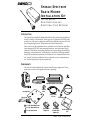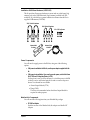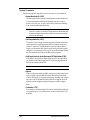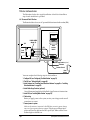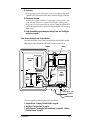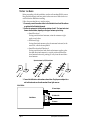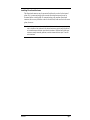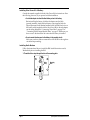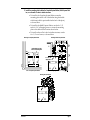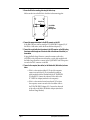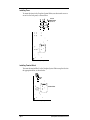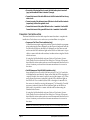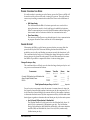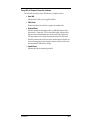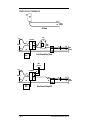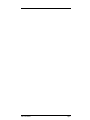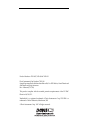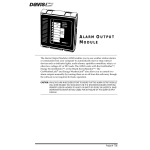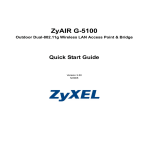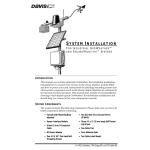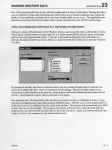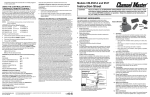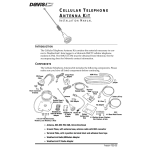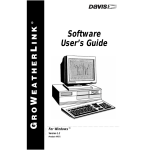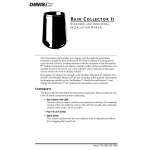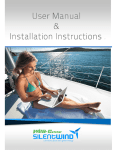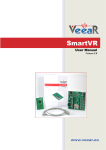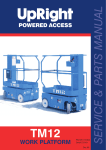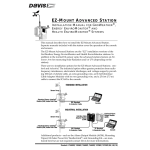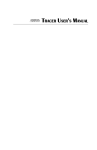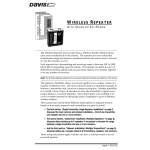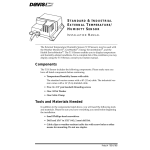Download DAVIS SPREAD-SPECTRUM RADIO MODEM Instruction manual
Transcript
SPREAD-SPECTRUM RADIO MODEM INSTALLATION KIT F O R Y DI R A D I O S , OMNI- DIRECTIONAL AND DIRECTIONAL (YAGI) ANTENNAS I NTRODUCTION The Spread-Spectrum Radio Modem Installation Kit contains the materials necessary to connect a WeatherLink® data logger to a YDI model 910-DAVIS radio modem. You will need to obtain the radio modem (RM) directly from YDI. See the accompanying sheet for YDI product and contact information. Three versions of the installation kit are available. One includes an omni-directional antenna (#7623-003) and mounting hardware, one a directional (Yagi) antenna (#7623-008) and mounting hardware, and one includes the mounting hardware, with no antenna (it is intended for use with the 12dB Yagi antenna from YDI). Installation instructions for all three kits are contained in this manual. You will need one installation kit for each node in your communications net. Two are required for a point-to-point link. C OMPONENTS All versions of the installation kit contain the following components. Please make sure you have all components before continuing. Jumper AOM Wires (Yellow, Green, & White) Power Cable Power Adapter Mounting Plate Battery Wire Terminal Block Modular Cable, 4' (1.2 m) Velcro Strap Tab Adapter #6 x 3/8" Sheet Metal Screws #4 x 3/8" Sheet Metal Screw #6 x 3/4" Wood Screws Phone Modem Adapter (L1) WeatherLink PC Radio DB-25 Adapter (L2) Modem Configuration Disc Product # 7632-003, 7632-008 & 7632-912 Installation Kit & 3dB Omni-Directional (Whip) Antenna (#7632-003) The following components are contained in the Installation Kit & 3dB OmniDirectional (Whip) Antenna package. Antenna, 896-940 MHz 3dB Omni-Directional Mounting Hardware Ground Plane & Antenna Cable Installation Kit & 8.5dB Directional (Yagi) Antenna (#7632-008) The following components are contained in the Installation Kit & 8.5dB Directional (Yagi) Antenna package. 2-3/8" U-Bolts & Hardware 1-1/4" U-Bolts & Hardware 1/4" x 1-1/2" Lag Screws Washers Antenna, 896-940 MHz 8.5 dB Yagi, with cable Antenna Mast Brackets 2-1/8" U-Bolts & Hardware Mast-Mounting Blocks Page 2 Spread-Spectrum Radio Modem Installation Kit Installation Kit Without Antenna (#7632-912) This kit provides all necessary hardware to mount and use a third-party Yagi antenna, such as the 12dB Directional (Yagi) Antenna (available from YDI: model 918-10), which allows a greater transmission distance than the Davissupplied 8.5dB antenna (#7632-008). 2-3/8" U-Bolts & Hardware 1-1/4" U-Bolts & Hardware 1/4" x 1-1/2" Lag Screws Antenna Mast Brackets Antenna Cable, N-to-BNC Power Components You will need to supply power to the RM site, using one of the following options. ✦ If AC power is available at the RM site, use the power adapter supplied with this kit. ✦ If AC power is not available or if you want to use solar power, use the Solar Power Kit (#7708) and 6.5-Amp-Hour Battery (#7711). If solar power is used, it will be necessary to switch the power to the RM so that it is on for only limited periods in order to conserve the power drawn. Two alternatives are available: ✦ Alarm Output Module (#7736) ✦ Timer (#7682) The Timer is recommended unless the Alarm Output Module is required for other purposes. WeatherLink Components You will need the following item from your WeatherLink package: ✦ PC COM Port Adapter On older versions of the WeatherLink, this adapter was labelled AT Adapter. Components Page 3 Optional Components The following optional components may be necessary for your installation. ✦ Antenna Mast-Mount Kit (#7995) The hardware provided with the omni-directional antenna enables you to mount the antenna on the Sensor Mounting Arm. If you want to mount it on a pole, post, or wall or raise it above the Sensor Mounting Arm, use the Antenna Mast-Mount Kit. Note: The antenna should be located as high as possible and away from buildings and other obstructions, if possible. It is necessary that the path between the field and base station antennas be completely unobstructed (line-of-sight). Even trees and other vegetation can reduce the signal intensity. ✦ Short-Range Modem Pair (#7875) The need for a line-of-sight transmission path may dictate that the base station antenna be located more than 40' (12 m) from the computer to which it is connected. The RM should be located near the antenna (a longer co-axial antenna cable could be used, but this will reduce signal strength), so it is necessary (in this case) to use the Short-Range Modem Pair for communication between the RM and the computer. ✦ Radio Surge Protector for Spread-Spectrum and UHF Radio Modems (#7683) If the RM is located in an area where lightning strikes are a possibility you should use the Radio Surge Protector to provide surge protection between the antenna and the RM. Note: We recommend the use of the Radio Surge Protector in ALL installations. ✦ Repeater If line-of-sight is not readily available or range is exceeded it may be necessary to install a repeater RM site between the field and base station. Contact YDI directly for assistance in designing, obtaining, and configuring such a link. The WeatherLink software does not support the use of repeaters and the supplied configuration program cannot configure them. ✦ Terminal Box (#7774) If you need to extend the length of the antenna cable and the connection is not weather-proof, you may house the connection inside Davis’s Terminal Box. Page 4 Spread-Spectrum Radio Modem Installation Kit T OOLS AND M ATERIALS R EQUIRED In addition to the components listed above, you may need some of the following tools and materials. Please be sure you have everything you need before beginning the installation. ✦ 3/4" Galvanized Pipe or Antenna Mast, maximum outside diameter of 1-1/4" (32 mm) This pipe/mast is required to mount the directional (Yagi) antenna and may be used in conjunction with the Antenna Mast-Mount Kit to mount the omni-directional antenna above the Sensor Mounting Arm. ✦ Phillips Screw Driver ✦ Slotted Screw Driver ✦ Electric Drill with 7/32" (5.5 mm) 3/16" (4.8 mm) drill bit ✦ Adjustable Wrench or Socket Set Tools and Materials Required Page 5 T YPICAL I NSTALLATIONS The illustrations below show typical installations. A checklist of installation steps for each installation is provided. AC-Powered Field Station The illustration below shows an AC-powered field station and radio modem (RM). Console 1-1/4" PHONE MODEM Adapter (L1) +12 V Radio Modem WeatherLink® PHONE MODEM Adapter Sensor Interface Module L1 Part 7870 Mounting Plate Radio Surge Protector (optional) To Antenna Protector Ground Power Adapter You must complete the following steps for this installation. 1. Configure RM (see “Configuring The Radio Modem” on page 11). 2. Test RM (see “Testing the Radio” on page 14). 3. Install antenna (see “Installing Omni-Directional Antenna” on page 16 or “Installing Directional Antenna” on page 17). 4. Install Radio Surge Protector (optional). Consult the manual supplied with the Radio Surge Protector for instructions. 5. Install RM (see “Installing Radio Modem” on page 20). 6. Check wiring. Before you apply power to the system, review your wiring to make sure all connections are correct. 7. Connect power to system. Make sure the antenna is connected to the RM before connecting power; damage may occur if you operate without an antenna. Plug the power adapter into a power outlet and its cable into the RM’s power jack. Make sure the Power indicator light on the RM is on. Page 6 Spread-Spectrum Radio Modem Installation Kit AC-Powered Base Station The illustration below shows an AC-powered base station and radio modem (RM). Multi-Purpose Shelter Radio Modem Short-Range Modem and Adapter (optional) Mounting Plate PC RADIO DB-25 Adapter (L2) Part 7943 WeatherLink® PC RADIO DB-25 Adapter Radio Surge Protector (optional) L2 Power Adapter To Antenna To Base Computer (PC) +12 V You must complete the following steps for this installation. 1. Configure RM (see “Configuring The Radio Modem” on page 11). 2. Test RM (see “Testing the Radio” on page 14). 3. Install antenna (see “Installing Omni-Directional Antenna” on page 16 or “Installing Directional Antenna” on page 17). 4. Install Radio Surge Protector (optional). Consult the manual supplied with the Radio Surge Protector for installation instructions. 5. Install Short-Range Modem Pair (optional). Consult the manual supplied with the Short-Range Modem Pair for instructions. Consult the illustration above for positioning. Skip this step if the base station is located within 40’ (12 m) of the computer. 6. Install RM (see “Installing Radio Modem” on page 20). 7. Check wiring. Before you apply power to the system, review your wiring to make sure all connections are correct. 8. Connect power to system. Make sure the antenna is connected to the RM before connecting power; damage may occur if you operate without an antenna. Plug the power adapter into a power outlet and its cable into the RM’s power jack. Make sure the Power indicator light on the RM is on. Typical Installations Page 7 Solar-Powered Using Timer The illustration below shows a solar-powered field station and radio modem (RM) using a Timer for power conservation. Regulator Battery Console 1-1/4" PHONE MODEM Adapter (L1) Power Cable Radio Modem WeatherLink® PHONE MODEM Adapter Sensor Interface Module Terminal Block L1 Part 7870 Timer Mounting Plate Radio Protector (optional) To Antenna Protector Ground You must complete the following steps for this installation. 1. Configure RM (see “Configuring The Radio Modem” on page 11). 2. Test RM (see “Testing the Radio” on page 14). 3. Install antenna (see “Installing Omni-Directional Antenna” on page 16 or “Installing Directional Antenna” on page 17). 4. Install Solar Power Kit and 6.5-Amp-Hour Battery (see “Installing Solar Power Kit & Battery” on page 20). 5. Install Radio Surge Protector (optional). Consult the manual supplied with the Radio Surge Protector for installation instructions. 6. Install RM (see “Installing Radio Modem” on page 20). 7. Install Timer (see “Installing Timer” on page 24). 8. Install terminal block (see “Installing Terminal Block” on page 24). 9. Connect Timer wires (see “Connecting Timer Wires” on page 25). Page 8 Spread-Spectrum Radio Modem Installation Kit 10. Check wiring. Before you apply power to the system, review your wiring to make sure all connections are correct and all wires firmly secured in the proper terminal. 11. Connect power to system. Make sure the rest of your installation is complete before connecting power. In particular, make sure the antenna is connected to the RM before connecting power; damage may occur if you operate without an antenna. Connect the battery cable to B2 on the regulator circuit. Connect the solar panel cable to B1 on the regulator circuit. 12. Finalize the installation by programming and testing the Timer (see “Finalizing the Installation” on page 28). Solar-Powered Using Alarm Output Module The illustration below shows a solar-powered field station and radio modem (RM) using an Alarm Output Module (AOM) for power conservation. Regulator Battery Alarm Output Module Console 1-1/4" PHONE MODEM Adapter (L1) Radio Modem WeatherLink® PHONE MODEM Adapter L1 Part 7870 Power Cable Terminal Block Sensor Interface Module Mounting Plate Radio Protector (optional) To Antenna Protector Ground You must complete the following steps for this installation. 1. Configure RM (see “Configuring The Radio Modem” on page 11). 2. Test RM (see “Testing the Radio” on page 14). 3. Install antenna (see “Installing Omni-Directional Antenna” on page 16 or “Installing Directional Antenna” on page 17). Typical Installations Page 9 4. Install Solar Power Kit and 6.5-Amp-Hour Battery (see “Installing Solar Power Kit & Battery” on page 20). 5. Install Alarm Output Module Consult the manual supplied with the Alarm Output Module for instructions. Consult the illustration above for positioning. 6. Install Radio Surge Protector (optional). Consult the manual supplied with the Radio Surge Protector for installation instructions. 7. Install RM (see “Installing Radio Modem” on page 20). 8. Install terminal block (see “Installing Terminal Block” on page 24). 9. Connect Alarm Output Module wires (see “Connecting Alarm Output Module Wires” on page 27). 10. Check wiring. Before you apply power to the system, review your wiring to make sure all connections are correct and all wires firmly secured in the proper terminal. 11. Connect power to system. Make sure the rest of your installation is complete before connecting power. In particular, make sure the antenna is connected to the RM before connecting power; damage may occur if you operate without an antenna. Connect the battery cable to B2 on the regulator circuit. Connect the solar panel cable to B1 on the regulator circuit. 12. Finalize the installation by programming and testing the AOM (see “Finalizing the Installation” on page 28). Page 10 Spread-Spectrum Radio Modem Installation Kit C ONFIGURING T HE R ADIO M ODEM As shipped from the factory, the radio modem (RM) may not be compatible with your WeatherLink. Follow the instructions below to configure the RM. Connect the RM to your Computer The first part of the procedure requires you to connect the RM to your computer. 1. Connect the PC COM Port Adapter to a serial port on your PC. 2. Connect one end of the modular cable to the PC COM Port Adapter. 3. Connect the PC RADIO DB-25 Adapter to the DB25 connector on the RM. 4. Connect the other end of the modular cable to the PC RADIO DB-25 Adapter. Modem (RM) PC Com Port PC PC COM Port Adapter PC RADIO DB-25 Adapter (L2) Modular Cable Power the RM Provide power to the RM by plugging the power adapter into the power jack on the RM and then into a power outlet. MODEM (RM) Power Adapter (PC RADIO DB-25 Adapter not shown) Configuring The Radio Modem Page 11 Run The Modem Configuration Program Use the supplied modem configuration program to configure the RM. 1. Place the Modem Configuration Disk in your disk drive. 2. Choose Run from the File Menu (Windows 3.1) or the Start Menu (Windows 95). 3. Type A:\CONFIG and press Enter (or choose Ok). The Wireless Modem Configuration Program dialog box appears. 4. Select YDI Model 910 Radio from the Model Type drop-down list. 5. Select the COM port to which the RM is connected from the COM Port drop-down list. If you don‘t know the serial port number, start by choosing COM 1. If you get a program error when you attempt to configure the RM, try with COM 2, and so on until you find the correct serial port setting. 6. Select a “name” for this RM from the Radio Name drop-down list. You may choose between “Base” and a series of numbered “Remote” stations. 7. Select the channel on which you want the RM communicating from the Channel dropdown list (all radios in the network must use the same channel). Consult the manual supplied by the radio modem manufacturer for information on choosing a channel. Page 12 Spread-Spectrum Radio Modem Installation Kit 8. Choose between Point-to-Point and Multi-Point operation. The Point-to-Point option configures the "Base" radio and the "Remote 1" to act as a transparent connection. Thus it will work with all existing Davis Instruments software. You must configure both the "Base" radio and the "Remote 1" radio with the Point-to-Point option selected. The Remote radio must be named "Remote 1"; the program will give you an error message if you try to use another name. If you switch from a Point-to-Point configuration to a Multi-Point configuration, both the base and field station will need to be reconfigured using the Multi-Point option. The Multi-Point configuration supports multiple remote weather stations from a single base radio, but you can only use it if your software supports Multi-Point networking. At the present time, only the GroWeatherLink software supports Multi-Point configurations. If you have only one field station, you may still want to use the Multi-Point configuration. It will take slightly more time to establish a connection, however, if you add a field station later, you will not have to bring the existing stations in to reconfigure them for Multi-Point operation. 9. Select the WeatherLink baud rate (typically 2400) from the WeatherLink Baud Rate drop-down list. 10. Select the current baud rate of the RM from the Radio’s Current Baud Rate drop-down list. The RM comes from the factory with the baud rate set to 2400. 11. When finished, choose Configure. The program will attempt to locate and configure your RM. If you encounter an error, make sure you have selected YDI Model 910 Radio and then try different serial ports and radio baud rates until the configuration is successful. 12. Once configuration is complete, remove power from the RM and disconnect the RM from your computer. Configuring The Radio Modem Page 13 T ESTING THE R ADIO Before proceeding with the installation, test the radio modem (RM) by assembling the field station(s) and base station in the same room. Make sure to test each field station RM before installing. Follow the procedure below to test the station. 1. If necessary, connect the weather station to the WeatherLink and install the software as explained in the WeatherLink manual. 2. Position the antennas for the field and base stations at least 8’ (3 m) apart and orient them as described below, depending on the type of antennas you are using. ✦ Omni-Directional If using omni-directional antennas, orient the antennas at right angles to each other. ✦ Directional (Yagi) If using directional antennas, place the antennas horizontal, at the same level, with the booms parallel. ✦ Omni-Directional and Directional If using omni-directional and directional antennas together, place the omni-directional antenna in a vertical position and the directional antenna horizontal, pointing 90˚ away from the omni-directional antenna. Separate antennas by 8' (2.5m) minimum. 8' 8' 8' 3. Connect the field station radio modem as shown below. Plug the power adapter into a wall outlet and make sure the radio modem’s Power light comes on. FIELD STATION: To Power Adapter Radio Modem WeatherLink® PHONE MODEM Adapter L1 To WeatherLink L1 Part 7870 To Antenna Page 14 Spread-Spectrum Radio Modem Installation Kit 4. Connect the base station radio modem as shown below. Plug the power adapter into a wall outlet and make sure the radio modem’s Power light comes on. BASE STATION: To Power Adapter Radio Modem WeatherLink® PC RADIO DB-25 Adapter To PC L2 Part 7943 To Antenna 5. Supply power to the weather station using the 200mA power adapter supplied with the station. 6. Use the Test (or Connection Test) button in the WeatherLink software’s serial port dialog box to make sure you can successfully connect to the field radio modem/ weather station. Consult the software manual for instructions on selecting the correct serial port settings and testing the connection. 7. If successful, continue with the installation. If you receive an error message, try testing the connection again. If you are still not able to successfully connect, consult “Troubleshooting” on page 32. Note: If there is a problem with interference from another radio source, try changing channels. Reconfigure all of the radio modems (see “Configuring The Radio Modem” on page 11). You may choose between three channels; make sure all radio modems are set to the same channel. Testing the Radio Page 15 I NSTALLATION Follow the instructions below to install the components of your RM system. In many cases, you will have to consult the instruction manual supplied with another component for specific instructions. Installation diagrams are supplied as a guide. Installing Omni-Directional Antenna You may mount the omni-directional antenna on the Sensor Mounting Arm. To mount on a pipe, post, wall, or to raise it above the Sensor Mounting Arm, use the Antenna Mast-Mount Kit. ✦ Installing on Sensor Mounting Arm (SMA) Attach the antenna to the ground plane as shown below, screw on until snug. Attach the ground plane to the SMA using the #8-32 x 3/4" screws, flat washers, split lock washers, and hex nuts as shown below. Note: It may be necessary to drill one or two holes in the SMA to accommodate the ground plane. If so, use the holes in the ground plane as a guide and drill holes in the SMA using a 7/32" (5.5mm) drill bit. 8-32 × 3/4" Screw Flat Washer Onmi Antenna Ground Plane Sensor Mounting Arm 1" Ground Plane If necessary, drill holes using 7/32" (5.5mm) drill bit. Flat Washer Split Lock Washer #8 Hex Nut Antenna Cable Page 16 Spread-Spectrum Radio Modem Installation Kit Installing Directional Antenna The directional antenna may be mounted in either the vertical or horizontal plane. If it is communicating with an omni-directional antenna it must be mounted in the vertical plane. If communicating with another directional antenna, the two may be either vertical or horizontal; both must be in the same plane, however. Note: If an interfering radio source is nearby it will be helpful to orient the antennas opposite (orthogonal) to the plane of the interference. AM radio transmissions are typically vertically polarized, so horizontal antennas will better reject AM radio interference. Television and FM radio transmissions are usually horizontally polarized, so vertical antennas will better reject TV and FM radio interference. Installation Page 17 ✦ Mounting Antenna Mast on Sensor Mounting Arm Support Pipe Attach the antenna to the antenna mast as shown below. If the outside diameter of the antenna mast is less than 1.16" (30 mm), omit the mastmounting blocks. If installing the 12dB Yagi from YDI, connect the antenna cable (N-to-BNC) to the short antenna cable attached to the Yagi. Attach the antenna mast brackets to the bottom of the antenna mast using the 1-1/4" U-bolts, washers, lock washers, and hex nuts as shown below. Attach the antenna mast to the support pipe using the 2-1/4" U-bolts, washers, lock washers, and hex nuts as shown below. 1-1/4" U-Bolts Antenna Mast up to 1-1/4" (32 mm) Outside Diameter (user-supplied) Yagi Antenna, (8.5db Yagi with vertical polarization shown) Mast-Mounting Blocks Do not use if mast diameter is less than 1.16" (30 mm). Split-Lock Washer If using 12 dB Yagi (supplied by YDI), connect N-to-BNC antenna cable to Yagi cable. 5/16" Hex Nut Antenna Mast Sensor Mounting Arm Pipe 2-3/8" (60 mm) Outside Diameter Maximum 1/4" Hex Nut Lock Washer Flat Washer Antenna Mast Bracket 2-3/8" U-Bolts Antenna Mast Saddle 1-1/4" U-Bolt 2-3/8" Saddles Flat Washer Lock Washer 5/16" Hex Nut Page 18 Spread-Spectrum Radio Modem Installation Kit ✦ Mounting Antenna to Wooden Post Attach the antenna to the antenna mast, as shown below. If the outside diameter of the antenna mast is less than 1.16" (30 mm), omit the mastmounting blocks. If installing the 12dB Yagi from YDI, connect the antenna cable (N-to-BNC) to the short antenna cable attached to the Yagi. Attach the antenna mast brackets to the bottom of the antenna mast using the 1-1/4" U-bolts, washers, lock washers, and hex nuts as shown below. Attach the antenna mast to the post using the lag screws and washers as shown below. Use a 3/16" (4.8 mm) drill bit to make pilot holes. 1-1/4" U-Bolts Antenna Mast up to 1-1/4" (32 mm) Outside Diameter (user-supplied) Yagi Antenna, (8.5db Yagi with vertical polarization shown) Mast-Mounting Blocks Do not use if mast diameter is less than 1.16" (30 mm). Split-Lock Washer 5/16" Hex Nut If using 12 dB Yagi (supplied by YDI), connect N-to-BNC antenna cable to Yagi cable. Antenna Mast Antenna Mast 1/4" Hex Nut Lock Washer Flat Washer Antenna Mast Bracket 1-1/4" U-Bolt Flat Washer 1/4 x 1-1/2" Lag Screw Installation Page 19 Installing Solar Power Kit & Battery Consult the manuals supplied with the Solar Power Kit for instructions. Note the following, however, as you proceed with the installation. ✦ Use the tab adapter to attach the black battery wires to the battery. Before installing the battery, slide the tab adapter onto the black (ground) terminal. Attach the black battery wire (supplied with the Spread-Spectrum Radio Modem Installation Kit) and the black wire on the battery cable (supplied with the Solar Power Kit) to the tab adapter; see the wiring diagram in “Connecting Timer Wires” on page 25 or “Connecting Alarm Output Module Wires” on page 27. Make sure you have access to the free end of the wires after the battery is installed. ✦ Do not connect the solar panel or the battery to the regulator circuit. Make sure you have made no connections at B1 and B2 on the regulator circuit before proceeding. Installing Radio Modem Follow the instructions below to install the RM. Install the station console/ WeatherLink prior to installing the RM. 1. Thread the Velcro strap through the slots of the mounting plate. Velcro Strap Page 20 Mounting Plate Spread-Spectrum Radio Modem Installation Kit 2. Install the mounting plate in either the Complete System Shelter, Multi-Purpose Shelter, or on the wall of a shed or similar structure. ✦ To install in the Complete System Shelter, secure the mounting plate to the wall of the shelter using the doublesided foam (which is pre-installed on the back of the plate), as shown below. ✦ To install in the Multi-Purpose Shelter, use the #6 x 3/8" and #4 x 3/8" self tapping screws to secure the mounting plate to the shelter in the location shown below. ✦ To install on the wall of a shed or similar structure, use the #6 x 3/4" wood screws, as shown below. Mounting in Complete System Shelter Mounting in Multi-Purpose Shelter Double-Sided Foam Tape on Back of Mounting Plate 1-1/4" #4 x 3/8" SelfTapping Screw Door of Complete System Shelter #6 × 3/8" Self-Tapping Screw Mounting On Wood Surface #6 × 3/4" Wood Screws Installation Page 21 3. Secure the RM to the mounting plate using the Velcro strap. Make sure the feet on the RM sit in the holes in the mounting plate. Velcro Strap Feet of Radio in Holes of Mounting Plate 4. Connect the appropriate adapter to the DB-25 connector on the RM. If this RM is the base station, attach the PC RADIO DB-25 Adapter (L2). If this RM is a field station, attach the Phone Modem Adapter (L1). 5. Connect the co-axial cable from the antenna to the BNC connector on the RM (routing the antenna cable through one of the strain reliefs at the bottom of the shelter), as shown below. If using the Radio Surge Protector, connect the antenna cable to the ANTENNA side of the protector and use the co-axial cable supplied with the Radio Surge Protector to connect to the EQUIPMENT side of the protector and to the BNC connector on the RM. 6. Connect to the computer (base station) or the WeatherLink (field station) as shown below. ✦ If this is a base station within 40' (12 m) of the computer, connect one end of the 40’ (12 m) standard 6-conductor cable (supplied with the WeatherLink) the PC RADIO DB25 Adapter (L2. Connect the other end of the cable to the PC COM Port Adapter (attached to the computer). ✦ If this is a base station located more than 40’ (12 m) from the computer, connect one end of the 4’ modular cable to the PC RADIO DB-25 Adapter (L2). Connect the other end of the cable to the Radio/SR Modem Adapter (attached to the Short-Range Modem). Page 22 Spread-Spectrum Radio Modem Installation Kit ✦ If this is a field station, connect the WeatherLink cable to the Phone Modem Adapter (L1). BASE STATION: Radio Modem WeatherLink® PC RADIO DB-25 Adapter 40' (12 m) Standard Cable Part 7943 L2 L2 To PC Power PC RADIO DB-25 Adapter (L2) OR SR Modem Adapter Short-Range Modem 4' (1.2 m) Modular Cable Antenna Cable OR 12" BNC Connector Cable (Supplied with Radio Surge Protector) Radio Surge Protector (optional) Antenna (Omni or Directional) FIELD STATION: Radio Modem WeatherLink Console Base Part 7870 WeatherLink® PHONE MODEM Adapter L1 Power WeatherLink Cable PHONE MODEM Adapter (L1) Antenna Cable OR 12" BNC Connector Cable (Supplied with Radio Surge Protector) Radio Surge Protector (optional) Installation Antenna (Omni or Directional) Page 23 Installing Timer To mount the timer in the Complete System Shelter, use sheet metal screws to secure it to the back panel, as shown below. #4 x 3/8" Self-Tapping Screws (supplied with Timer) Back Panel of Complete System Shelter Installing Terminal Block To mount the terminal block in the Complete System Shelter snap the tabs into the appropriate holes, as shown below. Snap In Tabs Location of Timer Back Panel of Complete System Shelter Page 24 Spread-Spectrum Radio Modem Installation Kit Connecting Timer Wires If using solar power in conjunction with the Timer, connect the system according to the wiring diagram below. Supplied with Solar Power Kit Tab Adapter Battery _ Blk Blk B2 Regulator B3 B4 P1 Yel Grn Wht Blk Wht Blk + Red B1 Wht Blk Black Red/Wht Terminal Block 1 2 Black 5 321 Timer Red Power Cable RM ✦ Plug the free end of the RM power cable into the Power jack on the RM. ✦ On the other side of the terminal block, connect the black wire from the RM power cable to terminal 1 (grey) and the red wire to terminal 2 (orange). Installation Page 25 ✦ On one side of the terminal block, connect the black battery wire to terminal 1 (grey) and the red/white Timer wire to terminal 2 (orange). ✦ Connect the white and black wires from the Timer to the Wht and Blk terminals (respectively) at B4 on the regulator circuit. ✦ Jumper together the two terminals (Yel and Grn) at B3 on the regulator circuit using the bare jumper wire. Page 26 Spread-Spectrum Radio Modem Installation Kit Connecting Alarm Output Module Wires If using solar power in conjunction with the Alarm Output Module (AOM), connect the system according to the wiring diagram below. Supplied with Solar Power Kit Tab Adapter Battery _ Blk Blk B2 Regulator B3 B4 P1 Yel Grn Wht Blk Wht Blk Red + Wht B1 Yel Grn _ B+ Black Wht Terminal Block Contacts 1 2 Alarm Output Module Black Red Power Cable RM ✦ Plug the free end of the power cable into the Power jack on the RM. ✦ On the other side of the terminal block, connect the black wire from the RM power cable to terminal 1 (grey) and the red wire to terminal 2 (orange). Installation Page 27 ✦ On one side of the terminal block, connect the black battery wire to terminal 1 (grey) and the white AOM wire to terminal 2 (orange). ✦ Connect the free end of the white AOM wire to the Wht terminal at B4 on the reg- ulator circuit. ✦ Connect one end of the yellow and green AOM wires to the Yel and Grn terminals (respectively) at B3 on the regulator circuit. ✦ Connect the free end of the yellow AOM wire to the + terminal at B on the AOM. Connect the free end of the green AOM wire to the - terminal at B on the AOM. F INALIZING THE I NSTALLATION The items listed below are the finals steps that must be taken to complete the installation. Check them over to make sure your installation is complete. ✦ Program and Test Timer (Timer Installations Only) Consult the instructions supplied with the Timer for details on programming and using the Timer. Manually set the Timer off and make sure the Power indicator light on the RM is off. Manually set the Timer on and make sure the Power indicator light on the RM is on. Make sure it is possible to connect with the radio modem/weather station using the WeatherLink software. If using the GroWeatherLink software (Version 2.0 or better), choose Link Quality Test from the Serial Port dialog box. This test will request data from the station and record any errors encountered. Run the test for at least 1 minute; you should not encounter more than a few errors in that time. ✦ Set AOM Jumpers and Test AOM (AOM Installations Only) Insert jumper B from J5 on the AOM into pin jack 13 at J3. (Consult the AOM manual for more details). Open contact B (if the LED to the right of contact B is unlit, the contact is open) by moving the jumper at J7 to Normally-Open (if necessary) and make sure the Power indicator light on the RM is off. Close contact B (if the LED to the right of contact B is lit, the contact is closed) by moving the jumper at J7 to Normally-Closed (if necessary) and make sure the Power indicator light on the RM is on. Make sure it is possible to connect with the radio modem using the WeatherLink software. If using the GroWeatherLink software (Version 2.0 or better), choose Link Quality Test from the Serial Port dialog box. This test will request data from the station and record any errors encountered. Run the test for at least 1 minute; you should not encounter more than a few errors in that time. Note: When finished testing, make sure the jumper at J7 is in the Normally-Open position. Page 28 Spread-Spectrum Radio Modem Installation Kit P OWER C ONSERVATION M ODE If a radio modem is operating on solar/battery power, the Timer or AOM will be used to switch power to the radio, causing it to turn on. The radio will not answer any incoming communications unless the Timer or the AOM turns it on. ✦ AOM Power Saving The AOM enables the RM at 5 minutes past each even-numbered hour (using the station console’s clock) and keeps it enabled for 4 minutes. When a communication is received, the RM remains enabled during the data transfer and for 2 minutes after the last communication ends. ✦ Timer Power Saving The user may set the Timer to any desired intervals. Any communication in progress when the Timer switches off will be interrupted. C HARGE B UDGET When using the RM in a solar/battery-powered station, one must limit the power drawn by the RM. The means limiting the time that the RM is on, enabled to receive calls, and limiting even more severely the duration of calls. The worksheets below help you to calculate the charge drain per day and the charge gain per day (from the solar panel). The ratio between these two numbers makes it possible to compare the effects of various timing plans. Charge Drain per Day The worksheet below will help you calculate the charge drain per day for various power on and transmission times. COMPONENT CURRENT (AMPS) Console, SIM/junction box & WeatherLink ______ Alarm Output Module/Timer ______ RM On 0.180 TIME ON (MIN/DAY) 1440 ______ ______ Total System Drain per Day = A+B+C: DRAIN (AMP-MIN) ______ ______ ______ LINE A B C ______ Amp-min For each system component, write the amount of current drawn (in Amps) in the Current column and the number of minutes per day the component is “on” in the Time On column. Multiply the current drawn by the number of minutes to determine the drain caused by that component each day. Add the individual drain figures together to determine the total drain per day for the entire system. ✦ Line A (Console, SIM/junction box & WeatherLink) The Weather Monitor II, with junction box and WeatherLink, draws 16 mA (0.016A) continuously (1440 minutes per day). The GroWeather, Energy EnviroMonitor, and Health EnviroMonitor, with sensor interface module (SIM) and WeatherLink, draw 18 mA (0.018A) continuously (1440 minutes per day). Power Conservation Mode Page 29 ✦ Line B (Alarm Output Module/Timer) The Alarm Output Module draws 9 mA (0.009A) continuously (1440 minutes per day). The Timer current may be considered negligible (0A) when the Timer is off (that is, the relay is not energized). The Timer draws 12 mA (0.012A) when it is on (that is, the relay is closed). ✦ Line C (RM On) When the RM is on, it draws 180 mA (0.18A). Note: The Alarm Output Module enables the RM for a minimum of 48 minutes every day (4 minutes each even-numbered hour). The timer enables the RM for the amount of time for which you have it set. Charge Drain per Day Example The example worksheet shown below illustrates the power drain for a GroWeather, using the Timer to turn the RM on for six four-minute periods each day. COMPONENT CURRENT (AMPS) Console, SIM/junction box & WeatherLink 0.018 Alarm Output Module/Timer 0.012 RM On 0.180 TIME ON (MIN/DAY) 1440 24 24 Total System Drain per Day = A+B+C: Page 30 DRAIN (AMP-MIN) 25.9 0.3 4.3 LINE A B C 30.5 Amp-min Spread-Spectrum Radio Modem Installation Kit Charge Gain per Day The worksheet below will help you calculate the average charge that the solar panel provides to the battery each day for various day lengths and peak solar irradiance values. FACTOR Panel Current at 1000 W/m2 Peak Solar Irradiance Day Length ”Cloud” Factor VALUE ______ Amps ______ W/m2 ______ hours ______ Total Gain per Day = (E*F/1000)*0.55*(G*60)*H: LINE E F G H _______ Amp-min Enter the information into each column and then use the formula to calculate the total gain for the day. The 0.55 factor includes battery efficiency and the integration of the solar cosine effect over the day. The total gain per day formula, therefore, represents the following calculation: (rated panel current) x (peak solar irradiance/1000) x (battery efficiency and solar cosine effect factor) x (day length in minutes) x (”cloud” factor). ✦ Line E (Panel Current at 1000 W/m2) The charging current provided by the solar panel when solar irradiance is 1000 Watts per square meter. The panel included with the Davis Solar Power Kit provides 0.6 Amp at 1000 W/m2. ✦ Line F (Peak Solar Irradiance) The solar irradiance at solar noon at the station site, in W/m2. ✦ Line G (Day Length) The length of the day, in hours. ✦ Line H (“Cloud” Factor) A multiplier which you may use to account for cloudiness or other factors which may limit the sunlight reaching the panel throughout the day. For example, a factor of 1.0 would represent an extended period with no clouds. Note that even during cloudy conditions at least 20% of the radiation usually gets through. Charge Gain per Day Example The example worksheet below illustrates the calculation. FACTOR Panel Current at 1000 W/m2 Peak Solar Irradiance Day Length ”Cloud” Factor VALUE 0.6 Amps 1000 W/m2 10 hours 0.75 Total Gain per Day = (E*F/1000)*0.55*(G*60)*H: Charge Budget LINE E F G H 148.5 Amp-min Page 31 T ROUBLESHOOTING If you encounter an error when testing the connection, one of the following situations may exist: ✦ Serial Port Error Make sure you have selected the correct serial port or baud rate. Use Loopback to determine the correct serial port, if necessary (consult the software manual for instructions). ✦ Connection Configuration Error (GroWeather only) Make sure you have selected the correct connection type, address, and link revision. The error message you receive may help you pinpoint the error: ✦ “Unable to make a connection” may mean you have selected the wrong connection type or address. ✦ A “not answering (timeout)” message may mean you have selected the incorrect address (among other possibilities. ✦ A “not understood” or “failed CRC check” message may mean you have selected the wrong WeatherLink revision. ✦ Station Type Error Make sure you are using the correct software for the station to which you are attempting to connect. For example, you cannot connect to a Weather Monitor II® using the GroWeatherLink software. ✦ Power Not On Make sure both the base and field station radio modems have power. If power conservation is being used at the field station, check that power is switched on at the time of test. ✦ Hardware Problem For both the base and field stations, check that all power, WeatherLink, and Antenna connections are correct and secure. Check that there is an unobstructed line-of-sight path between the base and field station antennas. If using directional antennas check that they are aligned (aimed at each other) and have the same orientation (horizontal or vertical). If one antenna is an omni and one a Yagi, the Yagi must be vertical. Page 32 Spread-Spectrum Radio Modem Installation Kit Using LEDs to Diagnose Connection Problems The YDI radio modem has four LED indicators to display its status. ✦ Power (Red) Indicates that 12-Volt power is applied when lit. ✦ Traffic (Green) Flashes when the receiver detects a signal from another radio. ✦ Connected (Green) Indicates connection with another radio is established when lit. If the base station's “Connected” LED is off and then lights, it indicates that both receivers and transmitters have made contact. Once lighted, the LED may remain on for a while, meaning that it does not necessarily show the present status of the base station radio modem. If the base station is not attempting to make contact its indicator will be off; this does not mean that the field station is failing. ✦ Transmit (Green) Indicates the radio is transmitting when lit. Troubleshooting Page 33 P OWER C IRCUIT S CHEMATICS 12 V 1A Red Blk Radio Modem AC-Power Timer + Regulator Red 4A B4 _ 3 B3 Battery Blk 2 Red/ Wht Wht Blk 1 Blk Solar Panel Red 5 Blk Radio Modem Solar-Powered Using Timer AOM Contact B _ + + Regulator Red 4A B3 Yel Grn Battery B4 _ Blk Blk Solar Panel Page 34 Wht Red Blk Blk Solar Powered Using AOM Spread-Spectrum Radio Modem Installation Kit Radio Modem Power Circuit Schematics Page 35 Product Numbers: 7632-003, 7632-008 & 7632-912 Davis Instruments Part Number: 7395-126 Spread-Spectrum Radio Modem Installation Kit, For YDI Radios, Omni-Directional and Directional (Yagi) Antennas Rev. A Manual (7/8/99) This product complies with the essential protection requirements of the EC EMC Directive 89/336/EC. WeatherLink is a registered trademark of Davis Instruments Corp. VELCRO is a trademark of Velcro Industries, Manchester, NH. © Davis Instruments Corp. 1997. All rights reserved.