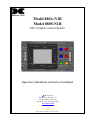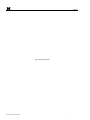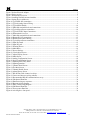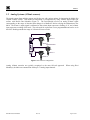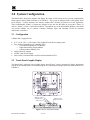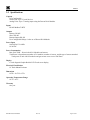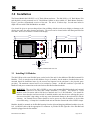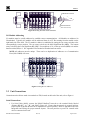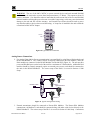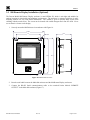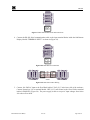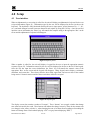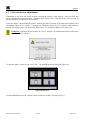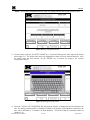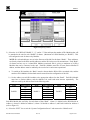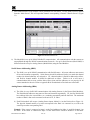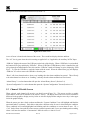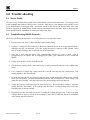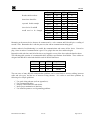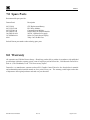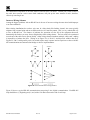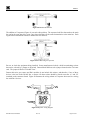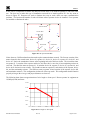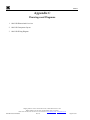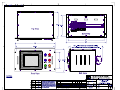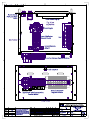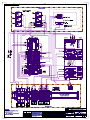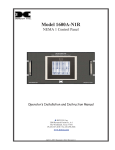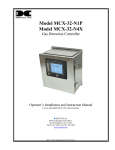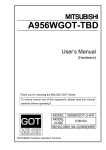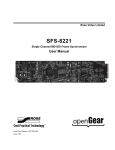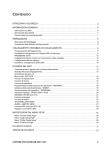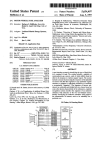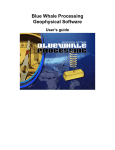Download Detcon 880S-N1R Instruction manual
Transcript
Model 880A-N1R Model 880S-N1R PLC Graphic Control System FAULT ALARM 3 NO COMM ALARM 2 POWER ON / OFF ALARM 1 Operator’s Installation and Instruction Manual DETCON, Inc. 3200 Research Forest Dr., A-1 The Woodlands, Texas 77381 Ph.281.367.4100 / Fax 281.298.2868 www.detcon.com May 30, 2009 • Document # 3299 • Revision 0.0 880-N1R Page intentionally blank 880-N1R Instruction Manual ii 880-N1R Table of Contents Introduction .............................................................................................................................................1 1.0 1.1 Serial Systems (RS-485) ...................................................................................................................... 1 1.2 Analog Systems (4-20mA sensors) ...................................................................................................... 2 2.0 System Configuration .............................................................................................................................3 2.1 Configuration........................................................................................................................................ 3 2.2 Touch Panel Graphic Display............................................................................................................... 3 2.3 Programmable Logic Controller........................................................................................................... 4 2.4 Isolated Network Adapter .................................................................................................................... 4 2.5 Specifications ....................................................................................................................................... 6 3.0 Installation ...............................................................................................................................................7 3.1 Installing I/O Modules.......................................................................................................................... 7 3.2 Unit Connections.................................................................................................................................. 8 3.3 Battery Backup - Auxiliary 24VDC Input.......................................................................................... 11 3.4 Initial Power Checks .......................................................................................................................... 11 3.5 880 Remote Display Installation (Optional)....................................................................................... 12 4.0 Setup .......................................................................................................................................................15 4.1 User interface ..................................................................................................................................... 15 4.2 Clock and Screen Adjustments........................................................................................................... 16 4.3 880 Setup............................................................................................................................................ 18 4.4 Remote Display Set-up....................................................................................................................... 23 5.0 System Operation ..................................................................................................................................25 5.1 Alarm Indicators................................................................................................................................. 25 5.2 Main Screen........................................................................................................................................ 25 5.3 Channel X Details Screen ................................................................................................................... 26 5.4 Alarm History Screen ......................................................................................................................... 27 6.0 Trouble-shooting ...................................................................................................................................28 6.1 Sensor Faults ...................................................................................................................................... 28 6.2 Troubleshooting RS485 Networks ..................................................................................................... 28 7.0 Spare Parts.............................................................................................................................................30 8.0 Warranty................................................................................................................................................30 Appendix A ........................................................................................................................................................31 RS-485 System Integration Wiring ................................................................................................................ 31 Appendix B ........................................................................................................................................................37 Hexadecimal Table......................................................................................................................................... 37 Appendix C ........................................................................................................................................................38 Drawings and Diagrams ................................................................................................................................. 38 Table of Figures Figure 1 RS-485 Network Configuration ............................................................................................................. 1 Figure 2 DA4 4-20mA Configuration .................................................................................................................. 2 Figure 3 Back of Touch Panel Display................................................................................................................. 3 Figure 4 Basic PLC .............................................................................................................................................. 4 880-N1R Instruction Manual iii 880-N1R Figure 5 Isolated Network Adapter ...................................................................................................................... 5 Figure 6 Unit overview......................................................................................................................................... 5 Figure 7 Dimensional Overview .......................................................................................................................... 7 Figure 8 installing Din-Rail mounted modules .................................................................................................... 8 Figure 9 Setting Device Addresses....................................................................................................................... 8 Figure 10 Typical RS-485 connections ................................................................................................................ 9 Figure 11 Typical Analog Sensor Wiring ............................................................................................................ 9 Figure 12 Typical RL4 Module.......................................................................................................................... 10 Figure 13 Main 880 terminal blocks and connections........................................................................................ 10 Figure 14 Typical Input Power connections....................................................................................................... 10 Figure 15 Typical 24VDC Input Connections.................................................................................................... 11 Figure 16 Dimensional Overview ...................................................................................................................... 12 Figure 17 Main 880 terminal blocks and connections........................................................................................ 13 Figure 18 Remote RS-422 connections.............................................................................................................. 13 Figure 19 Remote Interconnect Wiring.............................................................................................................. 13 Figure 20 Typical Input Power connections....................................................................................................... 14 Figure 21 Input Keyboard .................................................................................................................................. 15 Figure 22 Input Keypad...................................................................................................................................... 15 Figure 23 Warning Screen.................................................................................................................................. 16 Figure 24 Main Menu......................................................................................................................................... 16 Figure 25 Screen Settings................................................................................................................................... 17 Figure 26 Clock Adjust Screen........................................................................................................................... 17 Figure 27 Adjust Display Screen........................................................................................................................ 17 Figure 28 Main Screen ....................................................................................................................................... 18 Figure 29 Analog Configuration Screen............................................................................................................. 18 Figure 30 Serial Configuration Screen ............................................................................................................... 19 Figure 31 Inputting the Facility Name ............................................................................................................... 19 Figure 32 Inputting numbers .............................................................................................................................. 20 Figure 33 Channel Detail Screen........................................................................................................................ 21 Figure 34 The Main Screen ................................................................................................................................ 26 Figure 35 Channel Details Screen ...................................................................................................................... 27 Figure 36 Alarm History Screen......................................................................................................................... 27 Figure 37 RS-485 Bus with 4 transceiver chips ................................................................................................. 31 Figure 38 Correct and incorrect wiring schemes................................................................................................ 32 Figure 39 Recommended RS-485 communications set-up ................................................................................ 33 Figure 40 Unbalanced Data Bus......................................................................................................................... 34 Figure 41 Data Bus using two repeaters............................................................................................................. 34 Figure 42 Repeater wiring diagram.................................................................................................................... 34 Figure 43 Daisy Chain wiring diagram .............................................................................................................. 35 Figure 44 Unbalanced Data Bus......................................................................................................................... 35 Figure 45 Four repeater Data Bus ...................................................................................................................... 36 Figure 46 wire length vs. data speed .................................................................................................................. 36 Shipping Address: 3200 A-1 Research Forest Dr., The Woodlands Texas 77381 Mailing Address: P.O. Box 8067, The Woodlands Texas 77387-8067 Phone: 888.367.4286, 281.367.4100 • Fax: 281.292.2860 • www.detcon.com • [email protected] 880-N1R Instruction Manual iv 880-N1R 1.0 Introduction The standard Detcon Model 880 is a PLC based graphic control system specifically designed to serve as a host monitoring and control system for networks of gas detection sensors as well as a wide range of other field devices. The main unit is programmed as a Modbus master and is available in two versions: Serial (Model 880S-N1R) and Analog (Model 880A-N1R). Both are fully Field configurable and are made to be mounted in a 19” indoor rack mount cabinet or enclosure. The Serial unit (Model 880S-N1R) is designed to monitor up to 32 serial field devices, while the Analog version (880A-N1R) can monitor up to 72 analog devices via Detcon’s DA4 Modules. The unit features a color touch screen that graphically displays the status of each device, provides three fully programmable “Banks” of alarm outputs, and provides the ability to log alarm events to a USB Drive. The use of standard industrial components makes the Detcon Model 880 an easy and practical choice when configuring point-topoint monitoring and data acquisition. The system can also be used for remote monitoring simply by adding the 880 Remote Display Unit. 1.1 Serial Systems (RS-485) Another method of integration commonly used in industrial applications is the RS-485 serial communications network, or Modbus™ (Figure 1). RS-485 serial communication is used for multipoint communications and is a popular choice due to ease of wiring installation. Advantages of using RS-485 serial communication: ¾ ¾ ¾ ¾ ¾ Inexpensive method allowing multiple devices to communicate over a single twisted pair of wires. More data/information can be sent beyond the simple 4-20mA signal. Transceiver communication up to 4,000 feet without using repeaters. Highly resistant to induced noise when proper cable and terminations are used. Two-way (bi-directional), half-duplex, data bus communication consisting of multiple transmitter and receiver combinations. Most systems use the RS-485 master/slave architecture for multiple device communication. Each slave unit has a unique address and responds to data packets generated by the master. The master periodically polls all connected slave units. 1 FAULT ALARM 3 NO COMM ALARM 2 POWER ON / OFF ALARM 1 2 Typical Sensors 31 32 Figure 1 RS-485 Network Configuration The protocol used by Detcon for the RS-485 communications is the Modbus™ RTU, which is compatible with most PLC’s, MMI’s, and distributed control systems. The Modbus™ RTU protocol is standard and allows for a maximum of 32 sensors and/or field devices to be used in this configuration. 880-N1R Instruction Manual Rev. 0.0 Page 1 of 38 880-N1R 1.2 Analog Systems (4-20mA sensors) The signal outputs from multiple sensors provide the user with various options for integrating the Model 880 Graphic Control System. One method of integration is accomplished by using 4-20mA signal output gas sensors with Detcon DA4 Modules (Figure 2). The DA4 Module receives an analog 4-20mA signal corresponding to the range of detection then changes it to Modbus™ before relaying the information to the 880A. The Sensor’s output signal is calibrated so that a 4mA input represents a reading of “0” and a 20mA input represents a reading of full scale. The scale used for each sensor is user programmable and can be set in the field. Readings outside the range of 4-20mA will cause a Fault. Sensor 4 Sensor 3 COMM Typical Sensors M S D L S D 4-20mA INPUT Sensor 1 Sensor 2 Figure 2 DA4 4-20mA Configuration Analog 4-20mA networks are typically recognized as the most fail-safe approach. Module(s), the 880A can communicate with up to 72 analog input channels. 880-N1R Instruction Manual Rev. 0.0 When using DA4 Page 2 of 38 880-N1R 2.0 System Configuration The Model 880 is designed to monitor and display the status of field sensor devices, provide programmable alarm outputs, and log alarm incidents via a USB drive. The system is equipped with a color graphic touch screen display. Control electronics are industry standard PLC modules pre-selected to fit the application. Three programmable “Banks” of Alarms are designed to give the user the ability to set up three “Zones” of Alarm 1, Alarm 2, Alarm 3 and Fault conditions. Through the use of the Detcon RL4 Modules, each alarm can provide multiple sets of contacts: Common, Normally Open, and Normally Closed for customer annunciator connections. 2.1 Configuration A Model 880 is equipped with: • • • • • 8.31" x 6.24" (211.2 x 158.4 mm) Color Graphical Touch Screen display panel Four slot Programmable Logic Controller (PLC) o Two communication port CPU Module o Eight channel Relay Output Module o Communications Module (2ea.) Isolated Network Adapter 24VDC 5Amp Power Supply Fault, Alarm, Communications, and Power Panel Indicator LED’s 2.2 Touch Panel Graphic Display The Model 880 is equipped with a graphic display panel (Figure 3) that is prompted to display information such as the operational status of each monitoring device, alarm output readings, and record alarm incidents to a USB Drive. DC Input NOT Used + 24V . . . . Dedicated power supply recommended PWR CPU TxD RxD PLC Serial Port BACK VIEW USB Type A Port USB Type B Port Ethernet 10/100 Base T Connector Audio Line Out BOTTOM VIEW Figure 3 Back of Touch Panel Display 880-N1R Instruction Manual Rev. 0.0 Page 3 of 38 880-N1R The touch panel acts as a master interface to the internally located PLC. As such, the touch panel polls the PLC, which, in turn, polls the field devices for information. A wand is used on the screen to operate system controls and/or move to additional screens. A USB port (Figure 3) is located on the back of the unit. When a USB Drive (USB Memory Stick) is installed, the display will automatically log to the drive where any alarms and/or faults have been recorded by the PLC. The information is logged into a folder named ‘Log’ and named ‘Alarm_yymmdd.txt’ where yy is the year, mm is the month, and dd is the day. The files are written in text format. 2.3 Programmable Logic Controller At the core of the Model 880 is the modular Programmable Logic Controller (PLC), which is designed to offer maximum flexibility in system configuration (Figure 4). The PLC and all other electronic components are mounted within the enclosure. RELAY OUT RELAY DATA COM CPU Direct 205 PWR BATT RUN CPU RUN TERM STOP LOGIC 0 1 2 3 DATA COM 4 5 6 7 D2-08TR D2-DCM D2-DCM 5-240VAC 1A 50/60Hz C + C L 0 L 4 1 G 5 2 6 3 7 5-30VDC 5mA-1A Figure 4 Basic PLC Installed in the PLC is the programmable Central Processing Unit (CPU), which processes all instructions, data, and polls all field devices. The CPU utilizes flash memory to store the running program. All units are shipped with firmware loaded and a lithium battery installed. The CPU has two communication ports. The top RS232 port (Port 1) is the programming and interface for the touch display panel. The 15-pin bottom port (Port 2) supports RS232 or RS422 and serves as I/O master for the RS-485 Modbus™ network. The PLC contains an 8-channel Relay Output Module that controls the LED’s on the front panel of the unit. The PLC also utilizes two Data Communication Modules (DCM’s) that are used to communicate with the Remote Display (if connected), and Auxiliary units such as printers or other external compatible devices. 2.4 Isolated Network Adapter The Model 880 PLC uses an Isolated Network Adapter to interface with devices on the RS-485 Modbus™ network. The Isolated Network Adapter (Figure 5) converts RS-422/485 signals from sensors and other digital devices, to an RS-232 signal that the main CPU can utilize. The Isolated Network Adapter performs well in noisy environments where data corruption is possible due to induced noise. The Isolated Network Adapter can also be used to verify whether or not the unit is communicating and polling. To simplify troubleshooting, the Isolated Network Adapter has transmit and receive LED’s. 880-N1R Instruction Manual Rev. 0.0 Page 4 of 38 880-N1R A Switch Settings: S21 - ON (1) 5V BIAS - ON (1) 0V BIAS - ON (1) 1/2 DPX - ON (1) 1/2 DPX - ON (1) All other switces should be set to OFF (0). Figure 5 Isolated Network Adapter Touch Screen Display TOP VIEW TB2 (Top Removed) Power Supply PLC Power Distribution Terminal Blocks A B RXD TXD RXD CTS C-A TXD +V C-A TXD EN TX+ TXRXRX+ C-B Network Adapter Room for Customer Supplied Modules USB PORT USB Port 2 3 6 7 8 1 C3 C3 WMS1C03 240V10000 WMS1C03 240V10000 9 10 11 12 13 14 15 16 17 18 19 20 TB1 5A I I ON I ON TXD+ TXDRXD+ RXD0V RS-485 VDC Primary Out TXD+ TXDRXD+ RXD0V A B 24V - 24V + VAC (L1) NEU (L2) GROUND + O REMOTE OUTPUT RS-422 SLAVE Room for Customer Supplied Modules 24VDC INPUT AC Power and Communication Terminal Blocks BACK VIEW Figure 6 Unit overview 880-N1R Instruction Manual Rev. 0.0 Page 5 of 38 880-N1R 2.5 Specifications Capacity User Configurable Serial Units: Up to 32 serial devices Analog Units: Up to 72 analog inputs using the Detcon DA-4 Modules Inputs RS-485 Modbus™ RTU Outputs Primary: RS-485 Slave: RS-485 Remote Output: RS-422 User Configurable Relays via the use of Detcon RL4 Modules Power Input 100-240VAC 50~60Hz 18-30VDC Power Consumption Base Unit <40W – Not to include I/O Modules and sensors. Total Power is dependent on number of I/O modules, number of sensors, and the type of sensors attached. Total power of unit with I/O modules and gas sensors not to exceed 120 Watts. Display 8” inch diagonal Graphic Backlit LCD Touch screen display Electrical Classification 19” Rack Mount Enclosure Dimensions 19''W x 10.5''H x 15''D Operating Temperature Range 0°C to +45°C Warranty One year 880-N1R Instruction Manual Rev. 0.0 Page 6 of 38 880-N1R 3.0 Installation The Detcon Model 880-N1R PLC is a 19” Rack Mount enclosure. The 880-N1R is a 19” Rack Mount Unit and should be securely mounted in a 19” Rack Mount Cabinet or other suitable 19” Rack Mount Enclosure. Figure 7 provides a dimensional overview of the unit. The unit is 15 inches deep. Several more inches in depth will be needed if Din-Rail Modules are added. Care should be given to prevent sharp objects from colliding with the touch screen display as damage to the display may cause the unit to become inoperative. The screen can be cleaned with a mild detergent and a lint free cloth. Never use an abrasive cleaner on the display. 19.0" 15.0" 18.3" 12.0" FAULT ALARM 3 NO COMM ALARM 2 POWER ON / OFF ALARM 1 7.5" 10.5" R0.109" SLOT DETAIL 0.218" 0.375" Figure 7 Dimensional Overview 3.1 Installing I/O Modules The 880-N1R provides extra Din-Rail space on the back of the unit for the addition of Din-Rail mounted I/O Modules. There is enough room for the addition of up to 8 modules, but the number of modules that can be mounted should be determined more by the current load imposed on the unit than by the physical space provided. The maximum current load is to be restricted to 3Amps. An RS-485 connector is provided for Modbus™ and power connections to the unit for these Din-Rail mounted modules. WARNING: The use of the 880’s 24VDC to power unit mounted Din-Rail modules and external devices is be restricted to no more than 3Amps maximum (≈75 Watts). This equates to 5 DA4 Modules (with 20 sensors and/or field devices attached) and 1 or 2 RL4 Modules. Care should be taken to insure that the total current load of installed modules and other devices utilizing this power does not exceed this 3Amp rating, as this may cause detrimental damage to the unit and will void the warranty. An External Power Source should be used to power any and all modules or devices that exceed this rating. A 3Amp fuse is installed in the unit to limit the current load of this 24VDC Output. Modules should be mounted on the Din-Rail starting from the right and plugging additional modules in to the left. An RS-485 cable with the appropriate I/O connector is provided on the right side of the Din-Rail and should be plugged into the first module. 880-N1R Instruction Manual Rev. 0.0 Page 7 of 38 880-N1R RS-485 I/O Connector + COMM COMM COMM COMM COMM COMM COMM M S D M S D M S D M S D M S D M S D M S D L S D L S D L S D L S D L S D L S D L S D L S D 4-20mA INPUT 4-20mA INPUT 4-20mA INPUT 4-20mA INPUT RELAY RELAY RELAY RELAY -SBA COMM M S D + - S B A RS-485 and Power (Beldon Cable P/N 1502P) Figure 8 installing Din-Rail mounted modules I/O Module Addressing I/O modules must be serially addressed to establish correct communications. All Modules are addressed in Hexadecimal. Typically, the modules will be addressed from 01 to FF Hex starting from the module on the right hand side of the stack. The I/O module’s address is established by setting the two rotary switches to the correspondingly correct position. The top rotary switch sets the Most Significant Bit (MSB). The bottom rotary switch sets the Least Significant Bit (LSB). For an address of 01, set the top switch (MSB) to 0 and the bottom switch (LSB) to 1. See Appendix B for Decimal to Hexadecimal conversion. NOTE: All addresses must be unique. There can be no duplication of addresses or a Communication Error (NO COMM) will occur. COMM COMM COMM COMM COMM COMM COMM COMM M S D M S D M S D M S D M S D M S D M S D M S D L S D L S D L S D L S D L S D L S D L S D L S D 4-20mA INPUT 4-20mA INPUT 4-20mA INPUT 4-20mA INPUT RELAY CD AB E 456 F01 23 456 L S B F01 23 M S B CD AB E RELAY 789 RELAY 789 RELAY Figure 9 Setting Device Addresses 3.2 Unit Connections Connections to the 880 are made via terminals on TB1, located on the back of the unit, refer to Figure 6. Serial Connections 1. For Serial Units (880S), connect the RS-485 Modbus™ network to the terminal blocks labeled “Primary RS-485,” “A,” “B,” and “Shld” (Figure 10). Ensure that the network is properly laid out. Proper layout of the RS-485 network is important for correct operation. Refer to Appendix A (RS-485 Integration and Wiring) for proper network layouts. The unit provides no power for external serial devices connected to the unit. 880-N1R Instruction Manual Rev. 0.0 Page 8 of 38 880-N1R 6 7 8 9 10 A B + WARNING: The use of the 880’s 24VDC to power external devices and unit mounted Din-Rail modules are to be restricted to no more than 3Amps maximum (≈75 Watts). This equates to about 32 sensors, maximum. Care should be taken to insure that the total current load of devices and Din-Rail mounted modules utilizing this power does not exceed this 3Amp rating, as this may cause detrimental damage to the unit and will void the warranty. An External Power Source should be used to power any and all modules or devices that exceed this rating. A 3Amp fuse is installed in the unit to limit the current load of this 24VDC Output. Part of TB1 RS-485 VDC Primary Out Figure 10 Typical RS-485 connections Analog Sensor Connections 2. For Analog Units (880A), Sensor communication is accomplished by using Detcon DA4 modules and the RS-485 Modbus™. The 4-20mA sensors are directly connected to the DA4 modules, while the DA4 modules are connected via the RS-485 Modbus™ to the 880 PLC (Figure 11). The unit provides power and Din-Rail space on the back of the unit for a maximum of 5 DA4 modules. Additional DA4 modules should be remotely mounted, require an external power source, and should be connected to the unit via the RS-485 Modbus™. The correct setup of the DA4’s is covered in Section 4.3 880 Setup. Sensor 4 RS-485 to 880 COMM Sensor 3 Typical Sensors M S D L S D 4-20mA INPUT Sensor 1 Sensor 2 Figure 11 Typical Analog Sensor Wiring 3. External annunciators should be connected to Detcon RL4 Modules. The Detcon RL4 Modules communicate via Modbus™, and should be connected along with other serial devices directly to the RS-485 Modbus™. The correct setup of the RL4’s is covered in Section 4.3 880 Setup. Connections 880-N1R Instruction Manual Rev. 0.0 Page 9 of 38 880-N1R are provided on each RL4 module for associated annunciators. These connections consist of a set of terminals (Common, Normally Open, Normally Closed) for the associated relay. FAULT A ALARM 3 RS-485 from 880 A COMM M S D L S D A RELAY ALARM 2 ALARM 1 A Figure 12 Typical RL4 Module 4. Terminal blocks are provided for connection to other external devices such as a remote display, a printer, or other device capable of communication with the 880. The Remote display should be connected to the “REMOTE OUTPUT” terminal blocks, and other devices should be connected to the “RS-422 SLAVE” terminal blocks. 11 12 13 14 15 16 17 18 19 20 TXD+ TXDRXD+ RXD0V TXD+ TXDRXD+ RXD0V Part of TB1 REMOTE OUTPUT RS-422 SLAVE Figure 13 Main 880 terminal blocks and connections 5. Connect 110-220VAC input to the Fuse Block labeled “VAC (L1)” in the lower left of the enclosure. Connect Neutral (or L2) to terminal labeled “NEU (L2)” and Ground to the Green/Yellow terminal labeled “GROUND” (Figure 14). The power supply is able to accept AC input voltages from 100 to 240 volts at 50 or 60Hz. 2 C3 WMS1C03 240V10000 WMS1C03 240V10000 I ON I ON VAC (L1) Ground Part of TB1 3 C3 NEU (L2) 1 Figure 14 Typical Input Power connections 880-N1R Instruction Manual Rev. 0.0 Page 10 of 38 880-N1R 6. If applicable, connect a 24VDC Battery Backup or Auxiliary 24V source to the terminal blocks labeled “24VDC INPUT” (24V+ and 24V–) (Figure 15). NOTE: This input should be capable of supplying at least 5Amps at 24VDC in order for the unit to operate properly. Insufficient current capabilities may cause detrimental damage to the unit and will void the warranty. 5 4 Part of TB1 5A I 24V - 24V + O 24VDC INPUT Figure 15 Typical 24VDC Input Connections 3.3 Battery Backup - Auxiliary 24VDC Input If an Auxiliary 24VDC Input is connected to the unit, the input voltage may need to be adjusted to insure proper operation. If the 24VDC input is being used to operate the unit, the source must be able to provide at least 5Amps to insure proper unit operation. The unit utilizes a 5A Circuit Breaker to provide over current protection. Measure the voltage between TB1-4 and TB1-5. This voltage should read above 21.6VDC and below 26VDC. If the 24VDC input is to be used as a Backup or Auxiliary 24VDC Input, adjustments may be required to insure that this 24VDC Input is below the internal power supply voltage. To accomplish this turn “OFF” the 24VDC Input Circuit Breaker (located at TB1-5) measure the voltage between TB1-9 and TB1-10 (refer to Figure 6 and Figure 10), this reading should be the power supply voltage. If the voltage measured across the Power Supply is lower than the Auxiliary 24VDC Input (as measured between TB1-4 and TB1-5), the internal power supply will not be used to supply power to the unit. The Auxiliary 24VDC Input to the unit should be adjusted to at least 0.1-0.15VDC below the unit’s 24V Power Supply (as measured across TB1-9 and TB1-10) for correct operation. This will insure that the unit does not operate on the Auxiliary 24VDC Input unless the AC power is lost. Once the Auxiliary Input 24VDC is properly adjusted, turn the 24VDC Input Circuit Breaker “ON”. 3.4 Initial Power Checks Upon completion of all field wiring, apply power to the 880 by setting both the AC Circuit Breakers and DC Circuit Breakers to “ON” and pushing the “POWER ON/OFF” switch on the front panel. The “POWER” LED should illuminate. If all connections have been made properly, the “FAULT” and “ALARM” LED’s should not be illuminated. The unit will go through a brief initialization and display the “Main Screen” (Figure 28, Section 4.3). The “AC” box on the display should be green showing that AC is attached to the unit. The “USB” box should be gray to indicate that no USB drive is attached. 880-N1R Instruction Manual Rev. 0.0 Page 11 of 38 880-N1R 3.5 880 Remote Display Installation (Optional) The Detcon Model 880 Remote Display enclosure is rated NEMA 4X, which is rain tight and suitable for outdoor locations in electrically non-hazardous environments. The enclosure is equipped with four (4) wallmounting brackets for easy wall mount installations. Care should be given to prevent sharp objects from colliding with the touch screen. The screen can be cleaned with a mild detergent and a lint free cloth. Never use an abrasive cleaner on the display. 1. Securely mount the 880 Enclosure in accordance with Figure 16. 13.85" 11" 6.8" Ø0.344" 15.2" 15.75" www.detcon.com Mounting Hardware Figure 16 Dimensional Overview 2. Run the serial cable between the Main 880 enclosure and the 880 Remote Display enclosures. 3. Connect the RS-422 Serial communications cable to the terminal blocks labeled “REMOTE OUTPUT” in the Main 880 enclosure (Figure 17). 880-N1R Instruction Manual Rev. 0.0 Page 12 of 38 TXD+ TXDRXD+ RXD0V 880-N1R REMOTE OUTPUT Figure 17 Main 880 terminal blocks and connections TXD+ TXDRXD+ RXD0V 4. Connect the RS-422 Serial communications cable to the input terminal blocks inside the 880 Remote Display labeled “TERMINAL INPUT” as shown in (Figure 18). TERMINAL INPUT MAIN 880 TXD+ TXDRXD+ RXD0V TERMINAL INPUT TXD+ TXDRXD+ RXD0V REMOTE OUTPUT Figure 18 Remote RS-422 connections TXD+ TXDRXD+ RXD0V CUSTOMER SUPPLIED WIRING REMOTE DISPLAY Figure 19 Remote Interconnect Wiring 5. Connect 110-220VAC input to the Fuse Block labeled “VAC (L1)” in the lower left of the enclosure. Connect Neutral (or L2) to terminal labeled “NEU (L2)” and Ground to the Green/Yellow terminal labeled “GROUND” (Figure 20). The power supply is able to accept AC input voltages from 100 to 240 volts at 50 or 60Hz. 880-N1R Instruction Manual Rev. 0.0 Page 13 of 38 880-N1R 1A I VAC (L1) Ground NEU (L2) O Figure 20 Typical Input Power connections Upon completion of all field wiring, apply power to the Main 880 and the 880 Remote Display. The unit will go through a brief initialization and display the “Main Screen” (Figure 28). The “AC” box on the display should be green to show that AC is attached to the unit. The “USB” box will be gray to indicate if no USB drive is attached. 880-N1R Instruction Manual Rev. 0.0 Page 14 of 38 880-N1R 4.0 Setup 4.1 User interface When an alphanumeric or text string is called for, the unit will display an alphanumeric keyboard for the user to input information (Figure 21). Information typed by the user will be displayed in the box just above the keyboard. The keyboard is fully functional allowing the user to input spaces, special characters (i.e. ‘*’, ‘&’, etc.), and make changes between lowercase characters and capitals by using the CAP key. Once the user has input the correct information, the ‘Enter’ key will transfer the complete string to the appropriate ‘Box’ on the screen and the alphanumeric keyboard will disappear. Figure 21 Input Keyboard When a number is called for, the unit will display a keypad for the user to input the appropriate numeric response (Figure 22). Information entered by the user will be displayed in the box to the left of the keypad. Once the user has input the correct information, the ‘Enter’ key will transfer the numeric value to the appropriate ‘Box’ on the screen and the keypad will disappear. Many keypad entries display a minimum, maximum, and current box. These boxes show the lower limit, upper limit, and current value of the number being entered. Numeric entries outside of these restrictions will not be accepted. Figure 22 Input Keypad The display screen also contains a number of “buttons”. These “buttons” act as toggle switches that change state when activated by the wand. These buttons will indicate the change in state by some obvious means such as a change in color, name, or both (i.e., when changing the state of an alarm from ascending to descending the button will change from a blue button displaying “ASC” to a gray button displaying “DES”). 880-N1R Instruction Manual Rev. 0.0 Page 15 of 38 880-N1R 4.2 Clock and Screen Adjustments Adjustments to the clock and screen are made entering the display’s Setup Screens. Only the Clock and Screen adjustments are discussed here. Changing other aspects of the Touch Panel may cause the unit to operate improperly and should not be attempted. Access the display’s System Setup Screens by touching the upper left corner of the touch panel with the wand and holding it there for 3-5 seconds. A warning box will appear (Figure 23). If no action is taken within 60 seconds, the display system will return to the Main Screen. To return to the Main Screen select “Exit”. WARNING: Selecting OK will stop the PLC driver; therefore, all communication between the touch panel and the PLC will cease. Figure 23 Warning Screen To enter the display’s Setup Screen, select “OK”. The Main Menu will be displayed (Figure 24). Figure 24 Main Menu From the Main Menu select the “Setting” button to enter the “Setting” Screen (Figure 25). 880-N1R Instruction Manual Rev. 0.0 Page 16 of 38 880-N1R Figure 25 Screen Settings From the “Setting” Screen, select the “Adjust Clock” button to adjust the clock (Figure 26) or the “Adjust Display” button to adjust the Display Screen (Figure 27). Figure 26 Clock Adjust Screen To adjust the Time and Date use the arrow keys. Once the correct time and date have been set, select “OK” to close the screen. Select “Main Menu” to exit the “Setting” screen, and select “Exit” to exit the Setup screens. To adjust the display use the arrow keys. Once the display has been adjusted, select “OK” to close the screen. Select “Main Menu” to exit the “Setting” screen, and select “Exit” to exit the Setup screens. Figure 27 Adjust Display Screen 880-N1R Instruction Manual Rev. 0.0 Page 17 of 38 880-N1R 4.3 880 Setup 1) From the “Main Screen” (Figure 28), enter the “System Configuration Screen” by touching the “System Configuration” box with the wand. Figure 28 Main Screen 2) The display will prompt for a password to enter the 880 “System Configuration Screen”. The default password is “1234”. Enter the password in the Pop-Up Screen and press enter to continue. This will open the “System Configuration Screen” (Figure 29 – Analog, Figure 30 - Serial). The default password maybe change using the “Edit Password” option, located in the “Utilities” menu. Figure 29 Analog Configuration Screen 880-N1R Instruction Manual Rev. 0.0 Page 18 of 38 880-N1R NOTE: The System Configuration Screens differ only slightly between the Analog and Serial units. Figure 30 Serial Configuration Screen 3) Use the wand to select the “FACILITY NAME” box. A keyboard will appear to allow input of the facility name (Figure 31). The facility name can be any alphanumeric string of no more than 40 characters. After the facility name has been entered, use the ‘ENTER’ key to transfer the string to the “System Configuration Screen”. Figure 31 Inputting the Facility Name 4) Select the “TOTAL # OF CHANNELS” Box and input the number of channels that will be attached to the unit. For Analog units the number of channels is limited by the number of DA4 Modules connected to the unit, with a maximum of 72 channels (18 DA4 Modules). For RS-485 units the maximum number of channels is 32. 880-N1R Instruction Manual Rev. 0.0 Page 19 of 38 880-N1R Figure 32 Inputting numbers 5) Select the “# OF RELAYS BANK 1”, “2”, and/or “3” Box and input the number of RL4 Modules that will be attached to the unit for each “BANK” of alarms. (Maximum of 6 RL4 Modules per “BANK”). This will configure the unit for those relay Modules. NOTE: Pre-selected addresses are set in the firmware of the 880 for the alarm “Banks”. These addresses are directly related to the RL4 module addresses and the RL4 relays used for annunciators. Each “Bank” of alarms can have up to 6 related RL4 Modules associated with it, giving a maximum of 18 RL4 Modules that can be connected to the unit. Each RL4 Module must have its own discreet Modbus™ address, and that address must be enabled by the user before it can become operational. a) To enable an RL4 module, the “Bank” must be chosen that the RL4 will be associated with, and the number of RL4 Modules for that bank must be entered into the configuration of the 880. b) Set the address on each RL4 module to the appropriate address for that “Bank”. Each RL4 Module must have a distinct address, and the addresses for each bank must increase sequentially. The addresses used by the 880 are listed in the following table. Bank BANK 1 RL4 Address 80h 81h 82h 83h 84h 85h Bank BANK 2 RL4 Address 86h 87h 88h 89h 8Ah 8Bh Bank BANK 3 RL4 Address 8Ch 8Dh 8Eh 8Fh 90h 91h Each RL4 Module has one Relay for each alarm of that “Bank”. Alarm 1 is labeled on the RL4 Module as Address 1, Alarm 2 is labeled as Address 2, Alarm 3 is labeled as Address 3, and Fault is labeled as Address 4 (refer to Figure 12). 6) Select the “EXIT” box to exit the “System Configuration Screen” and return to the “Main Screen”. 880-N1R Instruction Manual Rev. 0.0 Page 20 of 38 880-N1R 7) Each channel must be set up with the correct parameters for each sensor. Use the wand to select a channel from the “Main Screen”, this will open that channels corresponding “Channel X Details Screen” (Figure 33). Figure 33 Channel Detail Screen 8) The Model 880 is set up for RS-485 Modbus™ communication. All communications with the sensors are accomplished through the RS-485 communications Protocols. Set up for Serial Sensors (Model 880S) is different from the set up for Analog Sensors (Model 880A) using the DA4 Modules: Serial Sensor Addressing (880S) a) The 880S is set up for RS-485 communication with Serial Sensors. All sensor addresses must start at 01hex and increment sequentially. Serial Sensors should be addressed (in hex) to match the channel number (in decimal) that they are assigned to. I.E., channel number 1 should be addressed as 01hex, and likewise channel number 10 should be addressed as 0Ahex. Failure to do so will cause a communication fault to occur, and the fault will not clear until the addresses are set properly for all sensors attached to the unit. Refer to Appendix B for Hexadecimal to Decimal conversion table. Analog Sensor Addressing (880A) a) The 880A is set up for RS-485 communication with Analog Sensors via the Detcon DA4 Module(s). The DA4 Module addresses must start at 01hex and increment sequentially. I.E., the first DA4 should have address 01hex, the second 02hex, etc., continuing sequentially until the last DA4. The maximum number of DA4’s that can be connected to the unit is 18, or 12hex. b) Each DA4 module will accept 4 Analog Sensor inputs; labeled 1-4 on the DA4 (refer to Figure 11). The physical channel number of a sensor corresponds to the DA4 it is connected to, as well as the sensor input on the corresponding DA4. Example: If the sensor is connected to input 1 on the DA4 addressed at 01hex, it would be channel 1 on the 880A. If the sensor is connected to input 2 of the same DA4 it would be channel 2 on the 880A. 880-N1R Instruction Manual Rev. 0.0 Page 21 of 38 880-N1R Continue this sequence for the third and fourth gas channels. Channel 5 would be connected to the second DA4, addressed at 02hex. A matrix table for the Model DA4 modules would look like this: 880A Ch # 1 2 3 4 5 6 7 8 9 … 68 70 71 72 DA4 # 1 1 1 1 2 2 2 2 3 … 18 18 18 18 DA4 Hex Address 01hex 01hex 01hex 01hex 02hex 02hex 02hex 02hex 03hex … 12hex 12hex 12hex 12hex Sensor Position 1 2 3 4 1 2 3 4 1 … 1 2 3 4 c) Continue this addressing scheme until all analog sensors have been correctly identified by the 880A. 8) Select “Channel Description”. The keyboard will appear, allowing the input of the Channel Tag Name, or a brief description of the sensor, up to 20 characters maximum. 9) Select “Gas Type”, and input the gas type of the sensor. (i.e., H2S, LEL, CO2, etc.) Up to 10 characters maximum. 10) Select “Range” and input the range of the Sensor. (i.e. 25, 50, 100, etc.) Note that the input will not allow the placement of a decimal point, therefore entries of 10 for a unit of 10ppm or 10% should be entered as 100, and likewise entries of 5 for 5ppm or 5% should be entered as 500. To correctly place the decimal point in the entry, select the “Decimal Place” box and enter the decimal point placement. (i.e., a “Range” entry of 100 with a “Decimal Place” of 1 provides a range of 10.0, 10ppm or 10%. Likewise, a “Range” entry of 500 with a “Decimal Place” of 2 provides a range of 5.00, 5ppm or 5%.) 11) Select “Fault” to set the Fault as latching or non-latching. When de-activated (gray), the ‘N-L’ button will cause the Fault to reset itself only when the fault condition is cleared or fixed. When activated (blue), the “Fault” ‘LAT’ button will cause the Fault to be “Latching” and will not allow the Fault to reset until the fault condition is fixed or cleared and the reset button is pressed. 12) Select “Alarm 1” to set the level at which Alarm 1 will be activated (typically 10% of full range). 13) Select “Alarm 2” and set the level at which Alarm 2 will be activated (typically 20% of full range). 14) Select “Alarm 3” and set the level at which Alarm 2 will be activated (typically 50% of full range). 15) Next to “Alarm 1”, “Alarm 2”, and “Alarm 3”, boxes are two buttons labeled ‘ASC/DES’ and ‘LAT/N-L’ dependent on the current state of the button. When activated, these buttons will turn from gray to blue. The button labeled ‘ASC/DES’ will set the sensor alarm for ascending (ASC) or descending (DES) respectively. The button labeled ‘LAT/N-L’ will set the sensor alarm for latching (LAT) or non-latching (N-L) respectively. Set the appropriate values for each alarm respectively: a) When activated (blue), the ‘ASC’ button will cause the associated Alarm to activate when the sensor value rises above the value set for that Alarm (Ascending). When de-activated (gray), the ‘DES’ 880-N1R Instruction Manual Rev. 0.0 Page 22 of 38 880-N1R button will cause the associated Alarm to activate when the sensor value falls below the value set for that Alarm (Descending). Set Alarm’s 1, 2, and 3 to either ascending or descending. b) When activated (blue), the ‘LAT’ button will cause the associated Alarm to be “Latching” and will not allow that Alarm to reset until the cause is cleared or removed and the Alarm is reset with the reset button. When de-activated (gray), the ‘N-L’ button will cause the associated Alarm to be reset when the cause of the alarm is either cleared or removed. Set Alarm’s 1, 2, and 3 to either latching or nonlatching. 16) At the bottom of the screen are three boxes labeled “RELAY BANK SELECT”, “1”, “2”, and “3”. These Bank Selection boxes will assign each sensor to a bank of alarms. Assigning a sensor to a Bank of alarms allows the operator to create groups of sensor Alarms. When activated (Green) the sensor will be assigned to the bank selected. I.E., selecting Bank 1 will assign that sensor to Bank 1; therefore, should an alarm occur, it triggers the appropriate alarm in Bank 1 only. 17) Once all parameters for the sensor have been set appropriately, select “EXIT” to return to the Main Screen. 18) Proceed through all channels, setting each channel’s parameters to the desired values. When all channels have been correctly set the unit should be ready for normal operation. 4.4 Remote Display Set-up The remote display must be setup to match the main 880. The screens are duplicates of the Main 880; therefore, the setup is accomplished in much the same manner as the main unit. 1) From the “Main Screen” (Figure 28), enter the “System Configuration Screen” by touching the “System Configuration” box with the wand. 2) The display will prompt for a password to enter the 880 “System Configuration Screen”. The default password is “1234”. Enter the password in the Pop-Up Screen and press enter to continue. This will open the “System Configuration Screen” (Figure 29 – Analog, Figure 30 - Serial). 3) Use the wand to select the “FACILITY NAME” box. A keyboard will appear to allow input of the facility name (Figure 31). The facility name can be any alphanumeric string of no more than 40 characters, and should be the same as the Facility Name entered in the Main 880. After the facility name has been entered, use the ‘ENTER’ key to transfer the string to the “System Configuration Screen”. 4) Select the “TOTAL # OF CHANNELS” Box and input the number of channels that will be attached to the unit. This number must match the number entered in the Main 880. 5) Select the “Exit” box to exit the “System Configuration Screen” and return to the “Main Screen”. 6) The “Channel Description”, “Gas Type”, and the range decimal point must be setup in the Remote Display to match the information used to setup the Main 880. Sensor Range and Alarm information should not be altered at the Remote Display. (This information is transferred over from the Main 880). Use the wand to select a channel from the “Main Screen” and open that channel’s corresponding “Channel Detail Screen” (Figure 33). a) Select “Channel Description”. The keyboard will appear, allowing the input of the Channel Tag Name, or a brief description of the sensor, up to 20 characters maximum. The “Channel Description” here must match the “Channel Description” entered at the Main 880. 880-N1R Instruction Manual Rev. 0.0 Page 23 of 38 880-N1R b) Select “Gas Type”, and input the gas type of the sensor. (i.e., H2S, LEL, CO2, etc.) Up to 10 characters maximum. The “Gas Type” entered here must match the “Gas Type” entered at the Main 880. c) The Range of the sensor is transferred by the Main 880 and should not be changed in the Remote Display. However, the decimal point must be set for the range to be displayed correctly. Therefore ranges of 10 for a unit of 10ppm or 10% will be displayed as 100, likewise entries of 5 for 5ppm or 5% will be displayed as 500. To correctly place the decimal point in the entry, select the “Decimal Place” box and enter the decimal point placement. (i.e., a “Range” entry of 100 with a “Decimal Place” of 1 provides a range of 10.0, 10ppm or 10%. Likewise, a “Range” entry of 500 with a “Decimal Place” of 2 provides a range of 5.00, 5ppm or 5%.) 7) Proceed through all channels, setting each channel’s “Channel Description” and “Gas Type” to that setup in the Main 880. When all channels have been correctly set-up the unit should be ready for normal operation. 880-N1R Instruction Manual Rev. 0.0 Page 24 of 38 880-N1R 5.0 System Operation The touch screen display serves as the graphic user interface to the system. Maneuvering through the system screens and accessing data fields is accomplished by touching the wand to the appropriate area, box, button, or key on the screen. The provided “wand” should be the only instrument used to activate the screen as other instruments may cause damage to the screen. 5.1 Alarm Indicators The Main 880 Graphics Display Console contains 5 LED’s, and 1 push button/LED Power Switch on the front panel. The push button switch turns power on and off to the Main 880. The "POWER ON" LED is lit when the Console is powered up using the “Power On/Off” Button. If the Main 880 has a Battery Backup and AC Power is lost the “POWER ON” LED will reamin illuminated to indicate that power is still applied to the unit. The "NO COMM" LED will illuminate when any of the serial inputs are not communicating with the PLC. In the case of Serial Sensors this will reflect the sensor that is not communicating properly. In the case of Analog Sensors that communicate via a DA4 Module, this will be reflected as a blinking “COM” by the sensors that the DA4 Module is associated with. The "ALARM 1" LED is illuminated when any one of the sensors in the field, meets or exceeds, the alarm 1 set point when Alarm 1 is set for ascending. When the alarm is set to descending the LED will illuminate when the sensor falls below this set point. The "ALARM 1" LED works independently of the “BANK” a sensor is assigned to, and will illuminate no matter what “BANK” is in an alarm condition. The "ALARM 2" LED is illuminated when any one of the sensors in the field, meets or exceeds, the alarm 2 set point when Alarm 2 is set for ascending. When the alarm is set to descending the LED will illuminate when the sensor falls below this set point. The "ALARM 2" LED works independently of the “BANK” a sensor is assigned to, and will illuminate no matter what “BANK” is in an alarm condition. The "ALARM 3" LED is illuminated when any one of the sensors in the field, meets or exceeds, the alarm 3 set point when Alarm 3 is set for ascending. When the alarm is set to descending the LED will illuminate when the sensor falls below this set point. The "ALARM 3" LED works independently of the “BANK” a sensor is assigned to, and will illuminate no matter what “BANK” is in an alarm condition. The "FAULT" LED is illuminated anytime there is a sensor fault. The "FAULT" LED works independently of the “Bank” a sensor is assigned to, and will illuminate no matter what “Bank” is in a fault condition. 5.2 Main Screen The main screen is the default screen of the unit (Figure 34). The screen displays the first 8 channels, channel descriptions, current readings, gas type, and sensor status for each channel. If the status of a sensor is such that the sensor is in an alarm condition, the corresponding “FLT”, “ALM1”, “ALM2”, “ALM3”, or “COM” will blink to signify that condition. Touching a channel number (Ch-X) will open the corresponding channels “Channel X Details Screen”. This screen will provide more information on the selected channel. Near the top left of the screen, just below the Detcon Logo, there will be 2 to 9 selection buttons (Labeled “18,” “9-16,” “17-24,” etc.) dependent on the total number of channels set up in the “System Configuration Screen.” These buttons represent the pages that display the associated 8 channels; up to page 9 (Channels 6572). Selecting any of these buttons with the wand will open the corresponding page to display those corresponding channels. These pages are all duplicates of the main page, with the exception of the channels being displayed. Each channel is displayed as a separate line item on the main screen. Each channel also has an associated “Channel Detail Screen”. To open a channels detail screen touch the appropriate channel with the wand, this 880-N1R Instruction Manual Rev. 0.0 Page 25 of 38 880-N1R will open the associated channels detail screen (Section 5.3). Figure 34 The Main Screen A row of boxes is located at the bottom of the screen. The second box displays the time and date. The “AC” box is green when the unit is running on applied AC or, if applicable, the Auxiliary 24VDC Input. “USB Out” displays the status of the USB port on the back of the display. When a USB Drive is not installed, the button will be gray and display “USB Out”. When a USB Drive (USB Memory stick) is installed, the unit will go through an initialization of the drive and the “USB Out” button will change to green, displaying “USB Eject”. To eject the USB Drive, touch the button with the wand. When the button turns gray and displays “USB Out” it is safe to remove the USB Drive from the port. “Reset” will clear alarms that have been set as latching after the alarm condition has passed. This will only work when alarms have been set as “Latching”, and only after the alarm condition has been cleared. “Alarm History” is a select button that will open the “Alarm History Screen” (Section 5.4). “System Configuration” is a select button that opens the “System Configuration” Screen (Section 4.3). 5.3 Channel X Details Screen When selected, each channel will open its own detail screen (Figure 35). This screen provides a graphic representation of the last 30 minutes of the sensor’s activity. The display allows the user to move forward or backward in the graphic to display activity before or after the displayed time using the arrow keys in the upper left of the graphic display. When the sensor goes into a fault or alarm condition the “Current Conditions” box will highlight and blink the associated fault(s) or alarm(s). Each fault or alarm has a different color for ease in dissociating the condition. These conditions will remain highlighted and blinking until the conditions to correct them are met. I.E., a ‘CAL’ fault will not clear until the sensor returns to normal operation and, if set to non-latching and ascending, Alarm 1 will not clear until the “Concentration” falls below the set “Alarm 1 Level.” 880-N1R Instruction Manual Rev. 0.0 Page 26 of 38 880-N1R Figure 35 Channel Details Screen 5.4 Alarm History Screen When alarms are initiated, the unit stores information about these alarms into memory. If a USB Drive is installed in the back of the display, this information is written onto the drive for permanent storage (USB Drive sold separately). The information can also be viewed on the “Alarm History Screen” by using the wand to select the “Alarm History” button on the Main Screen. All alarms that have been cleared or acknowledge may be deleted by selecting the “Clear All” button on the Alarm History Screen. Figure 36 Alarm History Screen The Alarm History Screen displays Fault and Alarm events throughout operation of the unit (Figure 36). Navigation buttons located at the bottom of the page allow the user to view all logged data. The view can be changed from Alarm History to Alarm Count, with a detail button that allows viewing more information on each event recorded. 880-N1R Instruction Manual Rev. 0.0 Page 27 of 38 880-N1R 6.0 Trouble-shooting 6.1 Sensor Faults The unit is set up such that Sensor faults will set Fault alarms associated with that sensor. If a sensor goes into a fault condition, that channel will flag a fault. From the “Main Screen” each channel can be quickly viewed to see which channel is causing the fault. That sensor should be then checked to find the cause of the fault. Faults are logged in the Alarm History for aid in tracing intermittent sensor problems. Refer to the appropriate sensor manual for more information on trouble-shooting sensor faults. 6.2 Troubleshooting RS485 Networks The first step in finding the bad device or several bad devices is to start at the master: 1. Disconnect the data wires (A & B) from the output terminal blocks. 2. Connect a working slave device directly to the master (attached directly to the output terminal blocks) and make sure that it is functional. If it is not, replace the master’s transceiver chip or board. In the case of an 880 Controller, this would be the FA-ISOCON Module. 3. Once this is done stop the master from communicating, but do not power it down. This is accomplished on the Model 880 by unplugging the phone jack connection to the FA-ISOCON Module. 4. Unplug all of the slave devices from the data bus. 5. Disconnect the working device connected in Step 2, and re-connect the data bus wires (A&B) to the master. 6. Use a voltmeter to measure the voltage across the A and B wires and write the reading down. This reading should be 400-500 millivolts. 7. Go to the first slave device. Re-connect or plug the device in and measure the voltage across A and B. Write down the reading. The measurement taken should be 400 to 500 millivolts. If the voltage is not within the specified range, verify that all devices have been unplugged from the data bus. 8. Unplug the first device and proceed to the next slave device. Record the meter readings. Again the reading should be 400-500mV. If the reading is not 400-500mV a wiring problem may exist, or the transmitter may be non-operational. 9. Repeat the procedure with each slave device, recording the readings along the way. If any of the other readings taken are above or below the first reading by more than 50 millivolts, that unit’s transmitter or the module should be replaced. 880-N1R Instruction Manual Rev. 0.0 Page 28 of 38 880-N1R Results similar to those shown here should be expected. In this example slave device 03 and 0B would need to be changed. Slave ID 01 ID 02 ID 03 ID 04 ID 05 ID 06 ID 07 ID 08 ID 09 ID 0A ID 0B Master 425 425 425 425 425 425 425 425 425 425 425 MV 451 430 486 410 420 432 422 415 418 440 310 Difference 26 5 61 -15 -5 7 -3 10 -7 15 115 Measuring at the master device between dc common and A, or dc common and B should give a reading of around 2.5vdc. Remember this is with the power on, but with no communication taking place. Another method of troubleshooting is to enable the communications and remove all the slaves. Proceed to plug 1 slave in and see if communication is good. If so, plug in the next slave and check again. Repeat this with each slave until all of the slaves are plugged in or one of the slaves takes the data bus down. The following table consists of recommended cables and their specifications from Belden. These cables are designed with RS-485 in mind and should be used for RS-485 data buses. Belden# 9841 9842 8132 pairs 1 2 2 AWG 24 24 28 Impedance 120ohm 120ohm 120ohm The root cause of many RS-485 communication problems can be traced back to incorrect cabling, incorrect cable and wire types, and the use of incorrect wiring schemes. It is easier to avoid these problems by following a few simple guidelines: 9 9 9 9 9 Use good wiring schemes (refer to Appendix A). Use recommended cables. Properly connect data lines and shields. Insure proper termination of data lines. Use isolated repeaters to avoid grounding problems. 880-N1R Instruction Manual Rev. 0.0 Page 29 of 38 880-N1R 7.0 Spare Parts Recommended spare parts list: Detcon Part # Description 995-321091 995-321297-000 995-323220-100 995-508803-500 360-DLP120-024 347-SSP000-00A 0300 CPU Replacement Battery PLC Relay Module, Communications Module Isolated Network Adapter Module 24VDC 120Watt Power supply Stylus for Touch Screen Display 3Amp 3AG Slo-Blo Fuse Include Detcon part number when ordering spare parts. 8.0 Warranty All warranties are FOB the Detcon factory. Should any product fail to perform in accordance with published specifications within the warranty period, return it freight pre-paid to Detcon Inc., 3200 Research Forest Drive Suite A-1, The Woodlands, Texas 77381 for necessary repairs. Detcon Inc., as manufacturer, warrants each new PLC Graphic Control Unit to be free from defects in material and workmanship under intended normal use for a period of one year. The warranty period begins on the date of shipment to the original purchaser and ends one year thereafter. 880-N1R Instruction Manual Rev. 0.0 Page 30 of 38 880-N1R Appendix A RS-485 System Integration Wiring RS-485 is a generic electrical specification only. It does not specify connector types, protocols, or cable type. It is the responsibility of the installer to provide a correct physical installation for the RS-485 network to function properly. RS-485 is very inexpensive and inherently rugged, allowing multiple devices to communicate over a single twisted pair of wires. Detcon has chosen to implement the Modbus™ protocol using the RS-485 electrical specification. RS-485 is a two way half-duplex data bus made up of a transceiver (transmitter and receiver). In its simplest form, one transceiver is located on each end of a twisted pair cable of up to 4,000 feet maximum. Data can be sent in either direction, but can only be sent in one direction at a time. The specification allows for the connection of up to 40 unit loads (UL’s) to the twisted pair. An older transceiver chip would have represented 1 UL. Connection of more than 40 UL’s to the bus will limit the drivers and cause attenuation of the signal, thus preventing the system from operating properly. Since RS-485 allows multiple devices to be connected to the bus, wiring is not as straightforward as it is in a bus with only 2 devices. The best wiring scheme is the daisy-chain connection from device 1 to device 2 to device 3 to device n. All devices that tap into the bus should not be at the end of long stubs, branches, or ttaps. A true daisy-chain has direct wiring between devices with no minor branches. Detcon equipment contains four wiring terminals for RS-485 connections. Two for A(+) and two for B(-). All connections should be made directly to these. Figure 3.1 shows an electrical representation of a simple RS485 bus with 4 transceiver chips. Figure 37 RS-485 Bus with 4 transceiver chips The use of a daisy-chain connection will perform the best in all applications given the bus is properly terminated. The RS-485 standard specifies the transceiver characteristics only, not the interconnection of the transceivers themselves. Depending on the environment, distance and other factors it is possible to connect transceivers using flat cable, twisted pair cable, even PCB traces. However, for the most reliable data transfer in industrial environments, shielded twisted pair is required. Wiring of 24 AWG is highly recommended, but 18 to 28AWG can be used. 880-N1R Instruction Manual Rev. 0.0 Page 31 of 38 880-N1R The characteristic impedance of the cable must be between 100 to 120 ohms. Twisted pair is used because if the cable does run near a noise source both conductors will pick up the same amount of noise; therefore, effectively canceling it out. Incorrect Wiring Schemes Among the biggest problems with an RS-485 bus is the use of incorrect wiring schemes mixed with improper or no line termination. Most existing installations do not have wire runs in a daisy-chain like fashion; instead, wire runs typically originate from a central point and run to different devices in a star-like pattern. This is a very undesirable way to wire an RS-485 bus. The chances of problem free operation over the life of the equipment decreases dramatically the further you stray from a straight daisy-chain wiring scheme. The bus needs to be terminated at each end of the cable run to operate ideally. Other wiring schemes introduce multiple “cable ends” making it impossible to balance the lines. Wiring as in Figure 38 (A, B & C) would provide reliable data flow. Figures D, E & F could possibly work, but would require many repeaters and an experience worker with RS485 communications and networks knowledge to achieve implementation. Figure 38 Correct and incorrect wiring schemes Figure 39 shows a typical RS-485 communication setup using 2-wire digital communication. Each RS-485 loop should have (1) beginning and (1) end, with a 120-ohm resistor at the end of each loop. 880-N1R Instruction Manual Rev. 0.0 Page 32 of 38 880-N1R Figure 39 Recommended RS-485 communications set-up Grounding Another problem that can occur with RS-485 is incorrect grounding. Neither one of the two conductors in the cable is ground. Both of the conductors are supplying a current to maintain a voltage level relative to an external reference. A third conductor must be supplied to establish a reference through earth ground. RS-485 is specified be able to work normally with a ±7V ground potential difference and survive ±25V surges. In most applications, the equipment is powered from its own DC power supplies. This is good as long as the supplies are located in the same physical location, and the DC commons are tied together and tied to earth ground. Problems occur when part of the data bus is powered by one supply and the second part of the bus is powered by a power supply located elsewhere. In this case, earth ground is being relied upon to be the reference between the two sections of the bus. If noise is induced onto the earth ground of one power supply and not the other, data errors may occur. This is even more likely to occur when the distance between ground references is large. A solution to this problem is to install an isolated repeater into the data bus to isolate the grounds from each other, thus enabling the bus to use only one of the two references. Isolated Repeaters Repeaters can play many rolls in the implementation of an RS-485 data bus. Repeaters can: 1) Extend the distance if needed to go further than 4000 feet. 2) Allow for the addition of more devices to the bus. 3) Increase signal strength and integrity. 4) Solve grounding problems and solve some of the problems that occur when an incorrect wiring scheme is implemented. A repeater consists of two transceivers working together. One transceiver is connected to the main data bus and the other transceiver connects to the remainder of the devices as it creates a new and separate data bus. Figure 40 depicts a data bus that implements an undesirable branched wiring scheme. Depending on the length of the taps of slave 1 and slave 2, they may or may not communicate properly back to the master. Long lengths of cable to slaves 1 and 2 create four ends to the cable instead of two, which cannot be balanced with the two terminating resistors on the extreme ends. Without a balanced bus, the long taps of slave 1 & 2 will introduce reflections to the signal that can lead to problematic operation in the field. These problems can be very hard to diagnose, isolate, and fix. 880-N1R Instruction Manual Rev. 0.0 Page 33 of 38 880-N1R Figure 40 Unbalanced Data Bus The addition of 2 repeaters (Figure 41) can solve this problem. The repeaters look like short stubs to the main bus, and at the same time they create 2 new buses that have all the same characteristics as the main bus. Each leg must have termination resistors to balance the new data bus. Figure 41 Data Bus using two repeaters Be sure to check the equipment being installed. Some manufacturers include a built-in terminating resistor that can be selected by a jumper or dipswitch. Detcon Model 880 has such a jumper located on the FA-isonet card. The jumper is labeled “120 ohm Term.” Detcon 600 series gas sensors and DA1 modules do not include this resistor, and therefore, if one of these devices is the last on the RS-485 bus, a discrete 120 ohm resistor should be placed across the “A” and “B” terminals on the connector board. Figure 42 illustrates the wiring scheme of a repeater when used in a wiring bus with DA-1 devices. Figure 42 Repeater wiring diagram 880-N1R Instruction Manual Rev. 0.0 Page 34 of 38 880-N1R Device Hook-Up Installation should begin by deciding where devices will be located and how the connections between devices and the master will be established. The ideal scenario would look like Figure 43. The example shows the 880 Controller connected to 11 slave devices using a daisy-chain wiring scheme. This would require 2 different twisted pair cables, one pair for power, and the other for the RS-485 data bus. Connections would be point-to-point starting at the master and running to the last slave. The RS-485 data cable should come into the sensor enclosure and be connected to the A & B terminals. The next segment of cable should also connect to the A & B terminals and leave the enclosure headed for the next device. The shields must be tied together inside the enclosure and not allowed to short to any other wires or surfaces. The shield should be connected only inside the Model 880 cabinets to the shield terminal. The Rt label in the drawing shows where the termination resistors would be installed. 01 02 03 04 Control Room Rt 05 09 0b 0a 08 07 Rt 06 Figure 43 Daisy Chain wiring diagram Daisy Chain Wiring is ideal, although wiring may already exist or the wiring cannot be run this way for some reason. Figure 44 shows a more realistic wiring situation that may occur. 01 02 03 04 Control Room 05 09 0a 08 0b 07 06 Figure 44 Unbalanced Data Bus 880-N1R Instruction Manual Rev. 0.0 Page 35 of 38 880-N1R In this case it is impossible to balance the data bus because there is no distinct beginning or end to the cable run. The best way to make this type of installation successful is to install repeaters in a few key areas as shown in Figure 45. Repeaters are used to eliminate the t-taps or stubs, which can cause communication problems. The location and number of stubs will dictate where repeaters need to be installed. Four repeaters are installed to eliminate the stubs. 01 Rt 02 03 repeater #2 Rt Control Room 04 Rt Rt 05 Rt 09 repeater #1 Rt Rt 0b 0a repeater #4 repeater #3 Rt 08 07 Rt 06 Rt Figure 45 Four repeater Data Bus Notice there are 5 different data buses that make up the communications network. The first one consists of the master located in the control room, device 09, repeater #1, device 01, device 02, repeater #2, device 03, and device 05. Notice the termination resistors at the beginning and end of this bus section. The second bus starts at repeater #2. It consists of the repeater and device 04. Since this is a new bus, it has terminating resistors at each end. The third bus starts at repeater #1. It includes device 08, repeater #3, device 07, repeater #4, and device 06. It also has its own resistors. The fourth bus starts at repeater #3 and consists of the repeater, device 0A, and the terminating resistors. The fifth bus starts at repeater #4 and consists of the repeater, device 0B, and termination resistors. This configuration isolates all of the t-tap stubs. This configuration should function properly as long as the wire type and proper distances are observed. The following chart shows an approximation of wire length vs. data speed. Detcon operates its equipment at 19,200bps (baud) and lower. 100 mbps 10 mbps 1 mbps 100 kbps 10 kbps 1 kbps 0 ft 10 ft 100 ft 1000 ft 5000 ft 10000 ft Figure 46 wire length vs. data speed 880-N1R Instruction Manual Rev. 0.0 Page 36 of 38 880-N1R Appendix B Hexadecimal Table ID# none 1 2 3 4 5 6 7 8 9 10 11 12 13 14 15 16 17 18 19 20 21 22 23 24 25 26 27 28 29 30 31 32 33 34 35 36 37 38 39 40 41 42 SW1 0 0 0 0 0 0 0 0 0 0 0 0 0 0 0 0 1 1 1 1 1 1 1 1 1 1 1 1 1 1 1 1 2 2 2 2 2 2 2 2 2 2 2 SW2 0 1 2 3 4 5 6 7 8 9 A B C D E F 0 1 2 3 4 5 6 7 8 9 A B C D E F 0 1 2 3 4 5 6 7 8 9 A 880-N1R Instruction Manual ID# 43 44 45 46 47 48 49 50 51 52 53 54 55 56 57 58 59 60 61 62 63 64 65 66 67 68 69 70 71 72 73 74 75 76 77 78 79 80 81 82 83 84 85 SW1 2 2 2 2 2 3 3 3 3 3 3 3 3 3 3 3 3 3 3 3 3 4 4 4 4 4 4 4 4 4 4 4 4 4 4 4 4 5 5 5 5 5 5 SW2 B C D E F 0 1 2 3 4 5 6 7 8 9 A B C D E F 0 1 2 3 4 5 6 7 8 9 A B C D E F 0 1 2 3 4 5 ID# 86 87 88 89 90 91 92 93 94 95 96 97 98 99 100 101 102 103 104 105 106 107 108 109 110 111 112 113 114 115 116 117 118 119 120 121 122 123 124 125 126 127 128 SW1 5 5 5 5 5 5 5 5 5 5 6 6 6 6 6 6 6 6 6 6 6 6 6 6 6 6 7 7 7 7 7 7 7 7 7 7 7 7 7 7 7 7 8 SW2 6 7 8 9 A B C D E F 0 1 2 3 4 5 6 7 8 9 A B C D E F 0 1 2 3 4 5 6 7 8 9 A B C D E F 0 Rev. 0.0 ID# 129 130 131 132 133 134 135 136 137 138 139 140 141 142 143 144 145 146 147 148 149 150 151 152 153 154 155 156 157 158 159 160 161 162 163 164 165 166 167 168 169 170 171 SW1 8 8 8 8 8 8 8 8 8 8 8 8 8 8 8 9 9 9 9 9 9 9 9 9 9 9 9 9 9 9 9 A A A A A A A A A A A A SW2 1 2 3 4 5 6 7 8 9 A B C D E F 0 1 2 3 4 5 6 7 8 9 A B C D E F 0 1 2 3 4 5 6 7 8 9 A B ID# 172 173 174 175 176 177 178 179 180 181 182 183 184 185 186 187 188 189 190 191 192 193 194 195 196 197 198 199 200 201 202 203 204 205 206 207 208 209 210 211 212 213 214 SW1 A A A A B B B B B B B B B B B B B B B B C C C C C C C C C C C C C C C C D D D D D D D SW2 C D E F 0 1 2 3 4 5 6 7 8 9 A B C D E F 0 1 2 3 4 5 6 7 8 9 A B C D E F 0 1 2 3 4 5 6 ID# 215 216 217 218 219 220 221 222 223 224 225 226 227 228 229 230 231 232 233 234 235 236 237 238 239 240 241 242 243 244 245 246 247 248 249 250 251 252 253 254 255 SW1 D D D D D D D D E E E E E E E E E E E E E E E E F F F F F F F F F F F F F F F F F SW2 7 8 9 A B C D E F 0 1 2 3 4 5 6 7 8 9 A B C D E F 0 1 2 3 4 5 6 7 8 9 A B C D E F Page 37 of 38 880-N1R Appendix C Drawings and Diagrams 1. 880-N1R Dimensional Overview 2. 880-N1R Component Layout 3. 880-N1R Wiring Diagram Shipping Address: 3200 A-1 Research Forest Dr., The Woodlands Texas 77381 Mailing Address: P.O. Box 8067, The Woodlands Texas 77387-8067 Phone: 888.367.4286, 281.367.4100 • Fax: 281.292.2860 • www.detcon.com • [email protected] 880-N1R Instruction Manual Rev. 0.0 Page 38 of 38