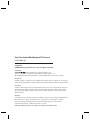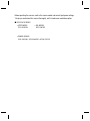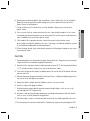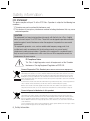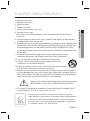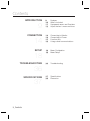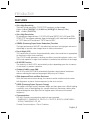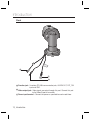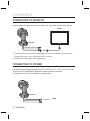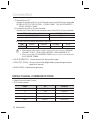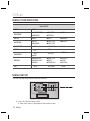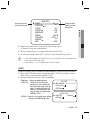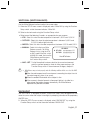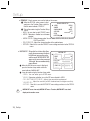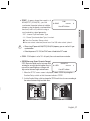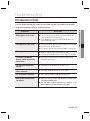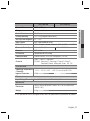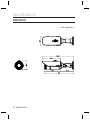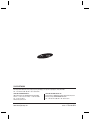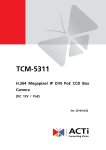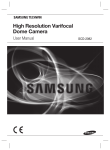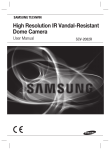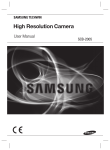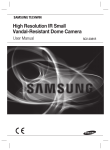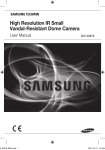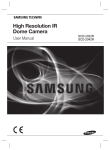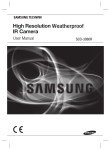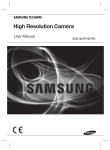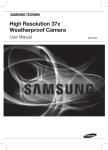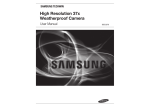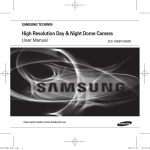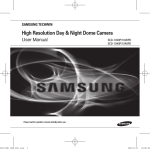Download Samsung SCO-2081R User manual
Transcript
High Resolution Weatherproof IR Camera User Manual SCO-2081R High Resolution Weatherproof IR Camera User Manual Copyright © Samsung Techwin Co., Ltd. All rights reserved. Trademark is the registered logo of Samsung Techwin Co., Ltd. The name of this product is the registered trademark of Samsung Techwin Co., Ltd. Other trademarks mentioned in this manual are the registered trademark of their respective company. Restriction Samsung Techwin Co., Ltd shall reserve the copyright of this document. Under no circumstances, this document shall be reproduced, distributed or changed, partially or wholly, without formal authorization of Samsung Techwin. Disclaimer Samsung Techwin makes the best to verify the integrity and correctness of the contents in this document, but no formal guarantee shall be provided. Use of this document and the subsequent results shall be entirely on the user’s own responsibility. Samsung Techwin reserves the right to change the contents of this document without prior notice. Warranty If the product does not operate properly in normal conditions, please let us know. Samsung Techwin will resolve the problem for free of charge. The warranty period is 3 years. However, the followings are excluded: • If the system behaves abnormally because you run a program irrelevant to the system operation. • Deteriorated performance or natural worn-out in process of time Design and specifications are subject to change without prior notice. Before operating the camera, confirm the camera model and correct input power voltage. To help you understand this manual thoroughly, we’ll introduce our model description. ■ SCO-2081R SERIES • NTSC MODEL SCO-2081RN • PAL MODEL SCO-2081RP • POWER SOURCE SCO-2081RN, SCO-20801RP : AC24V, DC12V Safety information CAUTION RISK OF ELECTRIC SHOCK. DO NOT OPEN CAUTION: TO REDUCE THE RISK OF ELECTRIC SHOCK, DO NOT REMOVE COVER (OR BACK) NO USER SERVICEABLE PARTS INSIDE. REFER SERVICING TO QUALIFIED SERVICE PERSONNEL. This symbol indicates that dangerous voltage consisting a risk of electric shock is present within this unit. This exclamation point symbol is intended to alert the user to the presence of important operating and maintenance (servicing) instructions in the literature accompanying the appliance. WARNING • To prevent damage which may result in fire or electric shock hazard, do not expose this appliance to rain or moisture. • To prevent injury, this apparatus must be securely attached to the floor/wall in accordance with the installation instructions. WARNING 1. Be sure to use only the standard adapter that is specified in the specification sheet. Using any other adapter could cause fire, electrical shock, or damage to the product. 2. Incorrectly connecting the power supply or replacing battery may cause explosion, fire, electric shock, or damage to the product. 3. Do not connect multiple cameras to a single adapter. Exceeding the capacity may cause abnormal heat generation or fire. 4. Securely plug the power cord into the power receptacle. insecure connection may cause fire. 5. When installing the camera, fasten it securely and firmly. The fall of camera may cause personal injury. 4_ Safety information 6. Do not place conductive objects (e.g. screwdrivers, coins, metal parts, etc.) or containers filled with water on top of the camera. doing so may cause personal injury due to fire, electric shock, or falling objects. 8. If any unusual smells or smoke come from the unit, stop using the product. in such case, immediately disconnect the power source and contact the service center. continued use in such a condition may cause fire or electric shock. 9. If this product fails to operate normally, contact the nearest service center. never disassemble or modify this product in any way. (samsung is not liable for problems caused by unauthorized modifications or attempted repair.) 10. When cleaning, do not spray water directly onto parts of the product. doing so may cause fire or electric shock. CAUTION 1. Do not drop objects on the product or apply strong shock to it. Keep away from a location subject to excessive vibrationor magnetic interference. 2. Do not install in a location subject to high temperature (over 55°C), low temperature (below -10°C), or high humidity. Doing so may cause fire or electric shock. 3. If you want to relocate the already installed product, be sure to turn off the power and then move or reinstall it. 4. Remove the power plug from the outlet when then there is a lightning. Neglecting to do so may cause fire or damage to the product. 5. Keep out of direct sunlight and heat radiation sources. It may cause fire. 6. Install it in a place with good ventilation. 7. Avoid aiming the camera directly towards extremely bright objects such as sun, as this may damage the CCD image sensor. 8. Apparatus shall not be exposed to dripping or splashing and no objects filled with liquids, such as vases, shall be placed on the apparatus. 9. The Mains plug is used as a disconnect device and shall stay readily operable at any time. 10. Do not expose the camera to radioactivity. Radioactivity exposure may damage the CCD. English_5 ● SAFETY INFORMATION 7. Do not install the unit in humid, dusty, or sooty locations. doing so may cause fire or electric shock. Safety information fCC sTATemeNT This device complies with part 15 of the FCC Rules. Operation is subject to the following two conditions : 1) This device may not cause harmful interference, and 2) This device must accept any interference received including interference that may cause undesired operation. CAUTION This equipment has been tested and found to comply with the limits for a Class A digital device, pursuant to part 15 of FCC Rules. These limits are designed to provide reasonable protection against harmful interference when the equipment is operated in a commercial environment. This equipment generates, uses, and can radiate radio frequency energy and, if not installed and used in accordance with the instruction manual, may cause harmful interference to radio communications. Operation of this equipment in a residential area is likely to cause harmful interference in which case the user will be required to correct the interference at his own expense. IC Compliance Notice This Class A digital apparatus meets all requirements of the Canadian Interference.-Causing Equipment Regulations of ICES-003. Correct Disposal of This Product (Waste Electrical & Electronic Equipment) (Applicable in the European Union and other European countries with separate collection systems) This marking on the product, accessories or literature indicates that the product and its electronic accessories (e.g. charger, headset, USB cable) should not be disposed of with other household waste at the end of their working life. To prevent possible harm to the environment or human health from uncontrolled waste disposal, please separate these items from other types of waste and recycle them responsibly to promote the sustainable reuse of material resources. Household users should contact either the retailer where they purchased this product, or their local government office, for details of where and how they can take these items for environmentally safe recycling. Business users should contact their supplier and check the terms and conditions of the purchase contract. This product and its electronic accessories should not be mixed with other commercial wastes for disposal. Correct disposal of batteries in this product (Applicable in the European Union and other European countries with separate battery return systems.) This marking on the battery, manual or packaging indicates that the batteries in this product should not be disposed of with other household waste at the end of their working life. Where marked, the chemical symbols Hg, Cd or Pb indicate that the battery contains mercury, cadmium or lead above the reference levels in EC Directive 2006/66. If batteries are not properly disposed of, these substances can cause harm to human health or the environment. To protect natural resources and to promote material reuse, please separate batteries from other types of waste and recycle them through your local, free battery return system. 6_ Safety information Important safety instructions Apparatus shall not be exposed to dripping or splashing and no objects filled with liquids, such as vases, shall be placed on the apparatus 15.This product is intended to be supplied by a Listed Power Supply Unit marked "Class2" and rated from 24 Vac (50 or 60) Hz or 12 Vdc, min.0.5A . Samsung Techwin cares for the environment at all product manufacturing stages to preserve the environment, and is taking a number of steps to provide customers with more environment-friendly products.The Eco mark represents Samsung Techwin’s will to create environment-friendly products, and indicates that the product satisfies the EU RoHS Directive. English_7 ● SAFETY INFORMATION Read these instructions. Keep these instructions. Heed all warnings. Follow all instructions. Do not use this apparatus near water. Clean only with dry cloth. Do not block any ventilation openings. Install in accordance with the manufacturer’s instructions. 8. Do not install near any heat sources such as radiators, heat registers, or other apparatus (including amplifiers) that produce heat. 9. Do not defeat the safety purpose of the polarized or grounding-type plug. A polarized plug has two blades with one wider than the other. A grounding type plug has two blades and a third grounding prong. The wide blade or the third prong is provided for your safety. If the provided plug does not fit into your outlet, consult an electrician for replacement of the obsolete outlet. 10. Protect the power cord from being walked on or pinched particularly at plugs, convenience receptacles, and the point where they exit from the apparatus. 11. Only use attachments/accessories specified by the manufacturer. 12. Use only with cart, stand, tripod, bracket, or table specified by the manufacturer, or sold with the apparatus. 13. Unplug this apparatus when a card is used. Use caution when moving the cart/ apparatus combination to avoid injury from tip-over. 14. Refer all servicing to qualified service personnel. Servicing is required when the apparatus has been damaged in any way, such as powersupply cord or plug is damaged, liquid has been spilled or objects have fallen into the apparatus, the apparatus has been exposed to rain or moisture, does not operate normally, or has been dropped. 1. 2. 3. 4. 5. 6. 7. Contents INTRODUCTION 9 CONNECTION 14 SETUP 18 TROUBLESHOOTING 9 10 11 13 Features What’s included Component names and Functions Adjust the lens's zoom and focus 14 14 15 16 Connecting to Monitor Connecting to Power Function jack Using coaxial communications 18 18 Menu Configration Menu Setup 36 Troubleshooting 37 39 Specifications Dimension 36 SPECIFICATIONS 37 8_ Contents Introduction FEATURES y Ultra High Sensitivity The built-in high sensitivity COLOR CCD produces a clear image. y Ultra High Resolution By adopting a diagonal 6mm (1/3”) 520,000 pixel (NTSC), 610,000 pixel (PAL) SONY CCD, the camera produces clear picture quality with a horizontal resolution of 700TV lines in ER mode and 700TV lines for BW . y SSNR3 (Samsung Super Noise Reduction) Function The high-performance W6 DSP chip effectively removes low-light gain noise and afterimage to provide clear images even in dark environments. y Day & Night (ICR) This camera has a function that automatically selects the mode that is appropriate for daytime or night-time conditions. The COLOR mode operates in daytime conditions to provide optimum colors, and B/W mode operates in night-time conditions to enhance the definition of the image. y IR MODE Function The intensity of the IR-LEDs automatically adjust depending upon the closeness of the object to prevent saturation. y Outdoor Visibility range 50M The IR LEDs of the SCO-2081R automatically illuminates viewing area in the extreme darkness allowing the camera a long-range visibility of up to 50 meters. y IP66 Approved/Dust and Rain Resistant With dust and rain resistant design, the camera can be installed outside under building eaves or places that are exposed to the dust and rain. y SSDR (Samsung Super Dynamic Range) For images with high contrast between bright and dark areas from difficult lighting conditions such as backlighting, this camera selectively illuminates darker areas while retaining the same light level for brighter areas to even out the overall brightness. y Communication RS-485, Coaxial communication methods are supported. - SAMSUNG-T, SAMSUNG-E, PELCO-D , PELCO-P, BOSCH, HONEYWELL, VICON, PANASONIC, GE, AD. Coaxial Communications : Pelco Coaxitron English_9 ● INTRODUCTION Color : 0.15Lux ([email protected]), 0.0002 Lux ([email protected],Sens-up, 512x) B/W : 0 LUX ( IR LED On) Introduction y Miscellaneous Functions HLC(High Light Compensation), SENS-UP, H-REV, SHARPNESS, MOTION DETECTION and PRIVACY functions are provided. y OSD The camera control is convenient by using 17 different foreign language O.S.D. - NTSC : English, Japanese, Spanish, French, Portuguese, Korean - PAL : English, French, German, Spanish, Italian, Chinese, Russian, Polish, Czech, Romanian, Serbian, Swedish, Danish, Turkish, Portuguese WHAT’S INCLUDED Check if the following items are included in the product package. SCO-2081R Sunshield Sunshield Adaptor (1EA) Tapping Screw (3EA) Installation Video Output Cable High Resolution weatherproof IR Camera Quick Manual SCO-2081R Quick Manual 10_ Introduction COMPONENT NAMES AND FUNCTIONS Front ● INTRODUCTION 2 ❶ 3 ➎ ➍ ❻ ➐ ❶ Camera Sunshield ➋ Sunshield adaptor : Fixing the sunshield onto the camera. ➌ Focus lever : Set focus of lens by turn the focus lever. ➍ Zoom lever : Set zoom magnification of lens by turn the zoom lever. ➎ Front cover ➏ Function Setup Switch : Display the menu on the screen and move the cursor to four directions to confirm status or after changing a selected item. ➐ Video Output Terminal to Monitor : Used for monitoring of video output When camera installation. When you adjust to the ZOOM & FOCUS of the lens, Please remove the front cover from the camera, by turning the cover counterclockwise. To adjust the zoom & focus loosen the individual levers before tightening them again. To ensure the weatherproof integrity is maintained, ensure the front cover is tightened correctly. English_11 Introduction Back ➒ ❿ ➑ ➑ Function jack : It contains RS-485 communication jack, ALARM OUT, EXT_ D/N input and GND. ➒ Video output jack : Video signals are output through this port. Connect this port to the Video IN port of a monitor. ❿ Power input terminal : Connect the power as specified for each model here. 12_ Introduction ADJUST THE LENS'S ZOOM AND FOCUS 1. Remove the sunshield from the camera. 2. Remove the front cover from the camera by turning it counterclockwise. 4. Adjust the zoom & focus by moving the lever counterclockwise for (NEAR & TELE) and clockwise for (WIDE & FAR) position. 5. After adjustment, tighten the zoom or focus levers, taking care not to adjust the zoom/focus position. 6. Please, close and tighten the front cover. 7. Replace the sunshield. ● INTRODUCTION 3. Unlock the Zoom or Focus lever before adjusting the lens. Front cover ZOOMlever Focus lever If the front cover is cross threaded or not correctly tightened the camera housing will not be weatherproof. English_13 Connection CONNECTING TO MONITOR Please connect the Video output jack located on the back of the camera to the monitor. Monitor CCDCamera y The connection method varies depending on the type of monitor and accessories. Please refer to the user's manual for each instrument. y Please turn off the power when connecting. CONNECTING TO POWER The recommended adaptor specification for SCO-2081RN/P is DC 12V/4A , AC 24V/2A over. Please check the standard power requirement before connecting the power. ( Recommend AC 24V/2A over adaptor for a long-distance.) CCDCamera POWER 14_ Connection Connection When the resistance value of copper wire is at [20°C(68°F)] Copper wire size (AWG) #28 #26 #24 #22 #20 #18 (0.08mm2) (0.13mm2) (0.22mm2) (0.33mm2) (0.52mm2) (0.83mm2) 0.213 0.134 0.078 0.050 0.030 0.018 0.077 0.048 0.028 0.018 0.011 0.006 y As shown in the table above, voltage decreases as the wire gets longer. Therefore, the use of an excessively long power cable to the camera may affect the camera’s performance. ½ Standard voltage for camera operation : DC 12V±10% / AC 24V±10% ½ There may be some deviation in voltage drop depending on the type of wire and the manufacturer. Please use a power adaptor that meets the required standards. Please connect the power after installation. Please use the input power with just one camera and other devices must not be connected. Function jack CCDCamera GREEN (485-) YELLOW (485+) BLUE (ALARM OUT) GRAY (EXT_ D/N IN) BLACK (GND) y GREEN (485-) & YELLOW (485+) CONNECTING TO RS-485 CONTROL CAB LE Using RS-485 communication will enable you to control the OSD menu from a SAMSUNG TECHWIN System Controller or DVR. English_15 ● CONNECTION Resistance (Ω/m) Voltage Drop (V/m) Connection (1) Connection to a PC. Connect the camera to the PC via a RS-485 converter using RS-485 and a serial cable. EX) SERIAL PORT OF THE PC(COM1) SERIAL CABLE RS-485 CONVERTER RS-485 CONTROL CABLE (2) Connection to a DVR or System Controller. Connect the RS-485 cable to the connection ports of the DVR or System Controller. 485 Control Board Connection Port RS-485 Control Port (+) CONNECTION TERMINAL (-) CONNECTION TERMINAL (485+) (485-) ½ RS-485 Communication establishment initial value. Item Initial value Camera ID BAUD RATE UART MODE RET PKT 1 9600 8-N-1 ENABLE When making a control system to control the camera, please use to the protocol SAMSUNG-T, SAMSUNG-E, PELCO-D , PELCO-P, BOSCH, HONEYWELL, VICON, PANASONIC, GE, AD. When you connecting to RS-485 CONTROL TERMINAL, please peel off the outer skin inside the RS-485 CONTROL TERMINAL. y BLUE (ALARM OUT) : Used to connect the alarm output signal. y GRAY (EXT_ D/N IN) : You can switch to Day&Night Mode by connecting an external signal to this terminal. y BLACK (GND) : Used for earth-grounding. USING COAXIAL COMMUNICATIONS • Coaxial Communications System • OSD Control method CAMERA DVR SET MENU/ENTER OSD KEY UP UP KEY JOYSTICK UP DOWN DOWN KEY JOYSTICK DOWN LEFT LEFT KEY JOYSTICK LEFT RIGHT RIGHT KEY JOYSTICK RIGHT 16_ Connection CONTROLLER DVR ALARM HDD NETWORK BACKUP REC REC 1 DVD RECORDER 2 3 4 5 6 7 8 9 10 11 12 13 14 15 16 OPEN/CLOSE ZOOM FREEZE BACKUP SEARCH TELE WIDE VIEW MODE AUDIO ALRAM PRESET MENU USB RETURN MENU PRESET MON GROUP PTZ DVR TRACK MTX 2 3 SETUP 4 7 FUNC 5 8 ESC 9 ENTER CLOSE OPEN 0 NEAR FAR WIDE TELE : BNC • • ---- : RS-485 - Video Cable The camera’s video output port is connected to the monitor with a BNC coaxial cable, shown below : If the distance between the camera and the monitor exceeds the recommended maximum, please use an auxiliary video amp. Distance 300m 450m 600m Recommended Cable Specification 3C2V(RG-59/U) 5C2V(RG-6/U) 7C2V(RG-11/U) If the camera is controlled through coaxial communication, please use a video amp intended for coaxial communications. Regular video amps do not transfer coaxial signals. English_17 ● CONNECTION MENU SEARCH MULTI REC CAM 1 6 Setup MENU CONFIGRATION MAIN SETUP LENS ● DC EXPOSURE ● BRIGHTNESS ● SENS-UP ● SHUTTER ● RETURN ● AGC DEFOG ● OFF ● AUTO ● MANUAL WHITE BAL ● ATW ● MANUAL ● OUTDOOR ● AWC→SET ● INDOOR BACKLIGHT ● OFF ● USER BLC ● HLC SSNR3 ● ON ● OFF DAY/NIGHT ● AUTO ● B/W ● EXTERN ● COLOR SPECIAL ● IMAGE ADJ ● MOTION DET ● SSDR ● CAM TITLE ● SYNC ● COMM ADJ ● PRIVACY ● COAX ● RETURN EXIT ● SAVE ● NOT SAVE ● RESET MENU SETUP Use the Function Setup Switch whitin the camera. 1. Press the Function Setup switch. y Main setup menu is displayed on the monitor screen. 18_ Setup Select the function using the Function Setup switch. DC OFF ATW OFF ON AUTO Change the status using the Function Setup switch. ● SETUP MAIN SETUP 䯝 1.LENS 2.EXPOSURE 3.DEFOG 4.WHITE BAL 5.BACKLIGHT 6.SSNR3 7.DAY/NIGHT 8.SPECIAL 9.EXIT SAVE 2. Select a desired function using the Function Setup switch. y Place the cursor over a desired item. 3. Set up a selected item by using the Function Setup switch. 4. To finish the setting, select ‘EXIT’ and press the Function Setup switch. An item with the icon also has sub menus. To select a sub menu, select an item with the icon and press the Function Setup switch. An item with the - - - icon is unavailable due to function settings. LENS Using this function, you can control the screen brightness and adjust the LENS focus. 1. When the SETUP menu screen is displayed, select ‘LENS’ by using the Function Setup switch so that the arrow indicates ‘LENS’. 2. The Lens mode has sub menu site as listed below. - Brightness : Adjusts the video brightness. DC LENS - FOCUS ADJ : To adjust the DC lens focus ▶1. BRIGHTNESS IIIIIIIII*IIIIIIII 10 correctly, you must activate the 2. FOCUS ADJ Focus ADJ mode under each lens 3. RETURN menu. To setting the Focus ADJ mode on, and according to your need to adjust the shutter mode. FOCUS ADJ (MANUAL, A.FLK, ---) MANUAL - RETURN : Select this to save the menu settings ▶1. SHUTTER 2. RETURN and return the MAIN SETUP menu. English_19 Setup EXPOSURE 1. When the SETUP menu screen is displayed, select EXPOSURE by using the Function Setup switch so that the arrow indicates 'EXPOSURE'. 2. Select a desired mode using the Function EXPOSURE SETUP Setup switch. 䯝 1.BRIGHTNESS IIIIIIIII*IIIIIIII 10 BRIGHTNESS : Adjusts the video brightness. --- 2.SHUTTER SHUTTER : You can select the shutter. HIGH 3.AGC - A.FLK : Select this when you experience 4.SENS-UP AUTO picture flicker, which can happen 5.RETURN when there is a clash with the frequency of the installed lighting. - MANUAL : You can control shutter speed manually. ( NTSC MODEL : 1/60~1/120,000 , PAL MODEL : 1/50~1/120,000) - --- : Shutter speed is fixed. AGC (AUTO GAIN CONTROL) (OFF/ LOW/ MIIDDLE/ HIGH) : The higher gain level, the brighter screen but the higher noise. SENS-UP : When it is night or dark,the camera LIMIT automatically detects the light level and AUTO x4 maintains a clear picture if this model is activated. - OFF : Deactivates the SENS-UP function. Press SET to Return - AUTO : Activates the SENS-UP function. (x2 ~x512) RETURN:Select this to save the changes in the EXPOSURE menu and return to the SETUP menu. When the AGC is set to OFF, SENS-UP will be disabled. When the SENS-UP is set to OFF, the SHUTTER optional mode is A.FLK,MANUAL or ---. defOG Through the defogging function, camera can automatically recognize fog concentration of the image, defog, self correct in hazy, rainy, flue gas and other inclement weather to get a clear image. 1. When the SETUP menu screen is displayed, select ‘DEFOG’ by using the Function Setup switch. 2. Select a desired mode. AUTO : The camera will automatically correct image DEFOG SETUP according to the defogging level (low, middle, high) set by the user. MIDDLE 1.LEVEL Manual : The camera will adjust the definition of the 2.RETURN image according to user's preferences through the defogging level (low, middle, high). OFF: Turn off Defogging function. Defogging and SSDR function cannot be run simultaneously. When defogging function is set to AUTO or MANUAL mode, SSDR function is not available. When SSDR functions is turned on, defogging would become inactive . 20_ Setup WHITE BAL (WHITE BALANCE) Use the White Balance function to adjust the screen color. 1. When the SETUP menu screen is displayed, select ‘White Bal’ by using the Function Setup switch so that the arrow indicates ‘White Bal’. ● SETUP 2. Select a desired mode using the Function Setup switch. ※ Select one of the following 5 modes, as appropriate for your purpose. y ATW : Select this when the color temperature is between 1,800°K and 10,500°K. y OUTDOOR : Select this when the color temperature is between 1,800°K and 10,500°K.(sodium light inclusion) y INDOOR : Select this when the color temperature is between 4,500°K and 8,500°K. y MANUAL : Select this to fine-tune White WB MANUAL Balance manually. Set White 䯝 RED GAIN IIIIII*IIIIIIIIIIIIIIIIIIII 117 Balance first by using the ATW BLUE GAIN IIIIIIIIIIIIIIIII*IIIIIIIIII 193 or AWC mode. After that switch to MANUAL mode, fine-tune the Press SET to Return White Balance and then press the Function Setup switch. y AWC→SET : To find the optimal luminance level for the current environment, point the camera towards a sheet of white paper and press the Function Setup switch. If the environment changes, readjust it. White Balance may not work properly under the following conditions.In this case select the AWC mode. 1 When the color temperature of the environment surrounding the subject is out of the control range (e.g. clear sky or sunset). 2 When the ambient illumination of the subject is dim. ➌ If the camera is directed towards a fluorescent light or is installed in a place where illumination changes dramatically, the White Balance operation may become unstable. BACKLIGHT The SCO-2081R is designed to deliver a distinctive subject and background at the same time, even when the subject is backlight, by adopting a function of the proprietary W6 DSP chip. 1. When the SETUP menu screen is displayed, select ‘BACKLIGHT’ by using the Function Setup switch so that the arrow indicates BACKLIGHT . English_21 Setup 2. Select a desired mode using the Function Setup switch depending on the camera purpose. UseR blC : Enables a user to directly select a desired area from a picture, and to view the area more clearly. - LEVEL : Adjust level of the BLC function. - TOP/BOTTOM/LEFT/RIGHT : Adjust the area to be enhanced. HlC (High light Compensation) : This function masks the strong light to minimize white out due to over exposure and preserve much of the on-screen details when the camera aims a strong light source. - LEVEL : Adjusts the brightness level of a monitoring area. BLC SETUP ▶ 1.LEVEL 2.TOP 3.BOTTOM 4.LEFT 5. RIGHT 6. RETURN MIDDLE 9 23 IIIIIIIIIIIIIIIIIIIII 40 IIIIIIIIIIII IIIIIIIII 81 IIIIIIIIIIIIIIIIIIIII IIIIIIIIIIIIIIIIIIIII HLC SETUP MIDDLE ▶ 1. LEVEL NIGHT ONLY 2. LIMIT 3. MASK COLOR BLACK 4. RETURN - LIMIT : Enable to change the operating condition. - MASK COLOR : Change the color of the masking area. (Black, Red, Blue, Gray, Magenta) Off : Not being used 6615 This function reduces the background noise in a low luminance environment. 1. When the SETUP menu screen is displayed, select 'SSNR3' by using the Function Setup switch so that the arrow indicates 'SSNR3'. 2. Select a desired mode using the Function Setup SSNR3 switch. IIIIIIIIIIIIII IIIIIIIIIII 12 ▶1. LEVEL Off : Deactivates SSNR3. Noise is not reduced. 2. RETURN ON : Activates SSNR3 so that noise is reduced. 3. Set the SSNR3 mode to 'ON' and press the Function Setup switch. 4. Then you can adjust the noise reduction level. You cannot set the SSNR3 to 'ON' or 'OFF' when the AGC mode of the EXPOSURE menu is 'OFF'. When adjusting the noise reduction level of the SSNR3 mode, remember that the higher the level set, the more the noise level will be reduced but that after image may also occur. 22_ Setup DAY/ NIGHT AUTO SETUP - BURST MODE : You can turn on or off the ▶1.BURST MODE burst signal on B/W mode. 2.COLORB/W - DURATION : You can select the brightness DURATION level at which the camera switches from day DWELL TIME to night mode. 3.B/WCOLOR - DWELL TIME : You can select the duration DURATION DWELL TIME time about changing the day/night mode. 4.RETURN →3s, 5s, 7s, 10s, 15s, 20s, 30s, 40s, 60s ON FAST 5 SEC FAST 10 SEC exTeRN : Ground to the grounding terminal to allow automatic switching between COLOR and B/W(Black/White). COlOR : The picture is always displayed in color. b/W : The picture is always displayed in black and white. - BURST MODE : You can turn on or off the burst signal on B/W mode. - IR MODE (HIGH/ LOW/ USER) : When IR LED is turned on in B/W, the objects can be clearly identified due to the function that decreases screen saturation of objects within a short distance. • TOP/BOTTOM/LEFT/RIGHT : After selecting USER, you can adjust the range according to the location of objects. BW MODE SETUP 䯝 1.BURST MODE 2.IR MODE 3.RETURN IR MODE SETUP 䯝 1. IR MODE ON HIGH Press SET to Return When AGC in the EXPOSURE menu is 'OFF', AUTO mode is not available to select. English_23 ● SETUP You can display pictures in color or black and white. 1. When the SETUP menu screen is displayed, select ‘DAY/NIGHT’ by using the Up and Down buttons so that the arrow indicates ‘DAY/NIGHT’. 2. Select a desired mode using the Left and Right buttons according to the picture display you want. AUTO : The mode is switched to ’Color‘ in a normal environment, but switches to ’B/W‘ mode when ambient illumination is low. To set up the switching time for AUTO mode, press the Function Setup switch. You can turn on or off the burst signal on B/W mode. Setup SPECIAL 1. When the SETUP menu screen is displayed, select ‘SPECIAL’ by using the Function Setup switch so that the arrow indicates ‘SPECIAL’. SPECIAL 2. Select a desired mode using the Function Setup #䯝 1.IMAGE ADJ switch. OFF 2.CAM TITLE OFF OFF INT OFF OFF 3.PRIVACY 4. MOTION DET 5. SYNC 6. COAX 7. SSDR 8.COMM ADJ 9.RETURN - monitor : Please change the settings value of video appropriate to your monitor. LCD: Please select this menu item when using an LCD monitor. You can change the gamma, PED level and color gain in the sub menus. IMAGE SETUP ▶ 1.MONITOR LCD 2.REVERSE OFF 3.SHARPNESS ON ENGLISH 4.LANGUAGE 5.RETURN LCD MONITOR ▶ 1. GAMMA 0.55 IIIIIIIII*IIIIIIIIIIII 34 2. PED LEVEL 7 3. COLOR GAIN 4. RESET III*IIIIIIIIIIIIIIIIII IMAGE ADJ 1) When the SPECIAL menu screen is displayed, select ‘IMAGE ADJ’ by using the Function Setup switch so that the arrow indicates ’IMAGE ADJ‘. 2) Select a desired mode using the Function Setup switch. USER : Please use this menu item when using Press SET to Return a monitor other than standard ones. You can change the gamma, PED level and color gain in the sub menus. - ReVeRse : You can reverse the picture. OFF : You don’t reverse the picture. H-REV : You can flip the picture horizontally on the screen. - shARpNess : As you increase this value, the picture outline becomes stronger and clearer. Adjust this value appropriately depending on the sharpness of the picture. OFF: Turn off Sharpness function. SHARPNESS ▶ LEVEL III IIIIIIIIIIIIIIIIII Press SET to Return 7 ON : The higher the level is,the sharper and clearer the outline of the image becomes. ER (Enhanced Resolution) : Choosing this mode can increase the sharpness of the picture under the colour mode. 24_ Setup - lANGUAGe : You can select the menu language according to your requirements. - RUTURN : Select this to save the IMAGE ADJ menu settings and return to the SPECIAL menu. WhentheCAMTITLEmenuis‘OFF’,notitlewillbedisplayedonthemonitorscreeneven if you enter one. OnlyEnglishisavailableinthismode. IfyoumovethecursortoCLRandpresstheFunctionSetupswitch,allthelettersare deleted. To edit a letter, change the cursor to the bottom left arrow and press the FunctionSetupswitch.Movethecursoroverthelettertobeedited,movethecursorto thelettertobeinsertedandthenpresstheFunctionSetupswitch. English_25 ● SETUP CAm TITle : If you enter a title, the title will appear on the monitor. 1 If the SPECIAL menu screen is displayed, use the Function Setup switch so that the arrow indicates ‘CAM TITLE’. CAMERA TITLE SETUP 2 Set it to ‘ON’ by using the Function Setup switch. A B C D E F G H I J K L M N O P Q R S T U V W X Y Z 3 Press the Function Setup switch. a b c d e f g h i j k l m 4 Use the Function Setup switch to move to a n o p q r s t u v w x y z desired letter and select the letter by pressing - . / 0 1 2 3 4 5 6 7 8 9 the switch. Repeat this to enter multiple letters. ← → C L R P O S E N D You can enter up to 15 letters. Move the _______________ cursor to ↑ for entering a space, then press the Function Setup switch, the cursor will skip to the next. 5 Enter a title, move the cursor to ’POS’ and press FRONT DOOR the Function Setup switch. The entered title appears on the screen. Select the position to display the title on the screen by using the Function Setup switch and press. When the position is determined, select ’END’ and press the Function Setup switch to return to the SPECIAL menu. Setup pRIVACy : Mask an area you want to hide on the screen. 1 When the SPECIAL menu screen is displPRIVACY AREA SETUP ayed, press the Function Setup switch so ▶ 1.AREA AREA1 that the arrow indicates ‘PRIVACY’. 2.MODE OFF 2 Set up the mode using the Function Setup 3.MASK COLOR WHITE switch. 4.SEL POS LEFT - AREA : You can select up to 8 PRIVACY areas. *IIIIIIIIIIIIIIIIIIIIIIIIII 42 5.POS - MODE : Determines whether to use the area 6.RETURN selected. - MASK COLOR : Determine area color. You can select GREEN, RED, BLUE, BLACK, WHITE and GRAY. - SEL POS/POS : Adjust the size and position of the selected area. - RETURN : Select this to save the PRIVACY menu settings and return to the SPECIAL menu. y MOTION DET : This product has a feature that allows you to observe movement of objects in 4 different areas on the screen, and the words 'MOTION DETECTED' appear on the screen when movement is detected. You can monitor activity more efficient. MOTION DET 1.AREA AREA1 2.MODE ON IIIIIIIIIIIIIIIIIIIII 4 3.TOP IIIIII IIIIIIIIIIIIIII 15 4.BOTTOM IIIIIIIIIIIIIIIIIIIII 9 5.LEFT IIIIII IIIIIIIIIIIIIII 46 6.RIGHT 7.SENSITIVITY IIIIIIIIIIIIIIIIIIIII 4 8.RETURN 1 When the SPECIAL menu screen is displayed, press the Function Setup switch so that the arrow indicates 'MOTION DET'. 2 Set up the mode using the Function Setup switch. AREA:Youcanselectupto4MDareas. MODE:DetermineswhethertousetheMDareaselectedinAREA. TOP/BOTTOM/LEFT/RIGHT:Adjust the area to be enhanced. SENSITIVITY:Adjust the sensitivity of MD. the lower level, the higher sensitivity. RETURN : Select this to save the MOTION DET menu settings and return to the SPECIAL menu. MOTIONDETareasshowonlyMOTIONDET menu.Therefore,MOTIONDETareasdon’t display on the monitor screen. 26_ Setup SYNC ▶ PHASE *IIIIIIIIIIIIIIIIIIIII 0 Press SET to Return ● SETUP syNC : In areas where the supply is at 60Hz(NTSC), 50Hz(PAL), you can synchronize the output phase of multiple cameras using the power synchronization function (Line-Lock) without using a synchronization signal generator. - INT : Internal Synchronization Type - LL : Power Synchronization Type, Line-lock Press the Function Setup switch. You can select a desired phase from 0 to 359 when select ‘phase’. When using AC power at 60Hz(NTSC), 50Hz(PAL) frequency, you can use the L/L type synchronization. When the power is DC 12V, the SYNC menu is fixed to the ‘INT’ mode. COaX : COAX option is set to "On" will specify the use of coaxial communication. SSDR(samsung super dynamic Range) : SSDR illuminates darker areas of an image while retaining the same light level for brighter areas to even out the overall brightness of images with high contrast between bright and dark areas. SSDR SETUP ▶ LEVEL IIIIIIIIII*IIIIIIIIIII 8 Press SET to Return 1. When the SETUP menu screen is displayed, select ‘SSDR’ by using the Function Setup switch so that the arrow indicates ‘SSDR’. 2. Use the Function Setup switch to change the SSDR level in the sub menu according to the contrast between bright and dark areas. SSDR ON SSDR OFF English_27 Setup y COMM ADJ (Communication Adjustment) : This function sets up the camera communication status when controlling the camera through an external control device. ➊ When the SPECIAL menu screen is displayed, press the Function Setup switch so that the arrow indicates ‘COMM ADJ’. COMM SETUP 䯝 1. CAM ID 2. BAUD RATE 3. UART MODE 4. RET PKT 5. DISP ID 6. PROTOCOL 7. RETURN ÂIIIIIIIIIIIIIIIIIIIIIIIIIIIII 1 9600 8-N-1 ➋ Set up the mode using the Function ENABLE Setup witch. OFF SAMSUNG-T - CAM ID : Determines the camera's identification number (between 0 and 255). - BAUD RATE : You can select 2400/48 00/9600/19200/38400/57600 bps. - UART MODE : You can select NONE, EVEN or ODD for the parity bits. - RET PKT : Determines whether to send a command back to the controller device when a communication control command is sent to the camera. - DISP ID : Display camera ID on top left corner of the screen. - PROTOCOL : You can select one of various protocols. SAMSUNG-T, SAMSUNG-E, PELCO-D , PELCO-P, BOSCH, HONEYWELL, VICON, PANASONIC, GE, AD. ½ Initial value of communication adjustment Item Camera ID BAUD RATE UART MODE PET PKT Initial value 1 9600 8-N-1 ENABLE RETURN : Select this to save the SPECIAL menu settings and return to the MAIN SETUP menu. EXIT Select a desired EXIT mode using the Function Setup switch depending on the camera purpose. sAVe : Save the current settings and exit the MAIN SETUP menu. NOT sAVe : Do not save the current settings and exit the MAIN SETUP menu. ReseT : Resets the camera settings to the factory defaults. Monitor, Language and COAX settings are not initialized. 28_ Setup Troubleshooting TROUBLESHOOTING If you have trouble operating your camera, refer to the following table. If the guidelines do not enable you to solve the problem, contact an authorized technician. SOLUTION Nothing appears on the screen. ▶ Check that the power cord and line connection between the camera and monitor are fixed properly. ▶ Check that you have properly connected VIDEO cable to the camera VIDEO output jack. The image on the screen is dim. ▶ Is the lens stained with dirt? Clean your lens with a soft, clean cloth. ▶ Check the monitor and DVR settings. ▶ If the camera is exposed to very strong light, change the camera position. The image on the screen is dark. ▶ Adjust the contrast feature of the monitor or DVR. ▶ If you have an intermediate device, set the 75Ω / Hi-z properly. The camera is not working properly, and the surface of the camera is hot. ▶ Check that you have properly connected the camera to an appropriate power source. The DAY/NIGHT function does not work. ▶ Check that AGC of EXPOSURE SETUP menu is ‘OFF’. Color is not correct. ▶ Check the setting of WHITE BAL SETUP menu . The screen flickers continually. ▶ Check that the camera is not pointing at the sun. When coaxial communication is not available ▶ Make sure that the camera and monitor are installed within the recommended distance. ▶ Use the video amplifier equivalent to coaxitron if the recommended installation distance is exceeded. English_29 ● TROUBLESHOOTING PROBLEM Specifications SPECIFICATIONS SCO-2081RN SCO-2081RP Video Imaging Device 1/3” Super HAD CCD II (Double Scan) Total Pixels 1020(H) x 508(V) 1020(H) x 596(V) Effective Pixels 976(H) x 494(V) 976(H) x 582(V) Scanning System 2:1 Interlace Synchronization Internal / Line Lock Frequency H : 15.734KHz V:59.94Hz Horizontal Resolution 700 TV lines ( ER Mode ), B/W:700 TV Line Min. Illumination Color : 0.15Lux ([email protected]), 0.0002 Lux ([email protected],Sens-up, 512x) B/W : 0 LUX ( IR LED On) s / N Ratio 52dB (AGC off, Weight on) Video Output CVBS : 1.0Vp-p, 75Ω composite H: 15.625KHz V: 50.00Hz Lens Type Focal Length (Zoom Ratio) 2.8~10mm ( V/F, 3.6x ) Max. Aperture Ratio 1:1.2 (Wide) ~ 2.8 (Tele) Angular Field of View H : 94.4°(Wide) ~ 28°(Tele) / V : 69.2°(Wide) ~ 21°(Tele) Min. Object Distance 0.2m Focus Control Manual Lens Type DC Auto Iris Operational On Screen Display English, French, German, English, Japanese, Spanish, Spanish, Italian, Chinese, French, Portuguese, Russian, Polish, Czech, Korean Romanian, Serbian, Swedish, Danish, Turkish, Portuguese Camera Title Off / On (Displayed 15 characters) Day & Night Auto (ICR) / Color / B/W / External D/N Backlight Compensation OFF / USER BLC / HLC Digital Noise Reduction 3D DNR ( Off/On ) 30_ Specifications SCO-2081RN Contrast Enhancement SCO-2081RP SSDR ( Off/On ) Off / Auto / Manual Off / On Privacy Masking Off / On (8 programmable zones) ● SPECIFICATIONS Defog Motion Detection Sens-up (Frame Integration) 2x ~ 512x Gain Control OFF/ LOW/ MIDDLE/ HIGH White Balance ATW / Outdoor / Indoor / Manual / AWC (1,800K° ~ 10,500K°) Electronic Shutter Speed 1/60 ~ 1/120,000 sec Reverse OFF / H-Rev 1/50 ~ 1/120,000 sec IR Distance 50m(850nm IR LED, 36ea) Communication Coaxial Control ( SPC-300 Compatible ), RS-485 Protocol Coax : Pelco-C ( Coaxitron ) RS-485: Samsung-T, Samsung-E, Pelco-D, Pelco-P, Panasonic, Bosch, Honeywell, Vicon , AD , GE Environmental Operating Temperature / Humidity -10°C ~ +55°C (+14°F ~ +131°F) / Less than 90% RH Ingress Protection IP66 Electrical Input Voltage/Current Dual (24VAC ±10% & 12VDC ±10%) / 0.5A Mechanical Dimension Ø68 x 194mm (BRACKET ANGLE 90°), 261mm (BRACKET ANGLE 180°) Weight 500g ※ This specification can be changed without notice for performance improvement of product. English_31 Specifications DIMENSION 77.1 Unit: mm(Inches) 280.2 82.4 163.1 146.8 114.2 261 32_ Specifications MEMO MEMO MEMO SALES NETWORK SAMSUNG TECHWIN CO., LTD. Samsungtechwin R&D Center, 701, Sampyeong-dong, Bundang-gu, Seongnam-si, Gyeonggi-do, Korea, 463-400 TEL : +82-70-7147-8740~60, FAX : +82-31-8018-3745 SAMSUNG TECHWIN AMERICA Inc. 100 Challenger Rd. Suite 700 Ridgefield Park, NJ 07660 Toll Free : +1-877-213-1222 Direct : +1-201-325-6920 Fax : +1-201-373-0124 www.samsungcctvusa.com www.samsungtechwin.com www.samsungsecurity.com SAMSUNG TECHWIN EUROPE LTD. Samsung House, 1000 Hillswood Drive, Hillswood Business Park Chertsey, Surrey, UNITED KINGDOM KT16 OPS TEL : +44-1932-45-5300, FAX : +44-1932-45-5325 P/NO. : PT01-001707A