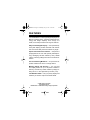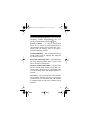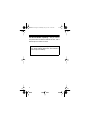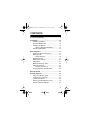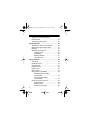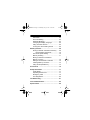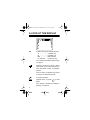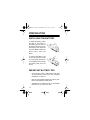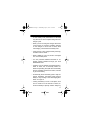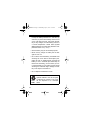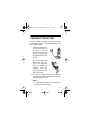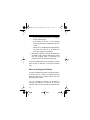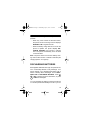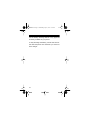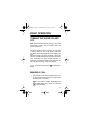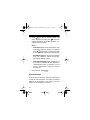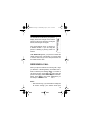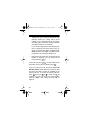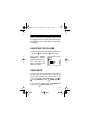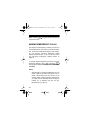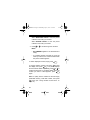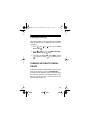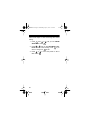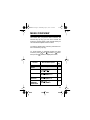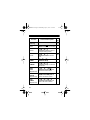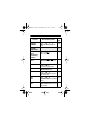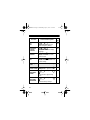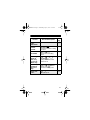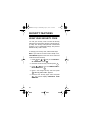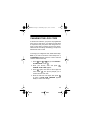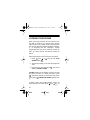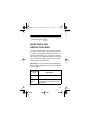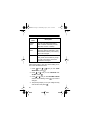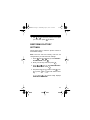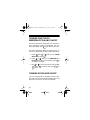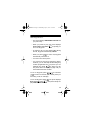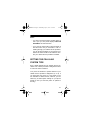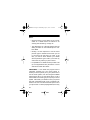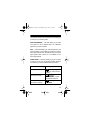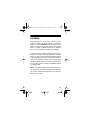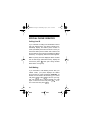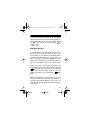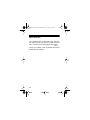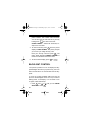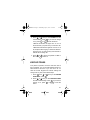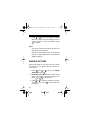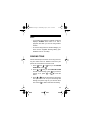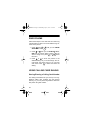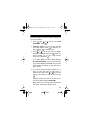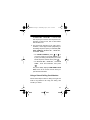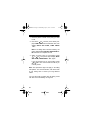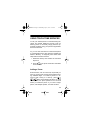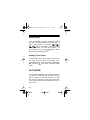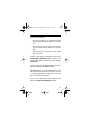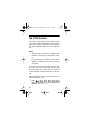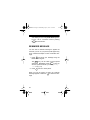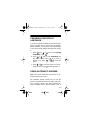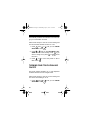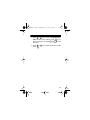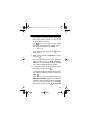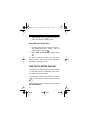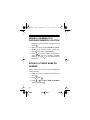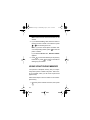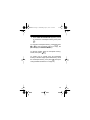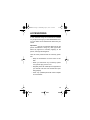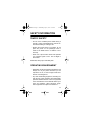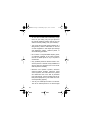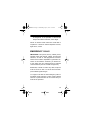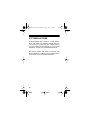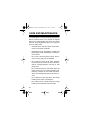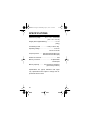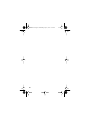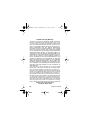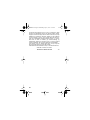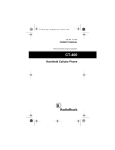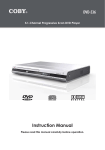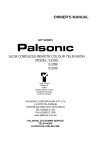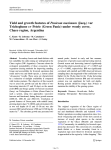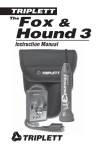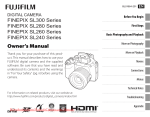Download Radio Shack CT-600 Owner`s manual
Transcript
17-1105.fm Page 1 Wednesday, July 21, 1999 11:06 AM Cat. No. 17-1105 OWNER’S MANUAL Please read before using this equipment. CT-600 Lightweight Flip-Style 75-Memory Cellular Phone 17-1105.fm Page 2 Wednesday, July 21, 1999 11:06 AM FEATURES Your RadioShack CT-600 Lightweight Flip-Style 75Memory Cellular Phone combines advanced technology with design simplicity. Even though it is small, the CT-600 provides a full range of features. Easy-To-Read Digital Display — the supertwist liquid-crystal display provides essential call information and can be easily read from almost any angle. Special Cellular Service Features — the phone is preprogrammed to work with special (subscriptiononly) messaging services offered by many cellular carriers, including calling line ID and voice mail notification. One-Touch Dialing Memories — let you dial an important number at the touch of a single button. Memory Dialing and Scrolling — you can store and rapidly search for up to 75 phone numbers in memory, and dial any stored number by simply entering its one- or two-digit memory number (1–75). Last Number Redial — lets you quickly display and redial any of the last 15 phone numbers dialed. © 1998 Tandy Corporation. All Rights Reserved. RadioShack is a trademark used by Tandy Corporation. 2 17-1105.fm Page 3 Wednesday, July 21, 1999 11:06 AM One-Touch Emergency Dialing — lets you dial the emergency number preprogrammed into your phone, by briefly holding down the 9 key. WXYZ Security Features — to prevent unauthorized phone use, you can set up to five different levels of call restrictions (to allow only incoming calls, for example) while still allowing calls to the preprogrammed emergency number. Scratchpad Memory — lets you temporarily store a number (during a call, for example), then easily dial it or store it in memory. Ample Talk and Standby Time — the supplied battery (fully charged) provides about 2 hours of talk time or 30 hours of standby time. Vibration and Silent Alert Modes — let you set the phone to vibrate gently (instead of ring) when it receives a call, or make no sound or movement at all, to avoid disturbing others. See “Ringing Options” on Page 52. Call Timers — lets you keep track of the individual and cumulative call times (air time) for each active number that you can reset at any time. Also includes a cumulative timer for both active numbers (cannot be reset). 3 17-1105.fm Page 4 Wednesday, July 21, 1999 11:06 AM Two Phone Number Capability — lets you use this one phone with two different cellular services, with a different phone number for each. We recommend you record your phone’s Electronic Serial Number (ESN) here. The number is under the phone’s battery. 4 17-1105.fm Page 5 Wednesday, July 21, 1999 11:06 AM CONTENTS A Look at the Display ......................................... 8 Preparation ........................................................ Installing the Battery .................................... Important Battery Tips ................................. Charging the Battery .................................... When to Recharge the Battery ............. Discharging Batteries .................................. 10 10 10 13 14 15 Basic Operation ................................................ Turning the Phone On and Off .................... Making a Call ............................................... Signal Strength ..................................... Receiving a Call ........................................... Adjusting the Volume ................................... Using Mute .................................................. Making Emergency Calls ............................. Using the Call Log ....................................... Clearing the Call Log ............................ Turning Automatic Redial On/Off ................. 17 17 17 18 19 21 21 22 23 25 25 Menu Overview ................................................. 27 Security Features .............................................. Using Your Security Code ........................... Changing the Lock Code ............................. Locking Your Phone .................................... Selecting a Call Restriction Level ................ Restoring Factory Settings .......................... 32 32 33 34 35 37 5 17-1105.fm Page 6 Wednesday, July 21, 1999 11:06 AM Turning One-Touch Emergency Dialing On/Off ............................................... 38 Turning Keyguard On/Off ............................. 38 Cellular Systems ............................................... 40 Selecting the Active Phone Number ............ 40 Setting the Cellular System Type ................. 41 Roaming ....................................................... 45 Special Phone Services ............................... 46 Calling Line ID ...................................... 46 Call Waiting ........................................... 46 Message Waiting .................................. 47 Other Services ...................................... 48 Special Features ................................................ 49 Call Timers ................................................... 49 Backlight Control .......................................... 50 Keypad Tones .............................................. 51 Ringing Options ............................................ 52 Ringing Tone ................................................ 53 Ring Volume ................................................. 54 Using Calling Card Dialing ........................... 54 Storing/Clearing a Calling Card Number ........................................ 54 Using a Stored Calling Card Number ........................................ 57 Using Touch-Tone Services .......................... 59 Adding a Pause .................................... 59 Adding a Wait ........................................ 60 Sending Touch-Tones ........................... 60 6 17-1105.fm Page 7 Wednesday, July 21, 1999 11:06 AM Data Mode ................................................... PIN Code Dialing ......................................... Reminder Message ..................................... Changing the Display Language ................. Using Automatic Answer ............................. Turning One-Touch Dialing On/Off .............. 60 62 64 65 65 66 Memory Features .............................................. Storing a Number and Name in Memory ..... Using Number Quick Store ................... One-Touch Speed Dialing ............................ Memory Scrolling ......................................... Moving a Number to a Different Memory Location ......................................... Editing a Stored Name or Number .............. Clearing Memory Locations ......................... Using Scratchpad Memory .......................... 68 68 70 70 71 72 72 73 74 Accessories ...................................................... 76 Safety Information ............................................ Traffic Safety ............................................... Operating Environment ................................ Emergency Calls ......................................... FCC Regulations ......................................... 77 77 77 79 80 Troubleshooting ................................................ 81 Care and Maintenance ...................................... 82 Specifications ................................................... 84 7 17-1105.fm Page 8 Wednesday, July 21, 1999 11:06 AM A LOOK AT THE DISPLAY AB Indicates the type of network selected: A .................... A system only B .................... B system only AB .................. Both systems No Indicator ..... Home area only See “Setting the Cellular System Type” on Page 41. Flashes if the phone is using a Home type system (not the Home system) or when the phone is using a “preferred” network. This icon does not appear if the phone is using a non-preferred network. A call is in progress. ABC Appears when you press letters. ABC to enter See “Storing a Number and Name in Memory” on Page 68. 8 17-1105.fm Page 9 Wednesday, July 21, 1999 11:06 AM Appears when you have a message waiting in your voice mailbox (if your cellular service supports it). See “Message Waiting” on Page 47. Not used on this phone. 188 Indicates the number of a selected menu or memory function. See “Menu Overview” on Page 27 or “Memory Features” on Page 68. Indicates the cellular signal strength. The higher the bar, the stronger the signal. See “Signal Strength” on Page 18. Indicates the battery charge level. The higher the bar, the more charge left in the battery. See “When to Recharge the Battery” on Page 14. 9 17-1105.fm Page 10 Wednesday, July 21, 1999 11:06 AM PREPARATION INSTALLING THE BATTERY To install the battery, place the tabs on the bottom of the battery into the slots on the back of the phone (near the bottom). Then move the top of the battery toward the phone until it locks into place. To remove the battery, first be sure the phone is turned off. Then gently push down on the battery’s latch and lift the battery away from the phone. IMPORTANT BATTERY TIPS • You must fully charge a new battery for at least 24 hours before you first use it. See “Charging the Battery” on Page 13. • Use only the supplied charger and use only batteries recommended for this phone. • The battery is a sealed unit with no serviceable parts. Do not try to open the case. 10 17-1105.fm Page 11 Wednesday, July 21, 1999 11:06 AM • A new battery’s full performance is achieved only after two or three complete charge and discharge cycles. • When you are not using the charger, disconnect it from power. Do not leave a battery charging on the charger for more than a week, since overcharging could shorten the battery’s life. • If left unused, a fully charged battery discharges itself in about a week. • When a battery is not in use, store it uncharged in a cool and dark place. • You can purchase additional standard or extended capacity batteries through your local RadioShack store. • A battery can be charged and discharged hundreds of times, but it eventually wears out. When the operating time (talk time and standby time) is noticeably shorter than normal, it is time to get a new battery. • Occasionally, allow the battery pack to fully discharge. Otherwise, the battery pack loses its ability to fully recharge. See “Discharging Batteries” on Page 15. • Leaving the battery in a hot or cold place, such as in a closed car in the summer or winter, reduces the battery’s capacity and life. Always try 11 17-1105.fm Page 12 Wednesday, July 21, 1999 11:06 AM to keep the battery between 41° and 95°F (5° and 35°C). A phone with a battery that is too hot or too cold might not work, even when the battery is fully charged, until the battery returns to a normal temperature. Nickel metal hydride (NiMH) batteries are particularly limited in temperatures below 14°F (–10°C). • Use the battery only for its intended purpose. • Never use any charger or battery that is damaged or worn out. • Do not short circuit the battery. Accidental short circuiting can occur when a metal object (coin, paper clip, pen, or similar) directly connects the battery’s + and – terminals (the metal strips on the back of the battery), such as when you carry a spare battery in your pocket or purse. Short circuiting the terminals might damage the battery or the object connected to it. • Do not dispose of batteries in a fire! NiCd NiMH 12 Nickel Cadmium and Nickel Metal Hydride batteries must be recycled or disposed of properly. They must not be disposed of in municipal waste. 17-1105.fm Page 13 Wednesday, July 21, 1999 11:06 AM CHARGING THE BATTERY Once you install the battery on the phone, follow these steps to charge or recharge the battery using the supplied charger. 1. Insert the charger’s barrel plug into the jack on the back of the supplied stand, then set the phone on the stand with the phone’s keypad facing out. Or, to charge the phone without the stand (so you can use the phone while it is charging, for example), insert the charger’s barrel plug into the jack on the bottom of the phone. 2. Connect the charger’s AC plug to a standard AC outlet. The battery charge indicator bar appears and begins to scroll. Notes: • For the fastest charging, be sure the phone is turned off during charging. 13 17-1105.fm Page 14 Wednesday, July 21, 1999 11:06 AM • If you use the phone while it is charging, charging takes longer. • If the battery is too hot or cold, charging stops until the battery temperature returns to normal. • With a new or completely discharged battery, the phone may take up to 45 minutes to show that charging is in progress. 3. The battery indicator bar stops scrolling when the battery is fully charged. Remove the phone from the charging stand or disconnect the charger from the AC outlet and the phone. Using the supplied battery (fully charged), you have about 2 hours of talk time or 30 hours of standby time. When to Recharge the Battery Your phone displays the battery charge bar whenever the phone is on to keep you informed about the battery’s power level. The higher the bar, the more power left in the battery. You can recharge the battery (as described in “Charging the Battery” on Page 13) at any time. However, when your phone gives you these low bat14 17-1105.fm Page 15 Wednesday, July 21, 1999 11:06 AM tery indications, recharge the battery as soon as possible: • When only a few minutes of talk time remain, the phone sounds a warning tone and displays BATTERY LOW at regular intervals. • When the battery charge level is too low for the phone to operate, the phone displays RECHARGE BATTERY and sounds a warning tone. The phone automatically turns off about 10 seconds later. Note: The phone does not sound low battery warning tones if silent service or vibrate is selected (see “Ringing Options” on Page 52). DISCHARGING BATTERIES Rechargeable batteries last longer and perform better if occasionally allowed to fully discharge. Your phone reminds you to discharge the battery with a series of battery advice messages, such as BATTERY LOW and RECHARGE BATTERY. Press , , or to page through the information, or press to clear the messages. OK CLR You can discharge the battery by leaving the phone on until the phone automatically turns off or you can 15 17-1105.fm Page 16 Wednesday, July 21, 1999 11:06 AM use the battery discharge feature of any approved accessory available for your phone. To fully discharge the battery, wait at least 30 minutes after the phone turns off before you connect it to the charger. 16 17-1105.fm Page 17 Wednesday, July 21, 1999 11:06 AM BASIC OPERATION TURNING THE PHONE ON AND OFF Note: Extend the antenna fully during a call. Avoid unnecessary contact with the antenna when the phone is turned on. The phone must be turned on before you can make or answer calls. To turn on the phone, hold down (below and to the bottom left of the display) until the phone beeps. The phone performs a short selftest, then it briefly displays the active phone number (see “Selecting the Active Phone Number” on Page 40). The phone is ready to use when the signal strength and battery charge bars appear. PWR To turn off the phone, hold down beeps. PWR until the phone MAKING A CALL 1. Open the flip cover. Use the number keys to enter the phone number you want to dial. Include the area code, if necessary. Note: If you make a mistake, repeatedly press to delete digits one at a time, or hold down to clear all digits. CLR CLR 17 17-1105.fm Page 18 Wednesday, July 21, 1999 11:06 AM 2. Press to dial the phone number. The phone displays the number and . When the number disappears and CALL appears, your call has been connected. SEND Notes: • PIN CALL appears if PIN code dialing is set to ON (see “PIN Code Dialing” on Page 62). Press again after you hear the prompt to send your PIN code and complete the call. SEND • NO SERVICE appears and the phone beeps if you are outside the cellular service area. See “Signal Strength” below. • CALL NOT ALLOWED briefly appears if you try to make a restricted call (see “Selecting a Call Restriction Level” on Page 35), or if the phone is locked (see “Locking Your Phone” on Page 34). 3. To end the call, press END . Signal Strength A cellular phone sends and receives radio signals. As with all radio equipment, the quality of reception depends on the strength of the signal in the area where you are operating your phone. 18 17-1105.fm Page 19 Wednesday, July 21, 1999 11:06 AM The vertical bar on the left of your phone’s display shows the strength of the cellular signal your phone is receiving. The higher the bar, the stronger the signal. If the signal strength is low, try moving to a different location. If you are using the phone in a building, try moving closer to a window. If NO SERVICE appears, your phone is outside the cellular service area. This means you cannot make or receive calls until you move the phone back into the cellular service area. RECEIVING A CALL When your phone receives an incoming call, it rings (or vibrates if a vibrating battery is installed and vibrate is selected) and flashes CALL. To answer a call, press any key except or . To stop the phone from ringing without answering the call immediately, press , then press when you are ready to answer the call. PWR END END SEND Notes: • After the first ring, if you subscribe to calling line ID service through your cellular carrier (see 19 17-1105.fm Page 20 Wednesday, July 21, 1999 11:06 AM “Calling Line ID” on Page 46), the phone automatically displays the calling party’s phone number or, if it is programmed into your phone, the calling party’s name (see “Storing a Number and Name in Memory” on Page 68). • If you selected silent service (see “Ringing Options” on Page 52), the phone does not ring. Instead, the keypad and display backlights flash, CALL flashes on the display (or caller information appears), and the phone beeps once. • If keyguard is set to ON (see “Turning Keyguard On/Off” on Page 38), you can answer a call only by pressing . SEND To end the call, press . To clear calling line ID information (if any) from the display, press . END CLR If you do not answer a call, the phone displays NN MISSED CALLS (where NN is the number of calls) and stores the caller’s number (if available) in the missed calls list. To review the missed calls list, press then press or to scroll through the numbers. Or, press any other key (except ) to clear the display. See “Using the Call Log” on Page 23. OK PWR 20 17-1105.fm Page 21 Wednesday, July 21, 1999 11:06 AM Hint: To quickly store the displayed caller’s number (if available) into the first empty speed-dial memory, press twice (see “Using Number Quick Store” on Page 70). OK ADJUSTING THE VOLUME To increase or decrease the earpiece volume during a call, press (to increase) or (to decrease). Your phone displays VOLUME and a horizonVOLUME tal bar indicating the volume level. The more filled bar segments, the higher the volume. USING MUTE To turn off the phone’s microphone during a call so the other party on the phone cannot hear you (so you can talk privately with someone else in the room, for example), press MENU briefly. Use or to select MUTE and press . MUTED appears. OK To turn on the microphone again, press MENU brief. MUTE OFF appears. ly then press OK 21 17-1105.fm Page 22 Wednesday, July 21, 1999 11:06 AM Note: Pressing crophone back on. END to end a call also turns the mi- MAKING EMERGENCY CALLS The primary local emergency number (such as 911) is programmed into your phone at the time of activation. To prevent unwanted emergency calls, however, your phone’s one-touch emergency dialing feature is preset to OFF. To set it to ON, see “Turning One-Touch Emergency Dialing On/Off” on Page 38. To quickly dial the emergency number (if one-touch emergency dialing is set to ON), hold down 9 until the phone displays ATTEMPTING EMERGENCY CALL. WXYZ Notes: • The emergency number programmed into your phone might not be valid in all areas. (For example, not all areas have 911 service.) If you use the phone outside its primary service area, you might have to manually dial an emergency number if it is different from the one programmed into your phone. 22 17-1105.fm Page 23 Wednesday, July 21, 1999 11:06 AM • One-touch emergency dialing does not operate if keyguard is turned on (see “Turning Keyguard On/Off” on Page 38) or if one-touch emergency dialing is turned off. Important: When you make an emergency call, give your name and cellular phone number, as well as the location of the incident. Remember that your phone might be the only means of communication at the accident scene. Do not end the call until you are advised you may do so. USING THE CALL LOG Your phone automatically stores the last fifteen numbers you dialed. And, if you have calling line ID, it also stores the phone numbers of the last 15 calls received and the last 15 calls missed. Follow these steps to view the Call Log. 1. Press then . LOG. Press MENU or until you see CALL OK 2. Press pears. OK when the list you want to view ap- Select DIALED CALLS to view the phone numbers you have dialed. 23 17-1105.fm Page 24 Wednesday, July 21, 1999 11:06 AM Select RECEIVED CALLS to view the phone numbers of the calls you received. Select MISSED CALLS to view the phone numbers of the calls you missed. 3. Press or to scroll through the numbers. Notes: • NO NUMBERS appears if the selected list is empty. • If a number matches a number in one of the memory locations, the name associated with the phone number appears. To dial a displayed number, simply press SEND . To quickly redial a number, hold down to clear the display then press . The phone displays the last number dialed. Repeatedly press or to scroll through the last 15 numbers dialed. When the number you want to redial appears, press again. CLR SEND SEND Hint: To quickly store a number into the first empty speed-dial memory, recall that number, then press twice (see “Using Number Quick Store” on Page 70). OK 24 17-1105.fm Page 25 Wednesday, July 21, 1999 11:06 AM Clearing the Call Log Follow these steps to clear all numbers in the Dialed Calls, Received Calls, and Missed Calls lists from your phone. 1. Press then . LOG. Press MENU or until you see CALL OK 2. Press or until you see ERASE ALL REagain. CENT CALLS, press OK 3. The phone prompts ARE YOU SURE?. Press to erase, or press to exit without erasing. OK CLR TURNING AUTOMATIC REDIAL ON/OFF Sometimes the cellular network is busy and your call does not go through. You get a SYSTEM BUSY... message and are asked to redial. If Automatic Redial is set to On, the phone automatically tries 3 more times to connect the call. If the call connects, the phone beeps to notify you. 25 17-1105.fm Page 26 Wednesday, July 21, 1999 11:06 AM Follow these steps to view and change the current setting. 1. Press MENU then or SETTINGS. Press OK until you see PHONE . 2. Press or until you see AUTOMATIC REif you DIAL and the current setting. Press OK want to change it or 3. Press or Off. Press 26 CLR to exit. to move the pointer to On or OK . 17-1105.fm Page 27 Wednesday, July 21, 1999 11:06 AM MENU OVERVIEW This section lists your phone’s menu functions, the shortcut keys (if any) you can use to access the functions, and the pages in this manual where you can find full descriptions of the functions. To select a specific menu function, press that function’s shortcut keys (if any). To scroll forward or backward through all menu functions, press then (forward) or (backward). Press to select a displayed function. MENU OK You See PHONE BOOK Name: Shortcut/Description Memory storage and recall MENU 1 See Pg. — 1 71 2 ABC 68 Find name. Name: MENU 1 Save name and number One by one Erase all N% OF MEMORY AVAILABLE MENU 1 4 GHI 73 Erase from phone book MENU 1 5 JKL — % memory available 27 17-1105.fm Page 28 Wednesday, July 21, 1999 11:06 AM Shortcut/Description See Pg. Contains recent call information — You See Call Log Last number dialed Last received number Last number missed ARE YOU SURE? CALL TIMERS LAST CALL (elapsed time) ALL CALLS (elapsed time) LIFE TIMER (elapsed time) 28 MENU 2 ABC 25 1 Displays the dialed call numbers MENU 2 ABC 25 2 ABC Displays the received call numbers (with calling line ID) MENU 2 ABC 25 3 DEF Displays the missed call numbers MENU 2 ABC 25 4 GHI Clears the call log MENU 2 ABC 49 5 JKL Displays the length of calls and reset timers MENU 2 ABC 5 JKL 1 49 Displays the length of the last call for the active number MENU 2 ABC 5 JKL 2 ABC 49 Displays the total length of all calls for the active number MENU 2 ABC 5 JKL 3 DEF Displays the total length of all calls on all active numbers 49 17-1105.fm Page 29 Wednesday, July 21, 1999 11:06 AM You See CLEAR TIMERS Shortcut/Description MENU 2 ABC 5 JKL 4 GHI ON OFF Level N 49 Resets the timers (except life timer) PHONE SETTINGS Silent Ring Ring+Vibra Increasing Vibrate See Pg. — MENU 3 DEF 52 1 Select ring options MENU 3 DEF 1 1 54 Select the automatic redial setting MENU 3 DEF 2 ABC 54 Selects the ringing volume Type N MENU 3 DEF 3 DEF 53 Selects the ringing tone Level N MENU 3 DEF 4 GHI 51 Display and select the keypad tone volume level On Off On Off MENU 3 DEF 5 JKL 51 Display and select the backlight setting MENU 3 DEF 6 MNO 51 Display and select the one-touch dialing setting 29 17-1105.fm Page 30 Wednesday, July 21, 1999 11:06 AM You See On Off Portugues English Francais Phone Number On Off Shortcut/Description MENU 3 DEF See Pg. 38 7 PQRS Display and turn on/off onetouch emergency dialing MENU 3 DEF 65 8 TUV Display and select the display language MENU 3 DEF 40 9 WXYZ Display and select the active phone number MENU 3 DEF 1 65 0 OPER Display and select the automatic answer setting Accesses the security settings — (security code) 4 CHANGE LOCK CODE Changes the 4-digit lock code 33 CHANGE SECURITY CODE 33 Security code: RESTORE FACTORY SETTINGS 30 MENU GHI MENU 4 GHI OK (security code) OK Changes the 5-digit security code MENU 4 GHI (security code) Restores factory settings OK 33 17-1105.fm Page 31 Wednesday, July 21, 1999 11:06 AM You See Shortcut/Description CALL SETTINGS None Card A Card B CALLING OPTIONS Incoming Allow all Nat’l only Local only Mem. only Home only Preferred Non-pref. Any Enter lock code: See Pg. — MENU 5 JKL 55 1 Selects and activates a calling card option MENU 5 JKL 36 2 ABC Selects carrier and calling options MENU 5 JKL 2 ABC 2 ABC (security code) OK Displays and selects a call restriction level MENU 5 JKL 2 ABC OK OK 35 44 (security code) OK Selects the roaming mode MENU 6 MNO 34 Locks your phone 31 17-1105.fm Page 32 Wednesday, July 21, 1999 11:06 AM SECURITY FEATURES USING YOUR SECURITY CODE You use your security code to access all security settings (such as changing the lock code and security code). The security code prevents unauthorized changes to your confidential settings. The phone’s default security code is 12345. To change your security code, follow these steps. Note: If you enter an incorrect code in Steps 2 or 5, CODE ERROR appears. Enter the correct code and continue with the next step. 1. Press MENU then or TY SETTINGS. Press until you see SECURI. OK 2. Enter the current security code and press 3. Press or OK . until you see CHANGE SECU. RITY CODE. Press OK 4. Enter a new 5-digit security code and press . Verify new code: appears. OK 5. Enter the new security again code and press . Your phone displays SECURITY CODE CHANGED. OK 32 17-1105.fm Page 33 Wednesday, July 21, 1999 11:06 AM CHANGING THE LOCK CODE At the time of activation, your phone is programmed with, and you were given, a 4-digit lock code which is required to lock your phone and change the settings of some menu functions (such as the call restriction level and calling card dialing). The phone’s default lock code is 1234. To change your 4-digit lock code, follow these steps. Note: If you enter an incorrect code in Steps 2 or 4, CODE ERROR appears. Enter the correct code and continue with the next step. 1. Press MENU then or TY SETTINGS. Press until you see SECURI. OK 2. Enter your security code and press CHANGE LOCK CODE appears. OK . 3. Press again, then enter a new 4-digit lock code. Press . The phone prompts you to confirm the new lock code. OK OK 4. Enter the new lock code again, then press to store it. LOCK CODE CHANGED appears briefly to confirm the change. OK 33 17-1105.fm Page 34 Wednesday, July 21, 1999 11:06 AM LOCKING YOUR PHONE When you lock your phone, you can receive incoming calls as usual but you cannot make outgoing calls, except to the number stored in memory location 75 (see “Storing a Number and Name in Memory” on Page 68) and the emergency number programmed into your phone (memory location 9). Also, you cannot access the phone’s memory or menus. Follow these steps to lock and unlock your phone. 1. Press MENU then PHONE. Press or OK until you see LOCK . 2. The phone prompts you to enter the 4-digit lock code. 3. Enter the lock code and press displays PHONE LOCKED. OK . The phone LOCKED remains on the display to remind you that the phone is locked. To unlock the phone, press . The phone prompts you for the lock code. Enter it and press . PHONE UNLOCKED appears briefly. MENU OK To make a call to the number stored in location 75 when the phone is locked, press then . To SEND 34 17-1105.fm Page 35 Wednesday, July 21, 1999 11:06 AM call the emergency number, dial the entire emergency number then press . SEND SELECTING A CALL RESTRICTION LEVEL Your phone is preset to let you (or anyone else) dial any type of number (local or long distance) and freely access any information stored in its memory. To prevent unauthorized use of your phone, however, you can enter your 4-digit lock code (see “Changing the Lock Code” on Page 33) and set any of these varying levels of call restrictions. Important: You can dial the pre-programmed emergency number regardless of which call restriction level you select. Restriction Level Description ALLOW ALL No restrictions (default setting). NATIONAL ONLY Calls can be made only within your own country; no international calls are allowed. 35 17-1105.fm Page 36 Wednesday, July 21, 1999 11:06 AM Restriction Level Description LOCAL ONLY You can only make local calls or calls to toll-free numbers (such as 800, 888, and 877 numbers). MEMORY ONLY All incoming calls can be answered. Outgoing calls are restricted to numbers stored in memory. The memory cannot be changed. INCOMING All incoming calls can be answered. Your phone will not allow any outgoing calls. The memory cannot be accessed or changed. Follow these steps to view the current setting or select a new call restriction level. 1. Press MENU then or SETTINGS. Press 2. Press or TIONS. Press OK until you see CALL . until you see CALLING OP. OK 3. Press or until you see ALLOWED CALLS and the current setting. Press if you want to change it. OK 4. The phone prompts you for your 5-digit security code. Enter it and press . OK 36 17-1105.fm Page 37 Wednesday, July 21, 1999 11:06 AM 5. Use or to move the pointer to the option you want, then press to select it. OK RESTORING FACTORY SETTINGS Follow these steps to reset the phone’s menus to their default settings. Note: The lock code and security code are not changed when you reset the menu settings. 1. Press MENU then or TY SETTINGS. Press until you see SECURI. OK 2. Enter your security code then press 3. Press or OK . until you see RESTORE FAC. TORY SETTINGS. Press OK 4. The phone asks you to confirm. Press to reset or press or to exit without resetting. OK CLR If you press OK END , the phone briefly displays SETTINGS RESTORED . 37 17-1105.fm Page 38 Wednesday, July 21, 1999 11:06 AM TURNING ONE-TOUCH EMERGENCY DIALING ON/OFF One-touch emergency dialing lets you call the primary emergency number programmed into your phone by holding down 9 for about 2 seconds. WXYZ One-touch emergency dialing is preset to OFF. To turn it on or back off at any time, follow these steps. 1. Press MENU then SETTINGS. Press or OK until you see PHONE . 2. Press or until you see EMERGENCY 9 if DIALING and the current setting. Press OK you want to change it. 3. Use or to move the pointer to On or Off. Then press to select it and press or to exit. OK END CLR TURNING KEYGUARD ON/OFF You can use keyguard to disable the phone’s keypad and prevent accidental keypresses (when the phone is in a pocket or a purse, for example). 38 17-1105.fm Page 39 Wednesday, July 21, 1999 11:06 AM When keyguard is on: • The phone displays KEYGUARD ACTIVE until you press a key. • When you press any key, the phone displays to prompt you Press Menu and then to turn off keyguard. • To answer a call, you must press . During the call, keyguard automatically turns off. SEND • When you press to end a call, keyguard automatically turns back on. END • You cannot turn off the phone. • You cannot use one-touch emergency dialing. However, you can manually dial the emergency number programmed into your phone (911 for example) and press to place the call. The phone does not display any digit until you have entered the entire number. SEND To turn on keyguard , press or hold down for about 2 seconds (this is handy when you are ending a call, for example). MENU END To turn off keyguard, press . The phone displays . The phone briefly disNow press . Press plays KEYGUARD OFF. MENU 39 17-1105.fm Page 40 Wednesday, July 21, 1999 11:06 AM CELLULAR SYSTEMS SELECTING THE ACTIVE PHONE NUMBER Every cellular telephone has at least one NAM (Number Assignment Module), which is used to store its phone number. Your phone has two NAMS. If you subscribe to two cellular services (for example, competitive cellular systems in your area or cellular systems in different cities), each of your phone’s NAMs was programmed with a different phone number at the time of activation. If your phone is programmed with two different numbers, follow these steps to view the currently active phone number and select a different active number (the number you want to use to make and receive calls). 1. Press MENU then SETTINGS. Press or OK until you see PHONE . 2. Press or until you see PHONE NUMBER and the currently active phone number. Press if you want to change to the other number. Or, press to exit the menu. OK END 3. Press or to move the pointer to the number you want to use. Press to select it. OK 40 17-1105.fm Page 41 Wednesday, July 21, 1999 11:06 AM Notes: • You cannot change the active number during a call. If you try to, the phone displays CALL IN PROGRESS and exits the menu. • If you want to receive calls on both numbers at the same time and you subscribe to call forwarding through your cellular service providers, you can set both numbers on your phone to forward to the other number if not answered. Contact your cellular service providers for details. SETTING THE CELLULAR SYSTEM TYPE Every cellular market has two cellular service providers. One of these providers is designated Provider A and the other Provider B. Your phone is activated to operate based on your cellular service provider’s designation (A or B). If you travel with your phone to a city where you do not subscribe to cellular service, however, you can select any of these system settings on your phone (based on how you want the phone to operate in that city). 41 17-1105.fm Page 42 Wednesday, July 21, 1999 11:06 AM Notes: • Using the phone in a city where you do not subscribe to a cellular service is referred to as roaming. See “Roaming” on Page 45. • The designation (A or B) that appears with the setting is based on the selected phone number’s NAM. • Usually, it is less expensive to use the same provider type for cellular service when you are in your home city and when you roam. To do this, you need to know whether your cellular service provider is type A or B in your home city and in each city where you plan to travel. • It is possible for a cellular service provider to be (or have agreements with) Provider A in some cities and Provider B in others. PREFERRED — Your dealer can program a list of “preferred” networks into your phone (which includes your home system). If so, your phone tries to use the home system, then the strongest available network in this list. If not, the phone will try to use a network that is the same type (A or B) as your home system. Check with your dealer to see if your phone has been programmed with a list of preferred networks to use. You can still choose this option even if your phone has not been preprogrammed; that way 42 17-1105.fm Page 43 Wednesday, July 21, 1999 11:06 AM your phone will use only networks of the same type (A or B) as your home system. NON-PREFERRED — Use this setting if you want your phone to use a network that is of a different type than your home system. ANY — Use this setting if you want the phone to use either Provider A or Provider B. The phone uses its home type system when possible and the non-home type system when service is not available on its home type system. HOME AREA — Use this setting if you do not want to roam (you can only use the phone within the area covered by your home cellular service provider). If the phone is using: Home system Preferred network Display shows: (non-flashing) No text or name of home system (flashing) PREFERRED, or name of preferred network Home-type (no preferred list in phone) (flashing) ROAMING 43 17-1105.fm Page 44 Wednesday, July 21, 1999 11:06 AM If the phone is using: Home-type (phone has preferred list) Non-home-type Display shows: (no icon) ROAMING (no icon) NON PREF. Follow these steps to view the currently selected cellular system type and change it. 1. Press MENU then or SETTINGS. Press 2. Press or TIONS. Press OK until you see CALL . until you see CALLING OP. OK 3. Press or until you see CARRIER SEif LECTION and the current setting. Press OK you want to change it. Or, press exit the menu. CLR or to END 4. The phone prompts you for your 5-digit security code. Enter it and press . OK 5. Press or to move the pointer to the option you want. Press . CARRIER SELECTION and the selected setting appears. Press or to exit the menu. OK CLR END 44 17-1105.fm Page 45 Wednesday, July 21, 1999 11:06 AM ROAMING Using the phone in a city where you do not subscribe to a cellular service is referred to as roaming. When you roam, ROAMING turns on steadily if the phone is using its home type system, and flashes when it is using a cellular system that is different from your home system (non-home type system). In some areas, the cellular system’s computer automatically recognizes roaming telephones. In other areas, you must contact the service provider before it can recognize your phone. The operator needs to know your telephone number, your phone’s ESN (Electronic Serial Number), and how you plan to pay for your calls. There is normally an additional charge for roaming calls. Note: Your phone’s ESN is under the phone’s battery. (However, the roaming cellular service provider can usually automatically determine your phone’s ESN when you call.) 45 17-1105.fm Page 46 Wednesday, July 21, 1999 11:06 AM SPECIAL PHONE SERVICES Calling Line ID If you subscribe to calling line identification service with your cellular carrier, your phone is preset to automatically display the caller’s phone number or name (if available) each time it receives a call. If you stored the caller’s phone number with a name in the phone’s memory (see “Storing a Number and Name in Memory” on Page 68), that stored name appears. Hint: To quickly store the displayed caller’s number into the first empty speed-dial memory, display the record then press twice (see “Using Number Quick Store” on Page 70). OK Call Waiting If you subscribe to Call Waiting service with your cellular carrier, your phone displays the caller’s phone number or name and flashes CALLING. To answer the call without disconnecting your current call, press . Press to return to your original call. Repeat this to switch between the calls again. To end the current call, press . To return to the other call, press . SEND SEND END SEND 46 17-1105.fm Page 47 Wednesday, July 21, 1999 11:06 AM If you do not answer the incoming call, the display clears after 20 seconds and the number appears on the Missed Calls List. To clear the display without answering the call, press any key except , , or . SEND END PWR Message Waiting If you subscribe to voice mail service with your cellular carrier, calls you do not answer are sent to your voice mailbox. A voice mailbox is somewhat like an answering machine, because you must call it and enter a password or personal identification code to listen to your messages. (For information about using your voice mailbox, contact your cellular carrier.) When your phone is turned on and receives voice mail notification from your cellular carrier, it displays to notify you that you have one or more messages waiting in your mailbox. When you call your mailbox and listen to your message(s), disappears. Hint: If you subscribe to voice mail service, you can store the number you call to reach your mailbox in a one-touch dial location (Memory 1–8) for easy access. See “Storing a Number and Name in Memory” on Page 68. 47 17-1105.fm Page 48 Wednesday, July 21, 1999 11:06 AM Other Services Your cellular service provider might offer other special options that let you receive or make a second call or conference two calls together using . SEND Contact your cellular carrier for details about these special services or billing. 48 17-1105.fm Page 49 Wednesday, July 21, 1999 11:06 AM SPECIAL FEATURES CALL TIMERS Your phone has three call timers that let you check the length of your calls in hours, minutes, and seconds (for example, 04:32:57 equals 4 hours, 32 minutes, and 57 seconds). You can view the timers at any time (even during a call), and you can reset all but one. Follow these steps to view or reset the timers. 1. Press then . LOG. Press MENU or until you see CALL OK Note: Make sure you hold for a couple of seconds during a call to get to the regular menu. MENU 2. Press Press 3. Press plays. OK or . until you see CALL TIMERS. or to scroll through the timer dis- LAST CALL — Shows the length of the last or current call. ALL CALLS — Shows the length of time spent on calls on the active phone number since the timer was last reset. LIFE TIMER — Shows the combined length of all calls you have made using both of your 49 17-1105.fm Page 50 Wednesday, July 21, 1999 11:06 AM phone numbers. This number cannot be reset. You can also view the Life Timer at any time by holding down # for about 4 seconds. CLEAR TIMERS — Resets all call timers, except for the Life Timer. 4. To clear the timers, press when the phone displays CLEAR TIMERS. The phone prompts you to enter your 5-digit security code. OK Enter your security code and press . The phone briefly displays TIMERS CLEARED to confirm that the timers have been reset. OK 5. To exit the timer display, press CLR or END . BACKLIGHT CONTROL Your phone is preset to turn on its display and keypad backlights each time you press a key, then turn them off within about 15 seconds after the last keypress. To view the current backlight setting and set the phone so the backlights do not turn on (to conserve battery power, for example), or to set them to turn on again, follow these steps. 1. Press MENU then SETTINGS. Press 50 or OK until you see PHONE . 17-1105.fm Page 51 Wednesday, July 21, 1999 11:06 AM 2. Press or until you see LIGHTS and the current setting. Press if you want to change it. Or, press or to exit the menu. OK CLR END LIGHTS ON means the lights turn on for 15 seconds when you press a key or receive a call. LIGHTS OFF means the lights do not turn on at all, except if silent ringing or vibrate is selected. Then they turn on and off every few seconds to indicate an incoming call. 3. Press or On. Press OK to move the pointer to Off or to select it. KEYPAD TONES Your phone is preset to sound a tone each time a key is pressed. You can choose between three volume levels for this tone or you can turn it off. To view the current keypad tone volume setting and change it at any time, follow these steps. 1. Press MENU then SETTINGS. Press or OK until you see PHONE . 2. Press or until you see KEYPAD TONES and the current setting. Press if you want to change it. Or, press or to exit the menu. OK CLR END 51 17-1105.fm Page 52 Wednesday, July 21, 1999 11:06 AM 3. Press or to move the pointer to Off or ON. As you scroll through the settings, the tone volume changes so you can sample it. Press to select it. OK Notes: • Your phone sends touch tones even when the keypad tones are turned off. • Your phone automatically turns off the keypad tones if you select silent service or vibrate (see “Ringing Options”). RINGING OPTIONS Follow these steps to view the current ring option and select how your phone alerts you when it receives a call. 1. Press MENU then or SETTINGS. Press OK until you see PHONE . 2. RINGING OPTIONS and the current setting appear. Press it you want to change it. Or, press or to exit the menu. OK CLR END 3. Press or to move the pointer to the option you want to use. Press to select and store the setting. OK 52 17-1105.fm Page 53 Wednesday, July 21, 1999 11:06 AM Notes: • If you select silent service or vibrate, the phone displays SILENT when there is no call in progress and when you are not using another function. • To use the Ring+Vibra or Vibrate settings, you must use the supplied vibrating battery (RadioShack Cat. No. 23-1024). RINGING TONE Follow these steps to view the current ring tone setting and select from six different tones that your phone can sound when it receives a call. 1. Press MENU then SETTINGS. Press or OK until you see PHONE . 2. Press or until you see RINGING TONE and the current setting. Press if you want to change it. Or, press or to exit the menu. OK CLR END 3. Press or to move the pointer to the ringing tone you want to use. As you scroll through the settings, the phone rings so you can hear each tone. Press to select and store the setting. OK 53 17-1105.fm Page 54 Wednesday, July 21, 1999 11:06 AM RING VOLUME Follow these steps to view and hear the current ring volume setting or select one of five different ring volumes for the phone. 1. Press MENU then SETTINGS. Press or OK until you see PHONE . 2. Press or until you see RINGING VOLif you UME and the current setting. Press want to change it. Or, press or to exit the menu. OK CLR END 3. Press or to move the pointer to the desired setting. As you scroll through the volume levels, the phone rings so you can hear each level. Press to select and store the setting. OK USING CALLING CARD DIALING Storing/Clearing a Calling Card Number The calling card feature lets you store up to 2 longdistance calling card numbers into the phone’s memory, so you can place long-distance calls from this phone using that number. 54 17-1105.fm Page 55 Wednesday, July 21, 1999 11:06 AM Follow these steps to view and enter or change calling card information. 1. Press MENU then SETTINGS. Press or OK until you see CALL . 2. CALLING CARD and the currently selected card name appear. Press to change it. Or, press or to exit the menu. OK CLR 3. Press END or to move the pointer to None, . When the phone prompts you for your 5-digit security code, enter it and press . Card A, or Card B, then press OK OK If you select None, the phone briefly displays NO CARD SELECTED, and no card is selected. If you select Card A or Card B, and you have never entered information for the card before, skip to Step 5. 4. If you have already entered information for a card, you have the option to select, edit, or erase the information. Use or to move the pointer to the option you want to use and press . OK Select chooses this card as the one to use. The phone briefly displays SELECTED. Edit allows you to change previously entered information, described in Steps 5 and 6. 55 17-1105.fm Page 56 Wednesday, July 21, 1999 11:06 AM Erase deletes the stored information. To verify that you want to do this, press at the if you don’t ERASE? prompt. Or, press want to erase the stored information. OK CLR 5. The phone prompts SELECT DIALING SEto change the setting. Or, QUENCE. Press press or to exit the menu. OK CLR END Press or to scroll through these four dialing sequence options, and press to choose one: OK Access No. +Phone No. +Card No. — Use for cards that require you to enter a 1-800 access number first, followed by a phone number after you hear a tone, then a card number after another tone. Access No. +Card No. +Phone No. — Use for cards that require you to enter a 1-800 access number first, followed by a card number after you hear a tone, then a phone number after another tone. 10xxx +Phone No. +Card No.— Use for cards that require you to enter an access number (beginning with 10, then 3 digits), followed by a phone number after you hear a tone, then a card number after another tone. 56 17-1105.fm Page 57 Wednesday, July 21, 1999 11:06 AM 0 +Phone No. +Card No. — Use for cards that require you to enter 0, then the phone number after you hear a tone, then a card number after another tone. 6. The phone then prompts you for other card information, which might include (depending on the dialing sequence option you selected): SELECT PREFIX , Access No:, Card No:, and Card name:. or to • For SELECT PREFIX, press move the pointer to the prefix (None, O, or 1) that your calling card requires you to enter before the phone number. Then press . OK • For Access No:, Card No:, and Card name:, enter the information, then press . OK The phone briefly displays CARD READY FOR USE, and is set to use the card for which you just entered information. Using a Stored Calling Card Number Follow these steps to select a calling card type and make a long-distance call using the calling card number you stored. 57 17-1105.fm Page 58 Wednesday, July 21, 1999 11:06 AM 1. Enter the phone number of the party you wish to call. 2. Hold down until the phone briefly displays CARD CALL and the selected card, then displays WAIT FOR TONE, THEN PRESS ‘OK’. SEND Note: If no calling card is stored in memory, the phone displays NO CALLING CARD SELECTED and does not complete the call. 3. When you hear a tone or voice prompt, press or . The phone might display WAIT FOR TONE, THEN PRESS ‘OK’ again. OK SEND If you get another tone or voice prompt, press again, then continue with the call as you normally would. SEND Note: This procedure might not apply to all calling card options. For more information, look at the back of your calling card or contact your long distance carrier. You can also make a calling card call during a PIN call. See “PIN Code Dialing” on Page 62. 58 17-1105.fm Page 59 Wednesday, July 21, 1999 11:06 AM USING TOUCH-TONE SERVICES To use your cellular phone to control answering machines and special telephone services (such as bank-by-phone or voicemail), simply press the appropriate numbers using your phone’s keypad after the service answers. Or, you can store the service’s command sequence in a speed-dial memory (see “Storing a Number and Name in Memory” on Page 68), then follow these steps after the service answers. 1. Recall the memory that contains the command sequence. 2. Press . The phone sends the commands as touch tones. SEND Adding a Pause Some services, such as voice mail, require that you enter an access code and then pause before entering additional digits. To include a pause in a sequence when storing it in memory, press . The phone displays p. When you send the sequence, the phone pauses for 21/2 seconds where you entered a pause. If you need a longer pause, enter multiple pauses, one after the other. 59 17-1105.fm Page 60 Wednesday, July 21, 1999 11:06 AM Adding a Wait If you do not know in advance how long you must wait before sending additional commands, insert a wait in your sequence by pressing at the appropriate place. The phone displays w. When you send the sequence, the phone waits for you to press before it sends the rest of the stored sequence. SEND Sending Touch-Tones To send DTMF (touch-tones) strings during a call, first recall the stored string from memory. Then press MENU briefly. Move the pointer to Send DT. The phone sends the DTMF MF, and press string. OK DATA MODE The CT-600 automatically uses the data mode when your phone is connected, via a data card and a modem, to a laptop or personal computer. You can then use your computer to make and receive calls, and to send and receive data messages, such as email or a fax. 60 17-1105.fm Page 61 Wednesday, July 21, 1999 11:06 AM Before using data mode: • Be sure your phone is on, and that the battery has enough charge for the duration of your data call. • Be sure that you are receiving a strong signal (see the signal strength indicator on your display). • Be sure that your computer is on, and is fitted with a data card. Connect a data cable (not supplied) to your phone. DATA CARD CONNECTED appears. During a call with the data cable connected, the phone displays DATA CALL. During a data call, only operates; the microphone and earpiece also do not operate. END Important! When you are in the data mode, do not turn off the phone. Do not move the phone, or use it in a moving vehicle (data could be lost if you move from one cellular cell to another). To turn off the data mode, simply disconnect the data cable. DATA CARD REMOVED appears. 61 17-1105.fm Page 62 Wednesday, July 21, 1999 11:06 AM PIN CODE DIALING For security, some cellular service carriers require you to dial a personal identification number (PIN) in addition to the phone number each time you place a call. This is sometimes referred to as “PIN code dialing.” Notes: • This service is not required (or available) on all networks. Check with your local service provider. • If you subscribe to this service, a PIN code is assigned or selected at the time you activate your phone. If you subscribe to PIN code dialing with your cellular carrier, you can store the PIN code into your phone’s memory and set the phone to send the code at the press of a button each time you place a call. Follow these steps to store your PIN code and turn PIN code dialing on or off. 1. Enter 2 ABC # 5 JKL CALL #). 62 5 JKL 7 PQRS # 4 GHI 6 MNO (this spells 2 ABC # PIN 17-1105.fm Page 63 Wednesday, July 21, 1999 11:06 AM The phone prompts you for your PIN Code. 2. To store your PIN code in the phone’s memory and turn on PIN code dialing, enter your PIN code (maximum of 4 digits) and press . The phone briefly displays PIN CALL ON. OK To turn off PIN code dialing, simply press without entering a number. PIN CALL OFF appears briefly. OK When PIN code dialing is set to ON, the phone displays PIN CALL after you press to place a call. WAIT FOR PROMPT appears. When you hear the tone, press again to automatically dial your stored PIN code. SEND SEND The phone displays SENDING PIN ... If the message remains on the display, press again to resend the PIN code. Wait for your call to be connected. SEND Notes: • When PIN code dialing is set to ON, you can place a call to the emergency number programmed into your phone (as usual) without sending the PIN code. • If you place a call using a cellular service that does not support PIN code dialing (and PIN 63 17-1105.fm Page 64 Wednesday, July 21, 1999 11:06 AM code dialing is set to ON), PIN CALL appears, but the call is connected without pressing the second time. SEND REMINDER MESSAGE You can store a reminder message to appear the next time you turn on your phone (it will appear only once). Follow these steps to store a reminder message. 1. Press and enter your message using the letters on the keypad. ABC The 0 key can be used to insert special characters. Repeatedly press 0 until you see the special character you want (- ? ! , . : “ ‘ & $ ( ) 0). OPER OPER 2. Press MENU then turn off the phone. When you turn the phone on again, the reminder message appears. Hold down to erase the message. CLR 64 17-1105.fm Page 65 Wednesday, July 21, 1999 11:06 AM CHANGING THE DISPLAY LANGUAGE Your phone is preset to display its menus and messages in English, but you can set it to use English, French, Spanish, or Portuguese. Follow these steps to view the currently selected language and change it. 1. Press MENU then SETTINGS. Press or OK until you see PHONE . 2. Press or until you see LANGUAGE and the current setting. Press if you want to change it. Or, press or to exit the menu. OK CLR END 3. Press or to move the pointer to your language choice. Press to select and store it. OK USING AUTOMATIC ANSWER Note: This feature works only if the phone is connected to hands-free car kit. The automatic answer function lets you set the phone to automatically answer incoming calls without you having to press a key. When automatic answer is enabled and the phone receives a call, it 65 17-1105.fm Page 66 Wednesday, July 21, 1999 11:06 AM automatically answers the call after 4 seconds. Begin your conversation as usual. Follow these steps to view the current setting and turn the automatic answer function on or off. 1. Press MENU then or SETTINGS. Press OK until you see PHONE . 2. Press or until you see AUTOMATIC ANif you SWER and the current setting. Press OK want to change it. Or, press the menu. 3. Press or Off. Press CLR or END to exit to move the pointer to On or OK . TURNING ONE-TOUCH DIALING ON/OFF One-Touch Dialing enables you to dial important numbers with the touch of a single button. Follow these steps to view the current setting and turn One-Touch Dialing on or off. 1. Press MENU then SETTINGS. Press 66 or OK until you see PHONE . 17-1105.fm Page 67 Wednesday, July 21, 1999 11:06 AM 2. Press or until you see 1-TOUCH DIALif you ING and the current setting. Press want to change it. Or, press or to exit the menu. OK CLR 3. Press Press OK or . END to move the pointer On or Off. 67 17-1105.fm Page 68 Wednesday, July 21, 1999 11:06 AM MEMORY FEATURES STORING A NUMBER AND NAME IN MEMORY Your phone has 75 speed-dial memory locations. Each location can hold a number of up to 32 digits, and a name of up to 30 characters long. Memory locations 1–8 are used for one-touch speed dialing. Memory location 9 contains the preprogrammed emergency number. The number stored in memory location 75 can be dialed even when the phone is locked (see “Locking Your Phone” on Page 34). All other memory locations are for storing names and numbers in your phone book. Follow these steps to store a phone number and name in memory. 1. Press then press is displayed. MENU 2. Press or OK while PHONE BOOK until you see SAVE NAME & . NUMBER, then press OK 3. Enter a name at the Name: prompt and press OK . For each letter of the name you want to enter, repeatedly press the key ( 2 , 3 , and so on) that contains that letter. The selected letter appears. ABC 68 DEF 17-1105.fm Page 69 Wednesday, July 21, 1999 11:06 AM For example, to enter the letter F, press 3 three times (since the letter F is third in the series of letters on that key). DEF The 0 key can be used to insert special characters. Repeatedly press 0 until you see the special character you want (- ? ! , . : “ ‘ & $ ( ) 0). OPER OPER If you make an entry error, press the character. CLR to clear 4. Enter a phone number at the Number: prompt and press . OK The phone prompts the first empty speed-dial memory location (such as SAVE IN LOCATION 5?), or if all locations are full, prompts you to enter a speed-dial memory location. 5. To store the number in the suggested speeddial memory location, press . OK To store the number in a different memory location, enter that memory location’s number and press . OK If that memory location is already being used, REPLACE CONTENT? appears. To replace the information in that memory location, press . If you do not want to replace the information in that memory location, press . NOT SAVED OK CLR 69 17-1105.fm Page 70 Wednesday, July 21, 1999 11:06 AM appears briefly. Press and store the information in a different memory location. OK Using Number Quick Store 1. To quickly store a phone number in the first unused speed-dial memory location, enter the phone number and press . OK 2. When SAVE IN LOCATION? appears, press . OK The phone stores the number in the first empty memory location. The memory location appears in the display’s upper right corner. ONE-TOUCH SPEED DIALING To speed dial a number stored in memory locations 1–8, hold down the key corresponding to that memory location for about 2 seconds. To speed dial a number that is stored in your phone book, enter the memory location number and press . SEND If the selected memory is empty, the phone displays LOCATION EMPTY. 70 17-1105.fm Page 71 Wednesday, July 21, 1999 11:06 AM MEMORY SCROLLING To scroll forward or backward through all names or numbers stored in memory (beginning with the first or last memory location), repeatedly press (forward) or (backward). The phone displays the stored phone number and its corresponding memory number. To begin scrolling from a specific memory location, first enter that number, then press or . If the selected memory is empty, the phone displays LOCATION EMPTY, then it displays the next memory in sequence. To begin scrolling from a specific name or letter(s), press , enter the name or letter(s), then press or . If the name or letter(s) you entered are not stored in memory, the phone displays NAME NOT FOUND, then it displays the next name in sequence. ABC To find a specific name stored in memory, press then . FIND NAME appears. Press again, then enter the name and press or . MENU OK To dial a displayed number, press OK SEND . 71 17-1105.fm Page 72 Wednesday, July 21, 1999 11:06 AM MOVING A NUMBER TO A DIFFERENT MEMORY LOCATION 1. Display the name or number from memory and press . OK 2. When the phone prompts SAVE AT LOCATION?, enter the new location number then press . The phone displays MOVE? OK 3. Press to move the number (the phone displays MOVED and the remaining available memory), or press to exit without moving the number. OK CLR EDITING A STORED NAME OR NUMBER Follow these steps to edit a stored number and name in memory. 1. Display the name or number from memory and press . OK 2. Press MENU then OK . 3. Press or until EDIT NAME OR NUMBER appears and press . OK 72 17-1105.fm Page 73 Wednesday, July 21, 1999 11:06 AM To edit the name, press to delete characters and press or to move the cursor and enter new characters. CLR To edit the number, press . The current number appears. Press to delete characters and press or to move the cursor and enter new characters. ABC CLR 4. Press . SAVE IN LOCATION XX? appears. Press to store the number in that location. OK OK If you did not change the name or the name you entered matches one already stored, RE. PLACE? appears. Press OK CLEARING MEMORY LOCATIONS 1. Press MENU then OK . 2. Press or until ERASE FROM PHONE . BOOK appears, then press OK 3. Press or to move the pointer to One by one (to clear one memory location) or Erase all (to clear all memory locations) then press . OK 73 17-1105.fm Page 74 Wednesday, July 21, 1999 11:06 AM Note: Erase functions cannot be undone, so be careful! 4. If you selected One by one, enter the name or memory location number to be erased or press or to scroll through the list. Note: If you have stored phone numbers without corresponding names, press to view the phone numbers. ABC If you selected Erase all, ARE YOU SURE? appears. 5. Press to erase the selected (or all) memory locations. Or, press or to exit without erasing any information. OK CLR END USING SCRATCHPAD MEMORY Your phone’s scratchpad memory lets you temporarily store a phone number at any time. This is useful, for example, when you don’t have a pencil and paper handy! Follow these steps to store a number in the scratchpad memory. 1. Enter the phone number and name, then press . OK 74 17-1105.fm Page 75 Wednesday, July 21, 1999 11:06 AM 2. When SAVE IN LOCATION? appears, press # to choose the scratchpad memory, then press . OK To recall the scratchpad memory, press # then or . (If the scratchpad memory is empty, the phone displays LOCATION EMPTY.) To dial the number stored in scratchpad memory, recall it, then press . SEND To quickly copy a number from the scratchpad memory to the first empty speed-dial memory, recall the scratchpad memory, then press twice (see “Using Number Quick Store” on Page 70). OK 75 17-1105.fm Page 76 Wednesday, July 21, 1999 11:06 AM ACCESSORIES A new, extensive range of accessories is available for your phone through your local RadioShack store. You can select the accessories that best meet your needs. Important: Use only accessories approved by the phone manufacturer. Using any other type invalidates any approval or warranty applying to the phone, and might be dangerous. Here are a few practical rules for accessory operation: • Keep the accessories out of the reach of children. • When you disconnect any accessory’s power cord, pull the plug, not the cord. • Regularly check all cellular phone equipment in your vehicle to be sure it is mounted and operating properly. • Have only qualified personnel install complex car accessories. 76 17-1105.fm Page 77 Wednesday, July 21, 1999 11:06 AM SAFETY INFORMATION TRAFFIC SAFETY • Do not use a handheld phone while driving a vehicle. If using a handheld phone, park the vehicle before taking or making a call. • Always secure the phone in its holder; do not place the phone on the passenger seat or where it can break loose in a collision or sudden stop. • Never use a phone alert device that operates your vehicle’s lights or horn. This is illegal in most areas. Remember, always put road safety first! OPERATING ENVIRONMENT • Remember to follow all special regulations and always turn off your phone whenever you are required to do so, or when it might cause interference or be dangerous. • Any radio transmitting equipment, including cellular phones, might interfere with inadequately protected medical devices. Consult a physician or the manufacturer of the medical device if you have any questions. Other electronic equipment might also be subject to interference. 77 17-1105.fm Page 78 Wednesday, July 21, 1999 11:06 AM • As with other mobile radio transmitting equipment, for your safety, only use your phone in the normal operating position (held to your ear with the antenna pointing over your shoulder). • Turn off the phone while getting gasoline (at a filling station). Observe restrictions on the use of radio equipment in fuel depots (fuel storage and distribution areas), chemical plants, or around blasting operations. • Do not store or carry flammable liquids, gases, or explosive materials in the same compartment as a cellular phone or any of its parts or accessories. • Only qualified personnel should install or service the phone in a vehicle. Faulty installation or service might be dangerous and could invalidate the phone’s warranty. • Electronic fuel injection systems, electronic anti-lock braking systems, electronic cruise control systems, and other electronic systems can malfunction due to the lack of protection from radio signals. Check regularly that all cellular phone equipment in your vehicle is mounted and operating properly. • Turn off your cellular phone when in an aircraft. The use of cellular phones in an aircraft might 78 17-1105.fm Page 79 Wednesday, July 21, 1999 11:06 AM be dangerous to the operation of the aircraft, disrupts the cellular networks, and is illegal. Failure to observe these instructions could lead to suspension or denial of cellular telephone services, legal action, or both. EMERGENCY CALLS IMPORTANT! This phone, like any cellular phone, operates using radio signals, cellular, and land line networks, as well as user-programmed functions. These factors make it impossible to guarantee connection in all conditions. Therefore, you should never rely solely upon any cellular phone for essential communications (such as medical emergencies). Remember, to make or receive any calls, the phone must be turned on and in a service area with adequate cellular signal strength. You might not be able to make emergency calls on all cellular phone networks or when certain network services or phone features are set. Check with your local service providers. 79 17-1105.fm Page 80 Wednesday, July 21, 1999 11:06 AM FCC REGULATIONS A cellular phone might cause TV or radio interference, even when it is operating normally. The FCC can require you to stop using your cellular phone if you cannot eliminate the interference. If you require assistance, contact your local RadioShack store. This device complies with Parts 15 and 68 of FCC Rules. Operation is subject to the condition that this device does not cause harmful interference. 80 17-1105.fm Page 81 Wednesday, July 21, 1999 11:06 AM TROUBLESHOOTING If the power does not come on or stay on: • Make sure the battery is properly installed and charged. • Be sure the contacts on the battery and the charging stand are clean. If they are not, clean them with a soft cloth or pencil eraser. • The battery charge might be too low for operation. Check the display and listen for the low battery warning tone. If the power comes on, but the phone does not work: • Make sure the antenna is properly installed and extended to its full length. • Check to see if there is an error message on the display after turning it on. If so, contact your local RadioShack store for assistance. If the phone displays NO SERVICE : • You are out of the cellular service area and you cannot make calls. • You have chosen Home Only (see “Setting the Cellular System Type” on Page 41) and you have left your Home system. 81 17-1105.fm Page 82 Wednesday, July 21, 1999 11:06 AM CARE AND MAINTENANCE Your RadioShack CT-600 Lightweight Flip-Style 75Memory Cellular Phone is an example of superior design and craftsmanship and should be treated with care. These suggestions allow you to enjoy this phone for many years. • Keep the phone and all its parts and accessories out of the reach of children. • Keep the phone dry. Precipitation, humidity and liquids might contain minerals that corrode electronic circuits. • Do not use or store the phone in dusty, dirty areas. Its moving parts can be damaged. • Do not store the phone in hot areas. Temperature extremes can shorten the life of electronic devices, damage batteries, and warp or melt plastic parts. • Do not store the phone in cold areas. When the phone warms up (to its normal operating temperature), moisture can form inside the phone, which could damage the phone’s electronic circuits. • Do not attempt to open the phone. Non-expert handling of the phone can damage it. • Do not drop, knock, or shake the phone. Rough handling can break internal circuit boards. 82 17-1105.fm Page 83 Wednesday, July 21, 1999 11:06 AM • Do not use harsh chemicals, cleaning solvents, or strong detergents to clean the phone. Wipe it with a soft cloth slightly dampened in a mild soap and water solution. Modifying or tampering with your phone’s internal components could violate its warranty and void your FCC authorization to use it. If the phone or any of its accessories are not working properly, take them to your local RadioShack store for assistance. 83 17-1105.fm Page 84 Wednesday, July 21, 1999 11:06 AM SPECIFICATIONS Dimensions (HWD) ........... 69/16 × 17/8 × 15/16 Inches (16.6 × 4.6 × 3.4 cm) Weight (with Supplied Battery) ...................... 6.7 oz (190 g) Transmitting Power .............. 0.6 W (+2 dB –4 dB) Operating Voltage ...................................... 3.6V DC 12V DC for car kit Frequency Band ......... 824.040–848.970 MHz (TX) 869.040–893.970 MHz (RX) Number of Channels ........................................ 832 Memory Locations ............................ 75 Speed Dial 1 Scratchpad Memory Capacity .......... 32 numbers and 30 letters (per memory location) Specifications are typical; individual units might vary. Specifications are subject to change and improvement without notice. 84 17-1105.fm Page 85 Wednesday, July 21, 1999 11:06 AM NOTES 85 17-1105.fm Page 86 Wednesday, July 21, 1999 11:06 AM 86 17-1105.fm Page 87 Wednesday, July 21, 1999 11:06 AM Limited One-Year Warranty This product is warranted by RadioShack against manufacturing defects in material and workmanship under normal use for one (1) year from the date of purchase from RadioShack company-owned stores and authorized RadioShack franchisees and dealers. EXCEPT AS PROVIDED HEREIN, RadioShack MAKES NO EXPRESS WARRANTIES AND ANY IMPLIED WARRANTIES, INCLUDING THOSE OF MERCHANTABILITY AND FITNESS FOR A PARTICULAR PURPOSE, ARE LIMITED IN DURATION TO THE DURATION OF THE WRITTEN LIMITED WARRANTIES CONTAINED HEREIN. EXCEPT AS PROVIDED HEREIN, RadioShack SHALL HAVE NO LIABILITY OR RESPONSIBILITY TO CUSTOMER OR ANY OTHER PERSON OR ENTITY WITH RESPECT TO ANY LIABILITY, LOSS OR DAMAGE CAUSED DIRECTLY OR INDIRECTLY BY USE OR PERFORMANCE OF THE PRODUCT OR ARISING OUT OF ANY BREACH OF THIS WARRANTY, INCLUDING, BUT NOT LIMITED TO, ANY DAMAGES RESULTING FROM INCONVENIENCE, LOSS OF TIME, DATA, PROPERTY, REVENUE, OR PROFIT OR ANY INDIRECT, SPECIAL, INCIDENTAL, OR CONSEQUENTIAL DAMAGES, EVEN IF RadioShack HAS BEEN ADVISED OF THE POSSIBILITY OF SUCH DAMAGES. Some states do not allow the limitations on how long an implied warranty lasts or the exclusion of incidental or consequential damages, so the above limitations or exclusions may not apply to you. In the event of a product defect during the warranty period, take the product and the RadioShack sales receipt as proof of purchase date to any RadioShack store. RadioShack will, at its option, unless otherwise provided by law: (a) correct the defect by product repair without charge for parts and labor; (b) replace the product with one of the same or similar design; or (c) refund the purchase price. All replaced parts and products, and products on which a refund is made, become the property of RadioShack. New or reconditioned parts and products may be used in the performance of warranty RadioShack service Repaired or replaced parts and products are warranted for A Division of Tandy Corporation Fort Worth, Texas 76102 1/98 Printed in Canada 17-1105.fm Page 88 Wednesday, July 21, 1999 11:06 AM (Continued) This warranty does not cover: (a) damage or failure caused by or attributable to acts of God, abuse, accident, misuse, improper or abnormal usage, failure to follow instructions, improper installation or maintenance, alteration, lightning or other incidence of excess voltage or current; (b) any repairs other than those provided by a RadioShack Authorized Service Facility; (c) consumables such as fuses or batteries; (d) cosmetic damage; (e) transportation, shipping or insurance costs; or (f) costs of product removal, installation, set-up service adjustment or reinstallation. This warranty gives you specific legal rights, and you may also have other rights which vary from state to state. RadioShack Customer Relations, Dept. W, 100 Throckmorton St., Suite 600, Fort Worth, TX 76102 We Service What We Sell 88 3/97