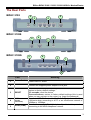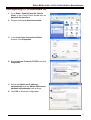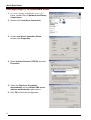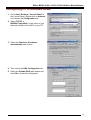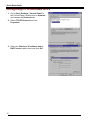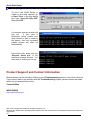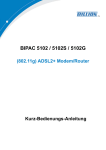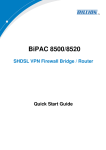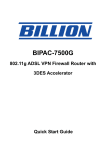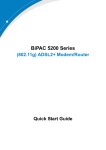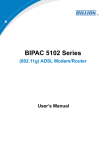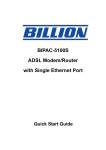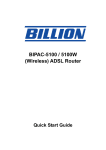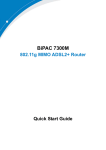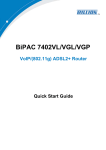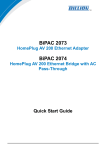Download Billion 5102G User`s manual
Transcript
BIPAC 5102 / 5102S / 5102G (802.11g) ADSL2+ Modem/Router Quick Start Guide Billion BIPAC 5102 / 5102S / 5102G ADSL2+ Modem/Router For more detailed instructions on configuring and using the (802.11g) ADSL Router, please refer to the on-line manual. Package Contents BIPAC 5102 series ADSL2+ Modem/Router CD-ROM containing the on-line manual RJ-11 ADSL/telephone Cable Ethernet (CAT-5 LAN) Cable AC-DC power adapter (12VDC, 1A) : BIPAC 5102 / 5102G AC-AC power adapter (9VAC, 1A) : BIPAC 5102S This Quick Start Guide Do not use the ADSL2+ Modem/Router in high humidity or high temperatures. Do not use the same power source for the ADSL2+ Modem/Router as other equipment. Warning Do not open or repair the case yourself. If t he ADSL 2+ Modem/Router is too hot, turn off the power immediately and have it repaired at a qualified service center. Avoid using this product and all accessories outdoors. Place the ADSL2+ Modem/Router on a stable surface. Only use the power adapter that comes with the package. Using a different voltage rating power adaptor may damage the router. Attention 1 Quick Start Guide The Front LEDs BIPAC 5102 BIPAC 5102S BIPAC 5102G LED 2 Meaning 1 PPP : Lit steady when there is a PPPoA / PPPoE connection. 2 ADSL: Lit when successfully connected to an ADSL DSLAM (“linesync”). 3 LAN Port: Lit when connected to an Ethernet device. Green for 100Mbps; Orange for 10Mbps. Blinking when data is Transmitted / Received. 4 WLAN : (5102G only) Lit green when the wireless connection is established. Flashes when sending/receiving data. 5 SYS : Lit when the system is ready. 6 PWR : Lit when power is ON. Billion BIPAC 5102 / 5102S / 5102G ADSL2+ Modem/Router The Rear Ports BIPAC 5102 2 3 5 4 BIPAC 5102S 5 BIPAC 5102G 5 4 2 3 4 3 1 2 Port Meaning 1 Power Switch Power ON/OFF switch 2 PWR 3 RESET 4 (RJ-45 connector) 5 ADSL (LINE) LAN Connect the supplied power adapter to this jack. After the device is powered on, press it to reset the device or restore to factory default settings. 0-3 seconds: reset the device 6 seconds above: restore to factory default settings (this is used when you can not login to the router, e.g. forgot the password) Connect a UTP Ethernet cable (Cat-5 or Cat-5e) to one of the four LAN ports when connecting to a PC or an office/home network of 10Mbps or 100Mbps. Connect the supplied RJ-11 (“telephone”) cable to this port when connecting to the ADSL/telephone network. 3 Quick Start Guide Connecting BIPAC 5102 1. Connect the Router to a LAN (Local Area Network) and the ADSL/telephone (LINE) network. 2. Power on the device. 3. Make sure the PWR and SYS LEDs are lit steadily and that the relevant LAN LED is lit. 4 Billion BIPAC 5102 / 5102S / 5102G ADSL2+ Modem/Router Connecting BIPAC 5102S 1. Connect the Router to a LAN (Local Area Network) and the ADSL/telephone (LINE) network. 2. Power on the device. 3. Make sure the PWR and SYS LEDs are lit steadily and that the relevant LAN LED is lit. 5 Quick Start Guide Connecting BIPAC 5102G 1. Connect the Router to a LAN (Local Area Network) and the ADSL/telephone (LINE) network. 2. Power on the device. 3. Make sure the PWR, SYS, and WLAN LEDs are lit steadily and that the relevant LAN LED is lit. 6 Billion BIPAC 5102 / 5102S / 5102G ADSL2+ Modem/Router Configuring PC in Windows XP 1. Go to Start / Control Panel (in Classic View). In the Control Panel, double-click on Network Connections 2. Double-click Local Area Connection. 3. In the Local Area Connection Status window, click Properties. 4. Select Internet Protocol (TCP/IP) and click Properties. 5. Select the Obtain an IP address automatically and the Obtain DNS server address automatically radio buttons. 6. Click OK to finish the configuration. 7 Quick Start Guide Configuring PC in Windows 2000 1. Go to Start / Settings / Control Panel. In the Control Panel, double-click on Network and Dial-up Connections. 2. Double-click Local Area Connection. 3. In the Local Area Connection Status window click Properties. 4. Select Internet Protocol (TCP/IP) and click Properties. 5. Select the Obtain an IP address automatically and the Obtain DNS server address automatically radio buttons. 6. Click OK to finish the configuration. 8 Billion BIPAC 5102 / 5102S / 5102G ADSL2+ Modem/Router Configuring PC in Windows 98/Me 1. Go to Start / Settings / Control Panel. In the Control Panel, double-click on Network and choose the Configuration tab. 2. Select TCP/IP -> NE2000 Compatible, or the name of your Network Interface Card (NIC) in your PC. 3. Select the Obtain an IP address automatically radio button. 4. Then select the DNS Configuration tab. 5. Select the Disable DNS radio button and click OK to finish the configuration. 9 Quick Start Guide Configuring PC in Windows NT4.0 1. Go to Start / Settings / Control Panel. In the Control Panel, double-click on Network and choose the Protocols tab. 2. Select TCP/IP Protocol and click Properties. 3. Select the Obtain an IP address from a DHCP server radio button and click OK. 10 Billion BIPAC 5102 / 5102S / 5102G ADSL2+ Modem/Router Configuring Your ADSL Firewall Router To configure this device, you must have IE 5.0 / Netscape 4.5 or above installed 1. Open the web browser and type http://192.168.1.254 in the browser’s address box. This number is the default IP address for this router. Press Enter. 2. A username and password window will appear. The default username and password are admin and admin. Press OK to proceed. 3. You will get a status report on web page. 11 Quick Start Guide Verifying Your Local Network Connection with the Device To see if this ADSL Router is visible on the local network, go to Start / Run. In the Run dialog box, type “ping 192.168.1.254” then press OK. A command prompt window will pop out. If your ping is successful which means your local network is able to reach to the device, then the command prompt window will close up automatically. Connection fails, when you see “Request timed out” in the command prompt window. You may need to check your set up. Product Support and Contact Information Most problems can be solved by referring to the Troubleshooting section in the User’s Manual. If you cannot resolve the problem with the Troubleshooting chapter, please contact the dealer where you purchased this product. Contact Billion WORLDWIDE http://www.billion.com Mac OS is a registered Trademark of Apple Computer, Inc. Windows 98, Windows NT, Windows 2000, Windows Me and Windows XP are registered Trademarks of Microsoft Corporation. 12