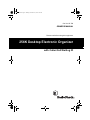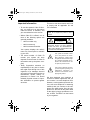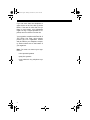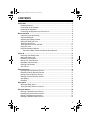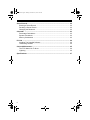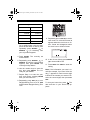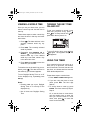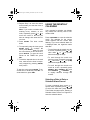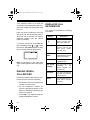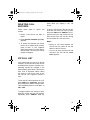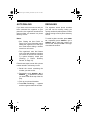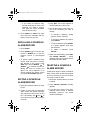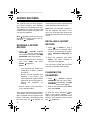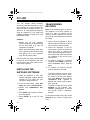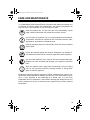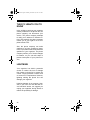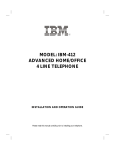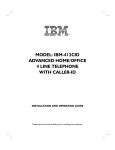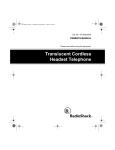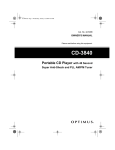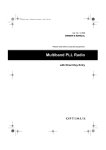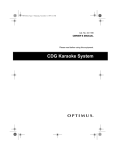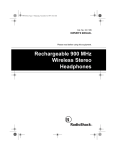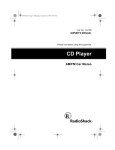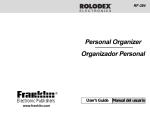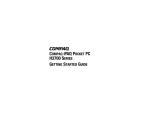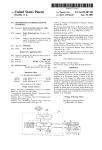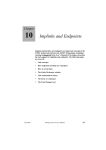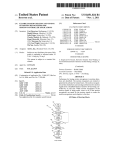Download Radio Shack 65-790 Owner`s manual
Transcript
65-790.fm Page 1 Monday, November 29, 1999 3:59 PM Cat. No. 65-790 OWNER’S MANUAL Please read before using this equipment. 256K Desktop Electronic Organizer with Caller/Call Waiting ID 65-790.fm Page 2 Monday, November 29, 1999 3:59 PM FEATURES Your RadioShack 256K Desktop Electronic Organizer with Caller/Call Waiting ID stores the names and phone numbers of your personal and business contacts, as well as information about your daily schedule — all in one compact and easy-to-use package. Daily Alarm — lets you set an alarm to sound daily. The Caller ID function displays a caller’s telephone number (and a name, if available in your area), the date and time of the call, the number of times a caller called, and other call information as provided by your local telephone company to Caller ID service subscribers. (See “Important Information” on Page 3.) Calendar — shows monthly calendars from January 1901 to December 2099. Your organizer has these features: 256K Memory — lets you store thousands of records. Caller ID Memory — stores and displays up to 320 incoming call records. VIP Memory — stores and displays up to 80 VIP call records. Automatic Dialer — lets you dial a telephone number stored in the telephone records or the Caller ID memory with the press of a button. Schedule Alarms — lets you store the date, time, and details of important business meetings and events, and set a reminder alarm. Password — you can set a password of up to 4 characters, which lets you store confidential information and prevent unauthorized access to your records. 12-Digit Calculator — performs standard arithmetic calculations. Large, Liquid-Crystal Display — gives you clearly defined characters which you can easily view from different angles. Adjustable Display Contrast — lets you adjust the display contrast for the best viewing. Illuminator Backlight — lets you see the display at night. PC Link Interface — lets you transfer data from your organizer to a PC (personal computer) or from a PC to your organizer using an optional PC Link cable. Note: You need four AAA batteries (not supplied) to back up your organizer’s memory. © 1999 Tandy Corporation. All Rights Reserved. RadioShack is a registered trademark used by Tandy Corporation. 2 65-790.fm Page 3 Monday, November 29, 1999 3:59 PM Important Information • To use this system’s Caller ID function, you must be in an area where Caller ID service is available, and you must subscribe to the service. • Where Caller ID is offered, one or more of the following options are generally available: – caller’s number only – caller’s name only – caller’s name and number Your system displays the caller’s name only if that option is available in your area. This device has been tested and found to comply with all applicable UL and FCC standards. WARNING: To reduce the risk of fire or shock hazard, do not expose this product to rain or moisture. CAUTION RISK OF ELECTRIC SHOCK. DO NOT OPEN. CAUTION: TO REDUCE THE RISK OF ELECTRIC SHOCK, DO NOT REMOVE COVER OR BACK. NO USER-SERVICEABLE PARTS INSIDE. REFER SERVICING TO QUALIFIED PERSONNEL. This symbol is intended to alert you to the presence of uninsulated dangerous voltage within the product’s enclosure that might be of sufficient magnitude to constitute a risk of electric shock. Do not open the product’s case. • The actual number of Caller ID records your system will store depends on the amount of Caller ID information sent by the phone company. • Tandy Corporation assumes no responsibility for any loss or claims that might arise through use of this organizer or for damages incurred as a result of information loss due to malfunctions, repairs, battery replacement, or misuse. You should maintain physical records of important information to protect against such loss. ! ! This symbol is intended to inform you that important operating and maintenance instructions are included in the literature accompanying this product. We have designed your organizer to conform to federal regulations, and you can connect it to most telephone lines. However, each organizer (and each device, such as a telephone or answering machine) that you connect to the telephone line draws power from the telephone line. We refer to this power draw as the device’s ringer equivalence number, or REN. The REN is on the bottom of your organizer. 3 65-790.fm Page 4 Monday, November 29, 1999 3:59 PM If you use more than one telephone or other device on the line, add up all the RENs. If the total is more than five (or three in rural areas), your telephones might not ring. If ringer operation is impaired, remove a device from the line. Your organizer complies with Part 68 of FCC Rules. You must, upon request, provide the FCC registration number and the REN to your telephone company. Both numbers are on the bottom of your organizer. Note: You must not connect your organizer to: • coin-operated systems • party-line systems • most electronic key telephone systems 4 65-790.fm Page 5 Monday, November 29, 1999 3:59 PM CONTENTS Preparation .............................................................................................................. Installing Batteries .............................................................................................. Connecting the AC Adapter ................................................................................ Initializing the Organizer ..................................................................................... Connecting the Organizer to the Phone Line ..................................................... 7 7 7 8 8 Basic Operation ...................................................................................................... 9 Using the Cursor/Arrow Keys ............................................................................. 9 Using the Backlight ............................................................................................. 9 Adjusting the Display Contrast ........................................................................... 9 Setting the Date and Time .................................................................................. 9 Viewing a World Time ...................................................................................... 11 Turning the Key Tone On and Off ..................................................................... 11 Using the Timer ................................................................................................ 11 Using the Monthly Calendar ............................................................................. 12 Selecting a Date to Enter a Schedule Alarm Record ................................. 12 Caller ID ................................................................................................................. Receiving Call Waiting Calls ............................................................................ Setting the Area Code ...................................................................................... Reviewing Call Records ................................................................................... Dialing from a Call Record ............................................................................... Displayed Call Information ................................................................................ Deleting Call Records ....................................................................................... VIP Call List ...................................................................................................... 13 13 13 13 14 14 15 15 Phone Directory .................................................................................................... Entering a Phone Directory Record ................................................................. Recalling a Phone Directory Record ................................................................ Editing a Phone Directory Record .................................................................... Deleting a Phone Directory Record .................................................................. Auto Dialing ...................................................................................................... Redialing .......................................................................................................... 16 16 17 17 17 18 18 Daily Alarm ............................................................................................................ 19 Setting the Daily Alarm ..................................................................................... 19 Turning the Daily Alarm On and Off ................................................................. 19 Schedule Alarms ................................................................................................... Entering a Schedule Alarm Record .................................................................. Recalling a Schedule Alarm Record ................................................................ Editing a Schedule Alarm Record .................................................................... Deleting a Schedule Alarm Record .................................................................. 20 20 21 21 21 5 65-790.fm Page 6 Monday, November 29, 1999 3:59 PM Secret Records ...................................................................................................... Entering a Secret Record ................................................................................. Recalling a Secret Record ................................................................................ Changing the Password .................................................................................... 22 22 22 22 Calculator .............................................................................................................. Percentage Calculations ................................................................................... Square Calculations ......................................................................................... Memory Calculations ........................................................................................ 23 23 23 23 PC Link ................................................................................................................... 24 Installing The Supplied Software ...................................................................... 24 Transferring Records ........................................................................................ 24 Care and Maintenance .......................................................................................... 25 The FCC Wants You To Know .......................................................................... 26 Lightning ........................................................................................................... 26 Specifications ........................................................................................................ 27 6 65-790.fm Page 7 Monday, November 29, 1999 3:59 PM PREPARATION INSTALLING BATTERIES You need four AAA batteries (not supplied) to protect the organizer’s memory during a power failure. For the longest operation and best performance, we recommend you use RadioShack alkaline batteries. 3. Use a curved object such as a paper clip to pry off the battery compartment cover. 4. Insert the batteries in the compartment as indicated by the polarity symbols (+ and –) marked inside. Cautions: • Always use fresh batteries of the required size and recommended type. • Do not mix old and new batteries, different types of batteries (standard, alkaline, or rechargeable), or rechargeable batteries of different capacities. • Always remove old or weak batteries. Batteries can leak chemicals that can damage your system. • If you are replacing the batteries, make sure the supplied AC adapter is securely connected to an AC outlet and to your organizer. Otherwise, you might lose stored information. Warning: Dispose of dead batteries promptly and properly. Do not bury or burn them. Follow these steps to install the batteries. 5. Close the cover and secure it with the screw. If you are replacing the batteries, reconnect the phone line and the phone. When teries. appears, replace the bat- CONNECTING THE AC ADAPTER You must connect the supplied AC adapter to the organizer to power it. Plug the AC adapter’s barrel plug into the 9V DC jack on the back of the organizer, then plug the AC adapter into a standard AC outlet. 1. If you are replacing the batteries, unplug both modular telephone line cords from the back of the system. 2. Use a Phillips screwdriver to remove the screw in the battery compartment cover. 7 65-790.fm Page 8 Monday, November 29, 1999 3:59 PM Caution: You must use a Class 2 power source that supplies 9 volts DC and delivers at least 500 mA. Its center tip must be set to positive and its plug must fit the organizer's 9V DC jack. The supplied adapter meets these specifications. Using an adapter that does not meet these specifications could damage the organizer or the adapter. ! INITIALIZING THE ORGANIZER Initialize your organizer before you use it the first time after connecting it to AC power, or when you want to delete all stored records, alarms, and the password. Important: This procedure deletes all stored information! 1. Use a pointed object such as a straightened paper clip to press RESET on the bottom of your organizer. CLEAR ALL DATA? (Y/N) appears. CONNECTING THE ORGANIZER TO THE PHONE LINE The organizer connects to any modular phone line jack and your phone. If your telephone or line does not have modular jacks, you can purchase the necessary adapters at your local RadioShack store. Or, you can have your local telephone company update your wiring. Notes: • The USOC number of the jack to be installed is RJ11C (or RJ11W for a wall plate jack). • Your organizer dials using standard touch tones. If you do not subscribe to touch-tone service, you must order this service from your local telephone company. Follow these steps to connect the organizer to the phone line. 1. Disconnect the modular phone line cord (running from the wall jack) from your telephone and plug it into the organizer’s TO LINE jack. 2. Plug one end of the supplied modular telephone cord into the organizer’s TO PHONE jack. 3. Plug the other end of the cord into the phone’s jack. 2. To delete all stored records, alarms, and the password, press Y. Or, press N to cancel. 8 65-790.fm Page 9 Monday, November 29, 1999 3:59 PM BASIC OPERATION USING THE CURSOR/ ARROW KEYS SETTING THE DATE AND TIME The flashing _ on the screen is called a cursor. The cursor shows where the next character typed will appear. When you set the time and date for your home time zone, all other world times are set automatically. Press , , , or to move the cursor. Hold down an arrow key to rapidly move the cursor. 1. Press MENU then . The currently set home city and the current month, day, year, day of the week, and time (if set) appear. When no cursor appears on the display, use the arrow keys to move through the stored records. 2. Press EDIT. The name of the home city flashes. USING THE BACKLIGHT To turn on the backlight, press . The backlight turns off automatically after about 20 seconds if you do not press a key. To turn it off sooner, press again. 3. Repeatedly press SEARCH or SEARCH until your city’s name appears. If your city is not listed, select a city in the same time zone as yours. City Names ADJUSTING THE DISPLAY CONTRAST To adjust the organizer’s display contrast, press MENU. The function menu appears. Then repeatedly press or hold down SEARCH or SEARCH . NEW YORK BERLIN NOUMEA CAIRO PARIS CARACAS RIO DE JANEIRO CHICAGO RIYADH DELHI ROME DENVER SINGAPORE DHAKA SYDNEY DUBAI TEHRAN HELSINKI TOKYO HONG KONG 9 65-790.fm Page 10 Monday, November 29, 1999 3:59 PM City Names TORONTO HONOLULU WELLINGTON KABUL YANGON KARACHI ADELAIDE LONDON ANCHORAGE LOS ANGELES BANGKOK MOSCOW Or, to quickly select a city you want, press the first letter of the city then repeatedly press SEARCH or SEARCH (if necessary) until your city’s name appears. 9. Repeatedly press 12/24 (Z) to set the clock to the 12- or 24-hour format. A appears when the clock is set to 12hour format and disappears when the clock is set to 24-hour format. 4. Press ENTER. The currently set month flashes. 5. Repeatedly press SEARCH or SEARCH until the current month appears, then press ENTER. The currently set day flashes. 6. Use the number keys to enter the day, then press ENTER. The currently set year flashes. 7. Repeat Step 6 to enter the year, hour, and minute, pressing ENTER after you enter each one. 8. Repeatedly press DST (C) to turn Daylight Saving Time on or off. DST appears when Daylight Saving Time is on. 10 10. In the 12-hour format, press AM/PM (X) to choose AM or PM. 11. Press SHIFT then SAVE to store the setting. Note: If the information you enter is invalid (for example, if you enter 39 for the day), * appears for each incorrect digit instead of the number you entered. Reenter the correct digits, then press ENTER. To view your home time, press . The date and time in your home city appears. 65-790.fm Page 11 Monday, November 29, 1999 3:59 PM VIEWING A WORLD TIME Once you set your home time, you can select a world city and view the time in that city. Follow these steps to select a world city and view the time in that city and other world cities. TURNING THE KEY TONE ON AND OFF To set your organizer to sound a tone each time you press a key, press then /(K). A beep sounds and appears when the key tone is on. . The date and time in the 1. Press currently selected world city appears. 2. Press EDIT. The currently selected world city flashes. 3. Repeatedly press SEARCH or SEARCH to view the time in the desired world city. If the desired world city is not listed, select a city in the same time zone. 4. Press SHIFT then SAVE to store the world time you selected. To view the time in the world city you selected, press . The date and time in the world city you selected appears. To turn Daylight Saving Time on or off for the displayed city, repeatedly press DST (C). Notes: • Pressing DST (C) turns Daylight Saving Time on or off only for the displayed city. • Not all cities use Daylight Saving Time. To turn off the key tone, press then /(K) again. The organizer beeps and disappears. USING THE TIMER Your organizer’s timer can count up or down for up to 99 hours, 59 minutes, and 59 seconds. The timer has two display lines; one shows total time and the other shows elapsed time. Follow these steps to use the timer. 1. Press TIMER. TIMER OFF appears. 2. If you are using the timer to count down, press EDIT. The hour digit flashes. 3. To set the timer to count up, press ENTER. The timer counts up. Skip to Step 6. Or, to set the timer to count down, use the number keys to enter the hour you want the timer to count down, then press to move the cursor to the next entry. 11 65-790.fm Page 12 Monday, November 29, 1999 3:59 PM 4. Repeat Step 3 to enter the minute and seconds you want the timer to count down. Note: If you make a mistake while entering hours, minutes, or seconds, repeatedly press or to move the cursor to the time you want to change, then enter the correct time. 5. Press ENTER. The timer counts down. 6. To temporarily stop the timer, press ENTER again. To continue the count, press ENTER again. To reset the count shown on the TOTAL line, press DELETE. To reset the count shown on the TIMER line, press DEL. 7. To add the elapsed time to the total time, make sure the timer is temporarily stopped by pressing ENTER, then press =. To stop the count, press ENTER. To reset the timer to 00:00:00, press DEL. To set another time, press EDIT. USING THE MONTHLY CALENDAR Your organizer’s calendar can display any month from January 1901 to December 2099. Press CALENDAR to enter the calendar mode. The calendar for the current month appears with the current date flashing. If you set a schedule alarm for a displayed date, the organizer marks that date. • To scroll through the month one day at a time, repeatedly press or . Hold down or to quickly advance through the days. • To scroll through the month one week at a time, repeatedly press or . Hold down or to rapidly advance through the weeks. • To scroll through the months one month at a time, repeatedly press SEARCH or SEARCH . Hold down SEARCH or SEARCH to rapidly advance through the months. Selecting a Date to Enter a Schedule Alarm Record To enter a schedule alarm record on a specific date, repeatedly press or to select the date then press ENTER. Then follow the steps under “Entering a Schedule Alarm Record” on Page 20 to enter the schedule alarm. 12 65-790.fm Page 13 Monday, November 29, 1999 3:59 PM CALLER ID Caller ID is a service provided by your telephone company. When you subscribe to this service, the telephone company sends the caller’s telephone number (and name, if available) and the call’s date and time between the first and second rings. The organizer receives and displays this information for each call and updates the display with the current date and time. When a call is received, the date and time of the call and the caller’s name and number appear. Your system saves up to 320 call records, then replaces the oldest call record with each new one. During an incoming call, NEW CALL and the total number of calls, REPT and the number of times the caller called, and the date of the call (in month-date format) appear. Note: If the last seven digits of an incoming call phone number match the last seven digits of a phone number in a card file record, your organizer displays the name as it appears in that card file record. RECEIVING CALL WAITING CALLS Your organizer beeps and displays information about a new call during a call. The date and time of the new call and the new caller’s name and number appear. To answer a new call during a call, press FLASH on your telephone. To terminate the new call then return to the original call, press FLASH again. Note: To use this system’s Caller ID Call Waiting function, you must be in an area where Caller ID and Call Waiting service is available, and you must subscribe to the service. SETTING THE AREA CODE To dial a number from a Caller ID record (see “Reviewing Call Records”), you must store your local area code in the organizer’s memory. Then, when you dial from a Caller ID record, the organizer skips the area code if it matches the one you stored. Follow these steps to store your area code in the organizer’s memory. 1. Press SHIFT then FUNCTION. The organizer displays the system settings menu. 2. Press 2 (AREA CODE). The first digit of the area code flashes. 3. Use the number keys to enter your area code. 4. Press SHIFT then ENTER to store the code. REVIEWING CALL RECORDS Each time you receive a call, the system saves a call record in memory that you can see while you are on the phone or review later. 13 65-790.fm Page 14 Monday, November 29, 1999 3:59 PM Your organizer saves up to 320 call records, then (for subsequent calls) it replaces the oldest call record with each new one. Each call record includes the time and date of the call, the call number (order in which the call is received), the caller’s telephone number, and the caller’s name (if available). DISPLAYED CALL INFORMATION The organizer can display the following information. Display Description NEW CALL 1 # Shows the number of stored incoming calls. #01 is the oldest call. REPT # Appears if you have received a call from the same phone number more than once. OUT OF AREA The incoming call is from an area that does not send Caller ID information. LDC The incoming call is a long-distance call. OFF-HOOK PLEASE The phone line is not connected or the phone’s handset was not picked up. DIALING FROM A CALL RECORD PRIVATE The caller has blocked the Caller ID information from being sent. Follow these steps to dial a phone number stored in the call record memory. ERROR Call information was distorted before reaching the system. To recall a call record, press CALL ID, then repeatedly press or to view the records. NO CALL appears if there are no records stored in the directory. Note: A light blinks on the upper right corner of the organizer when you store a call. 1. Recall the call record containing the number you want to dial. 2. Lift the telephone’s handset (or press the appropriate button on the phone for hands-free operation) and listen for a dial tone. 3. Press DIAL. The organizer dials the displayed telephone number. 14 65-790.fm Page 15 Monday, November 29, 1999 3:59 PM DELETING CALL RECORDS Follow these records. steps to pears when you display a VIP call record. delete call 1. Recall a call record you want to delete. 2. Press DELETE. DELETE?(A/Y/N) appears. 3. To delete the selected call record, press Y. Or, to delete all call records, press A then Y. The organizer deletes the record or records. Otherwise, press N. The record or records remain unchanged. To store a call record in the VIP call list, recall the call record you want to store and press SHIFT then VIEW/VIP. The organizer moves the call record from the caller ID list to the VIP call list, storing the call record as a VIP call record. Notes: • Moving a call record deletes the record from the caller ID list and adds it to the VIP call list. • If you try to store more than 80 call records in the VIP call list, LIST FULL appears. VIP CALL LIST Your system lets you save up to 80 call records in its VIP call list so they will not be deleted if the system’s memory is accidentally erased (for example, if the backup battery goes dead). This lets you save a list of important callers. When you receive a call from a caller on the VIP call list, the organizer sounds a tone. To turn the VIP call list function on or off, press SHIFT then FUNCTION. The organizer displays the system settings menu. Then repeatedly press 1 to set VIP: to ON or OFF. To toggle between the viewing of standard call records and VIP call records, repeatedly press VIEW/VIP. VIP ap- 15 65-790.fm Page 16 Monday, November 29, 1999 3:59 PM PHONE DIRECTORY Your organizer has two phone directories. You can store a contact’s name, three telephone numbers, an email address, and a note into each phone directory record. The record can be up to 116 characters and numbers, including spaces. ENTERING A PHONE DIRECTORY RECORD Notes: • In some telephone systems, you must dial an access code (9 for example) and wait for a second dial tone before you can dial an outside number. If your phone is connected to one of these systems, you might want to enter a pause at the appropriate point. To enter a pause, press –. • You might need to enter a full telephone number (including any access codes, long distance codes, and the area code) to use the organizer to auto-dial the number (see “Auto Dialing” on Page 18). 1. Press . TELEPHONE and the directory number you selected (1 or 2), a number and % (showing the amount of free memory), and a number and ITEMS (showing the number of phone directory records entered) appear. 2. Repeatedly press to select the directory you want (1 or 2). 3. Enter the contact’s name (up to 11 characters). 16 • The organizer stores names alphabetically, so you might want to enter the last name first. • To enter a space, press SPACE. • To select a symbol (@, /, &, \, :, #, ~, -, or ‘), repeatedly press SYM. Then press to select the symbol. • If you make an incorrect entry, use the arrow keys to move to the character you want to change, then type the correct character over the old one. • To enter a capital letter, press CAPS, then enter the letter. • To insert a space before a character, press INSERT. 4. Press ENTER. TEL#? appears. Note: FULL appears if the memory is full. You can delete phone directory records to free memory (see “Deleting a Phone Directory Record” on Page 17). 5. Enter the contact’s telephone number then press ENTER. FAX#? appears. 6. Repeat Step 5 to enter the contact’s fax number, mobile phone number, company name, address, note, and email address. 7. Press SHIFT then ENTER to store the record. SAVING ... briefly appears and the record is stored. 65-790.fm Page 17 Monday, November 29, 1999 3:59 PM RECALLING A PHONE DIRECTORY RECORD 2. Press EDIT. A flashing cursor appears on the first character of the contact’s name. The organizer stores phone directory records in alphabetical order by contact name. To recall a phone directory record, repeatedly press to select the directory you want, then repeatedly press SEARCH or SEARCH to view the records alphabetically by contact name. NOT FOUND appears if there are no records stored in the directory. 3. Use the arrow keys to move the cursor to the character or digit you want to change. • To change a character, simply type the correct character. • To change a character to a space, press SPACE. To quickly recall a phone directory record, enter any word or number that appears in the record, press SHIFT, then press SEARCH or SEARCH . NOT FOUND appears if there are no records containing the word or number stored in the directory. Your organizer can display up to four telephone numbers at one time. To see all of a telephone record’s details, use the arrow keys to position it at the top of the display, then press VIEW/ VIP. EDITING A PHONE DIRECTORY RECORD 1. Recall the record you want to edit. • To add a character, press INSERT so a space appears, then enter the character. • To delete a character, press DELETE. 4. When you finish editing, press SHIFT and SAVE. WAIT... briefly appears as the organizer saves the changes you made to the record. DELETING A PHONE DIRECTORY RECORD 1. Follow the procedure in “Recalling a Phone Directory Record” to recall the record you want to delete. 2. Press DELETE. DELETE?(Y/N) appears. 3. If you are sure, press Y. The entire directory record is deleted. Otherwise, press N. The record remains unchanged. 17 65-790.fm Page 18 Monday, November 29, 1999 3:59 PM AUTO DIALING REDIALING If you have touch tone service and you have connected the organizer to your phone line, the organizer can also dial a phone number you entered in a phone directory record. The organizer stores phone numbers you dial into its memory, letting you quickly recall and redial a phone number without having to find a phone directory record. Notes: To redial a phone number, press REDIAL, repeatedly press SEARCH or SEARCH to select the number you want to dial, then press DIAL. The orga- • See “Setting the Area Code” on Page 13 for more information about setting the organizer so it dials your area code before dialing a number stored in a call record. • The organizer’s auto dial feature only works with telephone numbers you stored in the first two numbers in a phone directory record (see “Entering a Phone Directory Record” on Page 16). Follow these steps to auto dial a phone number stored in a directory record. 1. Recall the record containing the number you want to dial. 2. Repeatedly press SEARCH or SEARCH to position the number you want to dial at the top of the display. 3. Pick up your phone’s handset. 4. Press DIAL. Dialing... appears and the organizer dials the number. 18 nizer dials the number. 65-790.fm Page 19 Monday, November 29, 1999 3:59 PM DAILY ALARM You can set an alarm to sound at a set time of day. When the daily alarm is on, a tone sounds for 30 seconds at the set time. To silence the alarm, press any key. The alarm sounds again the next day at the set time, unless you turn it off. Note: Because pressing any key will turn off the alarm, the alarm might not sound if you are entering information at the precise time the alarm sounds. TURNING THE DAILY ALARM ON AND OFF 1. Press MENU, use the arrow keys to , then press ENTER. The highlight Daily Alarm screen appears. 2. Repeatedly press /(J) to turn the alarm on or off. appears on the bottom of the display when the alarm is set to sound. Note: Turning the daily alarm on or off does not affect the schedule alarms (see “Schedule Alarms” on Page 20). SETTING THE DAILY ALARM 1. Press MENU, use , , , and (the arrow keys) to highlight , then press ENTER. The Daily Alarm screen appears. 2. Press EDIT. The hour digit flashes. 3. Use the number keys to enter the alarm hour, then press ENTER or . The minute flashes. 4. Use the number keys to enter the alarm minute. Note: If you make a mistake, press or to move to the digit that you want to change. Then type the correct digit. 5. In the 12-hour format, press AM/PM (X) to select the correct AM or PM hour. 6. Press SHIFT then ENTER to store the alarm time. appears on the bottom of the display and the organizer sets the alarm to sound. 19 65-790.fm Page 20 Monday, November 29, 1999 3:59 PM SCHEDULE ALARMS Schedule alarms help you stay in control of your busy schedule by reminding you of meetings and other important events. For each schedule alarm, you can enter an alarm message of up to 97 characters. At the set alarm time, the alarm sounds for 30 seconds and your stored message appears. If the organizer is off at the alarm time, the organizer turns on, sounds the alarm, and displays the alarm message. To silence the alarm, press any key. Notes: • Because pressing any key will turn off the alarm, the alarm might not sound if you are entering information at the precise time the alarm sounds. • If the alarm sounds and the alarm message appears while you are entering information, the information you are entering might not be stored. ENTERING A SCHEDULE ALARM RECORD 1. Press SCHED. SCHEDULE, a number and % FREE (showing the available memory), and a number and ITEMS (showing the number of stored items) appear. 2. Press ENTER. The first digit of the month flashes. 3. Enter the schedule month then press . The first digit of the day flashes. 4. Repeat Step 3 to enter the schedule day and year. The schedule start time’s hour flashes. 5. Enter the schedule start hour then press . The minute flashes. 6. Use the number keys to enter the schedule start minute. 7. In the 12-hour format, press AM/PM (X) to select the correct AM or PM hour. Then press to select the schedule end time hour or to select the schedule end time minute. The schedule end time’s hour or minute flashes. Note: If you make a mistake, press or to move to the digit that you want to change. Then type the correct digit. 8. Repeat Steps 5–7 to set the schedule end time. Then press ENTER to set the alarm time after inputting the alarm time and repeatedly press /(J) until ON appears (to turn the alarm on) or OFF appears (to turn the alarm off). 9. Press ENTER. MESSAGE? appears. 10. Enter the alarm message. • To enter a space, press SPACE. • To select a symbol (@, /, &, \, :, #, ~, -, or ‘), repeatedly press SYM until the symbol appears. Then press to select the symbol. 20 65-790.fm Page 21 Monday, November 29, 1999 3:59 PM • If you make an incorrect entry, use the arrow keys to move to the character you want to change, then type the correct character over the incorrect one. 11. Press SHIFT then SAVE. The organizer saves the message and displays it at the time you set. 3. Press EDIT. The cursor appears on the first character of the month. 4. Use the arrow keys to move the cursor to the character you want to change. • To change a character, simply type the correct character. • To change a character to a space, press SPACE. RECALLING A SCHEDULE ALARM RECORD 1. Press SCHED. 2. Press SEARCH to view the next record or SEARCH to view the previous record in chronological order. 3. To quickly recall a schedule alarm record, enter any word or number that appears in the record, press SHIFT, then press SEARCH or SEARCH to view the record containing the word or number you typed. The record appears. If no record matches the search criteria you typed, NOT FOUND appears. EDITING A SCHEDULE ALARM RECORD 1. Recall the schedule alarm you want to edit. 2. If there is more than one schedule alarm record, the system automatically selects the first record on the list. If necessary, use and to move the record you want to the top of the list. • To add a character, press INSERT so a space appears, then enter the character. • To delete a character, press DELETE. 5. When you finish editing, press SHIFT then ENTER. SAVING... briefly appears while the organizer stores the edited schedule alarm. DELETING A SCHEDULE ALARM RECORD Follow these steps to delete a schedule alarm record after its date has passed (to free up memory) or if you do not want it to sound on the set date. 1. Recall the schedule alarm you want to delete. 2. Press DELETE. DELETE? (Y/N) appears. 3. If you are sure, press Y. The entire schedule alarm record is deleted. Otherwise, press N. The record remains unchanged. 21 65-790.fm Page 22 Monday, November 29, 1999 3:59 PM SECRET RECORDS The organizer lets you block access to your phone directory and schedule alarm. Once you set a password of up to 4 characters, the phone directory and schedule alarm records are locked until you enter the password. Note: appears when you are not in the secret area. When you are in the secret area, disappears. ENTERING A SECRET RECORD . ORIGIN (original) PASSWORD and the current password (0000 is the default), and NEW PASSWORD and a cursor appear. 1. Press 2. Enter a password of up to 4 characters, press SHIFT, then press ENTER. appears. Notes: • Your password can include any combination of letters, numbers, or symbols. • Be sure you can remember your password. If you forget it, you must initialize the organizer which clears all of your records (see “Initializing the Organizer” on Page 8). re-enter the secret area, follow the steps under “Recalling a Secret Record.” Note: Even if you selected a record before the organizer sets itself to Time mode, you must follow the steps under “Recalling a Secret Record” to select the record. RECALLING A SECRET RECORD 1. Press or SCHED. to view a phone directory or schedule alarm record. If you previously set a password, PASSWORD REQUIRE appears. 2. Enter the password then press ENTER. The phone directory or schedule alarm appears. You edit secret records just like phone directory or schedule alarm records. CHANGING THE PASSWORD . ORIGIN (original) PASSWORD and the current password (0000 is the default), and NEW PASSWORD and a cursor appear. 1. Press 3. Enter a record in your phone directory or schedule alarm. 2. Enter a new password, press SHIFT, then press ENTER. The organizer automatically sets itself to Time mode if you do not press a key for about 3 minutes. After the organizer sets itself to Time mode, it automatically exits the secret area and appears. To To clear the secret password, repeat Steps 1 and 2 above, entering 0000 in Step 2. The organizer unlocks the phone directory and schedule alarm records and disappears. 22 65-790.fm Page 23 Monday, November 29, 1999 3:59 PM CALCULATOR To use the calculator, press . Press the number keys in the order they appear in the arithmetic operation. For example: You press: You see: 3+4= 7 8×3–4= 20 6÷2= 3 To clear a calculation, press C/CE. Notes: SQUARE CALCULATIONS To do square calculations, follow this example (to calculate 42): You press: You see: 4×= 16 MEMORY CALCULATIONS The memory calculation feature lets you easily perform multi-step calculations. Use the following keys to perform memory calculations: • Press MC to clear the memory. • If the result of a calculation has more than 12 digits, or if you try to divide by 0, E (error) appears. To clear the error, press C/CE. • If you enter a wrong number, press C/CE and re-enter the correct number before you press =. • Press +/– to change the displayed number’s sign from positive to negative or negative to positive. PERCENTAGE CALCULATIONS To do percentage calculations, follow this example (to calculate 20 percent of 720): You press: You see: 720 × 20 % 144 • Press M+ to total a calculation and add the total to the value in memory. • Press M– to total a calculation and subtract the total from the value in memory. • Press MR to recall (display) the value in memory. For example, to calculate (4 × 5) + (28 + 2) – (7 – 2) + (75 ÷ 5): You press: The display’s last line shows: 4 × 5 = M+ M 20. 28 + 2 = M+ M 30. 7 – 2 = M– M 5. 75 ÷ 5 = M+ M 15. MR M 60. Note: M appears when a value is stored in memory. M disappears when you clear the memory. 23 65-790.fm Page 24 Monday, November 29, 1999 3:59 PM PC LINK You can transfer phone directory records and schedule records to or from your organizer to or from another RadioShack 256K Desktop Electronic Organizer or to a PC (personal computer) using an optional PC Link cable and software (available through your local RadioShack store). Cautions: • Always turn off your computer before connecting or disconnecting the PC Link cable to or from the organizer or computer. • When disconnecting the cable from your organizer or the computer, hold and gently pull on the connector plug. Do not pull the cable. Insert the cable’s connector into PC LINK on the side of the organizer, then connect the other end of the cable to a PC or the other organizer. INSTALLING THE SUPPLIED SOFTWARE 1. Close all programs in use, then insert the diskette supplied with the optional PC Link cable into your computer’s floppy disk drive. 2. From the Start Menu, select Settings, then click on Control Panel. 3. Double click Add/Remove Programs. 4. Click Install, then follow the instructions that appear. 5. Select Model J on the PC Link Menu. 24 TRANSFERRING RECORDS Note: In the following steps, we refer to the organizer or PC that contains records you want to transfer as the “source,” and the organizer or PC where you want to store transferred records as the “target.” 1. Use the source organizer or PC to select the phone directory or schedule records you want to transfer. 2. Follow the directions in the PC Link’s owner’s manual to specify the serial port used to connect the source and target organizer and PC, and to select the same function that you selected on the source organizer and PC. 3. To transmit records to a personal computer, press SEND on the organizer. transmit all? Y/N appears. 4. To transmit all selected records, press Y. Otherwise, press N. To transmit a single record to a PC, open the record you want to transfer, send it to the top of the display, then press SEND on the organizer. transmit? Y/N appears. To transmit the record, press Y. Otherwise, press N. To receive records from a PC, press RECEIVE on the organizer. receive? Y/N appears. To receive the records, press Y. Otherwise, press N. To cancel the transfer at any time, press DELETE on the source or target organizer. 65-790.fm Page 25 Monday, November 29, 1999 3:59 PM CARE AND MAINTENANCE Your RadioShack 256K Desktop Electronic Organizer with Caller/Call Waiting ID is an example of superior design and craftsmanship. The following suggestions will help you care for your organizer so you can enjoy it for years. Keep the organizer dry. If it gets wet, wipe it dry immediately. Liquids might contain minerals that can corrode the electronic circuits. Use and store the organizer only in normal temperature environments. Temperature extremes can shorten the life of electronic devices, damage batteries, and distort or melt plastic parts. Keep the organizer away from dust and dirt, which can cause premature wear of parts. Handle the organizer gently and carefully. Dropping it can damage circuit boards and cases and can cause the organizer to work improperly. Use only fresh batteries of the required size and recommended type. Batteries can leak chemicals that damage your organizer’s electronic parts. Wipe the organizer with a damp cloth occasionally to keep it looking new. Do not use harsh chemicals, cleaning solvents, or strong detergents to clean the organizer. Modifying or tampering with the organizer’s internal components can cause a malfunction and might invalidate its warranty and void your FCC authorization to operate it. If your organizer is not performing as it should, take it to your local RadioShack store for assistance. If the trouble is affecting the telephone lines, the phone company can ask you to disconnect your organizer until you have resolved the problem. 25 65-790.fm Page 26 Monday, November 29, 1999 3:59 PM THE FCC WANTS YOU TO KNOW In the unlikely event that your organizer causes problems on the phone line, the phone company can disconnect your service. The phone company attempts to notify you in advance. If advance notice is not practical, the phone company notifies you of your right to file a complaint with the FCC. Also, the phone company can make changes to its lines, equipment, operations, or procedures that could affect the operation of your organizer. The phone company notifies you of these changes in advance, so you can take steps to prevent interruption of your phone service. LIGHTNING Your organizer has built-in protection circuits to reduce the risk of damage from surges in phone line or power line current. These protection circuits meet or exceed FCC requirements. However, lightning striking the phone line can damage your organizer. Lightning damage is not common. However, if you live in an area that has severe electrical storms, we suggest you unplug your organizer during storms to reduce the possibility of damage. 26 65-790.fm Page 27 Monday, November 29, 1999 3:59 PM SPECIFICATIONS Display ................................................................................ Liquid Crystal (Six Lines) Calculations ............... Add, Subtract, Multiply, Divide, Square Root, and Percentage Main Power Source .............................................................. 9V AC with AC Adapter Backup Power Source ....................................................................... 4 AAA Batteries Battery Life ......................................................................................... About 7 Months Operating Temperature ............................................................................ 32 to 109°F (0 to 43°C) Dimensions (HWD) ............................................................... 611/16 × 57/8 × 25/16 Inches (170 × 150 × 58 mm) Weight ......................................................................................................... 1 lb 7.5 oz (665 g) Specifications are typical; individual units might vary. Specifications are subject to change and improvement without notice. 27 65-790.fm Page 28 Monday, November 29, 1999 3:59 PM Limited One-Year Warranty This product is warranted by RadioShack against manufacturing defects in material and workmanship under normal use for one (1) year from the date of purchase from RadioShack company-owned stores and authorized RadioShack franchisees and dealers. EXCEPT AS PROVIDED HEREIN, RadioShack MAKES NO EXPRESS WARRANTIES AND ANY IMPLIED WARRANTIES, INCLUDING THOSE OF MERCHANTABILITY AND FITNESS FOR A PARTICULAR PURPOSE, ARE LIMITED IN DURATION TO THE DURATION OF THE WRITTEN LIMITED WARRANTIES CONTAINED HEREIN. EXCEPT AS PROVIDED HEREIN, RadioShack SHALL HAVE NO LIABILITY OR RESPONSIBILITY TO CUSTOMER OR ANY OTHER PERSON OR ENTITY WITH RESPECT TO ANY LIABILITY, LOSS OR DAMAGE CAUSED DIRECTLY OR INDIRECTLY BY USE OR PERFORMANCE OF THE PRODUCT OR ARISING OUT OF ANY BREACH OF THIS WARRANTY, INCLUDING, BUT NOT LIMITED TO, ANY DAMAGES RESULTING FROM INCONVENIENCE, LOSS OF TIME, DATA, PROPERTY, REVENUE, OR PROFIT OR ANY INDIRECT, SPECIAL, INCIDENTAL, OR CONSEQUENTIAL DAMAGES, EVEN IF RadioShack HAS BEEN ADVISED OF THE POSSIBILITY OF SUCH DAMAGES. Some states do not allow the limitations on how long an implied warranty lasts or the exclusion of incidental or consequential damages, so the above limitations or exclusions may not apply to you. In the event of a product defect during the warranty period, take the product and the RadioShack sales receipt as proof of purchase date to any RadioShack store. RadioShack will, at its option, unless otherwise provided by law: (a) correct the defect by product repair without charge for parts and labor; (b) replace the product with one of the same or similar design; or (c) refund the purchase price. All replaced parts and products, and products on which a refund is made, become the property of RadioShack. New or reconditioned parts and products may be used in the performance of warranty service. Repaired or replaced parts and products are warranted for the remainder of the original warranty period. You will be charged for repair or replacement of the product made after the expiration of the warranty period. This warranty does not cover: (a) damage or failure caused by or attributable to acts of God, abuse, accident, misuse, improper or abnormal usage, failure to follow instructions, improper installation or maintenance, alteration, lightning or other incidence of excess voltage or current; (b) any repairs other than those provided by a RadioShack Authorized Service Facility; (c) consumables such as fuses or batteries; (d) cosmetic damage; (e) transportation, shipping or insurance costs; or (f) costs of product removal, installation, set-up service adjustment or reinstallation. This warranty gives you specific legal rights, and you may also have other rights which vary from state to state. RadioShack Customer Relations, 200 Taylor Street, 6th Floor, Fort Worth, TX 76102 We Service What We Sell 04/99 RadioShack A Division of Tandy Corporation Fort Worth, Texas 76102 11A99 Printed in Hong Kong