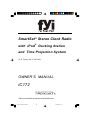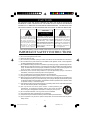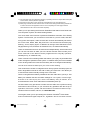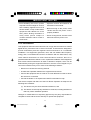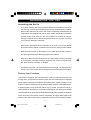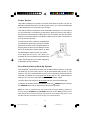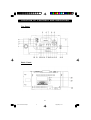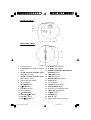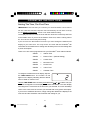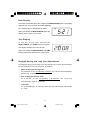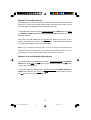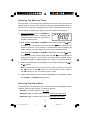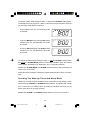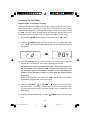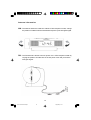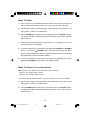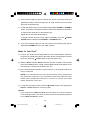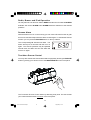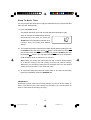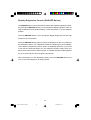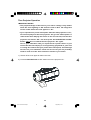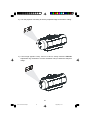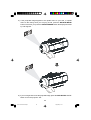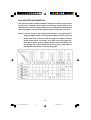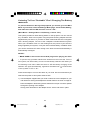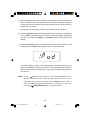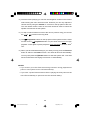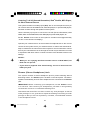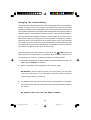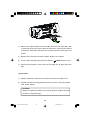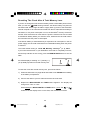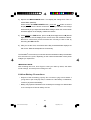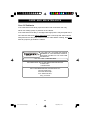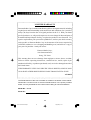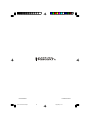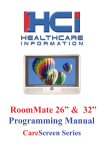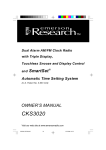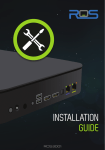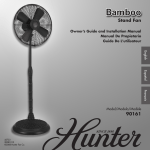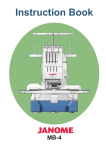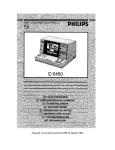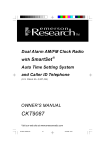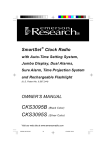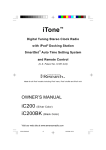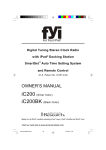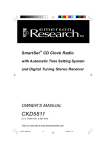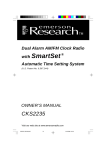Download Emerson IC172 Owner`s manual
Transcript
® SmartSet Stereo Clock Radio with iPod ® Docking Station and Time Projection System (U.S. Patent No. 6,567,344) OWNER’S MANUAL iC172 Visit our web site at www.emersonradio.com iC172 IB 301207new3.p65 35 26/3/2008, 11:11 CAUT I ON TO PREVENT FIRE OR SHOCK HAZARD, DO NOT USE THIS PLUG WITH AN EXTENSION CORD, RECEPTACLE OR OTHER OUTLET UNLESS THE BLADES CAN BE FULLY INSERTED TO PREVENT BLADE EXPOSURE. TO PREVENT FIRE OR SHOCK HAZARD, DO NOT EXPOSE THIS APPLIANCE TO RAIN OR MOISTURE. C AU T I O N ! RISK OF ELECTRIC SHOCK DO NOT OPEN The lightning flash with arowhead symbol, within an equilateral triangle is intended to alert the use r to the prese nce of uninsulated‘dangerous voltage’ within the product’s enclosure that ma y be o f suf fi ci e nt magnitude to constitute a risk of electric shock to persons. WARNING: TO REDUCE THE RISK OF ELECTRIC SHOCK DO NOT REMOVE COVER (OR BACK), NO USER SERVICEABLE PARTS INSIDE REFER SERVICING TO QUALIFIED SERVICE PERSONNEL. The exclamation point within an equilateral triangle is intended to alert the user to the presence of important operating and maintenance (ser vi ci ng) instr ucti ons in the liter ature accompanying the appliance. The Caution Marking maybe located at the bottom enclosure of the apparatus. IMPORTANT SAFETY INSTRUCTIONS 1.) Read these instructions. Keep these instructions. Follow all instructions. Heed all warnings. 2.) Do not use this apparatus near water. 3.) Clean only with dry cloth. 4.) Do not block any ventilation openings. Install in accordance with the manufacturer’s instructions. 5.) Do not install near any heat sources such as radiators, heat registers, stoves, or other apparatus (including amplifiers) that produce heat. 6.) Do not defeat the safety purpose of the polarized or grounding-type plug. A polarized plug has two blades with one wider than the other. A grounding type plug has two blades and a third grounding prong. The wide blade or the third prong is provided for your safety. If the provided plug does not fit into your outlet, consult an electrician for replacement of the obsolete outlet. 7.) Protect the power cord from being walked on or pinched particularly at plugs, convenience receptacles, and the point where they exit from the apparatus. 8.) Only use attachments / accessories specified by the manufacturer. 9.) Unplug this apparatus during lightning storms or when unused for long periods of time. 10.) Refer all servicing to qualified service personnel. Servicing is required when the apparatus has been damaged in any way, such as power-supply cord or plug is damaged, liquid has been spilled or objects have fallen into the apparatus, the apparatus has been exposed to rain or moisture, does not operate normally, or has been dropped. 11.) This appliance shall not be exposed to dripping or splashing water and no object filled with liquids such as vases shall be placed on the apparatus. 12.) Use only with the cart, stand, tripod, bracket, or table specified by the manufacturer, or sold with the apparatus. When a cart is used, use caution when moving the cart/apparatus combination to avoid injury from tip-over. 13.) Do not overload wall outlet. Use only power source as indicated. 14.) Use replacement parts as specified by the manufacturer. 15.) The product may be mounted to a wall only if recommended by the manufacturer. 16.) Upon completion of any service or repairs to this product, ask the service technician to perform safety checks. 1 iC172 IB 301207new3.p65 1 26/3/2008, 11:11 17.) The apparatus shall not be exposed to dripping or splashing and that no objects filled with liquids, such as vases, shall be placed on apparatus. 18.) Excessive sound pressure from earphones and headphones can cause hearing loss. 19.) Main plug is used as disconnect device and it should remain readily operable during intended use. In orde to disconnect the apparatus from the mains completely, the mains plug should be disconnected from the mains socket outlet completely. Thank you for purchasing this Emerson SmartSet® Dual Alarm Clock Radio with Time Projection System, and iPod Docking Station. This clock radio uses Emerson’s patented SmartSet® Automatic Time Setting System. The first time you connect this clock radio to your AC outlet, and after every power interruption, within seconds the clock will automatically set itself to the correct Year, Month, Date, Day, and Time. You will never see that annoying, flashing “12:00” display again. In addition all changes from Standard Time to Daylight Saving Time, and back to Standard Time, are made automatically. There are dual alarms that can be set and used independently, which means that you can set one alarm to wake you to the buzzer and the other to wake you to music. And both of the alarms can be programmed for everyday operation, weekdays only, or weekends only. There is a built-in iPod docking station that allows you to play any dockable iPod model through the speakers of this system. In addition while your iPod is installed in the docking station the internal iPod battery will be recharged automatically. You can even choose to wake up to your iPod in the morning. This model also includes an integrated clock time projector that will project the time in large RED numerals on the wall or ceiling of a dark room. This allows you to see the time without actually looking at the clock itself. There is a long life lithium battery installed in this clock radio when you buy it. This battery can maintain the time and alarm settings for 3 to 5 years, or even longer, so there is no need to pay for a new 9-volt battery every 6 months, as is recommended in other clock radios with normal battery back up. We have taken every precaution to make sure this radio was in perfect working order when it left our factory. If you encounter any problems with the set up or operation of this item, please call the Emerson Consumer Products Corp., Customer Service Hotline, toll free, at 1-800-898-9020. Once again, thank you for purchasing this Emerson SmartSet® Clock Radio. iPod® is a trademark of Apple Computer Inc., registered in the U.S. and other countries. 2 iC172 IB 301207new3.p65 2 26/3/2008, 11:11 I M P O R TAN T N O T E S • Avoid installing this unit in places exposed to direct sunlight or close to heat radiating appliances such as electric heaters, on top of other stereo equipment that radiates too much heat, places lacking ventilation or dus ty areas , plac es s ubject to constant vibration and/or humid or moist areas. • Operate controls and switches as described in the manual. • Before turning on the power, make certain that the AC power cord is properly installed. • When moving the set, be sure to first disconnect the AC power cord. FCC Information This equipment has been tested and found to comply with the limits for a Class B digital device, pursuant to Part 15 of the FCC Rules. These limits are designed to provide reasonable protection against harmful interference in a residential installation. This equipment generates, uses, and can radiate radio frequency energy and, if not installed and used in accordance with the instructions, may cause harmful interference to radio communications. However, there is no guarantee that interference will not occur in a particular installation. If this equipment does cause harmful interference to radio or television reception, which can be determined by turning the equipment off and on, the user is encouraged to try to correct the interference by one or more of the following measures: • Reorient or relocate the receiving antenna. • Increase the separation between the equipment and receiver. • Connect the equipment into an outlet on a circuit different from that to which the receiver is connected. • Consult the dealer or an experienced radio/TV technician for help. This device complies with Part 15 of the FCC Rules. Operation is subject to the following two conditions: (1) This device may not cause harmful interference, and (2) This device must accept any interference received, including interference that may cause undesired operation. Changes or modifications not expressly approved by the party responsible for compliance could void the user’s authority to operate the equipment. 3 iC172 IB 301207new3.p65 3 26/3/2008, 11:11 P R E PAR AT I O N F O R U S E Unpacking And Set Up • This carton contains the main unit and 5 different iPod adapters so that you can securely connect any dockable iPod to the top mounted docking station. Remove the radio from the carton and remove all packing materials from the components. We suggest that you save the carton and packing materials if possible in the event that your unit ever needs to be returned for service. Using the original carton and packing materials is the only way to protect your unit from damage in shipment. • Remove any descriptive labels or stickers on the front or top of the cabinet. Do not remove any labels or stickers from the back or bottom of the cabinet. • Note the serial number on the bottom of your radio and write this number in the space provided on the Warranty page of this manual. • Place your radio on a level surface such as a table, desk or shelf, convenient to an AC outlet, out of direct sunlight, and away from sources of excess heat, dirt, dust, moisture, humidity, or vibration. • Unwind the AC power cord and extend it to its full length. The FM antenna is built in to this cord. It must be fully extended to provide the best FM reception. Protect Your Furniture This model is equipped with non-skid rubber ‘feet’ to prevent the product from moving when you operate the controls. These ‘feet’are made from non-migrating rubber material specially formulated to avoid leaving any marks or stains on your furniture. However certain types of oil based furniture polishes, wood preservatives, or cleaning sprays may cause the rubber ‘feet’ to soften, and leave marks or a rubber residue on the furniture. To prevent any damage to your furniture we strongly recommend that you purchase small self-adhesive felt pads, available at hardware stores and home improvement centers everywhere, and apply these pads to the bottom of the rubber 'feet' before you place the product on fine wooden furniture. 4 iC172 IB 301207new3.p65 4 26/3/2008, 11:11 Power Source This radio is designed to operate on normal 120V 60Hz AC power only. Do not attempt to operate the radio on any other power source. You could cause damage to the radio that is not covered by your warranty. This radio should be connected to an AC outlet that is always ‘live’. Do not connect it to an outlet that is controlled by a wall switch. When the power to the radio is interrupted, the built in lithium battery takes over to maintain the time and alarm settings. To maximize the life of the lithium battery keep the radio connected to a ‘live’AC outlet at all times. You will note that this system is equipped with a polarized AC power plug having one blade wider than the other. This is a safety feature. If this plug does not fit into your existing AC outlet, do not try to defeat this safety feature by filing the wide blade to make it fit into your outlet. If this plug will not fit into your outlet, you probably have an out-dated non-polarized AC outlet. You should have your outlet changed by a qualified licensed electrician. Sure Alarm battery Back-Up System This SmartSet ® Clock Radio includes a Sure Alarm battery back-up circuit that can wake you up even if the power is ‘Off’at the selected wake up time. If your power is ‘Off’ at the selected wake up time the clock display will be off and the radio will not operate, but a separate mini-buzzer will turn ‘On’ automatically to wake you up, even if you had selected the “Wake to Radio” option. The Sure Alarm will sound for 30 seconds and then shut off automatically. To stop the Sure Alarm buzzer immediately, press the POWER button. Pressing the SNOOZE button has no effect during Sure Alarm operation. Note: In order to maximize the life of the built in lithium battery, please be sure to set the ALARM 1 and ALARM 2 switches to the “OFF” position if the radio will be disconnected from the AC outlet for more than a few hours. This will prevent the Sure Alarm from turning ‘On’ unnecessarily. 5 iC172 IB 301207new3.p65 5 26/3/2008, 11:11 L O C AT I O N O F C O N T R O L S AN D I N D I C AT O R S Top Panel Back Panel 6 iC172 IB 301207new3.p65 6 26/3/2008, 11:11 Left Side Panel Right Side Panel 15. ALARM 2 Setting Button. 1. Display Projector. 2. FUNCTION Button (RADIO / iPOD or 16. ALARM 1 Setting Button. 17. SNOOZE (SLEEP OFF / BRIGHTNESS AUX). CONTROL) Button. 3. ALARM 2 (RADIO / BUZZER / iPOD / 18. TIME ZONE Button. OFF) Selector Switch. 4. ALARM 1 (RADIO / BUZZER / iPOD / 19. TIME Setting Button. 20. MONTH/DATE Setting Button. OFF) Selector Switch. 5. iPod Dock & Dock Adapter. 21. SLEEP Button. 6. iPod Connector. 22. Left SPEAKER 7. ALM MODE Button. 23. ON/OFF (Projector) Button. 8. 24. ROTATE IMAGE Button. PLAY Y Button. 9. VOLUME + Button. 25. Projector Focus-Adjustment Ring. 10. Right SPEAKER. 26. FM ST/ AM Band Selector. 11. 27. TUNING Control. POWER Button. 12. SKIP/SET 28. PHONES Jack. H Button 13. VOLUMN - Button. 29 AUX IN Jack. 14. SKIP 30. Battery Holder (Memory Backup) . M Button. 7 iC172 IB 301207new3.p65 7 26/3/2008, 11:11 O P E R AT I N G I N S T R U C T I O N S Setting The Time, The First Time IMPORTANT: The first time you connect your new SmartSet ® clock radio to the AC outlet the internal computer will automatically set the time correctly for the Eastern Time Zone, which is the initial default setting. The display will scan for a few seconds and then show the correct Day and Time in the Eastern zone. If you live in the Eastern Time zone, there’s nothing else to do. Your clock is set correctly and running. If you do not live in the Eastern Time zone you must change the default zone display to your own zone. You only do this one time and the SmartSet ® will remember the new default zone setting and will always return to that setting after a power interruption. There are 7 time zones programmed into your SmartSet® clock radio as follows: ZONE 1 — Atlantic Time ZONE 2 — Eastern Time (Default Setting) ZONE 3 — Central Time ZONE 4 — Mountain Time ZONE 5 — Pacific Time ZONE 6 — Yukon Time ZONE 7 — Hawaiian Time To change the default time zone display, depress the TIME ZONE button. The number “2” will appear on the display indicating that the default zone is ZONE 2, Eastern Time. Hold the TIME ZONE button and then press either the or buttons until your own time zone appears on the display, then release the buttons. The clock display will change to the correct time in the time zone you selected. The clock will always return to the correct time in the zone you selected after every power interruption. If you move to a different time zone, simply change the default zone display to the new zone and the SmartSet® will remember that setting for you. 8 iC172 IB 301207new3.p65 8 26/3/2008, 11:11 Date Display To see the correct Date at any time, depress the MONTH/DATE button. The display changes from Time to Month and Date (MM/DD). For example, May 21 will appear as “5.21”. When you release the MONTH/DATE button the display returns to the correct Time. Year Display To s e e t h e c o r r e c t Ye a r, d e p r e s s t h e MONTH/DATE and TIME buttons together. The display changes from Time to Year. When you release the MONTH/DATE and TIME buttons the display returns to the correct Time. Daylight Saving and Leap Year Adjustments All Daylight Saving and Leap Year adjustments are made automatically by the SmartSet ® internal computer as follows: • Start of Daylight Saving Time: At “2:00 AM” on the 2nd Sunday in March, the clock will automatically advance to “3:00 AM”. • End of Daylight Saving Time: A t “3 : 0 0 A M ” o n t h e 1 s t S u n d a y i n N o v e m b e r, t h e c l o c k w i l l automatically reset to “2:00 AM”. • Leap Year: At “12:00 Midnight” on February 28th, the calendar display will change to “2.29”. 9 iC172 IB 301207new3.p65 9 25/3/2008, 18:28 Manual Time Adjustments Some people like to set their clocks 5 to 10 minutes fast to make sure that they will always be on time. Even though the SmartSet ® sets the time by itself, you still have the option of adjusting the time manually if you wish. To manually adjust the time display depress and hold the TIME button, and press the H button to adjust the hour setting and the M button to adjust the minute setting as desired. Each press of the H or M button will advance the display by one hour or one minute. The display only moves in a forard direction. If you continue to hold the H or M buttons the display will move forward rapidly. Note: If you manually adjust the time, your new setting is entered into the SmartSet ® memory. If the power is interrupted, the display will return to your new setting, not the original setting, when the power is restored. Manual Year and Month Adjustments To manually adjust the MONTH/DAY display, depress and hold the MONTH/ DATE button, then press the button to move the date forward or the button to move the date backward. To manually adjust the YEAR display, depress and hold the MONTH/DATE and TIME button together, then press the the button to move the year forward or button to move the year backward. 10 iC172 IB 301207new3.p65 10 26/3/2008, 11:11 Adjusting The Wake Up Times Your SmartSet ® clock radio has two separate alarms that can be set and used independently. You may use the alarms to wake two people at different times, or you may use one alarm for weekdays and the other for weekend wake up times. The procedure for adjusting the wake-up time is the same for both Alarms. 1.) Depress and hold either the ALARM 1 or ALARM 2 setting button. The display will change from the correct time to the Alarm 1 or Alarm 2 wake up time. 2.) While holding the ALARM 1 or ALARM 2 setting button, press the H button to advance the hour display. Each press of the H button advances the display by one hour. If you continue to hold the button the hour display will advance rapidly. The hour display only moves in the forward direction While holding the ALARM 1 or ALARM 2 setting button, press the M to advance the minutes display. Each press of the M button button advances the display by one minute. If you continue to hold the button the Minute display will advance rapidly. The Minute display only moves in the forward direction 3.) When the desired wake up time appears on the display, release the H M or buttons. Note: Be sure that you have set the wake up time correctly by observing the AM indicator. If the AM indicator is ‘On’ the wake up time is “AM”. If the AM indicator is ‘Off’, the wake up time is “PM”. 4.) When the desired wake up time (AM or PM) appears on the display, release the ALARM 1 or ALARM 2 setting buttons. Selecting The Alarm Mode Your SmartSet® clock radio allows you to select from among three different alarm operation modes for either alarm. The alarm modes are: • Everyday – the alarm will turn on all 7 days. • Weekdays only – the alarm will only turn on Monday through Friday; • Weekends only – the alarm will only turn on Saturday and Sunday; 11 iC172 IB 301207new3.p65 11 26/3/2008, 11:11 To check the Alarm Mode setting for Alarm 1, depress the ALARM 1 setting button. The display will show the Alarm 1 wake up time and the Day indicators will show you the alarm mode which is selected. • If all 7 indicators are ‘On’, the Everyday mode is selected. • If only the MON(Monday) through FRI(Friday) indicators are ‘On’, the Weekdays only mode is selected. • If only the SAT(Saturday) and SUN(Sunday) indicators are ‘On’, the Weekends only mode is selected. To change the Alarm Mode setting for Alarm 1, hold the ALARM 1 setting button and press the ALARM MODE button until the Day indicators show the desired mode setting, Weekdays only, Weekends only, or Everyday operation. Release the ALARM MODE and ALARM 1 setting buttons and the display will return to the correct time. Follow the same procedure to select the desired Alarm Mode for Alarm 2 if necessary. Checking The Wake Up Times And Alarm Mode Whenever you want to check the wake up time or the alarm mode settings, simply press either the ALARM 1 or ALARM 2 setting buttons. The display will change from “correct time” to “wake up time” and the Day indicators will show you the alarm mode which is currently selected. Release the ALARM 1 or ALARM 2 setting buttons to return to correct time. 12 iC172 IB 301207new3.p65 12 26/3/2008, 11:11 Listening To The Radio Digital Radio Frequency Display This clock radio features a digital radio frequency display instead of a dial scale to make tuning easier, especially in a dark room. The jumbo LED time display automatically changes to a radio frequency display as soon as you begin turning the TUN. (Tuning) control. And the display automatically changes back to the correct time within 10 seconds after you release the TUN. (Tuning) control. 1.) Set the Band FM/AM selector switch to the desired band, AM or FM. 2.) Press the POWER button to turn the system ‘On’. The display will briefly show “rd” to confirm that the Radio mode is selected. The AM or FM frequency will appear. 3.) Turn the TUNING control counter-clockwise to select higher numbered frequencies or clockwise to select lower numbered frequencies. Important: It is not necessary to tune to the exact frequency of your desired station. Just rotate the TUN. (Tuning) control until you find the strongest signal and the best reception, even if the frequency number on the display is higher or lower than the actual station frequency. Within 10 seconds after you release the TUN. (Tuning) control the display automatically changes back to the correct time. 4.) Press the VOLUME + ( ) or VOLUMN - ( ) buttons to set the volume to the desired level. The display changes to the volume level indication when you press the volume buttons. The adjust range is from “0” (Minium) to “32” (Maximum). 5.) When you are finished listening, press the POWER button to turn the radio ‘Off’. 13 iC172 IB 301207new3.p65 13 26/3/2008, 11:11 Antenna Information AM –The AM bar antenna is inside the cabinet. If AM reception is weak, change the position of cabinet until the internal antenna picks up the strongest signal. FM – The FM antenna is built in to the AC power cord. If FM reception is weak try varying the position and direction of the AC power cord until you find the strongest signal. 14 iC172 IB 301207new3.p65 14 26/3/2008, 11:11 Wake To Radio 1.) Turn the radio ‘On’ and select the band, station, and volume level that you wish to hear when the alarm comes ‘On’, then turn the radio ‘Off’again. 2.) Reconfirm the wake up time and alarm mode settings for the alarm you are using, Alarm 1, Alarm 2, or both alarms. 3.) Set the ALARM selector switch for one or both alarms to the “RADIO” position. The appropriate AL 1 and/or AL 2 indicators will light up to confirm that the alarms are set. 4.) At the selected wake up time the radio will turn ‘On’. It will play for one hour and then shut off automatically. 5.) To stop the radio sooner, press either the appropriate ALARM 1 or ALARM 2 button, or press the POWER button. The radio will stop but the alarm remains set and will turn the radio on again at the same time on the following day (depending on the Alarm Mode setting). 6.) If you do not want the alarm to turn the radio on the following day, set the appropriate ALARM selector switch to the “OFF” position. Wake To Buzzer (Crescendo Alarm) Note: Alarm 1 and Alarm 2 have different buzzer sounds. • Alarm 1 is a “Single beep” sound. • Alarm 2 is a “Double beep” sound. You will be able to tell which alarm is going off by the sound that it makes. 1.) Reconfirm the wake up time and alarm mode settings for the alarm you are using, Alarm 1, Alarm 2, or both alarms. 2.) Set the ALARM selector switch for one or both alarms to the BUZZ position. The appropriate AL 1 and/or AL 2 indicators will light up to confirm that the alarms are set. 15 iC172 IB 301207new3.p65 15 26/3/2008, 11:11 3.) At the selected wake up time the buzzer will sound. It will begin softly and gradually increase in volume to wake you up. It will continue for one hour and then shut off automatically. 4.) To stop the buzzer sooner, press either the appropriate ALARM 1 or ALARM 2 button. The buzzer will stop but the alarm remains set and will turn the buzzer on again at the same time on the following day. (depending on the Alarm Mode setting). To stop the buzzer and turn on the radio immediately, press the RADIO ON/OFF button instead of the ALARM 1 or ALARM 2 button. 5.) If you do not want the alarm to turn the buzzer on the following day, set the appropriate ALARM selector to the “OFF” position. Wake To Your iPod® 1.) Connect your iPod to the docking station as usual, start playback, select the song that you would like to play at the wake up time and the desired volume level, then press the Power button to shut the system ‘Off’. 2.) Slide the Alarm 1 and/or Alarm 2 selector switches, located on the left side panel to the iPod position. The AL 1 and/or AL 2 indicators will appear in the main display to confirm that the alarms are ‘On’. 3.) At the selected wake up time the system will turn on in the iPod mode to the song you selected. NOTE: If you selected the song from the iPod Songs menu, playback will stop when that song ends. If you selected the song from within the iPod® Album menu, playback will continue for one hour or until the end of that Album, whichever comes first. 4.) To stop the iPod alarm sooner press the Power button or the appropriate Alarm 1 or Alarm 2 buttons on the top panel. NOTES: • If you selected the “Wake To iPod” option but there is no iPod connected to the docking station at the wake up time, the alarm automatically defaults to the “Wake To Buzzer” option. 16 iC172 IB 301207new3.p65 16 26/3/2008, 11:11 Radio, Buzzer and iPod Operation You may also set one alarm for wake to RADIO and the other for wake to BUZZER or iPod. Just set the ALARM 1 and ALARM 2 selector switches to the desired positions. Snooze Alarm After the alarm turns ‘On’in the morning you can use the Snooze function to grab a few more minutes sleep before the alarm sounds again. To activate the Snooze function you can press the SNOOZE button on the top cabinet. The corresponding AL indicator will flash. The alarm will stop for 9 minutes and then turn on again. The snooze operation may be repeated several times, but after one hour the alarm will not turn on again. Touchless Snooze Control You may also activate the Snooze Alarm without physically touching the SNOOZE button by placing your hand in front of the WAVE SENSOR on the front panel. 24 The Touchless Snooze Control works by detecting body heat. For best results your hand should be within 24 inches of the front panel. 17 iC172 IB 301207new3.p65 17 26/3/2008, 11:18 Sleep To Music Timer You can program the sleep timer to play the radio/iPod for up to 90 minutes and then shut ‘Off’automatically. 1.) Press the SLEEP button. The display will briefly show “10” and the radio/iPod will begin to play. After 10 minutes the radio/iPod will shut off automatically. Each time you press the SLEEP button the sleep timer will start at 10 minutes. This is the sleep timer default setting. 2.) To increase the amount of time that the radio will play before shutting off, hold the SLEEP button and press the H button. To decrease the amount of time that the radio will play before shutting off, hold the SLEEP button and press the M button. You may adjust the SLEEP Timer up to a maximum of 90 minutes or down to minimum of 2 minutes. Note: When you change the sleep timer from the 10 minute default setting to a different setting, the new setting becomes the default setting. Whenever you activate the sleep timer it will begin with your new default setting and count down to zero from that point. 3.) To cancel the sleep timer before it counts down to “00” and shut the radio/ iPod ‘Off’immediately, press the SNOOZE Bar. IMPORTANT: Remember that the station and volume settings you choose for the “Sleep To Music” operation are the same settings you will hear if you set the alarm for wake to radio/iPod the following morning. 18 iC172 IB 301207new3.p65 18 26/3/2008, 11:11 Display Brightness Control (SNOOZE Button) The SNOOZE button on this model also functions as the display brightness control. By pressing the SNOOZE button you can adjust the display brightness from the High position (the factory default setting), to the Low position, or to the Off/Wave position. Press the SNOOZE button once to change the display brightness from the High position to the Low position. Press the SNOOZE button again to change the display from the Low position to the Off/Wave position. In the Off/Wave position the display goes off completely. This is ideal for people who prefer to sleep in a completely dark room. If you need to see the time while the display is in the Off/Wave position simply place your hand in front of the sensor of the front panel. The display will return to full brightness for 10 seconds and then shut off again automatically. When the display is in the Off/Wave position press the SNOOZE button once more to return the display to the High posiition. 19 iC172 IB 301207new3.p65 19 26/3/2008, 11:11 Time Projector Operation IMPORTANT NOTES: • The projected image of the time on your wall or ceiling is only visible when the room lighting is ‘Off’ and the room is dark. The image will not be visible when the room lights are ‘On’. • If you experience a power interruption when the time projector is ‘On’, the main display and the time projector will go ‘Off’. When power is restored the main display will return to the correct time, but the time projector will remain ‘Off’. You must press the PROJECTOR ‘On/Off’ button once more to switch the time projector ‘On’ again. This is your indication that you experienced a power failure. If you notice that the time display is no longer being projected on your wall or ceiling this means that your power was interrupted, and although the time on your SmartSet ® clock will be correct you will probably need to reset all of the other electronic clocks in your home. 1.) Switch off the room lights to darken the room. 2.) Press the PROJECTOR ‘On/Off’button to turn the projector ‘On’. 20 iC172 IB 301207new3.p65 20 26/3/2008, 11:11 3.) Turn the projector unit slowly to aim the projected image on the wall or ceiling. 4.) If the image appears ‘fuzzy’ and out of focus, slowly rotate the FOCUS adjustment ring clockwise or counter-clockwise until you obtain the sharpest image. 21 iC172 IB 301207new3.p65 21 26/3/2008, 11:11 5.) If the projected image appears to be upside down on your wall, or upside down on the ceiling when you are lying in bed, press the ROTATE IMAGE button. Each time you press the ROTATE IMAGE button the display will retate by 180 degrees. 6.) If you no longer wish to see the projected image, press the PROJECTOR ‘On/Off’ button to turn the projector ‘Off’. 22 iC172 IB 301207new3.p65 22 26/3/2008, 11:11 iPod ADAPTER INFORMATION This system includes 5 different adapters designed to allow you to securely connect any “dockable” iPod model to the docking station. Refer to the chart below to select the proper adapter for your particular iPod model and insert that adapter into the docking station before connecting your iPod. NOTE: If you are using an older model iPod that was not supplied with a docking adapter, please select the proper adapter to match your iPod model from the 5 we have included and place the adapter into the docking area before connection your iPod. If your iPod was supplied with a plastic docking adapter, please insert that adapter into the docking area of this unit before connection your ipod. Refer to the detailed instructions on the following pages. 23 iC172 IB 301207new3.p65 23 26/3/2008, 11:11 Listening To Your “Dockable” iPod / Charging The Battery IMPORTANT! To prevent distortion during iPod playback you should go to the Main Menu of your iPod, select the Settings Menu page, select the EQ Setting, and make sure that the EQ function is set to “Off”. (Main Menu > Settings Menu > EQ Setting > Select “Off”) This system provides an iPod docking station on the top panel. You can connect any “dockable” iPod to this system using the plastic docking adapter that was supplied with your iPod or, if you have an older model iPod that was not supplies with a docking adapter, use one of the 5 adapters included with this system. When your “dockable” iPod is in the docking area, the power to your device is being supplied by this system, not by the iPod’s internal battery. In addition when your iPod is switched ‘Off’while resting in the dock the internal iPod battery is automatically recharged. NOTES : • MAKE SURE to disconnect the the AUX plug before playing the iPod. • To prevent any possible interference between the iPod and the Tuner in this system, the iPod battery circuit is automatically switched ‘Off’while you are listening to the radio. When the radio is ‘Off’the battery charging circuit switches ‘On’again automatically, regardless of whether the of this system is ‘Off’or ‘On’. Power button Follow these steps to connect and listen to your iPod. We recommend that you start with the power to this system switched ‘Off’: 1.) Use the adapter supplied with your iPod or select the correct adapter for your oder iPod from among the 5 adapters included. Refer to the chart on Page 23. Place the adapter in the docking area so that the iPod 30-pin connector passes through the opening in the adapter. Gently press downward on the adapter until it “clicks” and locks in place. 24 iC172 IB 301207new3.p65 24 26/3/2008, 11:11 2.) After installing the necessary adapter in the docking area and making sure that it is locked in place, and then insert your iPod into the adapter so that the 30-pin connector in the docking area is fully inserted into the 30-pin socket on the bottom of your iPod. If necessary set the “HOLD” switch on your iPod to the “Off” position. 3.) Press the Power button on the top panel to turn this system ‘On’. Depending on the setting of the Back Light Timer in your iPod the display backlighting may turn ‘On’ and the “Charging” or “Charged” indicator will appear in the display. 4.) Press the Function button on the top panel to select the iPod function. The display will show “iPod” briefly and then return to the correct time. Your iPod will begin to play. It may begin playback with the first song in your library in alphabetical order by song name, or if the iPod was only shut off for short time it may begin playback of the same song that was playing before it was shut off. NOTE: If the Power of this system is ‘On’ and the iPod function is already selected then your iPod will begin to play as soon as it is connected to the dock, as long as the iPod HOLD switch is ‘Off’. If your iPod enters the Pause mode when you connect it to the dock, press the Play/Pause button to begin playback. 25 iC172 IB 301207new3.p65 25 26/3/2008, 11:11 5.) Once the iPod is playing you can use the navigation controls on the iPod to select among the menu items as usual. However you can only adjust the volume level by using the Volume +/– controls on the top panel of this unit. The click wheel volume control on the iPod cannot be used to control the speaker volume level of this system. 6.) To skip or search forward or back to the next or previous song you can use the 7.) The or buttons on the top panel . Play/pause buttons on the top panel of this system have the same function as the Play/Pause button on your iPod. Press once to begin playback. Press again to pause playback. Press and hold to shut the iPod® ‘Off’. 8.) When you have finished listening to your iPod you may press the Function button to switch to the Radio function. Your iPod will shut off automatically. You may also press the Power button to shut this system ‘Off’. Your iPod will shut off and the recharging circuit turns on automatically. NOTES: • If you remove your iPod from the docking connector during playback the power to this system is shut ‘Off’automatically. • If you have a power failure while the iPod is playing the iPod power will be shut off automatically to preserve the iPod internal battery. 26 iC172 IB 301207new3.p65 26 26/3/2008, 11:11 Listening To A 2G (Second Generation) iPod® Shuffle, MP3 Player, Or Other External Source This system includes an Auxiliary Input (Aux) Jack on the back panel so that you can connect older non-dockable iPods, other MP3 players, or personal CD players, and listen to them through the speakers of this system. Use the Auxiliary Input jack to connect the new 2G (Second Generation) iPod shuffle, older non-dockable iPods, other MP3 players, personal CD players, etc. Set the Volume level control on this system to a medium level (approximately “15-20” on the volume level display). Operate your external device as usual. Make final adjustments to the volume controls of this system and to your external device to achieve the desired level. Keep in mind that if the volume level of this system is set too low and the volume level of your external device is set too high the sound may be distorted. You need to experiment with both volume controls to find the most desirable volume level settings. NOTES : • While you are enjoying the External audio source via AUX INPUT, the iPod will not operate. • If you want to playback from iPod Docking, ensure to disconnect the AUX input jack. Phones (Stereo Headphone) Jack This system includes a stereo headphone jack for private listening without disturbing others. The Phones jack is located on the back panel. The built in speakers automatically shut off when headphones are connected to the Phones jack. IMPORTANT: Before connecting your headphones, set the Volume control to a low level. Then connect your headphones, put them on and gradually increase the volume to a comfortable listening level. Remember that music files can often contain very loud passages as well as softer passages. It is a good idea to adjust the listening level during a louder passage so that you are not surprised by a sudden, uncomfortable increase in the headphone sound. 27 iC172 IB 301207new3.p65 27 26/3/2008, 11:11 Changing The Lithium Battery Like all batteries, eventually the built in lithium battery will need to be replaced. A number of factors, such as, the length of time between the date the radio was manufactured and the date you plugged it in for the first time determine the amount of time before replacement. During this initial storage period, the lithium battery is supplying power to the SmartSet® computer memory. Once you plug the radio in, your household outlet supplies the power, and the battery is not being used. A fresh lithium battery can supply power to the SmartSet ® computer for at least 3 years even if it is never connected to an AC power supply. If your clock radio was connected to your AC supply within a few months after it was manufactured, and you experience only the normal, nuisance type, short duration power interruptions, your battery may last for up to 5 years or even longer. When the battery power drops below a certain level, the LOW indicator will ‘flash’. When you see this indicator, you should change the battery as soon as it is convenient for you to do so. To change the battery proceed as follows: 1.) Purchase a replacement 3V lithium battery wherever batteries are sold. The battery type is CR2450 or equivalent. 2.) Remove the battery from its package so it is ready to install. IMPORTANT: Leave the radio AC power cord connected to your AC outlet. This will provide power to the SmartSet ® computer memory while the original lithium battery is removed. 3.) The battery holder is located on the back panel. See illustration on next page. Use a small screw driver to remove the screw securing the battery holder to the cabinet. BE CAREFUL NOT TO LOSE THIS SMALL SCREW! 28 iC172 IB 301207new3.p65 28 26/3/2008, 11:11 4.) Remove the original battery from the holder and insert the new battery with (+) direction facing up into the holder the same way, observing the positive (+) direction. Slide the holder with the new battery back into the slot in the cabinet. 5.) Replace the screw that secures the battery holder in the cabinet. 6.) Turn the radio right side up and confirm that the LOW indicator is ‘Off’. 7.) Save these instructions. You’ll have to do this again five to eight years from now! IMPORTANCE: 1.) Battery shall not be exposed to excessive heat such as sunshine, fire ... 2.) Special requirement for apparatus (and remote control) used with replaceable lithium battery. CAUTION Danger of explosion if battery is incorrectly replaced. Replace only with the same or equivalent type. 29 iC172 IB 301207new3.p65 29 26/3/2008, 11:11 Resetting The Clock After A Total Memory Loss If you do not change the built in lithium battery within a reasonable period of time after you see the LOW warning indicator, the lithium battery may become exhausted and will no longer be able to supply back up power to the SmartSet ® internal computer. If the unit is disconnected from the AC outlet after the battery is exhausted, or if a power interruption occurs, the SmartSet ® memory will be lost and the clock will need to be reset when the power is restored. Be sure to install a fresh lithium battery before you reset the clock, otherwise the clock will need to be reset each time the power is interrupted. If the lithium battery is exhausted and you experience an interruption in the AC power supply, the clock will reset itself to its initial default setting when the power is restored. The initial default setting is “12:00 AM, Monday, January 1st (1. 1), 2007”. If you notice that the time on your SmartSet ® clock radio is completely incorrect, and the Day indicator is also wrong, press the MONTH/DATE button to see the Date. If the Date display is showing “1. 1” (January 1ST), you probably experienced a total memory loss. To reset the clock after a total memory loss, proceed as follows: 1.) Follow the instructions on page 28-29 and install a new CR2450 lithium battery in the battery compartment. 2.) Connect the radio to your AC outlet and let the clock set itself. 3.) Depress the MONTH/DATE and TIME buttons together. The display will change from ‘Time’to ‘Year’. While holding the MONTH/DATE and TIME buttons, press the or button to set the display to the correct Year, then release the buttons. 30 iC172 IB 301207new3.p65 30 26/3/2008, 11:11 4.) Depress the MONTH/DATE button. The display will change from ‘Time’ to ‘Month/Date’(MM/DD). While holding the MONTH/DATE button, press the button to set the display to the correct Month and Date. The Day indicator will change automatically as you adjust the Month/Date settings. When the correct Month and Date appear on the display, release the buttons. 5.) While holding the TIME button, press the H (Hour Digit) button or M (Minute Digit) buttons to set the display to the correct Time, then release the button. Be sure to confirm that you have set the time correctly to ‘AM’ or ‘PM’ by observing the AM indicator. 6.) After you set the Time, reconfirm that the Day, and Month/Date displays are still correct. Make final adjustments if necessary. The SmartSet® clock memory is now reset and the new lithium battery will maintain it for the next 5 to 8 years, depending on the number and duration of the power outages you experience. IMPORTANT NOTE: After resetting the clock, don’t forget to reset your wake up times, and alarm mode settings, and sleep timer settings as well. Lithium Battery Precautions • Dispose of the old battery properly. Do not leave it lying around where a young child or pet could play with, or swallow it. If the battery is swallowed, contact a physician immediately. • Battery may explode if mistreated. Do not attempt to recharge it or disassemble it. Do not dispose of the old battery in a fire. 31 iC172 IB 301207new3.p65 31 26/3/2008, 11:11 C AR E AN D M AI N T E N AN C E Care Of Cabinets If the cabinet becomes dusty, wipe the exterior with a soft dust cloth only. Never use dusting sprays or polishes on the cabinet. If the cabinet becomes dirty or smudged with fingerprints it may be wiped with a soft cloth that has been slightly dampened with a mild soap and water solution. Always disconnect the power cord from the AC outlet before cleaning, and never allow any liquid to get inside the cabinet. R SERVICE TO FIND THE LOCATION AND PHONE NUMBER OF YOUR NEAREST SERVICE CENTER PERMITTED TO PERFORM WARRANTY... CALL TOLL FREE: 1-800-695-0098 FOR ADDITIONAL SET-UP OR OPERATING ASSISTANCE PLEASE CALL: 1-800-898-9020 FOR CUSTOMER SERVICE,PLEASE WRITE TO: Emerson Radio Corp., Consumer Affairs Dept., 5101 Statesman Drive, Irving, TX 75063. 32 iC172 IB 301207new3.p65 32 26/3/2008, 11:11 LIMITED WARRANTY Emerson Radio Corp. warrants manufacturing defects in original material, including original parts and workmanship, under normal use and conditions, for a period of ninety (90) days from the date of original purchase in the U.S. With your dated proof of purchase, we will provide repair service at no charge for labor and parts at an authorized Depot Repair Facility, or replace the product in our discretion. For repair or replacement, pack your unit in a padded box, enclose your check or money order payable to Emerson Radio Corp. in the amount of $9.00 (not required by California residents) to cover shipping and handling costs, and enclose a copy of your proof of purchase. Send your unit to: Emerson Radio Corp., 5101 Statesman Drive, Irving, TX 75063. This warranty does not cover damage from negligence, misuse, abuse, accident, failure to follow operating instructions, commercial use, rental, repairs by an unauthorized facility, or products purchased, used, serviced or damaged outside of the United States. THIS WARRANTY GIVES YOU SPECIFIC LEGAL RIGHTS, AND YOU MAY ALSO HAVE OTHER RIGHTS WHICH VARY FROM STATE TO STATE. AU898M The Serial Number of this unit is located on a label on the bottom of the cabinet. Please take a moment now to write this Serial Number in the space provided below. You may be asked for this number when calling for service assistance. Model No : iC172 Serial No : 33 iC172 IB 301207new3.p65 33 26/3/2008, 11:11 R iC172-0408-01 iC172 IB 301207new3.p65 Printed in China 34 26/3/2008, 11:11