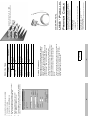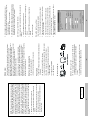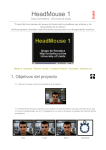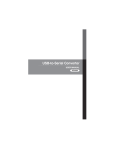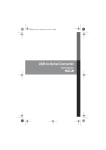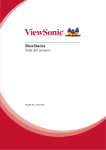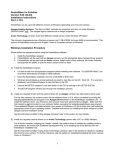Download ATEN UC-1284 Specifications
Transcript
-4- 5. Follow the Wizard’s instructions to complete the installation, and print a test page to ensure that there are no problems. 4. When prompted for the printer port, select LPT2: (ATEN UC-1284B) from the list 3. When prompted, select the printer manufacturer and model from the list provided by the Add Printer Wizard 2. Double Click on the Add Printer icon 1. Follow steps 1-4, above. If your printer has not been previously installed: Bus Powered 5 ~ 40o C -20 ~ 60o C 0~ 80% RH, Noncondensing Plastic 110 g Power Mode Operating Temperature Storage Temperature Humidity Housing Weight -5- 2001-04-26 The direct vendor also reserves the right to revise or update the device or documentation without obligation to notify any individual or entity of such revisions, or update. For further inquiries, please contact your direct vendor. The direct vendor makes no warranty or representation, expressed, implied, or statutory with respect to the contents or use of this documentation, and especially disclaims its quality, performance, merchantability, or fitness for any particular purpose. IN NO EVENT SHALL THE DIRECT VENDOR’S LIABILITY EXCEED THE PRICE PAID FOR THE PRODUCT FROM DIRECT, INDIRECT, SPECIAL, INCIDENTAL, OR CONSEQUENTIAL DAMAGES RESULTING FROM THE USE OF THE PRODUCT, DISK, OR ITS DOCUMENTATION. Limited Warranty 90mA (max.) Power Consumption C-36 Male Printer Specification 30 cm Type A Plug USB Cable Length Connectors Function Specifications All brand names and trademarks are the registered property of their respective owners. © Copyright 2001 ATEN International Co., Ltd. Manual Part No. PAPE-1194-100 Printed in Taiwan 03/2001 If anything is damaged or missing, contact your dealer. M 1 User Manual M 1 UC-1284B Cable This package contains: Read this manual thoroughly and follow the installation and operation procedures carefully to prevent any damage to the unit, and/or any of the devices connected to it. USB - Parallel Printer Cable User Manual -1- 2001-04-26 -2- 2. In the dialog box that comes up choose Search for the best drivers for your device; Click on Next to continue. 1. With your computer booted up, plug the UC-1284B into the computer’s USB port; its presence is automatically detected, and the New Hardware Wizard appears; click on Next to continue. Driver Installation Installation M No IRQ Required -3- 6. Open the printer port listbox by clicking on the arrow. Select LPT2: (ATEN UC-1284B) from the list. 5. Right Click on your Printer icon; select Properties from the menu; select the Details folder tab 4. Open the My Computer folder; open the Printers folder M Allows current Microsoft Windows printer drivers to print seamlessly to USB M Full plug & play compatible 3. Plug the USB end of the UC-1284B into the computer 2. Plug the Centronics end of the UC-1284B into the printer; then power the printer On 1. If the UC-1284B is plugged into the computer, unplug it If your printer has already been installed: Printer Installation: 4. Reboot the computer 3. Run the UNINST.EXE program found on the distribution diskette 2. Insert the distribution diskette that came with this package in Drive A 1. Unplug the USB-Parallel cable from the PC If you should ever need to unistall the driver files, simply do the following: Uninstalling the Driver: 4. After the driver file has been copied to the hard disk, a dialog box appears to tell you that the installation has finished. Click on Finish. Windows now finishes up the installation. 3. In the dialog box that comes up, choose Drive A as your source; insert the distribution diskette in the floppy (A:) drive; Click on Next to continue. The driver file is now copied to your hard disk. M Maximum throughput: 1.216 Mbytes/s (ECP mode) M Low power consumption and is powered from USB connection M Windows 95, 98, and 2000 Driver Support M IEEE-1284 1994 (bidirectional parallel interface) Specification Compliant Features M Connect the equipment into an outlet on a circuit different from that which the receiver is connected. M Consult the dealer or an experienced radio/television technician for help. M USB Host Controller installed on the system. M Windows 98 or Windows 2000 System Requirements For further convenience - especially to users of notebooks, laptops, and handhelds - the cable derives its operating power from the Universal Serial Bus itself, so no bulky external power supply needs to be taken along. And because it is a USB Specification compliant device, the cable supports energy-saving suspend and resume operations. M Increase the separation between the equipment and receiver. M Reorient or relocate the receiving antenna. NOTE: This equipment has been tested and found to comply with the limits for a Class B digital device pursuant to Subpart J of Part 15 of FCC Rules. These limits are designed to provide reasonable protection against harmful interference in a residential installation. This equipment generates, uses and can radiate radio frequency energy and, if not installed and used in accordance with the instructions, may cause harmful interference to radio communications. However, there is no guarantee that interference will not occur in a particular installation. If this equipment does cause harmful interference to radio or television reception, which can be determined by turning the equipment off and on, the user is encouraged to try to correct the interference by one or more of the following measures: The USB-Parallel Printer Cable allows PCs, notebooks, laptops, and handheld computing devices that support the USB specification to print to any parallel printer via the USB with up to 12 Mbps throughput - which is much faster than standard parallel port speeds. The cable provides true plug-n-play and hot plugging capability - in which the cable’s presence is automatically detected by Windows. Overview