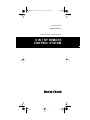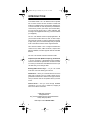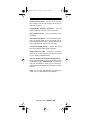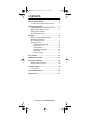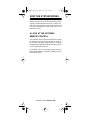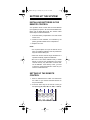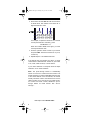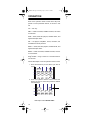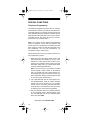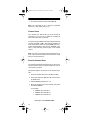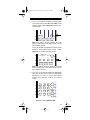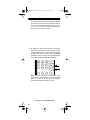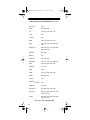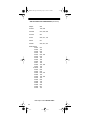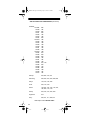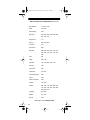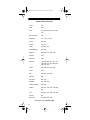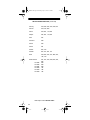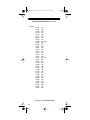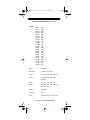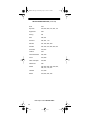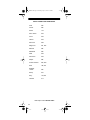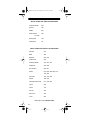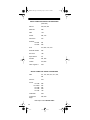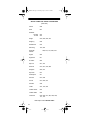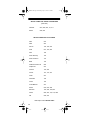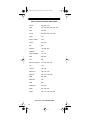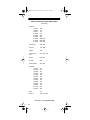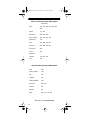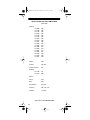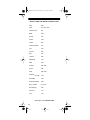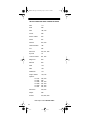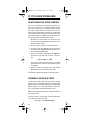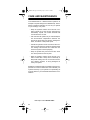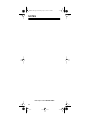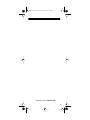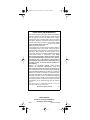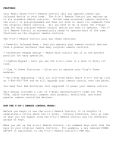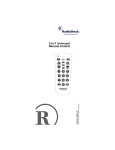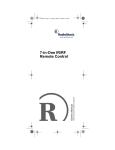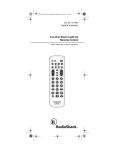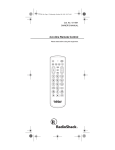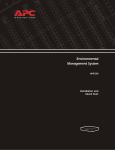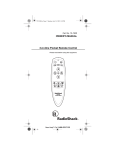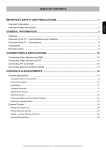Download Radio Shack 6 IN 1 RF REMOTE CONTROL SYSTEM Owner`s manual
Transcript
15-1919.fm Page 1 Monday, July 19, 1999 12:34 PM Cat. No. 15-1919 OWNER’S MANUAL Please read before using this equipment. 6 IN 1 RF REMOTE CONTROL SYSTEM 15-1919.fm Page 2 Monday, July 19, 1999 12:34 PM INTRODUCTION Your Radio Shack 6 in 1 RF Remote Control system has a remote control and RF command console that make up a complete home control system, allowing you to send commands to most IR (infrared) controlled devices from any room in your home, up to 100 feet away. You can use it to control your TV, VCR, cable box, and even lights and appliances with Plug ’n Power modules (not supplied). The 6 in 1 RF Remote Control is preprogrammed. All you have to do is tell it which TV, VCR, or other component’s remote controls you want to replace (by entering 3-digit codes), and it is automatically ready to operate most of the same functions as the original remotes. This manual includes a list of 3-digit manufacturer’s codes for TVs, VCRs, cable converters, compact disc players, satellites, and other popular remote controlled devices. The 6 in 1 RF Remote Control’s features include: IR (Infrared) and RF (Radio-Frequency) Commands — let you use the 6 in 1 RF Remote Control system’s remote control with the system’s RF command console to control your IR remote-controlled devices from up to 100 feet away, even through walls. Reassignable Device Keys — so you can control more than one of the same type of device. Fast Search — when you control more than one of the same type of device, lets you quickly search all programmed manufacturer’s codes for that type of device until you find the code for the specific device you want to use. Channel Scan — lets you scan through available channels on your TV, VCR, or cable box, stopping at each one for about 3 seconds. © 1995 Tandy Corporation. All Rights Reserved. Plug ’n Power and Radio Shack are registered trademarks used by Tandy Corporation. Need help? Call 1-800-950-7044! 2 15-1919.fm Page 3 Monday, July 19, 1999 12:34 PM Favorite Channel Scan — lets you set up your system’s remote control to scan through a list of up to 10 channels you select. Programmable Sequence Command — lets you press a single key and send a set of commands. Plug ’n Power Controls — let you control Plug ‘n Power modules. Powerful Infrared Beam — uses UHF radio frequencies to go through walls, so you can operate your remote-controlled devices from a greater distance than many original remote controls (up to 100 feet!). Convenient Keypad Design — places the control keys in the perfect position for easy operation. Handy Reference Label — provides a convenient place for you to write down the manufacturer’s codes for your remote-controlled devices. Toll Free Support and Telephone Programming — lets you get expert help for your 6 in 1 RF Remote Control System by calling 1-800-950-7044. You can even have the manufacturer’s codes for your remote-controlled devices programmed into your remote control by phone! Note: You need four AAA batteries (not supplied) to power your 6 in 1 RF Remote Control System. Need help? Call 1-800-950-7044! 3 15-1919.fm Page 4 Monday, July 19, 1999 12:34 PM CONTENTS How the System Works .......................................... 5 A Look at the System’s Remote Control ............ 5 Setting Up the System ........................................... Installing Batteries in the Remote Control .......... Setting Up the Remote Control .......................... Setting Up the System’s RF Command Console ...................................... Operation .............................................................. Using Two or More Similar Devices ................. Operating the System’s RF Command Console ..................................... Special Functions ............................................. Telephone Programming .......................... Fast Search ............................................. Channel Scan .......................................... Favorite Channel Scan ............................ Sequences ............................................... Punch-Through ........................................ 7 7 7 9 10 11 11 12 12 13 14 14 15 16 Plug ’n Power ........................................................ 18 Manufacturers’ Codes .......................................... 21 If You Have Problems ........................................... 49 Searching the Code Library ............................. 49 Viewing a Device’s Code ................................. 49 Troubleshooting ................................................... 50 FCC Caution .................................................... 51 Care and Maintenance ......................................... 52 Specifications ....................................................... 53 Need help? Call 1-800-950-7044! 4 15-1919.fm Page 5 Monday, July 19, 1999 12:34 PM HOW THE SYSTEM WORKS When you press a key on the system’s remote control, it sends a powerful RF signal to the RF command console, which then sends a corresponding IR signal to IR remote controlled-devices in the same room as the command console. A LOOK AT THE SYSTEM’S REMOTE CONTROL Your system’s remote control was designed to include the functions used most often to operate TV, VCR, cable converter, CD player, satellite receiver, and audio equipment. Most of the keys operate the same as those on your original remote control. For example, a key on your original remote control labeled PWR ON/OFF is equivalent to PWR on the system’s remote control. Need help? Call 1-800-950-7044! 5 15-1919.fm Page 6 Monday, July 19, 1999 12:34 PM The system’s remote control also has these special keys. Key Function SET UP Sets up the system’s remote control to replace your original remote controls. CD, VCR, CBL, TV, AUX1, AUX 2, and Plug ’n Power During set up, tells the system’s remote control which remote controls you want to replace. During normal operation, tells the system’s remote control which device you want to control. A/B Operates like a TV/VCR key on a VCR, or an input toggle switch on a cable box. SCAN Lets you easily browse through channels on your TV, VCR, and cable box. AUDIO SEQ, VIDEO SEQ Send a sequence of commands at the press of a button. SURROUND, SHIFT Control your Surround Sound system and other similar devices. Notes: • The remote control’s red light turns on when you press a key, and blinks when you enter a function or manufacturer’s code. • When you use the remote control’s RECORD key, you must press it twice. This safety feature helps prevent you from accidentally recording over audio or video tapes. • When you use the system’s remote control to replace extremely complex remote controls, the system’s remote control can duplicate the most commonly used commands of the original remote controls, but might not be able to duplicate some of your original remote control’s seldom-used functions. Need help? Call 1-800-950-7044! 6 15-1919.fm Page 7 Monday, July 19, 1999 12:34 PM SETTING UP THE SYSTEM INSTALLING BATTERIES IN THE REMOTE CONTROL Your system’s remote control uses four AAA batteries (not supplied) for power. We recommend alkaline batteries, such as Radio Shack Cat. No. 23-555. Follow these steps to install the batteries. 1. Press the battery compartment cover tab and lift off the cover. 2. Install four fresh batteries, as indicated by the polarity symbols marked in the compartment. 3. Replace the cover. Notes: • Do not place objects on top of the remote control after you install the batteries. This can press down keys and reduce battery life. • When the remote control’s range decreases or it operates erratically, replace the batteries. • Be sure to have fresh batteries ready to install before you remove the old batteries. The remote control’s memory only lasts about a minute without the batteries. If the memory is lost, you must re-enter the 3-digit manufacturer’s codes for your remote-controlled devices. SETTING UP THE REMOTE CONTROL 1. Refer to “Manufacturers’ Codes” and write down the codes for your remote-controlled devices on the provided label. 2. Press the device key for the remote control you are replacing (CD, VCR, CBL, TV, AUX1, or AUX 2). SETUP CD AUX 1 All Lts On VCR AUX 2 CBL A/B PWR TV Plug'n Power On 3 2 1-800-950-7044! Need 1 help? Call CH 7 15-1919.fm Page 8 Monday, July 19, 1999 12:34 PM 3. Press down and hold SET UP until the red indicator blinks twice, then release it and enter the 3digit manufacturer’s code . 3 SETUP All Lts On CD VCR CBL AUX 1 AUX 2 A/B PWR TV Plug'n Power For example, to replace a Panasonic TV’s remote control (manufacturer’s code 051), press: TV SET UP 0 5 1 When the indicator blinks twice again, you have correctly entered the code. 4. Point the system’s remote control at your device and press PWR. The device should turn on (or off, if it was on). 5. Repeat Steps 2–4 for additional devices. If the remote does not operate your device, try other codes listed in “Manufacturers’ Codes” for your brand of TV, VCR, cable converter, or other devices. If your device still does not respond, follow the steps outlined in “If You Have Problems.” Note: The punch-through feature is automatically turned on for the TV’s volume and mute controls. This means that when you select cable (CBL) and press one of the volume buttons or the mute button, the remote actually sends the codes to the television and not the cable converter. If you want to use your cable converter’s volume and mute controls, disable the punchthrough feature for these buttons. See “PunchThrough.” Need help? Call 1-800-950-7044! 8 15-1919.fm Page 9 Monday, July 19, 1999 12:34 PM SETTING UP THE SYSTEM’S RF COMMAND CONSOLE After you set up the system’s remote control, just plug the RF command console’s power cord into any standard AC outlet in the same room as your IR remote controlled devices (TV, VCR, cable box, and so on) and fully extend its antenna. Make sure the command console is pointed at the devices you want to control.. Need help? Call 1-800-950-7044! 9 15-1919.fm Page 10 Monday, July 19, 1999 12:34 PM OPERATION Each of the system’s remote control device keys are preset to control particular devices, as shown in this list. TV — TVs only CBL — Cable converters, satellite receivers, and video accessories VCR — VCRs, laser disc players, cassette decks, and digital audio tape decks CD — CD players, amplifiers, tuners, receivers, and miscellaneous audio products AUX 1 — VCRs, laser disc players, cassette decks, and digital audio tape decks AUX 2 — Cable converters, satellite receivers, and vid- eo accessories Plug ’n Power — Plug ’n Power or X-10 home automa- tion devices Follow these steps to use the system’s remote control. 1. Press the device key for the device you want to control. SETUP CD AUX 1 All Lts On VCR CBL AUX 2 A/B 2 3 PWR TV Plug'n Power On 1 CH 2. Point the system’s remote control toward the device you want to control and press the desired command keys. 3 SETUP CD AUX 1 All Lts On VCR AUX 2 CBL A/B PWR TV Plug'n Power Need help? Call 1-800-950-7044! 10 15-1919.fm Page 11 Monday, July 19, 1999 12:34 PM Note: The command keys on the system’s remote control work the same as the keys on the device’s original remote control; however, the labeling might differ slightly. USING TWO OR MORE SIMILAR DEVICES Normally, you us each device key to control one of its listed devices (see “Operation”). However, if you have two or more of the same type of device (two TVs, two VCRs, and so on), you can convert any unused device key (TV, CBL, VCR , CD, AUX1, or AUX 2) to control another type of device. To convert a device key, press SET UP until the red indicator blinks twice, then press 9 9 2, (the key for the device you want to control), then (unused device key). For example, the following key strokes convert an unused CBL key to a second VCR key. SET UP 9 9 2 VCR CBL To change the CBL key back to its original function, use the following sequence of key strokes: SET UP 9 9 2 CBL CBL OPERATING THE SYSTEM’S RF COMMAND CONSOLE After you set up the system’s remote control, follow these steps to operate your IR remote-controlled devices from anywhere in your house. 1. Point the front of the command console towards the device(s) that you want to control. 2. Press the appropriate device key on your system’s remote control, then the desired function keys. Need help? Call 1-800-950-7044! 11 15-1919.fm Page 12 Monday, July 19, 1999 12:34 PM SPECIAL FUNCTIONS Telephone Programming The telephone programming feature lets you have the manufacturers’ codes for your remote-controlled devices programmed into your remote control by phone! Just call 1-800-950-7044 and provide the Customer Service Representative with information about your IR remotecontrolled devices. The codes are sent over the telephone lines to your remote control. Note: Your remote control’s telephone programming feature is designed to work with any telephone that meets current FCC specifications for hearing aid capability. However, it might not work with some older cordless telephones. For the best performance, we recommend using a corded phone. Follow these steps to have your system’s remote control programmed by phone. 1. Write down the brand name, model number, and manufacture date (if available) of your TV, VCR, cable box, or other devices that you want to program into your system’s remote control. Have this information ready when you call the Radio Shack Customer Service Representative. Note: If you are unsure of your remote controlled device’s specific model number or manufacture date, you can still have your system’s remote control programmed by phone and then use the system’s Fast Search feature to find the specific code for your device (see “Fast Search”). 2. Call 1-800-950-7044 and tell the Customer Service Representative what IR remote-controlled devices you want to program into your system’s remote control. Be sure to give the brand name, model number, and manufacture date (if known) of all devices you want to have programmed. 3. After providing the brand and model information to the Customer Service Representative, press and hold SET UP until the red indicator blinks twice, then press PWR. Need help? Call 1-800-950-7044! 12 15-1919.fm Page 13 Monday, July 19, 1999 12:34 PM 4. Hold the system’s remote control up to your telephone’s earpiece. Note: You must hold the telephone’s earpiece over the remote control’s battery compartment. If you do not, the system’s remote control might not be able to properly receive the information coming over the phone. While the system’s remote control is receiving information, the red indicator blinks occasionally. When all programming is complete, the red indicator blinks twice. Fast Search If you have programmed the manufacturers’ codes for more than one of the same type of device, the remote control has a fast search feature that lets you quickly search all programmed device codes one at a time until you find the right code for the device you want to use. Note: After you have your remote control programmed by telephone, the remote control immediately goes into the fast search mode. 1. To search the codes programmed for TV, point the remote control at your TV and press TV. The remote control sends the signal for the first programmed TV code. 2. Press 1. Your remote control sends the signal for the next programmed TV code. 3. Continue pressing the digit keys (1, 2, 3, 4, and so on) until your TV responds. 4. When your TV responds, press SETUP to lock in the code. 5. Press TV, then PWR to be sure the TV responds. 6. To fast search codes for another device, repeat Steps 1-5. Need help? Call 1-800-950-7044! 13 15-1919.fm Page 14 Monday, July 19, 1999 12:34 PM 7. To exit the fast search mode, press SET UP. Note: You can search up to 11 codes for a particular device (TV, VCR, cable, and so on). Channel Scan The channel scan feature lets you scan through all channels on your TV, VCR, or cable box, stopping at each channel for about 3 seconds. To scan through available channels, first press the device key (TV, VCR, or CBL). Then aim the system’s remote control at the device and press SCAN. The 6 in 1 system automatically scans through available channels. To stop scanning, press any key on the remote control. Note: If you are not using the command module, the remote control must be pointed at the device the entire time you use channel scan. Favorite Channel Scan The Favorite Channel Scan feature lets you set up your system’s remote control to scan through a list of up to 10 channels you select. Follow these steps to set up a list of your favorite channels. 1. Press the desired device key (TV, VCR, or CBL). 2. Press and hold down SET UP until the red indicator blinks twice. 3. Release SET UP and press 9 9 6. 4. Enter the number of the first channel, then press and release SET UP. For example: 0 9 SET UP (for Channel 9) 1 2 SET UP (for Channel 12) 1 4 SET UP (for Channel 14) Need help? Call 1-800-950-7044! 14 15-1919.fm Page 15 Monday, July 19, 1999 12:34 PM Notes: • You must enter a zero before a single-digit channel number (01, 02, 03, and so on). • If you normally press ENTER after entering a channel number to change to a new channel, you must press ENTER instead of SET UP. 5. Repeat Step 4 to continue entering channels you want to include in your favorite channel scan list. After you have entered the last channel number, hold down SET UP (the last time) until the red indicator light blinks twice. 6. To scan through your favorite channels, press SCAN and keep the system’s remote control aimed at your TV. The remote control scans through the selected channels, stopping on each one for 3 seconds. To stop scanning, press any key on the remote control. Note: You can only set up the favorite channel scan feature for one device at a time. To clear the favorite channel list, press and hold down SET UP until the red indicator light blinks twice. Then press 9 9 6 SET UP SET UP, and hold down SET UP the last time until the red indicator light blinks twice. Sequences You can use AUDIO SEQ or VIDEO SEQ on your 6 in 1 RF Remote Control System’s remote control to send a set of commands at the press of a button. Any sequence of commands you regularly perform can be reduced to a single keypress. For example, you might want to turn on your TV and cable box, then set the cable box to Channel 3. Follow these steps to set up that sequence. 1. Press and release TV, then press and hold down SET UP until the red indicator light blinks twice. 2. Press 9 9 5 VIDEO SEQ. 3. Enter the desired sequence. For example: TV PWR CBL PWR 0 3. Need help? Call 1-800-950-7044! 15 15-1919.fm Page 16 Monday, July 19, 1999 12:34 PM Note: If you normally press ENTER after entering a channel number, you must also include ENTER in your sequence. 4. To store the sequence, press and hold down SET UP until the red indicator light blinks twice. Whenever you press the selected sequence key (AUDIO SEQ or VIDEO SEQ), your system’s remote control sends the sequence of commands you entered. To erase a sequence, press the device key, then hold SET UP until the red indicator light blinks twice. Then press 9 9 5 and the key to which the sequence is assigned (AUDIO SEQ or VIDEO SEQ ). Press SET UP until the red indicator blinks twice again. The sequence is erased. Punch-Through The punch-through feature lets you alternately control two different devices without pressing the device keys for each one. Here’s how it works. The 6 in 1 RF Remote Control System’s remote control keys are not all used by every device. For example, a TV is often the only device that uses VOLUME. When you press TV, then press VCR , the functions of any keys not used by the VCR retain their TV functions. If your cable box or VCR has a volume control, you can turn off the punch-through feature to allow your cable converter or VCR to control the volume. If you want to control volume through your cable converter, you must be in the cable mode. If you want to control the volume through your VCR, you must be in the VCR mode. For example, to turn off punch-through, with the remote in the cable mode, press and hold SET UP until the red indicator blinks twice. Then press 9 9 3 CBL. When the indictor blinks twice a second time, volume is controlled through your cable box. To turn on punch-through for the TV, press SET UP 9 9 3 TV. When the indicator blinks twice a second time, the punch-through feature has been turned back on. Need help? Call 1-800-950-7044! 16 15-1919.fm Page 17 Monday, July 19, 1999 12:34 PM The punch-through feature does not work if the last two devices you select have the same (or similar) features. For example, most TVs and some cable converters have CHANNEL keys on their remote controls. In this case, you must press the desired device key before you use the remote control’s CH keys. Need help? Call 1-800-950-7044! 17 15-1919.fm Page 18 Monday, July 19, 1999 12:34 PM PLUG ’N POWER The Plug ’n Power feature lets you use the system to control lamps and appliances with Plug ’n Power modules, available at your local Radio Shack store. Follow these steps to control Plug ’n Power modules with the system’s remote control and RF command console. 1. Set the house code dial on top of your RF command console to the same letter as your Plug ’n Power modules. 2. Set the bank switch on the RF command console for the group of modules you want to control (1-4 or 5-8). With the switch in the 1-4 position, you can control module numbers 1, 2, 3, and 4. With the switch in the 5-8 position, you can control modules 5, 6, 7, and 8 . 3. Press Plug ’n Power on the system’s remote control. Need help? Call 1-800-950-7044! 18 15-1919.fm Page 19 Monday, July 19, 1999 12:34 PM 4. To turn on all light and appliance modules with your remote control, press All Lts On (PWR ) on the remote control, or ALL LIGHTS ON on the RF command console. 3 SETUP CD All Lts On VCR CBL PWR TV Pl g'n Note: This affects all light modules and wall switch modules set to the same house code as the command console. To turn off all light and appliance modules, press All Off on the system’s remote control, or ALL UNITS OFF on the RF command console. ENTER 0 LAST VOL Dim PROG TV/VCR DISPLAY MUTE ALL OFF AUDIO SEQ RECORD VIDEO SEQ SURROUND PAUSE SHIFT Note: This affects all lamp, appliance, and wall switch modules set to the same house code as the command console. 5. To turn on or off specific lamps and appliances using the remote control, press the appropriate digit key (1, 2, 3, 4, 5, 6, 7, or 8) for the selected module. Then press On or Off on your remote control. . On 1 2 3 4 5 6 CH CH Off SCAN 7 8 9 Brt VOL ENTER 0 LAST VOL Dim Need help? Call 1-800-950-7044! 19 15-1919.fm Page 20 Monday, July 19, 1999 12:34 PM To control specific lamps and appliances directly from the RF command console, press the top button of the corresponding module number (1, 2, 3, 4 or 5, 6, 7, 8) to turn on the module. Press the bottom button to turn off the module. 6. To brighten or dim lights connected to lamp and wall switch modules, turn on the specific module (as described in Step 5). Then press and hold Brt or Dim on the system’s remote control (or BRIGHT or DIM on the RF command console). Release the key when the desired brightness is reached. CH 4 5 6 Off SCAN 7 8 9 Brt VOL ENTER 0 LAST VOL Dim PROG TV/VCR DISPLAY MUTE ALL OFF Note: You must turn lights on individually to use the dimmer. It does not work if you turned all the lights on at the same time from the system’s remote control or RF command console. Need help? Call 1-800-950-7044! 20 15-1919.fm Page 21 Monday, July 19, 1999 12:34 PM MANUFACTURERS’ CODES The following list tells you which 3-digit codes to enter to set up the 6 in 1 RF Remote Control System’s remote control. Notes: • Use the supplied label to record the manufacturers’ codes for your remote-controlled devices. • The system’s remote control is not always able to produce every command of your original remote controls. • A key on the system’s remote control that has the same name as a key on your original remote control might have a slightly different function. SETUP CODES FOR TELEVISIONS Admiral 093, 016 Aiko 092 Akai 030, 098 Anam 180, 068, 004 Anam National 161, 055 AOC 019, 030, 185, 137, 052, 003 Archer 15-8287 003 Audiovox 003, 180 Bell & Howell 016, 154 Candle 046, 186, 030, 056 Capehart 052 Carver 054 Citizen 030, 046, 060, 056, 092, 039, 280, 186 Concerto 056 Contec 158, 157, 185, 180 Craig 180, 161 Need help? Call 1-800-950-7044! 21 15-1919.fm Page 22 Monday, July 19, 1999 12:34 PM SETUP CODES FOR TELEVISIONS (continued) Crown 039, 180 Curtis Mathis 060, 030, 039, 154 Daewoo 092, 019, 039, 067, 066, 091 Daytron 039 Dynatech 049 Electrohome 039 Emerson 236, 158, 180, 177, 185, 039, 183, 178, 182, 179, 181, 282, 280, 270 Envision 030 Fisher 154, 159 Funai 179, 180, 171 Futuretech 180 GE 047, 051, 055, 021, 027, 178, 174, 279, 251, 282 Goldstar 060, 056, 178, 030, 019, 002, 001, 106 Hallmark 178 Harman Kardon 078 Hitachi 151, 145, 227, 056, 038, 095, 097, 173, 279 Infinity 054 Kenwood 030 JVC 053, 182, 069, 169 Jensen 050 KTV 185, 039, 180, 217, 280 Kamp 216 Kawasho 216, 308 Need help? Call 1-800-950-7044! 22 15-1919.fm Page 23 Monday, July 19, 1999 12:34 PM SETUP CODES FOR TELEVISIONS (continued) Kenwood 030 Kloss 078, 046, 024 LXI 047, 154, 156, 054, 148 Logik 016 Luxman 056 MGA 150, 155, 030, 178, 019 MTC 019, 049, 030, 185, 060, 091, 056 Magnavox 054, 096, 187, 186, 030, 028, 024, 020, 230 Marantz 054, 030 Matsui 217 Memorex 016, 019, 154 Mitsubishi 150, 178, 155, 019, 098, 014 MTC 019, 060, 056, 049, 030 Multitech 217, 049 NAD 156 NEC 019, 170, 036, 056, 030 Nikko 030, 092, 317 Onwa 180 Optimus 31-3031 166 Optonica 093, 165 Panasonic 051, 055, 054, 338, 162 Penneys 030, 021, 060, 135, 047, 149, 039, 019, 018 Philco 054, 030, 019, 020, 024, 028, 186, 187, 096 Need help? Call 1-800-950-7044! 23 15-1919.fm Page 24 Monday, July 19, 1999 12:34 PM SETUP CODES FOR TELEVISIONS (continued) Philips 054 Pioneer 166, 038 Portland 019, 039, 092 Proscan 047 Proton 052, 031, 178 Pulsar 017 Quasar 055, 051, 219 Radio Shack 16-263 16-229 16-230 16-232 16-233 16-234 16-236 16-246 16-250 16-251 16-252 16-253 16-253A 16-254 16-255 16-256 16-260 16-262 16-292 16-265 16-268 16-280 16-288 16-289 16-299 019 154 032 165 039, 165 039 165 180 165 165 165, 180 165 180 030 030 030, 178 165 165, 180 180 030 178 178 056 047 154 Need help? Call 1-800-950-7044! 24 15-1919.fm Page 25 Monday, July 19, 1999 12:34 PM SETUP CODES FOR TELEVISIONS (continued) Realistic 15-8287 16-229 16-230 16-231 16-232 16-233 16-234 16-235A 16-236 16-242 16-246 16-250 16-251 16-252 16-253A 16-254 16-255 16-256 16-260 16-261 16-262 16-263 16-265 16-280 16-288 16-292 16-299 16-515 003 154 032 039 165 165 039 165 165 180 180 165 165 180 180 019 030 030 165 154 180 019, 178 030 178 056 180 154 154 Sampo 030, 052, 100, 110 Samsung 060, 039, 019, 030, 032, 056 Sanyo 154, 159, 146, 232 Scott 236, 179, 180 Sears 148, 047, 154, 156, 178, 146, 159, 056, 179, 149 Sharp 093, 165, 153, 039, 220 Signature 016 Sony 000, 011, 111, 080, 273 Need help? Call 1-800-950-7044! 25 15-1919.fm Page 26 Monday, July 19, 1999 12:34 PM SETUP CODES FOR TELEVISIONS (continued) Soundesign 178, 180, 186 SSS 019, 180 Supre-Macy 046 Sylvania 054, 096, 065, 020, 024, 028, 030, 186, 187 Symphonic 171 Tatung 055, 049, 003 Technics 051 Techwood 056 Teknika 092, 056, 039, 060, 186, 175, 312, 019, 150, 016, 180, 179, 322 Tera 031 TMK 056, 178 Toshiba 154, 156, 060, 036, 149 Tosonic 185 Totevision 039 Universal 021, 027 Vector Research 030 Victor 053 Video Concepts 098 Vidtech 178, 019 Wards 054, 187, 174, 030, 029, 165, 179, 016, 178, 021, 027, 020, 096, 028, 019 Yamaha 019, 030 Zenith 017, 016 Zonda 003 Need help? Call 1-800-950-7044! 26 15-1919.fm Page 27 Monday, July 19, 1999 12:34 PM SETUP CODES FOR VCRS Action 317 Aiwa 000 Akai 041, 049,106, 242, 156, 053, 061 Bell & Howell 104 Broksonic 211, 184, 121, 361 Canon 035, 167 Carver 081, 110 Craig 240, 047, 271 Curtis Mathes 035, 060 Daewoo 020, 278, 017, 087, 045 Daytron 020 Dynatech 000 Emerson 184, 278, 068, 211, 121, 061, 209, 208, 212, 000, 088, 037, 036, 294, 002 Fisher 104, 046, 047, 054, 066 Funai 000 GE 060, 202, 035, 065 Garrard 000 Go Video 232, 279 Goldstar 037, 038, 018 Harman Kardon 038, 075 Hitachi 000, 041, 042, 105, 166, 065, 235 JVC 008, 067, 041, 206, 207, 384 Jensen 041 Kenwood 067, 008, 041, 046 Need help? Call 1-800-950-7044! 27 15-1919.fm Page 28 Monday, July 19, 1999 12:34 PM SETUP CODES FOR VCRS (continued) Lloyd 000 LXI 037 Logik 072 Magnavox 035, 081, 110, 103, 149, 039 Marantz 035, 081, 038, 146 Marta 037 MEI 035 Memorex 037, 039, 000, 048, 104, 046, 035, 047, 299, 268 MGA 043, 242, 061, 075, 214 MGN 240 MTC 000, 240 Minolta 042, 105 Mitsubishi 043, 242, 061, 075, 214 MTC 000, 240 Multitech 000, 072 NAD 058 NEC 038, 041, 067, 008, 050, 040, 082 Nikko 037 Optimus 16-538 16-539 16-540 048 048 048 Optonica 048, 062 Panasonic 081, 110, 035, 077, 225 Need help? Call 1-800-950-7044! 28 15-1919.fm Page 29 Monday, July 19, 1999 12:34 PM SETUP CODES FOR VCRS (continued) Penney 240, 038, 035, 040, 042, 037 Pentax 042, 105, 065 Philco 035, 081, 110, 062 Philips 035, 081, 110, 062 Pilot 037 Portland 020 Pulsar 039 Pulser 051 Quartz 046, 155 Quasar 035, 077, 081, 110 RCA 060, 202, 035, 077, 065, 042, 105, 149 Radio Shack 047, 037, 240, 046, 062, 048, 035 000 000 000 104 104 104 16-9602 16-9603 16-9604 16-9620 16-9630 16-9640 Need help? Call 1-800-950-7044! 29 15-1919.fm Page 30 Monday, July 19, 1999 12:34 PM SETUP CODES FOR VCRS (continued) Realistic 16-251 16-404 16-406 16-408 16-410 16-411 16-414 16-472 16-503 16-505 16-506 16-507 16-508 16-510 16-511 16-512 16-513 16-514 16-515 16-516 16-518 16-519 16-520 16-521 16-522 16-529 16-530 16-533 16-534 16-535 16-536 16-537 16-541 16-542 16-544 16-563 16-600 104 000 000 037 000 000 037 035 063, 066 000 047 037 000 000 047 047 047 040 037, 047 047 047 000 104 104 000 104 104 240 037 037 104 104 240 048 048 104 046 Need help? Call 1-800-950-7044! 30 15-1919.fm Page 31 Monday, July 19, 1999 12:34 PM SETUP CODES FOR VCRS (continued) Realistic 16-601 16-610 16-611 16-612 16-613 16-614 16-615 16-616 16-617 16-623 16-624 16-625 16-627 16-628 16-651 16-652 16-653 16-700 16-701 16-702 16-703 16-704 16-705 046 062 048 048 047 047 047 048 104 104 037 104 048 048 035 047 048 062 048 048 000 000 035 Richo 034, 253 Samsung 240, 051, 053, 045 Sansui 041, 105, 082, 067, 008, 241 Sanyo 104, 046, 054, 066, 268, 240,047 Scott 121, 184, 212, 210, 045 Sears 054, 066, 104, 047, 046, 037, 042, 057, 105 Sharp 048, 062 Shintom 072 Sony 034, 033, 032, 011, 253, 275 Need help? Call 1-800-950-7044! 31 15-1919.fm Page 32 Monday, July 19, 1999 12:34 PM SETUP CODES FOR VCRS (continued) STS 042 Sylvania 035, 043, 000, 103, 081, 110 Symphonic 000 Tatung 041 Teac 000, 041 Technics 035, 081, 110 Teknika 037, 035, 052, 000 Toshiba 043, 045, 210, 066, 057, 212 Totevision 240, 037 Unitech 240 Vector Research 040, 038 Victor 067, 008 Video Concepts 040, 061 Videosonic 240 Wards 240, 000, 035, 048, 072, 042, 062, 212, 149, 047 Yamaha 041, 038 Zenith 039, 033, 034, 032 Need help? Call 1-800-950-7044! 32 15-1919.fm Page 33 Monday, July 19, 1999 12:34 PM SETUP CODES FOR LASER DISCS Aiwa 203 Carver 203 Denon 172 Disco Vision 023 Funai 203 Hitachi 023 Kenwood 258 Magnavox 241, 064 Marantz 064 Mitsubishi 059 NAD 059 Panasonic 204 Philips 064 Pioneer Unified 023, 059 RCA 128, 351 Realistic 16-302 203 Sharp 001 Sony 193, 201 Yamaha 217 Need help? Call 1-800-950-7044! 33 15-1919.fm Page 34 Monday, July 19, 1999 12:34 PM SETUP CODES FOR VIDEO ACCESSORIES Channel Master 094 Jebsee 160 Rabbit 081 Radio Shack 15-1957 160 Superguide 169 Telecaption 171 SETUP CODES FOR SATELLITE RECEIVERS Amplica 072 BSR 095 Birdview 045, 079 Capetronics 095 Channel Master 018, 212, 257 Chaparral 053, 209 DX Antenna 065, 041 Drake 018, 062, 064, 066, 149, 150, 245 Echostar 148, 159, 269 Fujitsu 186, 236 General Instruments 071, 038, 050 Hytek 095 Janeil 152 Jerrold 036 Kenwood 264 Luxor 083 Need help? Call 1-800-950-7044! 34 15-1919.fm Page 35 Monday, July 19, 1999 12:34 PM SETUP CODES FOR SATELLITE RECEIVERS (continued) Macom 050, 018, 061 Memorex 269 NEC 102 Norsat 004, 165 Panasonic 152 Realistic 16-2501 16-2507 051 052 STS 041, 065, 190, 210 Scientific Atlanta 234 Star Trak 180 Super Guide 311 Toshiba 061, 082 Uniden 076, 052 Video Cypher II 050 SETUP CODES FOR CABLE CONVERTERS ABC 011, 014, 007, 013, 017, 003, 001 Antronix 207 Archer 15-1285 15-1285A 15-1285 15-1285 15-1287 022 207 207 039 153 Cable Star 056 Comtronics Eagle 060, 040 Need help? Call 1-800-950-7044! 35 15-1919.fm Page 36 Monday, July 19, 1999 12:34 PM SETUP CODES FOR CABLE CONVERTERS (continued) Century 153 Citizen 153, 315 Contec 019 Eastern 002 GC Electronics 056, 207 GE 233, 232 Gemini 057, 070, 015, 242 General Instruments 011, 003, 476 Hamlin 020, 034, 259, 009 Hitachi 011 Jasco 153, 315 Jerrold 003, 014, 011, 026, 024, 015, 047, 098, 276, 012, 476 Macon 033 Magnavox 027, 032 Memorex 000 Movie Time 078, 203, 063 NSC 063, 070, 203 Oak 007, 019, 248 Panasonic 021, 107 Paragon 000 Philips 060, 153, 027, 028, 029, 030, 031, 290, 025, 242 Pioneer 144, 023, 260 Popular Mechanics 400 Need help? Call 1-800-950-7044! 36 15-1919.fm Page 37 Monday, July 19, 1999 12:34 PM SETUP CODES FOR CABLE CONVERTERS (continued) Pulsar 000 RCA 021 Realistic 16-1283 TV-200 207 207 Regal 279, 020, 059, 273 Regency 002 Rembrandt 070 Samsung 144, 040 Scientific Atlanta 008, 277, 017, 006, 327 Signal 040 Signature 011 SL Marx 040 Sprucer 021, 307 Starcom 015, 047, 003, 098 Stargate 040, 015 Sylvania 001 Telecaption 211 Texscan 001, 096 Tocom 013, 059, 012 Toshiba 000 Unika 207, 153, 022 United Artists 007 United Cable 003 Universal 078, 056, 077, 207, 022, 039, 191, 153 Need help? Call 1-800-950-7044! 37 15-1919.fm Page 38 Monday, July 19, 1999 12:34 PM SETUP CODES FOR CABLE CONVERTERS (continued) Viewstar 027, 060, 063, 111, 211 Zenith 000, 054 SETUP CODES FOR CD PLAYERS ADC 018 ADS 243 Adcom 192, 155, 234 Aiwa 012, 124, 249 Akai 156 Audio Alchemy 194 Audio-Technica 170 BSR 194 California Audio Lab 029 Capetronic 237 Carrera 194, 394 Carver 157, 179, 437 Casio 201 Clarinette 195 Crown 122 Curtis Mathes 201 Denon 003, 034, 358 Emerson 155, 305, 164, 469 Fisher 048, 342, 174, 179, 088 GE 009, 334 Need help? Call 1-800-950-7044! 38 15-1919.fm Page 39 Monday, July 19, 1999 12:34 PM SETUP CODES FOR CD PLAYERS (continued) Garrard 280, 425 Genexxa 032, 305, 164 Goldstar 030, 417, 383, 394 Harman Kardon 109, 108, 173 Hitachi 032, 155, 386 Inkel 065, 061 JVC 072 Kenwood 028, 037, 048, 190, 340 Kodak 287 Krell 157 Kyocera 018 Luxman Unified 149, 035, 093 LXI 305 Luxman 093, 149, 266, 432, 483 Magnavox 157, 225, 129 Marantz 005, 157, 180, 029 MCS 043, 029, 201, 454 MGA 083 McIntosh 290 Mission 157 Mitsubishi 098, 083 Modulaire 195 NAD 019 NEC 043, 234 Nakamichi 097, 147 Nikko 170, 174, 164 Need help? Call 1-800-950-7044! 39 15-1919.fm Page 40 Monday, July 19, 1999 12:34 PM SETUP CODES FOR CD PLAYERS (continued) Onkyo 102, 101, 138 Optimus 13-1251 31-3027 31-3028 31-3031 42-5013 42-5015 42-5016 42-5019 42-5022 42-5023 42-5024 42-5030 42-5031 42-5037 42-5040 42-5044 42-5048 42-5049 42-8402 42-9402 037 032 032 032 175 179 194 196 420 437 437 437 426 179, 342 032 032 305 179 096 426 Panasonic 029, 388 Penney 043 Philips 157, 274 Pioneer 096, 244, 032, 468 Proton 157, 152 Quasar 029 RCA 053, 179, 155, 305 Realistic 155, 164, 175, 179, 180, 237, 420 452 453 164 032 305 164 13-9182 13-9192 42-8400 42-8403 42-8404 42-8405 Need help? Call 1-800-950-7044! 40 15-1919.fm Page 41 Monday, July 19, 1999 12:34 PM SETUP CODES FOR CD PLAYERS (continued) Rotel 157, 420 SAE 157 Sansui 157, 305, 202 Sanyo 179, 087 Scott 164, 305, 155 Sears 201, 261, 037, 180, 265, 305 Sharp 037, 180 Sherwood 180, 065, 114, 061, 196 Signature 108 Sony 000, 185, 490 SounDesign 145 STS 018 Sylvania 157, 225 Symphonic 183 Teac 016, 045, 153, 174, 420, 393, 180, 183 Technics 029 Techwood 363 Toshiba 019 Vector Research 394, 417, 194, 109 Victor 072 Wards 108 Yamaha 036, 170, 187 Yorx 461 Need help? Call 1-800-950-7044! 41 15-1919.fm Page 42 Monday, July 19, 1999 12:34 PM SETUP CODES FOR AUDIO AMP/TUNERS Adcom 002, 304, 319 Aiwa 121, 158, 064, 301, 405, 361 Akai 076, 450 Carver 008, 042, 270, 189, 360 Casio 195 Denon Unified 004 Fisher 042, 360 GE 260 Garrard 146, 286, 407 Goldstar 057 Harman Kardon 110, 107 Inkel 066, 062 JVC 074 Kenwood Unified 313, 027, 314, 186 LXI 181 Luxman 166, 329 Magnavox 189, 195, 128 Marantz 006, 189, 128, 039 MCS 044, 039 Memorex 335 NAD 320 Nakamichi 075, 347 Nikko 215, 322, 407 Onkyo 100, 119, 135, 144, 380 Need help? Call 1-800-950-7044! 42 15-1919.fm Page 43 Monday, July 19, 1999 12:34 PM SETUP CODES FOR AUDIO AMP/TUNERS (continued) Optimus 13-1251 16-9601 31-3017 31-3020 31-3027 31-3028 31-3029 31-3030 31-3031 186 177 177 177 080 080 058, 080 058, 080 058, 080 Panasonic 039, 389 Penney 195, 449 Philips 189 Pioneer Unified 014, 080, 150 Proton 026, 047 Quasar 039 RCA Unified 054, 360 Realistic 13-1233 13-1234 13-1235 13-1236 13-1238 13-1243 13-1244 13-1246 13-8100 16-1285 16-9601 31-1130 31-3016 181 181 181 182 182 181 181 182 163 178 177 001 025 STS 217 Sansui 189, 193, 323 Need help? Call 1-800-950-7044! 43 15-1919.fm Page 44 Monday, July 19, 1999 12:34 PM SETUP CODES FOR AUDIO AMP/TUNERS (continued) Scott 105, 163, 322, 418, 396, 390, 449 Sharp 117, 186 Sherwood 062, 066, 324 Sony Unified 158, 168, 415, 474 Symphonic 182 Teac 163, 298, 463, 387 Technics 039, 208, 309, 518 Techwood 364 Vector Research 218 Yamaha 176, 081, 186 Yorx 195 SETUP CODES FOR AUDIO AMPLIFIERS Aiwa 406 Denon Unified 160 GE 078 Goldstar 031 Harman Kardon 106 Kenwood 297, 356 Luxman 165 Marantz 321 NEC 092, 116, 131, 264 Need help? Call 1-800-950-7044! 44 15-1919.fm Page 45 Monday, July 19, 1999 12:34 PM SETUP CODES FOR AUDIO AMPLIFIERS (continued) Optimus 31-2022 31-2100 31-2105 31-2106 31-2107 31-2120 31-3018 31-3019 31-3021 31-3022 31-3024 31-3025 31-3026 31-3027 31-3028 31-3029 31-3030 31-3031 395 395 395 395 395 395 395 395 395 395 013 013 013 013 013 300 300 300 Philips 269 Pioneer 300, 257 Pioneer Unified 013 Realistic 13-9168 31-3013 231 395 Sansui Shure 264 Sony 220 Soundesign 078, 211 Technics 308, 372, 374 Yamaha 143, 354 Need help? Call 1-800-950-7044! 45 15-1919.fm Page 46 Monday, July 19, 1999 12:34 PM SETUP CODES FOR MISCELLANEOUS AUDIO ADC 086 Aiwa 010, 159, 404 AudioSource 351 BSR 086 Carver 351 Denon 359 Fisher 052 Harman Kardon 477 JVC 073 Jerrold 459 KLH 351 Luxman 326 Mitsubishi 132 NEC 236 Pioneer 089, 248 Proton 046 RCA 056, 248 Realistic 13-9185 376 Schneider 376 Scientific Atlanta 460 Sony Unified 010, 159 SounDesign 376 Technics 517 Yorx 376 Need help? Call 1-800-950-7044! 46 15-1919.fm Page 47 Monday, July 19, 1999 12:34 PM SETUP CODES FOR AUDIO CASSETTE DECKS ADC 171 Aiwa 029 Akai 188, 189 Carver 029 Denon Unified 076 Fisher 074 Garrard 300, 439 Harman Kardon 182 JVC 244 Kenwood 070, 071, 092 Kyocera 171 Luxman Unified 091, 095 Magnavox 029 Marantz 029 NAD 144 NEC 165 Nakamichi 147 Onkyo Unified 100, 136 Optimus 13-1247 31-3027 31-3028 31-3029 31-3030 31-3031 300, 439 220 027, 220 027, 220 027, 220 027, 220 Panasonic 250, 272 Philips 029 Pioneer 027, 099, 220 Need help? Call 1-800-950-7044! 47 15-1919.fm Page 48 Monday, July 19, 1999 12:34 PM SETUP CODES FOR AUDIO CASSETTE DECKS (continued) Proton 028 Sansui 029 Sony 170, 243 Wards 027 Yamaha 094 SETUP CODES FOR HOME AUTOMATION GE 240 One-For-All 167 Radio Shack 240 Security System 167 Universal 167 One-For-All Security System 167 Need help? Call 1-800-950-7044! 48 15-1919.fm Page 49 Monday, July 19, 1999 12:34 PM IF YOU HAVE PROBLEMS SEARCHING THE CODE LIBRARY If the 6 in 1 RF Remote Control System’s remote control does not operate your remote-controlled devices when you first set it up, you probably haven’t entered the correct 3-digit codes for your devices. You can try all the codes for the brand of your device, but because many manufacturers make products using several different brand names, you might want to search the system’s entire library by following these steps. 1. Manually turn on the device you are trying to set up, then press the appropriate device key on your system’s remote control. 2. Aim the system’s remote control at the device. 3. Press and hold down SET UP until the red indicator blinks twice. Release SET UP and press 9 9 1. The red indicator blinks twice. 4. After the two blinks, repeatedly press PWR, then the device key for the type of device. For example: PWR TV PWR TV PWR ... Each time you press the device key, the remote control advances to the next manufacturer’s code in its library. 5. When the device responds, press and release SET UP to lock in the manufacturer’s code. If necessary, repeat these steps for each device key. VIEWING A DEVICE’S CODE To determine which 3-digit code the system’s remote control is set to, press the device key, then hold down SET UP until the red indicator blinks twice. Release SET UP and press 9 9 0 1. The system blinks out the number of the first digit of the manufacturer’s code. Note: The red indicator light does not blink if a digit in the code is a zero. Press 2 to see the second digit of the manufacturer’s code, and 3 to see the third digit. Need help? Call 1-800-950-7044! 49 15-1919.fm Page 50 Monday, July 19, 1999 12:34 PM TROUBLESHOOTING If the system’s remote control stops working after you successfully test the control of each device, or if you are unable to get the remote control to work at all, check the following: • Use manual controls or the original remote control to confirm that your remote-controlled devices are working properly. • Be sure you pressed the device key for the device you want to control. • Replace the remote control’s batteries. • If you are using the system’s RF command console, make sure it is plugged in and installed in the same room as the IR remote controlled devices you want to operate. Be sure to point the RF command console at the devices you want to control. • If some buttons do not function for your device, you might be able to search for a better device code. If you are still unable to determine the problem, call our nationwide Universal Remote Control Hotline at 1-800950-7044. Need help? Call 1-800-950-7044! 50 15-1919.fm Page 51 Monday, July 19, 1999 12:34 PM FCC CAUTION This equipment generates and uses radio frequency energy, and if not installed and used properly, that is, in strict accordance with the manufacturer’s instructions, may cause interference to radio and television reception. It has been type tested and found to comply with the limits for remote control devices in accordance with the specifications in sub-part B and C of Part 15 of FCC Rules, which are designed to provide reasonable protection against such interference in a residential installation. However, there is no guarantee that interference will not occur in a particular installation. If this equipment does cause interference to radio or television reception, which can be determined by unplugging the equipment, try to correct the interference by one or more of the following measures. • Reorient the antenna of the radio/TV experiencing interference. • Relocate the RF command console with respect to the radio/TV. • Move the RF command console away from the radio/TV. • Plug the RF command console into an outlet on a different electrical circuit from the radio/TV experiencing the interference. Contact your local Radio Shack store if the problem continues. Need help? Call 1-800-950-7044! 51 15-1919.fm Page 52 Monday, July 19, 1999 12:34 PM CARE AND MAINTENANCE Your Radio Shack 6 in 1 Remote Control system is an example of superior design and craftsmanship. The following suggestions will help you care for your system so you can enjoy it for years. • Keep the system’s remote control and RF command console dry. If they get wet, wipe them dry immediately. Liquids can contain minerals that corrode electronic circuits. • Use and store the system only in normal temperature environments. Temperature extremes can shorten the life of electronic devices, damage batteries, and distort or melt plastic parts. • Handle the system’s remote control and RF command console gently and carefully. Dropping them can damage circuit boards and cases and can cause the system to work improperly. • Keep the system away from dust and dirt, which can cause premature wear of parts. • Wipe the system’s remote control and RF command console with a damp cloth occasionally to keep them looking new. Do not use harsh chemicals, cleaning solvents, or strong detergents to clean your system. Modifying or tampering with the system’s internal components can cause a malfunction and invalidate your system’s warranty. If your system is not performing as it should, take it to your local Radio Shack store for assistance. Need help? Call 1-800-950-7044! 52 15-1919.fm Page 53 Monday, July 19, 1999 12:34 PM SPECIFICATIONS Remote Power....................... 4 AAA Alkaline Batteries RF Command Console Power................. 120 Volts AC Remote to RF Command Console Range.............................................100 Feet (304.8 m) RF Command Console to Device Range..........................................25 Feet (7.62 m) ±30 Remote Dimensions .27/16 × 714/16 × 11/8 Inches (HWD) RF Command Console Dimensions................. 35/8 × 41/2 × 11/16 Inches (HWD) Remote Weight (Without Batteries).. 5 oz. (141.75 gm) RF Command Console Weight......... 9 oz. (255.15 gm) Specifications are typical; individual units might vary. Specifications are subject to change and improvement without notice. Need help? Call 1-800-950-7044! 53 15-1919.fm Page 54 Monday, July 19, 1999 12:34 PM NOTES Need help? Call 1-800-950-7044! 54 15-1919.fm Page 55 Monday, July 19, 1999 12:34 PM Need help? Call 1-800-950-7044! 55 15-1919.fm Page 56 Monday, July 19, 1999 12:34 PM RADIO SHACK LIMITED WARRANTY This security product is warranted against manufacturing defects in material and workmanship for ninety (90) days from the date of purchase from Radio Shack company owned stores and authorized Radio Shack franchisees and dealers. Within this period Radio Shack will repair the security product without charge for parts and labor. Simply bring your Radio Shack sales slip as proof-of-purchase date to any Radio Shack store. This warranty does not cover damage or failure caused by or attributable to Acts of God, abuse, misuse, improper or abnormal usage, faulty installation, improper maintenance, lightning or other incidence of excess voltage, or any repairs other than those provided by a Radio Shack Authorized Service Facility, or transportation costs. Radio Shack is not responsible or liable for indirect, special, or consequential damages arising out of or in connection with the use or performance of the product or other damages with respect to loss of property, loss of revenues or profit, or costs of removal, installation or reinstallation. EXCEPT AS PROVIDED HEREIN, RADIO SHACK MAKES NO EXPRESS WARRANTIES AND ANY IMPLIED WARRANTIES ARE LIMITED IN DURATION TO THE DURATION OF THE WRITTEN LIMITED WARRANTIES CONTAINED HEREIN. Some states do not allow the limitation or exclusion of incidental or consequential damages and some states do not allow limitation or exclusion of implied warranties; therefore, the aforesaid limitation(s) or exclusion(s) may not apply to the purchaser. There will be charges rendered for repairs to the product made after the expiration of the aforesaid ninety (90) day warranty period. This warranty gives you specific legal rights and you may have other rights which vary from state to state. We Service What We Sell 9/94 RADIO SHACK A Division of Tandy Corporation Fort Worth, Texas 76102 11/95 Printed in the USA