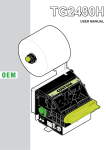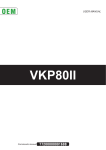Download Custom Engeneering PLUS II User manual
Transcript
PLUS II USER MANUAL OEM Command Reference: DOMC-0009e All rights reserved. Total or partial reproduction of this manual in whatever form, whether by printed or electronic means, is forbidden. While guaranteeing that the information contained in it has been carefully checked, CUSTOM ENGINEERING SPA and other entities utilized in the realization of this manual bear no responsibility for how the manual is used. Information regarding any errors found in it or suggestions on how it could be improved are appreciated. Since products are subject to continuous check and improvement, CUSTOM ENGINEERING SPA reserves the right to make changes in information contained in this manual without prior notification. Copyright © 2007 CUSTOM ENGINEERING S.p.a. – Italy CUSTOM ENGINEERING S.p.A. Str. Berettine 2 - 43010 Fontevivo (PARMA) - Italy Tel.: +39 0521-680111 Fax: +39 0521-610701 http: www.custom.biz Customer Service Department: Tel.: +39 059 88 69 587 Email: [email protected] PRINTER COMPONENTS A. PLUS II - Front view 1 - STATUS Led 2 - Paper roll compartment 3 - Paper mouth 4 - OPEN key 5 - FEED key 1 5 2 4 3 (Fig.1) PLUS II 4 5 1 2 3 (Fig.2) PLUS II (OPTION -0128) User Manual PLUS II B. PLUS II - Rear view 1 - Power supply connector 2 - RS232 / TTL serial interface connector 3 - CENTRONICS / TTL parallel interface connector 4 - USB interface connector 5 - RS232 serial interface connector (1) 1 2 1 2 (Fig.3) (Fig.4) PLUS II-S / PLUS II-T 1 PLUS II-S-0004 3 1 3 (Fig.5) PLUS II-C / PLUS II-P PLUS II User Manual (Fig.6) PLUS II-C-0004 1 4 5 (Fig.7) PLUS II-USB NOTE (1) : RESERVED interface, only for service use. User Manual PLUS II C. PLUS II - Internal view 1 - Printing head 2 - Rubbed roller 3 - Seat for fixing hook (provided in the package) 4 - Paper presence sensor 5 - Cover open sensor (optional) 1 (Fig.8) 2 5 4 3 NOTE : The description of the internal components is valid for all the PLUS II models. PLUS II User Manual TABLE OF CONTENTS INTRODUCTION MANUAL CONTENTS ...................................................................................................................................... 1 EXPLANATORY NOTES USED IN THIS MANUAL ......................................................................................... 1 GENERAL SAFETY INFORMATION................................................................................................................ 1 UNPACKING THE PRINTER ........................................................................................................................... 2 GENERAL FEATURES..................................................................................................................................... 3 1. INSTALLATION AND USE PRINTER DESCRIPTION ................................................................................................................................ 3 1.1 PAPER SPECIFICATIONS ......................................................................................................................1-1 1.1.1 Specifications for LINERLESS paper ..............................................................................................1-1 1.2 CONNECTIONS OF PLUS II-S AND PLUS II-T ......................................................................................1-2 1.2.1 Power supply ...................................................................................................................................1-2 1.2.2 Setting serial interface .....................................................................................................................1-3 1.3 CONNECTIONS OF PLUS II-S-0004 ......................................................................................................1-4 1.3.1 Power supply ...................................................................................................................................1-4 1.3.2 Setting serial interface .....................................................................................................................1-5 1.3.3 Power-On configuration...................................................................................................................1-5 1.4 CONNECTIONS OF PLUS II-C AND PLUS II-P .....................................................................................1-6 1.4.1 Power supply ...................................................................................................................................1-6 1.4.2 Setting serial interface .....................................................................................................................1-7 1.5 CONNECTIONS OF PLUS II-C-0004......................................................................................................1-8 1.5.1 Power supply ...................................................................................................................................1-8 1.5.2 Setting serial interface .....................................................................................................................1-9 1.5.3 Power-On configuration...................................................................................................................1-9 1.6 CONNECTIONS OF PLUS II-USB ........................................................................................................1-10 1.6.1 Power supply .................................................................................................................................1-10 1.7 SELF-TEST ........................................................................................................................................... 1-11 1.8 CONFIGURATION.................................................................................................................................1-12 1.9 HEXADECIMAL DUMP .........................................................................................................................1-13 1.10 MAINTENANCE ..................................................................................................................................1-13 1.10.1 Changing the paper roll ...............................................................................................................1-13 1.10.2 Notes about the installation .........................................................................................................1-15 1.10.3 “EASYLOCK” fixing system .........................................................................................................1-16 User Manual PLUS II i TABLE OF CONTENTS 2. INTERFACES 2.1 INTERFACE OF PLUS II-S AND PLUS II-T ............................................................................................2-1 2.1.1 Connection Printer-PC ....................................................................................................................2-2 2.2 INTERFACE OF PLUS II-S-0004 ............................................................................................................2-4 2.2.1 Connection Printer-PC ....................................................................................................................2-5 2.3 INTERFACE OF PLUS II-C AND PLUS II-P ............................................................................................2-6 2.3.1 Connection Printer-PC ....................................................................................................................2-7 2.4 INTERFACES OF PLUSII-C-0004...........................................................................................................2-9 2.4.1 Connection Printer-PC ..................................................................................................................2-10 2.5 INTERFACES OF PLUS II-USB ............................................................................................................ 2-11 2.5.1 USB interface ................................................................................................................................ 2-11 2.5.1 RS232 serial interface ...................................................................................................................2-12 3. TECHNICAL SPECIFICATIONS 3.1 TECHNICAL SPECIFICATIONS..............................................................................................................3-1 3.2 DIMENSIONS ..........................................................................................................................................3-4 4. CHARACTER SETS 4.1 CHARACTER SETS ................................................................................................................................4-1 4.1.2 Character sets for PLUS II-S, PLUS II-S, PLUS II-T, PLUS II-C, PLUS II-T ...................................4-1 4.1.2 Character sets for PLUS II-USB ......................................................................................................4-2 APPENDIX A - ACCESSORIES AND SPARE PARTS A.1 ACCESSORIES ..................................................................................................................................... A-1 A.1.1 Power supply ................................................................................................................................. A-1 A.1.2 Adaptor frame kit 112X112 ............................................................................................................. A-3 A.1.3 Data and power supply cables kit for PLUS II-S and PLUS II-T .................................................... A-6 A.1.4 Data serial cable kit for PLUS II-S-0004 ........................................................................................ A-7 A.1.5 Data and power supply cables kit for PLUS II-C and PLUS II-P .................................................... A-8 A.1.6 Data parallel cable kit for PLUS II-C-0004 ..................................................................................... A-9 A.2 SPARE PARTS..................................................................................................................................... A-10 A.2.1 Supplies ....................................................................................................................................... A-10 ii PLUS II User Manual INTRODUCTION MANUAL CONTENTS In addition to the Introduction which includes a description of the explanatory notes used in the manual, general safety information, how to unpack the printer and a brief description of the printer including its basic features, this manual is organized as follows: Chapter 1: Chapter 2: Chapter 3: Chapter 4: Contains the information required for correct printer installation and its proper use Contains information on interface specifications Contains technical specifications of the printer Contains the character sets (fonts) used by the printer EXPLANATORY NOTES USED IN THIS MANUAL N.B. Gives important information or suggestions relative to the use of the printer. WARNING Information marked with this symbol must be carefully followed to guard against damaging the printer. DANGER Information marked with this symbol must be carefully followed to guard against operator injury or damage. GENERAL SAFETY INFORMATION • • • • • • • • • • • • • • • Read and keep the instructions which follow. Follow all warnings and instructions indicated on the printer. Before cleaning the printer, disconnect the power supply. Clean the printer with a damp cloth. Do not use liquid or spray products. Do not operate the printer near water. Do not use the printer on unstable surfaces that might cause it to fall and be seriously damaged. During the integration of the printer, we strongly warn to keep an adeguate paper loop outlet underneath the presenter, in order to allow the receipt being properly printed out. Only use the printer on hard surfaces and in environments that guarantee proper ventilation. Make sure the printer is placed in such a way as to avoid damage to its wiring. Use the type of electrical power supply indicated on the printer label. If in doubt, contact your retailer. Do not block the ventilation openings. Do not introduce foreign objects of any kind into the printer as this could cause a short circuit or damage parts that could jeopardize printer functioning. Do not spill liquids onto the printer. Do not carry out technical operations on the printer, with the exception of the scheduled maintenance procedures specifically indicated in the user manual. Disconnect the printer from the electricity supply and have it repaired by a specialized technician when: A. The feed connector has been damaged. B. Liquid has seeped inside the printer. C. The printer has been exposed to rain or water. D. The printer is not functioning normally despite the fact that all instructions in the users manual have been followed. E. The printer has been dropped and its outer casing damaged. F. Printer performance is poor. G. The printer is not functioning. User Manual PLUS II 1 INTRODUCTION UNPACKING THE PRINTER Remove the printer from its carton being careful not to damage the packing material so that it may be re-used if the printer is to be transported in the future. Make sure that all the components illustrated below are present and that there are no signs of damage. If there are, contact Customer Service. 1. Fixing hooks 2. Box 3. Paper roll (inside the printer) 4. Printer 1 4 1 3 2 (Fig.1) • • • • Open the printer packaging Take out the fixing hooks and remove it from its plastic covering Take out the printer and remove it from its plastic covering Keep the box packing materials in the event the printer must be transported/shipped in the future 2 PLUS II User Manual INTRODUCTION GENERAL FEATURES PLUS II is the new ultra-compact thermal panel printer, paper width 57,5 mm, with “SIXLOAD” easy paper loading system. PLUS II is performing and versatile, able to satisfy any printing requirements for industrial automation and garage equipment. In particular, PLUS II is suitable for measurement instrument applications, analysis and check, weighing systems, gas analyser, anti-theft devices, autoclaves, Pos. PLUS II is provided with the innovative fixing system “EASYLOCK”: this system allows to fit the printer to any panel thickness. Moreover PLUS II can be equipped with a plastic surround which makes mechanically compatible with CUSTOM F and P series panel printers. PLUS II is available with serial RS232/TTL interface, parallel Centronics/TTL, USB and paper sensor. It’s equipped with a 204 dpi thermal printing mechanism, using 57,5 mm-wide paper rolls. It can print 24, 32, 40 or 42 characters per line according to the printer’s model and to the selection made at the Setup stage or through a software command. Printer manage LINERLESS paper. PRINTER DESCRIPTION The printer has an ABS casing with a front cover which opens to allow access to the paper roll and print head. The control panel is located on the front (see fig.2) and has a FEED key (3) and an OPEN key (1) for paper roll compartment opening. The OPEN key is made of transparent plastic material so it works also a STATUS Led (2). In the PLUS II model with the OPTION -0128, the OPEN key is not present because the front panel is opened by the two plastic hooks (see fig.3). 1 2 3 2 3 (Fig.2) PLUS II (Fig.3) PLUS II (OPTION -0128) User Manual PLUS II 3 INTRODUCTION • FEED key When the LINE FEED key is pressed (see fig.4), the printer advances the paper. During power-up, if the FEED key is held down, the printer enters the SETUP routine and print the SETUP report. The printer will remain in standby in Hexadecimal dump mode until another key is pressed or characters are received through the printer communication port; for every 10 characters received it prints hexadecimal values and ASCII codes (if the characters appear underlined, it means the receive buffer is full); See Hexadecimal Dump. • OPEN key Press the OPEN key to open the paper roll compartment. (Fig.4) < 500 msec > 500 msec FAST PUSH PRINT SETUP REPORT ON SKIP SETUP ENTER SETUP Modify parameter Next parameter FEED The FEED key functions are valid for all the PLUS II models. 4 PLUS II User Manual PUSH INTRODUCTION • STATUS led displays printer hardware status. In case of malfunction, the flash frequency changes as shown in Tab.1 for models with USB interface and in Tab.2 for all the other models. (Tab.1) STATUS LED COLOUR DESCRIPTION OFF Printer OFF GREEN Printer ON: no error COMMUNICATION STATUS GREEN Nr. flashings Description x2 Heading over temperature x3 Paper end x4 Power supply voltage incorrect x5 Reception errors (parity, frame error, overrun error) x6 Misinterpret command x7 Command reception time out x8 Paper roll compartment open (1) NOTE (1) : Only for models with optional cover open sensor. (Tab.2) STATUS LED COLOUR DESCRIPTION OFF Printer OFF GREEN Printer ON: no error COMMUNICATION STATUS GREEN Flashings Description Slow Paper end Fast Heading over temperature or power supply voltage incorrect User Manual PLUS II 5 INTRODUCTION Blank page 6 PLUS II User Manual 1. INSTALLATION AND USE 1.1 PAPER SPECIFICATIONS Printer manage thermal roll (heat-sensitive side on outside of roll) or LINERLESS paper (see paragraph 1.1.1). 1.1.1 Specifications for LINERLESS paper LINERLESS paper is a thermal paper with a self-adhesive layer without liner (on non heat-sensitive side). For the better use with the printer the self-adhesive area must comply with the following dimensions (see fig. 1.1): HEAT SENSITIVE SIDE SELF-ADHESIVE (Fig.1.1) 10 42 5 57 ± 0.5 LINERLESS PAPER SPECIFICATIONS Self-adhesive Water based acrylic Self-adhesive mass Permanent 16 gr/m2 ±2gr Total thickness 93 μm ±2 μm Total weight 96 gr/m2 ±2gr Recommended temperature Stick from +15°C to +40°C Storage from +10°C to +40°C Resistance after stick from -10°C to +50°C User Manual PLUS II 1-1 1. INSTALLATION AND USE WARNING Do not set “Printer Density” parameter on “Linerless” mode during the printer SETUP (see par.1.8) with common thermal paper! ATTENZIONE In “Linerless” mode, if the printer is turned off a few hours, the first row of the press could be compressed, during the turning on. It is recommended to perform one or more paper FEED before printing. 1.1.2 Specifications for label roll paper Paper roll with alignment notch is permitted. To guarantee proper alignment, the “Notch Align.” parameter must be set to “Enable” during the SETUP procedure (see par.1.8). The black notch must be placed on the heat-sensitive side of the ticket (printable area). For the better use with the printer the label must comply with the following dimensions (see fig. 1.2): 1.5 mm 1.5 mm 0.5 mm (Fig.1.2) 0.5 mm 5 mm 25.75 mm 1-2 PLUS II 10 mm 5 mm 54 mm 56.5± 0.5 mm HEAT SENSITIVE SIDE User Manual 6.0 mm 1. INSTALLATION AND USE 1.2 CONNECTIONS OF PLUS II-S AND PLUS II-T 1.2.1 Power supply The printer is equipped with a 4 pin JST male connector (90°) for the power supply. The signals on the connector pins are as follows: 1 (Fig.1.3) Model no. type: Header: Housing: S4B-PH-K-S 90° (JST) PHR-4 (JST) or equivalent PIN SIGNAL DESCRIPTION 1 GND Ground signal 2 GND Ground signal 3 +Vin* Head voltage 4 +Vcc* Logic supply voltage NOTE (*) For the electrical specifications see Chapter 3. WARNING Respect the polarity of the power supply. User Manual PLUS II 1-3 1. INSTALLATION AND USE 1.2.2 Setting serial interface The JP4, JP5, JP6 and JP7 jumpers on controller board (see Fig.1.4) manages the setting of serial interface as indicated: SERIAL JP4 JP5 JP6 JP7 RS232 TTL Refer to Fig.1.4 for the jumpers position. (Fig.1.4) RS232 JP5 JP6 JP7 JP4 JUMPERS SELECTION INTERFACE TTL RS232 JP5 JP6 JP7 JP4 JUMPERS SELECTION INTERFACE 1-4 PLUS II User Manual TTL 1. INSTALLATION AND USE 1.3 CONNECTIONS OF PLUS II-S-0004 1.3.1 Power supply The printer is equipped with a 2 pin male connector terminal block (90°) for the power supply. The signals on the connector pins are as follows: 1 (Fig.1.5) Model no. type: Header: Housing: 90° Terminal block Terminal block PIN (pitch 5.08mm) (AWG 20-14) SIGNAL DESCRIPTION 1 GND Ground signal 2 +Vin* Logic supply voltage NOTE (*) For the electrical specifications see Chapter 3. WARNING Respect the polarity of the power supply. User Manual PLUS II 1-5 1. INSTALLATION AND USE 1.3.2 Setting serial interface See paragraph 1.2.2. 1.3.3 Power-On configuration The JP8 jumper on controller board (see Fig.1.6) manages the power-on setting function as indicated: J8 CLOSED Auto Power-On enabled OPEN Auto Power-On disabled • If JP8 is closed: The printer switches on when powered up, and it switches off when power is off (default condition). In this condition the ESC ‘0’ command has not effects. • If JP8 is open: When the printer is powered up the low-consumption mode is activated. An impulse of at least 500 m/sec on pin 6 of the serial RS232 connector must be given to switch on the printer (see par. 2.2.1 and table 2.2). Use ESC “0” command to switch off the printer and bring it back to low-consumption mode. Refer to Fig. 1.6 for the JP8 jumper position. JP8 JUMPER SELECTION POWER-ON CLOSE=AUTO OPEN=EXTERNAL (Fig.1.6) JP8 JUMPER SELECTION POWER-ON CLOSE=AUTO OPEN=EXTERNAL RS232 JP5 JP6 JP7 JP4 JUMPERS SELECTION INTERFACE 1-6 PLUS II User Manual TTL 1. INSTALLATION AND USE 1.4 CONNECTIONS OF PLUS II-C AND PLUS II-P 1.4.1 Power supply The printer is equipped with a 4 pin JST male connector (90°) for the power supply. The signals on the connector pins are as follows: 1 (Fig.1.7) Model no. type: Header: Housing: S4B-PH-K-S 90° (JST) PHR-4 (JST) or equivalent PIN SIGNAL DESCRIPTION 1 GND Ground signal 2 GND Ground signal 3 +Vin* Head voltage 4 +Vcc* Logic supply voltage NOTE (*) For the electrical specifications see Chapter 3. WARNING Respect the polarity of the power supply. User Manual PLUS II 1-7 1. INSTALLATION AND USE 1.4.2 Setting serial interface The JP2 and JP1 jumpers on controller board (see Fig.1.8) manages the setting of parallel interface as indicated: JP1 JP2 PARALLEL INTERFACE SELECTION CLOSED CLOSED Centronics OPEN OPEN TTL • If JP1 and JP2 are closed: the Centronics parallel interface is selected. • If JP1 and JP2 are open: the TTL parallel interface is selected. Refer to Fig.1.8 for the JP1 and JP2 jumpers position. (Fig.1.8) JUMPERS SELECTION +VIN ON PIN 3-4 J3 JP3 JP4 TTL CENTRONICS JP5 JP6 FEED 12 ACK GND 14 LED JUMPERS SELECTION SIGNAL ON PIN 12-14 JUMPERS SELECTION INTERFACE JP1 1-8 PLUS II User Manual JP2 1. INSTALLATION AND USE 1.5 CONNECTIONS OF PLUS II-C-0004 1.5.1 Power supply The printer is equipped with a 2 pin male connector terminal block (90°) for the power supply. The signals on the connector pins are as follows: 1 (Fig.1.9) Model no. type: Header: 90° Terminal block (pitch 5.08mm) Housing: Terminal block (AWG 20-14) PIN SIGNAL DESCRIPTION 1 GND Ground signal 2 +Vin* Logic supply voltage NOTE (*) For the electrical specifications see Chapter 3. WARNING Respect the polarity of the power supply. User Manual PLUS II 1-9 1. INSTALLATION AND USE 1.5.2 Setting serial interface See paragraph 1.4.2. 1.5.3 Power-On configuration The JP5 and JP6 jumpers on controller board (see Fig.1.10) manages the setting for the signals of pin 12 and 14 of parallel interface connector as indicated: SIGNAL OF PIN 12 JP5 SIGNAL OF PIN 14 FEED GND ACK LED JP6 Refer to Fig.1.10 for the JP5 and JP6 jumpers position. JUMPERS SELECTION +VIN ON PIN 3-4 J3 3 TTL CENTRONICS JP5 P JP6 P6 JP3 JP4 JUMPERS SELECTION INTERFACE JP1 JP2 (Fig.1.10) JP5 JP6 FEED 12 ACK GND 14 LED JUMPERS SELECTION SIGNAL ON PIN 12-14 1-10 PLUS II User Manual 1. INSTALLATION AND USE 1.6 CONNECTIONS OF PLUS II-USB 1.6.1 Power supply The printer is equipped with a 2 pin male connector terminal block (90°) for the power supply. The signals on the connector pins are as follows: 1 (Fig.1.11) Model no. type: Header: Housing: 90° Terminal block (pitch 5.08mm) Terminal block (AWG 20-14) PIN SIGNAL DESCRIPTION 1 GND Ground signal 2 +Vin* Logic supply voltage NOTE (*) For the electrical specifications see chapter 3. WARNING Respect the polarity of the power supply. User Manual PLUS II 1-11 1. INSTALLATION AND USE 1.7 SELF-TEST Printer operating status is indicated in the configuration report in which, next to the name of the components displayed (see fig.1.12, fig.1.13 and fig.1.14), the following information is given: • • • under PRINTER TYPE is given the printer model. under HEAD VOLTAGE is given the voltage of the printing head. under HEAD TEMPERATURE is given the temperature of the printing head. (Fig.1.12) (Fig.1.13) PRINTER SETUP HEAD TEMP. [°C] HEAD VOLT [V] PRINTER SETUP = 32.5 = 5,00 Baud Rate ................. : Data Length ............... : Parity ......................... : Handshaking ............. : Autofeed .................... : Columns .................... : Print Mode ................. : Char Mode................. : Print Density.............. : HEAD TEMP. [°C] HEAD VOLT [V] = 32.5 = 5,00 Interface .................... : Autofeed .................... : Columns .................... : Print Mode ................. : Char Mode................. : Print Density.............. : 38400 bps 8 bits/chr None Xon/Xoff CR Enabled 24 col. Normal Normal 0 Centronics CR Enabled 24 col. Normal Normal 0 [PUSH] key to enter setup [FAST PUSH] key to exit [PUSH] key to enter setup [FAST PUSH] key to exit RS232 Models Centronics Models [PUSH] enter setup [FAST PUSH] skip setup PRINTER SETUP PRINTER TYPE HEAD VOLT. [V] HEAD TEMP. [°C] = PLUSII-USB = 06.58 = 24 Emulation .................. : Baud Rate ................. : Data Length ............... : Parity ......................... : Handshaking ............. : Autofeed .................... : Print Mode ................. : Chars / inch ............... : Notch Alig. ................. : Print Density.............. : PLUSII 9600 bps 8 bits/chr None Xon/Xoff CR enabled Normal A=13 B=17 cpi Disabled 0% (Fig.1.14) USB Models 1-12 PLUS II User Manual 1. INSTALLATION AND USE 1.8 CONFIGURATION PLUS II permits the configuration of default parameters. The configurable parameters for PLUS II-S, PLUS II-S-0004 and PLUS II-T models, are: Baud Rate : 38400, 19200D, 9600, 4800, 2400,1200, 600. Data Length : 7, 8D bits/chr. Parity : NoneD, Even, Odd. Handshaking : XON/XOFFD, or Hardware. Autofeed: CR disabledD, CR enabled. Columns: 24 col.D, 40 col., 42 col. Print Mode: NormalD , Reverse. Char Mode: NormalD , Double width (2 x Width), Double height (2 x Height), Expanded. Print Density: -2, -1, 0D, +1, +2. The configurable parameters PLUS II-C, PLUS II-C-0004 and PLUS II-P models, are: Interface: Centronics, TTL. Autofeed: CR disabledD, CR enabled. Columns: 24 col.D, 40 col., 42 col. Print Mode: NormalD , Reverse. Char Mode: NormalD , Double width (2 x Width), Double height (2 x Height), Expanded. Print Density: -2, -1, 0D, +1, +2. The configurable parameters for PLUS II-USB model, are: Emulation : PLUS II D, ESC/POS. Baud Rate : 38400, 19200D, 9600, 4800, 2400,1200, 600. Data Length : 7, 8D bits/chr. Parity : NoneD, Even, Odd. Handshaking : XON/XOFFD, or Hardware. Autofeed: CR disabledD, CR enabled. Print Mode: NormalD , Reverse. Char / inch : A=17 B=22 cpi D, A=13 B=17 cpi. Notch Alignment : DisabledD, Enabled. • Notch Distance [mm x 10](1): 0D, 1, 2, 3, 4, 5, 6, 7, 8, 9. • Notch Distance [mm x 1](1): 0D, 1, 2, 3, 4, 5, 6, 7, 8, 9. • Notch Distance [mm x .1](1): 0D, 1, 2, 3, 4, 5, 6, 7, 8, 9. Print Density: -50%, -37%, -25%, -12%, 0D, +12%, +25%, +37%, +50%, linerless. Note: The parameters marked with the symbol D are the default values. Note (1) : If the “Notch Alignment” parameter is set to “Disabled” this parameter doesn’t appear in the “Printer Setup” report. The “Notch distance” parameter represents the distance in mm from the upper margin of the ticket to the black mark on the ticket. For example, to set notch distance to 15mm, modify the following parameters in order to obtain the desired values as indicated: Notch Distance [mm x 10]=1; Notch Distance [mm x 1]=5; Notch Distance [mm x .1]=0. The settings made are stored in nonvolatile memory and are loaded automatically. During power-up, if the FEED key is held down, the printer enters the autotest routine and prints out the setup report. The printer will remain in standby in Hexadecimal dump mode (see par. 1.9) until another key is pressed or characters are received through the printer communication port. When the FEED key is pressed, the printer enters parameter configuration. Each time the FEED key is pressed, the parameter will change and the current value will be printed out. Once the desired value has been attained, hold the FEED key down for at least a second to pass to the next parameter, and so on. Printing out of a new printer set up report indicates that set up is complete. User Manual PLUS II 1-13 1. INSTALLATION AND USE 1.9 HEXADECIMAL DUMP This function is used to display the characters received from the communications port; after the reception of each 8 characters from the communications port, the printer prints out both the hexadecimal code received as well as the corresponding ASCII code. Shown below is an example of a Hexadecimal Dump: HEXADECIMAL DUMP 31 39 37 68 73 66 65 6F 6F 77 72 6B 64 73 66 6A 32 30 38 6B 64 73 69 72 75 65 69 6C 66 64 6B 6B 33 31 39 6A 66 64 6F 69 77 72 6F 73 6B 66 F2 6C 34 32 75 73 6B 66 79 75 65 69 75 64 73 6B 6A 68 35 33 69 64 6A 6B 75 77 72 6F 77 66 64 6A 73 36 34 73 68 68 68 77 65 69 75 65 68 66 F2 68 37 35 64 66 73 6A 71 72 6F 77 72 6B 68 73 64 12345678 90123456 789uisdf hkjsdhfh sdfkjhsd fsdfkhjw eioyuwqe oriuweri ouweriou weriouwe riouwerh klsdfhks dfksdfhj sdfkj≥sd fk≥jshdf jklh 38 36 66 68 64 77 65 69 75 65 68 73 6A 64 66 (Fig.1.15) 1.10 MAINTENANCE 1.10.1 Changing the paper roll To change paper roll, proceed as follows: 1. Open the paper roll compartment by pressing the OPEN key (see fig.1.16) or using the two opening levers on the plastic cover for model with OPTION -0128 (see fig.1.17). 2. Move down the plastic cover to the maximum opening (see fig.1.18). 3. Place the paper roll making sure that it unrolls in the proper direction as shown (see fig.1.19). 4. Take out the paper and close the plastic cover (see fig.1.20). 5. Push on the plastic cover to lock it (see fig.1.21). 6. Tear off the exceeding paper using the jagged edge (see fig.1.22). NOTE: Unless otherwise indicated, the operations are valid for all the PLUS II models. 1 (Fig.1.16) (Fig.1.17) Models with OPEN key 1-14 PLUS II User Manual Models with OPTION -0128 1. INSTALLATION AND USE 2 (Fig.1.18) 3 4 (Fig.1.19) (Fig.1.20) User Manual PLUS II 1-15 1. INSTALLATION AND USE 5 6 (Fig.1.21) (Fig.1.22) 1.10.2 Notes about the installation Fixing to the panel Fixing back Fix the printer in the 3 holes as shown in the scheme (A) (see fig.1.23), using M3 tapping screws (n.3). Fix the printer in the 3 holes as shown in the scheme (B) (see fig.1.24), using 3 screws for plastic d=3 (6 mm usable length). (Fig.1.23) (Fig.1.24) A NOTE: The mounting operations are valid for all the PLUS II models. 1-16 PLUS II User Manual B 1. INSTALLATION AND USE 1.10.3 “EASYLOCK” fixing system This system allows to adapt the printer to every panel thickness and it is not necessary to use other fixing tools. A FIXING (see fig.1.25) • Use only the 2 hooks, provided in the package. • Place the printer on the panel. • Insert the 2 fixing hooks in their seat. • Push the 2 fixing hooks against the panel to lock the printer. B REMOVING (see fig.1.26) • Lift the flap by using a flat screwdriver. • Take away the hook. A B (Fig.1.25) (Fig.1.26) NOTE: The mounting operations are valid for all the PLUS II models. User Manual PLUS II 1-17 1. INSTALLATION AND USE Blank page 1-18 PLUS II User Manual 2. INTERFACES 2.1 INTERFACE OF PLUS II-S AND PLUS II-T The printer with a serial RS232/TTL interface has a molex 6-pin male connector 53261 series (90°). Refer to the table below for the connector pin signals: 6 1 RS232 / TTL (Fig.2.1) Model no. type: Header: Housing: Molex 53261 series 6 pin Molex 51021 series 6 pin (no. 51021-0600)) (Tab.2.1) PIN SIGNAL IN / OUT DESCRIPTION 1 DTR OUT Data terminal ready 2 TX OUT Data transmission 3 RX IN Data reception 4 GND 5 FEED IN FEED signal (active at low level) 6 LED OUT LED signal (external) Ground signal User Manual PLUS II 2-1 2. INTERFACES 2.1.1 Connection Printer-PC The diagrams below show a sample connection between printer and Personal Computer using a 6 pin female Molex 51021 connector by printer side and a 9 pin female connector by a PC side. (Fig.2.2) DTR DTR TX RX RX TX GND GND FEED LED 1 2 Printer PC In the serial protocol, the signals which distinguish the communication are TD, RD, and RTS if the RTS/CTS protocol has been selected while, if the XON/XOFF protocol has been selected, the signals are TD and RD. Transmission format START BIT BIT 0 BIT 1 BIT 2 BIT 3 BIT 4 BIT 5 BIT 6 BIT 7(1) PARITY BIT(2) STOP BIT NOTE (1) Bit 7 is present if only in the printer set-up is enabled 8 bit/char as data length. (2) Parity Bit is preset if only in the printer set-up the parity is enabled. RTS/CTS Protocol STOP RD RTS 2-2 PLUS II DATA DATA START User Manual STOP START STOP DATA START WAIT NEXT START BIT 2. INTERFACES XON/XOFF Protocol STOP RD STOP DATA WAIT DATA START BIT START BIT STOP TD $13XOFF START BIT STOP $11XON START BIT User Manual PLUS II 2-3 2. INTERFACES 2.2 INTERFACE OF PLUS II-S-0004 The printer with RS232 interface has a 6-pin male connector AMP-MODU II (90°). Refer to the table below for the connector pin signals: 6 1 RS232 (Fig.2.3) Model no. type: Header: Housing: AMP-MODU II (no. 280379-2) AMP-MODU II (no. 280360) (Tab.2.2) PIN SIGNAL IN / OUT DESCRIPTION 1 DTR OUT Data terminal ready 2 TX OUT Data transmission 3 RX IN Data reception 4 GND 5 RESET 6 2-4 PLUS II POWER-ON User Manual Ground signal IN Reset signal (active at a low level) IN Power-On signal (an impulse of at least 500 m/sec. active at a high level) 2. INTERFACES 2.2.1 Connection Printer-PC The diagrams below show a sample connection between printer and Personal Computer using a 6 pin female AMP MOUD II connector by printer side and a 9 pin female connector by a PC side. (Fig.2.4) DTR RX TX TX RX GND GND DTR Printer PC User Manual PLUS II 2-5 2. INTERFACES 2.3 INTERFACE OF PLUS II-C AND PLUS II-P The printer with parallel Centronics/TTL interface has a molex 15-pin male connector 53261 series (90°). Refer to the table below for the connector pin signals: 15 1 Centronics / TTL (Fig.2.5) Model no. type: Header: Housing: Molex 53261 series 15 pin Molex 51021 series 15 pin (no. 51021-1500) (Tab.2.3) PIN SIGNAL IN /OUT DESCRIPTION 1 AD0 IN Data 0 2 AD1 IN Data 1 3 AD2 IN Data 2 4 AD3 IN Data 3 5 AD4 IN Data 4 6 AD5 IN Data 5 7 AD6 IN Data 6 8 AD7 IN Data 7 9 BUSY OUT Peripheral not ready to receive data 10 ERROR OUT Error 11 PAPER END OUT Paper end ACK OUT Acknowledge Setting IN FEED signal (active at low level) with JP5 (2) IN Strobe 12 13 14 15 FEED (1) STROBE GND LED OUT GND 2-6 PLUS II Ground signal Setting LED signal (external) with JP6 (2) Ground signal User Manual 2. INTERFACES 2.3.1 Connection Printer-PC The following scheme, represent the connection cable configuration between Molex connector 51021 series 15-pin (female) and a 25-pin connector (female). This cable can be use as wiring between the printer board and a 25-pin connector (male). STROBE JP5 (2) JP6 (2) 1 2 3 4 5 6 7 8 9 10 11 12 13 14 15 AD0 AD0 AD1 AD1 AD2 AD2 AD3 AD3 AD4 AD4 AD5 AD5 AD6 AD6 AD7 AD7 BUSY ACK ERROR BUSY PAPER END PAPER END ACK or FEED(1) STROBE 1 GND or LED 2 ERROR GND GND GND GND GND GND GND GND GND GND Printer 1 2 3 4 5 6 7 8 9 10 11 12 13 14 15 16 17 18 19 20 21 21 23 24 25 PC (Fig.2.6) NOTE (1) Signal not available with Centronics interface. (2) For JP5 and JP6 settings see paragraph 1.5.3. User Manual PLUS II 2-7 2. INTERFACES For parallel TTL interface printer the communication signals are: 8 bit DATA BUS, STROBE (indicate the data validity) and BUSY (indicate that the printer is ready to receive data). Transmission format VALID DATA VALID DATA D0...D7 STROBE BUSY Flow diagram START ERROR SI TIMEOUT > 1 sec. NO BUSY=1 NO SI OUT DATA OUT STROBE=0 SI TIMEOUT > 4 sec. NO BUSY=0 OUT STROBE=1 (Fig.2.7) 2-8 PLUS II RETURN User Manual NO 2. INTERFACES 2.4 INTERFACES OF PLUSII-C-0004 The printer with a parallel Centronics interface, 0004 option, has a molex 15-pin male connector 53261 series (90°). Refer to the table below for the connector pin signals: 15 1 Centronics (Fig.2.8) Model no. type Header : Housing : Molex 53261 series 15 pin Molex 51021 series 15 pin (no. 51021-1500) (Tab.2.4) PIN SIGNAL IN /OUT DESCRIPTION 1 AD0 IN Data 0 2 AD1 IN Data 1 3 AD2 IN Data 2 4 AD3 IN Data 3 5 AD4 IN Data 4 6 AD5 IN Data 5 7 AD6 IN Data 6 8 AD7 IN Data 7 9 BUSY OUT Peripheral not ready to receive data 10 ERROR OUT Error 11 PAPER END OUT Paper end ACK OUT Acknowledge Setting IN FEED signal (active at low level) with JP5 (2) IN Strobe 12 13 14 15 FEED (1) STROBE GND LED GND OUT Ground signal Setting LED signal (external) with JP6 (2) Ground signal User Manual PLUS II 2-9 2. INTERFACES 2.4.1 Connection Printer-PC The following scheme, represent the connection cable configuration between Molex connector 51021 series 15-pin (female) and a 25-pin connector (female). This cable can be use as wiring between the printer board and a 25-pin connector (male). STROBE JP5 (2) JP6 (2) 1 2 3 4 5 6 7 8 9 10 11 12 13 14 15 AD0 AD0 AD1 AD1 AD2 AD2 AD3 AD3 AD4 AD4 AD5 AD5 AD6 AD6 AD7 AD7 BUSY ACK ERROR BUSY PAPER END PAPER END ACK or FEED(1) STROBE 1 GND or LED 2 ERROR GND GND GND GND GND GND GND GND GND GND Printer 1 2 3 4 5 6 7 8 9 10 11 12 13 14 15 16 17 18 19 20 21 21 23 24 25 PC (Fig.2.9) NOTE (1) Signal not available with Centronics interface. (2) For JP5 and JP6 settings see paragraph 1.5.3. 2-10 PLUS II User Manual 2. INTERFACES 2.5 INTERFACES OF PLUS II-USB 2.5.1 USB interface The printer is provided with a 6-pin male connector AMP-MODU II (90°). Refer to the table below for the connector pin signals: 1 5 Mini-USB (Fig.2.10) Model no. type: Header: AMP-MODU II (90°) 6 pin (Tab.2.5) PIN SIGNAL DESCRIPTION 1 V BUS +5 Vdc 2 D- Data - 3 D+ Data + 4 N.C. Not connected 5 GND Ground signal User Manual PLUS II 2-11 2. INTERFACES 2.5.2 RS232 serial interface The printer is provided with a molex 6-pin male connector 53261 series (90°). This interface is RESERVED only to service use. RS232 (Fig.2.11) 2-12 PLUS II User Manual 3. TECHNICAL SPECIFICATIONS 3.1 TECHNICAL SPECIFICATIONS Table 3.1 gives the main technical specifications for the printer. (Tab.3.1) Available interfaces PLUS II-S, PLUS II-S-0004, PLUS II-T Serial RS232 / TTL (Baud rate: from 600 to 38400 bps) PLUS II-C, PLUS II-C-0004, PLUS II-P Parallel Centronics / TTL PLUS II-USB Serial RS232 (1) (Baud rate: from 1200 to 115200 bps) USB (2.0 Full speed) Head temperature, paper end OPTIONAL: Cover open sensor Sensors WindowsTM 2K, XP Printing driver Receive buffer 128 bytes 2 Kbytes (2) Flash memory 32 Kbytes 512 Kbytes (2) Emulation ESC/POS PLUS II (2) PAPER SPECIFICATIONS Type of paper Thermal rolls (heat-sensitive side on outside of roll) LINERLESS paper (see paragraph 1.1.1) Label paper roll (see paragraph 1.1.2) Paper width 57 mm ±0.5 mm from 55 g/m2 to 70 g/m2 Recommended types of paper Internal roll core diameter 13 mm External roll diameter max. Ø50 mm Core type Cardboard or plastic ENVIRONMENTAL CONDITIONS Operating temperature 0-50°C Relative humidity Storage temperature / Humidity 10-85% Rh -20 °C – 70 °C / 10% - 90% Rh MECHANICAL SPECIFICATIONS Dimensions Length [mm] = 85 max. Width [mm] = 57 max. Height [mm] = 85.5 max Weight [gr] 141 (3) NOTE (1) RESERVED interface, only for service use. (2) Only for PLUS II-USB. (3) Referred without paper roll. User Manual PLUS II 3-1 3. TECHNICAL SPECIFICATIONS Table 3.2 gives the printing specifications for the PLUS II-S, PLUS II-S-0004, PLUS II-T, PLUS II-C, PLUS II-C-0004, PLUS II-P. (Tab.3.2) PRINTER SPECIFICATIONS Print method Thermal, fixed head Resolution 204 DPI (8 dot/mm) Printing mode Straight, 180° Printing format Normal, width from 1 to 2, bold, reverse, underlined Character fonts ASCII standard, international 1 Logo (384 x 85 dots) Graphics memory Number of columns 24 40 16 X 24 8 X 24 Lines /sec. 13 13 Chars / sec. 307 512 Characters (L x H mm) 2x3 1x3 Character matrix Printing speed Table 3.3 gives the printing specifications for the PLUS II-USB. (Tab.3.3) PRINTER SPECIFICATIONS Print method Thermal, fixed head Resolution 204 DPI (8 dot/mm) Printing mode Straight, 90°, 180°, 270° Printing format Height/width from 1 to 8, expanded, negative, underlined, italic Character fonts PC837, PC850, PC860, PC863, PC865, PC858 (euro) 4 Logo (384 x 680 dots) Graphics memory Number of columns 24 32 16 x 24 12 x 24 9 x 24 Character density 12 cpi 17 cpi 22 cpi Characters (L x H mm) 2x3 1,5 x 3 1,1 x 3 Character matrix Up to 50 mm/sec Printing speed 3-2 PLUS II 40 User Manual 42 3. TECHNICAL SPECIFICATIONS Table 3.4 gives the electrical specifications for the PLUS II-S, PLUS II-S-0004, PLUS II-T, PLUS II-C, PLUS II-C-0004, PLUS II-P. (Tab.3.4) ELECTRICAL CONDITIONS Power Supply PLUS II-S, PLUS II-T Vcc Vin 3.5 ÷ 8 V (Range max.) 3.5 ÷ 8 V (Range max.) - 9 ÷ 48 V (Range max.) 5 ± 5% 3.5 ÷ 8 V (Range max.) - 9 ÷ 48 V (Range max.) 0.2 A (Vcc) 3.3 A (Vin) PLUS II-S-0004 PLUS II-C, PLUS II-P PLUS II-C-0004 Absorptions (5 V) Medium (50% dot ON) Stand by 0.1 A Absorptions (9 ÷ 48 V) Medium (50% dot ON) 3 A (9 V) Stand by 0.7 A (48 V) 0.1 A Absorptions (3.5 ÷ 8 V) 3.3 A (3.5 V) Medium (50% dot ON) Stand by 2.5 A (8 V) 0.1 A Table 3.5 gives the electrical specifications for the PLUS II-USB. (Tab.3.5) ELECTRICAL CONDITIONS 10 ÷ 32 V Power Supply Absorptions (10 V) Medium (50% dot ON) 2.5 A Stand by 0.1 A Absorptions (32 V) Medium (50% dot ON) 0.8 A Stand by 0.1 A General note: Codes description: Code Interfaces PLUS II-S Serial RS232 PLUS II-S-0004 Serial RS232 Extended range PLUS II-T Serial TTL PLUS II-C Parallel Centronics PLUS II-C-0004 Parallel Centronics Extended range PLUS II-P Parallel TTL PLUS II-USB USB - Serial RS232 User Manual PLUS II 3-3 3. TECHNICAL SPECIFICATIONS 3.2 DIMENSIONS The fig 3.1 shows the dimensions for PLUS II. Versions: PLUS II-S PLUS II-T Versions: PLUS II-C PLUS II-P PLUS II-C-0004 PLUS II-S-0004 (Fig.3.1) PLUSII-USB N°3 screws Ø3 for plastic 24 13.1 50 10.4 24.2 10.1 N° 3 35 th re ad s (M 3) 70,5 11 81 81.5 max panel thickness 45 43,2 57 1,8 111 90° 85.5 3-4 PLUS II User Manual MOUNTING SEAT IN THE PANNEL 82 ± 0.5 82 ± 0.5 85 89 3. TECHNICAL SPECIFICATIONS The fig 3.2 shows the dimensions for PLUS II (OPTION -0128). (Fig.3.2) Versions: PLUS II-S PLUS II-T Versions: PLUS II-C PLUS II-P PLUS II-C-0004 PLUS II-S-0004 PLUSII-USB N°3 screws Ø3 for plastic 24 13.1 50 10.4 24.2 10.1 N° 3 35 th re ad s 70,5 (M 3) 3 max panel thickness 43,2 +0,5 -0,5 45 +0,5 -0,5 11+0,5 -0,5 81,5 81+0,5 -0,5 +0,5 -0,5 89,2 +1 -1 Mounting seat in the panel 82 +0,5 -0,5 82 +0,5 -0,5 85 +0,5 -0,5 56,9 50 +1 -1 +1 -1 1,8 +0,1 -0,1 111,4+1 -1 90 85,5 +0,5 -0,5 User Manual PLUS II 3-5 3. TECHNICAL SPECIFICATIONS Blank page 3-6 PLUS II User Manual 4. CHARACTERS SETS 4.1 CHARACTER SETS 4.1.1 Character sets for PLUS II-S, PLUS II-S, PLUS II-T, PLUS II-C, PLUS II-T The printer has 2 fonts each width 224 characters (Font 1 and Font 2). Shown below in figure 4.1 is an example of Font 1. (Fig.4.1) User Manual PLUS II 4-1 4. CHARACTERS SETS 4.1.2 Character sets for PLUS II-USB The printer has 2 fonts of varying width (12, 17 and 22 cpi) which may be accessed through programming or control characters. Each of these fonts offers the following code tables: PC437, PC850, PC860, PC863, PC865, PC858. PC437 (Usa,Standard,Europe) PC850 (Multilingual) PC860 (Portuguese) PC863 (Canadian-French) PC865 (Nordic) PC858 (Euro symbol) (Fig.4.2) 4-2 PLUS II User Manual APPENDIX A - ACCESSORIES AND SPARE PARTS A.1 ACCESSORIES A.1.1 Power supply The fig.A.1 illustrates the power supply provided by Custom to be used for printer operation of PLUS II-S, PLUS II-S-0004, PLUS II-T, PLUS II-C, PLUS II-C-0004, PLUS II-P. The tab.A.1 gives the main technical specifications for power supply. 14.5 2-M3 3 65 11 60-460-175-1.2 60-465-175-1.2 93 28±1 11 55 13 16.4 +V -V PE N 16.4 25.4 18 50.8±1 25.4 4-M3 (BOTTOM) L 38.5 40.5 79±1 (Fig.A.1) 1. TERMINAL BLOCK: 5P, PITCH 7.62 mm WITH PC COVER 2. UNIT: mm (Tab.A.1) PPSPS-0025-05 Switching power supply 5V 25W Input specifications Input voltage Current Input frequency AC: 85 ÷ 264 V DC: 120 ÷ 375 V 0.8 A max at 100 V AC input 47 ÷ 63 Hz Output specifications Output voltage 5V Output current min.-max. 5A Efficiency min. 72% Environmental conditions Operating temperature Humidity Storage temperature / Humidity Protection devices: - 25 °C ÷ 70 °C 20 ÷ 85 % - 25 ÷ 75 °C / 10 ÷ 95 % Rh (w/o condensation) Short-circuit, overload and overvoltage. User Manual PLUS II A-1 APPENDIX A - ACCESSORIES AND SPARE PARTS The fig.A.2 illustrates the power supply provided by Custom to be used for printer operation of PLUS II-USB. The tab.A.2 gives the main technical specifications for power supply. (Fig.A.2) 5 3 193.0 5 3 CN1 6.5 L N FG 95.0 95.0 -V -V +V 9.0 +V 5.5 4.5 4 - M3 - P 0.5 120.0 62.0 198.0 6.5 RANGE 20.0 158.0 13.5 3.4 HOLE 7.0 10.0 9.5 9.0 25 ÷ 80 80 ÷ 250 250 ÷ 800 800 ÷ 2600 ANGULAR 18.0 3.5 3 - M3 - P 0.5 10 38 <8 8 ÷ 25 TOLERANCE B ± 0.1 ± 0.15 ± 0.25 ± 0.4 ± 0.8 ± 1.5 ± 0.3° Note : Dimensioni in mm (Tab.A.2) PPSPS-100-24 Switching power supply 24V 100W Input specifications Input voltage 85 ÷ 264 V Current 0 ÷ 4.5 A Input frequency 47 ÷ 63 Hz Output specifications Output voltage 24 V Output current min.-max. Efficiency min. 0 ÷ 4.5 A 80% Environmental conditions Operating temperature Humidity 20 ÷ 85 % Rh (w/o condensation) Storage temperature / Humidity Protection devices: A-2 PLUS II 0 ÷ 70 °C User Manual -10 ÷ 85 °C / 10 ÷ 95 % Rh (w/o condensation) Short-circuit, overload APPENDIX A - ACCESSORIES AND SPARE PARTS A.1.2 Adaptor frame kit 112X112 An adaptor frame is available for all the PLUS II models. It makes PLUS II mechanically compatible with CUSTOM F and P series panel printers (see fig. A.3). PCXSP-PLUS-2 Grey adaptor frame with hooks PCXSP-PLUS-4 Beige adaptor frame with hooks The kit is composed of: 1. Adaptor frame (1) 2. N°2 Fixing hooks (Fig.A.3) 1 2 2 NOTE: (1) Pay attention that the external frame, the cover and the printer frame are made from polypropylene, so it’s better to keep away from: Ammonia, Methanol, Acetone, Washing-up liquid, Benzol, Dishwasher liquid, Hydrocarbon, Dichloromethane, Perchloretylene, Ethylene, Trichlorethylene, Toluene. User Manual PLUS II A-3 APPENDIX A - ACCESSORIES AND SPARE PARTS Assembling instructions • • • • Fit the printer (A) into the adaptor frame (B), making sure that the side of the printer with carter gears (C) is aligned with the hooking slide of the frame with the smoothed corner (D), not the side with two hooks. Fix the printer to the frame using the 2 hooks (E) included with the printer (see fig.A.4). The printer/frame unit is assembled (see fig.A.5). Fit the printer/frame unit (F) into the panel (G) and fix it using the 2 hooks (H), included in the assembling kit (see fig.A.6). The printer/frame unit is installed on panel (see fig.A.7). 1 2 E (Fig.A.4) (Fig.A.5) 3 4 (Fig.A.6) (Fig.A.7) NOTE: The mounting operations are valid for all the PLUS II models. A-4 PLUS II User Manual APPENDIX A - ACCESSORIES AND SPARE PARTS The fig.A.8 illustrates the dimensions of PLUS II models assembled with the frame. (Fig.A.8) N °3 screws Ø3 for plastic M -0.5 113 +0.5 50 +0.5 113 -0.5 Mounting seat in the panel 3; n° hre 3t 35 s ad 26.3 112 Clips for panel fixing 10 max panel thickness 46.5 max 39.5 17,4 111 90° 112 119 123.2 119 User Manual PLUS II A-5 APPENDIX A - ACCESSORIES AND SPARE PARTS A.1.3 Data and power supply cables kit for PLUS II-S and PLUS II-T The printer can be supplied with a data and power supply cables starter kit. PCSKPLUS Starter kit cables for PCPLUS-S The kit includes (see fig.A.9): 1. Power supply cable. 2. Data cable for serial interface. 500mm 1 2 (Fig.A.9) To connect the cable proceed as follows (see fig.A.10): • Connect the power supply cable (1) to the power supply connector in the rear of the printer; • Connect the data serial interface cable (2) to the interface connector in the rear of the printer. 1 2 (Fig.A.10) A-6 PLUS II User Manual APPENDIX A - ACCESSORIES AND SPARE PARTS A.1.4 Data serial cable kit for PLUS II-S-0004 The printer can be supplied with a data serial cable (see fig.A.11). PCSKPLUS-0004 Starter kit cables for PCPLUS-S-0004 500mm X 1 (Fig.A.11) Connect the data serial interface cable (1) to the interface connector in the rear of the printer (see fig.A.12): . 1 (Fig.A.12) User Manual PLUS II A-7 APPENDIX A - ACCESSORIES AND SPARE PARTS A.1.5 Data and power supply cables kit for PLUS II-C and PLUS II-P The printer can be supplied with a data and power supply cables starter kit. Starter kit cables for serial PCPLUS-C and PCPLUS-P PCSKPLUS-C The kit includes (see fig.A.13): 1. Power supply cable. 2. Data cable for parallel interface. 500mm 1 2 (Fig.A.13) To connect the cable proceed as follows (see fig.A.14): • Connect the power supply cable (1) to the power supply connector in the rear of the printer; • Connect the data parallel interface cable (2) to the interface connector in the rear of the printer. 1 2 (Fig.A.14) A-8 PLUS II User Manual APPENDIX A - ACCESSORIES AND SPARE PARTS A.1.6 Data parallel cable kit for PLUS II-C-0004 The printer can be supplied with a data parallel cable (see fig.A.15). PCSKPLUS-C-0004 Starter kit cables for PCPLUS-C-0004 500mm 1 (Fig.A.15) Connect the data parallel interface cable (1) to the interface connector in the rear of the printer (see fig.A.16): 1 (Fig.A.16) User Manual PLUS II A-9 APPENDIX A - ACCESSORIES AND SPARE PARTS A.2 SPARE PARTS A.2.1 Supplies RCT57X50 Thermal paper roll 57mm d=50 Quantity recommended per n° machines purchased N° machines <10 <50 <100 >100 5 30 60 90 <10 <50 <100 >100 5 30 60 90 <10 <50 <100 >100 5 30 60 90 Quantities recommended RCT57X50-18MM-LL Linerless paper roll L=57 Di=18 De=50 Quantity recommended per n° machines purchased N° machines Quantities recommended RCT57X1E-25MM Label paper roll L=57 Di=25 Quantity recommended per n° machines purchased N° machines Quantities recommended A-10 PLUS II User Manual Rev. 1.25 Part Number : DOME-PLUSII CUSTOM ENGINEERING SPA World Headquarters Via Berettine, 2 - 43010 Fontevivo, Parma ITALY Tel. +39 0521 680111 - Fax +39 0521 610701 [email protected] - www.custom.biz All rigths reserved www.custom.biz