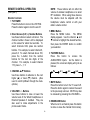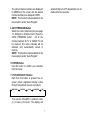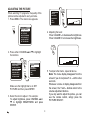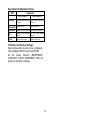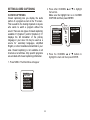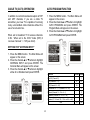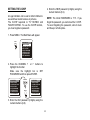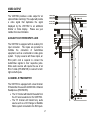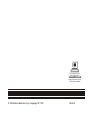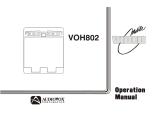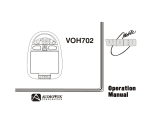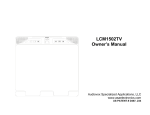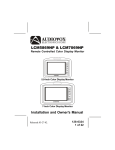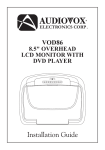Download Audiovox VOH1502 Owner`s manual
Transcript
ON OFF VOLUME TV/AV AUTO MENU CHANNEL ENTER ® ELECTRONICS CORP . 0 Congratulations on your purchase of the Audiovox VOH1502 drop down TV/Video Monitor. The VOH1502 has been designed to give you and your family many years of video entertainment in the mobile environment. Please read the directions that follow to familiarize yourself with the product and to ensure that you obtain the best results from your equipment. NOTE: Installation options vary. See the individual Owner’s Manuals for each component in your system to obtain a full understanding of each component’s operation. IMPORTANT NOTICE An LCD panel and/or video monitor may be installed in a motor vehicle and visible to the driver if the LCD panel or video monitor is used for vehicle information, system control, rear or side observation or navigation. If the LCD panel or video monitor is used for television reception, video or DVD play, the LCD panel or video monitor must be installed so that these features will only function then the vehicle is in ‘park’ or when the vehicle’s parking brake is applied. SAFETY PRECAUTION WARNINGS v Do not use any solvents or cleaning materials when cleaning the video system. v Do not use any abrasive cleaners, they may scratch the screen. Use only a lightly dampened lint free cloth to wipe the screen if it is dirty. v Lock the LCD screen in the fully closed position when not in use. v Before putting on headphones always adjust the volume setting to the lowest position. v Remember to leave the dome light switch in the off or auto positions when the vehicle is unattended, as the dome lights, if left on, can drain the vehicle’s battery. v Do not put pressure on the screen. v Do not allow children to touch or scratch the screen, as it may become dirty or damaged. For safety reasons, when changing Video Media it is recommended that the vehicle is not in motion, and that you do not allow children to unfasten seat belts to change Video Media or make adjustments to the system. System adjustments can be accomplished using the Remote Control while seat belts remain fastened. Enjoy your Audiovox entertainment system but remember safety of all passengers remains the number one priority. 1 TELEVISION RECEPTION FEATURES This entertainment system is designed primarily for viewing pre-recorded movies or playing video games. Television reception in a moving vehicle will be limited and in some areas will not be possible due to weak and variable signal strength. Television viewing in a stationary vehicle will result in an improvement, but may still be marginal due to signal strength. The quality of the picture will not be consistent with home TV reception. Reception may be affected by the weather and distance from the TV station. A weak signal may cause the picture to roll, be snowy, or cause some color loss. • 15” TFT (Thin Film Transistor) Active Matrix LCD (Liquid Crystal Display) Monitor • OSD (On Screen Display) For Control Of Picture Quality And Functions • Full Function Remote Control • Television Tuner • Remote Sensor Eye • Four Audio / Video Source Inputs • Speaker Amplifier • Back-Lit Controls For Low Light Operation • Dual Channel Infrared Wireless Headphone Transmitter • Dual Dome Lights • Jack for Optional 49 Mhz RF Transmitter (for Wireless 49 Mhz RF Headphones) 2 FRONT PANEL CONTROLS 1. 2. 3. 4. POWER VOLUME p/q TV/AV INFRARED RECIEVER AND INFRARED TRANSMITTER 5. THREE POSITION DOME LIGHT SWITCH 6. SCREEN RELEASE 7. MENU 8. CHANNEL p/q 9. ENTER 10. DOME LIGHT Figure 1. FRONT PANEL CONTROLS 3 6. Screen Release *– Slides in the direction of the arrow to release the drop down screen. FRONT PANEL CONTROLS (See Figure 1) 1. Power Button – Turns the Monitor ON and OFF. 7. Menu Button – Press the MENU button, The MENU display appears. Use the channel p and q buttons to highlight the desired function, then press the ENTER button to confirm your selection. 2. Volume p/q – Controls the volume of the external Speakers or wired Headphone jacks if connected. Also, used to adjust the picture control setting when “contrast”, “bright”, “sharpness”, “color” or “tint” is displayed on the screen. 8. Channel p/q – Changes the TV channel (Also used to scroll Up/Down through the menu options). 3. TV/AV – Each time the button is pressed the Audio/Video source will change in the following sequence TV, AV1, AV2 and AUX. 9. ENTER Button – Use this button to confirm your selection from the menu options. 4. Sensor Eye – Allows the remote control to operate the VOH1502’s OSD system (On Screen Display). Also used to control A/V accessories that are connected to the VOH1502 using the accessory cable (P/N 8010703). 10. Dome Lights – Provide additional interior illumination. 5. Three Position Dome Light Switch • Auto – Automatically switches on the dome lights in conjunction with the vehicle’s interior illumination. • Off – The Dome lights will not turn on in this position. • On – Turns on the Dome lights. *Due to the size and weight of the LCD display, it is recommended that you support the screen with one hand while releasing it from the closed position with the other hand. 4 BATTERY INSTALLATION (See Figure 2) 6 TV POWER TV/VIDEO MUTE 7 1 Figure 2. BATTERY INSTALLATION Before attempting to operate the Remote Control, install the batteries as described below. 1) Turn the Remote Control face down. Press down on the ridged area of the battery cover, and slide it off. 2) Install Two “AAA” batteries as shown. Make sure that proper polarity (+ or -) is observed. 3) Slide the cover back until it clicks into position. 2 ERASE/ ADD 8 1 2 3 4 5 6 7 8 9 AUTO PROGRAM 9 0 1- PICTURE SELECT ENTER 10 11 CH σ 3 VOL. – VOL . + 4 CH τ 12 13 The Remote Control will operate the AUDIOVOX VOH1502 as well as AUDIOVOX Televisions and VCP’s. It is not a universal remote control and will not control equipment from other manufacturers. 15 If a universal Remote Control is used with the VOH1502, choose the remote control encoding scheme for Audiovox Televisions when programming the remote. 5 VCP POWER REW F.FWD REPLAY PLAY 14 STOP 16 17 Figure 3. REMOTE CONTROL OPERATION 5 NOTE: These buttons will not affect the volume of wireless headphones or a wired RF modulator. When using these devices the volume must be adjusted with the headphone volume control or with your radio’s volume control. REMOTE CONTROL OPERATION (See Figure 3) Monitor Controls: 1. TV POWER Press this button to turn on the VOH1502. Press the button again to turn the set off. 5. MENU Button Press the MENU button. The MENU display appears. Use the channel p and q buttons to highlight the desired function, then press the ENTER button to confirm your selection. 2. Direct Access (0-9,1--) Number Buttons Use these buttons to select a channel. The channel number chosen will be displayed on the screen for about four seconds. To select channels 0-99, press two number buttons. For example, to select channel 8, press 0,8. To select channels above 100, press the 1—button, then the number buttons for the last two digits of the channel. For example, to select channel 115, press 1--, 1, 5. 6. TV/VIDEO Button Press this button to access the AUDIO/VIDEO inputs. As the button is pressed, the on screen display will cycle as follows: 3. CHANNEL p/q Buttons Use these buttons to advance to the next higher (p) or lower (q) channel. (Also used to scroll Up/Down through the menu options). TV AV 1 AV 2 AUX 7. MUTE Button Press this button to turn the TV sound off. Press the button again to restore the sound to the previously set level. MUTE may also be released by pressing the VOLUME +/–. 4. VOLUME + / – Buttons Use these buttons to raise or lower the volume level of the Wired Headphones or External Speakers if installed. They are also used to make adjustments in the picture select mode. 8. ERASE/ADD Button When tuned to a channel press this button to store or erase the channel from memory. 6 The stored channel numbers are displayed in GREEN on the screen and the erased channel numbers are displayed in RED. NOTE: This function is also available in the menu options under “Auto-Program” automatically turn off if adjustments are not made within five seconds. 9. AUTO PROGRAM Button Select the correct antenna input (see page 12, Setting the “Antenna Input”) Press the AUTO PROGRAM button. All of the channel numbers for TV or CABLE TV will be scanned. The active channels will be detected and automatically stored in memory. NOTE: This function is also available in the menu options under “Auto-Program” 10. ENTER Button Use this button to confirm your selection from the menu. 11. PICTURE SELECT Button Each time this button is pressed the onscreen picture adjustment display cycles through “adjustment screens” as follows: BRIGHTNESS CONTRAST COLOR SHARPNESS TINT Then use the VOLUME +/- buttons to raise (+) or lower (-) the level. The display will 7 5. STOP Button Press this button to stop the videotape. VCP CONTROLS 1. VCP POWER Button This button is used to turn an optional AUDIOVOX VCP ON and OFF. 6. REPLAY Button Press this button will rewind the videotape and immediately begin playback when the videotape is fully rewind. 2. ”REW” REWIND Button If this button is pushed while the tape is stopped, the tape will rewind. If this button is pushed while the tape is playing, the VCP will go into rewind search mode. For more information on search feature of the VCP, consult VCP owner’s manual. 3. PLAY Button Press this button to activate play mode while a tape is loaded into the VCP. This button may also be used to disengage search and pause modes. For more information, consult the VCP owner’s manual. 4. ”F.FWD” FAST FORWARD Button If this button is pushed while the tape is stopped, tape will fast forward. If this button is pushed while the tape is playing, the VCP will go into fast forward search mode. For more information on search feature of the VCP, consult the VCP owner’s manual. 8 ADJUSTING THE PICTURE CHANNEL PICTURE COLOR CONTRAST BRIGHTNESS SHARPNESS TINT RESET When watching TV programs, the quality of the picture can be adjusted to suit your taste. 1. Press MENU. The main menu appears. MENU MAIN MENU SELECT VIDEO CLOSED CAPTION SET PICTURE AUTO-PROGRAM ANTENNA INPUT V-CHIP PROTECT SET PASSWORD 32 BRIGHTNESS ENTER – + 4. Adjusting the level: Press VOLUME – to decrease the brightness. Press VOLUME + to increase the brightness. VOLUME – + 2. Press either CHANNEL p or q to highlight the function. 50 BRIGHTNESS CHANNEL MAIN MENU SELECT VIDEO CLOSED CAPTION SET PICTURE AUTO-PROGRAM ANTENNA INPUT V-CHIP PROTECT SET PASSWORD ENTER – PICTURE COLOR CONTRAST BRIGHTNESS SHARPNESS TINT RESET 5. To adjust other items, repeat all above. Note: The menu display disappears from the screen if you do not press + or – within a few seconds. Whenever a menu or display disappears from the screen, the + and – buttons return to the volume adjustment buttons. If you only want to adjust the picture, you can use the remote control, simply press the PICTURE SELECT. Make sure the highlight bar is on SET PICTURE and then press ENTER 3. Select the item to adjust. For example: To adjust brightness, press CHANNEL p or q to highlight BRIGHTNESS and press ENTER. 9 SET PICTURE AUTO-PROGRAM + Description Of Adjustment Items: ITEM Adjustment Press VOLUME - to CONTRAST Press VOLUME + to Decrease picture contrast for Increase picture contrast for soft color vivid color BRIGHTNESS Darken the picture Brighten the picture SHARPNESS Decrease picture sharpness Increase picture sharpness TINT Make skin tones becomes Mark skin Reddish Greenish COLOR Decrease color intensity tones becomes Increase color intensity To Restore the Factory Settings Select picture while the main menu is displayed. Then highlight “RESET” and Press ENTER. All the picture functions (BRIGHTNESS, CONTRAST, COLOR, SHARPNESS, TINT) will go back to the factory settings. 10 2. Press either CHANNEL p or q to highlight the function. Make sure the highlight bar is on CLOSED CAPTION and then press ENTER. SETTING CLOSED CAPTIONING CLOSED CAPTIONING Closed captioning lets you display the audio portion of a program as text on the TV screen. This is useful to the hearing impaired or anyone who wants to watch a program without the sound. There are two types of closed captioning available: C1 (Caption 1) and C2 (Caption 2). C1 displays the full translation of the primary language in your area. C2 may be used as a source for secondary languages, simplified English, or other translations transmitted in your area. Closed captioning is not available on all channels or at all times. Only specific programs are encoded with closed captioning information. CHANNEL MAIN MENU SELECT VIDEO CLOSED CAPTION SET PICTURE AUTO-PROGRAM ANTENNA INPUT V-CHIP PROTECT SET PASSWORD 3. Press the CHANNEL p or q buttons to highlight the item and then press ENTER. 1. Press MENU. The Main Menu will appear MENU ENTER CAPTION CAPTION 1 CAPTION 2 OFF MAIN MENU SELECT VIDEO CLOSED CAPTION SET PICTURE AUTO-PROGRAM ANTENNA INPUT V-CHIP PROTECT SET PASSWORD 11 CABLE TV (CATV) OPERATION AUTO PROGRAM FUNCTION In addition to normal broadcast reception of VHF and UHF channels, if you are a cable TV subscriber, your new TV is capable of receiving many unscrambled cable channels without the use of a converter box. 1. Press the MENU button. The Main Menu will appear on the screen. 2. Press the channel p or q buttons to highlight AUTO PROGRAM and press ENTER. The Program Menu will appear on the screen. 3. Press the channel p or q buttons to highlight AUTO PROGRAM and press ENTER. When set to broadcast TV it receives channels 2~69. When set to the CATV mode (STD) it receives channels 1 ~ 125 (see chart). SETTING THE “ANTENNA INPUT” 1. Press the MENU button. The Main Menu will appear on the screen. 2. Press the channel p or q buttons to highlight ANTENNA INPUT and press ENTER. The Antenna Menu will appear on the screen. 3. Press the channel p or q buttons to highlight either Air or Standard and press ENTER. ENTER Channels Off Air Cable - 1 VHF (Channels 2 ~ 13)* 12* 12* UHF (Channels 14 ~ 69)* 56 - Low Midband A-5 ~ A-1 (Channels 95 ~ 99) - 5 Midband (Channels 14 ~ 22 or A ~ I) - 9 Superband (Channels 23 ~ 36 or J ~ W) - 14 Ultraband (37 ~ 94 and 100 ~ 125 or w+29 ~ w+48) - 84 68 125 Low VHF (Channel 01) ENTER Total* 12 4. Enter the NEW password (4 digits) using the numeric buttons (0-9). SETTING THE V-CHIP An age limitation can be set to forbid children to see and hear violent scenes or pictures. The V-CHIP responds to “TV RATING” and “MOVIE RATING”. To use the V-CHIP function, you must register a password. NOTE: The initial PASSWORD is 1111. If you forget the password, you cannot set the V-CHIP. To avoid forgetting the password, write it down and Keep in a Safe place. 1. Press MENU. The Main Menu will appear MENU MAIN MENU SELECT VIDEO CLOSED CAPTION SET PICTURE AUTO-PROGRAM ANTENNA INPUT V-CHIP PROTECT SET PASSWORD 2. Press the CHANNEL ? or ? buttons to highlight the function Make sure the highlight bar is SET PASSWORD and then press ENTER. MAIN MENU SELECT VIDEO CLOSED CAPTION SET PICTURE AUTO-PROGRAM ANTENNA INPUT V-CHIP PROTECT SET PASSWORD CHANNEL ENTER PASSWORD SELECT VIDEO CLOSED CAPTION SET PICTURE AUTO-PROGRAM ANTENNA INPUT V-CHIP PROTECT OLD PASSWORD 3. Enter the OLD password (4 digits) using the numeric buttons (0-9). 13 5. Press either VOLUME + or VOLUME – to adjust the control level of the desired setting. TO SET THE V-CHIP 1. Press MENU. The Main Menu will appear. 6. TV RATINGS CHART: MENU MAIN MENU SELECT VIDEO CLOSED CAPTION SET PICTURE AUTO-PROGRAM ANTENNA INPUT V-CHIP PROTECT SET PASSWORD • TV Y: ALL children • TV Y7: 7 years old and above • TV G: General Audience 2. Press the CHANNEL ? or ? buttons to highlight the function. Make sure the highlight bar is V-CHIP PROTECT and then press ENTER. • TV PG: Parental guidance • TV 14: 14 years old and above • TV MA: 17 years old and above 3. Enter the password (4 digits) using the numeric buttons (0-9). NOTE: The initial password is 1111. MAIN MENU SELECT VIDEO CLOSED SET PICTURE AUTO-PROGRAM ANTENNA INPUT V-CHIP PROTECT SET PASSWORD TV–Y CHANNEL None All TV–Y7 None All FV PASSWORD_ _ _ _ V-CHIP ENTER ON TV–G OFF TV CHANNEL BLOCKING MOVIE BLOCKING 4. In the V-CHIP PROTECT menu. Press either CHANNEL ? or ? buttons to highlight the function. 14 None All TV–PG None All D L S V DL DS DV LS LV SV DLS DLV DSV LSV DLSV TV–14 None All D L S V DL DS DV LS LV SV DLS DLV DSV LSV DLSV TV–MA None All L S V LS LV SV LSV OFF MP G MP PG MP PG-13 MP R MOVIE RATING is not set ALL ages Parental guidance Parental guidance, less than 13 years old Under 17 years old, Parental guidance suggested MP NC-17 17 years old and above MP X Adult only MP N/R Movie has not been rated or ratings do not apply When you select TV-Y7, TV-PG, TV-14 or TVMA, press either CHANNEL ? or ? buttons to select the contained rating. • • • • V/FV-VIOLENCE S – SITUATIONS. L – LANGUAGE D – DIALOG Press VOLUME + or – to adjust contained rating. NOTE: The V-CHIP function is activated only on programs and tapes that are encoded with a rating signal. Press VOLUME + or – to select the contained rating (Block or Show). 7. MOVIE RATINGS CHART: 15 OPERATION REMOTE INFRARED SENSOR/REPEATER OVERHEAD DOME LIGHTS The VOH1502 incorporates a Infrared Sensor which relays the signals from the Remote Control to allow the VOH1502 to be controlled simply by pointing it’s Remote Control at the remote sensor. This provides control of auxiliary equipment such as an Audiovox VCP or DVD Player. The Remote Infrared Sensor can relay signals from most manufacturers Remote Control to its respective component connected to the Video 1 and 2 inputs. In this case you must use the Remote Control supplied with the other manufacturers component. A three-position slide switch controls the Dome Lights on the VOH1502. Sliding the switch to the ON position will turn the Dome Lights ON. The OFF position will prevent the Dome Lights from turning ON at all times and the auto position will allow the Dome Lights to turn ON and OFF with the vehicle’s interior lighting. Do not leave the vehicle unattended with the Dome Lights switch in the ON position, as this could result in a discharged battery. Remote Infrared Sensor 16 VIDEO OUTPUT AUX IN-L (WHT) AUX IN-R (RED) AUX IN-V (YLW) The VOH1502 provides a video output for an optional Video monitor(s). This output will provide a video signal that duplicates the signal displayed by the VOH1502 to an additional Monitor or Video display. Please see your installer for more information. IR2-IN-R (RED) IR2-IN-L (WHT) AUXILIARY A/V STEREO INPUTS JACK The VOH1502 is equipped with an auxiliary A/V input connector. The inputs are provided to facilitate the connection of Audio/Video equipment, such as a camcorder or video game system. To play a source with these inputs, an RCA patch cord is required to connect the Audio/Video signals to their respective jacks. Mono audio sources will require the use of an RCA Y-cable (P/N 0892165) to connect to both right and left inputs. 2-CHANNEL IR TRANSMITTER The VOH1502 is equipped with a dual channel IR transmitter for use with AUDIOVOX 2-Channel Headphones (P/N IR2CHS). • The “A” channel will transmit the audio from the A/V source selected on the VOH1502. • The “B” channel will transmit any audio source such as a CD Changer or Satellite Radio system connected to the IR2 inputs. 17 OPTIONAL ACCESSORIES WIRED FM MODULATOR (P/N FMM100) WIRELESS HEADPHONES Your video system may be equipped with an optional RF modulator, that allows you to listen to the VOH1502’s audio signal by tuning your vehicle’s radio to the selected frequency, (88.7 or 89.1- check with your installer) and turning on the remote mounted RF modulator switch. (In most cases this toggle switch will be located underneath the driver’s side of the dash, check with your installer for the exact location.) Whenever the RF Modulator is ON, broadcast radio reception will be poor. Turning the remote mounted toggle switch OFF will allow for normal radio reception. The VOH1502 includes a built in Infrared Transmitter for use with Audiovox Wireless Headphones (P/N MVIRHS). Turning the Headphone switch ON will activate the internal IR Receiver, the volume can then be adjusted using the controls on each headset. Any number of wireless headphones can be used, but all must be within a line of sight from the transmitter, as infrared transmissions, like visible light travel only in a straight line. NOTE: AUDIOVOX Wireless Headphones (P/N MVIRHS) are for use with the “A” channel only. If both A and B channels are used, AUDIOVOX Headphones (P/N IR2CHS) will be required. The VOH1502 has a Jack labeled “to FM Transmitter”, this Jack is for connection of an optional Audiovox RF Transmitter (P/N WTXRF01). This Transmitter is for use with the Audiovox Wireless RF Headphones (P/N WHPRF01). Consult the documentation accompanying the Audiovox Wireless Headphones for more information. 18 11 LI N E OU T-L TW O D OM E LI G H T’S C ON NE C TI ON Lamp Auto Purple/Brown Constant 12V Black/Red Lamp On Red/Black Positive Dome Light Switching SP EA KE R O R H EAD P HO N E C ON NE CT I ON Lamp Auto 18 TO F M T R AN SMI TT ER 7 8 9 LI NE O U T-R 12 L I NE O UT -V 6 10 14 13 17 16 15 Negative Dome Light Switching P O WER (+1 2V) 3 4 5 P OWE R(G N D) 1 2 Purple/Brown Ground Black/Red 12Vdc Red/Black PIN 1 – Power -Red PIN 2 – Power GND -Black Antenna PIN 3 – Dome Light Auto -Purple/Brown PIN 4 – Lamp Common -Black/Red PIN 5 – Dome Light On -Red/Black PIN 6 – Line Out (L) -White PIN 7 – Spk Out (R) -Green PIN 8 – Spk Out GND -Black PIN 9 – Spk Out (L) -Grey PIN 10 – Video Out -Yellow PIN 11 – Video GND -Black PIN 12 – Line Out (R) -Red Accessory Harness PIN 13 – Power 12V(FM Trans.) -Red PIN 14 – Power GND (FM Trans.) -Black IR Transmitter LED PIN 15 – Audio (L) Out (FM Trans.) -White 2 PIN IR Connector 4 PIN Power Connector 19 PIN 16 – Audio GND (FM Trans.) -Black Yellow RCA(Video) PIN 17 – Audio (R) Out (FM Trans.) -Red White RCA(Audio Left) PIN 18 – Line Out GND -Black Red RCA(Audio Right) TYPICAL SYSTEM CONNECTIONS Troubleshooting PROBLEM Poor TV Reception SOLUTION • • • Poor radio reception (FM modulator installed) • • • IR sensor inoperative Specifications • • • Perform auto programming of the tuner Verify antenna condition. NOTE: Due to the nature of TV signals, vehicle motion, direction the vehicle is facing, distance from the transmitter, nearby surroundings and weather may adversely affect TV reception. These conditions may result in the following: picture roll, “snowy” picture, or momentary loss of color. Please refer to page 2 for more information on TV reception. Check the condition of the vehicle’s radio antenna. Verify that the antenna is fully raised If a wired RF modulator has been installed, verify that it’s switch is turned to the off position Verify that the batteries in the remote are fresh Verify that the remote eye is not obstructed. Verify that the infrared transmitter is affixed over the sensor eye of the component to be controlled 20 LCD Brightness 260 nits (min) Resolution XGA 1024x768 Operation Temperature -10 ~ 65º C Storage Temperature - 40 ~ 85º C Video Display System NTSC Audio Output 1W @ 16O Current Draw 3.2A Weight 6 KG Overall Dimensions 63x392x370 mm (H x W x D) 12 MONTH LIMITED WARRANTY Applies to Audiovox Mobile Video Products AUDIOVOX ELECTRONICS CORP. (the Company) warrants to the original retail purchaser of this product that should this product or any part thereof, under normal use and conditions, be proven defective in material or workmanship within 12 months from the date of original purchase, such defect(s) will be repaired or replaced with reconditioned product (at the Company's option) without charge for parts and repair labor. To obtain repair or replacement within the terms of this Warranty, the product is to be delivered with proof of warranty coverage (e.g. dated bill of sale), specification of defect(s), transportation prepaid, to the Company at the address shown below. This Warranty does not extend to the elimination of externally generated static or noise, to correction of antenna problems, to costs incurred for installation, removal or reinstallation of the product, or to damage to tapes, discs, speakers, accessories, or vehicle electrical systems. This Warranty does not apply to any product or part thereof which, in the opinion of the Company, has suffered or been damaged through alteration, improper installation, mishandling, misuse, neglect, accident, or by removal or defacement of the factory serial number/bar code label(s). THE EXTENT OF THE COMPANY'S LIABILITY UNDER THIS WARRANTY IS LIMITED TO THE REPAIR OR REPLACEMENT PROVIDED ABOVE AND, IN NO EVENT, SHALL THE COMPANY'S LIABILITY EXCEED THE PURCHASE PRICE PAID BY PURCHASER FOR THE PRODUCT. This Warranty is in lieu of all other express warranties or liabilities. ANY IMPLIED WARRANTIES, INCLUDING ANY IMPLIED WARRANTY OF MERCHANTABILITY, SHALL BE LIMITED TO THE DURATION OF THIS WRITTEN WARRANTY. ANY ACTION FOR BREACH OF ANY WARRANTY HEREUNDER INCLUDING ANY IMPLIED WARRANTY OF MERCHANTABILITY MUST BE BROUGHT WITHIN A PERIOD OF 48 MONTHS FROM DATE OF ORIGINAL PURCHASE. IN NO CASE SHALL THE COMPANY BE LIABLE FOR ANY CONSEQUENTIAL OR INCIDENTAL DAMAGES FOR BREACH OF THIS OR ANY OTHER WARRANTY, EXPRESS OR IMPLIED, WHATSOEVER. No person or representative is authorized to assume for the Company any liability other than expressed herein in connection with the sale of this product. Some states do not allow limitations on how long an implied warranty lasts or the exclusion or limitation of incidental or consequential damage so the above limitations or exclusions may not apply to you. This Warranty gives you specific legal rights and you may also have other rights which vary from state to state. U.S.A. : AUDIOVOX ELECTRONICS CORPORATION, 150 MARCUS BLVD., HAUPPAUGE, NEW YORK 11788 l 1-800-645-4994 CANADA : CALL 1-800-645-4994 FOR LOCATION OF WARRANTY STATION SERVING YOUR AREA © Copyright 2002 Audiovox Electronics Corp. 150 Marcus Blvd. Hauppauge, NY 11788 21 NOTES 1 For Customer Service Visit Our Website At WWW.audiovox.com Product Information, Photos, FAQ’s Owner’s Manuals © 2002 Audiovox Electronics Corp., Hauppauge, NY 11788 128-6618 1