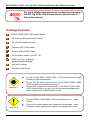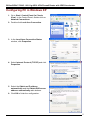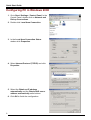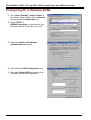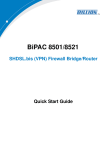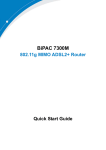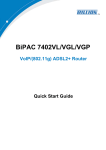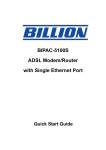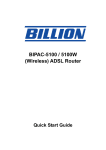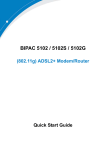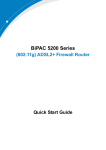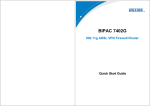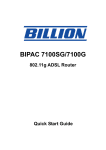Download Billion BiPAC 7500G User`s manual
Transcript
BIPAC-7500G 802.11g ADSL VPN Firewall Router with 3DES Accelerator Quick Start Guide Billion BIPAC-7500G - 802.11g ADSL VPN Firewall Router with 3DES Accelerator For more detailed instructions on configuring and using the 802.11g ADSL VPN Firewall Router, please refer to the on-line manual. Package Contents BIPAC-7500G ADSL VPN Firewall Router CD-ROM containing the online manual RJ-11 ADSL/telephone Cable Ethernet (CAT-5 LAN) Cable Console (PS2-RS232) Cable AC-DC power adapter (12V DC, 1A) ADSL Line Filter (Optional) (Note: Included for Australia) Two 5dbi Antennae This Quick Start Guide Do not use the BIPAC-7500G ADSL VPN Firewall Router in high humidity or high temperatures. Do not use the same power source for the BIPAC-7500G ADSL VPN Firewall Router as other equipment. Warning Do not open or repair the case yourself. If the BIPAC-7500G ADSL VPN Firewall Router is too hot, turn off the power immediately and have it repaired at a qualified service center. Place the BIPAC-7500G ADSL VPN Firewall Router on a stable surface. Attention Only use the power adapter that comes with the package. Using a different voltage rating power adaptor may damage the router. 1 Quick Start Guide The Front LEDs LED 2 Meaning 1 PWR Lit when power is ON. 2 SYS Lit when the system is ready. 3 LAN port 1 Lit when connected to an Ethernet device. Green for 100Mbps; Orange for 10Mbps Blinking when data is transmitted/received. 4 LAN port 2 Lit when connected to an Ethernet device. Green for 100Mbps; Orange for 10Mbps Blinking when data is transmitted/received. 5 LAN port 3 Lit when connected to an Ethernet device. Green for 100Mbps; Orange for 10Mbps Blinking when data is transmitted/received. 6 LAN port 4 Lit when connected to an Ethernet device. Green for 100Mbps; Orange for 10Mbps Blinking when data is transmitted/received. 7 WLAN Lit green when the wireless connection is established. Flashes when sending/receiving data. 10 MAIL Flash when there is Email in your configured Email account. 11 PPP Lit when there is a PPPoA / PPPoE connection. 13 ADSL Lit when successfully connected to an ADSL DSLAM (“linesync”). Billion BIPAC-7500G - 802.11g ADSL VPN Firewall Router with 3DES Accelerator The Rear Ports 2 4 3 5 6 1 Port 1 Meaning LINE Connect the supplied RJ-11 (“telephone”) cable to this port when connecting to the ADSL/telephone network. CONSOLE Connect a PS2/RS-232 cable to this port when connecting to a PC’s RS-232 port (9-pin serial port). 2 3 LAN 1X Connect a UTP Ethernet cable (Cat-5 or Cat-5e) to one of the 4X four LAN ports when connecting to a PC or an office/home (RJ-45 connector) network of 10Mbps or 100Mbps. — 4 RESET After the device is powered on, press it to reset the device or restore to factory default settings. 0-3 seconds: reset the device 6 seconds above: restore to factory default settings (this is used when you cannot login to the router. E.g. forgot the password) 5 PWR Connect the supplied power adapter to this jack. 6 Power Switch Power ON/OFF switch 3 Quick Start Guide Connecting Your ADSL Router 1. Connect the Router to a LAN (Local Area Network) and the ADSL/telephone (LINE) network. 2. Power on the device. 3. Make sure the PWR, SYS and WLAN LEDs are lit steadily and that the relevant LAN LED is lit. 4 Billion BIPAC-7500G - 802.11g ADSL VPN Firewall Router with 3DES Accelerator Configuring PC in Windows XP 1. Go to Start / Control Panel (in Classic View). In the Control Panel, double-click on Network Connections. 2. Double-click Local Area Connection. 3. In the Local Area Connection Status window, click Properties. 4. Select Internet Protocol (TCP/IP) and click Properties. 5. Select the Obtain an IP address automatically and the Obtain DNS server address automatically radio buttons. 6. Click OK to finish the configuration. 5 Quick Start Guide Configuring PC in Windows 2000 1. Go to Start / Settings / Control Panel. In the Control Panel, double-click on Network and Dial-up Connections. 2. Double-click Local Area Connection. 3. In the Local Area Connection Status window click Properties. 4. Select Internet Protocol (TCP/IP) and click Properties. 5. Select the Obtain an IP address automatically and the Obtain DNS server address automatically radio buttons. 6. Click OK to finish the configuration. 6 Billion BIPAC-7500G - 802.11g ADSL VPN Firewall Router with 3DES Accelerator Configuring PC in Windows 98/Me 1. Go to Start / Settings / Control Panel. In the Control Panel, double-click on Network and choose the Configuration tab. 2. Select TCP/IP -> NE2000 Compatible, or the name of your Network Interface Card (NIC) in your PC. 3. Select the Obtain an IP address automatically radio button. 4. Then select the DNS Configuration tab. 5. Select the Disable DNS radio button and click OK to finish the configuration. 7 Quick Start Guide Configuring PC in Windows NT4.0 1. Go to Start / Settings / Control Panel. In the Control Panel, double-click on Network and choose the Protocols tab. 2. Select TCP/IP Protocol and click Properties. 3. Select the Obtain an IP address from a DHCP server radio button and click OK. 8 Billion BIPAC-7500G - 802.11g ADSL VPN Firewall Router with 3DES Accelerator Configuring Your ADSL VPN Firewall Router To configure this device, you must have IE 5.0 / Netscape 4.5 or above installed Verifying Your Local Network Connection with the Device To see if this ADSL Router is visible on the local network, go to Start / Run. In the Run dialog box, type “ping 192.168.1.254” then press OK. A command prompt window will pop out. If your ping is successful which means your local network is able to reach to the device, then the command prompt window will close up automatically. Connection fails, when you see “Request timed out” in the command prompt window. You may need to check your set up. 9 Quick Start Guide Connecting to the Router Open the web browser and type http://192.168.1.254 in the browser’s address box. This number is the default IP address for this router. Press Enter. A user name and password window will appear. The default User Name and Password are “admin” and” admin”. Press OK to logon to the router Product Support and Contact Information Most problems can be solved by referring to the Troubleshooting section in the User’s Manual. If you cannot resolve the problem with the Troubleshooting chapter, please contact the dealer where you purchased this product. Contact Billion AUSTRALIA http://www.billion.com.au/ Hotline: 1300 139 159, 7 days a week. ©2004 Billion Electric Co, PC Range P/L. All Rights Reserved. WORLDWIDE http://www.billion.com/ Mac OS is a registered Trademark of Apple Computer, Inc. Windows 98, Windows NT, Windows 2000, Windows Me and Windows XP are registered Trademarks of Microsoft Corporation. 10