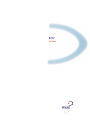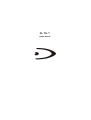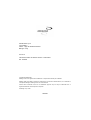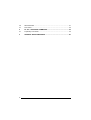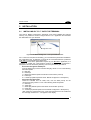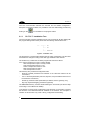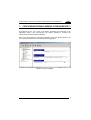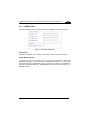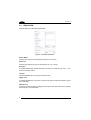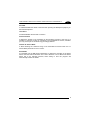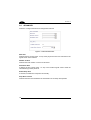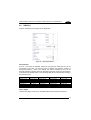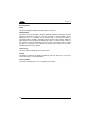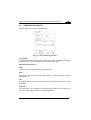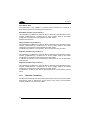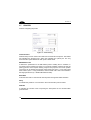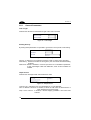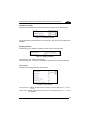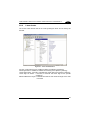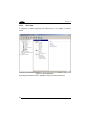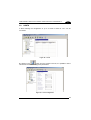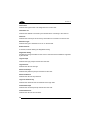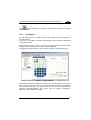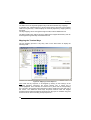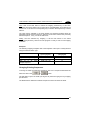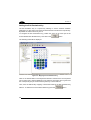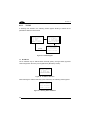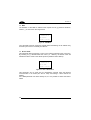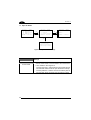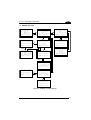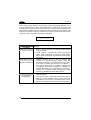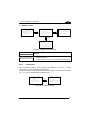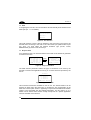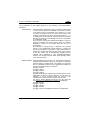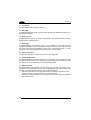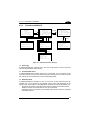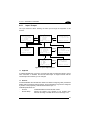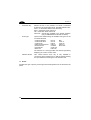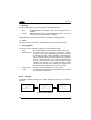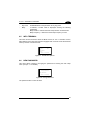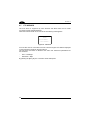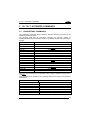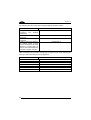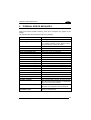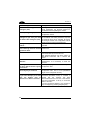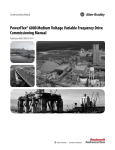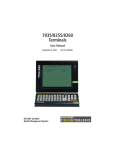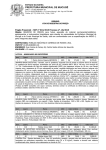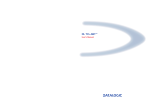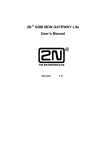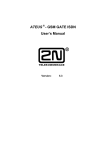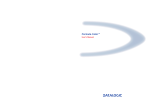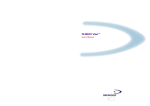Download Datalogic DL Cordless Card DLCC User`s manual
Transcript
DL TCL™ User’s Manual DL TCL™ USER'S MANUAL DATALOGIC S.p.A. Via Candini 2 40012 - Lippo di Calderara di Reno Bologna - Italy DL TCL™ This manual refers to software version 4.0 and later. Ed.: 04/2004 ALL RIGHTS RESERVED Datalogic reserves the right to make modifications or improvements without prior notification. Datalogic shall not be liable for technical or editorial errors or omissions contained herein, nor for incidental or consequential damages resulting from the use of this material. Product names mentioned herein are for identification purposes only and may be trademarks and or registered trademarks of their respective companies. © Datalogic S.p.A. 2004 19/04/04 CONTENTS 1 1.1 1.1.1 GENERAL INFORMATION .......................................................................... 1 DL TCL™ ...................................................................................................... 1 DL TCL™ Operating Modes.......................................................................... 2 2 2.1 2.1.1 INSTALLATION............................................................................................ 3 Installing DL TCL™ onto the Terminal .......................................................... 3 DL TCL™ Installation Tree............................................................................ 4 3 3.1 3.2 3.3 3.4 3.5 3.6 3.6.1 3.7 3.8 3.8.1 3.8.2 3.8.3 3.9 3.9.1 CONFIGURING FROM DL MOBILE CONFIGURATOR™................................. 5 Device ........................................................................................................... 6 Connection.................................................................................................... 7 Emulation ...................................................................................................... 8 Advanced .................................................................................................... 10 Display ........................................................................................................ 11 Barcode Data Entry..................................................................................... 13 Barcode Formatting .................................................................................... 14 Printer ......................................................................................................... 16 Barcode....................................................................................................... 17 General Parameters.................................................................................... 18 Linear Codes............................................................................................... 21 2D Codes .................................................................................................... 22 Hosts........................................................................................................... 23 Key Mapper................................................................................................. 25 Mapping the Terminal Keys ........................................................................ 26 Changing Existing Sequences .................................................................... 27 Setting the Exit Emulation Key.................................................................... 28 4 4.1 4.2 4.2.1 4.2.2 4.2.3 4.3 4.3.1 4.3.2 4.3.3 4.4 4.4.1 4.4.2 4.4.3 4.5 CONFIGURING FROM TERMINAL............................................................ 29 Main Setup Menu........................................................................................ 30 Network Menu............................................................................................. 31 TCP/IP ........................................................................................................ 32 Radio........................................................................................................... 35 Connection.................................................................................................. 39 Emulation Menu .......................................................................................... 42 General Parameters.................................................................................... 42 Emulation VT100/VT220 ............................................................................. 43 Emulation 5250/3270 .................................................................................. 45 Device Menu ............................................................................................... 46 Input / Output .............................................................................................. 47 Display ........................................................................................................ 49 Beeper ........................................................................................................ 50 Info Terminal ............................................................................................... 51 iii 4.6 4.7 NEW Password........................................................................................... 51 FTP Server.................................................................................................. 52 5 5.1 DL TCL™ EXTENDED COMMANDS......................................................... 53 Proprietary Commands ............................................................................... 53 6 TERMINAL ERROR MESSAGES .............................................................. 55 iv GENERAL INFORMATION 1 1.1 1 GENERAL INFORMATION DL TCL™ Datalogic Terminal Emulation Client (DL TCL™) is a software providing VT100, VT220 and IBM5250/3270 Telnet terminal emulation on Datalogic RF portable terminals having an hardware architecture based on the DOS operating system. If some parameters of the DL TCL™ configuration, defined and downloaded through the DL Mobile Configurator™ Enterprise 2 (see DL Mobile Configurator™ Enterprise 2 User’s Manual for details), must be modified, it is possible to define their new values directly from the terminal. In particular, a series of multi-setup menus allows: - managing the scanner parameter; - selecting 6 different fonts, plus one custom; - managing beeper and backlight; - logging events; - autologin; - relocating lines; - managing different scrolling modes; - managing the printer through electrical or IrDA interface; - managing the connection to specific Hosts. In addition, the user may also configure the main parameters of the following radio types: - Cisco 340 / 350 (IEEE 802.11b) - Lucent / Artem (IEEE 802.11b) - Symbol 11 Mb (IEEE 802.11b) - Symbol 2 Mb (IEEE 802.11) - Proxim 7400 (Open Air), available only for F7400 terminals DL TCL™ satisfies all the connection modes required by your application. It supports the Multi-Host functionality through which it may connect to a Host chosen from a list, generated by the DL Mobile Configurator™ Enterprise program, of up to 5 Hosts. Furthermore, in association with the DL Keep Connecting™ software package (see the DL Keep Connecting™ User’s Manual for details), the terminal loading DL TCL™ can try a connection up to 4 PCs communicating with a remote Host. Once connected to one of these PCs (Keep Connecting PC), the terminal can manage multiple sessions and define a complete configuration through the multi-level setup menu. In addition, the configuration can be set from the remote host and saved to one or more files to be transmitted to the terminals via radio by using the FTP protocol. 1 DL TCL™ 1 1.1.1 DL TCL™ Operating Modes DL TCL™ can be used for radio transmission with an Host or with a "Keep Connecting" PC which is connected to a remote Host through a network connection: - Direct Host Mode Keep Connecting (KC) Mode In "Direct Host Mode" DL TCL™ runs on an RF terminal in VTxxx or IBM5250/3270 Telnet emulation which communicates via radio with a Host PC selected from a list of up to 5 Hosts (Multi-Host functionality). If the list contains just a single Host, simply press the terminal ENTER key to directly connect to it. The terminal can be configured by setting the DL TCL™ configuration menus. Figure 1 - Direct Host Mode In "KC Mode" DL TCL™ interacts with the DL Keep Connecting™ installed in a "Keep Connecting" Host PC communicating with a remote Host by means of a network connection (refer to the related manual for details). The configuration files can be saved and sent via radio to the terminal loading the FTP protocol. The programs required for terminal remote configuration and its radio transmission are provided within the DL Mobile Configurator™ Enterprise 2 package. KC Host PC Figure 2 - Keep Connecting Mode 2 INSTALLATION 2 2.1 2 INSTALLATION INSTALLING DL TCL™ ONTO THE TERMINAL Once the DL Mobile Configurator™ Enterprise 2 has been installed (see relevant manual), it is possible to set and configure the DL TCL™ application and download the related files onto your terminal. Configuration Tree Figure 3 – DL Mobile Configurator™ Enterprise 2 Main Window For a correct and complete downloading, you must define the parameters available in the configuration tree. In particular you must set the “Download Selection” parameter to DL TCL™ for downloading this application. Once you have set all the parameters required by your DL TCL™ application, it is necessary to enable the communication between the DL Mobile Configurator™ Enterprise 2 and the terminal by following one of the procedures given below: - Connection through the RS232 port: From the DOS prompt run the command DS [Bx], where x is one of the following baud rate speeds: 5 = 9600 bps 6 = 19200 bps 7 = 38400 bps (default speed of the DTPS communication protocol) 8 = 57600 bps 9 = 115200 bps (default speed of the DL Mobile Configurator™ Enterprise 2) - Connection through Cradle: Extract the terminal from its cradle, then, from the DOS prompt run the command DC [Bx], where x is one of the following baud rate speeds: 5 = 9600 bps 6 = 19200 bps 7 = 38400 bps (default speed of the DTPS communication protocol) 8 = 57600 bps 9 = 115200 bps (default speed of the DL Mobile Configurator™ Enterprise 2) After setting the required baud rate, insert the terminal back in the cradle and the message “Start Server...” will appear on the display. 3 DL TCL™ 2 Once the communication between the terminal and DL Mobile Configurator™ Enterprise 2 has been enabled, it is possible to start the downloading procedure by clicking on the 2.1.1 icon available on the program toolbar. DL TCL™ Installation Tree Once the program has been installed correctly onto the terminal, all files dealing with the program management will be placed into the following terminal directories: C> ---+-| +-| +-- RF TN REMCONF Figure 4 - Installation Tree The RF directory contains all files dealing with the radio management. The file name and dimension change according to the radio type installed on the terminal. The TN directory contains the emulation program file Telxxxx.exe where: xxxx = 9648 corresponds to Viper™ 48-key Models 9632 corresponds to Viper™ 32-key models 9700 corresponds to Rhino™ LCD 9700V corresponds to Rhino™ VFD 8600 corresponds to Kyman™ 7400 corresponds to F7400 This directory also provides all configuration files: - HOST.ini: terminal parameters and address of the Hosts the terminal can be connected to; - TCL.ini: terminal parameters (scanner, keyboard, font) and address of the KC PC the terminal is connected to; - Socket.cfg: terminal TCP/IP parameters (IP address, subnet, gateway, dns); Key.map: keyboard mapping parameters (optional). The REMCONF directory contains all files defining the "KC Mode" (see the DL Keep Connecting™ User's Manual for details). To guarantee a correct remote configuration of the terminal, it is necessary to respect the structure of the NEWAUTO.bat file installed on the terminal. The corruption or omission of this structure may cause a wrong configuration downloading. 4 CONFIGURING THROUGH DL MOBILE CONFIGURATOR™ ENTERPRISE 2 3 3 CONFIGURING FROM DL MOBILE CONFIGURATOR™ By selecting the DL TCL™ item in the Select download type parameter of the Application branch, new sub-branches will appear allowing to configure the DATALOGIC terminal emulator application. Each new branch within the work area (right side) of the main window allows to set some general variables of the terminal emulation application. Figure 5 – DL TCL™ Settings 5 DL TCL™ 3 3.1 DEVICE It allows defining the main parameters of the terminal: Figure 6 – Device Parameters Beep Duration It defines the beep duration in milliseconds. Beep Frequency It defines the beep frequency in hertz. Key Beep It enables/disables a beep emission at any key press. Out of Range It allows signalling if a terminal is out of the area covered by the Access Point. If set to Auto the terminal automatically signals if during data transmission it is out of the area covered by the Access Point. If set to On no automatic control is enabled; indeed, the terminal signals this condition only if the user tries to transmit data from an uncovered area. Auto Backlight It enables/disables the backlight each time a keyboard key is pressed. Backlight Timeout It defines the timeout (secs.) for the backlight activation. As soon as the timeout expires, the backlight is disabled. 6 CONFIGURING THROUGH DL MOBILE CONFIGURATOR™ ENTERPRISE 2 3.2 3 CONNECTION It allows configuring the connection between the application and the remote host: Figure 7 – Connection Parameters KCn Name/IP It defines the address for the 4 Keep Connect (KC) Host PCs listed in the mask. Enable Multiple Session It defines the type of connection to be used by the terminal to interact with applications running on the remote Host and provided by the KC PC. If unchecked, the terminal works in Single Mode trying to connect to the first KC PC available. If checked, the terminal works as in Single Mode but in this case it can manage up to 4 different sessions. 7 DL TCL™ 3 3.3 EMULATION It allows defining the emulation parameters: Figure 8 – Emulation Parameters Device Name It defines the name of the terminal performing the connection. Password It defines the password to type for entering the DL TCL™ setup. Auto Run It enables/disables the terminal automatic connection on startup of DL TCL™ or on closure/connection failure. Log File It enables/disables the event log to track the events. Upper Case It enables/disables the conversion of all barcode data and keyboard digits to upper case characters. Add CR to LF If checked, it adds the [CR] or [CR]+[LF] characters to the data format when pressing the [Enter] key on the keyboard. 8 CONFIGURING THROUGH DL MOBILE CONFIGURATOR™ ENTERPRISE 2 3 Del to BS It enables/disables the delete command when pressing the Backspace (BS) key on the terminal keyboard. Local Echo It enables/disables the terminal Local Echo. VT Answer Back It defines the answer to be transmitted by the emulation program to the Host. It is possible to customize a string of characters to be transmitted as answer; otherwise you may send a part or the whole IP[n] or MAC[n] address. Custom VT Answer Back It allows defining the character string to be transmitted as answer when the VT Answer Back parameter is set to Custom. Reset Mode It is available only for IBM terminal emulations. It defines the activation of the Reset button when the data transmission from Host is blocked. If set to Manual the Reset button has to be manually pressed, while setting to Auto the program will automatically activate the Reset. 9 DL TCL™ 3 3.4 ADVANCED It allows to configure the advanced configuration features: Figure 9 – Advanced Parameters Start Row It defines the line number (from 1 to 25) of the physical screen to be relocated on the logical screen of the terminal. Number of Rows It defines the total number of rows to be relocated. Destination Row It defines the line number (from 1 to 25) of the terminal logical screen where the relocated line(s) will be placed to. Enable Keep Alive If checked, it enables the Keep Alive functionality. Keep Alive Timeout It defines the time interval between the transmission of two Keep Alive packets. 10 CONFIGURING THROUGH DL MOBILE CONFIGURATOR™ ENTERPRISE 2 3.5 3 DISPLAY It allows configuring the font type for the application. Figure 10 – Display Parameters Font Selection A list of 7 font types is available, where six font types are fixed and one can be customized by the user. For each font type is reported the maximum number of characters (columns x lines). The defined font will be adopted as soon as the terminal emulation is started. Once the emulation session is closed, the font selection is restored to the default value. In the following table all fonts are listed according to the terminal model: Rhino™ LCD Rhino™ VFD Viper™ Kyman™ F7400 / F7400-E Normal (64x12) Small (80x25) Medium (40x16) Wide (40x12) Bold (40x10) Dbold (40x8) Custom Normal (25x8) Small (32x16) Medium (25x16) Wide (16x12) Bold (16x10) Dbold (16x8) Custom Normal (24x20) Small (30x20) Dbold (15x13) Double (15x16) Xsmall (30x34) Thin (24x26) Custom Normal (20x20) Double (10x12) Dbold (10x10) Medium (16x15) Xsmall (20x26) Thin (16x20) Custom Normal (13x6) Small (16x8) Double (9x5) Dbold (8x4) Xsmall (24x8) Thin (12x8) Custom Cursor Shape It defines the shape of the cursor. Possible selections are Underline and Block. 11 3 DL TCL™ Scrolling Modes Fixed The terminal display is always locked at column 0 and row 0. Quadrant Mode The entire host screen (80x25) is divided in different quadrants, where each of them defines the maximum number of characters (columns X lines) available for the defined font set. In connection with an AS400 Host, if the active input field is completely inside a quadrant, the display will be placed to this quadrant. While the input fields that cross quadrant boundaries will result in a shift to the left or right of the quadrant to include completely the field. For the VT emulation, where the field concept is not included in the standard, the display will be placed in the same quadrant where the cursor resides. Center Cursor The cursor will be maintained in the screen center. Locked The display is locked at the position specified by the Lock Row (from 1 to 25) and Lock Column (from 1 to 80) parameters. TCL Scroll Mode If checked, it enables the DL TCL™ proprietary scroll mode. 12 CONFIGURING THROUGH DL MOBILE CONFIGURATOR™ ENTERPRISE 2 3.6 3 BARCODE DATA ENTRY It allows configuring the entry of barcode data. Figure 11 – Barcode Data Entry Definition Laser Enable It enables/disables the terminal laser for barcode reading. If disabled, the Barcode branch (see par. 3.8) will not appear within the Configuration tree. Barcode Termination Key None It means that no terminator is added to the data string Enter By selecting Enter, the terminator with ASCII value = 13 will be included in the output data format. Tab By selecting Tab, the terminator with ASCII value = 08 will be included in the output data format. Field Exit This special key is only available in connection with an AS400 Host. If selected, it is included as terminator character in the output data format. 13 DL TCL™ 3 Clear Before Scan This special key is only available in connection with an AS400 host. If checked, it clears the input field before sending the barcode read. Baud Rate (available only for Rhino™) This parameter is available only when the Rhino™ Barcode Input parameter is set to Scanner (COM2/Scanner), Cordless-Card or Serial (COM1). Refer to DL Mobile Configurator™ Enterprise 2 User’s Manual for further details. It defines the baud rate. Parity (available only for Rhino™) This parameter is available only when the Rhino™ Barcode Input parameter is set to Scanner (COM2/Scanner), Cordless-Card or Serial (COM1). Refer to DL Mobile Configurator™ Enterprise 2 User’s Manual for further details. It indicates the presence of a control bit in the communication protocol frame. Data Bits (available only for Rhino™) This parameter is available only when the Rhino™ Barcode Input parameter is set to Scanner (COM2/Scanner), Cordless-Card or Serial (COM1). Refer to DL Mobile Configurator™ Enterprise 2 User’s Manual for further details. It indicates the number of bits composing the data packet of the communication protocol frame. Stop Bits (available only for Rhino™) This parameter is available only when the Rhino™ Barcode Input parameter is set to Scanner (COM2/Scanner), Cordless-Card or Serial (COM1). Refer to DL Mobile Configurator™ Enterprise 2 User’s Manual for further details. It indicates the number of stop bits the data packet of the communication protocol frame. 3.6.1 Barcode Formatting The Barcode Formatting area allows either selecting the codes to be read through an input filtering mask or defining the output format of the code to be transmitted, including possible code division into fields. 14 CONFIGURING THROUGH DL MOBILE CONFIGURATOR™ ENTERPRISE 2 3 Mode If set to Recognition Only, it allows editing a single input filtering mask to select the codes to be read. Click on the Edit button to open the following dialog box: Figure 12 – Input Filtering Mask Digit the matching string in the edit box by using the given syntax. The edited string must have the same length as the one of the code to be formatted. If set to Recognition and Transform, it allows editing up to 5 output filtering masks to define the output format of the codes to be transmitted. Click on the New or Edit button to open the following dialog box: Figure 13 – Output Filtering Mask In the first dialog box digit the matching string of the input filtering mask (see Figure 12), while in the second one define the string to be transmitted as output message. The input and output strings must share the same length. 15 DL TCL™ 3 3.7 PRINTER It allows configuring the printer. Figure 14 – Printer Setting Communication It defines the port to be used to send data from the terminal to the printer. The RS232 port indicates the electrical port, while IrDA indicates the optical port. The only communication speed allowed for both ports is 38400 baud. IBM AS400 Printer It defines the parameters for the IBM AS400 printer. Unlikely the VT emulation, in connection with an AS400 Host there is no protocol standard command to start the printing process and it requires defining a byte for this purpose. The screen position of the byte can be defined through the Printer Start Row (from 1 to 25) and Printer Start Column (from 1 to 80) parameters, while its ASCII value has to be inserted in the Flag Byte edit box (0 = disable IBM AS400 Printer). Baud Rate It sets the baud rate to communicate with the printer through the RS232 interface. Parity It indicates the presence of a control bit in the communication protocol frame. Data Bits It indicates the number of bits composing the data packet of the communication protocol frame. 16 CONFIGURING THROUGH DL MOBILE CONFIGURATOR™ ENTERPRISE 2 3 Stop Bits It indicates the number of stop bits the data packet of the communication protocol frame. 3.8 BARCODE The parameters available in the Barcode branch allow to configure the laser driver parameters (SE 1200, SE122x and SE2223). It is possible to select an item in left part of the screen and to set its proper parameters on the right part. Figure 15 – Barcode 17 DL TCL™ 3 3.8.1 General Parameters Code Length It defines the minimum and maximum length of the code to be read. Figure 16 – Code Length Reading Security By setting these parameters it is possible to guarantee a more precise code reading. Figure 17 – Reading Security Severity : 0 defines a more aggressive decoding, while 2 a more severe decoding Redundancy : defines the number of times (plus 1) the code will be read before being accepted Quiet Zone: defines a standard or a narrow quiet zone. Do not enable this parameter, if code symbologies other than EAN/UPC, Code 39 and Codabar are enabled Output Format It defines the message format and transmission mode. Figure 18 – Output Format Code ID Type : selects the type of code identifier or no code identifier. Send no Decode Character: if checked, it sends the “NR” after the laser timeout or when releasing the scanner trigger. Strip A from Code 32 : if checked, it allows stripping preamble A from each read Code 32. 18 CONFIGURING THROUGH DL MOBILE CONFIGURATOR™ ENTERPRISE 2 3 Preamble/Postamble It defines the preamble and postamble characters using the ASCII decimal value. Figure 19 – Preamble/Postamble For all parameters possible values are in the range 0-128, where 128 corresponds to disabled. Reading Feedback It defines the type of indicator signaling that the code has been decoded. Figure 20 – Reading Feedback Decode Beep Tone : defines the beep tone. Good Reading LED : if checked, it enables the green LED on successful decoding. Laser Control It defines the management of the terminal laser. Figure 21 – Laser Control Laser Time Out : defines the laser timeout in steps of 0.5 seconds (for ex., 0 = 0.5 s; 7 =4 s). Aiming Time : defines the aiming time in steps of 0.25 seconds (for ex., 7 = 1.75 s); 0 = disabled. 19 DL TCL™ 3 Always On : if checked, it allows the scanner to read even if the DS function has not been called (for diagnostic purpose only). SW Control : if checked, it allows the scanner to read even if the trigger is not pressed (for diagnostic purpose only). Keyboard Emulation : if checked, it enables the keyboard emulation (for diagnostic purpose only). Booklet Menu : if checked, it enables the scanner programming through the Booklet menu. Booklet Menu Supported : if checked, it causes the driver to transmit unknown booklet commands to the application for processing. EAN/UPC Supplementals It defines the supplemental 2 digits or 5 digits for the EAN/UPC symbology. Figure 22 – EAN/UPC Supplemental 2 Digits : if checked, it adds 2 digits to the EAN/UPC code symbology. 5 Digits : if checked, it adds 5 digits to the EAN/UPC code symbology. Auto-discriminate : if checked, it allows reading all EAN/UPC codes including those with supplementals. Supplemental Redundancy: if some of the EAN/UPC supplementals has been enabled, it defines the number of times (plus 1) that an EAN/UPC code without supplementals must be read and decoded before being accepted. This ensures that the defined supplementals will be not lost/ignored as soon as the standard EAN/UPC code is read. 20 CONFIGURING THROUGH DL MOBILE CONFIGURATOR™ ENTERPRISE 2 3.8.2 3 Linear Codes The Linear Codes branch lists all the code symbologies which can be read by the terminal. Figure 23 – Linear Code Selection For each code symbology it is possible to define the following parameters: Decoding Enable: if checked, it enables the decoding of the specific symbology. Check Digit Enable : if checked, it enables the check digit for the specific symbology. Check Digit TX Enable : if checked, it transmits the check digit for the specific symbology. Minimum/Maximum Length : it defines the minimum and maximum length of the code to be read. 21 DL TCL™ 3 3.8.3 2D Codes If configuring a terminal supporting the SE2223 driver, it is possible to read 2D codes. Figure 24 – 2D Code Selection By selecting the desired code it is possible to select the related parameters. 22 CONFIGURING THROUGH DL MOBILE CONFIGURATOR™ ENTERPRISE 2 3.9 3 HOSTS It allows defining the configuration of up to 5 Hosts to which DL TC™ can be connected. Figure 25 – Hosts By clicking on the button from the program Tool bar, it is possible to add a new Host to the list and configure its parameters: Figure 26 – Host Configuration 23 3 DL TCL™ Host Profile It defines the logical name to be assigned to the current Host. Host Name / IP It defines the address to be used by the terminal when connecting to the Host PC. Host Port It defines the TCP/IP port to be used by the terminal for connection to the Host PC. Emulation Type It defines the type of emulation to be run on the terminal. Enable Custom If checked, it allows defining the Negotiation String. Negotiation String It defines the string transmitted to the Host to communicate the emulation supported by the terminal. Login Prompt It defines the login prompt received from the Host. Login Answer It defines the value of the login. Password Prompt It defines the password prompt received from the Host. Password Answer It defines the value of the password. Login Termination Key It defines the character sent as terminator of the login field. Command Prompt It defines the command prompt received from the Host. Command Answer It defines the value of the command. 24 CONFIGURING THROUGH DL MOBILE CONFIGURATOR™ ENTERPRISE 2 3 The button available on the program Tool bar allows deleting the selected Host from the list. 3.9.1 Key Mapper For each defined Host it is possible to use the “key mapper” utility to reconfigure the terminal keyboard. In this way, it is possible to map the most frequently used character combinations into single key clicks. The keyboard simulator shown in the work area (right side) of the main window displays the keyboard layout of the terminal being configured. The following example shows the Viper™ 48 keys using the 5250 emulation type: Figure 27 – Keyboard Mapper The keyboard simulator is displayed according to the choices made so far in terms of Device Type and Emulation type. The terminal emulation parameter is available in the Host branch (see par. 3.9), while the Device Type one can be defined in the Terminal Configuration\Device Type branch (see DL Mobile Configurator™ Enterprise 2 User’s Manual for details). 25 DL TCL™ 3 The table next to the keyboard graphical layout list all the defined key mappings. In particular, the “Virtual Sequence” column shows the key sequence to be mapped, while the “Physical Key” column displays the terminal physical key mapping the key sequence. The Key Mapping can be managed through the New, Edit and Delete buttons. The Exit Emulation Key edit box shows (if defined) the mapped terminal key and can be managed through the Map and Restore buttons. Mapping the Terminal Keys The key mapping process is very easy. Click on the New button to display the following mask: Figure 28 – Mapping a Virtual Sequence First create the key sequence to be mapped by clicking on the button(s) of the keyboard simulator. Whenever the mouse passes over a button this is yellow-highlighted. Once selected, its borders turn to yellow and the corresponding key is stored in the General Virtual Sequence edit box positioned in the right part of the screen. The Additional virtual keys drop-down window under the Keypad Simulator allows selecting additional virtual function keys (for VT emulation only) and characters to be used for creating escape sequences. 26 CONFIGURING THROUGH DL MOBILE CONFIGURATOR™ ENTERPRISE 2 3 Then, click on the Next button to define the mapping terminal key. In this case, whenever the mouse passes over a button this is red-highlighted. Once selected, its borders turn to red and the corresponding key is stored in the Physical Key to Press edit box. The Clear button available in the mask deletes all characters defined within the Generated Virtual Sequence edit box, while the Undo button restores the previously defined sequence , if any, in both the edit boxes. Finally, save the defined key mapping. It will be then listed in the Virtual Sequence/Physical Key columns and the program is ready to start a new mapping procedure. Examples The following mapping examples refer to the keyboard of the Viper™ 48 Key terminal using the 5250 emulation type. Function Key/Sequence to Map Mapping Key/Sequence (yellow highlighted) (red highlighted) A FUNC + SPACE CTRL + T 0x1B + 4F + 50 B SPACE ESC Q Map “A” key to “B” key Map “Tab” to “Space” key Map “Field Exit” to “Esc” key Map “F1” to “Q” using escape sequence Changing Existing Sequences To change or delete an existing key sequence, click over a sequence listed within the table and click on the or button. The Edit button opens the mask (see Figure 28) where changing the key mapping specifications. The Delete button deletes the selected sequence from the list within the table. 27 DL TCL™ 3 Setting the Exit Emulation Key The Exit Emulation Key is a special key allowing to exit the terminal emulation application. For this reason a special command has been introduced to map this key. By default the used function key is F10. To configure the Exit Termination key, position the cursor in the lower part of the screen labelled “Exit Emulation Key” and click on the button. The following mask will be displayed: Figure 29 – Mapping the Exit Emulation Key Click on the desired button of the keyboard simulator. Whenever the mouse passes over a button this is green-highlighted. Once selected, its borders turn to green and the corresponding key is stored in the Physical Key to Press edit box. Then, save the defined key mapping. It will be then listed in the Exit Emulation Key edit box. To delete the current Exit Emulation key press the 28 button. DL TCL™ EXTENDED COMMANDS 4 4 CONFIGURING FROM TERMINAL Once the DL TCL™ application and configuration files have been downloaded onto the terminal by using the DL Mobile Configurator™ Enterprise 2 program, it is possible to change the value for most of the defined parameters directly from the terminal. This operation is suggested when modifying a few parameters. If you need to change most of the downloaded configuration, we advise to use the DL Mobile Configurator™ Enterprise 2 program (refer to the relevant manual for further details). To change the configuration from the terminal, a series of configuration menus is available. The main setup menu may be entered by following one of the given procedure: - when launching the DL TCL™ program for the first time, after terminal rebooting, the program opening mask appears. By pressing the [ESC] key and inserting the password (see Figure 31), the main setup menu will be displayed (see Figure 32); - by pressing the “Exit Emulation Key” ([F10] is the default value) it is possible to quit the terminal emulation at any time and display the opening mask and then the main setup menu. This procedure requires exiting all sessions (see par. 4.2.3); - if no Host PC or KC PC is available for radio communication, the program automatically displays the opening mask and then the main setup menu. The following keys allow navigating within the configuration menus: if pressed, it validates the selection. When navigating through - [Enter]: the menus it jumps to an upper level within the same page, or jumps to another mask if the selection is displayed in several pages. - [Numeric Keys]: if pressing the key corresponding to the number next to each option, it is possible to select its value. If the selection is exclusive or multiple, the defined option will be displayed in reverse video. In case of more complex options, the numeric key press opens another mask showing options belonging to a lower level. - Arrow Keys: if pressed, they increase / decrease a numeric value within a defined range or scroll all available values of non-numeric parameters. The main setup menu is shared by all Datalogic RF portable terminals. Different parameters will be signaled. 29 DL TCL™ 4 4.1 MAIN SETUP MENU At terminal boot, the following opening mask is displayed: Datalogic Spa DL - TCL Terminal Emulation ESC to Setup ENTER to Connect Figure 30 - Opening Mask By pressing the [Enter] key it is possible to proceed with the connection to the Host PC. The [ESC] key enters the main setup menu: Datalogic SETUP Terminal Emulation Password Request Password Figure 31 - Entering Password A password must be typed and the [Enter] key pressed to display the main setup menu. The password can be modified after entering the main setup menu for the first time. Its default value is "ls" (lower case characters). Datalogic-MAIN 1/2 1) Network 2) Emulation 3) Device 4) Info Terminal ENTER to Continue Datalogic-MAIN 2/2 5) New Password 6) FTP-Server 7) Exit Setup 8) Exit to DOS ENTER to Continue Figure 32 - Configuration Menus Two different masks display all configuration menus. It is possible to jump from the first mask to the second one by pressing the [Enter] key. 30 DL TCL™ EXTENDED COMMANDS 4 As described in the introduction of this chapter, press the numeric key corresponding to the number next to each option to select the desired menu: 1) Network: 2) Emulation: 3) Device: 4) Info Terminal: 5) New Password: 6) FTP-Server: 7) Exit Setup: 8) Exit to DOS: 4.2 allows configuring the TCP/IP parameters of the terminal, Host PC, Keep Connecting PC and radio; allows configuring the specific parameters of the VT100/VT220 and IBM5250/3270 emulation and the debug procedure; allows configuring the parameters managing the terminal peripherals, such as scanner, keyboard, display and beeper; returns information about the terminal and the DL TCL™ software, such as Bios version, DL TCL™ emulation version, MAC address of the radio card; allows setting a personalized password to enter the main setup menu; activates the terminal for loading the FTP protocol. Thus, the terminal works as an FTP server; allows exiting the main setup menu and jumping to the opening mask; allows exiting the program and returning to the DOS prompt. NETWORK MENU This menu allows configuring the terminal TCP/IP and radio parameters and setting the terminal connection to either the first Host PC of the Multi-Host list (see par. 1.1) or a KC PC (see the DL Keep Connecting™ User's Manual for details). Datalogic - SETUP Network Settings 1) TCP/IP 2) Radio 3) Connection ENTER to Continue Figure 33 - Network Menu 31 DL TCL™ 4 4.2.1 TCP/IP If selecting this submenu, the following masks appear allowing to define the IP parameters related to the terminal. Datalogic - SETUP Network Settings 1) TCP/IP 2) Radio 3) Connection ENTER to Continue "1" Datalogic - SETUP Network TCP/IP 1/2 1) IP Address 2) Subnet Mask 3) Gateway Address ENTER to Continue [ENTER] [ENTER] Datalogic - SETUP Network TCP/IP 2/2 4) DNS Address 5) Device Name ENTER to Continue Figure 34 - TCP/IP Diagram IP Address The IP Address may be defined either manually (static), through DHCP (Dynamic Host Configuration Protocol) or through BOOTP (Bootstrap Loader): Datalogic - SETUP Network IP Address 1) Static 2) Enable DHCP 3) Enable BOOTP ENTER to Continue Figure 35 - ID Address Selection When defining the address manually (Static selection), the following mask appears: Datalogic - SETUP Network IP Address - Static IP Address: ENTER to Continue Figure 36 – Defining Static IP Address 32 DL TCL™ EXTENDED COMMANDS 4 The IP Address value must respect the xxx.yyy.www.zzz structure, where x, y, w and z value is in the range 0-255. After address selection and validation through the [Enter] key, you will return to the first TCP/IP mask where the Static option is displayed in reverse video. In case of wrong address definition, the terminal will not proceed with the configuration. Since the DHCP and BOOTP option have an exclusive selection, they do not open a further mask. Subnet Mask The terminal subnet mask is to be set when a fixed address has been defined. Its value must respect the xxx.yyy.www.zzz structure, where x, y, w and z are in the range 0-255. Datalogic - SETUP Network TCP/IP - Subnet Mask: ENTER to Continue Figure 37 - Subnet Mask Gateway The definition of the Gateway IP address must respect the xxx.yyy.www.zzz structure, where x, y, w and z are in the range 0-255: Datalogic - SETUP Network TCP/IP - Gateway Address: ENTER to Continue Figure 38 - Gateway Mask 33 DL TCL™ 4 DNS The definition of the DNS IP address must respect the xxx.yyy.www.zzz structure, where x, y, w and z are in the range 0-255: Datalogic - SETUP Network TCP/IP - DNS Address: ENTER to Continue Figure 39 - DNS Mask Once the DNS has been configured, logical names substituting the IP address may be used by the Host PC to identify the devices. Device Name This parameter allows assigning a name to the terminal performing the connection. By inserting an (*) asterisk before the name (i.e.: "*Name"), the device name will indicate the device name in the AS400 protocol (Variable: Device Name). Datalogic - SETUP Network TCP/IP - Device Name: ENTER to Continue Figure 40 - Device Name Mask This parameter can be used also for identification purpose when the terminal communicates in KC Mode (see the DL Keep Connecting™ User's Manual for details). If the DNS parameter has been already set, it is not possible to define the Device Name. 34 DL TCL™ EXTENDED COMMANDS 4.2.2 4 Radio This submenu allows selecting the radio network the terminal belongs to. The selected parameter acts upon the configuration files of the radio driver. It is required to know the radio type installed on the terminal before configuring these parameters. NOTE Datalogic - SETUP Network Settings 1) TCP/IP 2) Radio 3) Connection ENTER to Continue "2" [ENTER] Datalogic - SETUP Network Radio 1) Open Air 2) IEEE 802.11b 3) IEEE 802.11 ENTER to Continue Figure 41 - Radio Menu For each type of radio you can select the related radio card. Thus, modifying the configuration file in the radio driver. 35 DL TCL™ 4 Open Air Radio Datalogic - SETUP Network Radio 1) Open Air 2) IEEE 802.11b 3) IEEE 802.11 ENTER to Continue "1" [ENTER] Datalogic - SETUP Open Air Radio 1) Domain 2) Power Options ENTER to Continue "1" Datalogic - SETUP Open Air Radio - Domain [ENTER] ENTER to Continue "2" Datalogic - SETUP Open Air Radio - Inactivity Minutes: - Inactivity Seconds: Figure 42 – Open Air Radio Settings Radio Card Model Open Air Settings - Proxim 7000 - 36 Domain = sets the network domain; this must match the domain of the server or Access Point to be connected to. It is a number in the range 0-15 Inactivity Seconds = sets the amount of inactivity time in seconds after which the driver puts the station to sleep Inactivity Minutes = sets the amount of inactivity time in minutes after which the driver puts the station to sleep DL TCL™ EXTENDED COMMANDS 4 IEEE802.11b Radio Datalogic - SETUP Network Radio 1) Open Air 2) IEEE 802.11b 3) IEEE 802.11 ENTER to Continue "2" [ENTER] IEEE802.11b 1) Cisco 2) Lucent/Artem 3) Symbol 4) Out of Range ON ENTER to Continue "2" Datalogic - SETUP Lucent Wcard Radio "1" Datalogic - SETUP Cisco Aironet Radio 1) SSID 2) Power Options [ENTER] ENTER to Continue "3" "1" "2" "ENTER" Datalogic - SETUP Cisco Aironet Radio Datalogic - SETUP Lucent Artem Radio "1" - Wireless Network Name "ENTER" - SSID Net Name: 1) W-Card-11 2) ComCard-11 ENTER to Continue ENTER to Continue ENTER to Continue "2" "ENTER" Datalogic - SETUP Lucent Wcard Radio 1) Enable Std Pwr 2) Enable Enh Pwr 3) Disable Pwr Save ENTER to Continue Datalogic - SETUP Cisco Power Options 1) PSP mode 2) CAM mode 3) FASTPSP mode ENTER to Continue Datalogic - SETUP Artem ComCard Radio - ComPoint Net Name: "ENTER" ENTER to Continue "ENTER" [ENTER] Datalogic - SETUP Artem ComCard Radio 1) Enable Pwr Save 2) Disable Pwr Save ENTER to Continue Datalogic - SETUP Symbol 802.11b 11Mb "1" - ESS_ID Network Name: ENTER to Continue [ENTER] Datalogic - SETUP Symbol 802.11b 11Mb 1) ESS_ID 2) Power Options ENTER to Continue "2" [ENTER] "ENTER" Datalogic - SETUP Symbol 802.11b 11Mb - Performance Index: ENTER to Continue Figure 43 – IEEE802.11b Radio Settings 37 DL TCL™ 4 When configuring the radio, the "Out of Range" option (set [AUTO]) allows DL TCL™ to automatically signal if during data transmission a terminal is out of the area covered by the Access Point. For all terminals this condition will be signaled by the LED activation, while for Rhino™ terminal the signal is emitted by the beeper. If set to [ON], it is possible to verify this condition only if trying to transmit from the terminal. In all these cases, the following message is displayed: OUT OF RANGE Retry? ( Y/N ) Radio Card Model IEEE 802.11b Wi-Fi Cisco 340/350 Settings - IEEE 802.11b Wi-Fi Lucent/ARTEM W-Card 11 ComCard 11 - IEEE 802.11b Wi-Fi Symbol Spectrum 24 High Rate 38 - SSID = sets the Service Set Identifier of the specific wireless network Power Options = specifies the Power Save Mode, where CAM corresponds to Constant Awake Mode, PSP to Power Save Mode and FASTPSP to Fast Power Save Mode Wireless Network Name = sets the Service Set Identifier of a specific wireless network. When this parameter is omitted, or is specified as an empty string or as “ANY”, the station may connect to any network Card Power Management = enables or disables the terminal use of the Power Management. Specifying 2 enables Enhanced Power Management, specifying 1 enables the Standard Power Management, while specifying 3 disables the Power Management ESS ID = sets the Service Set Identifier of a specific wireless network Performance Index = selects the power saving mode by inserting a number between 0 and 5, where 0 sets the consumption of most power at maximum speed, and 5 sets the consumption of least power at minimum speed. DL TCL™ EXTENDED COMMANDS 4 IEEE802.11 Radio Datalogic - SETUP Symbol 802.11 2Mb Datalogic - SETUP Network Radio 1) Open Air 2) IEEE 802.11b 3) IEEE 802.11 ENTER to Continue "3" [ENTER] Datalogic - SETUP Symbol 802.11 2Mb "1" 1) ESS_ID 2) Power Options ENTER to Continue "2" - ESS_ID Network Name: [ENTER] ENTER to Continue [ENTER] Datalogic - SETUP Symbol 802.11 2Mb 1) Enable Pwr Save 2) Disable Pwr Save ENTER to Continue Figure 44 – IEEE802.11 Radio Settings Radio Card Model Settings IEEE 802.11 Symbol Spectrum 24 - 4.2.3 ESS ID = sets the Service Set Identifier or the specific wireless network Power Options = turns on or off the Power Management Connection The Connection submenu allows defining the address of Host PC or Keep Connecting PC communicating with the terminal. The communication can be performed with the first Host PC of the Multi-Host list (see par. 1.1) or up to 4 different Keep Connecting PCs. Datalogic - SETUP Network Settings 1) TCP/IP 2) Radio 3) Connection ENTER to Continue Datalogic - SETUP Network - Connection "3" [ENTER] 1) Host 2) Keep Connecting ENTER to Continue Figure 45 – Connection Settings 39 DL TCL™ 4 Host If configuring the Host PC, the communication will automatically enter the Direct Host Mode (see par. 1.1.1 for details). Datalogic - SETUP - Host Name/IP Address: - Host Port: - Emulation: Figure 46 - Host Selection This mask requires to set the Host IP address or the Host name to be used by the terminal when connecting to the Host PC and the TCP/IP port (default value is port 23). Then, you must select the desired emulation type (VT100, VT220, IBM5250/3270) by means of the arrow keys. Keep Connect An IP address for the 4 KC Host PCs listed in this mask can be defined to guarantee a terminal connection. Datalogic - SETUP Keep Connecting 1/2 1) KC1 Name / IP 2) KC2 Name / IP 3) KC3 Name / IP ENTER to Continue [ENTER] Datalogic - SETUP Network Radio 4) KC4 Name / IP 5) Multi Session OFF [ENTER] ENTER to Continue Figure 47 - Keep Connect Menu The Multi Session parameter selects the type of connection to be used by the terminal to interact with applications running on a remote Host and provided by the KC PC: KC1 MODE 1 - SESSIONS a) Session 1 b) Session 2 c) Session 3 d) Session 4 ENTER: select ESC: Exit Figure 48 - Applications Mask This mask lists all sessions available on the KC PC. The desired session can be selected by either using the arrow keys or pressing the key corresponding to the letter next to each option. "Mode 1" appearing on top of this mask defines the session number to be associated with the selected application. For this reason, up to 4 Modes can be defined. Each session usually corresponds to a specific application which is emulated on the terminal. 40 DL TCL™ EXTENDED COMMANDS 4 The management of this feature depends on the selection of the Multi-Session parameter: - Single Session: - Multiple Session: the Multi-Session option is set to on. The terminal works as in Single Session but in this case it can manage up to 4 different sessions (Mode 1, Mode2, Mode 3 and Mode 4) at the same time. It is possible to switch from one application to another by pressing the following keys in sequence: [ALT][1] = Mode 1 [ALT][2] = Mode 2 [ALT][3] = Mode 3 [ALT][4] = Mode 4 By pressing [ALT][0] in sequence the program returns to the Applications mask as in Single Session. In this case, the selection of a new session causes the closure of the substituted one while the other sessions remain active. For Viper™ 48-Key Models and Rhino™ the key sequence switching from one application to another is the following: [ALT][B] = Mode 1 [ALT][C] = Mode 2 [ALT][D] = Mode 3 [ALT][E] = Mode 4 [ALT][A] = Returns to Application Mask as in Single Mode the Multi-Session parameter is set to off and the terminal tries to connect to the first KC PC available. First, it tries to connect to KC HOST 1 and, if not available, to KC HOST 2..4. In case of failure, the terminal will try to connect to the Host PC by entering automatically the Direct Host Mode (see par. 1.1.1 for details). If even the Host PC cannot be found, the terminal displays the opening mask allowing to start the configuration or configuration again. Once a KC PC is found, the terminal enters Mode 1 (only one session is allowed) and starts working within the desired application running on the remote Host the KC PC is connected to. By pressing the [ALT][0] keys in sequence the program returns to the Applications mask allowing to change the session the terminal is connected to. The current session is signaled in reverse video within the list. Once a new session is set, the current one is automatically disabled and the terminal starts emulating a new application/application session. If no change has been made, press [Enter] to return to the current session. 41 DL TCL™ 4 4.3 EMULATION MENU This menu allows setting the parameters managing the terminal emulation: Datalogic - SETUP Emulation 1) General 2) VT100/VT220 3) 3270/5250 ENTER to Continue Figure 49 - Emulation Menu 4.3.1 General Parameters Datalogic - SETUP Emulation 1) General 2) VT100/VT220 3) 3270/5250 ENTER to Continue "1" [ENTER] Datalogic - SETUP 1) AutoRun OFF 2) TCP KeepAlive 3) DL-TCL Scroll ON 4) Log Enable OFF ENTER to Continue "2" [ENTER] Datalogic - SETUP TCP KeepAlive 1) TCP KeepAlive OFF 2) Timeout ENTER to Continue "2" [ENTER] Datalogic - SETUP KeepAlive Timeout - Timeout: ENTER to Continue Figure 50 – General Settings AutoRun It enables/disables the terminal automatic connection at program startup or on closure/connection failure. If enabled, the program enters the opening mask and after 3 seconds tries to connect to the PC automatically. Once connected, it is possible to enter the main setup menu by pressing the [ESC] key before a 3 sec. timeout expires. TCL KeepAlive It enables/disables TCL KeepAlive function. This function allows the terminal to send a NOP (no operation) packet to the Host at regular intervals in order to maintain the radio connection. Even if the terminal goes into suspend mode it automatically wakes up after the timeout interval to send the NOP packet. 42 DL TCL™ EXTENDED COMMANDS 4 KeepAlive Timeout It defines the time interval (in seconds) between the transmission of two NOP packets. DL TCL Scroll It enables/disables the DL TCL™ proprietary scroll mode. In particular, the CTRL + Arrow sequence allows scrolling up, down, left and right; otherwise, it is possible to activate other commands through the CTRL + key sequence (ex. for DL 9600 Viper™ 48-key model: CTRL + C = break). Log Enable It enables/disables the event log to track the events. All data received and sent from the Host PC are saved to the DLLOG.TXT file positioned in "C:\". In addition, a snapshot feature has been provided to capture the terminal screen to be logged. During connection it is always possible to capture screens by pressing the [FUNC][P] keys in sequence (for Viper™ 32-key models the key sequence is [FUNC][2]). Each captured screen is saved to the DLLOG1.TXT file positioned in "C:\". 4.3.2 Emulation VT100/VT220 Datalogic - SETUP Emulation 1) General 2) VT100/VT220 3) 3270/5250 ENTER to Continue "2" [ENTER] Datalogic - SETUP Emulation VT 1/2 1) Local Echo OFF 2) Del to BS OFF 3) Enter CR + LF ENTER to Continue [ENTER] Datalogic - SETUP - Login Prompt: "4" - Login Answer: ENTER to continue [ENTER] [ENTER] [ENTER] [ENTER] Datalogic - SETUP 4) Host Login 5) Login Termination 6) Command Execution 7) Relocation Row ENTER to continue “6” Datalogic - SETUP Login Termination 1) ENTER 2) TAB [ENTER] ENTER to continue [ENTER] Datalogic - SETUP - Password Prompt: Datalogic - SETUP - Command Prompt: - Password Answer: - Command Answer: ENTER to continue “5” ENTER to continue “7” [ENTER] Datalogic - SETUP Rows Relocation - Start Row: - Number of Rows: - Destin. Rows: ENTER to continue Figure 51 – VT100/VT220 Emulation Settings 43 4 DL TCL™ Local Echo It enables/disables the terminal Local Echo. Del to BS It enables/disables the delete command when pressing the Backspace (BS) key on the terminal keyboard. Enter CR + LF It selects the CR or CR+LF characters to be added to the data format when pressing the [Enter] key on the keyboard. Host Login It enables/disables the automatic login. In VT emulation, for the login and the password request the user must specify the prompt received from the host and insert the value of the login and password answer in the corresponding fields. It is also required to specify the character sent as terminator of the Login field. Login Termination It selects the character to be sent as terminator of the login field. Command Execution It enables/disables the automatic execution of a command. In VT emulation, for the command request the user must specify the prompt received from the host and insert the value of the command answer in the corresponding fields. Relocation Row It enables/disables the relocation of one or more rows. The user can relocate one or more lines from the physical screen of the host application to the logical screen of the terminal. The parameters requested to activate this feature are: Start Row: line number of the physical screen from which the relocation starts; Number of Rows: the total number of rows to be relocated; Destination Row: line number of the terminal logical screen where the relocated lines will be placed. 44 DL TCL™ EXTENDED COMMANDS 4.3.3 4 Emulation 5250/3270 Datalogic - SETUP Emulation 1) General 2) VT100/VT220 3) 3270/5250 ENTER to Continue “2” "3" [ENTER] [ Datalogic - SETUP 5250/3270 1/2 1) Host Login 2) Command Execution 3) Relocation Rows ENTER to Continue “1” [ENTER] [ENTER] [ENTER] Datalogic - SETUP - Command Prompt: Datalogic - SETUP - User: - Command Answer: - Password: ENTER to continue [ENTER] ENTER to continue “3” Datalogic - SETUP 5250/3270 2/2 AS400 Printer Reset Mode MANUAL 4) 5) ENTER to Continue “4” [ENTER] Datalogic - SETUP AS400 Printer - Row Position: - Col Position: - Flag Byte: ENTER to continue [ENTER] Datalogic - SETUP Rows Relocation - Start Row: - Number of Rows: - Destin. Rows: ENTER to continue Figure 52 – 5250/3270 Emulation Settings Host Login It enables/disables the automatic login. The user must specify a value for both the user and the password answer fields. Command Execution It enables/disables the automatic execution of a command. In VT emulation, for the command request the user must specify the prompt received from the host and insert the value of the command answer in the corresponding fields. Relocation Row It enables/disables the relocation of one or more rows. In this option the user can relocate one or more lines from the physical screen of the host application to the logical screen of the terminal. The parameters requested to activate this feature are: Start Row: line number of the physical screen from which the relocation starts; Number of Rows: the total number of rows to be relocated; Destination Row: line number of the terminal logical screen where the relocated lines will be placed. 45 DL TCL™ 4 AS400 Printer It defines the parameters for the IBM AS400 printer. Unlikely the VT emulation, the AS400 emulation has no protocol standard command to start the printing process and it requires defining a byte for this purpose. Specify the screen position of the byte through “Row Position” and “Col Position”, and its ASCII value in “Flag Byte”. Reset Mode It enables/disables the activation of the Reset button when the data transmission from Host is blocked. If set to Manual the Reset button has to be manually pressed, while setting it to Auto the program will automatically activate the Reset. 4.4 DEVICE MENU This menu allows setting the parameters managing the terminal display, scanner, keyboard and beeper. Datalogic - SETUP Device Settings 1) Input/Output 2) Display 3) Beeper ENTER to Continue Figure 53 - Device Menu 46 DL TCL™ EXTENDED COMMANDS 4.4.1 4 Input / Output The Input submenu allows defining the data input through the keyboard or the scanner. Datalogic - SETUP Device Settings 1) Input/Output 2) Display 3) Beeper ENTER to Continue “3” [ENTER] Datalogic - SETUP Printer Settings 1) RS232 Port 2) IRDA Port ENTER to continue "1" [ENTER] [ Datalogic - SETUP Input/Output Options 1) Keyboard 2) Scanner 3) Printer ENTER to Continue “1” [ENTER] Datalogic - SETUP Keyboard Options 1) Uppercase OFF ENTER to Continue “2” [ENTER] Datalogic - SETUP Scanner Options 1/2 1) Scanner ON 2) Decode Beep 3) Term Key ENTER to continue [ENTER] ENTER to continue “3” Datalogic - SETUP Term. Key 1/2 1) NONE 2) ENTER 3) TAB ENTER to continue Datalogic - SETUP Scanner Options 2/2 4) Code Type 5) Clrbefore SCAN OFF [ENTER] [ENTER] Datalogic - SETUP Term. Key 2/2 4) FIELD EXIT ENTER to continue Figure 54 - Input / Output Options Keyboard It enables/disables the conversion of all barcode data and keyboard digits to upper case characters. If disabled, the barcode data keeps its original format and the normal keyboard functioning is not changed. Scanner It enables/disables the terminal laser reader and allows configuring other parameters dealing with the terminal reading features. These parameters may be also configured by means of the proprietary commands described in par. 5.1. Available parameters are: - Scanner enables/disables the terminal laser reader. Decode Beep: defines the beeper tone duration to be emitted upon barcode decoding. Possible values are in the range 0-31. 47 4 DL TCL™ - Terminator key: defines the key to be pressed to include a terminator character in the output data format. Possible selections are: None = no terminator added to the data string Enter = terminator ASCII value is 13 Tab = terminator ASCII value is 08 Field Exit = special key available in the AS400 emulation (only for IBM5250/3270 terminal emulation). - Code Type: opens further masks listing all available code types for the connected terminal: Code 39 standard UPC-A MSI Code 39 full ASCII UPC-E Code 11 Code 39 CIP EAN-8 Code 93 Italian Pharmaceutical EAN-13 PDF-417 Interleaved 2/5 Codabar Micro PDF Industrial 2/5 Code 128 Matrix 2/5 EAN-128 The selection of a code type within the mask is signaled by displaying the code in reverse video. - Clrbefore SCAN: This “Clears Before Scan” key is only available in connection with an AS400 Host. It defines whether clearing the input field before sending the code barcode read. Printer It defines the type of printer port through which sending data from the terminal to the printer. 48 DL TCL™ EXTENDED COMMANDS 4.4.2 4 Display The Display submenu allows defining the font dimension to be used for terminal emulation and the backlight management. Datalogic - SETUP Device Settings 1) Input/Output 2) Display 3) Beeper ENTER to Continue "2" [ENTER] [ Datalogic - SETUP 1) Font Selection 2) Backlight 3) Cursor 4) Scrolling Modes ENTER to Continue “1” Datalogic - SETUP Display Fonts 1/2 1) Normal (64x12) 2) Small (80x25) 3) Medium (40x16) ENTER to Continue [ENTER] “3” “2” [ENTER] [ENTER] [ENTER] Datalogic - SETUP Display Cursor 1) Block 2) Underline Datalogic - SETUP Display Backlight 1) Auto ON 2) Timeout ENTER to continue ENTER to continue Datalogic - SETUP 4) Wide (40x12) 5) Bold (40x10) 6) DBold (40x08) 7) Custom Font ENTER to continue “4” [ENTER] Datalogic - SETUP 1) Fixed 2) Quadrant Mode 3) Center Cursor 4) Locked ENTER to continue Figure 55 - Display Diagram Font A list of 7 font types is available, where six font types are fixed and one can be customized by the user. For each font type is reported the maximum number of characters (columns x lines). The defined font will be adopted as soon as the terminal emulation is started. Once the emulation session is closed, the font selection is restored to the default value. In the following table all fonts are listed according to the terminal model: Rhino™ LCD Rhino™ VFD Viper™ Kyman™ F7400 / F7400-E Normal (64x12) Small (80x25) Medium (40x16) Wide (40x12) Bold (40x10) Dbold (40x8) Custom Normal (25x8) Small (32x16) Medium (25x16) Wide (16x12) Bold (16x10) Dbold (16x8) Custom Normal (24x20) Small (30x20) Dbold (15x13) Double (15x16) Xsmall (30x34) Thin (24x26) Custom Normal (20x20) Double (10x12) Dbold (10x10) Medium (16x15) Xsmall (20x26) Thin (16x20) Custom Normal (13x6) Small (16x8) Double (9x5) Dbold (8x4) Xsmall (24x8) Thin (12x8) Custom 49 DL TCL™ 4 Backlight The terminal Backlight is managed through the following parameters: - Auto: enables/disables the backlight each time a keyboard key is pressed. - Timeout: defines the timeout (secs.) for the backlight activation. As soon as the timeout expires, the backlight is disabled. These parameters are not effective when the backlight is disabled by BIOS. Cursor It defines the shape of the cursor. Possible selections are Underline and Block. Scrolling Modes The screen may be scrolled by choosing one of the following modes: - Fixed: - Center Cursor: the cursor will be maintained in the screen center. Locked: the display is locked at the position specified by the Lock Row and Lock Column parameters. the terminal display is always locked at column 0 and row 0. Quadrant mode: The entire host screen (80x25) is divided in different quadrants, where each of them defines the maximum number of characters (columns X lines) available for the defined font set. In AS400 emulation, if the active input field is completely inside a quadrant, the display will be placed to this quadrant. While the input fields that cross quadrant boundaries will result in a shift to the left or right of the quadrant to include completely the field. For the VT emulation, where the field concept is not included in the standard, the display will be placed in the same quadrant where the cursor resides. 4.4.3 Beeper The Beeper submenu manages the beeper activation according to the terminal functions. Datalogic - SETUP Device Settings 1) Input/Output 2) Display 3) Beeper ENTER to Continue Datalogic - SETUP Beeper Options 1) Key Click OFF 2) Beep "1" Datalogic - SETUP Beeper Options - Beep Duration: - Beep Frequency: [ENTER] ENTER to Continue Figure 56 - Beeper Options 50 "2" [ENTER] DL TCL™ EXTENDED COMMANDS - 4.5 4 Key Click: enables/disables a beep emission at any key press. Beep: if selected, a further mask is displayed showing the following parameters: Beep Duration = defines the alarm beep duration in milliseconds. Beep Frequency = defines the alarm beep frequency in hertz. INFO TERMINAL This menu shows information about the BIOS version, DL TCL™ emulation version, MAC address of the radio the terminal is equipped with. It also show the terminal free memory and the connected socket : Bios: DL-TCL V. Rev. Mac: Free Memory: Socket: Enter to continue Figure 57 - Info Machine Options 4.6 NEW PASSWORD This menu allows creating or changing the password for entering the main setup menu (see par. 4.1 for details). Datalogic SETUP Change Password - New Password: Enter to continue Figure 58 - Change Password The password value is case sensitive. 51 DL TCL™ 4 4.7 FTP SERVER The FTP server is supported by each terminal and allows both the KC mode connection and file upload/download. When the terminal works as an FTP server the following mask appears: Datalogic FTP SERVER Version: Server IP Address: You’re on Remote.. Figure 59 - FTP Server An FTP client can be connected to the FTP server through the IP address displayed on the terminal as showed in the figure above. The FTP client connection is allowed if the "User" and "Password" parameters are set as follows: - User = "Datalogic" Password = "dlftp" By pressing the [ESC] key the connection will be interrupted. 52 DL TCL™ EXTENDED COMMANDS 5 5.1 5 DL TCL™ EXTENDED COMMANDS PROPRIETARY COMMANDS The proprietary commands allows exploiting standard features performed by the Datalogic portable terminals. The following table lists all commands managing the barcode reading by enabling/disabling the terminal laser reader or by selecting the barcode symbology to be read: Symbology Codabar Code 11 Code 128 Code 39 Code 39 CIP Code 93 Interleaved 2/5 Italian pharmaceutical EAN-13 EAN-8 EAN-128 MSI UPC-A UPC-E Enable All Disable All Command ESC$<0/1>a& ESC$<0/1>b& ESC$<0/1>c& ESC$<0/1>d& ESC$<0/1>e& ESC$<0/1>f& ESC$<0/1>g& ESC$<0/1>h& ESC$<0/1>i& ESC$<0/1>l& ESC$<0/1>m& ESC$<0/1>n& ESC$<0/1>o& ESC$<0/1>p& ESC$<0/1>x& ESC$<0/1>y& The <0/1> string indicates the two possible values, where 0 disables the option and 1 enables it. Other commands are provided in the following table for the scanner and keyboard management: Function Command Enable keyboard only Enable scanner only Enable scanner and keyboard Enable alphabetic digit Enable numeric digit Enable alphanumeric digit Enable keyboard default ESC[d1I$ ESC[d2I$ ESC[d0I$ ESC[d1I& ESC[d2I& ESC[d3& ESC[d0I& 53 DL TCL™ 5 The following table lists commands managing different terminal functions: Function Change beeper frequency (<FFFFF>) and duration (<DDDDD>) Enable barcode formatting, if configured Disable barcode formatting, if configured Enable a customized alarm for the defined period of time (<SS>). During this period the terminal is locked while its beeper, LED and backlight are activated at regular intervals. Command ESC[d0<FFFFF><DDDDD>* ESC[d1* ESC[d2* ESC[d0<SS># Other commands are provided to change the font type run-time. After changing the font type a new send mask process is suggested. Font Command Font Normal Font Double Font Double Bold Font Thin Font Small Font XSmall Font Custom ESC#a ESC#b ESC#c ESC#d ESC#e ESC#f ESC#g 54 TERMINAL ERROR MESSAGES 6 6 TERMINAL ERROR MESSAGES During the terminal normal functioning some error messages may appear on the display. The following table lists and explains all error messages: Error Message Description Error on Password Connecting KC1… A wrong password has been inserted. The terminal is trying to connect to KC HOST 1. A similar message is also displayed when trying connection to other KC Hosts. Error ConnectSocket (2) A DOS error occurred Error ConnectSocket (3) No memory to perform function Error ConnectSocket (4) Connection does not exist Error ConnectSocket (5) Protocol or mode not supported Error ConnectSocket (7) No host address specified Error ConnectSocket (13) The function timed out Error ConnectSocket (14) Unknown host has been specified Error ConnectSocket (18) Bad arguments Error ConnectSocket (19) The connection has been closed by peer Error ConnectSocket (20) The connection has been reset by peer Error ConnectSocket (21) Operation would block Error ConnectSocket (22) The descriptor has not been assigned Error ConnectSocket (23) No socket is available Error ConnectSocket (24) Bad parameter in call Error ConnectSocket (26) The connection has not been established NetSocket Error Connection has been reset NetSocket Error(5) Peer has closed connection NetSocket Error(6) Connection has been closed SOCKET CLOSED The TCP/IP socket is closed. This error is sent after the "Error ConnectSocket" or "NetSocket Error" if no connection is active. Reset and free memory. An error has occurred during memory allocation. It is advised to reset the terminal. Are you sure to save New The terminal prompts for confirmation before Password? (Y/N) saving a new password. 55 DL TCL™ 6 Error Message Parameters changed. changes? (Y/N) Description Save If exiting the main setup menu after changing some parameters, the terminal prompts for confirmation before updating the values. Wait…(saving changes) The terminal asks to wait while saving the new configuration values. WARNING! Default Parameters The configuration of specific parameters, such changed. If you save you need as IP Address and Radio parameters, requires to reboot. Save changes? (Y/N) the terminal reboot to be activated. By saving the changes, all the new configuration values will be saved and the terminal rebooted. Changed. System will be The terminal is saving new data and it will be reboot… rebooted. Connection closed by remote The connection has been terminated by the host. Warning! Session Closed remote host. by Remote Host. NOT AVAILABLE CONNECTION The connection is not available because it has been terminated by the remote host. This message appears only when working in Multi-Mode connection with a session still active. Error on GetSocket. Emulation A fatal error has occurred in the TCP/IP aborted… management. It is necessary to reset the terminal. Warning! Machine not enabled At startup the program did not find the required to open *.INI file. Press any key configuration files. to Continue. Warning! Error on *.cfg file. An error has occurred on reading the Press any key to Continue. configuration files. One or more parameters might not be configured correctly. Host Disconnected… This message appears only when the Autorun If you want Escape press ESC parameter (Emulation menu) is enabled. It else the System tries to signals that the terminal has been Reconnect in about 3 seconds... disconnected from the Host PC or the session has been terminated. It will try to reconnect within 3 seconds… If a new connection attempt is not required, it may be skipped by pressing the [ESC] key. 56