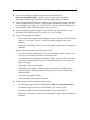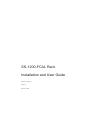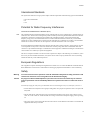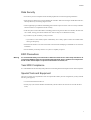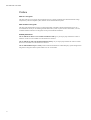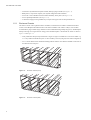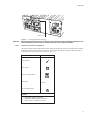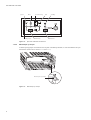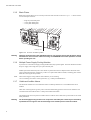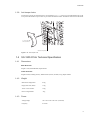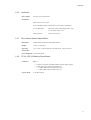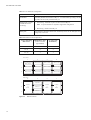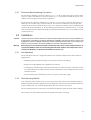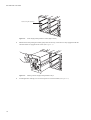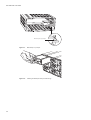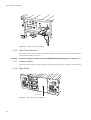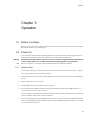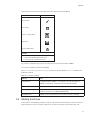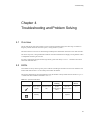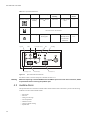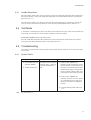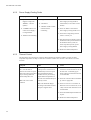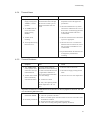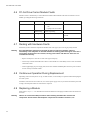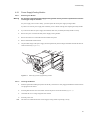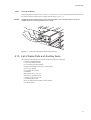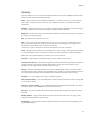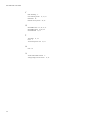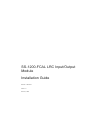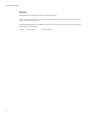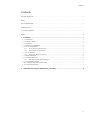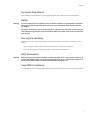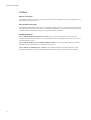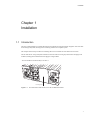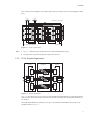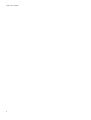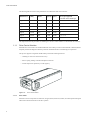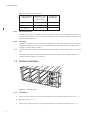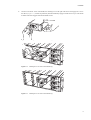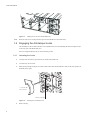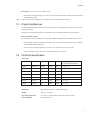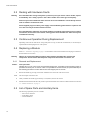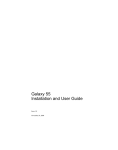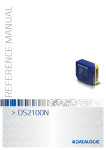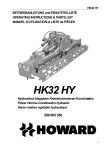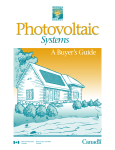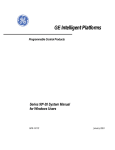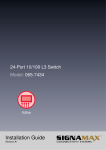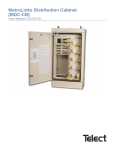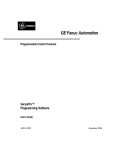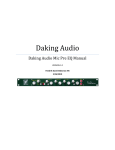Download Seagate Barracuda 9LP FC User`s guide
Transcript
Fibre Channel User’s Guide Congratulations on purchasing Intergraph’s state-of-the-art Fibre Channel storage solution. If you are a manager, you will find this solution gives you matchless performance in a costcompetitive storage device. If you are a technician, you will find this solution easy to install, reliable, and easy to maintain. If you are a user, you will enjoy fast access to a vast expanse of storage space. Using This Document The Fibre Channel User’s Guide contains all the information you need to install and use your Fibre Channel disk array. This document is organized as follows: u SS-1200 FCAL Rack Installation and User Guide describes how to install, configure, and connect the Fibre Channel enclosure to your system, and how to use and maintain it. u SS-1200 FCAL LRC Input/Output Module Installation Guide describes how to install the Fibre Channel Arbitrated Loop (FCAL) Loop Resiliency Circuit (LRC) input/output (I/O) modules in the Fibre Channel enclosure. u SS-1200 FCAL Drive Carrier Module Installation Guide describes how to install the FCAL drive carrier modules in the Fibre Channel enclosure. Before You Begin CAUTION To protect the Fibre Channel enclosure and related equipment from electrostatic discharge, wear an anti-static wrist strap when setting up or reconfiguring the enclosure. WARNING To avoid damage to the enclosure’s power supply, set the voltage range switch on the power supply to the proper AC line voltage for your location (115 V or 220 V) before you connect the power cord and turn on power to the enclosure. Customer Support Intergraph Computer Systems offers an assortment of customer support options. u Intergraph Computer Systems provides a variety of hardware services for Intergraph and third-party equipment. Services include warranty upgrades, repair depot service, on-site hardware maintenance, system administration, and network consulting. Hardware purchased from Intergraph Computer Systems includes a factory warranty ranging from 30 days to three years. A detailed warranty description is available on the World Wide Web; see the Support pages at http://www.intergraph.com/ics. u Intergraph Computer Systems provides complimentary software support for 30 or 90 days following shipment of a hardware or software product. This includes World Wide Web access, Intergraph Bulletin Board Service access, FAXLink service, and telephone (Help Desk) support. At the end of the complimentary support period, you can purchase other levels of software support. DHAV04500 2 u You can visit Intergraph Computer Systems on the World Wide Web at http://www.intergraph.com/ics. On these pages, you can get news and product information, technical support information, software updates and fixes, and more. u On the Intergraph Bulletin Board Service (IBBS), you can get technical support information, software updates and fixes, and more. Using a modem (eight data bits, no parity, one stop bit, any baud rate up to 14,400), call 1-256-730-8786. If you have trouble connecting to or using the IBBS, call the Customer Response Center (see below). u To get information on technical support via the FAXLink, call 1-800-240-4300. To get documents via the FAXLink (up to five per call), call 1-256-730-9000. u To get customer support by telephone: − In the United States, call the Customer Response Center at 1-800-633-7248 between the hours of 7:00 a.m. and 7:00 p.m. Central Time, Monday through Friday (except holidays). − Outside the United States, contact your local Intergraph Computer Systems subsidiary or distributor. Have the following information available when you call: u − Your service number, which identifies your site to Intergraph Computer Systems. You use your service number for warranty or maintenance calls. − Your Customer Personal Identification Number (CPIN). You get a CPIN the first time you call the Customer Response Center; it is associated with your service number for future call logging. − The product’s name or model number. − The product’s serial number. Software product serial numbers are included in the product packaging. Hardware product serial numbers are on a sticker affixed to the hardware product. − Your name and telephone number. − A brief description of the question or problem. To get information on more customer support options: − Visit the Support pages on the World Wide Web at http://www.intergraph.com/ics. − For hardware support questions in the United States, call 1-800-763-0242. − For software support questions in the United States, call 1-800-345-4856. − Outside the United States, contact your local Intergraph Computer Systems subsidiary or distributor. SS-1200-FCAL Rack Installation and User Guide Part No. 19933-01 Issue 1.0 June 01, 1998 SS-1200-FCAL User Guide Notices The information in this document is subject to change without notice. While every effort has been made to ensure that all information in this document is accurate, the Authors accept no liability for any errors that may arise. No part of this document may be transmitted or copied in any form, or by any means, for any purpose, without the written permission of the Authors. Issue 1.0 ii June 01, 1998 Part No. 19933-01 Preface International Standards The Xyratex SS-1200 series storage system complies with the requirements of the following agencies and standards: • CE to IEC 950/EN60951 • UL • cUL Potential for Radio Frequency Interference USA Federal Communications Commission (FCC) Note This equipment has been tested and found to comply with the limits for a class A digital device, pursuant to Part 15 of the FCC rules. These limits are designed to provide reasonable protection against harmful interference when the equipment is operated in a commercial environment. This equipment generates, uses and can radiate radio frequency energy and, if not installed and used in accordance with the instruction manual, may cause harmful interference to radio communications. Operation of this equipment in a residential area is likely to cause harmful interference in which case the user will be required to correct the interference at his own expense. Properly shielded and grounded cables and connectors must be used in order to meet FCC emission limits. Xyratex is not responsible for any radio or television interference caused by using other than recommended cables and connectors or by unauthorized changes or modifications to this equipment. Unauthorized changes or modifications could void the user’s authority to operate the equipment. This device complies with Part 15 of the FCC Rules. Operation is subject to the following two conditions: (1) this device may not cause harmful interference, and (2) this device must accept any interference received, including interference that may cause undesired operation. European Regulations This equipment complies with European Regulations EN 55022 Class A: Limits and Methods of Measurement of Radio Disturbance Characteristics of Information Technology Equipments and EN50082-1: Generic Immunity. Safety Warning To ensure safe and correct operation of the SS-1200-FCAL subsystem all safety precautions and instructions referred to in this user guide must be followed thoroughly. Caution All plug-in modules and blank plates are part of the fire enclosure and must only be removed when a replacement can be immediately added. The system must not be run without all units in place. Permanently unplug the subsystem if you think that it has become damaged in any way and before you move it. • An SS-1200-FCAL subsystem can weigh up to 45kg (99lb).Two people are required to remove or replace the subsystem. • The SS-1200-FCAL subsystem must only be operated from nominal power supply input voltages of 100 120V AC or 200 - 240V AC. Ensure that the correct range is selected on each power supply prior to powering on. • The power supply cord is used as the main disconnect device. Ensure that the socket outlet is located near the equipment and is easily accessible. iii SS-1200-FCAL User Guide • A trifurcated power cord, as supplied with the SS-1200-FCAL system, must be used in order to safely provide a single power disconnect point. • If a power cord is not supplied with your SS-1200-FCAL system, a power cord suitable for the country of destination and for use with the SS-1200 system application should be provided. Please refer to 1.4, ”SS-1200FCAL Technical Specification”, on page 9 for details. • If powered by multiple AC sources, disconnect all supply power for complete isolation. • In order to comply with applicable safety, emission and thermal requirements no covers should be removed and All bays must be fitted with either plug-in modules or blanking plates. • The On/Off switches on each Power Supply/Cooling module Only isolate the power from that module. Any other power supply/cooling modules will remain active. • The power connection must always be disconnected prior to removal of the Power Supply/Cooling module from the enclosure. • Before operating the Power Supply/Cooling module, it must be secured by tightening the retaining screw on the module front panel. • The subsystem must not be run for extended periods without the ESI/Ops Panel Module being in place. • A safe electrical earth connection must be provided to the power cord. Check the grounding of the enclosure before applying power. • Provide a suitable power source with electrical overload protection to meet the requirements laid down in the technical specification. Caution Rack System Precautions Ensure that the rack system being used for your SS-1200-FCAL installation meets the following parameters: The rack design should incorporate stabilizing features suitable to prevent the rack from tipping forward during installation. The rack should comply with the airflow requirements detailed in the technical specification. The rack should have a safe electrical distribution and grounding system. Moving and Handling Disk drives are very susceptible to physical shock but damage may not be immediately obvious. Please observe the following precautions before moving and handling the enclosure: • Always spin down devices prior to removing from the enclosure. • If the SS-1200-FCAL enclosure has been installed in a 19 inch rack which is to be moved, remove all drives and other plug-in modules and repackage before transporting them separately. • Keep all plug-in modules packaged to protect them until they are required for installation. • Take care not to drop any of the plug-in modules or strike them onto a hard surface. iv Preface Data Security • Power down your host computer and all attached peripheral devices before beginning installation. • Each enclosure contains up to 12 removable disk drive modules. Disk units are fragile. Handle them with care, and keep them away from strong magnetic fields. • All the supplied plug-in modules and blanking plates must be in place for the air to flow correctly around the enclosure and also to complete the internal circuitry. • If the subsystem is used with modules or blanking plates missing for more than a few minutes, the enclosure can overheat, causing power failure and data loss. Such use may also invalidate the warranty. • If you remove any drive module, you may lose data. – If you remove a drive module, replace it immediately. If it is faulty, replace it with a drive module of the same type and capacity • Ensure that all disk drives are removed from the enclosure before attempting to manhandle or move the rack installation. • Do not abandon your backup routines. No system is completely foolproof. ESD Precautions Warning It is recommended that you check and fit a suitable anti-static wrist or ankle strap and observe all conventional ESD precautions when handling SS-1200-FCAL plug-in modules and components. Avoid contact with backplane components and module connectors, etc. Year 2000 Compliance It is confirmed that all SS-1200 subsystem products have been designed and developed with Year 2000 compliance. Special Tools and Equipment There are no special tools required but in order to complete the assembly of some configurations you may need the following (not supplied): • Cross head and slotted screwdrivers. • Security keys (one of these should be included with your SS-1200-FCAL enclosure for use with the drive locks). v SS-1200-FCAL User Guide Preface What is in this guide This user guide gives you step-by-step instructions on how to install, configure and connect the Salient storage subsystem to your host computer system, and how to use and maintain the system. Who should use this guide This user guide assumes that you have a working knowledge of the Fibre Channel Arbitrated Loop (FC-AL) environment into which you are installing the SS-1200-FCAL system. If you do not have these skills, or are not confident with the instructions in this guide, do not proceed with the installation. Related publications The SS-1200-FCAL Drive Carrier Module Installation Guide gives you step-by-step instructions on how to install FC-AL drive carrier modules in a SS-1200-FCAL enclosure. The SS-1200-FCAL LRC I/O Module Installation Guide gives you step-by-step instructions on how to install the FC-AL I/O module in a SS-1200-FCAL enclosure. The SS-1200 OEM Developer’s Guide provides sufficient information to enable third party system designers and integrators to integrate a Salient system within a FC-AL environment. vi Contents Contents International Standards ........................................................................................................................................... iii Potential for Radio Frequency Interference ............................................................................................................ iii European Regulations ............................................................................................................................................. iii Safety ...................................................................................................................................................................... iii Moving and Handling ............................................................................................................................................. iv Data Security ............................................................................................................................................................. v ESD Precautions ....................................................................................................................................................... v Year 2000 Compliance ............................................................................................................................................. v Special Tools and Equipment ................................................................................................................................... v Preface .................................................................................................................................................................... vi 1 Introduction ..................................................................................................................................... 1 1.1 The SS-1200-FCAL System ........................................................................................................................ 1 1.2 The Enclosure Core Product ........................................................................................................................ 1 1.2.1 Enclosure Chassis .............................................................................................................................. 2 1.2.2 Tower Option ..................................................................................................................................... 3 1.3 The Plug-in Modules .................................................................................................................................... 3 1.3.1 Power Supply/Cooling Module .......................................................................................................... 3 1.3.2 Enclosure System Interface/Operators Panel Module ....................................................................... 4 1.3.3 Drive Carrier Modules ....................................................................................................................... 7 1.3.4 Loop Resiliency Circuit Input/Output Module (FC) .......................................................................... 7 1.3.5 Blank Plates ....................................................................................................................................... 8 1.3.6 Multiple Power Supply/Cooling Modules .......................................................................................... 8 1.3.7 Visible and Audible Alarms ................................................................................................................ 8 1.3.8 Anti-tamper Locks .............................................................................................................................. 9 1.4 SS-1200-FCAL Technical Specification ...................................................................................................... 9 1.4.1 Dimensions ......................................................................................................................................... 9 1.4.2 Weight ................................................................................................................................................ 9 1.4.3 Power ................................................................................................................................................. 9 1.4.4 Power Cord ...................................................................................................................................... 10 1.4.5 Environment ..................................................................................................................................... 10 1.4.6 Interfaces .......................................................................................................................................... 11 1.4.7 Drive Carrier Module Specification ................................................................................................ 11 1.4.8 FC-AL LRC I/O Module Specification ............................................................................................. 11 2 Getting Started .............................................................................................................................. 13 2.1 Introduction ................................................................................................................ ................................ 13 2.2 Planning Your Installation .................................................................................................. ....................... 13 2.2.1 Enclosure Bay Numbering Convention ........................................................................................ .... 15 2.3 Installation .................................................................................................................................................. 15 2.3.1 Pre-Requisites .................................................................................................................................. 15 vii SS-1200-FCAL User Guide 2.3.2 2.3.3 2.3.4 2.3.5 2.3.6 2.3.7 2.3.8 2.3.9 2.3.10 Rack Mounting Rail Kit ................................................................................................................... Chassis Installation ......................................................................................................................... Power Supply/Cooling Module Installation .................................................................................... ESI/Ops Panel Module Installation ................................................................................................. Other Plug-in Modules .................................................................................................................... Interface Cabling ............................................................................................................................. Blank Plates ..................................................................................................................................... Power Cord Connection .................................................................................................................. Grounding Checks ........................................................................................................................... 15 16 17 19 22 22 22 23 23 3 Operation ....................................................................................................................................... 3.1 Before You Begin ...................................................................................................................................... 3.2 Power On ................................................................................................................................................... 3.2.1 Standby Mode .................................................................................................................................. 3.2.2 Run Mode (Normal Operation) ....................................................................................................... 3.3 Operator Panel LEDs ................................................................................................................................. 3.4 Starting the Drives ..................................................................................................................................... 3.4.1 Disk Drives LEDs ............................................................................................................................ 3.5 Power Down .............................................................................................................................................. 25 25 25 25 26 26 27 28 28 4 Troubleshooting and Problem Solving ....................................................................................... 4.1 Overview ................................................................................................................................................... 4.2 LEDs .......................................................................................................................................................... 4.3 Audible Alarm ........................................................................................................................................... 4.3.1 Audible Alarm Mute ........................................................................................................................ 4.4 Test Mode .................................................................................................................................................. 4.5 Troubleshooting ......................................................................................................................................... 4.5.1 System Faults ................................................................................................................................... 4.5.2 Power Supply/Cooling Faults ......................................................................................................... 4.5.3 Thermal Control .............................................................................................................................. 4.5.4 Thermal Alarm ................................................................................................................................ 4.5.5 Thermal Shutdown ........................................................................................................................... 4.6 FC-AL Drive Carrier Module Faults ......................................................................................................... 4.7 Dealing with Hardware Faults ................................................................................................................... 4.8 Continuous Operation During Replacement ............................................................................................. 4.9 Replacing a Module ................................................................................................................................... 4.9.1 Power Supply/Cooling Module ....................................................................................................... 4.9.2 ESI/Ops Panel Module .................................................................................................................... 4.10 List of Spare Parts and Ancillary Items ..................................................................................................... 29 29 29 30 31 31 31 31 32 32 33 33 34 34 34 34 35 36 37 Glossary .................................................................................................................................................................. 39 Index ....................................................................................................................................................................... 41 viii Introduction Chapter 1 Introduction 1.1 The SS-1200-FCAL System . Figure 1–1 The SS-1200-FCAL System 1.2 The Enclosure Core Product The SS-1200-FCAL design concept is based on a subsystem together with a set of plug-in modules. The Salient SS1200-FCAL subsystem as supplied comprises: • Chassis with Backplane installed. • Power Supply/Cooling plug-in modules, in accordance with your required configuration (see Figure 1–4). 1 SS-1200-FCAL User Guide • • • • • 1.2.1 An Enclosure System Interface/Operators Panel (ESI/Ops) plug-in module (see Figure 1–5). Blank plates, as required to complete your required configuration and installation. FC-AL Drive Carrier Modules and associated front dummy fascia plates. (See Figure 1–10). FC-AL Input/Output Modules. (See Figure 1–11). A third Power Supply/Cooling Module may be required to support some 10 000 rpm disk drives. Enclosure Chassis The chassis consists of two segmented chassis assemblies, constructed from a number of aluminum extruded sections, with a Backplane PCB between them. The chassis assemblies each contain 12 'Bays', each of which accommodates a plug-in module (larger modules can be accommodated using multiple bay spaces). The Backplane PCB provides logic level signal and low voltage power distribution paths. A SS-1200-FCAL chassis is shown in Figure 1–2 and Figure 1–3. • A Bay is defined as the space required to house a single 1.6" high 3.5 inch disk drive in its carrier module. e.g. a 1 x 3 bay module would take the space of 1 drive width by 3 drive bays high (in rack mount configuration). • A 4 x 3 Chassis fitted with 19 inch Rack mounting features enables it to be fitted to standard 19 inch racks. It uses 4EIA units of rack space. 2 Figure 1–2 Enclosure Chassis (Front) Figure 1–3 Enclosure Chassis (Rear) Introduction 1.2.2 Tower Option An optional tower kit is available, which can be fitted to the rack chassis described here. Separate documentation is provided with this option. 1.3 The Plug-in Modules An SS-1200-FCAL Enclosure requires one or more of the following modules for normal operation: 1.3.1 Power Supply/Cooling Module Two Power Supply/Cooling modules are supplied mounted in the rear of the enclosure as part of the subsystem core product. (Figure 1–4) Figure 1–4 Power Supply/Cooling Module Up to three Power Supply/Cooling plug-in modules can be installed in the rear of the Enclosure. PSU voltage operating ranges are nominally 115V or 230V AC, selected by means of a switch on the front of the PSU, shown in Figure 2–3. . An LED mounted on the front panel of the Power Supply/Cooling Module (see Figure 2–3) indicates the status of the PSU and the fans. 3 SS-1200-FCAL User Guide 1.3.2 Enclosure System Interface/Operators Panel Module Supplied as part of the Enclosure core product, a typical Enclosure System Interface/Operators (ESI/Ops) panel module is shown in Figure 1–5. Figure 1–5 ESI/Ops Panel Module The(ESI/Ops) Panel provides the enclosure with a micro controller which is used to monitor and control all elements of the Enclosure. Each element (Power, Cooling, Temperature, Device status) is interfaced to the processor using an I2C (I Square C) Bus. The ESI/Ops Panel is available as a plug-in module suitable for fitting in the enclosure either front facing (Figure 1–6) or rear facing (Figure 1–7). ESI/Ops Panel Figure 1–6 4 ESI/Ops Panel (Front mounting) Introduction ESI/Ops Panel Figure 1–7 Important 1.3.2.1 ESI/Ops Panel (Rear mounting) Because the physical dimensions of the rear or front facing variants are different and they are not interchangeable, they must each be ordered under their own unique part number. Ops Panel Indicators and Switches The Operator Panel includes Light Emitting diodes (LEDs) which show the status for all modules and an Audible Alarm which indicates when a fault state is present. The indicators and switches listed in the following table are located from left to right on the panel, as shown in Figure 1–8. LED Indicators Symbol System Status Drive Status Power & Cooling Status UPS Status Not Used Power Standby Status Switches • Push-button Audible Alarm Mute • Push-button Standby/Operational switch • Rotary Keylock - Run/Service activate 5 SS-1200-FCAL User Guide System Drive Securing Latch Figure 1–8 1.3.2.2 Power/Cooling UPS Alarm Mute Standby Run/Service Ops Panel Indicators and Switches Manual Spin up Jumper A manual spin-up jumper can be fitted to the rear panel of the ESI/Ops module, it is used to disable the auto spin start function. (Please refer to Section 2.3.5.2 and 2.3.5.3). Manual Spin up Jumper Figure 1–9 6 Manual Spin-up Jumper Introduction 1.3.3 Drive Carrier Modules Please refer to separate installation guide for device specific information. Figure 1–10 Drive Carrier Module 1.3.4 Loop Resiliency Circuit Input/Output Module (FC) Please refer to separate installation guide for details. (SS-1200-FCAL LRC I/O Module Installation Guide). The FC-AL Backplane incorporates two independent loops formed by Port Bypass Circuits within the Loop Resiliency Circuit (LRC) I/O modules. The LRC I/O module is shown in Figure 1–11. The enclosure may obviously be configured with either 1 or 2 modules. If only 1 module is fitted this Must be installed in middle Bay 3/2 as the Device ID thumbwheel switches only operate in this bay. (Please refer to the separate LRC I/O module installation guide for details of the thumbwheel switches. Figure 1–11 FC-AL LRC I/O Module 7 SS-1200-FCAL User Guide 1.3.5 Blank Plates Blank plates must be fitted over all vacant bays at the rear of the enclosure as shown in Figure 1–12. There are three sizes of blank plate available: – Single bay Rear blank plates – 1x2 bay Rear blank plates – 1x3 bay Rear blank plates Blanking Plate Figure 1–12 Enclosure with Blanking Plates Warning 1.3.6 Operation of the Enclosure with ANY blank plates or rear modules missing will disrupt the airflow and the drives will not receive sufficient cooling. It is ESSENTIAL that all rear apertures are filled before operating the unit. Multiple Power Supply/Cooling Modules If you have two or three Power Supply/Cooling modules fitted, they operate together. If one fails the others maintain the power supply and cooling while you replace the faulty unit. Module replacement should only take a few minutes to perform but must be completed within 20 minutes from removal of the failed module. Alternatively, if there is no replacement module available, a blanking plate could be fitted after removing the faulty module. Note 1.3.7 Three Power Supply/Cooling modules must be fitted if you are installing drives consuming more than 21 watts (operational), e.g. 10 000 rpm 9GB HH drives. Visible and Audible Alarms The functional modules have associated status LEDs. The ESI/Ops Panel shows a consolidated status for all modules. LEDs show constant green for good or positive indication and flashing green/red if non-critical conditions exist. Constant Amber LEDs indicate there is a fault present within that module. The ESI/Ops Panel also incorporates an Audible Alarm to indicate when a fault state is present and also an Alarm Mute push-button. Warning 8 The Power Supply/Cooling module is not an operator removable part. It must only be removed by a qualified service engineer who has knowledge of the hazards present within the module. Introduction 1.3.8 Anti-tamper Locks Anti-tamper locks may be fitted in the drive carrier handles (Figure 1–13) and are accessed through the hole in the lower part of the handle trim piece.These are provided to disable the normal “Push/Push” latch action of the handle. To lock turn 90º anti-clockwise Indicator Aperture Figure 1–13 Anti-tamper Lock 1.4 SS-1200-FCAL Technical Specification 1.4.1 Dimensions Rack Enclosure Height 177mm, Width 446mm, Depth 586mm Tower Enclosure Height 570mm (including wheels), Width 265mm (at base) 183mm (at top), Depth 592mm 1.4.2 1.4.3 Weight Maximum Configuration 45 kg Empty Enclosure (Rack) 13 kg Tower Conversion Kit 12 kg PSU/Cooling Module 4 kg Power Voltage Range 100 - 120 or 200 - 240 VAC (switched) Frequency 47-63 Hz 9 SS-1200-FCAL User Guide 1.4.4 Power consumption (Normal operation 12 x 9GB Drives) 800 VA Power supply peak & operational currents (per supply) 6.5 A Nominal @ 110V 10.5 A Peak @ 110V Inrush Current 40/80 A @ 110/220VAC (25° cold start 1 PSU) Power Cord (minimum requirements) Cord Type 1.4.5 SV 0r SVT, 18 AWG minimum, 3 conductor Plug 250V, 10A Socket IEC 320, 250V, 10A Environment Table A–1 Ambient Temperature and Humidity Temperature Range Relative Humidity Max. Wet Bulb 10°C to 40°C 20% to 80% 23°C (35°C if only 1 PSU/ Cooling Module) non-condensing Operational Non-Operational 0°C to +60°C 8% to 80% non-condensing Shipping -20°C to +60°C 5% to 100% non-precipitating Altitude 0 to 2133 m Operational Shock Vertical axis 5g peak 1/2 sine, 10ms Operational Vibration Random vibration power spectrum available on request Non-Operational Shock 20g 20ms square wave Acoustics Free standing enclosure declared ‘A’ weighted sound power level ≤6.8 Bels Orientation & Mounting 19" Rack mount (4EIA Units) • Rack Rails To fit 800mm depth Racks compliant with IEC 297 • Rack Characteristics Back pressure not exceeding 5 pascals (0.5mm water gauge) Safety & Approvals • EMC 10 CE, UL, cUL EN55022 (CISPR - A), FCC A Introduction 1.4.6 Interfaces Drive support See drive carrier specification Attachment Dual 12 drive FC-AL Loops Passive Backplane with 2 Loop Resiliency Circuit (LRC) I/O Module. FC-AL DB9 cables Maximum external cable length: Tx/Rx - 30m Tx only (daisy chain) - 15m MIA supported 1.4.7 Tx/Rx connector only Drive Carrier Module Specification Dimensions Height 48.8mm Width 125.35mm Depth 256mm Weight 1.2kg (1.6” 9Gb drive) Operating Temperature 10° C to 40° C (when installed in a SS-1200-FCAL system enclosure) Power Dissipation 30 Watts maximum 1.4.8 FC-AL LRC I/O Module Specification Connectors DB9 x 2 • 1 wired for Tx and Rx with Media Interface Adapter (MIA) support. • 1 wired with Tx only, for daisy chaining loops, – 1 x DB9 x RS232 (when installed in bay 3/2) – 1 x DB9 x RPC (when installed in bay 3/3) Current Limit 1A for MIA support. 11 SS-1200-FCAL User Guide 12 Getting Started Chapter 2 Getting Started 2.1 Introduction In this chapter, you are shown how to install your SS-1200-FCAL Enclosure and plug-in modules into an industry standard 19 inch rack cabinet. Caution When connecting up the SS-1200-FCAL subsystem, use only approved power cords. 2.2 Planning Your Installation Before you begin installation you should become familiar with the configuration requirements of your SS-1200FCAL system, detailed in Table 2–1. The correct positions of each of the optional plug-in modules are shown in Figure 2–1. Please refer to the accompanying FC-AL LRC I/O Module Installation Guide for details of FC-AL configurations and installation. Table 2–1 SS-1200-FCAL Configuration Module Location Drive Bays ALL drive bays must be filled with either a drive carrier module, front dummy fascia or (front) ESI/Ops Panel module (Bay 1/1 only), no bays should be left completely empty. Power Supply/Cooling Modules • Single Power Supply/Cooling module: if redundancy is NOT required and the installed disk drives are low power, a single Power Supply/Cooling module must always be fitted to rear Bay 2. See Table 2-2 Single modules with a full compliment of drives will limit: – the maximum operating temperature of the enclosure. • Two Power Supply/Cooling modules: full power and cooling redundancy is provided while a faulty module is replaced. Install the Power Supply/Cooling modules in rear Bays 1 & 4. Refer to Table 2–2 for details of limitations • Three Power Supply/cooling Modules: full power and cooling redundancy with high power drives is maintained while a faulty module is replaced. Install the modules in bays 1, 2 and 4. 13 SS-1200-FCAL User Guide Table 2–1 SS-1200-FCAL Configuration Module Location I/O Modules The Primary Module must be fitted in Bay 3/1. A second module (providing a second loop path to all drives) may be fitted in Bay 3/3. ESI/Ops Panel (variants available for front or rear facing) • Front Facing - Install this in place of a drive in Front Bay 1/1. Note: A special enclosure is required to support this configuration • Rear Facing - Install in Rear Bay 3/2 Blank plates Rear blank plates MUST be fitted to ALL unused bays, there will be inadequate drive cooling if any are left off. Table 2–2 Minimum PSU Configurations Average Operating Drive Power Minimum No. PSUs (12 drives of same type installed) No. PSUs with Redundancy <13 1 2 14 - 21 2 2 22 - 30 3 3 Front View 1 3 4 1 Ops Panel (Front) Drive or Facia Drive or Facia Drive or Facia Drive or Facia 2 Drive or Facia Drive or Facia Drive or Facia Drive or Facia 3 Drive or Facia Drive or Facia Drive or Facia Drive or Facia 3 2 1 PSU/Fan or Blank PSU/Fan or Blank Rear View 4 Ops Panel 1 2 3 Figure 2–1 14 2 PSU/Fan or Blank LRC I/O 1 LRC I/O 2 Module Locations Getting Started 2.2.1 Enclosure Bay Numbering Convention The enclosure bay numbering convention is shown in Figure 2–1. A Bay is defined as the space required to house a single 1.6" high 3.5 inch disk drive in its carrier module. e.g. a 1 x 3 bay module would take the space of 1 drive width by 3 drive bays high (in the rack mount configuration). The SS-1200-FCAL subsystem is housed in a 4 x 3 enclosure, i.e. 4 bays wide by 3 bays high. The front bays are numbered 1 to 4 from left to right, viewed from the front. The rear bays are numbered 1 to 4 from right to left, viewed form the rear. Bays are numbered from 1 (top row) to 3 (bottom row). Module locations are identified from a matrix of the top and side numbers, e.g. the front ESI/Ops panel should only be installed in front bay 1/1 (top left when viewed from the front) while the rear ESI/Ops panel should be installed in rear bay 3/1 (top, middle row, when viewed from the rear). 2.3 Installation Caution The SS-1200-FCAL Enclosure with all its component parts installed is too heavy for easy installation into a Rack cabinet. The following procedures describe the installation of the SS-1200-FCAL enclosure and highlights any critical co-requisite requirements and good handling practices which we encourage you to follow so as to ensure that a successful installation is achieved in the easiest manner. Warning Ensure that you have checked and fitted a suitable anti-static wrist or ankle strap and observe all conventional ESD precautions when handling SS-1200-FCAL modules and components. Avoid contact with Backplane components and module connectors, etc. 2.3.1 Pre-Requisites The SS-1200-FCAL Enclosure is designed for installation into an industry standard 19 inch cabinet capable of holding the unit. • Minimum depth 580 mm from front flange to rear metalwork (excludes rear cabling). • Weight (35 to 45 kg dependent upon configuration) per enclosure. • A minimum gap of 25mm (1inch) clearance between the rack cover and front of drawer; and 50mm (2 inches) rear clearance between rear of drawer and rear of rack is recommended in order to maintain the correct air flow around the enclosure. • The rack should present a maximum back pressure of 5 pascals (0.5mm water gauge). 2.3.2 Rack Mounting Rail Kit A set of mounting rails is available for use in 19 inch rack cabinets. These rails have been designed and tested to handle the maximum enclosure weight and to ensure that multiple SS-1200 enclosures may be installed without loss of space within the rack. Use of other mounting hardware may cause some loss of rack space. The rack mounting rail kit also incorporates a rear hold down mechanism to ensure shock and vibration immunity. Please contact us to ensure suitable mount rails are available for the Rack you are using. 15 SS-1200-FCAL User Guide Figure 2–2 2.3.2.1 Rack Mounting Rail kit Parts Check List • Rack Mounting Rail Kit. 2.3.2.2 Installation Procedure Please see detail drawings supplied with the rack mounting rail kit for assembly details. 2.3.3 Chassis Installation 2.3.3.1 Parts Check List • Chassis (complete with Backplane installed but excluding all plug- in modules). • Rack mount front flange mounting screws (4 off). 2.3.3.2 16 Procedure 1 Check for damage. 2 Slide the chassis assembly onto the rack rails until the front flanges engage on the rack. Ensure the chassis is centrally located. 3 If in doubt about correct orientation, the drive bays (at front) should have their black drive connectors toward the bottom of each bay. Getting Started 4 If supplied, fit the rear hold down brackets at the rear of the unit (4 screws) do not tighten. 5 Screw the 4 front rack mount screws through the flanges and tighten. 6 If supplied, tighten the rear hold down bracket ensuring the bracket is in tight contact to both the side and top of the chassis to avoid any movement of the chassis in the rack. 2.3.4 Power Supply/Cooling Module Installation 2.3.4.1 Parts Check List • 1, 2 or 3 Power Supply/Cooling Modules. 2.3.4.2 1 Procedure Check for damage, especially to the rear connector on the supply. Warning Handle the module carefully and avoid damaging the connector pins. Do not install the module if any pins appear to be bent. 2 Set the red Voltage Range selector switch (Figure 2–3) adjacent to the mains inlet socket to either 115V or 230V as required for your installation. Hole for Grounding Screw PSU Range Selector Switch LED Retention Latch Figure 2–3 Warning 3 Power Supply Range Selector Switch The Power supplies are NOT auto-ranging, failure to select the correct range WILL damage the PSU. Install the Power Supply/Cooling modules in the rear of the chassis in the positions indicated below. (Please refer to Table 2–1 for Configuration details). • Single Power Supply/Cooling module - Install in Bay 2 • 2 Power Supply/Cooling modules - Install in Bays 1 & 4 • 3 Power Supply/Cooling modules - Install in Bays 1, 2 & 4 17 SS-1200-FCAL User Guide PSU/Cooling Module Bay Figure 2–4 4 Hold the latch while pushing the module gently home into the bay, ensure that it is fully engaged and that the retention latches are engaged into the chassis (See Figure 2–5). Figure 2–5 5 18 Power Supply/Cooling Module Location (Bay 4 shown) Installing a Power Supply/Cooling Module in Bay 4 Fit and tighten the retaining screw on the front panel to secure the module (see Figure 2–6). Getting Started Figure 2–6 Fitting the Earth Screw 2.3.5 ESI/Ops Panel Module Installation 2.3.5.1 Parts Check List • Front ESI/Ops Panel Module OR Rear ESI/Ops Panel Module • Ops panel key(s) • Jumper 2 pin 2.3.5.2 Manual Spin-up Jumper This jumper is provided to disable the auto spin start function. Caution 2.3.5.3 If this jumper is fitted the Enclosure services will not attempt to auto start any of the drives in the enclosure. Jumper Installation Procedure 1 The jumper is fitted at the rear of the ESI/Ops Panel module, to access it the module must be removed from the enclosure. 2 Fit the jumper on the 2 pins (designated LK1) on the ESI motherboard to disable the auto spin start function. Table 2–3 Jumper Connections ESI Motherboard Pin Condition LK1 Fitted - Manual start, no auto spin-up Not Fitted - Auto spin-up LK2 Reserved: DO NOT USE 19 SS-1200-FCAL User Guide Manual Spin up Jumper 20 Figure 2–7 Manual Spin -up Jumper Figure 2–8 Installing the ESI/Ops Panel (Front Mounting) Getting Started Figure 2–9 ESI/Ops Panel: Front Installation Figure 2–10 Installing the ESI/Ops Panel (Rear Mounting) 2.3.5.4 Caution ESI/Ops Panel Installation Procedure Check that the Ops panel keys are included with the module. If they cannot be accounted for they may have been discarded with the packaging. Install the module by sliding into the correct Bay (1/1 at front or 3/1 at rear, refer to Table 2–1) ensuring the module has docked with the connector and the retention clip has engaged with the chassis. 21 SS-1200-FCAL User Guide Figure 2–11 ESI/Ops Panel: Rear Installation 2.3.6 Other Plug-in Modules Please refer to the relevant SS-1200-FCAL Installation Guides for information on the ILRC I/O Module and Drive Carrier Module installation procedures. Important 2.3.7 Ensure that all plug-in modules are installed BEFORE fitting blanking plates (see Section.2.3.8). Interface Cabling Please refer to the SS-1200-FCAL LRC I/O Module Installation manual for details of interface cable attachments. 2.3.8 Blank Plates Blanking Plate Figure 2–12 Typical Blanking Plate Installation 22 Getting Started 2.3.8.1 Parts Check List where applicable: • Single bay Rear Blank plates • 1x2 bay Rear Blank plates • 1x3 bay Rear Blank plates Warning 2.3.8.2 Operation of the enclosure with ANY blank plates or rear modules missing will disrupt the airflow and the drives will not receive sufficient cooling. It is ESSENTIAL that all rear apertures are filled before operating the unit. Procedure Clip the correct size blank plates into the rear bay apertures as required. 2.3.9 Warning 2.3.9.1 Power Cord Connection Ensure that you select the correct voltage range on the Power Supply/Cooling module BEFORE connecting the power cords. The Power supplies are NOT auto-ranging, failure to select the correct range WILL damage the PSU. Parts Check List • Trifurcated power cord • Power cord to requisite local standards 2.3.9.2 Procedure 1 Attach the Triifurcated power cord to the Power Supply/Cooling Modules, 2 Attach the power cord to the in-line IEC connector in this cord. Caution 3 Caution These power splitting cables are provided so that the system is operated from a SINGLE power source thus providing a single point of disconnect. They must always be used. Do not connect to the Power source until installation is complete. A STANDBY LED on the ESI/Ops panel indicates whether AC mains power is present. The power connections must always be disconnected prior to removal of the Power Supply/Cooling module from the enclosure. The On/Off switches on each Power Supply/Cooling module Only isolate the power from that module. Any other power supply/cooling modules will remain active. 2.3.10 Grounding Checks Perform these checks to ensure that a safe grounding system is provided. • If a rack distribution system is being used. – Ensure power is removed from the rack. – Connect the SS-1200-FCAL power cord to the rack distribution and the enclosure. • If a direct connection is made with the SS-1200-FCAL power cord, ensure that it is connected to the enclosure. Warning Some electrical circuits could be damaged if external signal cables or power control cables are present during the grounding checks. • Check for continuity between the earth pin of the IEC 320 connector on one of the Power Supply /Cooling modules and any exposed metal surface of the SS-1200-FCAL enclosure. 23 SS-1200-FCAL User Guide 24 Operation Chapter 3 Operation 3.1 Before You Begin Before powering up the enclosure please ensure that all the modules are firmly seated in their correct bays and that Blank plates are fitted in any remaining bays. 3.2 Power On Do not operate the subsystem until the ambient temperature is within the specified operating range. If the drives have been recently installed ensure they have had time to acclimatize before operating them. Warning Note 3.2.1 Check that the Voltage selector switch on the rear of each Power Supply/Cooling module has the correct voltage range (115 V or 230V) selected Before applying power to the equipment. Please refer to Section 3.3 for details of the Operator Panel LEDs and related fault conditions. Standby Mode Use this mode of operation on initial installation or whenever manual control of the enclosure power is required. Follow the procedure below to power up the enclosure. 1 Set the Run/Service keyswitch on the Ops Panel (Fitted either in the front or rear of the enclosure) to the SERVICE position. 2 Apply AC Mains Power to the enclosure. 3 The STANDBY LED on the Ops Panel should be lit (Green). 4 Press and hold the STANDBY push-button switch (positioned directly beneath the STANDBY LED) for >1.5 seconds, until the enclosure power is activated. The Power Supply/Cooling LED on the Ops Panel should be lit (Green) when the enclosure power is activated (and if auto start mode is set the disk drive motors should start). 5 The enclosure will toggle between STANDBY Mode (all drives will be powered down) and OPERATION Mode whenever the Standby push-button is depressed. Press and hold the STANDBY push-button switch for >1.5 seconds to switch off the enclosure power. 25 SS-1200-FCAL User Guide Notes Important 1 All LEDs on the Ops panel should be lit Green at power up to indicate that the system is functioning correctly. (The UPS LED will be lit Green with or without UPS fitted.) 2 If any alarms sound shortly after power on then a problem exists and the procedure in , ”Troubleshooting and Problem Solving” should be followed. If mains power is lost for any reason, the enclosure will power down in STANDBY Mode and the STANDBY push-button must be pressed to power the enclosure up. Turning the Keyswitch from Service to Run positions will activate the power. Returning it to the Service position, the enclosure will remain powered ON until the STANDBY push-button is depressed To protect against accidental operation, the STANDBY push-button is designed with an inherent delay in operation. The button must be depressed for approximately 1 second before the power is enabled or disabled. 3.2.2 Run Mode (Normal Operation) Use this mode in an un-attended installation where the enclosure is required to default to Power On whenever AC mains power is present. 1 Turn the Run/Service keyswitch to the Run position. 2 The Standby button is now disabled. If mains power is interrupted the system will return to the Power On condition when mains power is restored. 3 Follow the procedure for powering on as described in Section 3.2.1 above. Important The Run/Service keyswitch may be turned to the Service position at any time, the enclosure will remain powered on until the Standby push-button is pressed. 3.3 Operator Panel LEDs The Ops Panel LEDs are shown in Figure 3–1. System Drive Securing Latch Figure 3–1 26 Power/Cooling Alarm Mute Ops Panel LEDs UPS Standby Run/Service Operation Under Normal conditions the following LEDs should all be illuminated constant GREEN LED Indicators Symbol System Status Drive Status Power & Cooling Status UPS Status Power Standby Status Switches • Push-button Audible Alarm Mute • Push-button Standby/Operational switch • Rotary Keylock - Run/Service activate If a problem is detected the ESI processor will change the color of the relevant LED to AMBER. For non critical conditions the LEDs flash GREEN. Refer to , ”Troubleshooting and Problem Solving” for details of any fault indication. Table 3–1 summarizes the LED Fault conditions. . Table 3–1 LED Fault Conditions Indicator Status SYSTEM LED FLASHING GREEN /AMBER - A Configuration error has been detected. AMBER - System failure. The ESI processor has detected a problem. Disk Drive(s) LED AMBER - One or more drive(s) has a fault (see drive LED information). Power Supply/Cooling LED AMBER - A problem with one of the Power Supply/Cooling modules (Each module incorporates its own GREEN/AMBER LED). STANDBY LED AMBER - Enclosure shutdown has occurred due to machine overheating. 3.4 Starting the Drives Unless otherwise selected during installation, all drives in the enclosure should automatically start their motors in a delayed sequence after power is applied. If this has not occurred one of the following conditions may exist. 27 SS-1200-FCAL User Guide • The 'Manual start' option jumper has been fitted to the ESI/Ops panel module during installation, thus disabling the drive auto start function. If manual start has been selected, then Drive Start commands must be issued to each drive in order to start their motors • There is a power problem (an alarm and power fault indication would normally be active). 3.4.1 Disk Drives LEDs Each drive carrier incorporates two indicators, an upper (GREEN) and lower (AMBER). In normal operation the Green LED will be ON and will flicker as the drive operates. 3.5 Power Down to power the enclosure down, either • Place the Enclosure in STANDBY Mode (See Service Mode operation above). or • Remove AC Mains at the power source 28 Troubleshooting Chapter 4 Troubleshooting and Problem Solving 4.1 Overview The SS-1200-FCAL Enclosure includes a processor and associated monitoring and control logic to enable it to diagnose problems within the enclosure’s power, cooling and drive systems. The Enclosure Services Processor is housed along with the Operator Panel either in the front or rear of the enclosure. The sensors for power, cooling and thermal conditions are housed within the Power Supply/Cooling modules. There is independent monitoring for each unit. If a fault is indicated on the Operator Panel (Ops Panel), please refer firstly to Table 4–1 and then to the section referenced within that table. 4.2 LEDs Green LEDs are always used for good or positive indication, flashing Green/Amber if non-critical conditions exist. Amber LEDs indicate there is a critical fault present within the module. The Operator Panel displays the aggregated status of all the modules. The Ops Panel LEDs are shown in Figure 4– 1 and the LED status conditions are listed in Table 4–1. Table 4–1 Ops Panel LED Status LED Off Green Steady Green/Amber Flashing Amber Steady Section Ref No. System Status Power off or Standby ESI functions all OK System Configuration Error ESI / I2C function failure 4.5.1 Drive Status Power off/ Standby No fault reported Not used Drive fault reported 4.6 29 SS-1200-FCAL User Guide Table 4–1 Ops Panel LED Status LED Off Green Steady Green/Amber Flashing Amber Steady Section Ref No. Power/ Cooling Power off/ Standby All PSUs & Fans OK Not Used Any PSU or Fan fault 4.5.2 UPS Status Not used on FC-AL Enclosure Standby System No AC supply Drive Securing Latch Figure 4–1 Standby OR Power good Power/Cooling Alarm Mute UPS Not Used Machine in Standby due to ESI Thermal Shutdown 4.5.4/ 4.5.5 Standby Run/Service Ops Panel LEDs and Switches For details on how to remove and replace a module see Section 4.9. Warning Whenever replacing a module NEVER leave an EMPTY space in the rear of the enclosure, obtain a replacement before removing the problem part. 4.3 Audible Alarm The Operator Panel also includes an Audible Alarm which indicates when a fault state is present. The following conditions will activate the Audible Alarm: • • • • • • • 30 Drive Fault Fan slow Voltage out of range Over temperature Thermal overrun UPS two minute warning System fault Troubleshooting 4.3.1 Audible Alarm Mute When the Audible Alarm sounds, it may be muted by pressing the Alarm Mute push-button until a double beep is heard (approximately 1 second). The Alarm Mute push-button is located beneath the indicators on the Operator Panel (see Figure 4–1). When the alarm is muted it will continue to sound with short intermittent bleeps to indicate that a problem still exists, It will be silenced when all problems are cleared. (See also Thermal Shutdown states, Section 4.5.5). 4.4 Test Mode A Test Mode is available whenever there are no faults present within the sub-system. In this mode the Amber and Green LEDs on each of the drive carrier modules are flashed on and off in sequence. To Activate Test Mode (with no other faults present) Press the Alarm Mute push-button until a double beep is heard. The LEDs will then flash until reset, either by pressing the Alarm Mute push-button again or if any actual fault occurs. 4.5 Troubleshooting The following sections describe common problems, with possible solutions, which can occur with your SS-1200FCAL system. 4.5.1 System Faults Symptom Cause 1 The SYSTEM LED will The ESI processor has detected illuminate AMBER an internal fault (e.g. failure of an internal communications 2 Audible Alarm sound path) Action 1 Check for other AMBER LED indications on the Power Supply/Cooling modules. If there is a PSU error present there may be a communications problem with that Power Supply/Cooling module. Remove and then re-fit the module, if the problem persists then change the module. 2 Check for other AMBER LED indications on the drives carriers. If none are evident then there may either be an ESI processor problem or a Backplane problem. 3 Change the ESI/Ops Panel module (see 4.9.2). Note See also Section 4.5.5. 31 SS-1200-FCAL User Guide 4.5.2 Power Supply/Cooling Faults Symptom 1 Operator Panel Power Supply/Cooling LED AMBER (~ and Fan Symbol). 2 A AMBER LED on one or more Power Supply/ Cooling Modules. Cause 1 Any power fault. 2 A fan failure. 3 A thermal condition which could cause PSU overheating. Action 1 Check Power On/Off Switch on rear of Power Supply/Cooling module is switched ON.(not accessible on later models) 2 Check AC Mains Connections to Power Supply/Cooling module is live. 3 Check PSU Voltage Range selector switch is correctly set. 3 Audible Alarm Sounding. 4 Disconnect the Power Supply/Cooling module from mains power and remove the module from the system, Reinstall: if problem persists, replace Power Supply/Cooling Module. 5 Reduce the ambient temperature. 4.5.3 Thermal Control The SS-1200-FCAL Enclosure uses extensive thermal monitoring and takes a number of actions to ensure component temperatures are kept low and also to minimize acoustic noise.Air flow is from front to rear of the enclosure. Symptom Cause If the ambient air is cool (below 25 °C) and the fans are observed to increase in speed then some restriction on airflow may be causing additional internal temperature rise. The first stage in the thermal control process is for the fans to automatically increase in speed when a thermal threshold is reached. This may be caused by higher ambient temperatures in the local environment and may be perfectly normal. 1 Check the installation for any airflow restrictions at either the front or rear of the enclosure. A minimum gap of 25mm at the front and 50mm at the rear is recommended. Note: This threshold changes according to the number of drives and power supplies fitted. 3 Check for excessive re-circulation of heated air from rear to the front, use in a fully enclosed rack installation is not recommended. Note: This is not a fault condition. Action 2 Check for restrictions due to dust buildup, clean as appropriate. 4 Check that all Blank plates/modules are in place. 5 Reduce the ambient temperature. 32 Troubleshooting 4.5.4 Thermal Alarm Symptom 1 Operator Panel Power Supply/Cooling LED AMBER (~ and Fan Symbol). Cause If the internal temperature measured in the airflow through the enclosure exceeds a pre-set threshold a thermal alarm will sound. Action 1 Check local ambient environment temperature is below the upper 40°C specification. 2 An AMBER LED on one or more Power Supply/Cooling Modules. 2 Check the installation for any airflow restrictions at either the front or rear of the enclosure. A minimum gap of 25mm at the front and 50mm at the rear is recommended. 3 Audible Alarm Sounding. 3 Check for restrictions due to dust buildup, clean as appropriate. 4 Air temperature exiting PSU above 55°C. 4 Check for excessive re-circulation of heated air from rear to the front, use in a fully enclosed rack installation is not recommended. 5 If possible shutdown the enclosure and investigate the problem before continuing. 4.5.5 Thermal Shutdown Symptom Cause 1 ALL AMBER LEDs on the Operator Panel and on ALL drive bays illuminated flash. At a higher threshold than the Thermal Alarm (this should already have been activated) the Enclosure is programmed to shutdown in order to protect itself and the disk 2 Audible Alarm sounds drives from damage. almost continuously and cannot be muted. OR - All fans have failed. Action 1 Check for airflow restrictions. 2 Check Power Supply/Cooling module faults. 3 Check for excessive local temperatures. OR - Only 1 fan operating and the internal temperature is 40° C or above. Important: The Enclosure will SHUTDOWN 10 seconds after the above Symptoms are observed. This will leave the following indications active. 1 STANDBY LED Illuminated AMBER 2 Enclosure powered off 1 Clear the source of the overheating 2 Leave for a period to cool down. 3 Remove AC Mains power from the enclosure for at least 30 seconds to reset the shutdown condition 4 Re-start enclosure using normal operating procedure 5 Check for re-occurring cooling faults (especially fan failure). 33 SS-1200-FCAL User Guide 4.6 FC-AL Drive Carrier Module Faults Disk drive status is monitored by a Green LED and an Amber LED mounted on the front of each Drive Carrier Module, providing the following indications: LED Condition GREEN OFF Status Action • No drive fitted OR • Spinup (wait 30 seconds) ON/Flickering Power on/operating AMBER and GREEN Flashing Test Mode active Press Alarm Mute button to reset test mode. AMBER Standby Drive Fault see device details 4.7 Dealing with Hardware Faults Ensure that you have obtained a replacement module of the same type before removing any faulty module. Warning If the SS-1200-FCAL subsystem is powered up and you remove any module, replace it immediately. If the subsystem is used with modules or blanking plates missing for more than a few minutes, the Enclosure can overheat, causing power failure and data loss. Such use will invalidate the warranty. • Replace a faulty drive with a drive of the same type and capacity. • All drive bays must be fitted with either a Drive Carrier Module or a front dummy fascia in order to maintain a balanced air flow. • All the supplied plug-in power supply units, electronics modules and Blank plates must be in place for the air to flow correctly around the cabinet. 4.8 Continuous Operation During Replacement Depending on how the subsystem is set up, if a disk unit fails, it can normally be replaced without interrupting the use of the system. In addition, each enclosure can contain one, two or three power supply units, any of which can maintain power and cooling to the subsystem while one of the others is replaced. 4.9 Replacing a Module Please refer to Chapter 2, ”” for information on the initial installation of the plug-in modules in the SS-1200-FCAL enclosure. Warning 34 Observe all conventional ESD precautions when handling SS-1200-FCAL modules and components. Avoid contact with Backplane components and module connectors, etc. Troubleshooting 4.9.1 Power Supply/Cooling Module 4.9.1.1 Removing the Module Warning Do not remove the faulty Power Supply/Cooling module unless you have a replacement unit of the correct type ready for insertion. If a power supply unit or its fan is faulty, you must replace the whole power supply/cooling module. If you have two or three power supply units installed, you can continue working while replacing the faulty module. 1 If you have more than one power supply unit installed, make sure you identify the faulty module correctly. 2 Remove the power cord from the faulty Power Supply/Cooling module. 3 Remove the earth screw and washer from the module front panel. 4 Release and hold the retention latch. 5 Grip the metal flange on the power supply unit front panel firmly between finger and thumb and slide the unit out of the Enclosure bay (Figure 4–2). Figure 4–2 4.9.1.2 Removing a power supply/Cooling module Inserting the Module 1 Push the replacement module gently home into the bay, ensure that it is fully engaged and that the retention latches are engaged into the chassis. 2 Fit and tighten the earth screw and washer on the front panel to secure the module (Figure 4–3). . 3 Check that the correct voltage range has been selected. 4 Insert the power cord. Note The alarm will sound until the new Power Supply/Cooling module is operating correctly. 35 SS-1200-FCAL User Guide Figure 4–3 4.9.2 ESI/Ops Panel Module 4.9.2.1 Removing the Module Important This module is designed for Hot Plug replacement. In order to ensure that there is no loss of system availability during replacement, the enclosure DEFAULT state with the ESI module removed is Power On. 1 Release the catch on the side of the ESI/Ops Panel module. 2 Grip the front panel surround or the key (turned to the Service position0 firmly and slide the unit out of the enclosure bay.(Figure 4–4) 3 The subsystem must not be run for extended periods without the ESI/Ops Panel module being in place. Figure 4–4 36 Fitting the Grounding Screw Removing an ESI/OpsPanel Module (Front Mounting) Troubleshooting 4.9.2.2 Inserting the Module Install the module by sliding into the correct bay (1/1 at front or 3/1 at rear) ensuring the module has docked with the connector and the retention clip has engaged with the chassis. (Figure 4–5) Caution TheESI/Ops panel module variants are not interchangeable, a front mountied module cannote be installed in the rear mounting position and vice versa. Figure 4–5 Installing an ESI/OpsPanel Module (Rear Mounting) 4.10 List of Spare Parts and Ancillary Items The following replaceable parts are available for the SS-1200-FCAL subsystem: • Chassis (including Backplane) • 19 inch rack mounting rail kit • AC Power Supply/Cooling Module • ESI/Ops Panel module (Front facing or Rear facing) • Drive Carrier Module • Front dummy fascia plates • I/O Module • Blank plates (1x1, 1x2 or 1x3) • External FC-AL Signal Cables: • (Country specific) power cords • Tri-furcated power cords • Keys for ESI/Ops Panel and Drive Carrier modules. • All documentation 37 SS-1200-FCAL User Guide 38 Glossary Glossary In glossary definitions, italics are used for items defined elsewhere in the glossary and bold is used for the items shown in brackets after the main heading of the entry. ASCII American Standard Code for Information Interchange. A 7-bit binary code (0’s, 1’s) used to represent letters, numbers, and special characters such as $,!, and /. Supported by almost every computer and terminal manufacturer. Attribute Setting that controls access to a specific file. Often used to protect important files (such as the Registry files) from accidental change or deletion. Set using the ATTRIB command in MS-DOS. Backplane A printed circuit board incorporated in the Salient chassis assembly to provide logic level signal, and low voltage power distribution paths. Bay The slot that a unit or media device fits into. Byte A group of binary digits stored and operated upon as a unit. A byte may have a coded value equal to a character in the ASCII code (letters, numbers), or have some other value meaningful to the computer. In user documentation, the term usually refers to 8-bit units or characters. 1 kilobyte (K) is equal to 1,024 bytes or characters; 64K indicates 65,536 bytes or characters. Cable Throughout this SS-1200-FCAL user guide this term is used in accordance with the preferred US context of: “an insulated flexible electric wire used for the transmission of data signals between computer equipment.” Note: Cable is UK preferred terminology for either a power cord or a data cable: Character A representation, coded in binary digits, of a letter, number, or other symbol. Characters Per Second A data transfer rate generally estimated from the bit rate and the character length. For example, at 2400 bps, 8-bit characters with Start and Stop bits (for a total of ten bits per character) will be transmitted at a rate of approximately 240 characters per second (cps). Chassis a number of aluminum extruded sections which are bonded together to form a segmented assembly containing a number of 'Bays', Each bay can accommodate a plug in module. Two of these assembled sections are then secured together and between these a Backplane PCB is 'sandwiched' to form the chassis assembly. Configure To set up a hardware device and its accompanying software. Data Communications A type of communications in which computers and terminals are able to exchange data over an electronic medium. Disk (drive, carrier, module) A FC-AL disk drive mounted in an extruded aluminum carrier. You can have up to twelve disk drive carrier modules in each SS-1200-FCAL enclosure. Enclosure The chassis assembly which houses the plug-in modules that make up the SS-1200-FCAL storage subsystem. ESI/Ops module A plug-in module which can be fitted in the enclosure either front or rear facing. used to monitor and control all elements of the Enclosure. Hot plugging A device with the capability of being connected to a subsystem without interrupting the power supplies to that subsystem. 39 SS-1200-FCAL User Guide Hot swap Hot swapping is the term used for manually swapping a failed disk unit with a replacement while the SS-1200-FCAL subsystem is in normal use. Hz (Hertz) Initialize a frequency measurement unit used internationally to indicate cycles per second. To prepare a hardware device for use. LED Light Emitting Diode. A small light displayed on the cabinet, disk units and power supply units. LRC Loop Resiliency Circuit: Circuits within the I/O modules which provide loop resiliency in the event of a drive failing or being unplugged. LRC I/O module A plug-in module used to connect the internal FC-AL channels from the SS-1200-FCAL backplane to the rear of the enclosure. Module (power supply, drive, ESI/Ops, I/O) A module is a power supply, disk drive or electronics unit held in a carrier that plugs into a bay inside the enclosure. A SS-1200-FCAL enclosure can contain twelve drive modules and three power supply/cooling modules, an ESI/Operating Panel module and two LRC I/O modules. Operating system The software running the host computer. For example, on PCs it is often Windows 95, Windows NT or OS/2 and on Hewlett-Packard machines it could be HP-UX. Parallel Transmission The transfer of data characters using parallel electrical paths for each bit of the character, for example, 8 paths for 8-bit characters. Data is stored in computers in parallel form, but may be converted to serial form for certain operations. See Serial Transmission. Power Cord Throughout this SS-1200-FCAL user guide this term is used in accordance with the preferred US context of: “an insulated flexible electric wire fitted with connectors at each end and used for the transmission of electrical power to computer equipment. Protocol A system of rules and procedures governing communications between two or more devices. Protocols vary, but communicating devices must follow the same protocol in order to exchange data. The format of the data, readiness to receive or send, error detection and error correction are some of the operations that may be defined in protocols. Redundant Not essential. Serial Transmission The transfer of data characters one bit at a time, sequentially, using a single electrical path. See Parallel Transmission. Trifurcated (power cord) Throughout this user guide, the term is used as the UK equivalent of the US term furcated. A trifurcated power cord is a three branched cord joined together by a yoke. 40 Index Index a f AC Mains 33 Alarm Mute 8, 31, 34 Alarm Mute push-button 31 Anti-tamper lock 9 Audible Alarm 5, 8, 30, 31, 32, 33 auto spin start 6, 19 auto start 28 fan failure 32, 33 h Hot Plug 36 i I/O Module 13, 14, 22, 37 IEC 320 connector 23 Input/Output Module 2, 7 interface cable 22 b Backplane 1, 7, 15, 34, 37 Backplane PCB 2 Bay 2, 15 bay 13, 35, 37 blank plate 23 Blank plates 2, 8, 14, 23, 32, 34, 37 c j jumper 19, 28 l carrier module 2, 15 Chassis 16 chassis 2, 16 d Disk 28 disk drive 2, 15 Disk Drives LED 27 Disk Drives LEDs 28 drive carrier 28 drive carrier handles 9 Drive Carrier Module 2, 7, 22, 34, 37 Drive Start 28 LED 3, 5, 8, 27, 29, 31, 32, 33, 34 LED Indicators 5, 27 Loop Resiliency Circuit 7 LRC 7 m manual spin-up jumper 6 Manual start 28 o OPERATION mode 25 Operator Panel 29, 30 Ops panel 29 Ops Panel LEDs 26, 29 e Enclosure 1, 3, 8, 13, 15, 19, 28, 32, 33, 34, 35 Enclosure Services Processor 29 Enclosure System 4 Enclosure System Interface/Operators Panel 2, 4 ESD 15, 34 ESI processor 31 ESI/Ops 2, 4, 8, 14, 19, 21, 23, 28, 31, 37 ESI/Ops module, 6 ESI/Ops panel 15 ESI/Ops Panel module 36 p plug-in module 1, 2, 3, 13 Port Bypass Circuit 7 Power 3 power cord 13, 23, 35, 37 Power Supply /Cooling 23 Power Supply/Cooling 1, 3, 8, 13, 17, 23, 29, 31, 32, 33, 35, 37 Power Supply/Cooling LED 25, 27, 32, 33 PSU 23, 35 41 SS-1200-FCAL User Guide r Rack mounting 2 rack mounting rail kit 15, 16, 37 Run Mode 26 Run/Service keyswitch 25, 26 s STANDBY LED 23, 25, 27, 33 STANDBY Mode 25, 26, 28 SYSTEM LED 27, 31 t Test Mode 31, 34 tower 3 Tri-furcated power cord 23, 37 u UPS 30 v Visible and Audible Alarms 8 Voltage Range selector switch 17, 32 42 SS-1200-FCAL LRC Input/Output Module Installation Guide Part No. 19934-01 Issue 1.0 June 01, 1998 FCAL LRC I/O Module Notices The information in this document is subject to change without notice. While every effort has been made to ensure that all information in this document is accurate, the Authors accept no liability for any errors that may arise. No part of this document may be transmitted or copied in any form, or by any means, for any purpose, without the written permission of the Authors. Issue 1.0 ii June 01, 1998 Part No. 19934-01 Contents Contents European Regulations ............................................................................................................................................... v Safety ........................................................................................................................................................................ v Moving and Handling ............................................................................................................................................... v ESD Precautions ....................................................................................................................................................... v Year 2000 Compliance ............................................................................................................................................. v Preface .................................................................................................................................................................... vi 1 Installation ....................................................................................................................................... 1 1.1 Introduction .................................................................................................................................................. 1 1.2 Package Contents ......................................................................................................................................... 2 1.3 Preparation ................................................................................................................................................... 2 1.4 Planning Your Installation ........................................................................................................................... 2 1.5 FC-AL Configurations ................................................................................................................................. 2 1.5.1 FC-AL Internal Loop Structures ........................................................................................................ 2 1.5.2 FC-AL Physical Organization ........................................................................................................... 3 1.6 FC-AL Interface ........................................................................................................................................... 4 1.6.1 Connecting Multiple Enclosures ........................................................................................................ 4 1.7 Module Installation ...................................................................................................................................... 5 1.8 Select ID and AL_PA ................................................................................................................................... 6 1.8.1 Selecting Alternate Select ID Ranges ................................................................................................. 6 1.9 Solving Setup Problems ............................................................................................................................... 7 1.10 List of Spare Parts and Ancillary Items ....................................................................................................... 7 1.11 Technical Specification ................................................................................................................................ 7 2 Arbitrated Loop Physical Address (AL_PA) Values .................................................................... 9 iii FCAL LRC I/O Module iv Preface European Regulations When installed in the SS-1200 chassis, this equipment complies with all applicable European Regulations. Safety Warning To ensure safe and correct operation of the I/O module installed in a SS-1200-FCAL subsystem all safety precautions and instructions referred to in this installation guide must be followed thoroughly. The plug-in I/O module is part of the SS-1200-FCAL subsystem fire enclosure and must only be removed when a replacement can be immediately added. The system must not be run without all units in place. Moving and Handling Please observe the following precautions before moving and handling the SS-1200-FCAL enclosure or the I/O module. • Keep all plug-in modules packaged to protect them until they are required for installation. • Take care not to drop any of the plug-in modules or strike them onto a hard surface. ESD Precautions Warning Ensure that you have checked and fitted a suitable anti-static wrist or ankle strap and observe all conventional ESD precautions when handling SS-1200-FCAL plug-in modules and components. Avoid contact with backplane components and module connectors, etc. Year 2000 Compliance It is confirmed that all SS-1200 subsystem products have been designed and developed with Year 2000 compliance. v FCAL LRC I/O Module Preface What is in this guide This installation guide gives you step-by-step instructions on how to install the FC-AL LRC I/O modules in your SS-1200-FCAL enclosure system Who should use this guide This installation guide assumes that you have s a working knowledge of the FC-AL environment into which you are installing the SS-1200-FCAL system with its associated plug-in modules. If you do not have these skills, or are not confident with the instructions in this guide, do not proceed with the installation. Related publications The SS-1200-FCAL Rack Installation/User Guide gives you step-by-step instructions on how to install, configure and connect the SS-1200-FCAL storage subsystem to your host computer system, and tells you how to use and maintain the system. The SS-1200-FCAL Drive Carrier Module Installation Guide gives you step-by-step instructions on how to install FCAL drive carrier modules in a SS-1200-FCAL enclosure. The SS-1200-FCAL OEM Developer’s Guide provides sufficient information to enable third party system designers and integrators to integrate, install and maintain a SS-1200-FCAL system with an FCAL interface. vi Installation Chapter 1 Installation 1.1 Introduction The plug-in Input/Output (I/O) module described in this manual has been designed for integration into a SS-1200FCAL storage subsystem, utilizing FCAL interfacing with the host computer system. This chapter describes the procedures for installing the FCAL I/O module in a SS-1200-FCAL enclosure. The SS-1200-FCAL storage subsystem includes an enclosure with rear facing bays which house the plug-in I/O modules, ESI/Ops panel module and Power Supply/Cooling modules .Two I/O modules are housed in Bays 3/2 and 3/3. Blanking Plate Figure 1–1 SS-1200-FCAL Enclosure with FCAL LRC I/O Modules Installed 1 FCAL LRC I/O Module . Figure 1–2 FCAL LRC IO Module 1.2 Package Contents • This I/O Module Installation Guide • I/O module 1.3 Preparation 1 Check the shipping container for damage. If the container is damaged, look for damage to the module. 2 Unpack the module 3 Check for obvious damage. Warning In the unlikely event of your plug-in module being damaged, contact your supplier. Do not continue. 1.4 Planning Your Installation Before you begin installation you should become familiar with the configuration requirements of your SS-1200FCAL system. The correct positions of the various plug-in modules are detailed in the SS-1200-FCAL Installation/ User Guide. 1.5 FC-AL Configurations Important 1.5.1 Please refer to the SS-1200-FCAL Drive Carrier Installation guide for information on FCAL drive configurations. FC-AL Internal Loop Structures The SS-1200 4 x 3 FC-AL enclosure has an internal connection structure as shown in Figure 1–3. Connection to the 2 internal loops is achieved via two rear mounted plug-in, Loop Resiliency Circuit (LRC) I/O modules in Bays 3/2 2 Installation and 3/3 which contain Port Bypass Circuits (PBC) that provide loop resiliency in the event of unplugged or failing drives. Loop 1 Loop 2 Drive Bays - Front View D 1/1 C 2/1 B 3/1 A 4/1 9 1/2 8 2/2 7 3/2 6 4/2 5 1/3 4 2/3 3 3/3 2 4/3 Device ID (Low Order Bits) Figure 1–3 Notes 1.5.2 Bay Number FC-AL Logical Layout 1 Figure 1–3 shows the logical routing of the FC-AL interface through the drive bays. 2 This figure does not represent the physical wiring of the enclosure. FC-AL Physical Organization LRC/10 Backplane LRC/10 4/3 4/2 4/1 PBC PBC 3/3 3/2 RPTR RPTR RPTR 3/1 2/3 PBC PBC 2/2 RPTR RPTR RPTR 2/1 1/3 PBC 1/2 PBC 1/1 Figure 1–4 Physical Organization Figure 1–4 shows the two FC-AL loops, these are each routed through independent LRC I/O cards fitted in the rear of the enclosure. Either of these may be removed while the other is operating, thus providing fully redundant FCAL operation. LRC Input/Output Modules are fitted in bays 3/2 and 3/3. Each module includes DB9 connectors for FC-AL attachment, shown in Figure 1–5. 3 FCAL LRC I/O Module RS232 ID Range Active FC-AL Tx/Rx Figure 1–5 FC-AL Tx LRC I/O Module: Rear Panel Layout 1.6 FC-AL Interface The (I/O) interface module provides an FC-AL interface via DB9 connectors for copper (Cu) cable connection.The Tx/Rx interface has been wired to accept a Media Interface Adaptor (MIA), enabling the use of optical media “Daisy chain” connection of multiple enclosures can be accommodated by linking between the FC-AL Tx connector on one enclosure and the Tx/Rx connector on the next enclosure. Each I/O or Loop Resiliency Circuit board houses Port Repeater chips that re-drive the Fibre Channel signals. Each of the LRC I/O boards also houses a number o Port Bypass circuits. The function of these circuits is to bypass the loop connections to empty drive bays or any disk drive which is not operating correctly The two LRC I/O boards enable the dual loops within the enclosure to be maintained independently of one another, for example: if a Port Bypass fails, that board may be replaced while the other loop is functioning normally. Notes 1.6.1 1 A suitable dual loop host attachment will also be required to use this function. 2 There are no external terminators required with Fibre Channel architecture and any drive may be hot plugged during operation. Connecting Multiple Enclosures A daisy chained loop application is used to connect multiple enclosures. Standard DB9 FC-AL cables are used to link the Tx connector on one enclosure to the Tx/Rx connector of the next and so on for the required number of enclosures in the chain, as shown in Figure 1–6. The loop is completed by linking the Tx connector on the last enclosure in the chain back to the host computer 4 Installation Host Splitter Tx/Rx Enclosure 1 Tx Tx/Rx Enclosure 2 Tx Figure 1–6 Daisy Chaining Multiple Enclosures Note If the host connections are via a single connector a splitter must be used to separate the Tx and Rx signals. A suitable cable is available (Part Number.19859-01). Important Loss of power to any enclosure within such a loop will cause the loop to fail. The use of a FC-AL hub (Figure 1–7) to connect to each enclosure will allow the removal of any enclosure (through physical removal or power loss) without loss of the entire FC-AL loop. Tx/Rx Host Enclosure 1 Hub Tx/Rx Host Figure 1–7 Enclosure 2 FC-AL Hub 1.7 Module Installation Check for damage especially to the interface connector, do not install if any pins are bent. 1 The modules should be installed in rear bays 3/2 and 3/3 (third from right, middle and bottom bays) of the chassis (Figure 1–8). Rear View 4 3 Figure 1–8 2 1 PSU/Fan or Blank PSU/Fan or Blank Ops Panel 1 2 3 PSU/Fan or Blank LRC I/O 1 LRC I/O 2 I/O Module Bay Location 5 FCAL LRC I/O Module 2 Insert the module in the bay and press fully home (Figure 1–9). Figure 1–9 Note Installing a FCAL LRC I/O Module Removal Is achieved by pushing the latch to the right and pulling the module out. 1.8 Select ID and AL_PA The Select ID of each drive bay can be set to one of eight ranges. these settings are read by the disk drives on SEL_0 to SEL_6 lines. The low order 4 Bits are fixed according to the position of the drive in the enclosure. The following table shows the relationship between the Bay Position and the Drive Select ID bits: 1.8.1 Bay 1/1 Bay 1/2 Bay 1/3 Bay 2/1 Bay 2/2 Bay 2/3 Bay 3/1 Bay 3/2 Bay 3/3 Bay 4/1 Bay 4/2 Bay 4/3 Select ID Dh 9h 5h Ch 8h 4h Bh 7h 3h Ah 6h 2h Loop Path Tx < < < < < < < < < < Rx Selecting Alternate Select ID Ranges A Range switch is located on the rear of the LRC I/O module The Drive Select ID bits, and hence the Arbitrated Loop Physical Address (AL_PA) range, can be changed by setting the Range switch as follows: Important Although there is a Range Switch fitted to each module, only the switch located on the Upper module will be active. This is indicated by the LED on the rear of the LRC I/O module, see Figure 1–5. Arbitrated Loop - Physical Address (AL_PA) Within the FC-AL protocol each device on a loop is allocated a unique Physical Address (AL_PA). This is derived from the Select ID set described above. Please refer to , Table 2–1 for further information. Alternatively a device may use a Soft Address such that its AL_PA is dynamically allocated during loop initialization. The Soft Address mode is selected by setting the Port ID Range switch to 8. Note If conflicting IDs are selected the FC-AL initialization process will use soft addressing to allocate AL_PAs, this could make the identification of particular devices difficult. Table 1–1 shows the hexadecimal AL_PA values selected with each range switch setting. 6 Installation Table 1–1 Hexadecimal AL_PA Values Switch Setting 0 1 2 3 4 5 6 7 8 9 Bay 1/1 AL_PA 01 29 45 5A 75 9E B5 D2 Soft N/A Bay 2/1 AL_PA 02 2A 46 5C 76 9F B6 D3 Soft N/A Bay 3/1 AL_PA 04 2B 47 63 79 A3 B9 D4 Soft N/A Bay 4/1 AL_PA 08 2C 49 65 7A A5 BA D5 Soft N/A Bay 1/2 AL_PA 0F 2D 4A 66 7C A6 BC D6 Soft N/A Bay 2/2 AL_PA 10 2E 4B 67 80 A7 C3 D9 Soft N/A Bay 3/2 AL_PA 17 31 4C 69 81 A9 C5 DA Soft N/A Bay 4/2 AL_PA 18 32 4D 6A 82 AA C6 DC Soft N/A Bay1/3 AL_PA 1B 33 4E 6B 84 AB C7 E0 Soft N/A Bay 2/3 AL_PA 1D 34 51 6C 88 AC C9 E1 Soft N/A Bay 3/3 AL_PA 1E 35 52 6D 8F AD CA E2 Soft N/A Bay 4/3 AL_PA 1F 36 53 6E 90 AE CB E4 Soft N/A 1.9 Solving Setup Problems Computer Doesn’t Recognize the SS-1200-FCAL Subsystem • Check that the I/O module has been correctly installed. and all external links and cables are securely fitted. 1.10 List of Spare Parts and Ancillary Items The following replaceable parts are available: • I/O Module • FCAL cables: • All documentation 1.11 Technical Specification Connectors DB9 x 2 • 1 wired for Tx and Rx with Media Interface Adapter (MIA) support. • 1 wired with Tx only, for daisy chaining loops, – 1 x DB9 x RS232 (when installed in bay 3/2) – 1 x DB9 x RPC (when installed in bay 3/3) Current Limit 1A for MIA support. 7 FCAL LRC I/O Module 8 AL_PA Values Chapter 2 Arbitrated Loop Physical Address (AL_PA) Values Indicates AL_PAs selectable within SS-1200-FCAL. Table 2–1 AL_PA Values AL_PA (hex) SEL ID (hex) Setting (dec) AL_PA (hex) SEL ID (hex) Setting (dec) AL_PA (hex) SEL ID (hex) Setting (dec) EF 00 00 A3 2B 43 4D 56 86 E8 01 01 9F 2C 44 4C 57 87 E4 02 02 9E 2D 45 4B 58 88 E2 03 03 9D 2E 46 4A 59 89 E1 04 04 9B 2F 47 49 5A 90 E0 05 05 98 30 48 47 5B 91 DC 06 06 97 31 49 46 5C 92 DA 07 07 90 32 50 45 5D 93 D9 08 08 8F 33 51 43 5E 94 D6 09 09 88 34 52 3c 5F 95 D5 0A 10 84 35 53 3A 60 96 D4 0B 11 82 36 54 39 61 97 D3 0C 12 81 37 55 36 62 98 D2 0D 13 80 38 56 35 63 99 D1 0E 14 7C 39 57 34 64 100 CE 0F 15 7A 3A 58 33 65 101 CD 10 16 79 3B 59 32 66 102 CC 11 17 76 3C 60 31 67 103 CB 12 18 75 3D 61 2E 68 104 CA 13 19 74 3E 62 2D 69 105 9 FCAL LRC I/O Module Table 2–1 10 AL_PA Values AL_PA (hex) SEL ID (hex) Setting (dec) AL_PA (hex) SEL ID (hex) Setting (dec) AL_PA (hex) SEL ID (hex) Setting (dec) C9 14 20 73 3F 63 2C 6A 106 C7 15 21 72 40 64 2B 6B 107 C6 16 22 71 41 65 2A 6C 108 C5 17 23 6E 42 66 29 6D 109 C3 18 24 6D 43 67 27 6E 110 BC 19 25 6C 44 68 26 6F 111 BA 1A 26 6B 45 69 25 70 112 B9 1B 27 6A 46 70 23 71 113 B6 1C 28 69 47 71 1F 72 114 B5 1D 29 67 48 72 1E 73 115 B4 1E 30 66 49 73 1D 74 116 B3 1F 31 65 4A 74 1B 75 117 B2 20 32 63 4B 75 18 76 118 B1 21 33 5C 4C 76 17 77 119 AE 22 34 5A 4D 77 10 78 120 AD 23 35 59 4E 78 0F 79 121 AC 24 36 56 4F 79 08 7A 122 AB 25 37 55 50 80 04 7B 123 AA 26 38 54 51 81 02 7C 124 A9 27 39 53 52 82 01 7D 125 A7 28 40 52 53 83 Host 7E 126 A6 29 41 51 54 84 Soft 7F 127 A5 2A 42 4E 55 85 SS-1200-FCAL Drive Carrier Module Installation Guide Part No. 19935-01 Issue 1.0 June 01, 1998 FC-AL Drive Module Notices The information in this document is subject to change without notice. While every effort has been made to ensure that all information in this document is accurate, the Authors accept no liability for any errors that may arise. No part of this document may be transmitted or copied in any form, or by any means, for any purpose, without the written permission of the Authors. Issue 1.0 June 01, 1998 Part No. 19935-01 Acknowledgments Barracuda and Cheetah are trademarks of Seagate Technology, Inc.. ii Contents Contents European Regulations ............................................................................................................................................... v Safety ........................................................................................................................................................................ v Moving and Handling ............................................................................................................................................... v Data Security ............................................................................................................................................................. v ESD Precautions ..................................................................................................................................................... vi Year 2000 Compliance ........................................................................................................................................... vi Preface .................................................................................................................................................................... vi 1 Installation ....................................................................................................................................... 1 1.1 Introduction .................................................................................................................................................. 1 1.1.1 Drive Carrier Modules ....................................................................................................................... 2 1.1.2 FC-AL Front Dummy Fascias ............................................................................................................ 3 1.1.3 Anti-tamper Locks .............................................................................................................................. 3 1.2 Planning and Configuring Your Installation ................................................................................................ 3 1.2.1 System Configuration ......................................................................................................................... 3 1.2.2 Drive Configuration ........................................................................................................................... 3 1.2.3 Drive Auto Start ................................................................................................................................. 3 1.3 Module Installation ...................................................................................................................................... 4 1.3.1 Procedure ........................................................................................................................................... 4 1.4 Engaging the Anti-tamper Locks ................................................................................................................. 6 1.4.1 Activating the Locks ........................................................................................................................... 6 1.5 Organizing Backups ..................................................................................................................................... 7 1.6 Technical Specification ................................................................................................................................ 7 2 Troubleshooting and Problem Solving ......................................................................................... 9 2.1 Drive Module Faults .................................................................................................................................... 9 2.1.1 Front Dummy Fascias ........................................................................................................................ 9 2.1.2 Auto Start Failure .............................................................................................................................. 9 2.2 Dealing with Hardware Faults ................................................................................................................... 10 2.3 Continuous Operation During Replacement .............................................................................................. 10 2.4 Replacing a Module ................................................................................................................................... 10 2.4.1 Removal and Replacement ............................................................................................................... 10 2.5 List of Spare Parts and Ancillary Items ..................................................................................................... 10 iii FC-AL Drive Module iv Preface European Regulations When installed in the SS-1200 chassis, this equipment complies with all applicable European Regulations. Safety Warning To ensure safe and correct operation of the drive carrier modules installed in a Salient subsystem all safety precautions and instructions referred to in this installation guide must be followed thoroughly. The plug-in drive carrier modules and FC-AL link modules are part of the fire enclosure and must only be removed when a replacement can be immediately added. The Salient subsystem must not be run without all units in place. Moving and Handling Disk drives are very susceptible to physical shock but damage may not be immediately obvious. Please observe the following precautions before moving and handling the enclosure: • Always spin down drives prior to removing from the enclosure. • If the Salient enclosure has been installed in a 19 inch rack which is to be moved, remove all drives and other plug-in modules and repackage before transporting them separately. • Keep all plug-in modules packaged to protect them until they are required for installation • Take care not to drop any of the plug-in modules or strike them onto a hard surface. Data Security • Power down your host computer and all attached peripheral devices before beginning installation. • Each Salient enclosure contains up to 12 removable disk drive modules. Disk drives are fragile. Handle them with care, and keep them away from strong magnetic fields. • All the supplied units and blanking plates must be in place for the air to flow correctly around the enclosure and also to complete the internal circuitry. • If the subsystem is used with plug-in units or blanking plates missing for more than a few minutes, the enclosure can overheat, causing power failure and data loss. Such use may also invalidate the warranty. • If you remove any drive module, you may lose data. – If you remove a drive module, replace it immediately. If it is faulty, replace it with a module of the same type and capacity • Ensure that all drive modules are removed from the enclosure before attempting to handle or move the rack installation. • Do not abandon your backup routines. No system is completely foolproof. v FCAL Drive Module ESD Precautions Warning Ensure that you have checked and fitted a suitable anti-static wrist or ankle strap and observe all conventional ESD precautions when handling SS-1200-FC-AL plug-in modules and components. Avoid contact with backplane components and module connectors, etc. Year 2000 Compliance It is confirmed that all SS-1200 subsystem products have been designed and developed with Year 2000 compliance. Preface What is in this guide This installation guide gives you step-by-step instructions on how to install the FC-AL drive carrier in your SS1200-FCAL enclosure system. It also provides troubleshooting and maintenance information. Who should use this guide This installation guide assumes that you have s a working knowledge of the FC-AL environment into which you are installing the Salient system with its associated plug-in modules. If you do not have these skills, or are not confident with the instructions in this guide, do not proceed with the installation. Related publications The SS-1200-FCAL Installation/User Guide gives you step-by-step instructions on how to install, configure and connect the SS-1200-FCAL storage subsystem to your host computer system, and tells you how to use and maintain the system. The SS-1200 LRC I/O Module Installation Guide gives you step-by-step instructions on how to install the FCAL LRC I/O module in a SS-1200-FCAL enclosure. The SS-1200 OEM Developer’s Guide provides sufficient information to enable third party system designers and integrators to integrate, install and maintain a SS-1200 system within a FC-AL environment. vi Installation Chapter 1 Installation 1.1 Introduction The plug-in FC-AL drive carrier modules described in this manual has been designed for integration into a SS-1200FCAL storage subsystem which utilizes a FC-AL interface with the host computer system. The SS-1200-FCAL storage subsystem includes an enclosure with front facing drive bays housing up to 12 plug-in drive carrier modules (see Figure 1–1). The drive carrier module comprises a hard disk, of 4.55Gb or 9.1Gb capacity, mounted in a carrier. Each drive bay will house a single 1.6 inch high, 3.5 inch disk drive in its carrier. Figure 1–1 SS-1200-FC-AL Enclosure with Drive Carrier Modules installed 1 FCAL Drive Module The following disk drives have been qualified for use with the SS-1200 series enclosure: Manufacturer Family Model Capacity Speed Drive types supported () indicates recommended type Seagate Barracuda 4LP/4XP 4.5GB 7,200 0, 1, (2) ,3, 7F Seagate Barracuda 9.00 9.1GB 7,200 1, (2) ,3, 7F Seagate Barracuda 9LP 9.1GB 7,200 1, (2), 3, 7F Seagate Barracuda 18.00 18GB 7,200 1, (2), 3, 7F Seagate Cheetah 9.00 9.1GB 10,000 (3) Seagate Cheetah 9LP 9.1GB 10,000 1,( 2), 3, 7F Seagate Cheetah 18.00 18GB 10,000 1, (2), 3, 7F This chapter describes the procedures for installing FC-AL drive carrier modules in a SS-1200-FCAL enclosure. 1.1.1 Drive Carrier Modules Each disk drive is enclosed in an extruded aluminum carrier which provides excellent thermal conduction, Radio Frequency and Electro Magnetic induction protection and affords the drive maximum physical protection. The cap also supports an ergonomic handle which provides the following functions: • Camming of carrier into and out of drive bays. • Positive 'spring loading' of the drive/backplane connector. • An anti-tamper lock operated by a socket type key. Figure 1–2 1.1.1.1 Drive Carrier Module Drive LEDs Each Drive carrier incorporates two indicators, an upper (Green) and lower (Amber). In normal operation the green LED will be ON and will flicker as the drive operates. 2 Installation 1.1.2 FC-AL Front Dummy Fascias FC-AL front dummy fascias are provided for fitting in all unused drive bays. They are designed as integral drive module front caps with handles and must be fitted to all unused drive bays to maintain a balanced air flow. 1.1.3 Anti-tamper Locks Anti-tamper locks are provided to disable the normal ’Push/Push’ latch action of the carrier handle. 1.2 Planning and Configuring Your Installation 1.2.1 System Configuration Before you begin installation you should become familiar with the configuration requirements of your SS-1200FCAL system. Please refer to the SS-1200-FCAL Installation/User Guide for information on your overall system configurations. When planning your system configuration, please remember that: • All SS-1200-FCAL enclosure drive bays must be filled with either a drive carrier, front dummy fascia or ESI /Ops Panel module (Bay 1/1 only), no bays should be left completely empty. The correct positions of each of the optional plug-in modules are detailed in the SS-1200-FCAL Installation/User Guide. 1.2.2 Important Drive Configuration After you have installed the drive carrier modules in your SS-1200-FCAL enclosure, please refer to the SS-1200-FCAL LRC I/O Module Installation Guide for configuration information relevant to the I/O module and instructions for setting the Drive Select ID bits. Although it is not essential we recommend that if there are only a limited number of drives or PSUs fitted then they should be located as close together as possible (If for example only 1 PSU and 6 drives are fitted, the PSU should be in rear bay 2 and the drives in Bays 1/1 through 2/3). 1.2.3 Drive Auto Start The delayed sequence start is used to start the drives in the enclosure unless the Manual Start Flag (Jumper) is fitted, in which case no drives will start and start up is left to the host computer. If this is the case then to guarantee maximum redundancy within the system it is important that the host computer starts the disks in a manner which gives the smoothest loading to the power system. The maximum number of drives which can be started concurrently in a 12 drive enclosure are defined in Table 1–1 If there are more than the specified number of drives installed as detailed in Table 1–1, then the drives should be started in a staggered sequence at approximately 12 second intervals. 3 FCAL Drive Module Table 1–1 Minimum PSU Configurations 1.2.3.1 Average Operating Drive Power Minimum No. PSUs (12 drives of same type installed) No. PSUs with Redundancy <13 1 2 14 - 21 2 2 22 - 30 3 3 Overload Shutdown In order to protect against overload due to incorrect configuration, the enclosure will shutdown if more than 8, 10 000 rpm, 9Gb FF drives (drive type 3, i.e. drives with operational power >22 watts) are installed with only 1 Power Supply/Cooling module active. 1.2.3.2 Drive Type The drive type information is stored in the enclosure EEPROM. To set this to the required value use the SS-1200 Configuration Program (SCP) which can access this data through the RS232 link. Please refer to the SS-1200 Developer’s Guide for details of the SCP. Note Operation of the enclosure/drives is unaffected by these settings, with the exception of type 3 drives as described above. If the Manual Start Jumper is not fitted (default) then the drives will start in a delayed sequence defined as:12 seconds x module 8 of the SEL_ID of the drive. 1.3 Module Installation Figure 1–3 1.3.1 4 Salient Drive Bay Procedure 1 Release the carrier handle by pressing on the small indentation area on the left of the carrier fascia (Figure 1–4). 2 Insert into chassis (Figure 1–5). 3 Push the carrier gently home until it is stopped by the camming lever on the right of the carrier (Figure 1–6). Installation 4 Cam the carrier home - Press on the handle, the camming lever on the right of the carrier will engage into a slot in the chassis, (Figure 1–7) continue to push firmly until the handle fully engages with the carrier cap. A click should be heard as the latch engages and holds the handle closed. Figure 1–4 Installing an FC-AL Drive Carrier Module (1) Figure 1–5 Installing an FC-AL Drive Carrier Module (2) Figure 1–6 Installing an FC-AL Drive Carrier Module (3) 5 FCAL Drive Module Figure 1–7 Note Installing an FC-AL Drive Carrier Module (4) Removal Is the reverse of this procedure (press on the indentation to release the latch). 1.4 Engaging the Anti-tamper Locks The anti-tamper locks are fitted in the drive carrier handles and are accessed through the small rectangular cutout in the lower part of the handle trim piece. Drives are supplied with the locks set in the unlocked position. 1.4.1 Activating the Locks 1 Carefully insert the lock key provided into the cutout in the handle trim. 2 Locate the key into its socket. 3 Rotate the key through 90 degrees in an anti-clockwise direction until the indicator visible in the centre aperture of the handle shows green. ). To lock turn 90º anti-clockwise Indicator Aperture Figure 1–8 4 6 Activating the Anti-tamper Lock Remove the key. Installation De-activation is the reverse of this procedure, that is: • Rotate the key through 90 degrees in a clockwise direction until the indicator visible in the centre aperture of the handle shows black. Note A drive carrier cannot be installed if its anti-tamper lock is activated outside the Enclosure. 1.5 Organizing Backups You should still make backups. The SS-1200-FCAL subsystem is a safe medium for your data, but no system is completely foolproof. Continue your existing backup schedule. It is advisable to store your backup media in fireproof containers. How often should I backup? If you do not have a backup schedule yet, some typical minimum requirements for consideration are as follows: • Initial/monthly: back up all applications and data as soon as you start using the SS-1200-FCAL subsystem, and at monthly intervals afterwards. • Daily: back up new and changed data at least once a day. Keep each day’s data for a week. • Weekly: back up all data at least once a week and start the daily cycle again. 1.6 Technical Specification Drive Types Manufacturer Family Model Capacity Speed Drive types supported () indicates recommended type Seagate Barracuda 4LP/4XP 4.5GB 7,200 0, 1, (2), 3, 7F Seagate Barracuda 9.00 9.1GB 7,200 1, (2), 3, 7F Seagate Barracuda 9LP 9.1GB 7,200 1, (2), 3, 7F Seagate Barracuda 18.00 18GB 7,200 1, (2), 3, 7F Seagate Cheetah 9.00 9.1GB 10,000 (3) Seagate Cheetah 9LP 9.1GB 10,000 1, (2), 3, 7F Seagate Cheetah 18.00 18GB 10,000 1, (2), 3, 7F Dimensions Height 48.8mm Width 125.35mm Depth 256mm Weight 1.2kg (1.6” 9Gb drive) Operating Temperature 10° C to 40° C (when installed in a SS-1200 system enclosure) Power Dissipation 30 Watts maximum 7 FCAL Drive Module 8 Troubleshooting Chapter 2 Troubleshooting and Problem Solving 2.1 Drive Module Faults Disk drive status is monitored by a Green LED and an Amber LED mounted on the front of each Drive Carrier Module, providing the following indications: 2.1.1 LED Condition GREEN OFF Status Action • No drive fitted OR • Spinup (wait 30 seconds) ON/Flickering Power on/operating AMBER and GREEN Flashing Test Mode active Press Alarm Mute button to reset test mode. AMBER Standby Drive Fault see device details Front Dummy Fascias Front dummy fascias must be fitted to all unused drive bays to maintain a balanced air flow. Important 2.1.2 If any bays are not filled with either a drive or fascia the System LED on the ESI/Ops Panel will flash. Auto Start Failure Unless otherwise selected at installation time, all drives in the enclosure should automatically start their motors after power is applied. If this has not occurred one of the following conditions may exist/ • The 'Manual start option jumper has been fitted to the ESI/Ops Panel module during installation, thus disabling the drive auto start function. • There is a power problem (An alarm and power fault indication would normally be active). • Only 1 Power Supply/Cooling module is fitted in an enclosure with: – drive Type 3 selected – more than eight drives installed. A full complement of two Power Supply/Cooling modules are required to auto start. Note: The System LED will flash Green/Amber. 9 FCAL Drive Module 2.2 Dealing with Hardware Faults Warning If the SS-1200-FCAL storage subsystem is powered up and you remove a drive module, replace it immediately. If it is faulty, replace it with a drive module of the same type and capacity. All drive bays must be fitted with either an FC-AL Drive Carrier Module or a front dummy fascia in order to maintain a balanced air flow. All the supplied plug-in modules, power supply units and blanking plates must be in place for the air to flow correctly around the Salient enclosure. If the SS-1200-FCAL subsystem is used with modules or blanking plates missing for more than a few minutes, the enclosure can overheat, causing power failure and data loss. Such use may also invalidate the warranty. 2.3 Continuous Operation During Replacement Depending on how the SS-1200-FCAL storage subsystem is set up, if a disk drive module fails, it can normally be replaced without interrupting the use of the system. 2.4 Replacing a Module Please see ”Installation” beginning on page 1. for information on the initial installation of the plug-in modules in the SS-1200-FCAL enclosure. Warning 2.4.1 Caution 1 Note Observe all conventional ESD precautions when handling SS-1200-FCAL modules and components. Avoid contact with backplane components and module connectors, etc. Removal and Replacement Drive spin down Damage can occur to a drive if it is removed while still spinning. If possible use the operating system to spindown the drives prior to removal. If this is not possible we recommend that you perform all steps of the following procedure to ensure that the drive has stopped prior to removal: Release the Handle by pressing on the small indentation area on the left of the carrier fascia. The anti -tamper lock must be off. 2 Gently withdraw the module approximately 1 inch (25mm) and wait 30 seconds. 3 Withdraw the module from the drive bay and fit a replacement module in accordance with the instructions in Section 1.3, ”Module Installation”, on page 4. 2.5 List of Spare Parts and Ancillary Items The following replaceable parts are available: • Drive carrier with drive • Front dummy fascia • All documentation 10