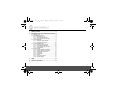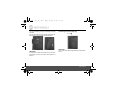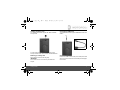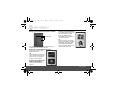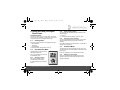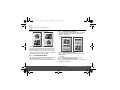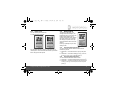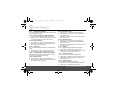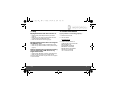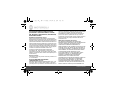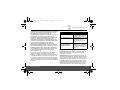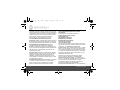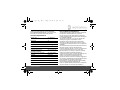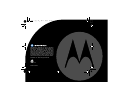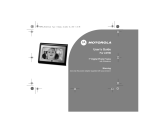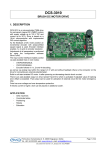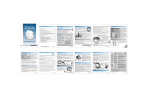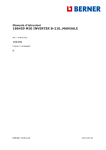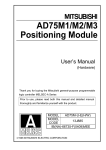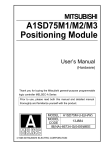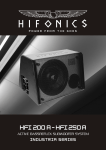Download Motorola LS420 - 4.2 Dual Digital Photo Frame User`s guide
Transcript
LS420_IFU_EN.book Page 4 Monday, December 28, 2009 4:20 PM User’s Guide For LS420 4.2" Dual Digital Photo Frames with Slideshow Warning Use only the power adapter supplied with your product. LS420_IFU_EN.book Page 5 Monday, December 28, 2009 4:20 PM Welcome... to your new Motorola Digital Photo Frame! Please retain your original dated sales receipt for your records. For warranty service of your Motorola product, you will need to provide a copy of your dated sales receipt to confirm warranty status. Registration is not required for warranty coverage. For product related questions, please call: 1-888-331-3383 in US and Canada 0845 218 0890 in UK (65) 68412668 in Singapore 0860100551 in South Africa 0508 663 4255 in New Zealand 1300 768 112 in Australia +91 11 41752314 in India On the Web: www.motorola.com This User’s Guide provides you with all the information you need to get the most from your Digital Photo Frame. Before you start using, you will need to set up your Digital Photo Frame. Follow the simple instructions in “Getting started”, on the next few pages. IMPORTANT • Only use the power adapter supplied. Got everything? • 1 x Digital Photo Frame • 1 x Power adapter • 1 x Stand • 1 x User’s Guide • 1 x Quick Start Guide Key features • 3 view modes: Clock/Calendar mode, dual slideshow mode and thumbnail mode • 5 slideshow transition effects • Date and Time settings • Programmable On/Off Time • Supports flash drive, SD, SDHC and MMC memory cards LS420_IFU_EN.book Page 6 Monday, December 28, 2009 4:20 PM Frame overview A 1. LCD screen 2. Face plate 1 1 2 3 4 5 B 6 7 8 9 2 10 11 Power supply jack q USB connector n Memory card slot m Power/Exit/Mode button f Previous button c Up/Rotate button a OK/Play/Pause button o Next button d Down/Swap screen button b 10. Wall mount hangers 11. Stand 1. 2. 3. 4. 5. 6. 7. 8. 9. LS420_IFU_EN.book Page 4 Monday, December 28, 2009 1. Getting started ................................................5 2. Doing more with your Digital Photo Frame..9 2.1 Viewing mode ...................................................... 9 2.2 Dual Slideshow Mode.......................................... 9 2.2.1 Selecting a screen .................................. 9 2.2.2 Pause picture transition .......................... 9 2.2.3 Changing pictures manually .................... 9 2.3 Thumbnail Mode.................................................. 9 2.3.1 Swapping screen display ........................ 9 2.3.2 Selecting a thumbnail ............................ 10 2.4 Clock/Calendar Mode ........................................ 10 2.4.1 Swapping screen display ...................... 10 2.4.2 Pause picture transition ........................ 10 2.4.3 Changing pictures manually .................. 10 2.4.4 Rotate picture ........................................ 11 2.5 Settings Mode.................................................... 11 2.5.1 Change Slideshow frequency ............... 11 2.5.2 Change Slideshow transition ................ 11 2.5.3 Change Time and Date ......................... 12 2.5.4 Languages ............................................ 12 2.5.5 Auto On/Off ........................................... 12 2.5.6 Display .................................................. 12 2.5.7 Photo view options ................................ 12 2.5.8 Default settings ..................................... 12 3. Help ................................................................13 4. General Information......................................13 4 4:20 PM LS420_IFU_EN.book Page 5 Monday, December 28, 2009 1. Getting started WARNING • Do not place your Digital Photo Frame in the bathroom or other humid areas. • Do not place your Digital Photo Frame near sources of heat and extreme temperatures, such as fluorescent lighting, microwave ovens, heating appliances and direct sunlight. • Do not disassemble your Digital Photo Frame; there are no user-serviceable parts inside. • If the LCD screen breaks, do not touch the glass or liquid. Contact Motorola customer support for assistance. • Use only the power adapter supplied with your Digital Photo Frame. 4:20 PM Care and maintenance Wipe the frame and the LCD screen gently with a soft, clean, dry cloth. To remove fingerprints on the LCD screen, wipe gently with a soft, lint-free cloth. Do not use cleaning solutions unless they are designed specifically for LCD screens. IMPORTANT Always switch off and disconnect the power adapter before cleaning the Digital Photo Frame. Setting up your Digital Photo Frame Attaching the stand Compatible picture format Your Digital Photo Frame can only display pictures that are in JPEG format. Other picture formats may not be detected or displayed correctly. The pictures will be displayed in alphabetical order. Getting started 5 LS420_IFU_EN.book Page 6 Monday, December 28, 2009 You can set to display your frame in landscape or portrait orientation. 4:20 PM Connecting the power cable plug Push the stand into the slot on the back of the frame and slide it down in either directions as indicated below. Landscape Portrait IMPORTANT To change the orientation of the stand, remove the stand and re-attach it as above. Do not turn the stand when it is attached. 6 IMPORTANT Use only the power adapter supplied with your Digital Photo Frame. Getting started LS420_IFU_EN.book Page 7 Monday, December 28, 2009 4:20 PM Inserting a memory card Connecting a USB device Your Digital Photo Frame supports SD, SDHC and MMC memory cards. Your Digital Photo Frame supports USB flash drive and card reader. To insert a memory card, push the card firmly into the memory card slot in the correct direction as indicated above. Removing a memory card Simply pull the card out of the slot gently. IMPORTANT Do not insert a micro or mini memory card without an adapter. Getting started NOTE Please use a USB converter cable (not included) if the USB cable of your device cannot fit into the USB port of the Digital Photo Frame. 7 LS420_IFU_EN.book Page 8 Monday, December 28, 2009 Mounting your Digital Photo Frame on the wall Mounting holes Use wall mounting screws (not included) to mount your Digital Photo Frame securely to the wall. 4:20 PM Viewing your first slideshow If you have inserted a memory card with pictures that are in JPEG format, the slideshow starts automatically when you switch on your digital photo frame. TIP If there is no memory card inserted the first time you switch on your Digital Photo Frame, the slideshow starts automatically with the preloaded photos on one screen and the clock/ calendar on the other screen. Switching on your Digital Photo Frame Press any key to power up your Digital Photo Frame. TIP Your Digital Photo Frame will also power up automatically when the power source is connected and switched on for the first time. Switching your Digital Photo Frame to standby mode Press and hold f button for 2 seconds. 8 Getting started LS420_IFU_EN.book Page 9 Monday, December 28, 2009 4:20 PM 2. Doing more with your Digital Photo Frame 2.2.2 CONGRATULATIONS! Now that you have set up your Digital Photo Frame and enjoyed your first slideshow, you are ready to learn about more great features of your Digital Photo Frame. 1. Press o . 2. To resume automatic transition, press o again. 2.1 Viewing mode There are 3 viewing modes in your Digital Photo Frame. • Dual Slideshow • Thumbnail • Clock/Calendar To switch between viewing modes, press f. 2.2 Dual Slideshow Mode This mode lets you view two pictures/ slideshows in full-screen. Press f repeatedly until you enter dual slideshow mode. 2.2.1 Selecting a screen The current selected screen is indicated with a yellow border. Pause picture transition You can pause the automatic transition of pictures in the selected screen. 2.2.3 Changing pictures manually You can change the picture that is showing on the current selected screen without having to wait for automatic transition. Press c to change to the previous picture, or press d to change to the next picture. 2.3 Thumbnail Mode This mode lets you view four pictures on one screen. You can then select a picture to be displayed in full-screen on the other screen. Press f repeatedly until you enter thumbnail mode. 2.3.1 Swapping screen display When you first enter thumbnail mode, the top screen displays a full-screen picture while the bottom screen displays thumbnails. To switch between the two screens, press b. Doing more with your Digital Photo Frame 9 LS420_IFU_EN.book Page 10 Monday, December 28, 2009 To swap screen display, press a or b. 4:20 PM 2.4.1 Swapping screen display When you first enter Clock/Calendar Mode, the top screen displays a full-screen picture while the bottom screen displays a clock/calendar. To swap screen display, press b. 2.3.2 Selecting a thumbnail The current selected thumbnail is indicated with a yellow border and appears in full-screen on the other screen. To select the previous or next thumbnail, press c or d. The picture on the other screen changes to the thumbnail you have selected as you press c or d. 2.4.2 2.4 1. Press o . 2. To resume automatic transition, press o again. Clock/Calendar Mode This mode lets you view a clock/calendar on one screen and a full screen picture/slideshow on the other screen. Press f repeatedly until you enter clock/calendar mode. 10 Pause picture transition You can pause the automatic transition of pictures in the selected screen. 2.4.3 Changing pictures manually Press c to change to the previous picture, or press d to change to the next picture. Doing more with your Digital Photo Frame LS420_IFU_EN.book 2.4.4 Page 11 Monday, December 28, 2009 Rotate picture You can rotate a picture clockwise. To rotate a picture, press a. 4:20 PM 2.5 Settings Mode The settings mode allows you to change the various settings of your Digital Photo Frame. In this mode, the bottom screen displays a list of options, while the top screen displays full-screen pictures. As you change the settings, the pictures on the top screen will show the effect of the new settings. Press f repeatedly until you enter Settings mode. 2.5.1 The automatic transition of pictures is paused when you rotate a picture. To resume automatic transition, press c or d to change to another picture. Change Slideshow frequency You can control the duration between each automatic transition of pictures. 1. Press a or b to select Slideshow frequency and press o. 2. Press a or b to select a setting (5 seconds , 10 seconds , 30 seconds, 1 minute, 1 hour, 1 day) and press o. 2.5.2 Change Slideshow transition You can select the slideshow transition effect. 1. Press a or b to select Slideshow transition and press o. 2. Press a or b to select a setting (No effect, Random, Fade out Fade in, Left to right, Horizontal open, Horizontal close) and press o. Doing more with your Digital Photo Frame 11 LS420_IFU_EN.book 2.5.3 Page 12 Monday, December 28, 2009 Change Time and Date You can set the time, date and time format to be displayed on your Digital Photo Frame. 2.5.3.1 Set Year, Month, Day, Hour and Minute 1. Press a or b to select Time and Date and press o. 2. Press a or b to select a setting (Year, Month, Day, Hour and Minute) and press c or d to set the value. 2.5.3.2 Set Time Format 1. Press a or b to select Time and Date and press o. 2. Press a or b to select Time Format and press c or d to select a format (24h or 12h). 2.5.4 Languages You can select the display language of your Digital Photo Frame. 1. Press a or b to select Languages and press o. 2. Press a or b to select a language and press o. 2.5.5 Programmable On/Off time (Auto On/Off) You can set the Digital Photo Frame to switch on and off automatically at a specific time of the day. 2.5.5.1 Set auto on/off 1. Press a or b to select Auto On/Off and press o. 2. Press a or b to select No auto on/off and press c or d to select a setting (ON or OFF). 4:20 PM 2.5.5.2 Set auto on time 1. Press a or b to select Auto On/Off and press o. 2. Press a or b to select Auto on hour and press c or d to set the value. 3. Press a or b to select Auto on minute and press c or d to set the value. 2.5.5.3 Set auto off time 1. Press a or b to select Auto On/Off and press o. 2. Press a or b to select Auto off hour and press c or d to set the value. 3. Press a or b to select Auto off minute and press c or d to set the value. 2.5.6 Display You can change the display brightness and contrast. 1. Press a or b to select Display and press o. 2. Press a or b to select a setting (Brightness or Contrast) and press c or d to set the value (0 – 16 ). 2.5.7 Photo view options You can control the size of the pictures displayed. 1. Press a or b to select Photo view options and press o. 2. Press a or b to select a setting (Original or Fit to screen) and press o. 2.5.8 Default settings This option resets all settings to the default. 1. Press a or b to select Default settings and press o. 2. Press a or b to select Yes and press o. 12 Doing more with your Digital Photo Frame LS420_IFU_EN.book Page 13 Monday, December 28, 2009 4:20 PM 3. Help 4. General Information My Digital Photo Frame does not turn on. If your product is not working properly.... • Make sure the power adapter is securely connected (page 6). • Make sure you are using the power adapter that was included with your Digital Photo Frame. • Make sure the frame is turned on (page 8). 1. Read this User’s Guide. My Digital Photo Frame does not recognize the memory card. 3. Contact Customer Service at: 1-888-331-3383 in US and Canada 0845 218 0890 in UK (65) 68412668 in Singapore 0860100551 in South Africa 0508 663 4255 in New Zealand 1300 768 112 in Australia +91 11 41752314 in India • Make sure you have inserted a certified memory card. • Make sure you have inserted the memory card correctly (page 7). Nothing appears when I inserted a memory card or connected a USB device to my Digital Photo Frame. 2. Visit our website: www.motorola.com • Make sure the USB cable is securely connected (page 7). • Make sure that your pictures are in JPEG format. Note that a large picture file may take some time to appear on the LCD screen. Help 13 LS420_IFU_EN.book Page 14 Monday, December 28, 2009 Consumer Products and Accessories purchased in the United States, Canada, UK, Singapore, South Africa, New Zealand, Australia and India. What Does this Warranty Cover? Subject to the exclusions and limitations contained below, Binatone Electronics International LTD. warrants the Motorola branded consumer products that it manufactures (“Products”) and the Motorola branded or certified accessories sold for use with these Products that it manufactures (“Accessories”) to be free from defects in materials and workmanship under normal consumer usage for the period(s) outlined below. This limited warranty is a consumer’s exclusive remedy, and only applies as follows to new Motorola branded Products and Accessories manufactured by Binatone Electronics International LTD., and purchased by consumers in the United States or Canada, UK, Singapore, South Africa, New Zealand, Australia and India, which are accompanied by this written warranty: Who is covered? This warranty covers only the first consumer purchaser, and is not transferable. What will BINATONE ELECTRONICS INTERNATIONAL LTD. do? BINATONE ELECTRONICS INTERNATIONAL LTD., at its sole option, will at no charge repair, replace or refund the purchase price of any Products or Accessories that does not 14 4:20 PM conform to this warranty. Binatone Electronics International LTD. may use functionally equivalent reconditioned/ refurbished/ pre-owned or new Products, Accessories or parts in such repair or replacement and any Products, Accessories or parts removed or being replaced under this warranty become the property of Binatone Electronics International LTD. What Other Limitations Are There? ANY IMPLIED WARRANTIES OR CONDITIONS IRRESPECTIVE OF WHETHER THEY ARE IMPOSED BY LAW OR OTHERWISE, INCLUDING WITHOUT LIMITATION THE IMPLIED WARRANTIES OF MERCHANTABILITY AND FITNESS FOR A PARTICULAR PURPOSE, SHALL BE LIMITED TO THE DURATION OF THIS LIMITED WARRANTY, OTHERWISE THE REPAIR, REPLACEMENT, OR REFUND AS PROVIDED UNDER THIS EXPRESS LIMITED WARRANTY IS THE EXCLUSIVE REMEDY OF THE CONSUMER, AND IS PROVIDED IN LIEU OF ALL WARRANTIES AND MOTOROLA AND BINATONE ELECTRONICS INTERNATIONAL LTD. MAKES NO OTHER WARRANTIES OR CONDITIONS, EXPRESS OF IMPLIED. IN NO EVENT SHALL MOTOROLA OR BINATONE ELECTRONICS INTERNATIONAL LTD. BE LIABLE, WHETHER UNDER THIS LIMITED WARRANTY OR IN CONTRACT OR TORT (INCLUDING NEGLIGENCE OR STRICT PRODUCT LIABILITY) OR OTHERWISE FOR General Information LS420_IFU_EN.book Page 15 Monday, December 28, 2009 DAMAGES OR CLAIMS IN EXCESS OF THE PURCHASE PRICE OF THE PRODUCT OR ACCESSORY, OR FOR ANY INDIRECT, INCIDENTAL, SPECIAL OR CONSEQUENTIAL DAMAGES OF ANY KIND, OR LOSS OF REVENUE, SAVINGS OR PROFITS, LOSS OF BUSINESS, LOSS OF PROGRAMS DATA INFORMATION (WHETHER CONFIDENTIAL PROPRIETARY OR PERSONAL IN NATURE OR OTHERWISE) OR OTHER FINANCIAL LOSS ARISING OUT OF OR IN CONNECTION WITH THE ABILITY OR INABILITY TO USE THE PRODUCTS OR ACCESSORIES AND BINATONE ELECTRONICS INTERNATIONAL LTD. SHALL UNDER NO CIRCUMSTANCES BE LIABLE FOR ANY CLAIMS OR DEMANDS MADE BY ANY THIRD PARTY OR MADE BY YOU ON BEHALF OF ANY THIRD PARTY TO THE FULL EXTENT THESE DAMAGES OR CLAIMS MAY BE DISCLAIMED BY LAW. Some states, countries or jurisdictions do not allow the limitation or exclusion of incidental or consequential damages, or limitation on the length of an implied warranty, so the above limitations or exclusions may not apply to you in such states, countries or jurisdictions. This warranty gives you specific legal rights, and you may also have other rights that vary from state to state or from one country/jurisdiction to another. General Information 4:20 PM Products or Accessories Length of Coverage Covered Consumer Products One (1) year from the date of purchase by the first consumer purchaser of the product. Consumer Accessories Ninety (90) days from the date of purchase by the first consumer purchaser of the product. Consumer Products and The balance of the original Accessories that are warranty or for ninety (90) Repaired or Replaced days from the date returned to the consumer, whichever is longer. Exclusions Normal Wear and Tear. Periodic maintenance, repair and replacement of parts due to normal wear and tear are excluded from coverage. Abuse & Misuse. Defects or damage that result from: (a) improper or unreasonable use, operation, storage, misuse or abuse, accident or neglect or other external cause, such as physical damage (cracks, scratches, etc.) to the surface of the product resulting from misuse; (b) your failure to follow or operation outside the usage parameters stated in the user instructions that came with the Products or Accessories; (c) contact with liquid, water, rain, extreme humidity or heavy 15 LS420_IFU_EN.book Page 16 Monday, December 28, 2009 perspiration, sand, dirt or the like, extreme heat, or food; (d) use of the Products or Accessories for commercial purposes or subjecting the Product or Accessory to abnormal usage or conditions; or (e) other acts or omissions which are not the fault or neglect of Motorola or Binatone Electronics International LTD., are excluded from coverage. Use of Non-Motorola branded Products and Accessories. Defects or damage that result from the use of Non-Motorola branded or certified Products or Accessories or other peripheral equipment are excluded from coverage. Unauthorized Service or Modification. Defects or damages resulting from service, testing, adjustment, installation, maintenance, alteration, or modification in any way by someone other than Motorola, Binatone Electronics International LTD. or its authorized service centers, are excluded from coverage. Altered Products. Products or Accessories with (a) serial numbers or date tags that have been removed, altered or obliterated; (b) broken seals or that show evidence of tampering; (c) mismatched board serial numbers; or (d) nonconforming or non-Motorola branded housings, or parts, are excluded from coverage. Communication Services. Defects, damages, or the failure of Products or Accessories due to any communication service or signal you may subscribe to or use with the Products or Accessories is excluded from coverage. 16 4:20 PM How to Obtain Warranty Service or Other Information? To obtain service or information, please call: 1-888-331-3383 in US and Canada 0845 218 0890 in UK (65) 68412668 in Singapore 0860100551 in South Africa 0508 663 4255 in New Zealand 1300 768 112 in Australia +91 11 41752314 in India You will receive instructions on how to ship the Products or Accessories, the shipment of which shall be at your own risk and expense, to a BINATONE ELECTRONICS INTERNATIONAL LTD. Authorized Repair Center. To obtain service, you must include: (a) a copy of your receipt, bill of sale or other comparable proof of purchase of the Products or Accessories showing the date of purchase; (b) a written description of the problem; and, most importantly; (c) your address and telephone number. These terms and conditions constitute the complete warranty agreement between you and BINATONE ELECTRONICS INTERNATIONAL LTD. regarding the Products or Accessories purchased by you, and supersede any prior agreement or representations, including representations made in any literature publications or promotional materials issued by BINATONE ELECTRONICS INTERNATIONAL LTD. or representations General Information LS420_IFU_EN.book Page 17 Monday, December 28, 2009 made by any agent employee or staff of BINATONE ELECTRONICS INTERNATIONAL LTD., that may have been made in connection with the said purchase. Technical Specifications Screens size 4.2" diagonal x 2 screens Aspect ratio 4:3 Backlight LED Panel resolution 234 x 202 pixels Brightness 200 cd/m2 Contrast ratio 400:1 Horizontal viewing angle (Top/Bottom/Left/Right) 50º / 55º / 60º / 60º Supported memory card types SD, SDHC, MMC USB Host Supported Supported image file formats JPEG (.*jpg) Manual brightness adjustment Supported Thumbnail view Supported Single picture view Supported General Information 4:20 PM FCC compliance and advisory This equipment has been tested and found to comply with the limits for a Class B digital device, pursuant to Part 15 of the FCC Rules. These limits are designed to provide reasonable protection against harmful interference in a residential installation. This equipment generates, uses, and can radiate radio frequency energy and, if not installed or used in accordance with the instructions, may cause harmful interference to radio communications. However, there is no guarantee that interference will not occur in a particular installation. If this equipment does cause harmful interference to radio or television reception, which can be determined by turning the equipment off and on, the user is encouraged to try to correct the interference by one or more of the following measures: 1) reorient or relocate the receiving antenna; 2) increase the separation between the equipment and the receiver; 3) connect the equipment to an outlet on a circuit different from that to which the receiver is connected; 4) consult the dealer or an experienced radio/TV technician for additional suggestions. Any changes or modifications not expressly approved by the party responsible for compliance could void the users authority to operate the equipment. Where shilded interface cables have been provided with the product or specified additional components or accessories elsewhere defined to be used with the installation of 17 LS420_IFU_EN.book Page 18 Monday, December 28, 2009 4:20 PM the product, they must be used in order to ensure compliance with FCC regulation. FCC and Industry Canada This device complies with Industry Canada RSS-210 and FCC Rules. Operation is subject to the following two conditions: (1) this device may not cause harmful interference, and (2) this device must accept any interference received, including interference that may cause undesired operation. Canadian DOC statement DOC Class B Compliance - This Class B digital apparatus complies with Canadian ICES-003. Observation des normes - Classe B Cet appareil numerique de la classe B est conforme a la norme NMB-003 du Canada. CE Hereby, BINATONE ELECTRONICS INTERNATIONAL LTD. declares that this Digital Photo Frame is in compliance with the essential requirements and other relevant provisions of Directive 1999/5/EC. WEEE Directive Produced after 13 August 2005. Waste electrical should not be disposed of with household waste. Please recycle where facilities exist. Check with your local authority or retailer for recycling advice. General Information 18 LS420_IFU_EN.book Page 0 Monday, December 28, 2009 Manufactured, distributed or sold by Binatone Electronics International LTD., official licensee for this product. MOTOROLA and the Stylized M Logo, and other Motorola trademarks and trade dress are owned by Motorola, Inc. and are used under license from Motorola, Inc. MOTOROLA and the Stylized M Logo are registered in the US Patent & Trademark Office. All other product or service names are the property of their respective owners. © Motorola, Inc. 2009. All rights reserved. Version 2.0 Printed in China 4:20 PM