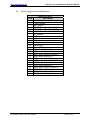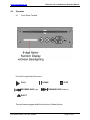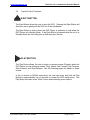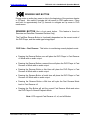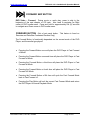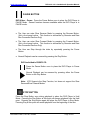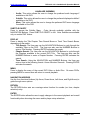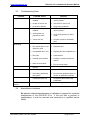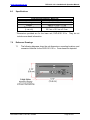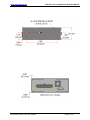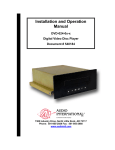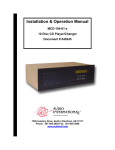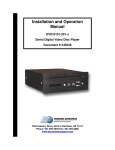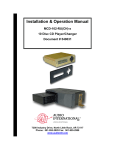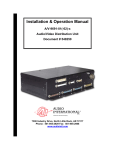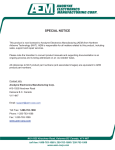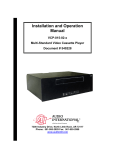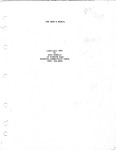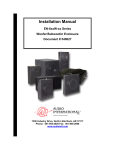Download Audio international DVD-9101-101-x Specifications
Transcript
Installation and Operation Manual DVD-9101-101-x Serial Digital Video Disc Player Document # 540311 a DeCrane Aircraft Company 7300 Industry Drive, North Little Rock, AR 72117 Phone: 501-955-2929 Fax: 501-955-2988 www.audiointl.com Audio International, Inc. DVD-9101-101-x Installation & Operation Manual Document Revision History Rev. Level Date Description IR 08/2005 Initial Release IR1 04/2006 Corrected typo on weight Reference Documents Document # Description 525269 Rev IR1 DVD-9101-101-x Outline Drawing Service Bulletin List Service Bulletin # Subject Manual Revision Revision Date Table of Illustrations Section # Description Page # 2.4 Typical System Block Diagram 6 4.1 Front Panel Controls 15 7.1 Reference Drawings 26-27 INFORMATION NOTICE: Despite any other copyright notice, this document and information disclosed herein contains confidential, proprietary designs owned by Audio International, Inc. Neither this document nor the data contained herein shall be reproduced, used, or disclosed to anyone without the written authorization of Audio International, Inc. Document # 540311, Rev IR1, 04/2006 Page 1 of 27 Audio International, Inc. DVD-9101-101-x Installation & Operation Manual Table of Contents Section 1.0 1.1 1.2 1.3 1.4 Description General Information. . . . . . . . . . . . . . . . . . . . . . . . . . . . . . . . Introduction . . . . . . . . . . . . . . . . . . . . . . . . . . . . . . . . . . . . . . . Purpose of the Equipment . . . . . . . . . . . . . . . . . . . . . . . . . . . . Operational Features . . . . . . . . . . . . . . . . . . . . . . . . . . . . . . . . Optional Equipment . . . . . . . . . . . . . . . . . . . . . . . . . . . . . . . . . Page 3 3 3 4 4 2.1 2.2 2.3 2.4 Application. . . . . . . . . . . . . . . . . . . . . . . . . . . . . . . . . . . . . . . . Display. . . . . . . . . . . . . . . . . . . . . . . . . . . . . . . . . . . . . . . . . . . Operating Parameters. . . . . . . . . . . . . . . . . . . . . . . . . . . . . . . . Media and Format Capabilities. . . . . . . . . . . . . . . . . . . . . . . . . Typical System Block Diagram . . . . . . . . . . . . . . . . . . . . . . . . 5 5 5 5 6 3.0 Installation. . . . . . . . . . . . . . . . . . . . . . . . . . . . . . . . . . . . . . . . 3.1 Preparation. . . . . . . . . . . . . . . . . . . . . . . . . . . . . . . . . . . . . . . . 3.2 Unpacking and Inspection. . . . . . . . . . . . . . . . . . . . . . . . . . . . . 3.3 Cautions & Warnings. . . . . . . . . . . . . . . . . . . . . . . . . . . . . . . . 3.4 Wiring Requirements. . . . . . . . . . . . . . . . . . . . . . . . . . . . . . . . . 3.5 Physical Characteristics. . . . . . . . . . . . . . . . . . . . . . . . . . . . . . 3.6 Clearance and Separation Requirements. . . . . . . . . . . . . . . . . 3.7 Electrical Characteristics. . . . . . . . . . . . . . . . . . . . . . . . . . . . . . 3.8 Mating Connector Information. . . . . . . . . . . . . . . . . . . . . . . . . . 3.9 Pinout Assignments and Descriptions. . . . . . . . . . . . . . . . . . . . 3.10 Post Installation Test. . . . . . . . . . . . . . . . . . . . . . .. . . . . . . . . . 7 7 7 8 9 10 10 11 11 12 13 4.0 4.1 4.2 4.3 Operation. . . . . . . . . . . . . . . . . . . . . . . . . . . . . . . . . . . . . . . . . Front Panel Controls. . . . . . . . . . . . . . . . . . . . . . . . . . . . . . . . . Front Panel Control Functions. . . . . . . . . . . . . . . . . . . . . . . . . Other Supported RS-485 and IR Commands. . . . . . . . . . . . . . 15 15 16 20 5.1 5.2 5.3 5.4 Instructions for Continued Airworthiness. . . . . . . . . . . . . . Cleaning Method. . . . . . . . . . . . . . . . . . . . . . . . . . . . . . . . . . . . General Troubleshooting Procedures. . . . . . . . . . . . . . . . . . . Troubleshooting Chart. . . . . . . . . . . . . . . . . . . . . . . . . . . . . . . . Airworthiness Limitations. . . . . . . . . . . . . . . . . . . . . . . . . . . . . . 24 24 24 25 25 6.0 Specifications. . . . . . . . . . . . . . . . . . . . . . . . . . . . . . . . . . . . . 26 7.0 Reference Drawings. . . . . . . . . . . . . . . . . . . . . . . . . . . . . . . . 26 2.0 5.0 Document # 540311, Rev IR1, 04/2006 Page 2 of 27 Audio International, Inc. DVD-9101-101-x Installation & Operation Manual DVD-9101-101-x Serial Digital Video Disc Player 1.0 General Information 1.1 Introduction This manual contains information for the proper installation and operation of Audio International’s (AI) Digital Video Disc Player, Model # DVD-9101-101-x. The “-x” suffix in the model number designates the type of connector utilized; “-1” = Positronic and “-2” = D-Subminiature. Also included are mechanical and electrical characteristics of the unit. 1.2 Purpose of the Equipment Audio International’s DVD-9101-101-x is a small form-factor DVD player compatible in size to current Audio International Single-Disc CD players. The DVD-9101-101-x contains three (3) SDI video outputs and three (3) AES-3 audio output channels. Audio, video, and control commands are handled via AI’s RS-485 data bus. This device is designed to interface with equipment containing AI Serial Digital video and AES-3 audio equipment and is provided with power and ID strapping connections. This unit incorporates four (4) ID strapping connections to allow up to 16 like units to operate concurrently on the same RS-485 serial data bus segment independently of each other. Document # 540311, Rev IR1, 04/2006 Page 3 of 27 Audio International, Inc. 1.3 Operational Features 1.4 DVD-9101-101-x Installation & Operation Manual Supports standard commercial audio CD, video DVD, and MP3 audio Optional IR control Three (3) SDI video outputs and three (3) AES-3 audio output channels Supports all DVD region codes for international operation Easy-to-use front panel controls Up to 45 advanced functions available for AI's RC5 remote or any AI data bus device for complete system customization Full range frequency response Eight (8) language and 32 subtitle options (dependent upon usersupplied disc capabilities) Easy to mount and connect Compact, lightweight package Four (4) Forward and Reverse accelerated scanning speeds with DVD video Four (4) slow forward and reverse speeds with DVD video Internal test signal generation for convenient device validation, system set-up, and system troubleshooting Optional Equipment The DVD-9101-101-x is optionally controlled by AI infrared remote or touch screen panels, and it is important to remember that some remote controls possess functions not duplicated by the unit’s front panel buttons, such as Menu and Set-Up. While the DVD-9101-101-x is a complete and fully functional standalone DVD Player, it is strongly recommended that a remote control device also be employed for thorough enjoyment of the unit. Audio International also offers a wide variety of monitors, speakers, headphone jacks, video distribution devices, and other equipment that will perfectly complement the DVD-9101-101-x and will also be valuable and attractive additions to any cabin interior. Contact your AI representative for details. Document # 540311, Rev IR1, 04/2006 Page 4 of 27 Audio International, Inc. 2.0 DVD-9101-101-x Installation & Operation Manual Application 2.1 Typical Application Typical Audio Output (AES-3 digital audio) interfaces include various AES-3 distribution and/or signal manipulation devices. This unit is capable of interfacing and providing output to compatible Audio International devices capable of distributing and/or processing the source output digital audio including, but not limited to: Audio routers, stand-alone AES-3 decoders, and audio power amplifiers with built-in AES-3 decoding capability. Typical Video Output (SMPTE-259M Standard Definition-Serial Digital Interface) interfaces include various SD-SDI distribution and/or signal manipulation devices. This unit is capable of interfacing and providing output to compatible Audio International SD-SDI devices capable of distributing and/or deserializing the source output digital video including, but not limited to: SDI routers, Stand-alone SDI deserializers, and LCD displays with built-in SDI deserialize capability. 2.2 Display An eight-character display is provided on the front of the unit to display title and chapter during DVD playback, track during CD playback, and file name during MP3 playback. The display is also used to provide user feedback during other operations including disc loading. 2.3 Media and Format Compatibilities DVD-9101-101-x is compatible with standard commercial audio CD and video DVD. Note that since DVD disc format standards are constantly evolving, some DVD discs may not play properly or may cause the unit to malfunction. AI does not guarantee the DVD-9101-101-x is compatible with all media or formats. Compatible Formats Standard DVD-Video Standard CD-Recordable DVD-Recordable Standard CD-ReWriteable Video CD* MP3 Playback Standard CD-Digital Audio CD Text * Standard Video CDs are compatible, but those with DVD-like menus may not function properly. Typical DVD authoring programs are compatible and produce playable movies. However some programs may create menu structures or controls that are not compatible, or do not display or function as intended. Document # 540311, Rev IR1, 04/2006 Page 5 of 27 Audio International, Inc. 2.4 DVD-9101-101-x Installation & Operation Manual Typical System Block Diagram 2.4.1 This system is fully compatible with Audio International’s RS-485 digital data bus system. It can be configured for IR remote control utilizing AI’s remote control unit AI-RC5-17xxxx and IFR-485. 2.4.2 The unit can also be configured for Touch Screen or remote panel control (i.e. entertainment control panels). The panels are on AI’s RS-485 digital data bus system and configured to control the operational features of the DVD-9101-101-x. Document # 540311, Rev IR1, 04/2006 Page 6 of 27 Audio International, Inc. 3.0 DVD-9101-101-x Installation & Operation Manual Installation 3.1 Preparation 3.1.1 Careful consideration of the location of this and all other audio/visual modules is necessary. Some of the items to be considered in the design and layout of the aircraft cabin include: • Space • Available power supply • Environmental conditions (temperature, humidity, etc.) • Length of cable runs • Location of other aircraft systems (oxygen delivery) 3.1.2 The DVD-9101-101-x shall be installed to conform to the standards designated by the customer, installing agency, and existing conditions as to the unit location and type of installation. 3.1.3 Mounting screws are required to secure the unit. Mounting provisions are provided via four (4) 10-32 UNF-2B threaded mounting holes – two (2) the left and right sides of unit. Refer to Section 7.0, Reference Drawings, for illustrations. 3.1.5 The installing agency shall supply and fabricate all external cables to the DVD-9101-101-x. The length and routing of external cables shall be carefully studied and planned before attempting installation of the unit. Allow adequate space for installation of cable and connectors. Mating connectors are the responsibility of the installing agency. Correct pin assignments as outlined in Section 3.8 are the responsibility of the installing agency. 3.2 Unpacking and Inspection 3.2.1 Carefully open the packaging and remove the DVD-9101-101-x. Verify that all components have been included in the package per the packing list. Inspect the unit for shipping damage. 3.2.2 If damage has occurred during shipping, a claim should be filed with Audio International WITHIN 24 hours and a Return Request Authorization Number shall be obtained from AI by contacting the Repair Department at 501.801.0640. Repackage the unit in its original packaging materials and return it to AI following instructions given by the AI representative. Refer to the front cover of this manual for address. If no return is necessary, retain the packing list and the packing materials for storage. Document # 540311, Rev IR1, 04/2006 Page 7 of 27 Audio International, Inc. 3.3 DVD-9101-101-x Installation & Operation Manual Cautions & Warnings 3.3.1 It is important to do a pin-to-pin power and ground check on all connectors. Ensure that power and ground are applied only where specified. Damage to the unit may result if power or ground is applied to the wrong points. 3.3.2 DO NOT connect or disconnect the unit while power is applied. 3.3.3 DO NOT remove any factory-installed screws. Damage to the unit may result and void any warranties. 3.3.4 DO NOT drop the unit or subject it to strong shock. contains glass parts that may break or crack. The unit 3.3.5 DO NOT place foreign objects into openings. Contact with foreign objects may result in dangerous voltage or electric shock. 3.3.6 DO NOT place near strong magnetic fields, radiators or other heat sources. 3.3.7 DO NOT use this unit other than for its intended purpose. Doing so might lead to electric shock or injury. 3.3.8 DO NOT use near water, moisture, or volatile sprays. Do not use any type of solvent when cleaning (surface damage may occur). 3.3.9 DO NOT expose unit to sun or bright light. Damage to the sensor will result. 3.3.10 The chassis material and structural design of this unit is such that the unit is not capable of containing fire within the unit. This unit does not provide for waterproof operation. 3.3.11 Operating temperature should not exceed –15C to +55C. 3.3.12 ESD (Electro Static Discharge) guidelines shall be followed. Document # 540311, Rev IR1, 04/2006 Page 8 of 27 Audio International, Inc. 3.4 DVD-9101-101-x Installation & Operation Manual Wiring Requirements 3.4.1 Introduction The installing agency shall supply and fabricate all external cables. The length and routing of external cables shall be carefully studied and planned before attempting installation of the equipment. Allow adequate space for installation of cable and connectors. 3.4.2 Power Wires All power input and power ground connections to the unit must be 22 AWG (minimum) using shielded twisted pair wiring (MIL-W22759) with the shield properly terminated (bonded) at the sourceend only. This unit provides for common circuit ground and chassis ground connections. Both circuit and chassis grounds are referenced to pin 2 of connector P1. Circuit/chassis ground connection shall be bonded to an electrically conductive chassis mounting point or frame ground with less than 0.001 Ω resistance using less than 50 Ω impedance cable. 3.4.3 Video Lines All serial digital video wiring connections are recommended to use PIC V76261 shielded coaxial. Serial digital video provided in SMPTE 259M format. All connector types shall be compatible with above-listed wiring requirements. 3.4.5 Serial Digital Audio Wiring All digital audio wire connections must be twisted shielded cable with the shield properly grounded to the dedicated pin at the source end to the dedicated pin at the load end. Twisted shielded cable shall be 22 AWG (minimum) for digital audio signals and shall be in accordance with NEMA WC 27500. Cable impedance must be 110 Ω +/- 10%. Document # 540311, Rev IR1, 04/2006 Page 9 of 27 Audio International, Inc. DVD-9101-101-x Installation & Operation Manual 3.4.6 RS-485 Data Bus Wiring The DVD-9101-101-x is designed to interface with other Audio International equipment via AI’s proprietary RS-485 serial data bus. The data bus shall be implemented using a twisted shielded pair cable in accordance with NEMA WC 27500. The wire size for the conductors in this cable shall be 22 AWG, MINIMUM. Shield pins are available for connecting data bus shields when required. Refer to AI document 650007 for RS-485 Serial Data Bus design architecture. 3.5 Physical Characteristics 3.5.1 Refer to Section 6.0 for unit dimensions and attachment points. 3.5.2 When mounting the unit, allow sufficient space for mating connectors. 3.5.3 Chassis material is 6061-T6 aluminum, clear of anodization while maintaining electrical conductivity to ground from any point on the chassis via irridite treatment, gold, per MIL-C-5541. 3.5.4 This unit has an internal fan and ventilation holes in the chassis for cooling. Installation recommendation requires 1-inch spacing from other components and structures except the mounting surface for which the unit should be in direct contact. 3.5.5 Bonding between chassis mounting point and airframe installation to be <1 Ω resistance using <50 Ω impedance cable. No surface prep is required due to conductive chassis finish (except front bezel). 3.6 Clearance and Separation Requirements When running cables, avoid sharp bends and placing cables near aircraft control cables. Maintain a MINIMUM clearance of three (3) inches from any control cable. If wiring is run parallel to combustible fluid or oxygen lines, maintain a separation of six (6) inches between the lines. Document # 540311, Rev IR1, 04/2006 Page 10 of 27 Audio International, Inc. 3.7 DVD-9101-101-x Installation & Operation Manual Electrical Characteristics 3.7.1 Electrical Specifications: Electrical Quiescent Power Maximum Power Operating Voltage Range Data Bus Type Serial Digital Interface Audio Interfaces IR Signal 0.80 A @ +28 VDC 1.50 A @ +28 VDC +18 to +32 VDC AI RS-485 270 Mb/s per SMPTE-259M Three outputs AES-3 digital audio outputs Three outputs 5V active low 3.7.2 The DVD-9101-101-x utilizes one (1) 25-pin connector for electrical connections, which provides power, data bus control, infrared input, and four (4) address strapping pins and a strapping common for unit identification on the RS-485 data bus and for IR control. 3.7.3 Infrared input provides a ground reference connection (-). For optimum infrared signal transmission, this ground reference should connect to the IFR-485 module being utilized. 3.7.3 The four (4) address strap pins are able to be connected to the strap common. This provides 16 strapping configurations, allowing up to 16 identical units to be individually controlled on a system. 3.8 Mating Connector Information Model # DVD-9101-101-1 DVD-9101-101-2 Document # 540311, Rev IR1, 04/2006 Mating Connector CBC25W3F140000 or equivalent (Positronic Industries) DBA25W3PK87F0 or equivalent DM53742-1 Size 8 Contact (x3) or equivalent (ITT Cannon) Page 11 of 27 Audio International, Inc. 3.9 DVD-9101-101-x Installation & Operation Manual Pinout Assignment and Descriptions DVD-9101-101-x Pin # Description 1 +28 VDC Power Input 2 Circuit Ground 3 No Connect 4 RS-485 Serial Data Bus A (HI) 5 RS-485 Serial Data Bus B (LO) 6 RS-485 Serial Data Bus SHIELD 7 ID Common 8 ID 0 9 ID 1 10 ID 2 11 ID 3 12 Pause Input 13 Infrared Digital Input 14 AES3 Audio Output #1 + 15 AES3 Audio Output #1 – 16 AES3 Audio Output #1 SHIELD 17 AES3 Audio Output #2 + 18 AES3 Audio Output #2 19 AES3 Audio Output #2 SHIELD 20 AES3 Audio Output #3 + 21 AES3 Audio Output #3 22 AES3 Audio Output #3 SHIELD A1 SD-SDI Video Output # 1 A2 SD-SDI Video Output # 2 A3 SD-SDI Video Output # 3 Document # 540311, Rev IR1, 04/2006 Page 12 of 27 Audio International, Inc. 3.10 DVD-9101-101-x Installation & Operation Manual Post Installation Test This section is designed to assist the user in determining whether the DVD Player has been properly installed. First, before applying power, ensure the unit is connected correctly, especially concerning Power and Ground wiring. The audio signal output of the unit is generally connected to cabin speaker systems in addition to headphone locations. Verify all connections before supplying power to the unit. There are no ON/OFF controls on the unit so ensure that +28 VDC power has been connected. Normally if power is not properly connected, the front panel controls’ backlighting will not be illuminated and the player will not respond to any commands. If power is properly connected, the AI logo will appear on the monitor screen. Activate monitors and speakers from the appropriate control panels. Audio will be supplied through headphones and/or speakers per system design. Make certain that the monitor(s) connected to the DVD Player are on and functional. Be certain to load the disc correctly—if the DVD has a sticker, it should be loaded with the sticker facing up! Gently push the into the DVD slot. The DVD unit will accept the DVD and pull it inside. Insert Disc Here Document # 540311, Rev IR1, 04/2006 Page 13 of 27 Audio International, Inc. DVD-9101-101-x Installation & Operation Manual The disc should begin loading, which will be indicated on the monitor screen. If the disc does not start playing automatically after it has loaded, then use the DVD player’s front panel buttons or the handheld remote control unit to select PLAY. DVD material should appear on the appropriate monitor. This material is usually a menu, but this may vary, depending on individual DVD configuration. For CDs, the tracks should be listed on the side of the screen. Audio should channel through the speaker/headphone system. If sound cannot be immediately heard through speakers or headphones, it may be that the volume is too low and should be increased appropriately. Note that there are no audio controls on the DVD-9101-101-x. Any desired adjustments must be performed through other audio distribution devices. If power is interrupted (>200 msec) or power drops below +18 VDC while a disc is playing, the player may shut down. If a DVD disc is in the player, the unit will begin playback from the beginning of the disc automatically. Document # 540311, Rev IR1, 04/2006 Page 14 of 27 Audio International, Inc. 4.0 DVD-9101-101-x Installation & Operation Manual Operation 4.1 Front Panel Controls From left to right, the buttons are: PLAY REVERSE SKIP (top) PAUSE STOP FORWARD SKIP (bottom) EJECT The next several pages detail the functions of these buttons. Document # 540311, Rev IR1, 04/2006 Page 15 of 27 Audio International, Inc. 4.2 DVD-9101-101-x Installation & Operation Manual Typical Control Functions: EJECT BUTTON The Eject Button allows the user to eject the DVD. Pressing the Eject Button will allow the user to gently pull the DVD out of the mechanism. The Eject Button is active when the DVD Player is powered on and when the DVD Player is in Standby Mode. If the Eject Button is pressed while the unit is in Standby Mode, the unit will power up and then eject the disc. PLAY BUTTON The Play Button allows the user to begin or resume normal Playback when the DVD Player is in the following modes: Stop, Pause, Fast Forward, Fast Reverse, Slow Forward, and Slow Reverse. See the following pages for details on these modes. In lieu of remote or RS-485 commands, the user can press and hold the Play Button for approximately five (5) seconds to access the DVD media menu. The Play Button acts also as an "Enter" button when selecting menu options. Document # 540311, Rev IR1, 04/2006 Page 16 of 27 Audio International, Inc. DVD-9101-101-x Installation & Operation Manual REVERSE SKIP BUTTON During movie or audio play, press to skip to the beginning of the previous chapter or CD track. Also used to navigate (as Left curser) in DVD media menu. Press and hold for approximately five (5) seconds to navigate as Up curser in DVD media menu. REVERSE BUTTON (Not a front panel button. This feature is found on Remotes and Data Bus-Connected Devices Only) The Fast/Slow Reverse Button is functionally dependent on the current mode of the DVD Player, and the media type being played. DVD Video – Fast Reverse: This button is used during normal playback mode. Pressing the Reverse Button once will place the DVD Player in Fast Reverse x2 Mode with no audio output. Pressing the Reverse Button a second time will place the DVD Player in Fast Reverse x4 Mode with no audio output. Pressing the Reverse Button a third time will place the DVD Player in Fast Reverse x8 Mode with no audio output. Pressing the Reverse Button a fourth time will place the DVD Player in Fast Reverse x32 Mode with no audio output. Pressing the Reverse Button a fifth time will cycle the Fast Reverse Mode back to Fast Reverse x2. Pressing the Play Button will exit the current Fast Reverse Mode and return the DVD Player to Normal Playback Mode. Note: VCD supports Fast Reverse x2, x4, and x8 Modes. Document # 540311, Rev IR1, 04/2006 Page 17 of 27 Audio International, Inc. DVD-9101-101-x Installation & Operation Manual FORWARD SKIP BUTTON DVD Video – Forward: During movie or audio play, press to skip to the beginning of the next chapter or CD track. Also used to navigate (as Right curser) in DVD media menu. Press and hold for approximately five (5) seconds to navigate as a Down curser in DVD media menu. FORWARD BUTTON (Not a front panel button. This feature is found on Remotes and Data Bus-Connected Devices Only) The Forward Button is functionally dependent on the current mode of the DVD Player, and the media type played. Pressing the Forward Button once will place the DVD Player in Fast Forward x2 Mode. Pressing the Forward Button a second time will place the DVD Player in Fast Forward x4 Mode. Pressing the Forward Button a third time will place the DVD Player in Fast Forward x8 Mode. Pressing the Forward Button a fourth time will place the DVD Player in Fast Forward x32 Mode. Pressing the Forward Button a fifth time will cycle the Fast Forward Mode back to Fast Forward x2. Pressing the Play Button will exit the current Fast Forward Mode and return the DVD Player to Normal Playback Mode. Document # 540311, Rev IR1, 04/2006 Page 18 of 27 Audio International, Inc. DVD-9101-101-x Installation & Operation Manual PAUSE BUTTON DVD Video – Pause: Press the Pause Button once to place the DVD Player in PAUSE Mode. Several functions become available when the DVD Player is in PAUSE mode: The User can enter Slow Reverse Mode by pressing the Reverse Button. (Not a front panel option. This function is accessible by Remotes and Data Bus-Connected Devices Only) The User can enter Slow Forward Mode by pressing the Forward Button. (Not a front panel option. This function is accessible by Remotes and Data Bus-Connected Devices Only) The User can Step through the video by repeatedly pressing the Pause Button. Normal Playback can be resumed by pressing the Play Button. DVD Audio/Audio CD/MP3 CD: Press the Pause Button once to place the DVD Player in Pause Mode. Normal Playback can be resumed by pressing either the Pause Button or the Play Button. Note: VCD Supports the Step Function, but does not support the Slow Reverse/Slow Forward Modes. STOP BUTTON Press the Stop Button once during playback to place the DVD Player in Hold Mode. Pressing the Play Button at this point will resume playback from the Held point. Pressing the Stop Button again will place the DVD Player in Stop Mode. Pressing Play at this point will restart playback from the beginning of the disc. Document # 540311, Rev IR1, 04/2006 Page 19 of 27 Audio International, Inc. 4.3 DVD-9101-101-x Installation & Operation Manual Supported RS-485 and IR Commands EJECT This Button functions exactly as the front panel EJECT button: The Eject Button allows the user to eject the DVD. Pressing the Eject Button will allow the user to gently pull the DVD out of the mechanism. SETUP The SETUP Button toggles display of the Setup Menu, which allows the user to access or modify various settings including: TV Shape, Black Level Shift, Video Shift, Color Setting, Personal Color, TV System, and others. Use the navigation buttons to advance through the available settings: TOOLS - TV Shape: The User can choose to display the video they are watching in one of the following aspect ratios: Widescreen (16:9) – Displays video using a 16:9 aspect ratio recommended for widescreen TVs. Letterbox (4:3) – Displays video using a 4:3 aspect ratio in the letterbox format. Pan & Scan (4:3) – Displays video using 4:3 aspect ratio in the pan & scan format. - Black Level Shift: Allows the user to shift black level from high to low, which will respectively dim or brighten the display - Video Shift: Allows user to shift display image horizontally or vertically - Color Setting: Choose between these color settings: Rich (preset option) Personal (configurable, see below) Natural (preset option) Soft (preset option) - Personal Color: With this option, the user can program a customized color setting to suit personal preferences. This option may be selected through the Color Setting function listed previously. - TV System: Allows the user to switch between PAL and NTSC. This category defaults as NTSC and should remain NTSC. The user should never switch system to PAL. AUDIO OPTIONS Some audio options—Digital Output, Analog Output, and Speakers—should not be changed. They are defaulted to work with the DVD-9101-101-x and may cause system difficulties if changed! - AC3 Dynamic Compression: This option allows the User to toggle Dynamic Compression on or off. Dynamic Compression will compress or expand the dynamic range of the signal depending on its content. This feature sacrifices some audio quality in order to “level” the volume in DVDs, reducing the range of both loud and quiet volume extremes for a more moderate listening experience. - Karaoke Vocal: User can toggle karaoke option on and off. Document # 540311, Rev IR1, 04/2006 Page 20 of 27 Audio International, Inc. - DVD-9101-101-x Installation & Operation Manual LANGUAGE SUBMENU Audio: This option allows the user to change the preferred audio language if available on the DVD. Subtitle: This option allows the user to change the preferred displayed subtitle if available on the DVD. Menu: This option allows the user to change the preferred DVD menu language if available on the DVD. SUBTITLE ON/OFF Press to access the Subtitle Menu. Cycle through available subtitles with the NAVIGATION Buttons. Press SUBTITLE ON/OFF to exit. Note: Subtitles are available only on certain DVD Videos. DISPLAY Press to display the Title Chapter Time Search Boxes or Track Time Search Boxes, depending on the media. - Title Search: The User can use the NAVIGATION Buttons to cycle through the available Titles on the DVD. The User can also use the NUMBER Buttons to enter a Title Number. Pressing ENTER activates the search. - Chapter Search: The User can use the NAVIGATION Buttons to cycle through the Chapters available in the current DVD Title. The User can also use the NUMBER Buttons to enter a Chapter Number. Pressing ENTER activates the search. - Time Search: Using the NAVIGATION and NUMBER Buttons, the User can enter a time in the following format—Hours: Minutes: Seconds. Pressing ENTER activates the search. MENU Press to display the menu of the current DVD Video or Audio Disc. On some DVDs, pressing MENU a second time will return to normal playback. NAVIGATION ARROWS Use the four directional buttons (Up Arrow, Down Arrow, Left Arrow, and Right Arrow) to guide through menu options. RETURN The RETURN button acts as a carriage return function for number (ex. time, chapter selection) entry. ENTER The ENTER button allows the user to apply changes to the current playback and overall functionality when choosing disc menu and/or player setup selections. Document # 540311, Rev IR1, 04/2006 Page 21 of 27 Audio International, Inc. DVD-9101-101-x Installation & Operation Manual AUDIO LANGUAGE SELECT This option allows the User to change the preferred audio language if available on the DVD. Also allows the User to choose from the following Audio Output Configurations: 2 Ch. Analog + Compressed (SPDIF), 2 Ch. (Analog) + PCM (SPDIF), 5.1 Ch. (Analog) + PCM (SPDIF), and None + Compressed (SPDIF) SEARCH PREV (REW) During movie or audio play, press to “scan” backward through media. Material will scan while the button is held, and, depending on media, video input will be available. SKIP PREVIOUS (PREV) During movie or audio play, press to skip to the beginning of the previous chapter or CD track. The SKIP PREVIOUS Button is functionally dependent on the current mode of the DVD Player, and the media type being played. SEARCH FORWARD (FFWD) During movie or audio play, press to “scan” forward through video and/or audio material. Material will scan while the button is held, and, depending on media, video input will be available. SKIP FORWARD (NEXT) During movie or audio play, press to skip to the beginning of the next chapter or CD track. The SKIP FORWARD Button is functionally dependent on the current mode of the DVD Player, and the media type played. PAUSE/STEP Press the PAUSE Button once to place the DVD Player in Pause Mode. Repeated presses cause the DVD to enter STEP mode. PLAY The PLAY Button allows the user to begin or resume normal Playback when the DVD Player is in the following modes: Hold, Stop, Pause, Fast Forward, Fast Reverse, Slow Forward, and Slow Reverse. STOP Press the STOP Button once during playback to place the DVD Player in Hold Mode. Pressing PLAY at this point will resume playback from the Held point. Pressing the STOP Button again will place the DVD Player in Stop Mode. Pressing PLAY at this point will restart playback from the beginning of the disc. RANDOM Press to play chapters or tracks in random order. Press again to exit Random Mode. Document # 540311, Rev IR1, 04/2006 Page 22 of 27 Audio International, Inc. DVD-9101-101-x Installation & Operation Manual SLOW Pressing this button plays material at ½ normal speed. Use the SKIP keys (Forward and Reverse) to change material speed. Press SLOW again to return to normal playback. REPEAT Repeat Mode allows the User to repeat designated segments of media. Use the NAVIGATION Buttons to cycle through the available Repeat Modes. Select “Off” to exit the current Repeat Mode. - Repeat Chapter: The DVD-9101-101-x will repeat the current chapter until the User exits Repeat Chapter Mode. - Repeat Title: The DVD-9101-101-x will repeat the current title until the User exits Repeat Title Mode. - Repeat Disc: The DVD-9101-101-x will repeat the disc until the User exits Repeat Disc Mode. A-B REPEAT Use to continuously repeat all material between two chapters or tracks (designated A and B). CLEAR The CLEAR Button is used to clear any On Screen Display Menus. NUMBER KEYS 0-9, 10 The NUMBER Buttons allow the User to enter Title/Track/Chapter numbers in the respective Search Box. The NUMBER Buttons also allow the User to enter a Parental Lockout Password. Typically, to enter numbers of 2-digit length or longer, the user needs only to type the number as it appears (e.g. for 43, the user would type the “4” button followed by the “3” button). Some older remotes allow only one number entry and come equipped with a “10” button, which, when pressed, adds 10 to the number key pressed. For example, entering 21 would require the user to press the “10” key twice and then the “1” button. ZOOM The ZOOM Button opens a small video window that allows the user to see the entire picture while zooming in on a selected portion. Subsequent presses of the ZOOM Button will cycle through the available Zoom Levels (2x, 4x, and 8x). By using the NAVIGATION Buttons, the User can examine different areas of the picture. Document # 540311, Rev IR1, 04/2006 Page 23 of 27 Audio International, Inc. 5.0 DVD-9101-101-x Installation & Operation Manual Instructions for Continued Airworthiness In addition to the cautions and warnings provided in Section 3.3, the following guidelines and instructions will help ensure proper functionality and performance from the DVD-9101-101-x 5.1 Recommended Cleaning Method DVD-9101-101-x should be cleaned routinely at least once every three months to ensure proper functionality. Use a standard DVD cleaning disc (not included with the DVD-9101-101-x) and follow the listed directions. 5.2 General Troubleshooting Procedures • • • • • Verify +28 VDC power is applied to the proper pins on the unit. Use a voltmeter to verify correct level. Reset by removing power from the unit for at least one (1) minute and reapply power. Recheck all connections to the unit for security and all harness runs for possible pinching. Recheck all pinouts for application accuracy. Utilizing a voltmeter, oscilloscope, or other voltage instrument, verify proper input voltage on the data bus pins to check data bus integrity. Typical measurements are as follows: A to Ground : 4.0 to 4.5 VDC B to Ground : 0.1 to 0.2 VDC If any device is transmitting (i.e., holding bus active), then these typical measurements would be reversed for the A-to-Ground and B-toGround measurements. This troubleshooting tool can help indicate a data bus lockup. If this occurs, remove the data bus from all other equipment one piece at a time. As each is removed, check the bus status to see if it is now functioning properly. Once you have removed the piece or pieces of offending equipment, disconnect power and then reconnect everything but the suspect component, reapply power and test the functionality of the unit. The RS-485 data bus is a bi-directional bus that does not have a ‘bus controller’. The bus uses a differential digital signal that will transmit only when commands are entered via switch selection or other system synchronizing commands. The “A” leg of the bus is HI and the “B” leg LO. Document # 540311, Rev IR1, 04/2006 Page 24 of 27 Audio International, Inc. 5.3 DVD-9101-101-x Installation & Operation Manual Troubleshooting Chart Problem Possible Cause Solution ¾ Unit is improperly installed • Verify +28 VDC power and video input is present ¾ No disc in source unit • Insert DVD in source unit ¾ ¾ No power to Monitor Unit is improperly installed • • Apply power to Monitor Verify +28 VDC power and audio input is present ¾ Audio system not powered or active • Verify audio system is in active mode ¾ Volume too low • ¾ Disc not in the unit • Increase volume to acceptable level Insert a disc ¾ Disc upside down or not aligned in guide • Reposition disc ¾ Incompatible disc in unit • Replace disc with compatible one ¾ Dirty Disc • Clean the disc ¾ Parental lock activated • Change or cancel parental lock feature No power ¾ ¾ • • Exit the current menu Reset circuit breaker Poor video quality ¾ Menu on the monitor Circuit breaker has opened Poor DVD quality • Replace DVD Noise being introduced into system Moisture may have condensed inside unit. • Foreign object in disc slot • Move source equipment closer to monitor or distribution modules Allow unit to warm to room temperature and moisture has evaporated. Remove foreign object No picture No sound Playback not functioning ¾ Buttons not operating ¾ DVD disc cannot be loaded ¾ 5.4 • Airworthiness Limitations No periodic scheduled maintenance or calibration is required for continued airworthiness of the DVD-9101-101-x. If the unit fails to perform to specifications, it must be removed and serviced by a qualified service facility Document # 540311, Rev IR1, 04/2006 Page 25 of 27 Audio International, Inc. 6.0 DVD-9101-101-x Installation & Operation Manual Specifications Physical Specifications—Base Unit Housing Weight Dimensions* (l x w x h) Anodized Aluminum Approx. 2.64 lb / 1.2 kg 9.95" x 6.10" x 2.09" 25.3 cm x 15.5 cm x 5.3 cm * Dimensions provided are for the base unit, DVD-9101-101-x. include cover bezel information. 7.0 They do not Reference Drawings 7.1 The following diagrams show the unit dimensions, mounting locations, and connector locations for the DVD-9101-101-x. Cover bezel not depicted. Document # 540311, Rev IR1, 04/2006 Page 26 of 27 Audio International, Inc. Document # 540311, Rev IR1, 04/2006 DVD-9101-101-x Installation & Operation Manual Page 27 of 27