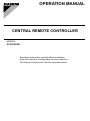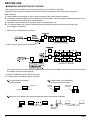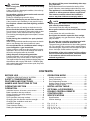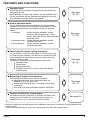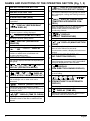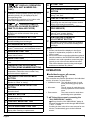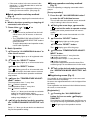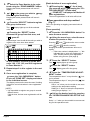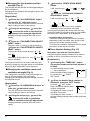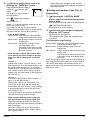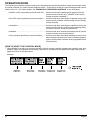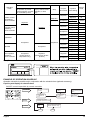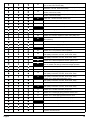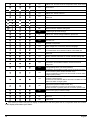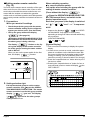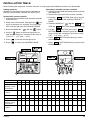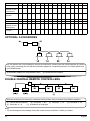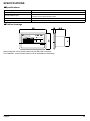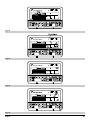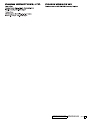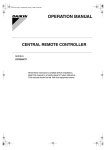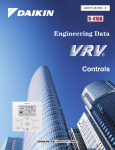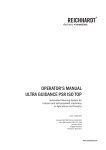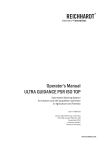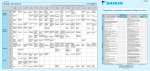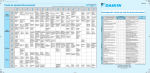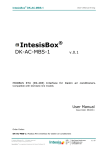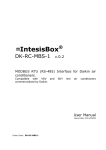Download Daikin FTXS100KVMA Installation manual
Transcript
OPERATION MANUAL CENTRAL REMOTE CONTROLLER MODELS DCS302CA61 Read these instructions carefully before installation. Keep this manual in a handy place for future reference. This manual should be left with the equipment owner. BEFORE USE 䡲 GENERAL DESCRIPTION OF SYSTEM This central remote controller can monitor and control up to 64 indoor unit groups. Using two central remote controllers allows monitoring and controlling of up to 128 indoor unit groups. Main Functions 1. Batch starting and stopping of indoor units connected to the central remote controller. 2. Handling of operation settings such as start/stop, timer operation, remote controller prohibition/permission, etc., and operation status settings such as temperature. 3. Operation status monitoring of operation mode, set temperature, etc. 4. Can be connected to an external central monitor panel and key system using the forced stop input (non-voltage a connector). • When using 1 central remote controller • When using 2 central remote controllers (The central remote controller and the separately sold remote control adapter circuit board or group remote control adapter cannot be used together.) ∗ GROUP OF INDOOR UNIT refers to the below. 1. A single indoor unit without remote controller A single indoor unit without remote controller A single indoor unit controlled by one or two remote controllers Indoor unit Remote controller Two remote controllers Remote controller not used Maximum of 16 indoor units, group-controlled by one or two remote controllers A maximum of 16 units Remote controller 1 A maximum of 16 units Two remote controllers English ∗ Zone control from the central remote controller Zone control is available from the central remote controller. With it, it is possible to make unified settings for multiple groups, so setting operations are greatly simplified. • Any setting you make within a given zone will apply to all groups in the said zone. • A maximum of 64 zones can be set from a single central remote controller. (Each zone contains a maximum of 64 groups.) • Zones can be set randomly from the central remote controller. SAFETY CONSIDERATIONS Please read these “SAFETY CONSIDERATIONS” carefully before installing air conditioning equipment and be sure to install it correctly. After completing the installation, make sure that the unit operates properly during the start-up operation. Please instruct the customer on how to operate the unit and keep it maintained. Also, inform customers that they should store this installation manual along with the operation manual for future reference. This air conditioner comes under the term “appliances not accessible to the general public”. Meaning of warning, caution and note symbols. WARNING ....Indicates a potentially hazardous situation which, if not avoided, could result in death or serious injury. CAUTION .... Indicates a potentially hazardous situation which, if not avoided, may result in minor or moderate injury. It may also be used to alert against unsafe practices. NOTE........... Indicates situation that may result in equipment or property-damageonly accidents. Keep these warning sheets handy so that you can refer to them if needed. Also, if this equipment is transferred to a new user, make sure to hand over this operation manual to the new user. WARNING In order to avoid electric shock, fire or injury, or if you detect any abnormality such as smell of fire, turn off power and call your dealer for instructions. Ask your dealer for installation of the air conditioner. Incomplete installation performed by yourself may result in a water leakage, electric shock, and fire. English Ask your dealer for improvement, repair, and maintenance. Incomplete improvement, repair, and maintenance may result in a water leakage, electric shock, and fire. Improper installation or attachment of equipment or accessories could result in electric shock, short-circuit, leaks, fire or other damage to the equipment. Be sure only to use accessories made by Daikin which are specifically designed for use with the equipment and have them installed by a professional. Ask your dealer to move and reinstall the air conditioner or the remote controller. Incomplete installation may result in a water leakage, electric shock, and fire. Never let the indoor unit or the remote controller get wet. It may cause an electric shock or a fire. Never use flammable spray such as hair spray, lacquer or paint near the unit. It may cause a fire. Never replace a fuse with that of wrong ampere ratings or other wires when a fuse blows out. Use of wire or copper wire may cause the unit to break down or cause a fire. Never inspect or service the unit by yourself. Ask a qualified service person to perform this work. Cut off all electric waves before maintenance. Do not wash the air conditioner or the remote controller with excessive water. Electric shock or fire may result. Do not install the air conditioner or the remote controller at any place where flammable gas may leak out. If the gas leaks out and stays around the air conditioner, a fire may break out. Do not touch the switch with wet fingers. Touching a switch with wet fingers can cause electric shock. CISPR 22 Class A Warning: This is a class A product. In a domestic environment this product may cause radio interference in which case the user may be required to take adequate measures. 2 Fig. 1 Fig. 2 Fig. 3 3 Fig. 4 English Fig. 5 Fig. 6 Fig. 7 Fig. 8 4 English CAUTION After a long use, check the unit stand and fitting for damage. If they are left in a damaged condition, the unit may fall and result in injury. Do not allow a child to mount on the unit or avoid placing any object on it. Falling or tumbling may result in injury. Do not let children play on and around the unit. If they touch the unit carelessly, it may result in injury. Do not place a flower vase and anything containing water. Water may enter the unit, causing an electric shock or fire. Never touch the internal parts of the controller. Do not remove the front panel. Some parts inside are dangerous to touch, and a machine trouble may happen. For checking and adjusting the internal parts, contact your dealer. Avoid placing the controller in a spot splashed with water. Water coming inside the machine may cause an electric leak or may damage the internal electronic parts. Do not operate the air conditioner when using a room fumigation - type insecticide. Failure to observe could cause the chemicals to become deposited in the unit, which could endanger the health of those who are hypersensitive to chemicals. Safely dispose of the packing materials. Packing materials, such as nails and other metal or wooden parts, may cause stabs or other injuries. Tear apart and throw away plastic packaging bags so that children will not play with them. If children play with a plastic bag which was not torn apart, they face the risk of suffocation. Do not turn off the power immediately after stopping operation. Always wait at least five minutes before turning off the power. Otherwise, water leakage and trouble may occur. The appliance is not intended for use by young children or infirm persons without supervision. The remote controller should be installed in such a way that children cannot play with it. NOTE Never press the button of the remote controller with a hard, pointed object. The remote controller may be damaged. Never pull or twist the electric wire of the remote controller. It may cause the unit to malfunction. Do not place the controller exposed to direct sunlight. The LCD display may get discolored, failing to display the data. Do not wipe the controller operation panel with benzine, thinner, chemical dustcloth, etc. The panel may get discolored or the coating peeled off. If it is heavily dirty, soak a cloth in water-diluted neutral detergent, squeeze it well and wipe the panel clean. And wipe it with another dry cloth. Dismantling of the unit, treatment of the refrigerant, oil and eventual other parts, should be done in accordance with the relevant local and national regulations. CONTENTS BEFORE USE ..................................................... 1 OPERATION MODE ........................................ 13 GENERAL DESCRIPTION OF SYSTEM .............. 1 SAFETY CONSIDERATIONS ....................... 2 FEATURES AND FUNCTIONS .................... 6 Setting operation mode .........................................16 Group monitoring ..................................................16 Error diagnosing function .....................................17 Setting master remote controller ..........................20 Display of time to clean .........................................21 INSTALLATION TABLE ................................ 22 OPTIONAL ACCESSORIES ......................... 23 NAMES AND FUNCTIONS OF THE OPERATING SECTION .................................. 7 OPERATION........................................................ 8 Individual screen, all screen, zone screen ............. 8 Batch operation and stop method ......................... 9 Group operation and stop method.......................... 9 Registering zones................................................... 9 Zone operation and stop method ......................... 10 Changing the fan direction and fan strength ........ 11 Changing the ventilation mode and ventilation strength .............................................. 11 Timer Number Setting ......................................... 11 Setting the Operation Code.................................. 12 5 DOUBLE CENTRAL REMOTE CONTROLLERS ............................................... 23 SPECIFICATIONS ............................................ 24 Specifications .......................................................24 Outline drawings ..................................................24 Fig. 1, 2, 3, 4...............................................................3 Fig. 5, 6, 7, 8...............................................................4 Fig. 9, 10, 11, 12.......................................................25 Fig. 13, 14, 15, 16.....................................................26 English FEATURES AND FUNCTIONS Operation menu This central remote controller can operate and stop machines by either group or zone. Batch operation and batch stop functions are also available. When used in combination with the schedule timer (optional accessory), timer operation and stop functions are available. See page 8—12. Various operation modes. You can operate the system from both this unit and the remote controller, so to enable various operation control patterns. Twenty different operation modes are available including five operation patterns: 1. Start/stop: remote controller prohibition, remote controller stop-only permission, central priority, after-press priority, remote controller permission timer 2. Operation modes: remote controller prohibition, remote controller permission 3. Set temperature: remote controller prohibition, remote controller permission See page 13—15. Zone control for simpler setting procedures You can control a maximum of 64 groups of indoor units by using this central remote controller. You don’t have to repeat the same setting operations by group because you can make each of the following settings by zone. A functions is available for setting all groups in one batch. Operation mode Control mode Setting temperature Programming time No. (Used in conjunction with the schedule timer) See page 8—16. Monitoring all indoor unit information The following information can be displayed by group. Operation information such as operation mode, set temperature, etc., for indoor units Maintenance information such as cleaning signs for filters or elements Error codes and other malfunction diagnosis information See page 16—21. Function of refrigerant system display This display helps you understand, at a glance, the indoor units sharing the same outdoor unit and the particular indoor unit among them that is set as the master remote controller. See page 20. • Room air conditioners and multi-purpose air conditioners may also be connected by using separately-sold adapter boards. This may limit functionality, so consult the manuals that come with each adapter board. English 6 NAMES AND FUNCTIONS OF THE OPERATING SECTION (Fig. 1, 2) 1 2 UNIFIED OPERATION BUTTON “ ” DISPLAY (COOLING/HEATING SELECTION PRIVILEGE NOT SHOWN) Press to operate all indoor units. 13 For zones or individual units (groups) for which UNIFIED STOP BUTTON this is displayed, cooling and heating cannot be selected. Press to stop all indoor units. OPERATION LAMP (RED) 3 Lit white any of the indoor units under control is in operation. “ ” DISPLAY (REFRIGERANT 4 SYSTEM DISPLAY) “ ” DISPLAY (UNDER HOST COMPUTER INTEGRATED CON14 TROL) While this display is lit up, no settings can be made. It lights up when the upper central machines are present on the same air conditioning network. This indication in the square is lit while the refrigerant system is being displayed. 5 “ “ ” DISPLAY 15 (PRESET TEMPERATURE) ” DISPLAY (ZONE SETTING) The lamp is lit while setting zones. Displays the preset temperature. “ ” DISPLAY (OPERATION 6 MONITOR) “ CODE) The lamp is lit while operation is being monitored. “ ”“ 16 This displays (flashes) the content of errors ” “ INDIVIDUALLY ” DISPLAY when an error failure has occurred. In maintenance mode, it displays the latest error content. 7 The status displays indicates either batch functions or which zone or individual unit (or group) are being used. OPERATION MONITOR 8 Each square displays the state corresponding to “NOT AVAILABLE” DISPLAY (NO FUNCTION DISPLAY) 17 If a function is not available in the indoor unit even if the button is pressed, “NOT AVAILABLE” is may be displayed for a few seconds. each group. “ ”“ ”“ ”“ ”“ ”“ ”“ 9 DISPLAY (OPERATION MODE) ” Displays operating state. “ ” DISPLAY 18 (FAN DIRECTION SWING DISPLAY) This displays whether the fan direction is fixed or set to swing. “ ”“ ”“ ”“ ” DISPLAY (VENTILATION CLEANING DISPLAY) 10 This is displayed when a Ventiair total enthalpy heat exchanger unit or other such unit is connected. “ ” DISPLAY (INSPECTION/TEST) “ ”“ ”“ ”“ ”“ ”“ ” DISPLAY (VENTILATION 19 STRENGTH/SET FAN STRENGTH DISPLAY) This displays the set fan strength. 11 Pressing the maintenance/test run button (for service) displays this. This button should not normally be used. “ ” DISPLAY (MALFUNCTION ” DISPLAY (TIME TO CLEAN) 20 “ ” DISPLAY (TIME NO.) Displays the operation timer No. when used in conjunction with the schedule timer. 12 It lights up when any individual unit (group) has reached the time for the filter or element to be cleaned. 7 English “ ” DISPLAY (OPERATION CODE AND UNIT NUMBER DISPLAY) 21 The method of operation (remote controller prohibited, central operation priority after-press operation priority, etc.) is displayed by the corresponding code. This displays the numbers of any indoor units which have stopped due to an error. “ ”“ ” DISPLAY (TIME TO CLEAN AIR CLEANER ELEMENT/ 22 TIME TO CLEAN AIR FILTER) Displayed to notify the user it is time to clean the air filter or air cleaner element of the group displayed. VENTILATION MODE BUTTON 23 This is pressed to switch the ventilation mode of the total enthalpy heat exchanger. 33 34 indoor unit or a zone. ON/OFF BUTTON 26 Starts and stops ALL, ZONE, and INDIVIDUAL units. TEMPERATURE ADJUSTMENT BUTTON (ZONE NUMBER BUTTON) 27 This button is pressed when setting the temperature. Select the zone number if any zones have been registered. 28 29 FAN DIRECTION ADJUSTMENT BUTTON This button is pressed when setting the fan direction to “fixed” or “swing”. OPERATION MODE SELECTOR BUTTON This sets the operation mode. The dry setting cannot be done. TIME NO. BUTTON 30 Selects time No. (Use in conjunction with the schedule timer only). 31 CONTROL MODE BUTTON Selects control mode. FILTER SIGN RESET BUTTON 32 This button is pressed to erase the “clean filter” display after cleaning or replacement. English Pressing this button scrolls through “weak”, “strong”, and “fast”. 35 Zone registration mode can be turned on and off by pressing the start and stop buttons simultaneously for at least four seconds. INSPECTION/TEST RUN BUTTON (FOR SERVICE) 36 Pressing this button scrolls through “inspection”, “test run”, and “system display”. This button is not normally used. VENTILATION STRENGTH ADJUSTMENT BUTTON 37 This button is pressed to switch the ventilation strength (“fresh up”) of the total enthalpy heat exchanger. 24 Pressing this button scrolls through the “all ARROW KEY BUTTON 25 This button is pressed when calling an individual Sets control mode and time No. FAN STRENGTH ADJUSTMENT BUTTON ZONE SETTING BUTTON ALL/INDIVIDUAL BUTTON screen”, “zone screen”, and “individual screen”. SET BUTTON (Notes) 1. Please note that all the displays in the figure appear for explanation purposes or when the cover is open. 2. If the unit is used in conjunction with other optional central controllers, the OPERATION LAMP of the unit that is not under operation control may light up and go out a few minutes behind schedule. This shows that the signal is being exchanged, and does not indicate any failure. OPERATION 䡲 Individual screen, all screen, zone screen (Fig. 3) This controller can perform operations in the individual screen, all screen, or zone screen. • Individual screen The individual screen is used when performing group operations. • All screen The all screen is used when performing operations for all units at once. • Zone screen The zone screen is used when performing zone operations. 1. Select the screen by pressing the “ALL/INDIVIDUAL” button. Every time the “ALL/INDIVIDUAL” button is pressed, the selection scrolls through INDIVIDUAL → ALL → ZONE. If nothing is done in the all or zone screens for one minute, it automatically goes to the individual screen. 8 • If the zone number in the zone screen is displayed as “---,” this indicates that no units are registered in a zone. Please perform zone registration before proceeding in the zone screen. (See page 9) 䡲 Batch operation and stop method (Fig. 4) 䡲 Group operation and stop method (Fig. 5) This is for operating or stopping connected units in groups. [Group operation] 1. Press the to enter the This is for operating or stopping all connected units at once. A. What to do when operating or stopping all connected units at once. 1. Press either “ “ 2. ”. The “ 3. 2. The “ Press the “TEMPERATURE ADJUSTMENT” button. The temperature rises 1° every time the ( ) button is pressed. The temperature drops 1° every time the ( ) button is pressed. Set to “ ” when you do not wish to use batch setting for the temperature setting. Setting to 1° above or below the temperature setting range displays “ 4. ”. Call up the desired mode by pressing the “OPERATION MODE SELECTOR” button. ” display lights up in the group. ” display goes off in the group. Press the “TEMPERATURE ADJUSTMENT” button. The temperature rises 1° every time the ( ) button is pressed. The temperature drops 1° every time the ( ) button is pressed. Temperature adjustment cannot be done if the selected group’s air conditioners are in fan mode. ” display lights up on all connected units. The “ ” display goes off on all connected units. Operation and stop in the batch screen are done the same as with the batch operation and batch stop buttons. 3. 4. ” display lights up on all registered units. Press the “RESET” button. ” in this screen has selected unit 1-04. Press the “RESET” button. Press the “SELECT” button. The “ move the Press the “SELECT” button. The “ Press the “ALL/INDIVIDUAL button” to enter the all screen. The “ Using the arrow keys, “ ” to select the units to operate or stop. Keeping the button pressed down will move it rapidly. B. Batch Operation 1. individual screen. The unit will enter the individual screen automatically if nothing is done for one minute. ” or • Operation can be performed from the individual screen, the all screen, or the zone screen. • The “TEMPERATURE ADJUSTMENT” and “OPERATION MODE SELECTOR” buttons cannot be used. To set the temperature and operation mode, use B. batch operation. “ALL/INDIVIDUAL button” 5. Call up the desired mode by pressing the “OPERATION MODE SELECTOR” button. 䡲 Registering zones (Fig. 6) It is possible to set multiple groups as one zone and control each zone separately. No zones are registered when the unit is shipped from the factory. Zone registration can be done in the individual screen, all screen, or zone screen. [Registration] 1. Pressing the “ALL/INDIVIDUAL” button for four seconds. Displays ZONE SET. Zone Number 1 will be displayed, and if there are any groups already registeredd displayed zone, a “ ” will light up on the operation monitor. Set to “ ” when you do not wish to use batch setting for the operation setting. 9 English 2. Select the Zone Number to be registered using the “ZONE NUMBER” button. [Batch deletion of zone registration] 1. Keeping the button pressed down will move it rapidly. 3. “ ” to the group you wish to ister using the arrow keys. reg- Keeping the button pressed down will move it rapidly. 4. Press the “SELECT” button to register that group to the zone. The “ units. ” display lights up on all the selected Pressing the “RESET” button removes the group from that zone, and “ ” goes off. Pressing the “ ” for at least four seconds while pressing the “FILTER SIGN RESET” button when “ZONE SET” is displayed will delete all zone registrations. The zone registrations for all units will be lost. 䡲 Zone operation and stop method (Fig. 7) This is for operating or stopping connected units in zones. [Zone operation] 1. Press the “ALL/INDIVIDUAL button” to enter the zone screen. 2. Using the arrow keys, select the zone number to operate or stop. Repeat steps 3 and 4 until all the units you wish to register to the zone have been added. Pressing and reduces the zone number while and raise the number. Keeping the button pressed down will move it rapidly. • If the zone number is displayed as “---,” this indicates that no units are registered in a zone. Please perform zone registration before using a zone. (See page 9) 3. In this example, a screen is shown with units 1-00, 1-02, 1-03, and 2-00 registered to Zone Number 1. The “ 6. Once zone registration is complete, The “ 4. press the “ALL/INDIVIDUAL” button to turn off “ZONE SET” display and return to the individual screen. ” display goes off in the group. Press the “TEMPERATURE ADJUSTMENT” button. The temperature rises 1° every time the ( ) button is pressed. The temperature drops 1° every time the ( ) button is pressed. The display returns to the normal screen if nothing is done for one minute when in zone registration mode. (NOTE) • It is impossible to register one group to several different zones. If this is done, the last zone registered to will be valid. ” display lights up in the group. Press the “RESET” button. 5. Repeat steps 2 to 4 to register to the next zone. Press the “SELECT” button. Set to “ ” when you do not wish to use zone setting for the temperature setting. Setting to 1° above or below the temperature setting range displays “ 5. ”. Call up the desired mode by pressing the “OPERATION MODE SELECTOR” button. Set to “ ” when you do not wish to use zone setting for the operation mode. English 10 䡲 Changing the fan direction and fan strength (Fig. 8) 3. This changes the fan direction and strength settings in the air conditioner. Changing the fan direction and strength is done in the individual screen. It will scroll through “ →“ to enter the 2. individual screen. Using the arrow keys, move the “ ” to select the units to fan direction adjustment or fan strength adjustment. Keeping the button pressed down will move it rapidly. 3. Press the “FAN DIRECTION ADJUSTMENT” button. This sets “fixed” or “swing” for the fan direction. Press the “FAN STRENGTH ADJUSTMENT” button. Pressing this button scrolls through “ and “ ”, “ ”, ”. Depending on the indoor unit, only “ ” and “ ” The functions included in the indoor units may vary. Pressing a button for a function which is not available will cause “NOT AVAILABLE” to be displayed. “ This changes the ventilation mode and strength settings in the total enthalpy heat exchanger. Changing the ventilation mode and strength is done in the individual screen. [Registration] Press the “ALL/INDIVIDUAL button” to individual screen. The unit will enter the individual screen automatically if nothing is done for one minute. 2. Using the arrow keys, ”→“ ”→“ ”→“ ”→ ”. The fresh up function may not be available depending on the connected unit model. The functions included in the indoor units may vary. Pressing a button for a function which is not available will cause “NOT AVAILABLE” to be displayed. • Ventilation Mode and Amount If these are changed using the remote controller depending on the unit model, they cannot be displayed on the central remote controller. To monitor the ventilation mode and amount, check the values on the remote controller. 䡲 Timer Number Setting (Fig. 10) (Only when used with the schedule timer) Using this together with the schedule timer makes it possible to set on and off times four times a day. 1. move the “ ” to select the units to ventilation mode or ventilation strength adjustment. Pressing the “TIMER NO.” button causes the number set for timer number 1 to blink. If no timer setting has been made 䡲 Changing the ventilation mode and ventilation strength (Fig. 9) enter the ” [Registration] may be available. 1. ”→“ ”. It will scroll through “ Press the “ALL/INDIVIDUAL button” The unit will enter the individual screen automatically if nothing is done for one minute. ”→“ Press the “VENTILATION STRENGTH ADJUSTMENT” button. [Registration] 1. Press the “VENTILATION MODE” button. “ ” will be displayed. Select the desired timer number by pressing the “TIMER NO.” button. 2. Once the desired timer number is displayed, press the “SET” button. Press the “SET” button within 10 seconds after the timer number is displayed. The display will return to how it was after 10 seconds. The display for timer number 1 will stop blinking and then timer number 2 will start blinking. Keeping the button pressed down will move it rapidly. 11 English 3. When using timer operation, make sure the times do not overlap when setting the program of the schedule timer. Select the desired timer number by pressing the “TIMER NO.” button. Once the desired timer number is displayed, press the “SET” button. The display for timer number 2 will stop blinking. The “ 䡲 Setting the Operation Code (Fig. 11) [Registration] 1. ” display will disappear after 3 seconds. Select “ ” in the timer number when you do not wish to set a timer number. It is possible to set only one timer number. (The times for turning the unit(s) on and off twice a day can be set with a single timer number.) • Timer Number Setting Group control: select the unit in the individual screen and set the timer number. Batch control: set the timer numbers for all connected units. Zone control: set the timer numbers for all zone-registered units. Call up the zones which you wish to set in the zone screen and set the timer numbers. • Since the timer number will be set to afterpress priority, the timer number in the last screen set will be valid for the connected units. Example 1 Setting timer number 1 for unit 1-00 to “1” and timer number 2 to “2” in the individual screen and then setting timer number 1 to “3” and timer number 2 to “4” in the batch screen causes the timer numbers for all units to be set, so timer number 1 for unit 1-00 will be “3” and timer number 2 will be “4”. Pressing the “CONTROL MODE” button causes the currently set operation code to blink. Call up the desired code number by pressing the “CONTROL MODE” button. Scroll through the code numbers. 2. Once the code number is displayed, press the “SET” button. The display will stop blinking. The operation code display will disappear after 3 seconds. [The Operation Code Setting] Group control: select the unit in the individual screen and set the operation code. Batch control: set the operation code for all connected units. Zone control: set the operation code for all zone-registered units. Call up the zones which you wish to set in the zone screen and set the operation code. Since the operation code will be set for after-press priority, setting the operation code in the zone and individual screens after setting the operation code in the batch screen, will cause the operation codes set afterwards to be valid. Example 2 To prevent leaving units on, timer number 1 is set to “5” in the batch screen. Setting timer number 1 in zone number 1 to “ ” in the zone screen after that will change the timer number for zone number 1, so the setting to prevent leaving the units on will be lost for zone number 1 only. If a timer number is set incorrectly by accident, redo the setting in the desired screen. • What happens when the timer number on time and off time are set to the same time When the on time and off time are set to the same time for the same timer number, operation does not change. When the on time and off time are set to the same time for different timer numbers, the off time is given priority. English 12 OPERATION MODE The following five operation control modes can be selected along with the temperature setting and operation mode by remote controller, for a total of twenty different modes. These twenty modes are set and displayed with control modes of 0 to 19. (For further details, see EXAMPLE OF OPERATION SCHEDULE on the next page.) • ON/OFF control impossible by remote controller..... Use this mode when operating and stopping from the central remote controller only. (ON/OFF control by the remote controller is disabled.) • Only OFF control possible by remote controller ...... Use this mode when executing the operation only by the central remote controller, and executing only the stop by remote controller. • Centralized .............................................................. Use this mode when executing the operation only by the central remote controller, and executing start/stop freely by remote controller during the preset hours. • Individual ................................................................. Use this mode when executing start/stop both by central remote controller and remote controller. • Timer operation possible by remote controller......... Use this mode when executing start/stop by remote controller during the preset hours, and not starting operation by the central remote controller at the programmed time of system start. [HOW TO SELECT THE CONTROL MODE] • Select whether to accept or to reject the operation from the remote controller regarding the operation, stop, temperature setting and operation mode setting, respectively, and determine the particular control mode from the rightmost column of the table below. Example 13 English Control by remote controller Operation Operation mode Unified operation, individual operation by central remote controller, or operation controlled by timer Unified stop, individual stop by central remote controller, or timer stop Temperature control Stop Rejection ON/OFF control impossible by remote controller Rejection (Example) Acceptance (Example) Rejection (Example) Rejection Rejection (Example) Only OFF control possible by remote controller Acceptance Rejection Centralized Acceptance Acceptance Acceptance Rejection Individual Acceptance Acceptance Timer operation possible by remote controller Acceptance (During timer at ON position only) Rejection Rejection (During timer at OFF position) Acceptance Operation mode setting Control mode Acceptance 0 Rejection 10 Acceptance (Example) 1 (Example) Rejection 11 Acceptance 2 Rejection 12 Acceptance 3 Rejection 13 Acceptance 4 Rejection 14 Acceptance 5 Rejection 15 Acceptance 6 Rejection 16 Acceptance 7 Rejection 17 Acceptance 8 Rejection 18 Acceptance 9 Rejection 19 Note) Do not select the timer operation possible without the remote controller. In this case, timer operation is disabled. EXAMPLE OF OPERATION SCHEDULE Operation schedule is possible only in conjunction with the schedule timer (optional accessory). Liquid crystal display of schedule timer ON/OFF control impossible by remote controller Centralized Programmed to operate at 8:45 Remote controller Centralized Programmed to stop at 5:00 ------ Operation Start/stop by remote controller cannot be made. Individual stop Stop English Individual operation except to the preset hours Stop controlled by timer Operation controlled by timer Forced and unified stop. Power reminder stops. --------- Stop 14 Only OFF control possible by remote controller Programmed to operate at 8:45 Remote controller Stop --- Programmed to stop at 5:00 Programmed to operate at 5:20 --- Only stopping possible by the remote controller. Individual operation once the unit is stopped. Centralized Stop Remote controller Operation controlled by timer Timer stops even if you forget to turn off the unit. Operation controlled by timer Centralized --- Timer stops. Power reminder stops. Stop Operation --- Programmed to stop at 10:00 Only stopping possible by the remote controller. Centralized Operation controlled by timer Centralized Timer stops. Programmed to operate at 8:45 Remote controller Stop --- Operation Stop Programmed to stop at 7:00 --- Start/stop is possible by the remote controller during the hours programmed for timer operation. Individual Operation starts without fail at the timer-programmed time. Centralized Programmed to operate at 9:00 Operation Remote controller --- Stop Operation Start/stop is possible by the remote controller at any time regardless of the hours programmed by the timer. Stops temporarily at the timer-programmed stop time. Centralized Stop Remote controller --- Programmed to stop at 5:00 --- Timer stops. Stop Operation --- Programmed to stop at 10:00 Start/stop is possible by the remote controller at any time regardless of the hours programmed by the timer. Timer operation possible by remote controller Timer operation possible by remote controller at preset times. 8:30 Remote controller --- Stops for a time at timer-programmed time. Stop Operation --- Programmed to stop at 5:00 Startn/stop is possible by the remote controller during the hours programmed for timer operation. ---- -------- Centralized --------- ------------------------------------------ Centralized ------ Timer operation possible by remote controller at preset times. Programmed to operate at 5:20 Remote controller --- Timer stops. Power reminder stops. Operation Stop --- Programmed to stop at 10:00 Start/stop is possible by the remote controller during the hours programmed for timer operation. Air conditioner now operating. - - - - - Air conditioner now stopping. Command by central remote controller Command by remote controller 15 English 䡲 Setting operation mode (Fig. 12) [Registration] 1. Press the OPERATION MODE SELECTOR BUTTON. Each time you press this button, the display rotates as shown on the below list. • List of operations which can be set In the below list, “ 䡬 ” refers to the acceptable setting, while “ × ” refers to the not acceptable setting. ∗1: Setting may not be acceptable depending on the type of indoor unit with which this unit is connected. ∗2: In zone control, the units run in temperature adjustment mode (heating or cooling) for the outdoor system for the groups registered to those zones. Heating or cooling selection is not available. *3: or or Changing the ventilation mode cannot be done in the zone screen. Changing the ventilation mode should be done in the individual screen. ∗4: In group control, the units run in temperature adjustment mode (heating or cooling) for the group outdoor system. Heating or cooling selection is not available. • The Zone consists of the following two cases. A. Zone without display“ ” The group with master remote controller setting exists in this zone. Setting the master remote controller enables cool/ heat selection. Operations other than cool/heat operations can also be set for some operations. For further details, see the list on the left. ∗ ∗ ∗ ∗ B. Zone with display“ ” No group with master remote controller setting exists in this zone. The cool/heat selection is not available because the master remote controller has not been set. Some operations other than cool/heat operations can be set. For further details, see the list in the left. See page 20 if the display“ ” is flashing. • Fan operation can be performed for each zone using the central remote controller even if there is no cooling/heating selection right during cooling or heating. Also, if a Ventiair is connected in the zone, ventilation and ventilation cleaning operation is possible. See the included operating manuals for details. • When the indoor unit is in heat operation, change the setting to FAN operation through the central remote controller; then, you can switch the fan speed to the extremely low fan speed. Warm air may blow if any other indoor unit belonging to the same system is in heat operation. • The indoor fan stops during defrost/hot start. • DRY cannot be set from the central remote controller. ∗ 䡲 Group monitoring (Fig. 13) ∗ ∗ ∗ ∗ English ∗ Utilize the group monitor function in each of the following cases: 1. Check the malfunction code. (See the next page.) 2. Check the group that requires cleaning of the air filter and air cleaner element. (See page 21.) 3. Change the setting of the master remote controller. (See page 20.) 4. Check the group(s) sharing the same outdoor unit. Or, check the particular group(s) with the master remote controller setting. (See page 20.) 5. Check the conditions of other individual groups. 16 When in zone screen The zone screen will revert to the individual screen automatically if nothing is done in it for one minute. [Registration] 1. Press the “ALL/INDIVIDUAL” button to switch to the 2. “INDIVIDUAL” screen. Using the arrow key, move the “ ” to select the unit to be monitored. Keeping the button pressed down will move it rapidly. The “ ” lights up and the status of that unit is displayed in the LCD. The cursor in the screen Fig. 13 has selected unit 2-06. code is displayed. Check the contents of the display, and contact your DAIKIN dealer because the above signs can give you the idea on the trouble area. The display “ ” flashes under the group No. where the indoor unit that has stopped due to malfunction. [Registration] 1. Press the ARROW KEY BUTTON to call up the group that has stopped due to malfunction. The unit No. the malfunction code is flashing because of an error failure. 䡲 Error diagnosing function (Fig. 14) This central remote controller is provided with a diagnosing function, for when an indoor unit stops due to malfunction. In case of actuation of a safety device, disconnection in transmission wiring for control or failure of some parts, the operation lamp, inspection display and unit No. start to flash; then, the malfunction Operation lamp Maintenance display Unit No. Malfunction code 64 Indoor air thermistor error 65 Outdoor air thermistor error 68 HVU error (Ventiair dust-collecting unit) 6A Dumper system error 6A Dumper system error + Thermistor error 6F Simple remote controller error 6H 94 17 Error content Door switch (Ventiair dust-collecting unit), relay harness fault (Ventiair dust-collecting/humidifier unit) Ventiair internal transmission error (between total enthalpy – fan unit) A0 Indoor unit · external safety device error A1 Indoor unit · BEV unit (Sky-Air connection unit) PC board assembly fault A1 Indoor unit · PC board assembly fault A3 Indoor unit · Drain level error (33H) A6 Indoor unit · Fan motor (51F) lock, overload A7 Indoor unit · Fan direction adjustment motor (MA) error A9 Indoor unit · BEV unit, electric expansion valve motor (20E) error AF Indoor unit · Malfunctioning drain AH Indoor unit · Dust-collector error AJ Indoor unit · Insufficient capacity setting, address setting fault English C4 C5 C9 CA CJ Indoor unit · remote controller sensor error E0 Outdoor unit · Safety device operation E1 Outdoor unit · PC board assembly fault E1 Outdoor unit · PC board assembly fault E3 Outdoor unit · High-pressure switch fault E4 Outdoor unit · Low-pressure switch fault E9 Outdoor unit · Electric expansion valve motor (20E) error EC Heat source unit · Intake water temperature inter-lock operation (fan operation) EF Outdoor unit · Ice thermal storage unit error F3 Outdoor unit · Discharge piping temperature error H3 Outdoor unit · High-pressure switch operation H4 Outdoor unit · Low-pressure switch operation H9 H9 Outdoor unit · Outdoor air thermistor (Th1) Error (faulty connection, cut wire, short circuit, fault) Outdoor unit · Outdoor air thermistor (Th1) Error (faulty connection, cut wire, short circuit, fault) HC Outdoor unit · Water temperature sensor system error HF Ice thermal storage unit error, ice thermal storage controller error, error in outdoor unit during ice thermal storage operation HJ Outdoor unit · water system fault J1 Outdoor unit · pressure sensor error J3 J3 J5 English Indoor unit · Liquid piping thermistor (Th2) Error (faulty connection, cut wire, short circuit, fault) Indoor unit · BEV unit, gas piping thermistor (Th3) Error (faulty connection, cut wire, short circuit, fault) Indoor unit · Intake air thermistor (Th1) Error (faulty connection, cut wire, short circuit, fault) Indoor unit · Outlet air thermistor (Th4) Error (faulty connection, cut wire, short circuit, fault) Outdoor unit · Discharge piping thermistor (Th3) Error (faulty connection, cut wire, short circuit, fault) Outdoor unit · Discharge piping thermistor (Th3) Error (faulty connection, cut wire, short circuit, fault) Outdoor unit · Intake piping thermistor (Th4) Error (faulty connection, cut wire, short circuit, fault) J6 Outdoor unit · Heat exchange thermistor (Th2) error J6 Outdoor unit · Heat exchange thermistor (Th2) error Error (faulty connection, cut wire, short circuit, fault) J7 Outdoor unit · Header thermistor (Th6) error JA Outdoor unit · Discharge piping pressure sensor error JC Outdoor unit · Intake piping pressure sensor error JF Outdoor unit · Oil temperature sensor (Th5) system error JH Outdoor unit · Oil temperature sensor (Th5) system error L0 Outdoor unit · Inverter system fault L4 Outdoor unit · Inverter cooler fault L5 Outdoor unit · Ground circuit for compressor motor, short circuit, or power unit short circuit 18 L6 Outdoor unit · Ground circuit for compressor motor, short circuit L8 Outdoor unit · Compressor overload, compressor motor wire disconnection L9 Outdoor unit · Compressor lock LA Outdoor unit · Power unit error LC Outdoor unit · Transmission error between inverter and outdoor control unit or M1 Central controller: PC board fault or M8 Transmission error between central controllers or MA Central controller: Incorrect combination or MC Central controller: Address setting fault P0 Insufficient gas (thermal storage) P1 Outdoor unit · Power voltage imbalance, phase loss P4 Outdoor unit · Power unit temperature sensor error U0 Pressure drop due to insufficient refrigerant, electric expansion valve fault, etc. U1 Reversed or lost phase U2 Power voltage error, momentary electrical stoppage U4 U5 Transmission error between indoor unit/BEV unit and outdoor/BS unit, Transmission error between outdoor unit and BS unit Transmission error between remote controller and indoor control unit U5 Remote controller board fault or remote controller setting fault U6 Transmission error between indoor units U7 U7 U8 U9 UA Transmission error between outdoor units Transmission error between outdoor unit and ice thermal storage unit Transmission error between outdoor units (cooling/heating batch, low-noise operation) Transmission error between master remote controller and slave remote controller (slave remote controller error) Incorrect combination of indoor unit and remote controller within a single system (model) Transmission error between indoor unit/BEV unit and outdoor unit within a single system Transmission error between BS unit and indoor unit/BEV unit and outdoor unit within a single system Incorrect combination of indoor, BS, and outdoor units within a single system (model, number of units, etc.) Incorrect combination of indoor unit and remote controller (remote controller in question) BS unit connection position fault UC Central control group numbers overlap UE Transmission error between indoor unit and central controller UF Unset system, incorrect settings between BEV unit and indoor unit UH System fault error codes (in outline font) do not display “maintenance” and the system will run, but please check the content of the display and contact your dealer. 19 English 䡲 Setting master remote controller (Fig. 15) You must set the master remote controller of the operation mode for one of the indoor units, if two or more such indoor units with the remote controller are connected with the outdoor unit where the operation modes such as cool/heat operation and FAN operation can be set by remote controller and central remote controller. 1. Preparations When switching operation ● In case of operation switch Call up the zone including the group with the setting of master remote controller. (Zone without the display “ Press the OPERATION MODE SELECTOR BUTTON several times, and switch to the desired operation mode. Each time you press it, the display is switched When you want to fix settings to “ • Check the particular group with the master remote controller setting for the refrigerant system you wish to reset. (See the below.) NOTE • Call up the group without the display “ ” (See page 16.) Hold the OPERATION MODE SELECTOR BUTTON down for about four seconds while the above group is being called up. The display “ ” flashes on the liquid crystal display of the remote controller for all the groups sharing the same outdoor unit or BS unit. When you turn on the power switch for the first time, the display“ ” flashes. ”) ”“ ”“ ” and “ ” in sequence. • However, the displays “ ”“ ” and “VENTILATION MODE” may appear in some zones, depending on the type on indoor unit with which they are connected. (VENTILATION MODE) or or [System Display] 1. Test run mode is necessary to display the system display. 2. In order to turn on test run mode, select the appropriate air conditioner on the individual screen with the cursor and then set its operation mode to either cooling or heating. (The air conditioner does not need to be running. It doesn’t matter if it is, though.) 3. Press the “inspection/test run” button twice to put it into test run mode. 4. Pressing the “inspection/test run” button for four or more seconds in test run mode will display “REF CIRCUIT.” the 2. Setting selection right Pall up the desired group to set the master remote controller, and press the OPERATION MODE SELECTOR BUTTON. The master remote controller is set for this group, and the display “ ” goes out. The display “ ” appears for the other groups. Setting is finished now. English 20 Call the unit whose system you wish to look up using the arrow keys. The “ ” on all groups in the same system as the displayed group will light up. Of those, the “ ” display in all groups which have cooling/heating selection privilege will blink. 2. Press the FILTER SIGN RESET BUTTON, and the display “ ” disappears. (Including all the groups where the air filter has been cleaned.) NOTE Be sure to check the display “ ” has disappeared at this point. The appearance of the above display is a sign that the air filter or air cleaner element of some group still needs cleaning. In this example, individual units 1-00, 1-03, 1-05, 1-06, 1-07, 2-02, and 2-03 are in the same system, and 1-05 has the cooling/heating selection privilege. To look up other systems, call up all the units you wish to look up using the arrow keys. Pressing the inspection/test run button one more time gets rid of the system display and ends it. The unit will enter the individual screen automatically if nothing is done for one minute in the system display screen. This function may not be available for all connected outdoor units, in which case “REF CIRCUIT” will blink. It will also not be correctly displayed if DIII-NET extension ADP is used. 䡲 Display of time to clean (Fig. 16) This central remote controller displays the time to clean the air filter or air cleaner element for each group or any given group by utilizing two types of signs. The display “ ” tells the time to clean the air filter or the air cleaner element of some group. If a cleaning sign is displayed A filter or element in some group is ready to be cleaned. 1. Press the ARROW KEY BUTTON, and search the groups displaying “ ” or “ ” (The group may be plural.) Clean or change the air filter or air cleaner element. For further details, see the operation manual attached to each indoor unit. (Clean or change the air filter or air cleaner element of all the groups displaying “ 21 ” or “ ”.) English INSTALLATION TABLE When installing the equipment, mark the zone No. of each group and installation location in the below table. Setting group No. (Setting is not possible unless power is activated to both the central remote controller and indoor unit.) Operated by simplified remote controller 1. Activate power to both the central remote controller and indoor unit. 2. Remove the upper part of the remote controller. Operated by remote controller 1. Activate power to both the central remote controller and indoor unit. 3. Press the BUTTON (field set) on the PC board. The controller will enter the FIELD SET MODE. 2. While in the normal mode, hold down the “ ” button for a minimum of 4 seconds. The unified ON/ OFF controller will enter the FIELD SET MODE. 3. Select the MODE No. “ 4. Use the “ ” with the “ 4. Select the MODE No. “ TON and ” button. each group. (Group No. increases in the order of 1-00, 1-01 ... 1-15, 2-00, ... 8-15.) ” to set the selected group No. 6. Press “ ” to return to the NORMAL MODE. BUT- BUTTON (temperature setting). 5. Use the BUTTON (set A) and BUTTON (set B) to select the group No. for each group. (Group No. increases in the order of 1-00, 1-01 ... 1-15, 2-00, ... 8-15.) ” button to select the group No. for 5. Press “ ” with the 6. Press BUTTON (set/cancel) to set the selected group No. 7. Press BUTTON (field set) to return to the NORMAL MODE. Zone No. Group No. –00 –01 –02 –03 –04 –05 –06 –07 –08 –09 –10 –11 –12 –13 –14 –15 –00 –01 –02 –03 –04 –05 –06 –07 –08 –09 –10 –11 –12 –13 –14 –15 Indoor unit Quantity of units Controlled by Location Zone No. Group No. Indoor unit Quantity of units Controlled by Location English 22 Zone No. Group No. –00 –01 –02 –03 –04 –05 –06 –07 –08 –09 –10 –11 –12 –13 –14 –15 –00 –01 –02 –03 –04 –05 –06 –07 –08 –09 –10 –11 –12 –13 –14 –15 Indoor unit Quantity of units Controlled by Location Zone No. Group No. Indoor unit Quantity of units Controlled by Location OPTIONAL ACCESSORIES You can perform the normal operation, take off the malfunction contact point and unified start/stop by contact point, all by connecting this unit with the unification adaptor for computerized control. For further details, ask your DAIKIN dealer. (a) Unification adaptor for computerized control (b) Central remote controller DOUBLE CENTRAL REMOTE CONTROLLERS With two central remote controllers, centralized control (indoor units) is possible from different locations. (a) Central remote controller (b) Group No. 1 – 00 (c) Group No. 1 – 15 ( f ) A maximum of 64 groups (e) Group No. 4 – 15 (d) Group No. 2 – 00 Note) • For control alignment and settings for double central remote controllers, contact your dealer. 23 English SPECIFICATIONS 䡲 Specifications Power supply 1 ~ 50/60Hz, 100V – 240V Power consumption Max. 8W Forced ON/OFF input Continuous “a” contact Contact current: approximately 10mA Size 180 (W) × 120 (H) × 64.5 (D) Weight 420g 䡲 Outline drawings When using this unit an electric parts box of KJB311AA is required. For installation, a steel electric parts box to be embedded is mandatory. English 24 2 4 5 1 3 6 Fig. 9 Fig. 10 Fig. 11 Fig. 12 English 25 Fig. 13 Fig. 14 Fig. 15 Fig. 16 English 26 3P124623-8D EM05A046 (0510) HT