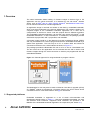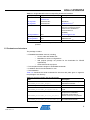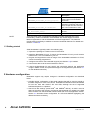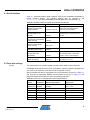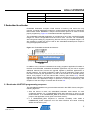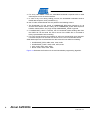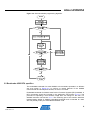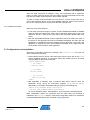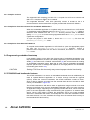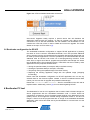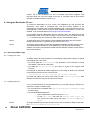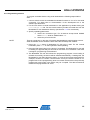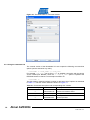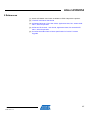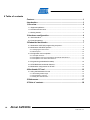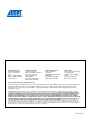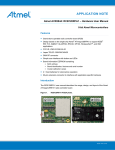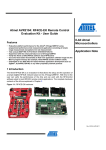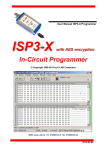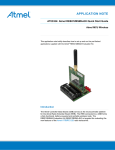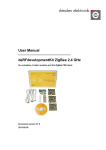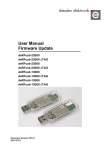Download dresden elektronik deRFusb-23E00 JTAG User guide
Transcript
Atmel AVR2054: Serial Bootloader User Guide Features • • • • • Description of serial bootloader Hardware configuration instructions Embedded bootloader description Instructions on how to use the Bootloader PC tool Creating SREC images 8-bit Atmel Microcontrollers Introduction The serial bootloader is a stand-alone package consisting of two parts: embedded bootloader that should be loaded to the flash memory of a supported MCU and the PC based application that sends data to the embedded bootloader over serial link. Application Note The package contains all necessary sources for modifying and compiling the embedded bootloader, including makefiles and projects files for various development tool chains. Chapter 1 provides an overview of serial bootloader and package’s contents as well as a brief starting instruction. Following chapters cover more specific topics. Hardware configuration including ports and fuse settings is covered in Chapter 2. Chapter 3 describes embedded bootloader application and specifics of its different kinds. Finally, Chapter 4 gives instructions on how to create an SREC image and program a device with it, using the Bootloader PC tool. Rev. 8390B-AVR-12/11 1 Overview The serial bootloader allows loading of firmware images to devices from a PC application over the serial connection. It is intended for use with Atmel® wireless stacks, such as IEEE® 802.15.4 MAC, RF4CE, BitCloud® and BitCloud Profile Suite, but can also be used with non-wireless applications. An application image is received and written to the flash by embedded bootloader, which must be programmed to the devices beforehand. The package contains precompiled images of the embedded bootloader application for a wide set of configurations as well as its source code with projects files for different toolchains. The embedded bootloader application can be built using Atmel AVR Studio® 5, IAR Embedded Workbench®, or the command line. To enable this, the package provides AVR Studio 5 project files, IAR™ project files, and makefiles. A firmware image should be in the Motorola S-record hexadecimal format (SREC) and may be transferred to a device programmed with the embedded bootloader by a special host application. The host may be a PC or another MCU and should be connected to the device via a serial interface as shown in Figure 1-1. The package provides the Bootloader PC tool for a PC to act as a bootloader host. The tool comes as a GUI application and a command line tool and is used to load firmware images through the serial connection to devices pre-programmed with the embedded bootloader. Figure 1-1. General approach for using bootloader to program a device. The Bootloader PC tool may also be used to initiate an Over-the-Air upgrade (OTAU) of a ZigBee® network by transferring a firmware image to the OTAU server device connected to the PC via a serial interface. See [3] for more detail. 1.1 Supported platforms Embedded bootloader is supported on a set of Atmel microcontrollers and development boards shown in Table 1-1. Note that embedded bootloader can work with different serial interfaces. Supported serial interfaces are specified in the Makefile of the embedded bootloader application at compile time (see Section 2.1). 2 Atmel AVR2054 8390B-AVR-12/11 Atmel AVR2054 Table 1-1. Supported MCUs and corresponding boards and modules. MCU (Atmel) Supported modules (Atmel) Development board/kit ATmega1281 ATmega2561 ATZB-24-B0 ATZB-24-A2 ATZB-A24-UFL ATZB-900-B0 MeshBean, (1) RCB230/231/212 N/A ATRF4CE-EK (RCB128RFA1 mounted on RCB Key Remote Control board, RCB Sensor Terminal Board or RCB-BB), ATAVR128RFA1-EK1 ATxmega256A3 ATxmega256D3 N/A Atmel STK®600, REB2xxED-EK AT91SAM3S4C N/A deRFusb-23E00 (1) ATmega128RFA1 Notes: 1. These are not Atmel products; see http://www.dresden-elektronik.de for purchase. 1.2 Contents and structure The package contains • Embedded bootloader sources, including o Source code and header files o Makefiles for various configurations o IAR projects (though not present for the bootloader for RF4CE applications) o Atmel AVR Studio 5 projects • Pre-compiled firmware images of embedded bootloader • Installation files for the Bootloader PC tool • Documentation Table 1-2 describes the serial bootloader file structure with paths given in regard to the package’s root directory. Table 1-2. Serial bootloader files and directories. Path Description \Embedded_Bootloader_images\ Pre-compiled firmware images of embedded bootloader \Embedded_Bootloader_src\ Embedded bootloader sources \Embedded_Bootloader_src\application\ Embedded bootloader source code \Embedded_Bootloader_src\ iar_projects\ IAR Embedded Workbench project files for embedded bootloader. Project files for RF4CE version are not provided. \Embedded_Bootloader_src\bootloader.aps Atmel AVR Studio 4 project file for the embedded bootloader 3 8390B-AVR-12/11 NOTE Path Description \Embedded_Bootloader_src\as5_projects\ Atmel AVR Studio 5 project and solution files for the embedded bootloader \Embedded_Bootloader_src\makefiles\ Makefiles for compiling the embedded bootloader with IAR or GCC compiler from the command line or from AVR Studio 4 and 5 \PC_Bootloader_Setup\ Installation files for the Bootloader PC tool \Documentation\ Documentation folder There are three types of embedded bootloader firmware distinguished by their functionality: common bootloader, the bootloader with OTAU support for Atmel BitCloud applications, and the bootloader for RF4CE applications. The latter two provide extra functionality in addition to common bootloader features. For details see sections 3.5 and 3.6. 1.3 Getting started Serial bootloader is typically used in the following way: 1. Unpack the package to a folder on the PC hard drive. 2. Install the Bootloader PC tool. To launch the Bootloader PC tool you will need to install Java®, if it is not installed on your PC. 3. Program the target device with an image of the embedded bootloader via JTAG, unless it is already programmed. 4. Configure fuse bits for the bootloader support (see Section 2.2) if needed. 5. Connect the device via the serial interface to the PC. 6. Launch the Bootloader PC tool, specify the connection settings, the application image in SREC format, and upload the image to the target device (see Section 4.1 for the detailed instruction). 2 Hardware configuration Bootloader support may require changes in hardware configuration as described below. • Consider proper configuration of the serial interface that will be used to transfer a firmware image from a PC to the device. Embedded bootloader and the Bootloader PC tool can work with USART, SPI and USB, although the set of supported interfaces depends on a platform • Check fuse bits settings (Atmel AVR® and XMEGA® MCUs). An MCU must be aware of the size of the memory occupied by the bootloader if it resides in the flash and must start from the bootloader section rather than from the application section. Section 2.2 describes fuses configuration for AVR and XMEGA highlighting the differences where necessary 4 Atmel AVR2054 8390B-AVR-12/11 Atmel AVR2054 2.1 Serial interface Table 2-1 describes default serial interfaces used by the embedded bootloader to upload firmware images. The interface settings may be changed in the configuration.h file of the embedded bootloader application (see Section 3.3). Table 2-1. Default serial port settings for embedded bootloader. Platform (Atmel) Default port Comment USART0 on port D For STK600, connect RXD/TXD connectors with PD2/PD3 pins, connect to PC via RS232 ATmega128RFA1 on STK600 USART1 Connect RXD/TXD connectors with PD2/PD3 pins, connect to PC via RS232 ATmega128RFA1 on Red Key Remote Control Board (ATRF4CE-EK) USART0 ATmega128RFA1 on Sensor Terminal Board (ATRF4CE-EK) USB_FIFO ATmega128RFA1 on RCB-BB(ATRF4CE-EK) USART1 ATxmega256A3/D3 on STK600 and REB-CBB (REB2xxED-EK) ATmega1281/2561 (MeshBean) USART1 For MeshBean and RCB attached to an expander board, connect the board to a PC via the USB port AT91SAM3S4C (deRFusb-23E00) USB DFU For USB sticks, attach the device to the USB port on a PC 2.2 Fuse bits settings NOTE This section does not consider SAM3S, since this MCU does not have fuse bits. Embedded bootloader firmware (if not yet loaded to a device) shall be uploaded over the JTAG or ISP interface. Fuse bits must be configured correctly. Recommended fuse bits for supported AVR microcontrollers are given in Table 2-2, and fuse bits for supported XMEGA microcontrollers are given in Table 2-3. The tables enumerate all fuse bits and show the resulting fuse bytes. Table 2-2. Fuse bits on ATmega1281 and ATmega128RFA1. Option Common bootloader OTAU bootloader for Atmel BitCloud applications Bootloader for RF4CE applications BODLEVEL Disabled Disabled Brown-out detection at VCC = 1.8V OCDEN Disabled Disabled Disabled JTAGEN Enabled Enabled Enabled SPIEN Enabled Enabled Enabled WDTON Disabled Disabled Disabled EESAVE Disabled Disabled Enabled 5 8390B-AVR-12/11 Option Common bootloader OTAU bootloader for Atmel BitCloud applications Bootloader for RF4CE applications Boot Flash size=2048 words start address=$F800 Boot Flash size=2048 words start address=$F800 BOOTSZ Boot Flash size=1024 words start address=$F C00 BOOTRST Enabled Enabled Enabled CKDIV8 Enabled Enabled Enabled CKOUT Disabled Disabled Disabled SUT_CKSE L Int. RC osc.; Start-up time: 6 CK + 65ms Int. RC osc.; Start-up time: 6 CK + 65ms Int. RC osc.; Start-up time: 6 CK + 0ms Resulting bytes 0xFF 0x9C 0x62 0xFF 0x9A 0x62 0xFE 0x92 0x42 Fuse bits configuration informs the MCU to start execution from the bootloader section in memory instead of the application’s. On Atmel AVR microcontrollers the bootloader is stored in the flash memory in the same address space as the application. This reduces the amount of memory available for the application. The fuse bits are also used to specify the amount of memory exclusively reserved for the bootloader. Bootloader size may also vary depending on the bootloader type (for example, the OTAU bootloader requires larger memory allocation than a bootloader without OTAU support). On XMEGAs, the embedded bootloader is kept in a separate storage, and so it is not needed to specify the size of the bootloader section (all 256kb of flash are available as the application memory). Table 2-3. Fuse bits on Atmel ATxmega256A3 and Atmel ATxmega256D3. Option Required value JTAGUSERID 0xFF WDWP 8 cycles (8ms @ 3.3V) WDP 8 cycles (8ms @ 3.3V) DVSDON OFF BOOTRST BODACT BOOTLDR Disabled BODPD Disabled SUT 0ms WDLOCK OFF JTAGEN ON EESAVE OFF BODLVL 1.6V Resulting bytes 6 FUSEBYTE0 0xFF FUSEBYTE1 0x00 Atmel AVR2054 8390B-AVR-12/11 Atmel AVR2054 Option Required value FUSEBYTE2 0xBF FUSEBYTE4 0xFE FUSEBYTE5 0xFF 3 Embedded bootloader Embedded bootloader occupies a little amount of memory and serves the only purpose, to load an application image from a serial interface and write it to the MCU’s internal flash and/or EEPROM. A simple communication protocol is used to ensure proper programming. Figure 3-1 illustrates bootloader organization. The embedded bootloader application is provided as a set of pre-compiled firmware images for various configurations and the source code. The user can immediately start using boot loading by programming devices with the pre-compiled images. It is also possible to modify the source code of the embedded bootstrap and compile it using the appropriate toolchain. Figure 3-1. Embedded bootloader architecture. In addition to the common bootloader that simply programs application firmware to the flash and EEPROM, embedded bootloader application may be built to support additional features like Over-the-Air upgrade applied by BitCloud applications or RF4CE features. The OTAU bootloader is able to load an application image, which has been received by the application over the air and saved in an external memory device, and program it into the internal flash memory (see Section 3.5). RF4CE features are invoked by the application to enable a special type of the Over-the-Air upgrade when the application image is replaced in memory simultaneously with reception of the new image. For detail refer to Section 3.6. 3.1 Bootloader UART/SPI programming sequence The embedded bootloader may process data received in the SREC format, using the following algorithm: 1. After the device is reset, the embedded bootloader waits 200ms for each configured interface for a HANDSHAKE_REQ data sequence to arrive via the serial interface. If no HANDSHAKE_REQ is received, the embedded bootloader jumps to the application’s entry point in the flash memory. 2. If a HANDSHAKE_REQ sequence is received, bootstrap code sends a HANDSHAKE_CONF sequence over the serial interface and starts receiving SREC records one by one. 7 8390B-AVR-12/11 3. For every valid SREC record the embedded bootloader responds with an ACK data sequence over the serial interface. 4. In case of any error during loading process, the embedded bootloader sends a NACK data sequence, then proceeds to (1). On the PC side, the Bootloader PC tool performs the following actions: 1. The Bootloader PC tool sends a HANDSHAKE_REQ data sequence for 30 seconds with 200ms interval, waiting for a HANDSHAKE_CONF data sequence between transmissions. Any reply except HANDSHAKE_CONF is ignored. 2. If HANDSHAKE_CONF is received, the PC bootloader starts sending data from the SREC file via the serial link. Each record of the SREC file is converted to binary representation before sending. 3. For every record sent the host expects an ACK over the serial link as a response. If a NACK sequence is received or a timeout occurs, the PC bootloader aborts. Serial data sequences used between the device and the host while boot loading: • • • • HANDSHAKE_REQ: 0xB2, 0xA5, 0x65, 0x4B HANDSHAKE_CONF: 0x69, 0xD3, 0xD2, 0x26 ACK: 0x4D, 0x5A, 0x9A, 0xB4 NACK: 0x2D, 0x59, 0x5A, 0xB2 Figure 3-2 illustrates the flowchart of the serial bootloader programming algorithm. 8 Atmel AVR2054 8390B-AVR-12/11 Atmel AVR2054 Figure 3-2. Serial bootloader programming algorithm. 3.2 Bootloader USB DFU specifics The embedded bootloader for Atmel SAM3S microcontrollers operates in a different way than shown in Figure 3-2 to conform to certain features of the SAM3S microcontroller and development boards, on which it is hosted. Embedded bootloader for SAM3S uses Device Firmware Upgrade (DFU) standard. A DFU component should be included in the application (see Section 3.2.2.1). The procedure of uploading a new firmware image does not change for the user. For detailed instruction see Section 4.1.2. The remaining part of this section describes implementation details of SAM3S embedded bootloader and is intended for users who will possibly modify the embedded bootloader code. 9 8390B-AVR-12/11 3.2.1 Changing the reset vector The Atmel SAM3S MCU does not contain a special bootloader section in the flash memory1. The fuse settings do not indicate whether to start execution from the application section or from the bootloader section and where this section starts. So if the bootloader code is first programmed at the end of the flash memory and then the application code is loaded into the remaining part of the flash memory, the MCU will start code execution from the last loaded code after reset (that is, the application code). In order for the embedded bootloader to work correctly it must receive control first after reset to be able to communicate with the host software and upload a new device image before the application code is executed. To achieve this, the embedded bootloader for SAM3S, during uploading, reassigns the reset vector value (the MCU component that stores the address to start from reset), setting it to its own starting address. Thus the MCU will always start execution from the embedded bootloader, which, in turn, will pass control to the application section upon completion. 3.2.2 DFU impact Another feature involves notifying embedded bootloader that the PC tool is ready to transfer a new firmware image to the device. For the Atmel AVR and XMEGA MCUs the device must be reset before the new software upload can take place. Upon reset the COM port assigned to the device on the PC is still enabled. The bootloader receives control and waits for the uploading requests from the PC tool. However, to reset a USB stick with SAM3S it should be removed and re-attached to the PC. This may cause the PC to assign a different COM port to the device and stop the serial communication with the device. To prevent serial port reassignment when using SAM3S, the USB Device Firmware Upgrade components based on [5] should be used. DFU components should be included in both the embedded bootloader and the application code (see Section 3.2.1). The DFU component inserted in the application code should always be enabled along with other application components. Upon receiving a command indicating that a new firmware image is ready, it writes a special byte into the program memory and initiates a device reset. After reset, the DFU component included in the embedded bootloader checks this status byte and enters the new firmware upload mode. If the embedded bootloader is the only image loaded in the program memory, it will constantly be ready to receive and upload a new firmware image from the host. 3.2.2.1 Adding DFU support to an application The DFU class for the application is implemented on top of the USB driver. Set the DFU_SUPPORT parameter to 1 in configuration.h file to enable DFU support: #define DFU_SUPPORT 1 3.2.2.2 Not-responding application or absent DFU The application loaded to the flash by embedded bootloader may not include a DFU component as well as any special code to deal with PC tool’s requests. In other cases 1 A dedicated bootloader ROM section is included by individual manufactures for their individual use. 10 Atmel AVR2054 8390B-AVR-12/11 Atmel AVR2054 when the DFU component is installed, it may stop responding due to application failure. In these cases the device will not be able to process commands from the PC tool and thus initiate reset and perform the firmware upgrade. To load an image using bootloader into such device, connect JTAG’s PB7 pin to ground and reset the device. On an Atmel SAM3S USB stick, these are the first two pins of the JTAG port and so can be connected with a jumper wire. 3.2.2.3 Additional remarks Below are some more features: • If one loads a firmware image to a device via the embedded bootloader for SAM3S and then reads the image using JTAG it will not equal the initial binary image. The difference will be in the first four bytes where the bootloader replaced the reset vector • Both the embedded bootloader and an application cannot be loaded via JTAG. If the device is first programmed with the embedded bootloader and then with the application, by default the execution will start with the application code. And if the application is programmed first, the embedded bootloader once programmed will not be aware of the presence of the application 3.3 Configuration and compilation Application configuration options are collected in the configuration.h file. Use this file to configure the following: • Serial interface used to receive a firmware image from the host: skip to the #ifdef section regarding the MCU. For example, setting the USART1 port for an Atmel ATmega128RFA1 MCU is done like this: #ifdef ATMEGA128RFA1 // Use USART0 //#define USART0_ // Use USART1 #define USART1_ // Use USB_FIFO //#define USB_FIFO_ #endif • (Not applicable to SAM3S) Type of external flash device used to store the application image during an over-the-air upgrade (TYPE_EXTERNAL_MEMORY parameter). For example, the default setting is given by the following line: #define TYPE_EXTERNAL_MEMORY Atmel25F2048 //#define TYPE_EXTERNAL_MEMORY Atmel45DB041 To use an alternative option, Atmel45DB041, uncomment the corresponding line. Build configuration options for compilation with the make utility are contained in makefiles in the makefiles directory, while build configuration options for compilation in IAR Embedded Workbench are contained in IAR project files. 11 8390B-AVR-12/11 3.3.1 Compiler versions The supported IAR compilers are IAR C/C++ Compiler for AVR v5.51.0.50312 and IAR C/C++ Compiler for ARM® v6.20.3.52642. The supported Windows® AVR GCC (WinAVR) version is 20100110, but it is recommended to use the latest GCC compiler provided with Atmel AVR Studio 5. 3.3.2 Compilation from the command line and Atmel AVR Studio 4 When the embedded application is compiled using the command line or AVR Studio 4, compilation employs Makefile placed in the \Embedded_Bootloader_src\ folder to determine what makefile from the makefiles directory shall be used. In Makefile, specify PROJECT_NAME to choose among supported MCUs and CONFIG_NAME to select a particular configuration. To open the project in AVR Studio 4, launch the bootloader.aps file from the \Embedded_Bootloader_src\ folder. 3.3.3 Compilation from Atmel AVR Studio 5 To compile the bootloader application in AVR Studio 5, open the appropriate project file from the \Embedded_Bootloader_src\as5_projects directory, choose a particular build configuration from the list on the toolbar, and select Build form the Build menu. 3.4 Programming embedded bootstrap If not already present on the MCU the firmware part of embedded bootloader (.hex file) shall be uploaded to the device to enable programming over serial interface. AVR Studio [1] and Atmel AVR JTAGICE mkll emulator [2] are recommended for loading an embedded bootloader image. Note that to work correctly embedded bootloader requires specific fuse bit settings that depend on the target platform and bootloader functionality (see Section 2.2). CAUTION Setting JTAG fuse bits incorrectly may cause improper device functionality. 3.5 OTAU/BitCloud bootloader features The OTAU bootloader is a version of embedded bootloader that can additionally be used to upload BitCloud application to a device through Over-the-Air upgrade (OTAU). Unlike the common bootloader, the OTAU bootloader contains a driver, which is able to transfer an image from the external flash device to the MCU’s flash memory as illustrated in Figure 3-3. The OTAU bootloader is still able to write an application image received via a serial interface to the flash as a common embedded bootloader. But it has more functions. An application image, supporting OTAU typically includes the driver, which writes the parts of the new application image received during the upgrade to an external flash device. Once a new image is loaded, the application sets a new image available status bit in EEPROM and resets. On startup after the reset the bootloader checks this status bit and, if it is set, transfers the image from the external flash memory to the internal MCU’s flash memory. 12 Atmel AVR2054 8390B-AVR-12/11 Atmel AVR2054 Figure 3-3. OTAU embedded bootloader architecture. Over-the-Air Upgrade usually requires a special device that will distribute the application image through the network. To start an upgrade, such device must be connected to a PC with the Bootloader PC tool installed. The Bootloader PC tool contains the OTAU tab, which is used to initiate and control an upgrade. For further details on the topic of OTAU refer to [3]. 3.6 Bootloader configuration for RF4CE The embedded bootloader configuration to support RF4CE applications is primarily the same as for the common embedded bootloader, but it also provides additional APIs to support Over-the-Air upgrade and the persistent data storage feature that can be used by RF4CE applications. The APIs provided by the serial bootloader and the additional APIs for RF4CE, both make use of self-programming functions. These extra APIs to support Over-the-Air upgrade and persistent data storage are written into the RWW section (the bootloader section). These APIs can also be used by other applications for the purposes as listed below: • • • • Storing the persistent data (for example, NIB) in the flash memory Clearing the persistent data (for example, clear NIB) Temporarily storing the updated image in the flash memory Replacing the existing application image with the updated image (swapping functionality) Please note that bootloader configuration for RF4CE applications do not use any external flash for the firmware update. Instead, it uses the unutilized internal flash memory for the Over-the-Air upgrade and persistent data storage. Please see rf4ceFlash.h and rf4ceFlash.c files for more details on the API and its implementation. Additionally, refer to [4] for more detail regarding RF4CE. 4 Bootloader PC tool The Bootloader PC tool is a PC application that is used to load a firmware image to a device programmed with the embedded bootloader code. A device should be connected to a COM port. Source firmware images shall be in the Motorola S-record (SREC) format. Such images are created during compilation further to .hex and .elf images. A device must be programmed with an image of the embedded bootloader application, which will receive data sent by the Bootloader PC tool and write it to the device’s flash. 13 8390B-AVR-12/11 Another use of the Bootloader PC tool is initiating Over-the-Air Upgrade. This document does not cover this usage of the tool. A complete guide to Over-the-Air Upgrade of ZigBee networks is given in [3]. 4.1 Using the Bootloader PC tool To install the Bootloader PC tool, launch the installation file and proceed with instructions. After setup is completed both GUI and console versions of the bootloader are extracted to the provided installation path. The Bootloader PC tool is a Java application, and to launch it Java must be installed on the host PC. If Java is not installed, it can be downloaded from http://java.com/en/download/. As a firmware image the Bootloader PC tool requires a file in the Motorola S-record hexadecimal format, also known as SREC or S19 format. Such file names have the .srec extension and can contain both flash memory and EEPROM images. NOTE An application that is to be loaded by the embedded bootloader with DFU support should include the DFU component as well. See Section 3.2.2.1. NOTE To program a device that contains the embedded bootloader with DFU support (such as the embedded bootloader for Atmel SAM3S) you may also use the third-party software, since DFU components provided with this software package closely adhere to the DFU standard. 4.1.1 Generating SREC image 4.1.1.1 Using GCC tools An SREC image can be generated from initial binary image with the help of a special tool supplied with a tool chain. • For Atmel AVR use avr-objcopy.exe tool provided in AVR toolchain for Atmel AVR Studio 5 (as well as in WinAVR) • For ARM use arm-elf-objcopy.exe tool, which is a part of the Yagarto GCC toolchain For example, to generate an SREC image from a .hex image for AVR run a command in the following format from the command line: avr-objcopy.exe -O srec --srec-len 128 <srcFile> <destFile> For ARM just replace the name of the AVR tool with arm-elf-objcopy.exe. Note that this tool takes an image in the .elf format as input. 4.1.1.2 Using IAR tools If you use IAR toolchain to compile applications you may also specify a directive for the linker to create an SREC image: • For command line compilation add -Omotorola-s28=<path>/<fileName>.srec to the linker flags • For IAR Embedded Workbench o Open configuration’s options and go to Linker o On the Extra Output tab check the Generate extra output file box, specify the image name and select motorola-s28 as Output format NOTE 14 An image generated by the IAR compiler may be also converted to SREC format with the avr-objcopy.exe or arm-elf-objcopy.exe. Atmel AVR2054 8390B-AVR-12/11 Atmel AVR2054 4.1.2 Programming a device To program a wireless device using serial bootloader the following steps shall be done: 1. Connect a device with the embedded bootloader firmware on it to a PC via serial connection. For detail refer to documentation of the development kit or the software provided with it. 2. For the GUI version of serial bootloader run the application by double-clicking the bootloadergui.exe file. For the console version just start command line from the Bootloader PC tool installation directory (see Section 4.1.3 for more detail). 3. Specify uploading parameters. a. Select the connection type. For all devices except Atmel SAM3S select Serial, while for SAM3S select USB. b. Select the port from the list. NOTE There is a restriction on the size of firmware downloadable by serial booting process. Serial bootloader cannot rewrite the area where the bootstrap code resides. 4. Press the Upload button if Bootloader PC GUI tool is used. For the console bootloader press Enter on the keyboard to start uploading. 5. Press the HW reset button on the device if requested. The Bootloader PC tool will be waiting for approximately 30 seconds for the button to be released. If this does not happen, programming will be aborted. 6. The Bootloader PC tool will indicate the programming progress. Once loading is finished successfully, the device will be restarted automatically. If loading fails, the Bootloader PC tool will indicate the reason. In case the new image upload fails (for example, because of random communication errors) the device should be reprogrammed. It the reprogramming does not resolve the issue then the previously programmed code image in the device may be corrupted. The device should be erased and reprogrammed via JTAG. 15 8390B-AVR-12/11 Figure 4-1. The Bootloader PC tool main window. 4.1.3 Using the command line The console version of the Bootloader PC tool accepts the following command-line options (can be entered in any order): bootloader –f <file_name> –p <com_port> For example, <com_port> can be set to COM3 to establish connection with the device via the COM3 port. Besides, when the -e <eeprom_size> option is specified the EEPROM section is cleared. To see help information run: bootloader -h The GUI version contains interface controls for the same set of options as described in Table 4-1. The GUI version window is shown on Figure 4-1. Table 4-1. Command-line options and corresponding GUI controls. Command line option 16 GUI control Description -f Select SREC file Path to the firmware image of SREC format to be loaded to device -p Select Serial port COM port number -e EEPROM Erase Clean up EEPROM section. EEPROM size shall be specified Atmel AVR2054 8390B-AVR-12/11 Atmel AVR2054 5 References [1] Atmel AVR Studio User Guide. Available in HTML Help with the product. [2] JTAGICE mkII Quick Start Guide [3] AVR2058; BitCloud OTAU User Guide; Application Note; Rev. 8426A-AVR08/11; Atmel Corporation [4] AVR2102; RF4Control - User Guide; Application Note; Rev. 8357B-AVR08/11; Atmel Corporation [5] Universal Serial Bus Device Class Specification for Device Firmware Upgrade 17 8390B-AVR-12/11 6 Table of contents Features ............................................................................................... 1 Introduction ......................................................................................... 1 1 Overview ........................................................................................... 2 1.1 Supported platforms ............................................................................................ 2 1.2 Contents and structure ........................................................................................ 3 1.3 Getting started ..................................................................................................... 4 2 Hardware configuration................................................................... 4 2.1 Serial interface..................................................................................................... 5 2.2 Fuse bits settings................................................................................................. 5 3 Embedded bootloader ..................................................................... 7 3.1 Bootloader UART/SPI programming sequence .................................................. 7 3.2 Bootloader USB DFU specifics ........................................................................... 9 3.2.1 Changing the reset vector ....................................................................................... 10 3.2.2 DFU impact ............................................................................................................. 10 3.3 Configuration and compilation........................................................................... 11 3.3.1 Compiler versions.................................................................................................... 12 3.3.2 Compilation from the command line and Atmel AVR Studio 4................................. 12 3.3.3 Compilation from Atmel AVR Studio 5..................................................................... 12 3.4 Programming embedded bootstrap................................................................... 12 3.5 OTAU/BitCloud bootloader features.................................................................. 12 3.6 Bootloader configuration for RF4CE ................................................................. 13 4 Bootloader PC tool ........................................................................ 13 4.1 Using the Bootloader PC tool ............................................................................ 14 4.1.1 Generating SREC image ......................................................................................... 14 4.1.2 Programming a device............................................................................................. 15 4.1.3 Using the command line .......................................................................................... 16 5 References...................................................................................... 17 6 Table of contents ........................................................................... 18 18 Atmel AVR2054 8390B-AVR-12/11 Atmel Corporation 2325 Orchard Parkway San Jose, CA 95131 USA Tel: (+1)(408) 441-0311 Fax: (+1)(408) 487-2600 www.atmel.com Atmel Asia Limited Unit 01-5 & 16, 19F BEA Tower, Milennium City 5 418 Kwun Tong Road Kwun Tong, Kowloon HONG KONG Tel: (+852) 2245-6100 Fax: (+852) 2722-1369 Atmel Munich GmbH Business Campus Parkring 4 D-85748 Garching b. Munich GERMANY Tel: (+49) 89-31970-0 Fax: (+49) 89-3194621 Atmel Japan 9F, Tonetsu Shinkawa Bldg. 1-24-8 Shinkawa Chou-ku, Tokyo 104-0033 JAPAN Tel: (+81) 3523-3551 Fax: (+81) 3523-7581 © 2011 Atmel Corporation. All rights reserved. ® ® ® ® ® ® Atmel , Atmel logo and combinations thereof, AVR , AVR Studio , BitCloud , STK , XMEGA , and others are registered trademarks or ® trademarks of Atmel Corporation or its subsidiaries. Windows and others are registered trademarks or trademarks of Microsoft ® Corporation in U.S. and or other countries. ARM is a registered trademark of ARM Ltd. Other terms and product names may be trademarks of others. Disclaimer: The information in this document is provided in connection with Atmel products. No license, express or implied, by estoppel or otherwise, to any intellectual property right is granted by this document or in connection with the sale of Atmel products. EXCEPT AS SET FORTH IN THE ATMEL TERMS AND CONDITIONS OF SALES LOCATED ON THE ATMEL WEBSITE, ATMEL ASSUMES NO LIABILITY WHATSOEVER AND DISCLAIMS ANY EXPRESS, IMPLIED OR STATUTORY WARRANTY RELATING TO ITS PRODUCTS INCLUDING, BUT NOT LIMITED TO, THE IMPLIED WARRANTY OF MERCHANTABILITY, FITNESS FOR A PARTICULAR PURPOSE, OR NON-INFRINGEMENT. IN NO EVENT SHALL ATMEL BE LIABLE FOR ANY DIRECT, INDIRECT, CONSEQUENTIAL, PUNITIVE, SPECIAL OR INCIDENTAL DAMAGES (INCLUDING, WITHOUT LIMITATION, DAMAGES FOR LOSS AND PROFITS, BUSINESS INTERRUPTION, OR LOSS OF INFORMATION) ARISING OUT OF THE USE OR INABILITY TO USE THIS DOCUMENT, EVEN IF ATMEL HAS BEEN ADVISED OF THE POSSIBILITY OF SUCH DAMAGES. Atmel makes no representations or warranties with respect to the accuracy or completeness of the contents of this document and reserves the right to make changes to specifications and product descriptions at any time without notice. Atmel does not make any commitment to update the information contained herein. Unless specifically provided otherwise, Atmel products are not suitable for, and shall not be used in, automotive applications. Atmel products are not intended, authorized, or warranted for use as components in applications intended to support or sustain life. 8390B-AVR-12/11