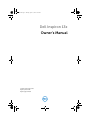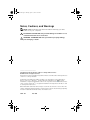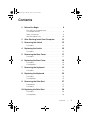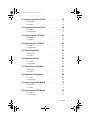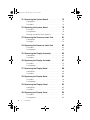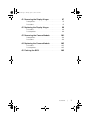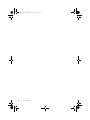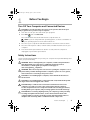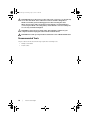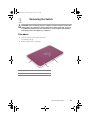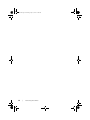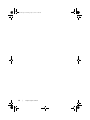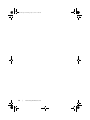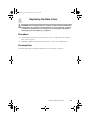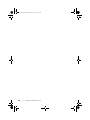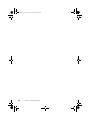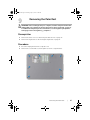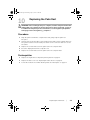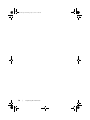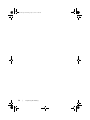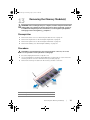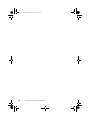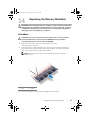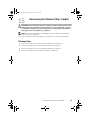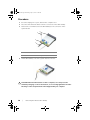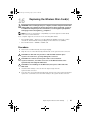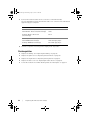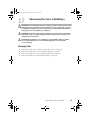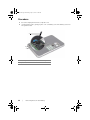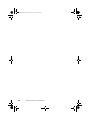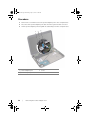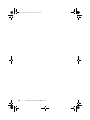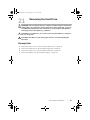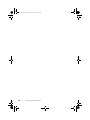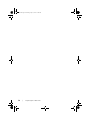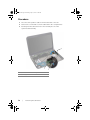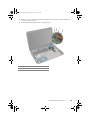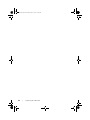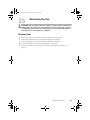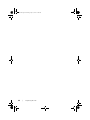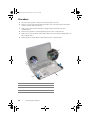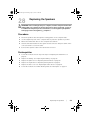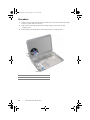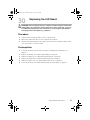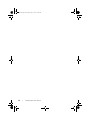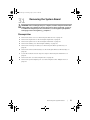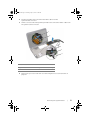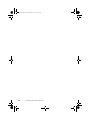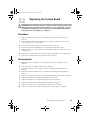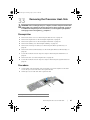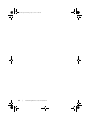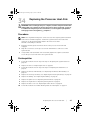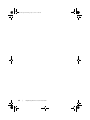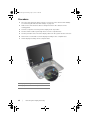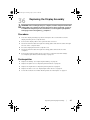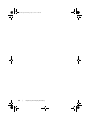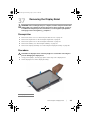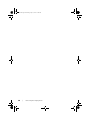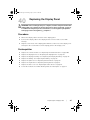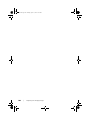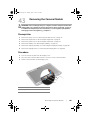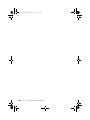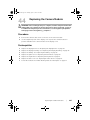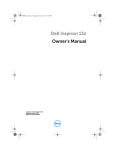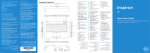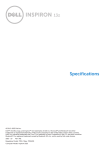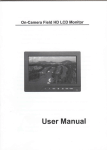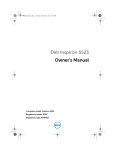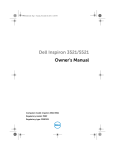Download Dell Inspiron 13Z 5323 Owner`s manual
Transcript
book.book Page 1 Tuesday, April 17, 2012 11:08 AM Dell Inspiron 13z Owner’s Manual Computer model: Inspiron 5323 Regulatory model: P31G Regulatory type: P31G001 book.book Page 2 Tuesday, April 17, 2012 11:08 AM Notes, Cautions, and Warnings NOTE: A NOTE indicates important information that helps you make better use of your computer. CAUTION: A CAUTION indicates potential damage to hardware or loss of data if instructions are not followed. WARNING: A WARNING indicates a potential for property damage, personal injury, or death. ____________________ Information in this document is subject to change without notice. © 2012 Dell Inc. All rights reserved. Reproduction of these materials in any manner whatsoever without the written permission of Dell Inc. is strictly forbidden. Trademarks used in this text: Dell™, the DELL logo, and Inspiron™ are trademarks of Dell Inc.; Microsoft®, Windows®, and the Windows start button logo are either trademarks or registered trademarks of Microsoft corporation in the United States and/or other countries; Bluetooth® is a registered trademark owned by Bluetooth SIG, Inc. and is used by Dell under license. Other trademarks and trade names may be used in this document to refer to either the entities claiming the marks and names or their products. Dell Inc. disclaims any proprietary interest in trademarks and trade names other than its own. 2012 - 04 Rev. A00 book.book Page 3 Tuesday, April 17, 2012 11:08 AM Contents 1 Before You Begin . . . . . . . . . . . . . . . . . . . . . . . . Turn Off Your Computer and Connected Devices . . . . . . . Safety Instructions . . . . . . . . Recommended Tools . . . . . . . . . . . . . . . . . . . . . . . . . . . . . . . . . . . . . . . . . . . . . . . . . . . . . 2 After Working Inside Your Computer . 3 Removing the Switch . Procedure 4 5 6 11 . . . . . . . . . . . . . . . . . . . 13 . . . . . . . . . . . . . . . . . . . . . . . . . . . . 13 . . . . . . . . . . . . . . . . . . . 15 . . . . . . . . . . . . . . . . . . . . . . . . . . . . 15 Removing the Base Cover . Procedure . . . . . . . . . . . . . . . 17 . . . . . . . . . . . . . . . . . . . . . . . . . . . . 17 Replacing the Base Cover Procedure . . Postrequisites 7 8 19 . . . . . . . . . . . . . . . . . . . . . . . . . . 19 19 . . . . . . . . . . . . . . . . . . . . . . . . . . . . . . . . . . . . . . . . . . . 21 . . . . . . . . . . . . . . . . . . . . . . . . . . . . 21 Replacing the Keyboard Procedure . . Postrequisites 9 . . . . . . . . . . . . . . . . Removing the Keyboard Procedure 9 9 10 . . . . . . Replacing the Switch . Procedure 9 . . . . . . . . . . . . . . . . . 25 . . . . . . . . . . . . . . . . . . . . . . . . . . 25 25 . . . . . . . . . . . . . . . . . . . . . . . . . . Removing the Palm Rest Prerequisites . Procedure . . . . . . . . . . . . . . . . . . . 27 . . . . . . . . . . . . . . . . . . . . . . . . . . 27 27 . . . . . . . . . . . . . . . . . . . . . . . . . . 10 Replacing the Palm Rest Procedure . . Postrequisites . . . . . . . . . . . . . . . . . 29 . . . . . . . . . . . . . . . . . . . . . . . . . . 29 29 . . . . . . . . . . . . . . . . . . . . . . . . . . Contents | 3 book.book Page 4 Tuesday, April 17, 2012 11:08 AM 11 Removing the Battery Prerequisites . Procedure . . . . . . . . . . . . . . . . . . . . . 31 . . . . . . . . . . . . . . . . . . . . . . . . . . 31 32 . . . . . . . . . . . . . . . . . . . . . . . . . . 12 Replacing the Battery Procedure . . Postrequisites . . . . . . . . . . . . . . . . . . . 33 . . . . . . . . . . . . . . . . . . . . . . . . . . 33 33 . . . . . . . . . . . . . . . . . . . . . . . . . . 13 Removing the Memory Module(s). Prerequisites . Procedure . . . . . . . . . . . 35 . . . . . . . . . . . . . . . . . . . . . . . . . . 35 35 . . . . . . . . . . . . . . . . . . . . . . . . . . 14 Replacing the Memory Module(s) . Procedure . . Postrequisites . . . . . . . . . 37 . . . . . . . . . . . . . . . . . . . . . . . . . . 37 38 . . . . . . . . . . . . . . . . . . . . . . . . . . 15 Removing the Wireless Mini-Card(s) Prerequisites . Procedure . . . . . . . . . 39 . . . . . . . . . . . . . . . . . . . . . . . . . . 39 40 . . . . . . . . . . . . . . . . . . . . . . . . . . 16 Replacing the Wireless Mini-Card(s). Procedure . . Postrequisites . . . . . . . 41 . . . . . . . . . . . . . . . . . . . . . . . . . . 41 42 . . . . . . . . . . . . . . . . . . . . . . . . . . 17 Removing the Coin-Cell Battery . Prerequisites . Procedure . . . . . . . . . . . . 43 . . . . . . . . . . . . . . . . . . . . . . . . . . 43 44 . . . . . . . . . . . . . . . . . . . . . . . . . . 18 Replacing the Coin-Cell Battery . Procedure . . Postrequisites . . . . . . . . . . 45 . . . . . . . . . . . . . . . . . . . . . . . . . . 45 45 . . . . . . . . . . . . . . . . . . . . . . . . . . 19 Removing the Power-Adapter Port Prerequisites . Procedure . . . . . . . . . . 47 . . . . . . . . . . . . . . . . . . . . . . . . . . 47 48 . . . . . . . . . . . . . . . . . . . . . . . . . . 20 Replacing the Power-Adapter Port Procedure . . Postrequisites 4 | Contents . . . . . . . . 49 . . . . . . . . . . . . . . . . . . . . . . . . . . 49 49 . . . . . . . . . . . . . . . . . . . . . . . . . . book.book Page 5 Tuesday, April 17, 2012 11:08 AM 21 Removing the Hard Drive Prerequisites . Procedure . . . . . . . . . . . . . . . . . . 51 . . . . . . . . . . . . . . . . . . . . . . . . . . 51 52 . . . . . . . . . . . . . . . . . . . . . . . . . . 22 Replacing the Hard Drive Procedure . . Postrequisites . . . . . . . . . . . . . . . . 55 . . . . . . . . . . . . . . . . . . . . . . . . . . 55 55 . . . . . . . . . . . . . . . . . . . . . . . . . . 23 Removing the I/O Board Prerequisites . Procedure . . . . . . . . . . . . . . . . . . . 57 . . . . . . . . . . . . . . . . . . . . . . . . . . 57 58 . . . . . . . . . . . . . . . . . . . . . . . . . . 24 Replacing the I/O Board Procedure . . Postrequisites . . . . . . . . . . . . . . . . . 61 . . . . . . . . . . . . . . . . . . . . . . . . . . 61 61 . . . . . . . . . . . . . . . . . . . . . . . . . . 25 Removing the Fan Prerequisites . Procedure . . . . . . . . . . . . . . . . . . . . . . . . 63 . . . . . . . . . . . . . . . . . . . . . . . . . . 63 64 . . . . . . . . . . . . . . . . . . . . . . . . . . 26 Replacing the Fan . Procedure . . Postrequisites . . . . . . . . . . . . . . . . . . . . . . 65 . . . . . . . . . . . . . . . . . . . . . . . . . . 65 65 . . . . . . . . . . . . . . . . . . . . . . . . . . 27 Removing the Speakers . Prerequisites . Procedure . . . . . . . . . . . . . . . . . . . 67 . . . . . . . . . . . . . . . . . . . . . . . . . . 67 68 . . . . . . . . . . . . . . . . . . . . . . . . . . 28 Replacing the Speakers . Procedure . . Postrequisites . . . . . . . . . . . . . . . . . 69 . . . . . . . . . . . . . . . . . . . . . . . . . . 69 69 . . . . . . . . . . . . . . . . . . . . . . . . . . 29 Removing the LED Board. Prerequisites . Procedure . . . . . . . . . . . . . . . . . . 71 . . . . . . . . . . . . . . . . . . . . . . . . . . 71 72 . . . . . . . . . . . . . . . . . . . . . . . . . . 30 Replacing the LED Board . Procedure . . Postrequisites . . . . . . . . . . . . . . . . 73 . . . . . . . . . . . . . . . . . . . . . . . . . . 73 73 . . . . . . . . . . . . . . . . . . . . . . . . . . Contents | 5 book.book Page 6 Tuesday, April 17, 2012 11:08 AM 31 Removing the System Board . Prerequisites . Procedure . . . . . . . . . . . . . . . 75 . . . . . . . . . . . . . . . . . . . . . . . . . . 75 76 . . . . . . . . . . . . . . . . . . . . . . . . . . 32 Replacing the System Board . . . . . . . . . . . . . . Procedure . . . . . . . . . . . . . . . . . . Postrequisites . . . . . . . . . . . . . . . . Entering the Service Tag in the BIOS . . . . . . . . . . . . . . . . . . . . . . . . . . . . . . . 33 Removing the Processor Heat-Sink Prerequisites . Procedure . . 81 . . . . . . . . . . . . . . . . . . . . . . . . . . 81 81 . . . . . . . . . . . . . . . . . . . . . . . . . . . . . . . . . . 83 . . . . . . . . . . . . . . . . . . . . . . . . . . 83 83 . . . . . . . . . . . . . . . . . . . . . . . . . . 35 Removing the Display Assembly . Prerequisites . Procedure . . . . . . . . . . . . 85 . . . . . . . . . . . . . . . . . . . . . . . . . . 85 86 . . . . . . . . . . . . . . . . . . . . . . . . . . 36 Replacing the Display Assembly . Procedure . . Postrequisites . . . . . . . . . . 87 . . . . . . . . . . . . . . . . . . . . . . . . . . 87 87 . . . . . . . . . . . . . . . . . . . . . . . . . . 37 Removing the Display Bezel Prerequisites . Procedure . . . . . . . . . . . . . . . . 89 . . . . . . . . . . . . . . . . . . . . . . . . . . 89 89 . . . . . . . . . . . . . . . . . . . . . . . . . . 38 Replacing the Display Bezel Procedure . . Postrequisites . . . . . . . . . . . . . . 91 . . . . . . . . . . . . . . . . . . . . . . . . . . 91 91 . . . . . . . . . . . . . . . . . . . . . . . . . . 39 Removing the Display Panel Prerequisites . Procedure . . . . . . . . . . . . . . . . 93 . . . . . . . . . . . . . . . . . . . . . . . . . . 93 93 . . . . . . . . . . . . . . . . . . . . . . . . . . 40 Replacing the Display Panel Procedure . . Postrequisites 6 | Contents 79 79 80 . . . . . . . . 34 Replacing the Processor Heat-Sink Procedure . . Postrequisites 79 . . . . . . . . . . . . . . 95 . . . . . . . . . . . . . . . . . . . . . . . . . . 95 95 . . . . . . . . . . . . . . . . . . . . . . . . . . book.book Page 7 Tuesday, April 17, 2012 11:08 AM 41 Removing the Display Hinges . Prerequisites . Procedure . . . . . . . . . . . . . . 97 . . . . . . . . . . . . . . . . . . . . . . . . . . 97 97 . . . . . . . . . . . . . . . . . . . . . . . . . . 42 Replacing the Display Hinges Procedure . . Postrequisites . . . . . . . . . . . . . 99 . . . . . . . . . . . . . . . . . . . . . . . . . . 99 99 . . . . . . . . . . . . . . . . . . . . . . . . . . 43 Removing the Camera Module . Prerequisites . Procedure . . . . . . . . . . . . 101 . . . . . . . . . . . . . . . . . . . . . . . . . 101 101 . . . . . . . . . . . . . . . . . . . . . . . . . 44 Replacing the Camera Module Procedure . . Postrequisites . . . . . . . . . . . 103 . . . . . . . . . . . . . . . . . . . . . . . . . 103 103 . . . . . . . . . . . . . . . . . . . . . . . . . 45 Flashing the BIOS . . . . . . . . . . . . . . . . . . . . . . 105 Contents | 7 book.book Page 8 Tuesday, April 17, 2012 11:08 AM 8 | Contents book.book Page 9 Tuesday, April 17, 2012 11:08 AM 1 Before You Begin Turn Off Your Computer and Connected Devices CAUTION: To avoid losing data, save and close all open files and exit all open programs before you turn off your computer. 1 2 Save and close all open files and exit all open programs. Click Start and click Shut down. Microsoft Windows shuts down and then the computer turns off. NOTE: If you are using a different operating system, see the documentation of your operating system for shut-down instructions. 3 Disconnect your computer and all attached devices from their electrical outlets. 4 Disconnect all telephone cables, network cables, and attached devices from your computer. 5 Press and hold the power button for about 5 seconds, after the computer is unplugged, to ground the system board. Safety Instructions Use the following safety guidelines to protect your computer from potential damage and ensure your personal safety. WARNING: Before working inside your computer, read the safety information that shipped with your computer. For additional safety best practices information, see the Regulatory Compliance Homepage at dell.com/regulatory_compliance. WARNING: Disconnect all power sources before opening the computer cover or panels. After you finish working inside the computer, replace all covers, panels, and screws before connecting to the power source. CAUTION: To avoid damaging the computer, ensure that the work surface is flat and clean. CAUTION: To avoid damaging the components and cards, handle them by their edges and avoid touching pins and contacts. CAUTION: Only a certified service technician is authorized to remove the computer cover and access any of the components inside the computer. See the safety instructions for complete information about safety precautions, working inside your computer, and protecting against electrostatic discharge. CAUTION: Before touching anything inside your computer, ground yourself by touching an unpainted metal surface, such as the metal at the back of the computer. While you work, periodically touch an unpainted metal surface to dissipate static electricity, which could harm internal components. Before You Begin | 9 book.book Page 10 Tuesday, April 17, 2012 11:08 AM CAUTION: When you disconnect a cable, pull on its connector or on its pull-tab, not on the cable itself. Some cables have connectors with locking tabs or thumb-screws that you must disengage before disconnecting the cable. When disconnecting cables, keep them evenly aligned to avoid bending any connector pins. When connecting cables, ensure that the connectors and ports are correctly oriented and aligned. CAUTION: To disconnect a network cable, first unplug the cable from your computer and then unplug the cable from the network device. CAUTION: Press and eject any installed card from the 8-in-1 Media Card Reader. Recommended Tools The procedures in this document may require the following tools: • Phillips screwdriver • Plastic scribe 10 | Before You Begin book.book Page 11 Tuesday, April 17, 2012 11:08 AM 2 After Working Inside Your Computer After you complete replacement procedures, ensure the following: • Replace all screws and ensure that no stray screws remain inside your computer • Connect any external devices, cables, cards, and any other part(s) you removed before working on your computer • Connect your computer and all attached devices to their electrical outlets CAUTION: Before turning on your computer, replace all screws and ensure that no stray screws remain inside the computer. Failure to do so may damage your computer. After Working Inside Your Computer | 11 book.book Page 12 Tuesday, April 17, 2012 11:08 AM 12 | After Working Inside Your Computer book.book Page 13 Tuesday, April 17, 2012 11:08 AM 3 Removing the Switch WARNING: Before working inside your computer, read the safety information that shipped with your computer and follow the steps in "Before You Begin" on page 9. For additional safety best practices information, see the Regulatory Compliance Homepage at dell.com/regulatory_compliance. Procedure 1 Slide the switch release latch to the side. The switch pops up. 2 Lift the switch off the computer. 3 1 2 1 display cover 3 switch release latch 2 switch Removing the Switch | 13 book.book Page 14 Tuesday, April 17, 2012 11:08 AM 14 | Removing the Switch book.book Page 15 Tuesday, April 17, 2012 11:08 AM 4 Replacing the Switch WARNING: Before working inside your computer, read the safety information that shipped with your computer and follow the steps in "Before You Begin" on page 9. For additional safety best practices information, see the Regulatory Compliance Homepage at dell.com/regulatory_compliance. Procedure 1 Align the tabs at the bottom of the switch with the slots on the display cover and snap the switch into place. NOTE: Ensure that the tabs on the switch are secured in the slots on the display cover. 1 2 3 1 switch 2 tabs 3 slots 2 Follow the instructions in "After Working Inside Your Computer" on page 11. Replacing the Switch | 15 book.book Page 16 Tuesday, April 17, 2012 11:08 AM 16 | Replacing the Switch book.book Page 17 Tuesday, April 17, 2012 11:08 AM 5 Removing the Base Cover WARNING: Before working inside your computer, read the safety information that shipped with your computer and follow the steps in "Before You Begin" on page 9. For additional safety best practices information, see the Regulatory Compliance Homepage at dell.com/regulatory_compliance. Procedure 1 Close the display, if it is open, and turn the computer over. 2 Loosen the captive screw that secures the base cover to the computer base. 3 Using your fingertips, pry the base cover from the computer base. 4 Lift the base cover off the computer base. 3 2 1 1 tabs 3 captive screw 2 base cover Removing the Base Cover | 17 book.book Page 18 Tuesday, April 17, 2012 11:08 AM 18 | Removing the Base Cover book.book Page 19 Tuesday, April 17, 2012 11:08 AM 6 Replacing the Base Cover WARNING: Before working inside your computer, read the safety information that shipped with your computer and follow the steps in "Before You Begin" on page 9. For additional safety best practices information, see the Regulatory Compliance Homepage at dell.com/regulatory_compliance. Procedure 1 Slide the tabs on the base cover into the slots on the computer base and snap the base cover into place. 2 Tighten the captive screw that secures the base cover to the computer base. Postrequisites Follow the instructions in "After Working Inside Your Computer" on page 11. Replacing the Base Cover | 19 book.book Page 20 Tuesday, April 17, 2012 11:08 AM 20 | Replacing the Base Cover book.book Page 21 Tuesday, April 17, 2012 11:08 AM 7 Removing the Keyboard WARNING: Before working inside your computer, read the safety information that shipped with your computer and follow the steps in "Before You Begin" on page 9. For additional safety best practices information, see the Regulatory Compliance Homepage at dell.com/regulatory_compliance. Procedure CAUTION: The keycaps on the keyboard are fragile, easily dislodged, and time-consuming to replace. Be careful when removing and handling the keyboard. 1 Close the display, if it is open, and turn the computer over. 2 Remove the screw that secures the keyboard to the computer base. Removing the Keyboard | 21 book.book Page 22 Tuesday, April 17, 2012 11:08 AM 3 Turn the computer over and open the display as far as possible. 4 Using a plastic scribe, release the keyboard from the tabs on the palm rest and ease the keyboard up until it clears off the palm rest. 5 Carefully turn the keyboard over and place it on the palm rest. CAUTION: Be extremely careful when removing and handling the keyboard. Failure to do so could result in scratching the display panel. 1 2 3 4 1 tabs (3) 2 plastic scribe 3 keyboard 4 palm rest 22 | Removing the Keyboard book.book Page 23 Tuesday, April 17, 2012 11:08 AM 6 Lift the connector latch and disconnect the keyboard cable from the system-board connector. 7 Lift the keyboard away from the computer. 1 2 3 1 connector latch 2 keyboard cable 3 tabs (4) Removing the Keyboard | 23 book.book Page 24 Tuesday, April 17, 2012 11:08 AM 24 | Removing the Keyboard book.book Page 25 Tuesday, April 17, 2012 11:08 AM 8 Replacing the Keyboard WARNING: Before working inside your computer, read the safety information that shipped with your computer and follow the steps in "Before You Begin" on page 9. For additional safety best practices information, see the Regulatory Compliance Homepage at dell.com/regulatory_compliance. Procedure 1 Slide the keyboard cable into the system-board connector and press down on the connector latch to secure the keyboard cable. 2 Slide the tabs at the bottom of the keyboard into the slots on the palm rest and place the keyboard on the palm rest. 3 Gently press around the edges of the keyboard to secure the keyboard under the tabs on the palm rest. 4 Close the display and turn the computer over. 5 Replace the screw that secures the keyboard to the computer base. Postrequisites Follow the instructions in "After Working Inside Your Computer" on page 11. Replacing the Keyboard | 25 book.book Page 26 Tuesday, April 17, 2012 11:08 AM 26 | Replacing the Keyboard book.book Page 27 Tuesday, April 17, 2012 11:08 AM 9 Removing the Palm Rest WARNING: Before working inside your computer, read the safety information that shipped with your computer and follow the steps in "Before You Begin" on page 9. For additional safety best practices information, see the Regulatory Compliance Homepage at dell.com/regulatory_compliance. Prerequisites 1 Remove the base cover. See "Removing the Base Cover" on page 17. 2 Remove the keyboard. See "Removing the Keyboard" on page 21. Procedure 1 Close the display and turn the computer over. 2 Remove the screws that secure the palm rest to the computer base. Removing the Palm Rest | 27 book.book Page 28 Tuesday, April 17, 2012 11:08 AM 3 Turn the computer over and open the display as far as possible. 4 Remove the screws that secure the palm rest to the computer base. 5 Lift the connector latches and pull the pull-tabs to disconnect the hot-key board cable, power-button board cable, and touchpad cable from the system-board connectors. CAUTION: Carefully separate the palm rest from the display assembly to avoid damage to the display assembly. 6 Using a plastic scribe, carefully pry out the palm rest and then ease the palm rest from the computer base. 2 3 4 5 6 1 7 8 1 power-button board cable 2 touchpad cable 3 pull-tab 4 connector latch 5 hot-key board cable 6 screws (4) 7 palm rest 8 plastic scribe 28 | Removing the Palm Rest book.book Page 29 Tuesday, April 17, 2012 11:08 AM 10 Replacing the Palm Rest WARNING: Before working inside your computer, read the safety information that shipped with your computer and follow the steps in "Before You Begin" on page 9. For additional safety best practices information, see the Regulatory Compliance Homepage at dell.com/regulatory_compliance. Procedure 1 Align the palm rest with the computer base and gently snap the palm rest into place. 2 Slide the hot-key board cable, power-button board cable, and touchpad cable into the system-board connectors and press down on the connector latches to secure the cables. 3 Replace the screws that secure the palm rest to the computer base. 4 Close the display and turn the computer over. 5 Replace the screws that secure the palm rest to the computer base. Postrequisites 1 Replace the keyboard. See "Replacing the Keyboard" on page 25. 2 Replace the base cover. See "Replacing the Base Cover" on page 19. 3 Follow the instructions in "After Working Inside Your Computer" on page 11. Replacing the Palm Rest | 29 book.book Page 30 Tuesday, April 17, 2012 11:08 AM 30 | Replacing the Palm Rest book.book Page 31 Tuesday, April 17, 2012 11:08 AM 11 Removing the Battery WARNING: Before working inside your computer, read the safety information that shipped with your computer and follow the steps in "Before You Begin" on page 9. For additional safety best practices information, see the Regulatory Compliance Homepage at dell.com/regulatory_compliance. Prerequisites 1 Remove the base cover. See "Removing the Base Cover" on page 17. 2 Remove the keyboard. See "Removing the Keyboard" on page 21. 3 Remove the palm rest. See "Removing the Palm Rest" on page 27. Removing the Battery | 31 book.book Page 32 Tuesday, April 17, 2012 11:08 AM Procedure 1 Pull the pull-tab on the battery cable to disconnect the battery cable from the system-board connector. 2 Remove the screws that secure the battery to the computer base. 3 Lift the battery off the computer base. 1 2 3 1 battery cable 2 pull-tab 3 screws (6) 4 battery 32 | Removing the Battery 4 book.book Page 33 Tuesday, April 17, 2012 11:08 AM 12 Replacing the Battery WARNING: Before working inside your computer, read the safety information that shipped with your computer and follow the steps in "Before You Begin" on page 9. For additional safety best practices information, see the Regulatory Compliance Homepage at dell.com/regulatory_compliance. Procedure 1 Align the screw holes on the battery with the screw holes on the computer base. 2 Replace the screws that secure the battery to the computer base. 3 Connect the battery cable to the system-board connector. Postrequisites 1 Replace the palm rest. See "Replacing the Palm Rest" on page 29. 2 Replace the keyboard. See "Replacing the Keyboard" on page 25. 3 Replace the base cover. See "Replacing the Base Cover" on page 19. 4 Follow the instructions in "After Working Inside Your Computer" on page 11. Replacing the Battery | 33 book.book Page 34 Tuesday, April 17, 2012 11:08 AM 34 | Replacing the Battery book.book Page 35 Tuesday, April 17, 2012 11:08 AM 13 Removing the Memory Module(s) WARNING: Before working inside your computer, read the safety information that shipped with your computer and follow the steps in "Before You Begin" on page 9. For additional safety best practices information, see the Regulatory Compliance Homepage at dell.com/regulatory_compliance. Prerequisites 1 Remove the base cover. See "Removing the Base Cover" on page 17. 2 Remove the keyboard. See "Removing the Keyboard" on page 21. 3 Remove the palm rest. See "Removing the Palm Rest" on page 27. 4 Remove the battery. See "Removing the Battery" on page 31. Procedure CAUTION: To prevent damage to the memory-module connector, do not use tools to spread the memory-module securing clips. 1 Close the display and turn the computer over. 2 Use your fingertips to carefully spread apart the securing clips on each end of the memory-module connector until the memory module pops up. 3 Remove the memory module from the memory-module connector. 1 3 2 1 memory-module connector 3 memory module 2 securing clips (2) Removing the Memory Module(s) | 35 book.book Page 36 Tuesday, April 17, 2012 11:08 AM 36 | Removing the Memory Module(s) book.book Page 37 Tuesday, April 17, 2012 11:08 AM 14 Replacing the Memory Module(s) WARNING: Before working inside your computer, read the safety information that shipped with your computer and follow the steps in "Before You Begin" on page 9. For additional safety best practices information, see the Regulatory Compliance Homepage at dell.com/regulatory_compliance. Procedure CAUTION: If you need to install memory modules in two connectors, install a memory module in the connector labeled "DIMM A" before you install a memory module in the connector labeled "DIMM B." 1 Align the notch on the memory module with the tab on the memory-module connector. 2 Slide the memory module firmly into the connector at a 45-degree angle, and press the memory module down until it clicks into place. If you do not hear the click, remove the memory module and reinstall it. NOTE: If the memory module is not installed properly, the computer may not boot. 2 1 1 tab 2 notch 3 Turn the computer over and open the display as far as possible. Replacing the Memory Module(s) | 37 book.book Page 38 Tuesday, April 17, 2012 11:08 AM Postrequisites 1 Replace the battery. See "Replacing the Battery" on page 33. 2 Replace the palm rest. See "Replacing the Palm Rest" on page 29. 3 Replace the keyboard. See "Replacing the Keyboard" on page 25. 4 Replace the base cover. See "Replacing the Base Cover" on page 19. 5 Follow the instructions in "After Working Inside Your Computer" on page 11. 6 Turn on your computer. As the computer boots, it detects the memory module(s) and automatically updates the system configuration information. To confirm the amount of memory installed on your computer: Click Start 38 | → Control Panel→ System and Security→ System. Replacing the Memory Module(s) book.book Page 39 Tuesday, April 17, 2012 11:08 AM 15 Removing the Wireless Mini-Card(s) WARNING: Before working inside your computer, read the safety information that shipped with your computer and follow the steps in "Before You Begin" on page 9. For additional safety best practices information, see the Regulatory Compliance Homepage at dell.com/regulatory_compliance. NOTE: Dell does not guarantee compatibility or provide support for Mini-Cards from sources other than Dell. If you ordered a wireless Mini-Card with your computer, the card is already installed. Prerequisites 1 Remove the base cover. See "Removing the Base Cover" on page 17. 2 Remove the keyboard. See "Removing the Keyboard" on page 21. 3 Remove the palm rest. See "Removing the Palm Rest" on page 27. 4 Remove the battery. See "Removing the Battery" on page 31. Removing the Wireless Mini-Card(s) | 39 book.book Page 40 Tuesday, April 17, 2012 11:08 AM Procedure 1 Close the display, if it is open, and turn the computer over. 2 Disconnect the antenna cables from the connectors on the Mini-Card(s). 3 Remove the screw that secures the Mini-Card(s) to the connector on the system board. 4 3 2 1 4 1 antenna cables (2) 2 Mini-Card 3 screw 4 system-board connector Lift the Mini-Card(s) out of the system-board connector. CAUTION: When the Mini-Card is not in the computer, store it in protective antistatic packaging. For more information, see "Protecting Against Electrostatic Discharge" in the safety information that shipped with your computer. 40 | Removing the Wireless Mini-Card(s) book.book Page 41 Tuesday, April 17, 2012 11:08 AM 16 Replacing the Wireless Mini-Card(s) WARNING: Before working inside your computer, read the safety information that shipped with your computer and follow the steps in "Before You Begin" on page 9. For additional safety best practices information, see the Regulatory Compliance Homepage at dell.com/regulatory_compliance. NOTE: Dell does not guarantee compatibility or provide support for Mini-Cards from sources other than Dell. Your computer supports connectors for the following Mini-Cards: • One half Mini-Card — Wireless Local Area Network (WLAN) + Bluetooth combo card, Wi-Fi, and Worldwide Interoperability for Microwave Access (WiMax) • One full Mini-Card — WWAN or mSATA card Procedure 1 Remove the new Mini-Card(s) from its packaging. 2 Align the notch on the Mini-Card(s) with the tab on the system-board connector. CAUTION: Use firm and even pressure to slide the Mini-Card into place. If you use excessive force, you may damage the connector. CAUTION: The connectors are keyed to ensure correct insertion. If you feel resistance, check the connectors on the Mini-Card and on the system board, and realign the Mini-Card. CAUTION: To avoid damage to the Mini-Card, never place cables under the Mini-Card. 3 Insert the Mini-Card(s) connector at a 45-degree angle into the system-board connector. 4 Press the other end of the Mini-Card(s) down into the slot on the system board and replace the screw that secures the Mini-Card(s) to the system-board connector. Replacing the Wireless Mini-Card(s) | 41 book.book Page 42 Tuesday, April 17, 2012 11:08 AM 5 Connect the antenna cables to the connectors on the Mini-Card(s). The following table provides the antenna cable color scheme for the Mini-Cards supported by your computer. Connectors on the Mini-Card Antenna Cable Color Scheme WLAN + Bluetooth (2 antenna cables) Main WLAN + Bluetooth (white triangle) white Auxiliary WLAN + Bluetooth (black triangle) black WWAN (2 antenna cables) 6 Main WWAN (white triangle) white with gray stripe Auxiliary WWAN (black triangle) black with gray stripe Turn the computer over and open the display as far as possible. Postrequisites 1 Replace the battery. See "Replacing the Battery" on page 33. 2 Replace the palm rest. See "Replacing the Palm Rest" on page 29. 3 Replace the keyboard. See "Replacing the Keyboard" on page 25. 4 Replace the base cover. See "Replacing the Base Cover" on page 19. 5 Follow the instructions in "After Working Inside Your Computer" on page 11. 42 | Replacing the Wireless Mini-Card(s) book.book Page 43 Tuesday, April 17, 2012 11:08 AM 17 Removing the Coin-Cell Battery WARNING: Before working inside your computer, read the safety information that shipped with your computer and follow the steps in "Before You Begin" on page 9. For additional safety best practices information, see the Regulatory Compliance Homepage at dell.com/regulatory_compliance. WARNING: The battery may explode if installed incorrectly. Replace the battery only with the same or equivalent type. Discard used batteries according to the manufacturer’s instructions. CAUTION: Removing the coin-cell battery resets the BIOS settings to default. It is recommended that you note the BIOS settings before removing the coin-cell battery. Prerequisites 1 Remove the base cover. See "Removing the Base Cover" on page 17. 2 Remove the keyboard. See "Removing the Keyboard" on page 21. 3 Remove the palm rest. See "Removing the Palm Rest" on page 27. 4 Remove the battery. See "Removing the Battery" on page 31. Removing the Coin-Cell Battery | 43 book.book Page 44 Tuesday, April 17, 2012 11:08 AM Procedure 1 Close the display and turn the computer over. 2 Using a plastic scribe, gently pry the coin-cell battery out of the battery socket on the system board. 3 2 1 1 battery socket 3 plastic scribe 44 | 2 coin-cell battery Removing the Coin-Cell Battery book.book Page 45 Tuesday, April 17, 2012 11:08 AM 18 Replacing the Coin-Cell Battery WARNING: Before working inside your computer, read the safety information that shipped with your computer and follow the steps in "Before You Begin" on page 9. For additional safety best practices information, see the Regulatory Compliance Homepage at dell.com/regulatory_compliance. WARNING: The battery may explode if installed incorrectly. Replace the battery only with the same or equivalent type. Discard used batteries according to the manufacturer’s instructions. Procedure 1 With the positive-side facing up, snap the coin-cell battery into the battery socket on the system board. 2 Turn the computer over and open the display as far as possible. Postrequisites 1 Replace the battery. See "Replacing the Battery" on page 33. 2 Replace the palm rest. See "Replacing the Palm Rest" on page 29. 3 Replace the keyboard. See "Replacing the Keyboard" on page 25. 4 Replace the base cover. See "Replacing the Base Cover" on page 19. 5 Follow the instructions in "After Working Inside Your Computer" on page 11. Replacing the Coin-Cell Battery | 45 book.book Page 46 Tuesday, April 17, 2012 11:08 AM 46 | Replacing the Coin-Cell Battery book.book Page 47 Tuesday, April 17, 2012 11:08 AM 19 Removing the Power-Adapter Port WARNING: Before working inside your computer, read the safety information that shipped with your computer and follow the steps in "Before You Begin" on page 9. For additional safety best practices information, see the Regulatory Compliance Homepage at dell.com/regulatory_compliance. Prerequisites 1 Remove the base cover. See "Removing the Base Cover" on page 17. 2 Remove the keyboard. See "Removing the Keyboard" on page 21. 3 Remove the palm rest. See "Removing the Palm Rest" on page 27. 4 Remove the battery. See "Removing the Battery" on page 31. Removing the Power-Adapter Port | 47 book.book Page 48 Tuesday, April 17, 2012 11:08 AM Procedure 1 Remove the screw that secures the power-adapter port to the computer base. 2 Disconnect the power-adapter port cable from the system-board connector. 3 Lift the power-adapter port along with its cable away from the computer base. 1 1 power-adapter port 2 3 2 screw 3 power-adapter port cable 48 | Removing the Power-Adapter Port book.book Page 49 Tuesday, April 17, 2012 11:08 AM 20 Replacing the Power-Adapter Port WARNING: Before working inside your computer, read the safety information that shipped with your computer and follow the steps in "Before You Begin" on page 9. For additional safety best practices information, see the Regulatory Compliance Homepage at dell.com/regulatory_compliance. Procedure 1 Connect the power-adapter port cable to the system-board connector. 2 Align the screw hole on the power-adapter port with the screw hole on the computer base. 3 Replace the screw that secures the power-adapter port to the computer base. Postrequisites 1 Replace the battery. See "Replacing the Battery" on page 33. 2 Replace the palm rest. See "Replacing the Palm Rest" on page 29. 3 Replace the keyboard. See "Replacing the Keyboard" on page 25. 4 Replace the base cover. See "Replacing the Base Cover" on page 19. 5 Follow the instructions in "After Working Inside Your Computer" on page 11. Replacing the Power-Adapter Port | 49 book.book Page 50 Tuesday, April 17, 2012 11:08 AM 50 | Replacing the Power-Adapter Port book.book Page 51 Tuesday, April 17, 2012 11:08 AM 21 Removing the Hard Drive WARNING: Before working inside your computer, read the safety information that shipped with your computer and follow the steps in "Before You Begin" on page 9. For additional safety best practices information, see the Regulatory Compliance Homepage at dell.com/regulatory_compliance. CAUTION: To avoid data loss, do not remove the hard drive while the computer is On or in Sleep state. CAUTION: Hard drives are extremely fragile. Exercise care when handling the hard drive. Prerequisites 1 Remove the base cover. See "Removing the Base Cover" on page 17. 2 Remove the keyboard. See "Removing the Keyboard" on page 21. 3 Remove the palm rest. See "Removing the Palm Rest" on page 27. 4 Remove the battery. See "Removing the Battery" on page 31. Removing the Hard Drive | 51 book.book Page 52 Tuesday, April 17, 2012 11:08 AM Procedure 1 Remove the screws that secure the hard-drive assembly to the computer base. 2 Disconnect the hard-drive cable connector from the hard-drive assembly. 3 Lift the hard-drive assembly away from the computer base. 3 2 1 1 screws (4) 3 hard-drive cable connector 52 | 2 hard-drive assembly Removing the Hard Drive book.book Page 53 Tuesday, April 17, 2012 11:08 AM 4 Remove the screws that secure the hard-drive bracket to the hard drive. 5 Lift the hard-drive bracket off the hard drive. 3 2 1 1 screws (4) 3 hard-drive bracket 2 hard drive Removing the Hard Drive | 53 book.book Page 54 Tuesday, April 17, 2012 11:08 AM 54 | Removing the Hard Drive book.book Page 55 Tuesday, April 17, 2012 11:08 AM 22 Replacing the Hard Drive WARNING: Before working inside your computer, read the safety information that shipped with your computer and follow the steps in "Before You Begin" on page 9. For additional safety best practices information, see the Regulatory Compliance Homepage at dell.com/regulatory_compliance. CAUTION: Hard drives are extremely fragile. Exercise care when handling the hard drive. Procedure 1 Remove the new hard drive from its packaging. Save the original packaging for storing or shipping the hard drive. 2 Align the screw holes on the hard drive-bracket with the screw holes on the hard drive. 3 Replace the screws that secure the hard-drive bracket to the hard drive. 4 Connect the hard-drive cable connector to the hard-drive assembly. 5 Align the screw holes on the hard-drive assembly with the screw holes on the computer base. 6 Replace the screws that secure the hard-drive assembly to the computer base. Postrequisites 1 Replace the battery. See "Replacing the Battery" on page 33. 2 Replace the palm rest. See "Replacing the Palm Rest" on page 29. 3 Replace the keyboard. See "Replacing the Keyboard" on page 25. 4 Replace the base cover. See "Replacing the Base Cover" on page 19. 5 Follow the instructions in "After Working Inside Your Computer" on page 11. Replacing the Hard Drive | 55 book.book Page 56 Tuesday, April 17, 2012 11:08 AM 56 | Replacing the Hard Drive book.book Page 57 Tuesday, April 17, 2012 11:08 AM 23 Removing the I/O Board WARNING: Before working inside your computer, read the safety information that shipped with your computer and follow the steps in "Before You Begin" on page 9. For additional safety best practices information, see the Regulatory Compliance Homepage at dell.com/regulatory_compliance. Prerequisites 1 Remove the base cover. See "Removing the Base Cover" on page 17. 2 Remove the keyboard. See "Removing the Keyboard" on page 21. 3 Remove the palm rest. See "Removing the Palm Rest" on page 27. 4 Remove the battery. See "Removing the Battery" on page 31. Removing the I/O Board | 57 book.book Page 58 Tuesday, April 17, 2012 11:08 AM Procedure 1 Disconnect the speakers cable from the I/O-board connector. 2 Remove the screws that secure the I/O board to the computer base. 3 Carefully turn the I/O board over to the left and place it on the system-board assembly. 3 1 1 I/O board 2 speakers cable 3 screws (3) 58 | Removing the I/O Board 2 book.book Page 59 Tuesday, April 17, 2012 11:08 AM 4 Lift the connector latch and pull the pull-tab to disconnect the ribbon cable from the I/O-board connector. 5 Lift the I/O board away from the computer base. 1 2 1 I/O board 2 connector latch 3 pull-tab 4 ribbon cable 3 4 Removing the I/O Board | 59 book.book Page 60 Tuesday, April 17, 2012 11:08 AM 60 | Removing the I/O Board book.book Page 61 Tuesday, April 17, 2012 11:08 AM 24 Replacing the I/O Board WARNING: Before working inside your computer, read the safety information that shipped with your computer and follow the steps in "Before You Begin" on page 9. For additional safety best practices information, see the Regulatory Compliance Homepage at dell.com/regulatory_compliance. Procedure 1 Slide the ribbon cable into the I/O-board connector and press down on the connector latch to secure the cable. 2 Carefully turn the I/O board over and align the screw holes on the I/O board with the screw holes on the computer base. 3 Replace the screws that secure the I/O board to the computer base. 4 Connect the speakers cable to the I/O-board connector. Postrequisites 1 Replace the battery. See "Replacing the Battery" on page 33. 2 Replace the palm rest. See "Replacing the Palm Rest" on page 29. 3 Replace the keyboard. See "Replacing the Keyboard" on page 25. 4 Replace the base cover. See "Replacing the Base Cover" on page 19. 5 Follow the instructions in "After Working Inside Your Computer" on page 11. Replacing the I/O Board | 61 book.book Page 62 Tuesday, April 17, 2012 11:08 AM 62 | Replacing the I/O Board book.book Page 63 Tuesday, April 17, 2012 11:08 AM 25 Removing the Fan WARNING: Before working inside your computer, read the safety information that shipped with your computer and follow the steps in "Before You Begin" on page 9. For additional safety best practices information, see the Regulatory Compliance Homepage at dell.com/regulatory_compliance. Prerequisites 1 Remove the base cover. See "Removing the Base Cover" on page 17. 2 Remove the keyboard. See "Removing the Keyboard" on page 21. 3 Remove the palm rest. See "Removing the Palm Rest" on page 27. 4 Remove the battery. See "Removing the Battery" on page 31. 5 Follow the instructions from step 1 to step 3 in "Removing the Hard Drive" on page 51. Removing the Fan | 63 book.book Page 64 Tuesday, April 17, 2012 11:08 AM Procedure 1 Remove the screw that secures the fan to the computer base. 2 Lift the connector latch and pull the pull-tab to disconnect the LED-board cable from the system-board connector. 3 Peel the LED-board cable from the fan. 4 Disconnect the fan cable from the system-board connector. 5 Lift the fan along with its cable away from the computer base. 6 1 2 3 1 fan cable 2 screw 3 fan 4 LED-board cable 5 pull-tab 6 connector latch 64 | Removing the Fan 5 4 book.book Page 65 Tuesday, April 17, 2012 11:08 AM 26 Replacing the Fan WARNING: Before working inside your computer, read the safety information that shipped with your computer and follow the steps in "Before You Begin" on page 9. For additional safety best practices information, see the Regulatory Compliance Homepage at dell.com/regulatory_compliance. Procedure 1 Connect the fan cable to the system-board connector. 2 Align the screw holes on the fan with the screw holes on the computer base. 3 Replace the screw that secures the fan to computer base. 4 Adhere the LED-board cable over the fan. 5 Slide the LED-board cable into the system-board connector and press down on the connector latch to secure the cable. Postrequisites 1 Follow the instructions from step 4 to step 6 in "Replacing the Hard Drive" on page 55. 2 Replace the battery. See "Replacing the Battery" on page 33. 3 Replace the palm rest. See "Replacing the Palm Rest" on page 29. 4 Replace the keyboard. See "Replacing the Keyboard" on page 25. 5 Replace the base cover. See "Replacing the Base Cover" on page 19. 6 Follow the instructions in "After Working Inside Your Computer" on page 11. Replacing the Fan | 65 book.book Page 66 Tuesday, April 17, 2012 11:08 AM 66 | Replacing the Fan book.book Page 67 Tuesday, April 17, 2012 11:08 AM 27 Removing the Speakers WARNING: Before working inside your computer, read the safety information that shipped with your computer and follow the steps in "Before You Begin" on page 9. For additional safety best practices information, see the Regulatory Compliance Homepage at dell.com/regulatory_compliance. Prerequisites 1 Remove the base cover. See "Removing the Base Cover" on page 17. 2 Remove the keyboard. See "Removing the Keyboard" on page 21. 3 Remove the palm rest. See "Removing the Palm Rest" on page 27. 4 Remove the battery. See "Removing the Battery" on page 31. 5 Follow the instructions from step 1 to step 3 in "Removing the Hard Drive" on page 51. Removing the Speakers | 67 book.book Page 68 Tuesday, April 17, 2012 11:08 AM Procedure 1 Disconnect the speakers cable from the I/O-board connector. 2 Lift the connector latch and pull the pull-tab to disconnect the LED-board cable from the system-board connector. 3 Make a note of the LED-board cable routing and peel it from the fan and computer base. 4 Remove the speakers from the alignment posts on the computer base. 5 Make a note of the speakers cable routing and remove it from the routing guides on the computer base. 6 Lift the speakers along with its cable away from the computer base. 7 6 1 2 3 5 4 1 connector latch 2 pull-tab 3 LED-board cable 4 speakers (2) 5 speakers cable routing 6 speakers cable 7 I/O board 68 | Removing the Speakers book.book Page 69 Tuesday, April 17, 2012 11:08 AM 28 Replacing the Speakers WARNING: Before working inside your computer, read the safety information that shipped with your computer and follow the steps in "Before You Begin" on page 9. For additional safety best practices information, see the Regulatory Compliance Homepage at dell.com/regulatory_compliance. Procedure 1 Route the speakers cable through the routing guides on the computer base. 2 Use the alignment posts on the computer base to place the speakers in position. 3 Adhere the LED-board cable on the computer base and fan. 4 Slide the LED-board cable into the system-board connector and press down on the connector latch to secure the cable. 5 Connect the speakers cable to the I/O-board connector. Postrequisites 1 Follow the instructions from step 4 to step 6 in "Replacing the Hard Drive" on page 55. 2 Replace the battery. See "Replacing the Battery" on page 33. 3 Replace the palm rest. See "Replacing the Palm Rest" on page 29. 4 Replace the keyboard. See "Replacing the Keyboard" on page 25. 5 Replace the base cover. See "Replacing the Base Cover" on page 19. 6 Follow the instructions in "After Working Inside Your Computer" on page 11. Replacing the Speakers | 69 book.book Page 70 Tuesday, April 17, 2012 11:08 AM 70 | Replacing the Speakers book.book Page 71 Tuesday, April 17, 2012 11:08 AM 29 Removing the LED Board WARNING: Before working inside your computer, read the safety information that shipped with your computer and follow the steps in "Before You Begin" on page 9. For additional safety best practices information, see the Regulatory Compliance Homepage at dell.com/regulatory_compliance. Prerequisites 1 Remove the base cover. See "Removing the Base Cover" on page 17. 2 Remove the keyboard. See "Removing the Keyboard" on page 21. 3 Remove the palm rest. See "Removing the Palm Rest" on page 27. 4 Remove the battery. See "Removing the Battery" on page 31. 5 Follow the instructions from step 1 to step 3 in "Removing the Hard Drive" on page 51. Removing the LED Board | 71 book.book Page 72 Tuesday, April 17, 2012 11:08 AM Procedure 1 Lift the connector latch and pull the pull-tab to disconnect the LED-board cable from the system-board connector. 2 Make a note of the LED-board cable routing and peel it from the fan and computer base. 3 Lift the LED board along with its cable away from the computer base. 1 2 3 4 1 connector latch 2 pull-tab 3 LED-board cable 4 LED board 72 | Removing the LED Board book.book Page 73 Tuesday, April 17, 2012 11:08 AM 30 Replacing the LED Board WARNING: Before working inside your computer, read the safety information that shipped with your computer and follow the steps in "Before You Begin" on page 9. For additional safety best practices information, see the Regulatory Compliance Homepage at dell.com/regulatory_compliance. Procedure 1 Slide the LED board into the tabs on the computer base. 2 Adhere the LED-board cable on the computer base and fan. 3 Slide the LED-board cable into the system-board connector and press down on the connector latch to secure the cable. Postrequisites 1 Follow the instructions from step 4 to step 6 in "Replacing the Hard Drive" on page 55. 2 Replace the battery. See "Replacing the Battery" on page 33. 3 Replace the palm rest. See "Replacing the Palm Rest" on page 29. 4 Replace the keyboard. See "Replacing the Keyboard" on page 25. 5 Replace the base cover. See "Replacing the Base Cover" on page 19. 6 Follow the instructions in "After Working Inside Your Computer" on page 11. Replacing the LED Board | 73 book.book Page 74 Tuesday, April 17, 2012 11:08 AM 74 | Replacing the LED Board book.book Page 75 Tuesday, April 17, 2012 11:08 AM 31 Removing the System Board WARNING: Before working inside your computer, read the safety information that shipped with your computer and follow the steps in "Before You Begin" on page 9. For additional safety best practices information, see the Regulatory Compliance Homepage at dell.com/regulatory_compliance. Prerequisites 1 Remove the base cover. See "Removing the Base Cover" on page 17. 2 Remove the keyboard. See "Removing the Keyboard" on page 21. 3 Remove the palm rest. See "Removing the Palm Rest" on page 27. 4 Remove the battery. See "Removing the Battery" on page 31. 5 Remove the memory module(s). See "Removing the Memory Module(s)" on page 35. 6 Remove the wireless Mini-Card(s). See "Removing the Wireless Mini-Card(s)" on page 39. 7 Follow the instructions from step 1 to step 3 in "Removing the Hard Drive" on page 51. 8 Remove the fan. See "Removing the Fan" on page 63. 9 Remove the power-adapter port. See "Removing the Power-Adapter Port" on page 47. Removing the System Board | 75 book.book Page 76 Tuesday, April 17, 2012 11:08 AM Procedure NOTE: Your computer’s Service Tag is stored in the system board. You must enter the Service Tag in the BIOS after you replace the system-board assembly. NOTE: Before disconnecting the cables from the system-board assembly, note the location of the connectors so that you can reconnect them correctly after you replace the system-board assembly. 1 Pull the pull-tab to disconnect the display cable from the system-board connector. 2 Remove the screws that secure the system-board assembly to the computer base. 3 Turn the system-board assembly over along with the hard-drive cable. 2 3 4 1 1 system-board assembly 2 display cable 3 pull-tab 4 screws (4) 76 | Removing the System Board book.book Page 77 Tuesday, April 17, 2012 11:08 AM 4 Pull the pull-tab to disconnect the hard-drive cable from the system-board connector. 5 Lift the connector latch and pull the pull-tab to disconnect the ribbon cable from the system-board connector. 1 2 3 4 5 1 connector latch 2 ribbon cable 3 pull-tab 4 system-board assembly 5 hard-drive cable 6 Remove the processor heat-sink. See "Removing the Processor Heat-Sink" on page 81. Removing the System Board | 77 book.book Page 78 Tuesday, April 17, 2012 11:08 AM 78 | Removing the System Board book.book Page 79 Tuesday, April 17, 2012 11:08 AM 32 Replacing the System Board WARNING: Before working inside your computer, read the safety information that shipped with your computer and follow the steps in "Before You Begin" on page 9. For additional safety best practices information, see the Regulatory Compliance Homepage at dell.com/regulatory_compliance. Procedure 1 Replace the processor heat-sink. See "Replacing the Processor Heat-Sink" on page 83. 2 Slide the ribbon cable into the system-board connector and press down on the connector latch to secure the cable. 3 Connect the hard-drive cable to the system-board connector. 4 Turn the system-board assembly over along with the hard-drive cable. 5 Align the screw holes on the system-board assembly with the screw holes on the computer base. 6 Replace the screws that secure the system-board assembly to the computer base. 7 Connect the display cable to the system-board connector. Postrequisites 1 Replace the power-adapter port. See "Replacing the Power-Adapter Port" on page 49. 2 Replace the fan. See "Replacing the Fan" on page 65 3 Follow the instructions from step 4 to step 6 in "Replacing the Hard Drive" on page 55. 4 Replace the wireless Mini-Card(s). See "Replacing the Wireless Mini-Card(s)" on page 41. 5 Replace the memory module(s). See "Replacing the Memory Module(s)" on page 37. 6 Replace the battery. See "Replacing the Battery" on page 33. 7 Replace the palm rest. See "Replacing the Palm Rest" on page 29. 8 Replace the keyboard. See "Replacing the Keyboard" on page 25. 9 Replace the base cover. See "Replacing the Base Cover" on page 19. 10 Follow the instructions in "After Working Inside Your Computer" on page 11. Replacing the System Board | 79 book.book Page 80 Tuesday, April 17, 2012 11:08 AM Entering the Service Tag in the BIOS 1 Turn on the computer. 2 Press <F2> during POST to enter the system setup program. 3 Navigate to the Security tab and enter the Service Tag in the Set Service Tag field. 80 | Replacing the System Board book.book Page 81 Tuesday, April 17, 2012 11:08 AM 33 Removing the Processor Heat-Sink WARNING: Before working inside your computer, read the safety information that shipped with your computer and follow the steps in "Before You Begin" on page 9. For additional safety best practices information, see the Regulatory Compliance Homepage at dell.com/regulatory_compliance. Prerequisites 1 Remove the base cover. See "Removing the Base Cover" on page 17. 2 Remove the keyboard. See "Removing the Keyboard" on page 21. 3 Remove the palm rest. See "Removing the Palm Rest" on page 27. 4 Remove the battery. See "Removing the Battery" on page 31. 5 Remove the memory module(s). See "Removing the Memory Module(s)" on page 35. 6 Remove the wireless Mini-Card(s). See "Removing the Wireless Mini-Card(s)" on page 39. 7 Follow the instructions from step 1 to step 3 in "Removing the Hard Drive" on page 51. 8 Remove the fan. See "Removing the Fan" on page 63. 9 Follow the instructions from step 1 to step 3 in "Removing the System Board" on page 75. Procedure 1 In sequential order (indicated on the heat sink), loosen the captive screws that secure the processor heat-sink to the system board. 2 Lift the processor heat-sink off the system board. 2 1 1 captive screws (4) 2 processor heat-sink Removing the Processor Heat-Sink | 81 book.book Page 82 Tuesday, April 17, 2012 11:08 AM 82 | Removing the Processor Heat-Sink book.book Page 83 Tuesday, April 17, 2012 11:08 AM 34 Replacing the Processor Heat-Sink WARNING: Before working inside your computer, read the safety information that shipped with your computer and follow the steps in "Before You Begin" on page 9. For additional safety best practices information, see the Regulatory Compliance Homepage at dell.com/regulatory_compliance. Procedure NOTE: The original thermal grease can be reused, if the original system board and heat sink are reinstalled together. If either the system board or the heat sink is replaced, use the thermal pad provided in the kit to ensure that thermal conductivity is achieved. 1 Clean the thermal grease from the bottom of the processor heat-sink and reapply it. 2 Align the screw holes on the processor heat-sink with the screw holes on the system board. 3 In sequential order (indicated on the heat sink), tighten the captive screws that secure the processor heat-sink to the system board. Postrequisites 1 Follow the instructions from step 4 to step 7 in "Replacing the System Board" on page 79. 2 Replace the fan. See "Replacing the Fan" on page 65 3 Follow the instructions from step 4 to step 6 in "Replacing the Hard Drive" on page 55. 4 Replace the wireless Mini-Card(s). See "Replacing the Wireless Mini-Card(s)" on page 41. 5 Replace the memory module(s). See "Replacing the Memory Module(s)" on page 37. 6 Replace the battery. See "Replacing the Battery" on page 33. 7 Replace the palm rest. See "Replacing the Palm Rest" on page 29. 8 Replace the keyboard. See "Replacing the Keyboard" on page 25. 9 Replace the base cover. See "Replacing the Base Cover" on page 19. 10 Follow the instructions in "After Working Inside Your Computer" on page 11. Replacing the Processor Heat-Sink | 83 book.book Page 84 Tuesday, April 17, 2012 11:08 AM 84 | Replacing the Processor Heat-Sink book.book Page 85 Tuesday, April 17, 2012 11:08 AM 35 Removing the Display Assembly WARNING: Before working inside your computer, read the safety information that shipped with your computer and follow the steps in "Before You Begin" on page 9. For additional safety best practices information, see the Regulatory Compliance Homepage at dell.com/regulatory_compliance. Prerequisites 1 Remove the base cover. See "Removing the Base Cover" on page 17. 2 Remove the keyboard. See "Removing the Keyboard" on page 21. 3 Remove the palm rest. See "Removing the Palm Rest" on page 27. 4 Remove the battery. See "Removing the Battery" on page 31. Removing the Display Assembly | 85 book.book Page 86 Tuesday, April 17, 2012 11:08 AM Procedure 1 Disconnect the antenna cables from the connectors on the wireless Mini-Card(s). See "Removing the Wireless Mini-Card(s)" on page 39. 2 Make a note of the antenna cables routing and remove the cables from the routing guides. 3 Turn the computer over and open the display as far as possible. 4 Pull the antenna cables up through the slot on the computer base. 5 Pull the pull-tab to disconnect the display cable from the system-board connector. 6 Remove the screws that secure the display assembly to the computer base. 7 Lift the display assembly off the computer base. 1 2 4 3 1 display assembly 2 screws (4) 3 display cable 4 pull-tab 86 | Removing the Display Assembly book.book Page 87 Tuesday, April 17, 2012 11:08 AM 36 Replacing the Display Assembly WARNING: Before working inside your computer, read the safety information that shipped with your computer and follow the steps in "Before You Begin" on page 9. For additional safety best practices information, see the Regulatory Compliance Homepage at dell.com/regulatory_compliance. Procedure 1 Place the display assembly in position and replace the screws that secure the display assembly to the computer base. 2 Connect the display cable to the system-board connector. 3 Route the antenna cables through the routing guides and slide the cables through the slot on the computer base. 4 Close the display and turn the computer over. 5 Route the antenna cables through the routing guides at the bottom of the computer. 6 Connect the antenna cables to the connectors on the wireless Mini-Card(s). See "Replacing the Wireless Mini-Card(s)" on page 41. Postrequisites 1 Replace the battery. See "Replacing the Battery" on page 33. 2 Replace the palm rest. See "Replacing the Palm Rest" on page 29. 3 Replace the keyboard. See "Replacing the Keyboard" on page 25. 4 Replace the base cover. See "Replacing the Base Cover" on page 19. 5 Follow the instructions in "After Working Inside Your Computer" on page 11. Replacing the Display Assembly | 87 book.book Page 88 Tuesday, April 17, 2012 11:08 AM 88 | Replacing the Display Assembly book.book Page 89 Tuesday, April 17, 2012 11:08 AM 37 Removing the Display Bezel WARNING: Before working inside your computer, read the safety information that shipped with your computer and follow the steps in "Before You Begin" on page 9. For additional safety best practices information, see the Regulatory Compliance Homepage at dell.com/regulatory_compliance. Prerequisites 1 Remove the base cover. See "Removing the Base Cover" on page 17. 2 Remove the keyboard. See "Removing the Keyboard" on page 21. 3 Remove the palm rest. See "Removing the Palm Rest" on page 27. 4 Remove the battery. See "Removing the Battery" on page 31. 5 Remove the display assembly. See "Removing the Display Assembly" on page 85. Procedure CAUTION: The display bezel is extremely fragile. Be careful when removing it to prevent damaging the display bezel. 1 Using your fingertips, carefully pry up the inside edge of the display bezel. 2 Lift the display bezel off the display assembly. 1 1 display bezel Removing the Display Bezel | 89 book.book Page 90 Tuesday, April 17, 2012 11:08 AM 90 | Removing the Display Bezel book.book Page 91 Tuesday, April 17, 2012 11:08 AM 38 Replacing the Display Bezel WARNING: Before working inside your computer, read the safety information that shipped with your computer and follow the steps in "Before You Begin" on page 9. For additional safety best practices information, see the Regulatory Compliance Homepage at dell.com/regulatory_compliance. Procedure Align the display bezel with the display cover and gently snap it into place. Postrequisites 1 Replace the display assembly. See "Replacing the Display Assembly" on page 87. 2 Replace the battery. See "Replacing the Battery" on page 33. 3 Replace the palm rest. See "Replacing the Palm Rest" on page 29. 4 Replace the keyboard. See "Replacing the Keyboard" on page 25. 5 Replace the base cover. See "Replacing the Base Cover" on page 19. 6 Follow the instructions in "After Working Inside Your Computer" on page 11. Replacing the Display Bezel | 91 book.book Page 92 Tuesday, April 17, 2012 11:08 AM 92 | Replacing the Display Bezel book.book Page 93 Tuesday, April 17, 2012 11:08 AM 39 Removing the Display Panel WARNING: Before working inside your computer, read the safety information that shipped with your computer and follow the steps in "Before You Begin" on page 9. For additional safety best practices information, see the Regulatory Compliance Homepage at dell.com/regulatory_compliance. Prerequisites 1 Remove the base cover. See "Removing the Base Cover" on page 17. 2 Remove the keyboard. See "Removing the Keyboard" on page 21. 3 Remove the palm rest. See "Removing the Palm Rest" on page 27. 4 Remove the battery. See "Removing the Battery" on page 31. 5 Remove the display assembly. See "Removing the Display Assembly" on page 85. 6 Remove the display bezel. See "Removing the Display Bezel" on page 89. 7 Remove the camera module. See "Removing the Camera Module" on page 101. Procedure 1 Remove the screws that secure the display panel to the display cover. 2 Carefully lift the display panel and turn it over. 1 2 3 1 screws (4) 2 display panel 3 display cover Removing the Display Panel | 93 book.book Page 94 Tuesday, April 17, 2012 11:08 AM 3 Peel and lift the tape that secures the display cable to the display-board connector and then disconnect the display cable. 4 Peel the display cable from the back of the display panel. 1 2 3 1 display cable 2 display-board connector 3 tape 94 | Removing the Display Panel book.book Page 95 Tuesday, April 17, 2012 11:08 AM 40 Replacing the Display Panel WARNING: Before working inside your computer, read the safety information that shipped with your computer and follow the steps in "Before You Begin" on page 9. For additional safety best practices information, see the Regulatory Compliance Homepage at dell.com/regulatory_compliance. Procedure 1 Adhere the display cable to the back of the display panel. 2 Connect the display cable to the display-board connector and secure it with the tape. 3 Align the screw holes on the display panel with the screw holes on the display cover and replace the screws that secure the display panel to the display cover. Postrequisites 1 Replace the camera module. See "Replacing the Camera Module" on page 103. 2 Replace the display bezel. See "Replacing the Display Bezel" on page 91. 3 Replace the display assembly. See "Replacing the Display Assembly" on page 87. 4 Replace the battery. See "Replacing the Battery" on page 33. 5 Replace the palm rest. See "Replacing the Palm Rest" on page 29. 6 Replace the keyboard. See "Replacing the Keyboard" on page 25. 7 Replace the base cover. See "Replacing the Base Cover" on page 19. 8 Follow the instructions in "After Working Inside Your Computer" on page 11. Replacing the Display Panel | 95 book.book Page 96 Tuesday, April 17, 2012 11:08 AM 96 | Replacing the Display Panel book.book Page 97 Tuesday, April 17, 2012 11:08 AM 41 Removing the Display Hinges WARNING: Before working inside your computer, read the safety information that shipped with your computer and follow the steps in "Before You Begin" on page 9. For additional safety best practices information, see the Regulatory Compliance Homepage at dell.com/regulatory_compliance. Prerequisites 1 Remove the base cover. See "Removing the Base Cover" on page 17. 2 Remove the keyboard. See "Removing the Keyboard" on page 21. 3 Remove the palm rest. See "Removing the Palm Rest" on page 27. 4 Remove the battery. See "Removing the Battery" on page 31. 5 Remove the display assembly. See "Removing the Display Assembly" on page 85. 6 Remove the display bezel. See "Removing the Display Bezel" on page 89. 7 Remove the camera module. See "Removing the Camera Module" on page 101. 8 Remove the display panel. See "Removing the Display Panel" on page 93. Procedure 1 Remove the screws that secure the display hinges to the display cover. 2 Lift the display hinges off the display cover. 1 2 3 1 display cover 2 screws (6) 3 display hinges (2) Removing the Display Hinges | 97 book.book Page 98 Tuesday, April 17, 2012 11:08 AM 98 | Removing the Display Hinges book.book Page 99 Tuesday, April 17, 2012 11:08 AM 42 Replacing the Display Hinges WARNING: Before working inside your computer, read the safety information that shipped with your computer and follow the steps in "Before You Begin" on page 9. For additional safety best practices information, see the Regulatory Compliance Homepage at dell.com/regulatory_compliance. Procedure 1 Align the screw holes on the display hinges with the screw holes on the display cover. 2 Replace the screws that secure the display hinges to the display cover. Ensure that the display cable and antenna cables are routed through the slot on the display hinges. Postrequisites 1 Replace the display panel. See "Replacing the Display Panel" on page 95. 2 Replace the camera module. See "Replacing the Camera Module" on page 103. 3 Replace the display bezel. See "Replacing the Display Bezel" on page 91. 4 Replace the display assembly. See "Replacing the Display Assembly" on page 87. 5 Replace the battery. See "Replacing the Battery" on page 33. 6 Replace the palm rest. See "Replacing the Palm Rest" on page 29. 7 Replace the keyboard. See "Replacing the Keyboard" on page 25. 8 Replace the base cover. See "Replacing the Base Cover" on page 19. 9 Follow the instructions in "After Working Inside Your Computer" on page 11. Replacing the Display Hinges | 99 book.book Page 100 Tuesday, April 17, 2012 11:08 AM 100 | Replacing the Display Hinges book.book Page 101 Tuesday, April 17, 2012 11:08 AM 43 Removing the Camera Module WARNING: Before working inside your computer, read the safety information that shipped with your computer and follow the steps in "Before You Begin" on page 9. For additional safety best practices information, see the Regulatory Compliance Homepage at dell.com/regulatory_compliance. Prerequisites 1 Remove the base cover. See "Removing the Base Cover" on page 17. 2 Remove the keyboard. See "Removing the Keyboard" on page 21. 3 Remove the palm rest. See "Removing the Palm Rest" on page 27. 4 Remove the battery. See "Removing the Battery" on page 31. 5 Remove the display assembly. See "Removing the Display Assembly" on page 85. 6 Remove the display bezel. See "Removing the Display Bezel" on page 89. Procedure 1 Peel the camera module from the display cover. 2 Disconnect the camera cable from the connector on the camera module. 3 Lift the camera module off the display cover. 3 2 1 1 camera cable 2 camera module 3 display cover Removing the Camera Module | 101 book.book Page 102 Tuesday, April 17, 2012 11:08 AM 102 | Removing the Camera Module book.book Page 103 Tuesday, April 17, 2012 11:08 AM 44 Replacing the Camera Module WARNING: Before working inside your computer, read the safety information that shipped with your computer and follow the steps in "Before You Begin" on page 9. For additional safety best practices information, see the Regulatory Compliance Homepage at dell.com/regulatory_compliance. Procedure 1 Connect the camera cable to the connector on the camera module. 2 Use the alignment posts on the display cover to place the camera module in position and adhere the camera module to the display cover. Postrequisites 1 Replace the display bezel. See "Replacing the Display Bezel" on page 91. 2 Replace the display assembly. See "Replacing the Display Assembly" on page 87. 3 Replace the battery. See "Replacing the Battery" on page 33. 4 Replace the palm rest. See "Replacing the Palm Rest" on page 29. 5 Replace the keyboard. See "Replacing the Keyboard" on page 25. 6 Replace the base cover. See "Replacing the Base Cover" on page 19. 7 Follow the instructions in "After Working Inside Your Computer" on page 11. Replacing the Camera Module | 103 book.book Page 104 Tuesday, April 17, 2012 11:08 AM 104 | Replacing the Camera Module book.book Page 105 Tuesday, April 17, 2012 11:08 AM 45 Flashing the BIOS The BIOS may require flashing when an update is available or when replacing the system board. To flash the BIOS: 1 Turn on the computer. 2 Go to support.dell.com/support/downloads. 3 Locate the BIOS update file for your computer: NOTE: The Service Tag for your computer is located on a label at the back of your computer. For more information, see the Quick Start Guide that shipped with your computer. If you have your computer’s Service Tag or Express Service Code: a Enter your computer’s Service Tag or Express Service Code in the Service Tag or Express Service Code field. b Click Submit and proceed to step 4. If you do not have your computer’s Service Tag or Express Service Code: a Select one of the following options: • b Automatically detect my Service Tag for me • Choose from My Products and Services List • Choose from a list of all Dell products Click Continue and follow the instructions on the screen. 4 A list of results appears on the screen. Click BIOS. 5 Click Download File to download the latest BIOS file. 6 In the Please select your download method below window, click Download Now. 7 In the Save As window, select an appropriate location to download the file on your computer. 8 If the Download Complete window appears, click Close. 9 Navigate to the folder where you downloaded the BIOS update file. The file icon appears in the folder and is titled the same as the downloaded BIOS update file. 10 Double-click the BIOS update file icon and follow the instructions that appear on the screen. Flashing the BIOS | 105 book.book Page 106 Tuesday, April 17, 2012 11:08 AM 106 | Flashing the BIOS