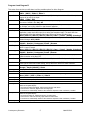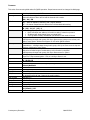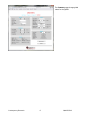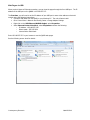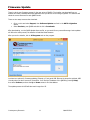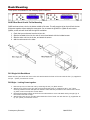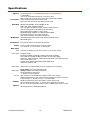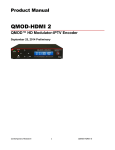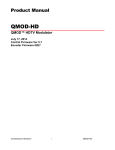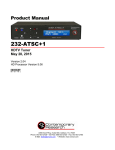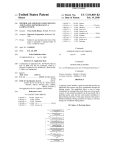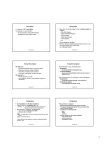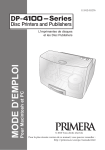Download Contemporary Research QMOD-SDI Product manual
Transcript
Product Manual QMOD-SDI 2 QMOD™ HD Modulator-IPTV Encoder January 10, 2015 Contemporary Research 1 QMOD-SDI 2 Table of Contents Table of Contents ................................................................................................................................ 2 Overview ............................................................................................................................................. 3 Installation - Settings ......................................................................................................................... 4 Front Panel Menus .................................................................................................................................... 4 Quick Setup Menus ................................................................................................................................... 4 Program A and Program B......................................................................................................................... 5 Common .................................................................................................................................................. 6 Web Pages ............................................................................................................................................... 7 Web Pages via USB .................................................................................................................................. 9 Firmware Update .............................................................................................................................. 11 Installation - Sources ....................................................................................................................... 12 Process ...................................................................................................................................................12 Video/CC.................................................................................................................................................12 Audio Inputs ...........................................................................................................................................12 Ethernet .................................................................................................................................................12 EAS ........................................................................................................................................................12 Multicast .................................................................................................................................................12 Rack Mounting .................................................................................................................................. 13 Specifications .................................................................................................................................... 14 QAM Channel Chart, Center Frequency ............................................................................................ 15 Safety Instructions ........................................................................................................................... 16 Limited Warranty and Disclaimer ..................................................................................................... 17 Manufactured under license from Dolby Laboratories. Dolby and the Double-D symbol are registered trademarks of Dolby Laboratories. Contemporary Research 2 QMOD-SDI 2 Overview Employing a totally new HD encoding technology, the dual-channel QMOD-SDI 2 continues the QMODTM track record for quality and innovation, setting a new benchmark for features and performance. In addition to standard SDI resolutions, the QMOD-SDI can accept two 3G to SD SDI and 60/30 Hz feeds from prosumer SDI sources. Sources Two HD-SDI inputs, 3G 1080p and 1080i/720p 59.94/60 Hz HD-SDI, and SD-SDI 480i widescreen/4:3 video; also accepts embedded 608/708 captioning and Dolby Digital and AES audio Two Composite video inputs for encoding, captioning, or EAS use Two sets of analog Stereo and SPDIF coax audio inputs Encoding Creates a high-definition 720p/1080i MPEG-2 stream for broadcast that includes 2 HD programs Converts stereo and PCM to stereo Dolby Digital AC-3, can create dual-language SAP audio for each program Includes captioning from Line 21 data on composite video inputs New! Now includes full scaling that downscales 3g1080p to 1080i, compensates for 60 Hz consumer SDI, and scales all video to a set resolution Output Delivers a fully agile QAM 64/256 digital cable channel 2-135 Up to 270 HD Programs/Channels per system Streams IPTV from GigE Ethernet port Distributes channel over an on-site broadband cable system with adjustable output level to 29 dBmV, compatible with all cable format broadband systems Operation Sets up with front-panel buttons and easy to use menus, including inputs, encoding, channel, and RF options. Onboard Web page for setup and monitoring, also accessible from front-panel USB port Control with IP Telnet commands Saves power and rack space using efficient design Includes compact switching power supply Mounts in optional 1RU single (RK1) or dual (RK2EZ) 19” rack kits Meets RoHS safety and California energy standards Contemporary Research 3 QMOD-SDI 2 Installation - Settings There are 3 ways you can change the settings: Front Panel. Press the SETUP button use the Up/Down buttons to move through menus, Left/Right to change settings, then press SELECT to store the changes at each step. o Select a menu group (Quick, A, B, QMOD), then SELECT to view that group’s menus o Press SETUP to move back to other menu groups o Pressing the left and right buttons together will reboot the unit Ethernet. Access the onboard Web pages. Helpful for remote access when system is fully integrated with site Ethernet. USB-Web. Access Web pages from front-panel USB port, simplest solution for full setup, requires no IP setup or connection, connect from the front of the equipment rack Front Panel Menus There are four groups of menus you can choose from: Quick Setup supplies just the few steps needed to output the source as a channel. Program A goes deeper in to all the options for the first source Program B does the same for the second source, if that option is enabled Common menus set the core values for the entire channel, such as IP address, level, cable plan, and other options Quick Setup Menus This series is designed for a quick setup for testing and integration. Channel RF Level Video A Input Audio A Input Video B Input Audio B Input Sets the physical channel, 2-135 Sets the RF level for the channel 29 | 25 | 21 | 17 | 13 | 9 Selects the video input for Program A SDI 1 | SDI 2 | Video 1| Video 2 Selects the audio input for Program A (SDI group follows input) None | SDI G1 | SDI G2 | SDI G3 | SDI G4 | Coax 1| Coax 2 | Analog 1| Analog 2 Selects the video input for Program B None | SDI 1 | SDI 2| Video 1| Video 2 Selects the audio input for Program B (SDI group follows input) None | SDI G1 | SDI G2 | SDI G3 | SDI G4 | Coax 1| Coax 2 | Analog 1| Analog 2 At this point, you should be able to view the QMOD channels on a test TV. Note that setting Video B input to None will automatically put the encoder in to single-channel mode, and revert to 2-channel mode when inputs are selected for Program A and B. A QMOD Channel, or any QAM Channel, can include two video streams, called Programs. It’s really one stream that contains both videos. The TV figures out which to play using the channel ID, typically something like channel IDs 2.1 and 2.2, 3.1 and 3.2 and so on. For marketing purposes we use the popular term “2-Channel” the general public understands, for integrators we use the more correct term “2 Programs”. Contemporary Research 4 QMOD-SDI 2 Program A and Program B This series of menus lets you drill down to all the possible options for either Program. Selects the video input for Program A Video Input SDI 1 | SDI 2 | Video 1| Video 2 When the scaling option is active, you can specify the output resolution. When it’s not, the Output Res output will be set by the input. 1080i | 720p | 480i When set to On, the QMOD will automatically output the program as the same resolution as Auto Out Res the source. Default is On. On | Off Bitrate is adjustable in half steps from 10-25 Mbps (5-8 for composite video). Default rate will Vid Bitrate be 18 Mbps, set to 18 or below for dual-channel operation. Only visible when QMOD outputs on Ethernet only. Selects Constant or Variable rate Bitrate Mode Sets audio for the currently selected source. If you plan on switching sources in your Aud 1 Input application, select each video input, then select the associated audio. The audio will then automatically follow the selected video input. SDI group follows SDI video input. None | SDI G1 | SDI G2 | SDI G3 | SDI G4 | Coax 1 | Coax 2 | Analog 1|Analog 2 Aud 1 Format Selects audio format for stereo PCM or analog audio. Incoming AC3 audio encoding will be passed through. AC3 | MP12 Displays metatext for audio channel language. Aud 1 Lang English | Spanish | Portuguese |French | German Sets the source for the second SAP audio track for the selected video input. Audio will be in Aud 2 Input MPEG 1 Layer 2 format. None | SDI G1 | SDI G2 | SDI G3 | SDI G4 | Coax 1 | Coax 2 | Analog 1|Analog 2 Displays metatext for SAP audio channel language. Aud 2 Lang English | Spanish | Portuguese |French |German Major virtual channel ID for program. Default is 000, will automatically insert the physical Major Chan channel number as the Major ID. Minor virtual channel ID. Default is 1, if set to 000, channel ID will only use the Major channel Minor Chan ID Enters channel short name, up to 7 characters. QMOD A or QMOD B is default text. Chan Name Press right or left arrow to start editing, use Up and Down arrows to select character. Sets background color displayed when no video is present No Vid Color Orange | Purple (default) | Green May help how fine details are displayed 1-4 Sync TrigLev Not applicable, RGB/Component inputs only Clock Phase Selects source for captioning. Video 1 and 2 provide Line 21 captioning data CC Source None | SDI 1 | SDI 2 | Video 1 | Video 2 Shows horizontal frequency of source Horiz Freq Shows vertical frequency of source Vert Freq Shows number of lines in source video Lines Horiz Adjust Vert Adjust Enable Logo At the Horizontal menu, press the SELECT button to start the process – you will see a white bar in the middle of the QMOD display. - Up zooms the video horizontally, while Down scales the video down - Left moves the video left, Right moves the image right - The solution is automatically saved for that resolution. Repeat for other resolutions, if needed At the Vertical menu, press the SELECT button to start the process – you will see a white bar in the middle of the QMOD display. - Up moves the video up, while Down moves the video down - Left zooms the video out vertically, Right scales the video down - The solution is automatically saved for that resolution. Repeat for other resolutions, if needed Inserts custom logo image into video – On, Off - preview – in development Contemporary Research 5 QMOD-SDI 2 Common This series of menus sets global values for QMOD operation. Grayed menus cannot be changed via Web page. Channel QAM Type Cable format RF Level dB IP Mode IP Address Gateway Subnet Mask Telnet Port Output Mode QMOD IP Port UDP Mode DstMultiAddr Dest IP Addr Dest IP Port MAC/SN LCD Contrast LCD Bright Temperature Fan Speed Backlight CVCT FW version Sets the physical channel, 2-135 Selects QAM 64 or QAM 256 (default). Fixed at 256 when 2-channel mode is enabled. Continuous Wave is often used to test the channel with a meter. 256 | 64 | CW Standard cable frequencies (default) HRC – same as Standard, channels 5 and 6 slightly different IRC – All channel frequencies are different than the standard cable setting Sets the RF level of the channel. 29 | 25 | 21 | 17 | 13 | 9 Selects Static (default) or DHCP IP modes DHCP will select new address, will switch to static if network not present IP Address will show change when you select DHCP If you go back to Static, the address you defined in that mode will be set 192.168.1.231 Left/Right steps through each group, click Up or Down arrow to step one at a time, hold down to move faster. Address also appears on LCD when QMOD restarts. 255.255.255.000 Quad address – Left/Right steps through each group, click Up or Down arrow to step one at a time, hold down to move faster. 255.255.255.0 Subnet has a limited range of combinations, so this function is simplified Left/Right steps through each group, click Up or Down arrow for options 2728 (default) IP port for Telnet communication – Click or hold Up or Down to set. Select outputs for stream, IP menus only appear when selected. RF |IP|RF+IP Enter IP address for IPTV Selects UDP mode, sub menus change depending on mode Unicast|Multicast Enter IP address for multicast Enter destination IP address for unicast Enter UDP port for unicast or multicast Shows network MAC address Ex: 00:04:9F:14:30:40 (last 2 bytes is the serial number) Contrast 1-15 Display brightness 1-16 Internal temperature Set fan speed in percent Display brightness 1-10 Activates inclusion of virtual channel ID and short Name in the video stream. On (default) | Off Firmware version Contemporary Research 6 QMOD-SDI 2 Web Pages The Web pages provide the same settings as the front-panel menus in simple Web forms (QMOD-HDMI1.5 pages shown as an example). Quick Setup shows the basic setup options. The Program A and Program B pages offer a full range of setup features for each program. Contemporary Research 7 QMOD-SDI 2 The Common pages change global values for the QMOD. Contemporary Research 8 QMOD-SDI 2 Web Pages via USB When you don’t have an Ethernet connection, you can view the pages through the front USB port. The IP address of the USB port on the QMOD is 192.168.227.227. The first time, you will need to set the IP address of your USB port to some other address on that mini network using the following instructions: Connect a USB cable from the QMOD to your Windows PC. The unit will auto-install. Go to Control Panel —Network and Sharing Center—Change Adapter Settings Right-click on the USB Ethernet/RNDIS Gadget, select Properties Select Internet Protocol Version 4, select Properties and enter the following: o IP Address: 192.168.227.228 o Subnet mask: 255.255.255.0 o Leave all other fields blank Enter 192.168.227.227 in your browser to see the QMOD web pages. See the following screen shots for details… Contemporary Research 9 QMOD-SDI 2 Contemporary Research 10 QMOD-SDI 2 Firmware Update There’s a whole new firmware process for the new series of QMODs. The installer you download from our website will create a standard Windows application that you will use for all new-gen QMODs. The software will select the correct firmware for each QMOD model. There are two ways to access the download: Go to our site and select Support, then Software Updates and look in the HDTV Origination section Select Products, your QMOD and click the link in Downloads After downloading, run the QMOD Update Vxxx.exe file, as you would for any new software app. Later updates will follow the same process; the installer will add the latest firmware. After you run the installer, look in All Programs and run the program. You have two options for firmware updating, Ethernet or Front panel USB. Ethernet is always the quickest; USB is handy when you don’t have an IP connection. You’ll find the IP address of the QMOD by pressing Setup, then select Common, and use the Up or Down arrows to find the address. The update process via USB will take much longer than IP. Contemporary Research 11 QMOD-SDI 2 Installation - Sources Process Connect source(s) to appropriate inputs Perform Quick Setup from front panel to test operation and channel Use USB Web pages or front panel menus to compete the setup The front panel LEDs will light if 2-channel or scaling options are enabled SDI 1 and 2 Source can be 1080p 60/59.94 Hz, 1080i 60/59.94 Hz, 720p 60/59.94 Hz, or 480i 29.97 Hz QMOD will sync to SDI resolution and display format on front panel display 1080p 3G SDI will be formatted as 1080i (there is no 1080p format in QAM presently) If the resolution is not one of the above, the display will state “Incorrect SIG” If the QMOD can’t connect to the SDI feed, display will read “No Signal”. If there is a signal, the connection can often be made using an SDI re-clocking device. Video/CC The Video/CC input can be used to create an SD digital channel, or to feed Line 21 captioning data Audio Inputs SDI audio can be assigned to four groups of embedded audio, Dolby audio is passed through, stereo AES is processed as Dolby Digital stereo in the program The SPDIF Coax and analog Stereo inputs can be assigned to any input When using 2 language tracks, the first will be Dolby Digital, the second MPEG1 Layer 2 stereo Ethernet The IP and Telnet ports are assigned via front panel or Web menus Streaming options can be set locally or remotely EAS EAS (Emergency Alert System) operation is triggered by a latching input on the SW and Ground pins, a 5-12 VDC level on the V+ and Ground pins The assigned EAS inputs, usually Video and Stereo, will broadcast on both programs when active Multicast Multicasting streams require a router with Multicast capability – the router creates the copies needed for user requests. Use IP addresses 224.0.0.1 through 239.255.255.255, which are set aside for multicast streams. Contemporary Research 12 QMOD-SDI 2 Rack Mounting Three options are available for rack-mounting QMOD modulators. RK2EZ Dual Rack Kit with Tie Bar Mounting QMOD enclosures have a slot in the bottom middle of the case. This will accept a tie bar that will lock the two enclosures together without taking the cases apart. Do not mount the QCA9-33 or QDA4-45 units next to QMODs, as the units will block flow-through fan ventilation. 1. 2. 3. 4. Check that your enclosures have the tie bar slot. Slide the included tie bar into the side of one unit and attach with the included screws. Slide the other unit into the tie bar, and attach the screws Add the rack mounts to the sides. RK1 Single Unit Rack Mount Attach the long and short rack ears to the side and towards the front of the unit with the four (4) supplied 832 by ¼” (black) countersunk screws. RK2 Style – Locking Cases together 1. Remove top cover of the first unit by removing the ten (10) black screws. 2. Attach cover of first unit to the side of the second with three (3) supplied 4-40 by 1/4" (silver colored) panhead screws and split lock washers. Note that only one side of the second unit has the (3) built in nuts to accept the screws above. 3. Reinstall the bottom/chassis of the first unit underneath its cover and attach with just eight (8) of the screws removed in step 1. 4. Attach short rack ears to the side and towards the front of each unit with the four (4) supplied 8-32 by 1/4" (black) countersunk screws. Contemporary Research 13 QMOD-SDI 2 Specifications Physical Front Panel Encoding Modulation Compliance Power Rear Panel EAS SDI Inputs Video Inputs Audio Inputs RF Out Includes Options 8.5” [216mm] wide x 1.73” [62mm] height (1RU) x 6.0” [153mm] deep 1.5 lbs [0.68kg] +32° to 122° F operating temperature, convection cooled Rack mounting for one or two units side-by-side optional (RK1, RK2EZ) Select and directional buttons for menu setup Menu LCD, Blue with 2 lines of 20 white characters each MPEG2 Profile:MP@HL for HD, MP@ML for SD 1080i, 720p, 480p, and 480i resolution Up to 2 programs in MPEG2 transport stream for QAM and IPTV Video Encoding bitrate 10-25 Mbps in half-step settings Dolby Digital stereo or MPEG1, Layer 2 audio SAP Dual-language capability, 2nd language will be MPEG1 Full scaling for video up- and down-conversion Dual-channel operation with optional upgrade key Switchable 64/256 QAM, J83 Annex B, Interleaving Modes (128,1) MER 38 dB typical FCC Class B, ROHS, meets California standards 2.1mm coaxial jack (inside center conductor positive) 1.1A maximum, 11.5 to 13.5 VDC, 12 VDC typical 3 GPI Pins for latching control, SW for closure, V+ 5-12 VDC, Ground Two BNC Female SD-SDI @ 270Mb/s, HD-SDI @ 1.485Gb/s, 3G SDI @ 2.970Gb/s Coax cable auto-equalizer for SD up to 460m, HD up to 230m (RG6) Resolutions 1080p at 59.94Hz, 1080i/720p at 59.94/60Hz, or SD 480i at 29.97Hz Video Format YCbCr 4:2:2 Accepts SDI embedded Stereo/Dolby Digital 48KHz audio Widescreen option for 480i NTSC Video: RCA female (480i), 29.97 Hz, supplies line 21 Captioning Digital SPDIF: Coax , PCM 48K sample rate Analog L and R: 2 stereo RCA female jacks Inputs assignable to video inputs ‘F’, female, 75 ohm impedance Agile, channels 2-135 (48-860 MHz), standard, HRC, or IRC spacing 6 MHz bandwidth fits any open channel without interference to adjacent channels 1 KHz resolution, +/- 30 ppm accuracy, +/- 35 ppm stability 29 dBmV typical output power, attenuated in 5 steps, approx 4 dB PS12-1 Switching power supply, 1A 12 VDC, fits in typical AC power strips PS12-4Y 4A power supply with Y cable to drive 2-4 QMODs (free at time of order) RK1 Single Rack Kit , RK2EZ Dual Rack Kit Contemporary Research 14 QMOD-SDI 2 QAM Channel Chart, Center Frequency Channel Frequency 2 57 3 63 4 69 5 75 6 81 95 93 96 99 97 105 98 111 99 117 14 123 15 129 16 135 17 141 18 147 19 153 20 159 21 165 22 171 7 177 8 183 9 189 10 195 11 201 12 207 13 213 23 219 24 225 25 231 26 237 27 243 28 249 29 255 30 261 31 267 32 273 33 279 34 285 35 291 Contemporary Research Channel 36 37 38 39 40 41 42 43 44 45 46 47 48 49 50 51 52 53 54 55 56 57 58 59 60 61 62 63 64 65 66 67 68 69 70 71 72 73 74 Frequency 297 303 309 315 321 327 333 339 345 351 357 363 369 375 381 387 393 399 405 411 417 423 429 435 441 447 453 459 465 471 477 483 489 495 501 507 513 519 525 Channel 75 76 77 78 79 80 81 82 83 84 85 86 87 88 89 90 91 92 93 94 100 101 102 103 104 105 106 107 108 109 110 111 112 113 114 115 116 117 118 15 Frequency 531 537 543 549 555 561 567 573 579 585 591 597 603 609 615 621 627 633 639 645 651 657 663 669 675 681 687 693 699 705 711 717 723 729 735 741 747 753 759 Channel 119 120 121 122 123 124 125 126 127 128 129 130 131 132 133 134 135 Frequency 765 771 777 783 789 795 801 807 813 819 825 831 837 843 849 855 861 QMOD-SDI 2 Safety Instructions Read before operating equipment. 1. Cleaning - Unplug this product from the wall outlet before cleaning. Do not use liquid cleaners or aerosol cleaners. Use a damp cloth for cleaning. 2. Power Sources - Use supplied or equivalent UL/CSA approved low voltage DC plug-in transformer. 3. Outdoor Antenna Grounding - If you connect an outside antenna or cable system to the product, be sure the antenna or cable system is grounded so as to provide some protection against voltage surges and built-up static charges. Section 810 of the National Electrical Code, ANSI/NFPA No. 70, provides information with respect to proper grounding of the mast and supporting structure, grounding of the lead-in wire to an antenna discharge unit, size of grounding conductors, location of antenna discharge unit, connection to grounding electrodes, and requirements for the grounding electrode. 4. Lightning - Avoid installation or reconfiguration of wiring during lightning activity. 5. Power Lines - Do not locate an outside antenna system near overhead power lines or other electric light or power circuits or where it can fall into such power lines or circuits. When installing an outside antenna system, refrain from touching such power lines or circuits, as contact with them might be fatal. 6. Overloading - Do not overload wall outlets and extension cords as this can result in a risk of fire or electric shock. 7. Object and Liquid Entry - Never push objects of any kind into this product through openings as they may touch dangerous voltage points or short out parts, resulting in a fire or electric shock. Never spill liquid of any kind on the product. 8. Servicing - Do not attempt to service this product yourself as opening or removing covers may expose you to dangerous voltage or other hazards. Refer all servicing to qualified service personnel. 9. Damage Requiring Service - Unplug this product from the wall outlet and refer servicing to qualified service personnel under the following conditions: When the power supply cord or plug is damaged. If liquid spills or objects fall into the product. If the product is exposed to rain or water. If the product does not operate normally by following the operating instructions. Adjust only those controls that are covered by the operating instructions. An improper adjustment of other controls may result in damage and will often require extensive work by a qualified technician to restore the product to its normal operation. If the video product is dropped or the cabinet is damaged. When the video product exhibits a distinct change in performance, this indicates a need for service. Contemporary Research 16 QMOD-SDI 2 Limited Warranty and Disclaimer Contemporary Research Corporation (CR) warrants this product to be free from defects in material and workmanship under normal use for a period of two years from the date of purchase from CR. Should such a defect occur CR will repair or replace, at their option, the defective product at no cost for parts or labor. This warranty extends to product purchased directly from CR or an Authorized CR Dealer. Consumers should inquire from selling dealer as to the nature and extent of the dealer's warranty, if any. All warranty claims must be shipped pre-paid to the factory. Call or fax to obtain a Return Material Authorization (RMA) number. CR is not liable for any damages caused by any of its products or for the failure of any products to perform, including any lost profits, lost savings, incidental damages, or consequential damages. CR is not responsible for any claim made by a third party or made for you by a third party. This limitation of liability applies whether damages are sought, or a claim is made, under this warranty or as a tort claim (including negligence and strict product liability), a contract claim, or any other claim. This limitation of liability cannot be waived or amended by any person. This limitation of liability will be effective even if CR or an authorized representative of CR has been advised of the possibility of any such damages. Some states do not allow a limitation of how long an implied warranty lasts. Some states do not allow the limitation or exclusion of incidental or consequential damages for consumer products. In such states, the limitation or exclusion of the Limited Warranty may not apply to you. This Limited Warranty gives you specific legal rights. You may also have other rights that may vary from state to state. You are advised to consult applicable state laws for a full determination of your rights. Except as expressly set forth in this Limited Warranty, CR makes no other warranties, expressed or implied, including any implied warranties of merchantability or fitness for a particular purpose. CR expressly disclaims all warranties not stated in this Limited Warranty. Any implied warranties that may be imposed by law are limited to the terms of this Limited Warranty. Contemporary Research 17 QMOD-SDI 2