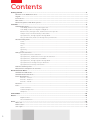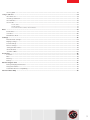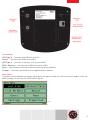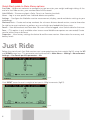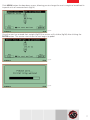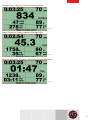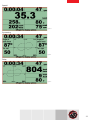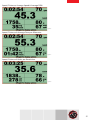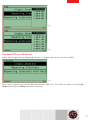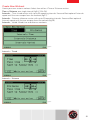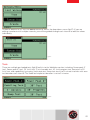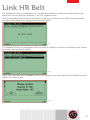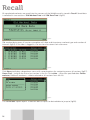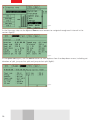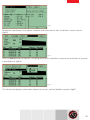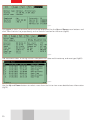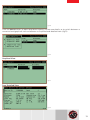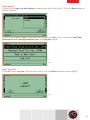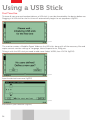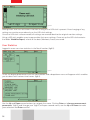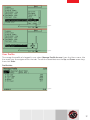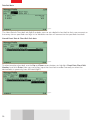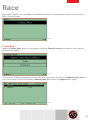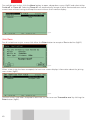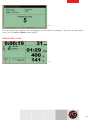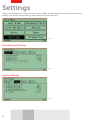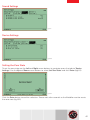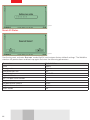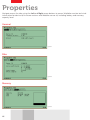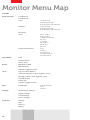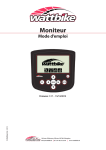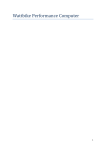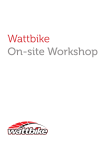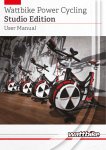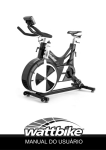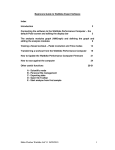Download Wattbike MONITOR User manual
Transcript
Monitor User Manual wattbike.com Contents Getting Started.................................................................................................................................................................4 Overview of the Wattbike monitor........................................................................................................................................ 4 Keypad...................................................................................................................................................................................... 4 Connections............................................................................................................................................................................. 5 Main menu................................................................................................................................................................................ 5 Quick Start guide to Main Menu options.............................................................................................................................. 6 Just Ride............................................................................................................................................................................6 Default Riding Views................................................................................................................................................................................. 8 Polar Graph, Current Power & Average Power......................................................................................................................8 Polar Graph, Peak Force Angle & Left/Right %.......................................................................................................................8 Current Power, Average Power, Peak Power & Power per Kilo.........................................................................................8 Kcal per Hour, Total Kcal & Kcals per Revolution..................................................................................................................9 Speed, Distance, Average Speed & Average RPM.................................................................................................................9 Pace per Kilometre, Distance & Average Pace per Kilometre............................................................................................9 Alternate Riding Views........................................................................................................................................................................... 10 Power..............................................................................................................................................................................................10 Energy............................................................................................................................................................................................10 Pace.................................................................................................................................................................................................10 Speed.............................................................................................................................................................................................. 11 Symmetry...................................................................................................................................................................................... 11 Polar................................................................................................................................................................................................ 11 Riding Screen Sub-Views....................................................................................................................................................................... 12 Speed, Distance & Pace Sub View...........................................................................................................................................12 Speed, Distance, Peak Power & Power per Kilo Sub View................................................................................................12 Speed, Distance, Peak Power & Peak RPM............................................................................................................................12 Speed, Distance, Average Speed & Average RPM............................................................................................................... 13 Speed, Distance & Average Pace per Kilometre.................................................................................................................. 13 Speed, Distance & Kcals per Revolution................................................................................................................................ 13 Real Time Summary View..................................................................................................................................................................... 14 Measurement Unit Options in Just Ride........................................................................................................................................... 15 Workouts/Tests Menu...................................................................................................................................................16 Standard Timed Workouts..................................................................................................................................................................... 16 Standard Distance Workouts.................................................................................................................................................................17 Create New Workout............................................................................................................................................................................... 19 Intervals – Timed........................................................................................................................................................................ 19 Intervals - Distance..................................................................................................................................................................... 19 Intervals – Varied....................................................................................................................................................................... 20 Favourites................................................................................................................................................................................................... 21 Tests............................................................................................................................................................................................................. 23 Power Peak Test.......................................................................................................................................................................... 24 Pedal Technique Test................................................................................................................................................................ 24 Ramp Test..................................................................................................................................................................................... 24 Link HR Belt................................................................................................................................................................... 25 Recall............................................................................................................................................................................... 26 Graphical View............................................................................................................................................................................. 31 Race Detailed View..................................................................................................................................................................... 31 Users............................................................................................................................................................................... 32 Add a User.............................................................................................................................................................................. 32 Delete a User.......................................................................................................................................................................... 32 User Log In............................................................................................................................................................................. 33 2 User Log Out.......................................................................................................................................................................... 33 Using a USB stick.............................................................................................................................................................. 34 First Time Use........................................................................................................................................................................ 34 Inserting a USB stick............................................................................................................................................................. 35 User Statistics......................................................................................................................................................................... 36 User Profile..............................................................................................................................................................................37 Profile data....................................................................................................................................................................................37 Detailed data................................................................................................................................................................................ 38 Stored Heart Rate & Chest belt link data.............................................................................................................................. 38 Race ............................................................................................................................................................................... 39 Create Race............................................................................................................................................................................. 39 Join Race................................................................................................................................................................................ 40 Default Race View...................................................................................................................................................................41 Settings .......................................................................................................................................................................... 42 Measurement settings........................................................................................................................................................... 42 Display settings...................................................................................................................................................................... 42 Sound settings....................................................................................................................................................................... 43 Device settings....................................................................................................................................................................... 43 Setting the Zero State........................................................................................................................................................... 43 Reset all States....................................................................................................................................................................... 44 Set Time & Date..................................................................................................................................................................... 45 Properties ...................................................................................................................................................................... 46 General.................................................................................................................................................................................... 46 Bike.......................................................................................................................................................................................... 46 Memory................................................................................................................................................................................... 46 Battery..................................................................................................................................................................................... 47 Device Usage & Care ................................................................................................................................................... 47 Battery Charging Information.............................................................................................................................................. 47 Safety Information................................................................................................................................................................. 47 Heart Rate Monitor compatibility........................................................................................................................................ 47 Monitor Menu Map ...................................................................................................................................................... 48 3 Getting Started Overview of the Wattbike Monitor Keypad ESC – One step backwards / Back / No Arrow Keys – Up, Down, Left, Right menu & tab navigation Enter – Select an item / Start / Done / Proceed / Yes / Delete / Log in / Switch Menu – Open drop down options (if available) 4 Connections USB Type B – Connect your WBM to your PC Sensor – Connect your WBM to the bike USB Type A – Connect a memory stick to your WBM RJ45 / Ethernet – Connect your WBM to another WBM Reset – Push button to reset the device restoring factory defaults Charger – Connect your WBM to the supplied power adaptor Main Menu To power up the Wattbike computer either press the power button or start turning the pedals. After the boot up logo you will see the MAIN MENU (fig 0.1) fig 0.1 5 Quick Start guide to Main Menu options Just Ride – No pre-set workouts to configure just get on enter your weight and begin riding. At the end of a Just Ride session, your workout data will be stored. Link HR Belt – Discover and pair a Polar, Garmin or Suunto chest belt. Users – Log in to user profile here. Add and delete user profiles. Settings – Configure the Wattbike monitor measurement, display, sound and device settings to your preferences. Workout/Tests – Create and set up workouts for a time or distance based session, save to favourites. Re-ride last or past workouts or perform any one of eight pre-loaded bike fitness tests. Recall – View old workout and Race data. For users who are logged, view Statistic data for that user. Race – (This option is only available when two or more Wattbike computers are connected) Create race for either time or distance. Properties – View factory settings for device id and firmware version. Information for memory and battery levels. Just Ride Before the start of each Just Ride session user is prompted to enter their weight (fig0.2) using the UP and DOWN arrow keys. This parameter can be turned off in Main Menu > Settings > Measurement Settings > Use Power per kilo parameter > No. fig 0.2 Click RIGHT arrow for user’s weight to be input in 100g increments (fig0.3). fig 0.3 6 Click MENU button for drop down menu, allowing you to change the user’s weight to be defined in imperial units of measurements (fig0.4). fig 0.4 Once the user has entered their weight (fig0.5) the session will initialise (fig0.6) after clicking the ENTER button. The session start when the user begins to pedal. fig 0.5 fig 0.6 7 Default Riding Views Use the LEFT and RIGHT arrow keys to view alternate measuring parameters (from fig0.7) or the UP and DOWN arrow keys to cycle through the following screen views. Polar Graph, Current Power & Average Power fig 0.6.1 Polar Graph, Peak Force Angle & Left/Right % fig 0.6.2 Current Power, Average Power, Peak Power & Power per Kilo fig 0.6.3 8 Kcal per Hour, Total Kcal, & Kcals per Revolution fig 0.6.4 Speed, Distance, Average Speed & Average RPM fig 0.6.5 Pace per Kilometre, Distance, & Average Pace per Kilometre fig 0.6.6 9 Alternate Riding Screen Views During a workout there are several screen views to choose from while you ride showing various parameters on multiple displays. Use the arrow keys to scroll between them. Power fig 0.7 Energy fig 0.8 Pace fig 0.9 10 Speed fig 1.0 Symmetry fig 1.1 Polar fig 1.2 11 Riding Screen Sub-Views *(fig1.3) is only visible if the pace is set to a value more than 00:00. Speed, Distance & Pace Sub View fig 1.3 *(fig1.4) is only visible if the parameter is turned on in the SETTINGS section. Speed, Distance, Peak Power & Power per Kilo Sub View fig 1.4 Speed, Distance, Peak Power & Peak RPM fig 1.5 12 Speed, Distance, Average Speed & Average RPM fig 1.6 Speed, Distance & Average Pace per Kilometre fig 1.7 Speed, Distance & Kcals per Revolution fig 1.8 13 Real Time Summary Screens Click the ENTER button during a session to view a real time summary analysing each pedal revolution turn by turn. The summary default view will appear over two pages showing 12 parameters measured (fig 1.9 & 2.0). Use the LEFT and RIGHT arrow keys to move between the two screens. fig 1.9 fig 2.0 Use the UP/DOWN arrow keys to view the summary on one screen (fig2.1) fig 2.1 14 Measurement Unit Options in Just Ride Click the Menu button (fig2.2) during a Just Ride session enables you to set your preferences, such as changing units, setting the pace (fig2.3) value and pausing the session (fig2.4). fig 2.2 fig 2.3 fig 2.4 15 Workouts/Tests Menu To ride a pre-defined workout, select Workout/Tests from the Main menu (fig2.5) to ride a timed or distance session. fig 2.5 Standard Timed Workouts Select from Single Interval, Repeating Intervals, or Repeating Intervals with Rest (fig2.6). fig 2.6 Each interval type has a list of pre-defined workouts (fig2.7, 2.8, 2.9). Select an option using the Up/ Down arrow keys and Enter to confirm selection. fig 2.7 16 fig 2.8 fig 2.9 Standard Distance Workouts Select from Single Interval, Repeating Intervals, or Repeating Intervals with Rest (fig3.0) fig 3.0 Each interval type has a list of pre-defined workouts (fig3.1, 3.2, 3.3). Select an option using the Up/ Down arrow keys and Enter to confirm selection. 17 fig 3.1 fig 3.2 fig 3.3 18 Create New Workout Create your own custom workout. Select from either a Time or Distance session: Time or Distance: one single interval (fig3.4, 3.5 & 3.6). Intervals – Time: timed session with up to 50 repeating intervals. Pace and Rest optional. Intervals repeat until the user escapes from the workout (fig3.7). Intervals – Distance: distance session with up to 50 repeating intervals. Pace and Rest optional. Intervals repeat until the user escapes from the workout (fig3.8). Intervals – Varied: Mixed time and distance workouts. fig 3.4 Intervals – Timed fig 3.5 Intervals – Distance fig 3.6 19 fig 3.7 fig 3.8 Intervals – Varied Intervals here are set up one by one, by selecting the desired interval type from the list (fig3.9). The Interval number that follows will be displayed along the bottom of the screen. fig 3.9 Each interval will be displayed in the list as it’s confirmed (fig4.0). Once all intervals have been setup, select No More Intervals to begin the session. 20 fig 4.0 Favourites The favourites list holds up to 8 custom workouts, consisting of two separate lists – metric sessions and imperial sessions. This list works on a ‘first in, first out’ principle, as the most recent favourite workout saved to the list is placed at the top. Once the list is full, adding another workout will delete the oldest workout from the bottom of the list. Any workout can be added to the favourites list. When a workout list is open click the Menu button, to open the drop down menu (fig4.1). Select ‘Add to favourites’ and click Enter. fig 4.1 Custom workouts can also be saved to your favourites list. When setting up a new workout, check the ‘Save to favourites’ option (fig4.2) after all the parameters of your workout have been input. fig 4.2 After clicking Enter, you are asked to name your workout, which is then added to the list (fig4.3). 21 fig 4.3 Click ‘Yes’ to input a workout name (fig4.4). Use the arrow keys to select each letter and move on to the next. fig 4.4 To confirm the new workout session name click Enter to save it (fig4.5). fig 4.5 If you choose not to name the workout, the new session will appear in the list as custom with the interval types appended (fig4.6). 22 fig 4.6 To edit or delete the list, click the Menu button to access the drop down menu (fig4.7). If you are editing a workout with multiple intervals, you will be guided through each interval to edit the values individually. fig 4.7 Tests There are multiple pre-loaded tests (fig4.8) built-in to the Wattbike monitor, including: Power peak 5” (sec), Power peak 6” (sec), 30’ (min) test, 3’ (min) aerobic test, 10’ (min) progress test, Ramp test a 20’ (min) test, and a pedalling (symmetry) technique test. Ramp test consist of 1-minute intervals with zero rest between each interval. The Pedal technique test duration is set to 3 minutes. fig 4.8 23 Power Peak Test fig 4.9 Pedal Technique Test fig 5.0 Ramp Test fig 5.1 All other pre-loaded tests use the standard workout display view. 24 Link HR Belt The Wattbike monitor is compatible with a number of available chest belt transmitters and can be paired with the unit prior to a workout, in the Link HR belt section. Wear the chest belt and wet the contact points as per the instructions, then select your desired belt using the arrow buttons to navigate across the tabs (fig5.2) fig 5.2 The Wattbike monitor will auto detect your chest belt as it begins to transmit, and display your current heart rate and chest belt ID (fig5.3). fig 5.3 Select your chest belt and click Enter. Confirm the pairing of your chest belt and the Wattbike monitor (fig5.4), click Enter to pair. fig 5.4 25 Recall All completed workouts are saved into the memory of the Wattbike and is stored in Recall. Saved data is collected in two sections: ‘Old Workout Data’ and ‘Old Race Data’ (fig5.5). fig 5.5 Old workout data stores all sessions complete with date and timestamp, workout type and number of intervals (fig5.6). If the rider is logged in, the session also stores their username. fig 5.6 Click Menu to display a drop down menu with several options for navigating across all sessions (fig5.7). Home, End – jump to the first or last session in the list. Go to date – jump to a specified date. Delete workout; Delete all workouts – delete selected or all sessions from the list. fig 5.7 The ‘Go to date’ option opens a selection box to input the desired date to jump to (fig5.8). 26 fig 5.8 Selecting a session to view an in depth analysis of the workout separated into tabs (fig5.9). Note. The intervals tab only appears for sessions with multiple intervals. Use Up and Down buttons to navigate from tabs to graphs. If the graph is selected use the Left and Right buttons to view data for each interval and the Enter button to change the parameters. fig 5.9 Click the Menu button to show/hide interval info (fig6.0) or to change the measurement parameters on the graph (fig6.1). fig 6.0 27 fig 6.1 In the Summary tab, use the Up and Down arrow buttons to navigate through each interval in the session (fig6.2). fig 6.2 In the Splits tab (fig6.3), use the Menu button to view options from the drop down menu, including set duration of split, jump to first split and jump to last split (fig6.4). fig 6.3 28 fig 6.4 Revolutions tab displays time, power, cadence and heart rate for each revolution in each interval (fig6.5). fig 6.5 Click the Menu button for options, including jump to first revolution, jump to last revolution or jump to a specified time (fig6.6). fig 6.6 The General tab displays information about the session, and the Wattbike monitor (fig6.7). 29 fig 6.7 For logged in users, a Personal tab will also be displayed. Use the Up and Down arrow buttons and click ‘View Statistics’ to jump directly to the Statistics section for that user (fig6.8). fig 6.8 Old Race data stores all racing sessions complete with date and timestamp, and race type (fig6.9). fig 6.9 Use the Up and Down buttons to select a race from the list to view more detailed race information (fig7.0). 30 fig 7.0 Click the Menu button, to open drop down options to see race details, or to switch between a numerical and graphical view or between a simplified and detailed view (fig7.1). fig 7.1 Graphical View fig 7.2 Race Detailed View fig 7.3 31 Users Multiple users can be registered and stored (fig7.4) in the Wattbike monitor to collect data and statistics to view at any time over a training period for each one. fig 7.4 Add a User To register a new user, click ‘Add a New User’. Use the Up and Down arrow buttons to select a letter and Left or Right to select the next or previous character to input a desired username (fig7.5). To confirm click Enter. fig 7.5 Delete a User To remove a user from the Wattbike monitor memory click ‘Delete User’ (fig7.6). Select a user from the list to delete. Click Enter to confirm, note all data for this user will be deleted. fig 7.6 32 User Log In To log in, click ‘Log In for More Options’, select a user from the list (fig7.7). Click the Enter button to confirm selection. fig 7.7 Once a user has been logged in, there are more options available in the users menu: ‘View Ride Statistics for User’, ‘Manage Profile for User’, and ‘Log Out’ (fig7.8). fig 7.8 User Log Out To log out, select ‘Log Out’ from the Users menu. Click the Enter button to confirm (fig7.9). fig 7.9 33 Using a USB Stick First Time Use To store all your user and workout data on a USB stick, it must be formatted by the device before use. Plugging in a USB stick for the first time will automatically begin the set up process (fig7.9.1). fig 7.9.1 The monitor creates a ‘Wattbike Expert’ folder on the USB stick, along with all the necessary files and copies current monitor settings of Language, Metric/Imperial units, W/Kg, etc. To log in with the USB stick you need to add a user. Select USERS, then LOG IN (fig7.9.2) fig 7.9.2 Input the desired username (fig7.9.3) fig 7.9.3 and confirm your selection (fig7.9.4) 34 fig 7.9.4 The Wattbike monitor will now prepare a personal file on USB stick for use with a username (fig7.9.5) fig 7.9.5 The user on the USB stick has now been setup and ready for use. Log in using the desired username in the User section (fig7.9.6). If a USB stick is inserted, all new created users will be saved on USB stick. fig 7.9.6 Logging-in while a USB stick is plugged-in means that all of the data will be saved under the users profile on the USB stick and can be exported to the PC using Wattbike Expert software. Inserting a USB stick When a USB stick is plugged into the Wattbike monitor, it performs quick check whether or not it is able to read and write to it. If any errors are present, the monitor reports it with message box “USB stick not compatible”. In this case, eject and reconnect the stick. If the problem persists, the USB stick is not compatible with our monitor and cannot be used. Upon connecting the USB stick, the monitor will show (fig7.9.7). During this operation, the monitor reads all configuration settings from USB stick (Language, Metric/Imperial units, W/Kg, etc.). 35 fig 7.9.7 Settings from USB stick are used in monitor as long as the USB stick is present. Also changing of any settings on monitor are made only on the USB stick settings. Once the USB stick is disconnected, all settings are reverted back to the original monitor settings. Using a USB stick enables users to personalize their own settings. Once set up the USB stick contains the folder ‘Wattbike Expert’, where all the data (Workouts, Races) are saved. User Statistics Logged in users can view statistics in the Recall section (fig8.0). fig 8.0 To set the display preferences click the Menu button and a drop down menu will appear which enables you to select from various time frames (fig8.1). fig 8.1 Use the Up and Down arrow buttons to navigate the menu. Clicking Enter on ‘change measurement parameters’ (fig8.2) and ‘change year’ (fig8.3) will open second menu, use the Up and Down to make your selection and Enter confirm. 36 fig 8.2 fig 8.3 User Profile To manage the profile of a logged in user select ‘Manage Profile for user’ from the Users menu. Use the arrow keys to navigate across the tabs. To edit the stored data use the Up and Down arrow keys, then click Enter. Profile data fig 8.4 37 Detailed data fig 8.5 The Heart Rate & Chest belt tab (fig8.6) enables users to set a default chest belt to their user account so that every time a specified user logs in the Wattbike monitor will connect to the specified chest belt. Stored Heart Rate & Chest Belt link data fig 8.6 To select another chest belt, use the Up and Down arrow buttons to highlight ‘Heart Rate Chest Belt Number’ and click Enter. Now you can either input the chest belt number manually or select the desired belts in proximity from all listed (fig8.7). fig 8.7 38 Race Race menu (fig8.8) is only available if the Wattbike monitor is connected to another monitor via an RJ45 / Ethernet cable. fig 8.8 Create Race Selecting ‘Create Race’ gives the user options to either ‘Repeat Last race’ or create a new timed or distance race (fig8.9). fig 8.9 Once a race has been selected or created, the current user hosts the race. In ‘Set devices for race’, the host invites other users to the race by selecting their ID and click the Right button (fig9.0). fig 9.0 39 For multiple race invites, click the Menu button to open a drop down menu (fig9.1) and select either ‘Invite all’ or ‘Force all’. Selecting ‘Force all’ will automatically accept all other connected users to the current race without having to accept the race invite on their monitor display. fig 9.1 Join Race For all invited user to join a race, click either the Enter button to accept or Esc to decline (fig9.2). fig 9.2 When a race invite has been accepted, the host user screen displays information about the joining users status (fig9.3). fig 9.3 Once all invites have been accepted or declined, the host user can ‘Proceed to race’ by clicking the Enter button (fig9.4). 40 fig 9.4 You can select from various race view displays when a race is in progress. To access an alternative view, click the Left or Right button (fig9.5). Default Race View fig 9.5 41 Settings Access the settings menu from the main menu (fig9.6), to set preferences for measurement units, display, and sound. Restore factory-reset settings and set zero state. fig 9.6 Measurement Settings fig 9.7 Display Settings fig 9.8 42 Sound Settings fig 9.9 Device Settings fig 10.0 Setting the Zero State To set the zero state use the Left and Right arrow buttons to navigate across the tabs to ‘Device Settings’. Use the Up and Down arrow buttons to select ‘Set Zero State’ and click Enter (fig10.1). fig 10.1 Click the Enter button to confirm selection. Please wait a few seconds as the Wattbike monitor resets the zero state (fig 10.2). 43 fig 10.2 Reset All States fig 10.3 Confirming reset, activates ‘first run’ mode (fig10.4) and restores factory-default settings. The Wattbike monitor will power down and back up again and reset the following parameters: Parameter Units Energy units Use power per kilo Pace time Type of HR belt ANT HR belt serial number Keyboard tones Keyboard tone volume Keyboard tone duration Exam mode 44 Default Value Metric Calories Yes 00:00:00 None 0 Off 5.00% Medium No fig 10.4 After powering up, the Wattbike monitor will prepare the necessary files (fig10.5) and prompt for a local time and date input (fig10.6). fig 10.5 Set Time & Date fig 10.6 45 Properties Navigate across the tabs using the Left and Right arrow buttons to access Wattbike monitor technical information for device id, firmware versions and Wattbike sensor id, including battery and memory capacity level. General fig 10.7 Bike fig 10.8 Memory fig 10.9 46 Battery fig 11.0 Device Usage & Care Battery Charging information Battery: Li-ion 7.4v; 2550 mAh Battery Charger: 12v; 1000mA; 12W Max Charging time from flat: 8 – 10 hours The device will auto shut down after a period of inactivity to preserve battery life. Safety Information Do Not Open the plastic case Drop the unit Spray with a cleaner or expose to liquids Submerge underwater Do keep clean and dry Use between 0° and 40° Recycle correctly Use supplied mains charger only Heart Rate Monitor compatibility 47 Monitor Menu Map Just Ride Workouts/Tests - Last Workout Past Workouts Time -Single Interval Repeating Intervals Repeating Intervals with Rest Distance - Single Interval Repeating Intervals Repeating Intervals with Rest Favourites Tests -Power Peak 5” Power Peak 6” Pedalling Technique 30” Test 3’ Aerobic 10’ Progress Ramp Test 20’ Test Create New Workout - Time Distance Intervals Time Intervals Distance Intervals Varied Link HR Belt - Polar Garmin (Ant+S) Suunto (Ant) Recall - Old Workout Data Old Race Data Statistics (logged in users) Users - Log in for More Options View Ride Statistics for User (logged in users) Manage Profile for User (logged in users) Add a New User Delete User Log Out (logged in users) Race - Create Race -Repeat Last Race Time Distance Settings - Measurement Settings Display Settings Sound Settings Device Settings Properties - General Bike Memory Battery 48 wattbike.com