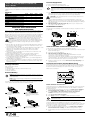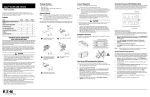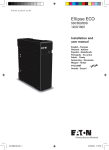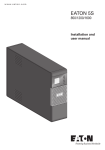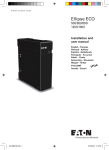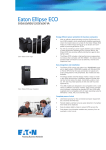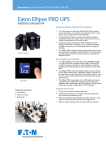Download Eaton 550 User`s guide
Transcript
Connect Equipment ® Eaton 3S UPS (350–550 VA and 750 VA) User's Guide To connect and operate the Eaton 3S UPS: 1. Connect the UPS to a grounded power outlet. The Eaton 3S uninterruptible power system (UPS) protects your sensitive electronic equipment from power problems such as power failures, power sags, and power surges. Features Model 350 VA 450 VA 550 VA 750 VA Battery Backup and Surge Protection Outlets 4 4 4 5 Surge Protection Only Outlets 4 4 4 5 EcoControl Function User-Replaceable Battery Phone/Fax/DSL Surge Protection USB Port Cold Start Capability IMPORTANT SAFETY INSTRUCTIONS SAVE THESE INSTRUCTIONS NOTE Eaton recommends that the battery should be charged for a minimum of eight hours to ensure full charge before placing the UPS in service. The UPS charges the battery as soon as it is connected to the AC outlet, whether the On/Off button is pressed or not. 2. Plug your computer, monitor, or load to be protected into the Battery Backup and Surge Protection outlets. (These outlets provide emergency battery backup power during power outages and protection from surges and spikes.) CAUTION DO NOT plug laser printers or accessory surge strips into the battery backup outlets. 3. Plug your peripheral equipment or non-critical loads (printer, scanner, fax, speakers, etc.) into the Surge Protection outlets. (These outlets provide surge and spike protection only, they DO NOT provide battery backup power during a utility power failure). 4. 450 VA, 550 VA, and 750 VA models only. Connect your computer to the UPS using the USB cable provided. Installation Positions The UPS can be free-standing or wall-mounted. For safety, do not place the UPS on its right side. This user's guide contains important instructions that you should follow during installation and maintenance of the UPS and batteries. Please read all instructions before operating the equipment and save this user's guide for future reference. When the Eaton 3S UPS is received, remove and inspect the product for shipping damage. If any damage is found, notify the carrier and your dealer immediately. Keep all shipping contents, including the shipping carton, packing material, and packing slip, in the event that the UPS must be returned to the factory for service. CAUTION Maintenance must be performed by a qualified personnel. Failure to do so could result in an electric shock. Replace battery with an Eaton supplied battery ONLY! Although the UPS may be unplugged from the utility power, hazardous voltage still may be present through the battery. S Place the Eaton 3S UPS indoors in an area that has adequate airflow and is free from excessive dust. DO NOT allow the UPS to be exposed to moisture, rain, excessive heat, or direct sunlight. S Use of the Eaton 3S UPS product in life support applications where failure of this equipment can reasonably be expected to cause failure of life support equipment or to significantly affect its safety or effectiveness is NOT recommended. S Always turn off the UPS and disconnect the input power cord from the wall outlet before replacing the battery. S When replacing the battery, use the same number and type of battery. S DO NOT dispose of the battery in a fire, the battery may explode. S DO NOT open or mutilate the battery. Batteries contain an electrolyte that is toxic and harmful to both the skin and eyes. S Proper disposal of the battery is required. Refer to your local laws/regulations regarding battery recycling/reuse. S Use tools with insulated handles to replace the battery to avoid personal injury. Due to energy hazards, remove wristwatches and jewelry such as rings when replacing the battery. Turn On the UPS and Install the Software To turn the UPS on and install the power management software: 1. With your equipment turned off, press the UPS On/Off button. The UPS On/Off button illuminates green. 2. Turn on the connected equipment. 3. 450 VA, 550 VA, and 750 VA models only. Go to www.eaton.com/powerquality to download and install Eaton's Personal Solution-Pact power management software. The Personal Solution-Pac software establishes communication between your computer and UPS. The software allows you to change default UPS settings and view information about the status of your utility power line. 4. Register your Eaton 3S UPS online at www.eaton.com/powerquality for an extended warranty. EcoControl Function (750 VA Model Only) Package Contents Verify the package contents: S Eaton 3S UPS S USB cable (450 VA, 550 VA, and 750 VA models only) S This user's guide S Warranty statement The EcoControl function is an energy-saving feature that can be enabled through the Personal Solution-Pac software. When the EcoControl function is enabled, the EcoControl outlets automatically power down when the load connected to the Master outlet is turned off. Master Outlet Connect Battery NOTE Check the battery recharge date on the shipping carton label. If the date has passed and the batteries were never recharged, do not use the UPS. Contact your service representative. NOTE If the UPS requires any type of transportation, the internal UPS battery MUST be disconnected . For safety, the UPS is shipped with the battery wires disconnected. The UPS will not run until the wires are connected to the battery terminals. EcoControl Outlets Enable the EcoControl Function The EcoControl function is disabled by default. The Personal Solution-Pac software must be installed before the EcoControl function can be enabled. To enable the EcoControl function: 1 Turn the UPS over and press in the release tab. Slide the battery cover off the UPS. 2 Pull out the battery and connect the battery wires firmly to the battery terminals; red to positive (+), black to negative (–). 1. From your Microsoft® Windows® Start menu, click All Programs > EATON > Personal Solution Pac > Settings. The EATON Settings window opens. 2. Go to UPS Settings > EcoControl function > EcoControl function activation. The EcoControl function activation panel displays. 3. Select EcoControl function activation. 4. Click Apply to activate, or click OK to activate and close the window. NOTE When the EcoControl function is activated, do not connect critical applications to the EcoControl outlets. Set the EcoControl Function Threshold The default trigger threshold (Medium) ensures the correct operation of the EcoControl function for a typical load consumption on the Master outlet. If the load consumption is outside of the default trigger threshold range, you can modify the threshold. To modify the trigger threshold: 3 Insert the battery back into the compartment. 4 Slide the battery cover on the UPS until the release tab locks into place. 1. From your Microsoft Windows Start menu, click All Programs > EATON > Personal Solution Pac > Settings. The EATON Settings window opens. 2. Confirm that the function is activated in the EcoControl function activation panel. 3. Select EcoControl function detection threshold. The EcoControl function detection threshold panel displays. 4. If the peripherals connected to the EcoControl outlets do not turn off when the load powered by the Master outlet is turned off or is in standby mode, set the detection threshold value to High. 5. If the peripherals connected to the EcoControl outlets turn off when the load powered by the Master outlet is working normally, set the detection threshold value to Low. 6. Click Apply to activate, or click OK to activate and the close window. 7. Restart the load connected to the Master outlet. Indicators 5 3 6 4 7 2 Service and Support For questions and/or problems, please call your local distributor or the Eaton Customer Support Center at one of the following telephone numbers and ask for a UPS technical representative. United States: Europe, Middle East, and Africa: Asia: Australia: 1.800.356.5737 +44.17.53.608.700 +852.2830.3030 +61.3.9706.5022 Please have the following information ready when you call the Eaton Customer Support Center: Model number, serial number, symptoms of failure or problem, customer return address, and contact information. If repair is required, you will be given a Returned Material Authorization (RMA) Number. This number must appear on the outside of the package and on the Bill of Lading (if applicable). Use the original packaging or request packaging from the Eaton Customer Support Center or distributor. Units damaged in shipment as a result of improper packaging are not covered under warranty. A replacement unit will be shipped, freight prepaid for all units under warranty. For additional information please visit us online at www.eaton.com/powerquality. Specifications 8 Model 1 3S350 3S450 3S550 3S750 UPS Power 350 VA / 200W 450 VA / 270W 550 VA / 330W 750 VA / 450W Input Voltage Range 96V–138V, adjustable to 75V–144V through Personal Solution-Pac Input Frequency 1. On/Off Button Button that controls power to the UPS and initiates the self-test function. S Press the On/Off button to turn on the UPS. S Press the On/Off button again to turn off the UPS. The UPS performs a self-test for about 5 seconds when the UPS is turned on. 2. Fault/Warning (Red) LED Indicates that a fault or warning condition is present. S A flashing red LED indicates that a Site Wiring Fault exists. S A solid illuminating red LED indicates that an internal UPS fault exists, or that the battery should be replaced. 3. Surge Protection Outlets Output receptacles that provide surge and spike protection only. S 350–550 VA models have four 5-15R surge protection outlets. S 750 VA model has five 5-15R surge protection outlets. 4. Battery Backup and Surge Protection Outlets Output receptacles that provide both backup and surge protection. S 350–550 VA models have four 5-15R backup and surge protection outlets. S 750 VA model has five 5-15R backup and surge protection outlets. 5. Modem/Phone/DSL/Fax Surge Protection Ports A modem or Ethernet data line can be protected against surges by connecting it through the UPS. Connect the device cable between the wall outlet and the UPS, and use a similar cable between the UPS and the device. 6. USB Communication Port (450 VA, 550 VA, and 750 VA models only) The built-in USB port connects to your computer (with the provided USB cable). The Personal Solution-Pac monitoring and shutdown software can be configured to automatically save your files and shut down your computer in the event of a prolonged power outage. Your computer can receive the status of utility power line, utility power failure, on battery, and low battery by contact closure signals that are sent through the USB port. 7. Circuit Breaker (resettable) The circuit breaker button protrudes when the overload condition occurs. If the button protrudes, disconnect some of the non-essential equipment and reset the circuit breaker by pressing the button in. 8. Input Power Cord Six-foot line cord. Replace Battery 1 Turn off the UPS and disconnect the 2 UPS from the power source. 3 5 Pull out the battery and disconnect the battery wires. 4 Turn the UPS over and press in the release tab. Slide the battery cover off the UPS. Connect the battery wires firmly to the replacement battery terminals; red to positive (+), black to negative (–). Insert the replacement battery into the battery compartment. 50/60 Hz (46–70Hz working range) Voltage/Frequency of Battery Backup Outlets in Battery Mode Input Protection 115V +15% -20% / 50–60Hz ±1% 10A resettable circuit breaker 12A resettable circuit breaker Transfer Time 5 ms typical Phone / ISDN / ADSL / Ethernet Surge Protection RJ-45 Sealed Lead Acid Battery 12V, 4.5Ah Operating Temperature 12V, 4.5Ah 12V, 5Ah 12V, 9Ah 0°C to 40°C (32°F to 104°F) Storage Temperature -2.5°C to + 55°C (28°F to 131°F) Operating Relative Humidity 0 to 85% noncondensing Safety Standards UL 1778 Electromagnetic Compatibility Standards FCC Part 15 Class B UPS Dimensions (H×W×D) UPS Weight 335 × 140 × 86 mm (13.2” × 5.5” × 3.4”) 335 × 170 × 86 mm (13.2” × 6.7” × 3.4”) 2.9 Kg (6.4 lb) 4.2 Kg (9.3 lb) Troubleshooting Problem Diagnostic Solution The Fault/Warning LED flashes red immediately after plugging the UPS into a wall outlet. A Site Wiring Fault has occurred. The outlet that the UPS is plugged into is not properly grounded or properly wired. Have a qualified electrician correct the wiring. The outlets are not powered. The wall outlet is not powered. Supply power to the wall outlet. The circuit breaker has been tripped by an overload on the UPS output. Reduce the amount of equipment plugged into the UPS and press the circuit breaker in to reset. The On/Off button flashes green and the audio alarm beeps. The UPS frequently operates on battery power because the AC power source is of poor quality. Have the electrical installation checked by a professional or use another wall outlet. The On/Off button flashes green and the audio alarm beeps continuously. The UPS battery backup outlets are overloaded. Disconnect excess equipment connected to the battery backup outlets. AC power is available, but the UPS operates on battery power. The UPS circuit breaker tripped due to an overload on the UPS output. Reduce the amount of equipment plugged into the UPS and press the circuit breaker in to reset. Battery backup outlets are not powered. The On/Off button is not illuminated. Press the On/Off button and verify that it illuminates green. The connected devices are not powered when AC power fails. The devices are connected to the Surge Protection only outlets. Connect the devices to the Battery Backup outlets. The telephone line is disturbed or modem access is not possible. Surge protection on the telephone line is no longer provided. Disconnect the telephone line from the wall outlet and contact your service representative. The Fault/Warning LED illuminates red. The battery has reached the end of its service life. Replace battery. The Fault/Warning LED illuminates red and the audio alarm beeps every 30 seconds. A fault has occurred on the UPS. The battery backup outlets are not powered. Contact your service representative. Slide the battery cover on the UPS until the release tab locks into place. Eaton is a registered trademark and Personal Solution-Pac is a trademark of Eaton Corporation or its subsidiaries and affiliates. Microsoft and Windows are registered trademarks of Microsoft Corporation in the United States and/or other countries. All other trademarks are property of their respective companies. ECopyright 2010 Eaton Corporation, Raleigh, NC, USA. All rights reserved. 164202102 Rev P01