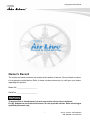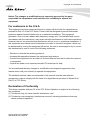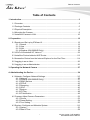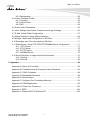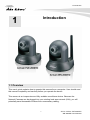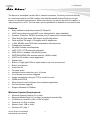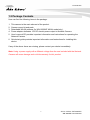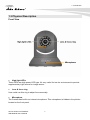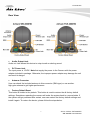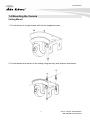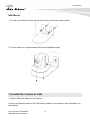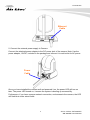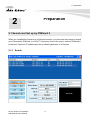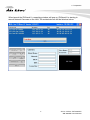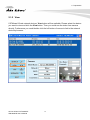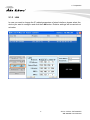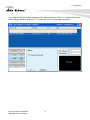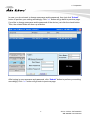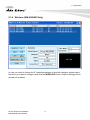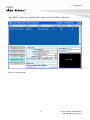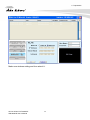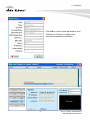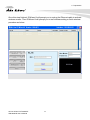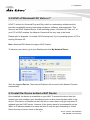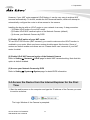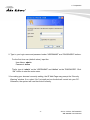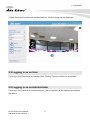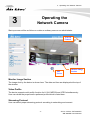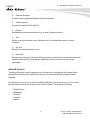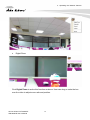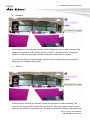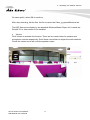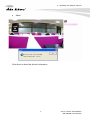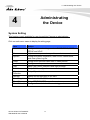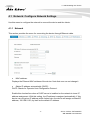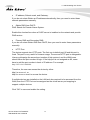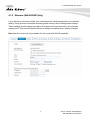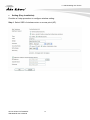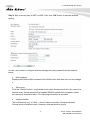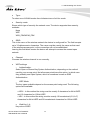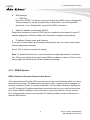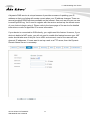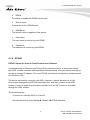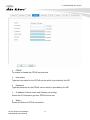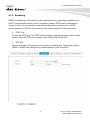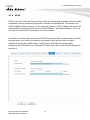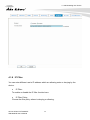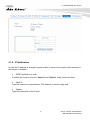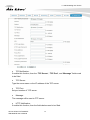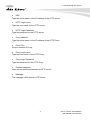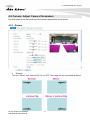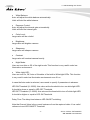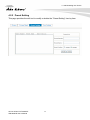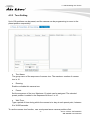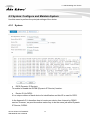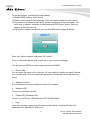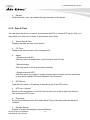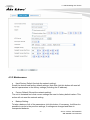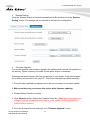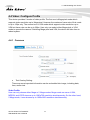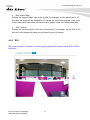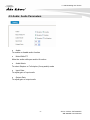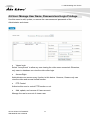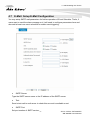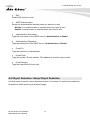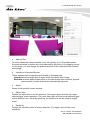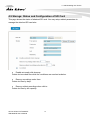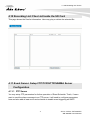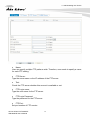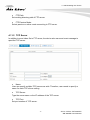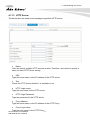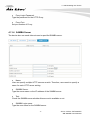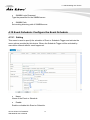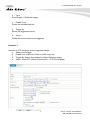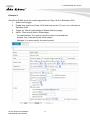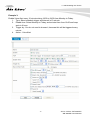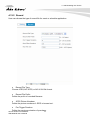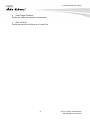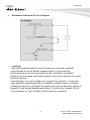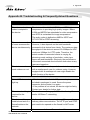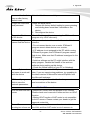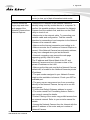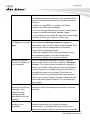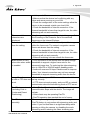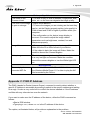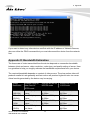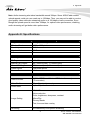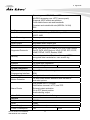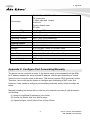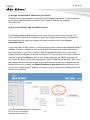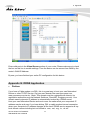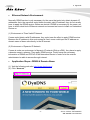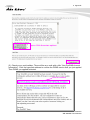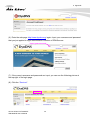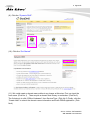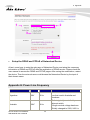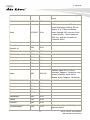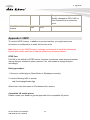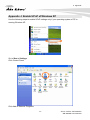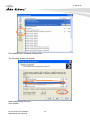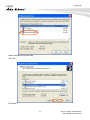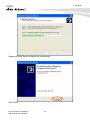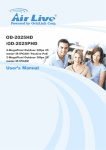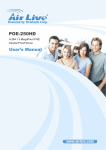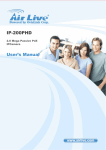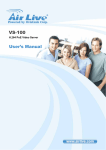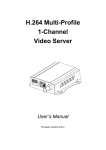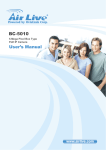Download AirLive NVR Serials User`s manual
Transcript
AirCam PoE-2600HD /WN-2600HD 802.3af PoE H.264 2.0 Mega-Pixel PT IP Camera /Wireless N H.264 2.0 Mega-Pixel PT IP Camera User’s Manual 1 AirLive AirCam PoE-2600HD/ WN-2600HD User’s Manual Copyright and Disclaimer Owner's Record The model and serial numbers are located at the bottom of device. Record these numbers in the spaces provided below. Refer to these numbers whenever you call upon your dealer regarding this product. Model No. ____________________ Serial No. ____________________ To prevent fire or shock hazard, do not expose the unit to rain or moisture. For AC Adaptor to avoid electrical shock, do not open the cabinet. Refer servicing to qualified personnel only. i AirLive AirCam PoE-2600HD/ WN-2600HD User’s Manual Copyright and Disclaimer Notice: The changes or modifications not expressly approved by the party responsible for compliance could void the user’s authority to operate the equipment. For customers in the U.S.A. This equipment has been tested and found to comply with the limits for a digital device, pursuant to Part 15 of the FCC Rules. These limits are designed to provide reasonable protection against harmful interference in a residential installation. This equipment generates, uses, and can radiate radio frequency energy and, if not installed and used in accordance with the instructions, may cause harmful interference to radio communications. However, there is no guarantee that interference will not occur in a particular installation. If this equipment does cause harmful interference to radio or television reception, which can be determined by turning the equipment off and on, the user is encouraged to try to correct the interference by one or more of the following measures: – Reorient or relocate the receiving antenna. – Increase the separation between the equipment and receiver. – Connect the equipment into an outlet on a circuit different from that to which the receiver is connected. – Consult the dealer or an experienced radio/TV technician for help. You are cautioned that any changes or modifications not expressly approved in this manual could void your authority to operate this equipment. The shielded interface cable recommended in this manual must be used with this equipment in order to comply with the limits for a digital device pursuant to Subpart B of Part 15 of FCC Rules. Declaration of Conformity This device complies with part 15 of the FCC Rules. Operation is subject to the following two conditions: (1) This device may not cause harmful interference, and (2) This device must accept any interference received, including interference that may cause undesired operation. AirLive AirCam PoE-2600HD/ WN-2600HD User’s Manual ii Copyright and Disclaimer IMPORTANT NOTE: To comply with the FCC RF exposure compliance requirements, no change to the antenna or the device is permitted. Any change to the antenna or the device could result in the device exceeding the RF exposure requirements and void user’s authority to operate the device. NOTICE TO USERS © 2006~11 All rights reserved. This manual or the software described herein, in whole or in part, may not be reproduced, translated or reduced to any machine readable form without prior written approval. WE PROVIDES NO WARRANTY WITH REGARD TO THIS MANUAL, THE SOFTWARE OR OTHER INFORMATION CONTAINED HEREIN AND HEREBY EXPRESSLY DISCLAIMS ANY IMPLIED WARRANTIES OF MERCHANTABILITY OR FITNESS FOR ANY PARTICULAR PURPOSE WITH REGARD TO THIS MANUAL, THE SOFTWARE OR SUCH OTHER INFORMATION. IN NO EVENT SHALL WE BE LIABLE FOR ANY INCIDENTAL, CONSEQUENTIAL OR SPECIAL DAMAGES, WHETHER BASED ON TORT, CONTRACT, OR OTHERWISE, ARISING OUT OF OR IN CONNECTION WITH THIS MANUAL, THE SOFTWARE OR OTHER INFORMATION CONTAINED HEREIN OR THE USE THEREOF. We reserve the right to make any modification to this manual or the information contained herein at any time without notice. The software described herein may also be governed by the terms of a separate user license agreement. iii AirLive AirCam PoE-2600HD/ WN-2600HD User’s Manual Table of Contents Table of Contents 1. Introduction.................................................................................................................3 1.1 Overview..............................................................................................................3 1.2 Package Contents ...............................................................................................5 1.3 Physical Description ............................................................................................6 1.4 Mounting the Camera ..........................................................................................9 1.5 Install the Camera in LAN ..................................................................................10 2. Preparation ................................................................................................................12 2.1 Search and Set up by IPWizard II......................................................................12 2.1.1 Search .....................................................................................................12 2.1.2 View.........................................................................................................14 2.1.3 LAN .........................................................................................................15 2.1.4 Wireless (WN-2600HD Only)...................................................................18 2.2 UPnP of Windows® XP, Vista or 7 .....................................................................23 2.3 Install the Device behind a NAT Router .............................................................23 2.4 Access the Device from the Internet Explorer for the First Time ........................24 2.5 Logging in as an User........................................................................................26 2.6 Logging in as an Administrator ..........................................................................26 3. Operating the Network Camera ...............................................................................27 4. Administrating the Device........................................................................................34 4.1 Network: Configure Network Settings ................................................................35 4.1.1 Network ...................................................................................................35 4.1.2 Wireless (WN-2600HD Only)...................................................................37 4.1.3 DDNS Service .........................................................................................41 4.1.4 PPPoE .....................................................................................................43 4.1.5 Streaming ................................................................................................45 4.1.6 UPnP .......................................................................................................46 4.1.7 Bonjour ....................................................................................................47 4.1.8 IP Filter ....................................................................................................48 4.1.9 IP Notification ..........................................................................................49 4.2 Camera: Adjust Camera Parameters .................................................................52 4.2.1 Picture .....................................................................................................52 4.2.2 Preset Setting ..........................................................................................54 4.2.3 Tour Setting .............................................................................................55 4.3 System: Configure and Maintain System ...........................................................56 4.3.1 System ....................................................................................................56 4.3.2 Date & Time.............................................................................................58 i AirLive AirCam PoE-2600HD/ WN-2600HD User’s Manual Table of Contents 4.3.3 Maintenance ............................................................................................59 4.4 Video: Configure Profile .....................................................................................62 4.4.1 Common ..................................................................................................62 4.4.2 Video Profile ............................................................................................63 4.4.3 ROI ..........................................................................................................64 4.5 Audio: Audio Parameters ...................................................................................65 4.6 User: Manage User Name, Password and Login Privilege ................................66 4.7 E-Mail: Setup E-Mail Configuration....................................................................67 4.8 Object Detection: Setup Object Detection .........................................................68 4.9 Storage: Status and Configuration of SD Card ..................................................70 4.10 Recording List: Files List Inside the SD Card ..................................................71 4.11 Event Server: Setup FTP/TCP/HTTP/SAMBA Server Configuration................71 4.11.1 FTP Server ............................................................................................71 4.11.2 TCP Server............................................................................................73 4.11.3 HTTP Server..........................................................................................74 4.11.4 SAMBA Server ......................................................................................75 4.12 Event Schedule: Configure the Event Schedule ..............................................76 4.12.1 Setting ...................................................................................................76 4.12.2 Record ...................................................................................................80 5. Appendix....................................................................................................................82 Appendix A: Alarm I/O Connector ............................................................................82 Appendix B: Troubleshooting & Frequently Asked Questions..................................84 Appendix C: PING IP Address .................................................................................89 Appendix D: Bandwidth Estimation..........................................................................90 Appendix E: Specifications ......................................................................................91 Appendix F: Configure Port Forwarding Manually ...................................................93 Appendix G: DDNS Application ...............................................................................96 Appendix H: Power Line Frequency ......................................................................102 Appendix I: 3GPP ..................................................................................................104 Appendix J: Enable UPnP of Windows XP ............................................................105 AirLive AirCam PoE-2600HD/ WN-2600HD User’s Manual ii 1. Introduction 1 1. Introduction 1.1 Overview This user’s guide explains how to operate this camera from a computer. User should read this manual completely and carefully before you operate the device. This camera is an inexpensive and fully scalable surveillance device. Because the Network Cameras can be plugged into your existing local area network (LAN), you will potentially save thousands of dollars from unnecessary cabling. 3 AirLive AirCam PoE-2600HD/ WN-2600HD User’s Manual 1. Introduction The device is accessible via the LAN or Internet connection. Connect your device directly to a local area network or xDSL modem, and with Microsoft® Internet Explorer you get instant, on demand video streams. Within minutes you can set up the device to capture a video sequence to a PC. The live video can be uploaded to a website for the world to see. Features z z z z z z z z z z z z z z z z z z z z z z z z Easy installation with setup wizard (IP Wizard II) UPnP device discovery and NAT router transversal for easy installation Dynamic IP Service, DIPS®, to search your IP camera from Internet easily Wide and fast Pan range: 355 degree and 90 degree/sec Wide and fast Tilt range: 120 degree and 90 degree/sec H.264, MPEG4 and JPEG triple compression simultaneously 2 Mega-pixel resolution 20-profile encoder simultaneously UDP / TCP / HTTP protocols selectable IEEE 802.11n wireless LAN (WLAN model) WEP/WPA/WPA2-PSK wireless security (WLAN model) 3GPP for 3G mobile remote application Digital zoom Built-in 12 high-light LEDs for night mode or low Lux. environment Built-in microphone Audio line out Two-way audio Intelligent motion detection up to 10 zones Go to preset once motion triggered Image transmission using an FTP or e-mail for event DDNS and PPPoE Multi-channel control software for surveillance application On-line firmware upgrade Support Wireless N 150Mbps Minimum System Requirements z z z z z z Microsoft Internet Explorer 6.0 or later Microsoft Media Player 11.0 or later (to playback recorded file) VGA Monitor resolution 1280 x 1024 or higher Pentium-4 3.6 GHz or higher Memory Size: 1GB or more Windows XP, Vista, 7 AirLive AirCam PoE-2600HD/ WN-2600HD User’s Manual 4 1. Introduction 1.2 Package Contents User can find the following items in the package: 1. 2. 3. 4. 5. This camera is the main element of the product. Camera mount kit and pads. Detachable WLAN antenna (for WN-2600HD WLAN model only). Power adapter dedicates 12V DC electric power output to Network Camera. User’s manual CD provides important information and instructions for operating the Network Camera. 6. Quick start guide provides important information and instructions for installing this device. If any of the above items are missing, please contact your dealer immediately. Note: Using a power supply with a different voltage than the one included with the Network Camera will cause damage and void the warranty for this product. 5 AirLive AirCam PoE-2600HD/ WN-2600HD User’s Manual 1. Introduction 1.3 Physical Description Front View High-light LEDs These LEDs are high power LED type. It’s very useful for low-lux environment to provide supplementary light source for image sensor. z Lens & focus ring User could use this ring to adjust focus manually. z Microphone The Camera has built-in an internal microphone. This microphone is hidden in the pinhole located on the front panel. z AirLive AirCam PoE-2600HD/ WN-2600HD User’s Manual 6 1. Introduction Rear View Audio Output Jack Audio-out Jack allows this device to output audio or alerting sound. z DC Power Jack The input power is 12VDC. Note that supply the power to the Camera with the power adapter included in package. Otherwise, the improper power adapter may damage the unit and result in danger. z Antenna Connector User can attach the included antenna to this connector (SMA type) or use another high-gain antenna to get higher performance. z Factory Default Reset This button is hidden in the pinhole. This button is used to restore the all factory default settings. Sometimes restarting the camera will make the system back to a normal state. If the system still got problems after restart, user can restore the factory default settings and install it again. To restore the device, please follow the steps below: z 7 AirLive AirCam PoE-2600HD/ WN-2600HD User’s Manual 1. Introduction 1. Insert the paper clip or other tool and press and hold the button down continuously. 2. Hold it at least 5 seconds and release the tool. Then the device has been restored to default settings and reboot again. Note: Restoring the factory default setting will lose the all previous settings included IP address forever. User needs to run the IPWizard II program to search the device and configure it to let the device work properly again. LAN Socket The LAN socket is a RJ-45 connector for connections to 10Base-T Ethernet or 100Base-TX Fast Ethernet cabling. This Ethernet port built N-Way protocol can detect or negotiate the transmission speed of the network automatically. Please use Category 5 cable to connect the Network Camera to a 100Mbps Fast Ethernet network switch or hub. z LAN LED (green color) This LED will be flashing while network accessing via Ethernet. z Power / Wireless LED (orange color) This LED is used to indicate whether DC power is on or not. In addition, this LED will be flashing while the wireless accessing of the Camera. z DI/DO Connector The Camera provides a terminal block with 4 pins of connectors for DI and DO. Please refer to the Appendix A in this manual for more information. The pin 1 is located at the right side of terminal block from rear view. z Micro SD Card Slot User can insert a micro SD card into this slot for event recording. z AirLive AirCam PoE-2600HD/ WN-2600HD User’s Manual 8 1. Introduction 1.4 Mounting the Camera Ceiling Mount 1. Fix the camera to L-type bracket with the two supplied screws 2. Fix the bracket and camera to the ceiling using two holly wall anchors and screws 9 AirLive AirCam PoE-2600HD/ WN-2600HD User’s Manual 1. Introduction Wall Mount 1. Fix the L-type bracket to the wall using two holly wall anchors and screws 2. Fix the camera to L-type bracket with the two supplied screws 1.5 Install the Camera in LAN 1. Plug an Ethernet cable into the Camera Connect an Ethernet cable to the LAN socket located on the camera’s rear and attach it to the network. AirLive AirCam PoE-2600HD/ WN-2600HD User’s Manual 10 1. Introduction Ethernet Cable 2. Connect the external power supply to Camera Connect the attached power adapter to the DC power jack of the camera. Note: Use the power adapter, 12VDC, included in the package and connect it to wall outlet for AC power. Power Cable Once you have installed the camera well and powered it on, the power LED will turn on later. The power LED turned on, it means the system is booting up successfully. Furthermore, if you have a proper network connection, and access to the camera, the LED will flash blue under wired mode. 11 AirLive AirCam PoE-2600HD/ WN-2600HD User’s Manual 2. Preparation 2 2. Preparation 2.1 Search and Set up by IPWizard II When you installed the Camera on a LAN environment, you have two easy ways to search your Cameras by IPWizard II or UPnP™ discovery. Here is the way to execute IPWizard II to discover Camera’s IP address and set up related parameter in a Camera. 2.1.1 Search AirLive AirCam PoE-2600HD/ WN-2600HD User’s Manual 12 2. Preparation When launch the IPWizard II, a searching window will pop up. IPWizard II is starting to search Network Cameras on the LAN. The existed devices will be listed as below. 13 AirLive AirCam PoE-2600HD/ WN-2600HD User’s Manual 2. Preparation 2.1.2 View If IPWizard II finds network devices, View button will be available. Please select the device you want to view and click the View button. Then you could see the video from camera directly. Furthermore you could double click the left button of mouse to link to the network device by browser. AirLive AirCam PoE-2600HD/ WN-2600HD User’s Manual 14 2. Preparation 2.1.3 LAN In case you want to change the IP related parameters of wired interface, please select the device you want to configure and click the LAN button. Relative settings will be carried out as below. 15 AirLive AirCam PoE-2600HD/ WN-2600HD User’s Manual 2. Preparation You could modify the relative settings of the selected device. Click “<<” button will quit the LAN setting procedure and click “>>” button will move to next page as below. AirLive AirCam PoE-2600HD/ WN-2600HD User’s Manual 16 2. Preparation In case, you do not want to change username and/or password, then just click “Submit” button to perform your setting accordingly. Click “<<” button will go back to previous page. If you like to change username and/or password of the device, just click the check button. Then, the related fields will show up as below. After keying in new username and password, click “Submit” button to perform your setting accordingly. Click “<<” button will go back to previous page. 17 AirLive AirCam PoE-2600HD/ WN-2600HD User’s Manual 2. Preparation 2.1.4 Wireless (WN-2600HD Only) In case you want to change the IP related parameters of wireless interface, please select the device you want to configure and click the WIRELESS button. Relative settings will be carried out as above. AirLive AirCam PoE-2600HD/ WN-2600HD User’s Manual 18 2. Preparation Click SSID to select your wireless AP or router and key in WEP or WPA key. Click >> to next step: 19 AirLive AirCam PoE-2600HD/ WN-2600HD User’s Manual 2. Preparation Make sure wireless setting and then submit it. AirLive AirCam PoE-2600HD/ WN-2600HD User’s Manual 20 2. Preparation Click OK to confirm these parameters, then IPWizard II will start to configure this camera with specified information. 21 AirLive AirCam PoE-2600HD/ WN-2600HD User’s Manual 2. Preparation Once this step finished, IPWizard II will prompt you to unplug the Ethernet cable to activate wireless access. Then IPWizard II will prompt you to test wireless setting or finish wireless procedure as below. AirLive AirCam PoE-2600HD/ WN-2600HD User’s Manual 22 2. Preparation 2.2 UPnP of Windows® XP, Vista or 7 UPnP™ is short for Universal Plug and Play, which is a networking architecture that provides compatibility among networking equipment, software, and peripherals. This device is an UPnP enabled device. If the operating system, Windows XP, Vista or 7, of your PC is UPnP enabled, the Network Camera will be very easy to be found. Please refer to Appendix J to enable UPnP settings only if your operating system of PC is running Windows XP. Note: Windows 2000 does not support UPnP feature. To discover your device, go to your Desktop and click My Network Places. Click the targeted Device. Then Internet Explorer will connect to this Network Camera automatically. 2.3 Install the Device behind a NAT Router Once installed, the device is accessible on your LAN. To access the device from the Internet you must configure your broadband router to allow incoming data traffic to the device. If the device is installed on the LAN with a router, then it may get a dynamic IP address from the DHCP server. However, if the device wants to be accessed from the WAN, its IP address needs to be setup as fixed IP, also the port forwarding or Virtual Server function of router needs to be setup. 23 AirLive AirCam PoE-2600HD/ WN-2600HD User’s Manual 2. Preparation However, if your NAT router supports UPnP feature, it can be very easy to achieve NAT traversal automatically. To do this, enable the NAT-traversal feature, which will attempt to automatically configure the router to allow access to the camera. Installing the device with an UPnP router on your network is an easy 3–step procedure: (1) Enable UPnP option of your NAT router (2) Enable UPnP NAT traversal option of the Network Camera (default) (3) Access your Network Camera by DIPS (1) Enable UPnP option of your NAT router To use UPnP IGD function (NAT traversal), you need to make sure the UPnP function is enabled in your router. Most new home routers should support this function. Some of routers are default enable and others are not. Please check user’s manual of your NAT router for detail. (2) Enable UPnP NAT traversal option of the Network Camera Refer to Setting Î Network Î UPnP page for detail NAT traversal setting. Note that this option is default enabled. (3) Access your Network Camera by DIPS Refer to Setting Î System Î System page for detail DIPS information. 2.4 Access the Device from the Internet Explorer for the First Time 1. Start the web browser on the computer and type the IP address of the Camera you want to monitor as below: The Login Window of the Camera is prompted: AirLive AirCam PoE-2600HD/ WN-2600HD User’s Manual 24 2. Preparation 2. Type in your login name and password under “USERNAME” and “PASSWORD” textbox. For the first time use (default value), input the User Name: admin Password: airlive That’s, type in “admin” on the “USERNAME” and “airlive” on the “PASSWORD”. Click “OK” button to start the main menu. 3. According your browser’s security setting, the IE Web Page may prompt the “Security Warning” window. If so, select “Yes” to install and run the ActiveX control into your PC. Otherwise, the system will load the ActiveX silently. 25 AirLive AirCam PoE-2600HD/ WN-2600HD User’s Manual 2. Preparation 4. After the ActiveX control was installed and ran, the first image will be displayed. 2.5 Logging in as an User If you log in the Camera as an ordinary User, “Setting” function will be not accessible. 2.6 Logging in as an Administrator If you log in the Camera as the Administrator, you can perform all the settings provided by the device. AirLive AirCam PoE-2600HD/ WN-2600HD User’s Manual 26 3. Operating the Network Camera 3 3. Operating the Network Camera Start-up screen will be as follow no matter an ordinary users or an administrator. ActiveX Control Full Screen Monitor Image Section Monitor Image Section The image shot by the device is shown here. The date and time are displayed at the top of the window. Video Profile The device supports multi-profile function for H.264, MEPG4 and JPEG simultaneously. User can chose the proper and/or preferred profile which is listed here. Streaming Protocol User can select proper streaming protocol according to networking environment. 27 AirLive AirCam PoE-2600HD/ WN-2600HD User’s Manual 3. Operating the Network Camera Language The device could provide multiple languages to meet customer’s requirement. 2-Way Audio The device supports 2-way audio function. User can chose to enable or disable this function by toggling the icon below. : Disable audio uploading function. : Enable audio uploading function. Full Screen Enlarge video to full screen display. : Enlarge video to full screen display. Press “ESC” key to disable this function. PTZ Control Click to display the following control panel: Camera direction Camera speed Preset Go tour Tour AirLive AirCam PoE-2600HD/ WN-2600HD User’s Manual Auto pan 28 3. Operating the Network Camera Camera direction: Control camera up/down/left/right and home position. z Camera speed: Choose the speed of Pan and Tilt. z Preset: Add/Update the preset positions or go to one of these positions. z Tour: Select one of the camera tours. Camera tour is comprised by series of preset locations. z Go tour: Execute the selected camera tour. z Auto Pan: Execute the auto pan of camera. While auto pan is running, the camera will swing the camera automatically. Note that the speed of auto pan is fixed and can not be adjustable. z ActiveX Control The plug-in ActiveX control supports a lot of functions by clicking the left mouse button. Note that this feature only supports on the ActiveX control within Microsfoft® Internet Explorer. On the ActiveX control icon, click the LeftMouseButton, then a menu pop-up. This menu provides features that are unique to the ActiveX control. These features include: • “Digital Zoom”, • “Snapshot”, • “Record”, • “Volume”, • “About” 29 AirLive AirCam PoE-2600HD/ WN-2600HD User’s Manual 3. Operating the Network Camera z Digital Zoom Click Digital Zoom to active this function as above. User can drag or scale the box over the video to adjust zoom ratio and position. AirLive AirCam PoE-2600HD/ WN-2600HD User’s Manual 30 3. Operating the Network Camera z Snapshot Click Snapshot to activate this function. Press Snapshot button to take a picture. The image file is saved as JPEG format into your local PC. Select Browser, the pop-up window to select the save path and file name prefix, select OK to continue. If you like to retrieve the saved image, select the file to display the saved image by using any one of graph editing tools. z Record Click Record to activate this function. Press Record button to start recording. The video file is saved as ASF format into your local PC. While you want to stop it, press Stop to stop recording. Select Browser, the pop-up window to select the save path and 31 AirLive AirCam PoE-2600HD/ WN-2600HD User’s Manual 3. Operating the Network Camera file name prefix, select OK to continue. After stop recording, list the files, this file is named as Video_yyyymmddhhmmss.avi The ASF files can be display by the standard Windows Media Player, but it needs the DixectX 9.0 or later version to be installed. Volume Click Volume to activate this function. There are two control bars for speaker and microphone volume respectively. Scroll these control bars to adjust the audio attribute. Check the volume mute will mute the speaker output. z AirLive AirCam PoE-2600HD/ WN-2600HD User’s Manual 32 3. Operating the Network Camera z About Click About to show this ActiveX information. 33 AirLive AirCam PoE-2600HD/ WN-2600HD User’s Manual 4. Administrating the Device 4. Administrating 4 the Device System Setting This function is only available for user logged into Camera as administrator. Click on each menu name to display its setting page. Item Network Camera System Video Audio User E-Mail Object Detection Storage Recording List Event Server Event Schedule Action Configure Network settings such as DHCP, DDNS, 3GPP, PPPoE and UPnP Adjust camera parameters, position, and set camera tour Configure system information, date & time, maintenance, and view system log file. Configure bit rate and frame rate of video profiles Configure audio parameters Setup user name, password and login privilege Setup E-Mail configuration Setup Object detection Status and configuration of SD card Files list inside the SD Card Setup FTP/TCP/HTTP server for event Configure the schedule while event triggered AirLive AirCam PoE-2600HD/ WN-2600HD User’s Manual 34 4. Administrating the Device 4.1 Network: Configure Network Settings Use this menu to configure the network to connect the device and the clients. 4.1.1 Network This section provides the menu for connecting the device through Ethernet cable. MAC address: Displays the Ethernet MAC address of the device. Note that user can not change it. z Obtain IP address automatically (DHCP): DHCP: Stands for Dynamic Host Configuration Protocol. z Enable this checked box when a DHCP server is installed on the network to issue IP address assignment. With this setting, the IP address is assigned automatically. If this device can not get an IP address within limited tries, the device will assign a default IP address, 192.168.0.100, by itself as the default IP address. 35 AirLive AirCam PoE-2600HD/ WN-2600HD User’s Manual 4. Administrating the Device IP address, Subnet mask, and Gateway: If you do not select Obtain an IP address automatically, then you need to enter these network parameters manually. z Obtain DNS from DHCP: DNS: Stands for Domain Name System. z Enable this checked box when a DHCP server is installed on the network and provide DNS service. Primary DNS and Secondary DNS: If you do not select Obtain DNS from DHCP, then you need to enter these parameters manually. z HTTP Port: The device supports two HTTP ports. The first one is default port 80 and this port is fixed. This port is very useful for Intranet usage. The second HTTP port is changeable. Users could assign the second port number of http protocol, and the WAN users should follow the port number to login. If the http port is not assigned as 80, users have to add the port number in back of IP address. For example: http://192.168.0.100:8080. z Therefore, the user can access the device by either http://xx.xx.xx.xx/, or http://xx.xx.xx.xx:xxxx/ to access the device. If multiple devices are installed on the LAN and also required to be accessed from the WAN, then the HTTP Port can be assigned as the virtual server port mapping to support multiple devices. Click “OK” to save and enable the setting. AirLive AirCam PoE-2600HD/ WN-2600HD User’s Manual 36 4. Administrating the Device 4.1.2 Wireless (WN-2600HD Only) If your device is a wireless model, you could assign the related parameters into wireless setting. Using a wired connection ensures greater secrecy while making these settings. These settings should always be made in the camera first and secondly in the wireless access point. This ensures that the device is always accessible when making changes. Note that this function is only available for the model with WLAN capability. 37 AirLive AirCam PoE-2600HD/ WN-2600HD User’s Manual 4. Administrating the Device Setting (Easy Installation): Provides a 2-step procedure to configure wireless setting: z Step 1: Select SSID of wireless router or access point (AP). AirLive AirCam PoE-2600HD/ WN-2600HD User’s Manual 38 4. Administrating the Device Step 2: Key in security key of WEP or WPA. Then click “OK” button to activate wireless setting. In case, user wants to configure wireless settings manually, please follow the steps as below: MAC address: Displays the Ethernet MAC address of the WLAN card. Note that user can not change it. z Site survey: Click the “Refresh” button. It will refresh information window which list is the result of a network scan. Access points with a disabled SSID Broadcast will not appear unless the camera is associated with it. The following information is provided: z Interface Select: “Wired (Ethernet) only” or “Auto – wired if cable connected, otherwise wireless”: Choose wired or wireless mode. However, note that wired is priority. z 39 AirLive AirCam PoE-2600HD/ WN-2600HD User’s Manual 4. Administrating the Device Type: To select one of WLAN modes from Infrastructure or Ad-Hoc mode. z Security mode: Shows which type of security the network uses. The device supports three security methods: None WEP WPA_PSK/WPA2_PSK z SSID: This is the name of the wireless network the device is configured for. The field accepts up to 32 alphanumeric characters. The name must be exactly the same as that used in the wireless access point, or the connection will not be established. Leaving this field blank means the device will attempt to access the nearest open network. z Channel: Chooses the wireless channel in use currently. z z WEP settings: − Authentication: Select Open or Shared Key System Authentication, depending on the method used by your access point. Not all access points have this option, in which case they probably use Open System, which is sometimes known as SSID Authentication. WEP Mode: The key types available depend on the access point being used. The following options are available: − • ASCII - In this method the string must be exactly 5 characters for 64-bit WEP and 13 characters for 128-bit WEP. • HEX - In this method the string must be exactly 10 hexadecimal (0-9, A-F) characters for 64-bit WEP and 26 hexadecimal characters for 128-bit WEP. Web Key 1~4: Key value of WEP. − AirLive AirCam PoE-2600HD/ WN-2600HD User’s Manual 40 4. Administrating the Device z WPA settings: − WPA Key: Key value of WPA. The device uses a pre-shared key (PSK) for key management. The pre-shared key can be entered either as Manual hex, as 64 hexadecimal characters, or as a Passphrase, using 8 to 63 ASCII characters. Obtain IP address automatically (DHCP): Enable this checked box when a DHCP server is installed on the network to issue IP address assignment. With this setting, the IP address is assigned automatically. z IP address, Subnet mask, and Gateway: If you do not select Obtain an IP address automatically, then you need to enter these network parameters manually. z Select “OK” to save and enable the setting. Note: To enable WLAN function, user must set these related parameters correctly at first. Then power off the device and remove Ethernet cable from device. Power on the device again and WLAN mode will be available accordingly. 4.1.3 DDNS Service DDNS: Stands for Dynamic Domain Name Server Your Internet Service Provider (ISP) provides you at least one IP address which you use to connect to the Internet. The address you get may be static, meaning it never changes, or dynamic, meaning it’s likely to change periodically. Just how often it changes, depends on your ISP. A dynamic IP address complicates remote access since you may not know what your current WAN IP address is when you want to access your device over the Internet. One of the possible solutions to the dynamic IP address problem comes in the form of a dynamic DNS service. 41 AirLive AirCam PoE-2600HD/ WN-2600HD User’s Manual 4. Administrating the Device A dynamic DNS service is unique because it provides a means of updating your IP address so that your listing will remain current when your IP address changes. There are several excellent DDNS services available on the Internet. One such service you can use is www.DynDNS.org. You’ll need to register with the service and set up the domain name of your choice to begin using it. Please refer to the home page of the service for detailed instructions or refer to Appendix G for more information. If your device is connected to xDSL directly, you might need this feature. However, if your device is behind a NAT router, you will not need to enable this feature because your NAT router should take care of this job. As to xDSL environment, most of the users will use dynamic IP addresses. If users want to set up a web or a FTP server, then the Dynamic Domain Name Server is necessary. AirLive AirCam PoE-2600HD/ WN-2600HD User’s Manual 42 4. Administrating the Device DDNS: To enable or disable the DDNS service here. z Server name: Choose the built-in DDNS server. z DDNSHost: The domain name is applied of this device. z User name: The user name is used to log into DDNS. z Password: The password is used to log into DDNS. z 4.1.4 PPPoE PPPoE: Stands for Point to Point Protocol over Ethernet A standard builds on Ethernet and Point-to-Point network protocol. It allows your device with xDSL or cable connects with broadband network directly, then your device can dial up and get a dynamic IP address. For more PPPoE and Internet configuration, please consult your dealer or ISP. The device can directly connect to the xDSL, however, it should be setup on a LAN environment to program the PPPoE information first, and then connect to the xDSL modem. Power on again, then the device will dial on to the ISP connect to the WAN through the xDSL modem. The procedures are • Connect to a LAN by DHCP or Fixed IP • Access the device; enter Setting Î Network Î PPPoE as below 43 AirLive AirCam PoE-2600HD/ WN-2600HD User’s Manual 4. Administrating the Device PPPoE: To enable or disable the PPPoE service here. z User name: Type the user name for the PPPoE service which is provided by the ISP. z Password: Type the password for the PPPoE service which is provided by the ISP. z IP address, Subnet mask, and Gateway (read only): Shows the IP information got from PPPoE server site. z Status: Shows the Status of PPPoE connection. z AirLive AirCam PoE-2600HD/ WN-2600HD User’s Manual 44 4. Administrating the Device 4.1.5 Streaming RTSP is a streaming control protocol, and a starting point for negotiating transports such as RTP, multicast and Unicast, and for negotiating codecs. RTSP can be considered a "remote control" for controlling the media stream delivered by a media server. RTSP servers typically use RTP as the protocol for the actual transport of audio/video data. RTSP Port: Choose the RTSP port. The RTSP protocol allows a connecting client to start a video stream. Enter the RTSP port number to use. The default value is 554. z RTP Port: Specify the range of transmission port number of video stream. The default range is 50000 to 50999. User can specify a number between 1024 and 65535. z 45 AirLive AirCam PoE-2600HD/ WN-2600HD User’s Manual 4. Administrating the Device 4.1.6 UPnP UPnP is short for Universal Plug and Play, which is a networking architecture that provides compatibility among networking equipment, software, and peripherals. This device is an UPnP enabled Network Camera. If your operating system is UPnP enabled, the device will automatically be detected and a new icon will be added to “My Network Places.” If you do not want to use the UPnP functionality, it can be disabled. In addition, this device also provides UPnP IGD function for NAT traversal easily. Use NAT traversal when your device is located on an intranet (LAN) and you wish to make it available from the other (WAN) side of a NAT router. With NAT traversal properly configured, all HTTP traffic to an external HTTP port in the NAT router will be forwarded to the device. AirLive AirCam PoE-2600HD/ WN-2600HD User’s Manual 46 4. Administrating the Device UPnP: To enable or disable the UPnP service here. z Friendly Name: Shows the friendly name of this device here. z UPnP NAT Traversal When enabled, the device will attempt to configure port mapping in a NAT router on your network, using UPnP™. Note that UPnP™ must be enabled in the NAT router first. z Port Range: The port range will open in NAT router. z External IP address: Show the IP address and port for WAN access through Internet. If NAT traversal is configured successfully, user can use this IP address and port to access this device. The external IP address is not shown in case NAT traversal function is failed. z 4.1.7 Bonjour Bonjour, also known as zero-configuration networking, enables automatic discovery of computers, devices, and services on IP networks. Bonjour uses industry standard IP protocols to allow devices to automatically discover each other without the need to enter IP addresses or configure DNS servers. Specifically, Bonjour enables automatic IP address assignment without a DHCP server, name to address translation without a DNS server, and service discovery without a directory server. Bonjour is an open protocol which Apple has submitted to the IETF as part of the ongoing standards-creation process. Bonjour: To enable or disable the Bonjour service here. z Friendly Name: Shows the friendly name of this device here. z 47 AirLive AirCam PoE-2600HD/ WN-2600HD User’s Manual 4. Administrating the Device 4.1.8 IP Filter You can enter different user’s IP address which are allowing enter or denying by the device. IP Filter: To enable or disable the IP filter function here. z IP Filter Policy: Choose the filter policy where is denying or allowing. z AirLive AirCam PoE-2600HD/ WN-2600HD User’s Manual 48 4. Administrating the Device 4.1.9 IP Notification In case the IP address is changed, system is able to send out an email to alert someone if the function is enabled. SMTP Notification (e-mail): If enable this function, then the “Send to“and “Subject” fields need to be filled. z Send To: Type the receiver’s e-mail address. This address is used for reply mail. z Subject: Type the subject/title of the E-mail. z 49 AirLive AirCam PoE-2600HD/ WN-2600HD User’s Manual 4. Administrating the Device TCP Notification: If enable this function, then the “TCP Server“, “TCP Port”, and “Message” fields need to be filled. z TCP Server: Type the server name or the IP address of the TCP server. z TCP Port: Set port number of TCP server. z Message: The message will be sent to FTP server. z HTTP Notification: If enable this function, then the fields below need to be filled. z AirLive AirCam PoE-2600HD/ WN-2600HD User’s Manual 50 4. Administrating the Device URL: Type the server name or the IP address of the HTTP server. z HTTP Login name: Type the user name for the HTTP server. z HTTP Login Password: Type the password for the HTTP server. z Proxy Address: Type the server name or the IP address of the HTTP Proxy. z Proxy Port: Set port number of Proxy. z Proxy Login name: Type the user name for the HTTP Proxy. z Proxy Login Password: Type the password for the HTTP Proxy. z Custom parameter: User can set specific parameters to HTTP server. z Message: The message will be sent to HTTP server. z 51 AirLive AirCam PoE-2600HD/ WN-2600HD User’s Manual 4. Administrating the Device 4.2 Camera: Adjust Camera Parameters Use this menu to set the functions of the camera parameters of the device. 4.2.1 Picture Rotation: Turn the “Mirror” and “Vertical Flip” On or OFF. The image will be overturned as below. z AirLive AirCam PoE-2600HD/ WN-2600HD User’s Manual 52 4. Administrating the Device White Balance: Auto: will adjust the white balance automatically. Hold: will hold the white balance. z Exposure Control: Auto: will adjust the internal gain automatically. Hold: will hold the internal gain. z Color Level: Large value will be colorful. z Brightness: Large value will brighten camera. z Sharpness: Large value will sharpen camera. z Contrast: Large value will contrast camera heavily. z Night Mode: User can turn Auto or Off of the night mode. This function is very useful under low illumination environment. z White-Light LED: User can turn On, Off, Auto or Schedule of the built-in White-light LEDs. This function is very useful under low illumination environment even 0 Lux. z In case the Auto mode is selected, user needs to specify 3 parameters in advance: LED ON Threshold (0~10000): this value set the threshold to turn on white-light LED. It should be lower or equal to LED OFF Threshold. LED OFF Threshold (0~10000): this value set the threshold to turn off white-light LED. It should be higher or equal to LED ON Threshold. Delay Time: The delay time between LED ON/OFF switching. Note that Current Value is the current luminance from the captured video. It’s a useful reference to set LED ON/OFF Threshold. 53 AirLive AirCam PoE-2600HD/ WN-2600HD User’s Manual 4. Administrating the Device 4.2.2 Preset Setting This page provides the edit tool to modify or delete the “Preset Setting” item by item. AirLive AirCam PoE-2600HD/ WN-2600HD User’s Manual 54 4. Administrating the Device 4.2.3 Tour Setting Up to 128 positions can be preset, and the camera can be programming to move to the preset position sequentially. Tour Name: The group name of the sequence of camera tour. The maximum number of camera tour is 16. z Running: Enable or disable this camera tour. z Preset: Set the sequence of the tour. Maximum 16 points can be assigned. The selected preset position is added in the Sequence list from 1 to 16. z Wait Time: Type a period of time during which the camera is to stay at each preset point, between 0 to 36000 seconds. z To use the camera tour function, user must preset some camera positions first. 55 AirLive AirCam PoE-2600HD/ WN-2600HD User’s Manual 4. Administrating the Device 4.3 System: Configure and Maintain System Use this menu to perform the principal settings of the device. 4.3.1 System DIPS (Dynamic IP Service): To enable or disable the DIPS® (Dynamic IP Service) function. z Device ID (for DIPS): It’s a unique number of each device for identification and this ID is used for DIPS. z In the Appendix G, it describes how to locate your device from Internet by DDNS service. However, we provide another easier way to do the same job called Dynamic IP Service, DIPS®. AirLive AirCam PoE-2600HD/ WN-2600HD User’s Manual 56 4. Administrating the Device To use this service, just follow four steps below: (1) Enable DIPS function of the device (2) Check your Device ID from this page. This is a unique number for each device. (3) If your device is behind a NAT router, please configure your device properly. You could refer to section “Install the Camera behind a NAT Router” above. You only need to do this job one time. (4) Visiting our company’s web site, you can find DIPS service page as below: Enter your Device Number and press “OK” button. Then, a new web page will pop up and link to your device accordingly. You will see that DIPS is a much easier service than DDNS. Device Title: You can enter the name of this unit here. It’s very useful to identify the specific device from multiple units. The information will be shown on IPWizard II once the device is found. z Software Version: This information shows the software version of the device. z Network LED: To turn on or off Network LED. z Power LED (Wireless LED): To turn on or off Power LED (wireless LED if WLAN model). z Log: User can check the system log information of the device, including the Main Info, Appended Info, Operator IP, and so on … z 57 AirLive AirCam PoE-2600HD/ WN-2600HD User’s Manual 4. Administrating the Device Reload: Click this button; user can refresh the log information of the device. z 4.3.2 Date & Time You can setup the device or make it synchronized with PC or remote NTP server. Also, you may select your time zone in order to synchronize time locally. Server Date & Time: Displays the date and time of the device. z PC Time: Displays the date and time of the connected PC. z z Adjust: - Synchronize with PC: Click this option to enable time synchronization with PC time. - Manual setting: Click this option to set time and date manually. - Synchronize with NTP: Click this option if you want to synchronize the device’s date and time with those of time server called NTP server (Network Time Protocol). NTP Server: Type the host name or IP address or domain name of the NTP server. z NTP sync. Interval: Select an interval between 1 and 23 hours at which you want to adjust the device’s time referring to NTP server z Time zone: Set the time difference from Greenwich Mean Time in the area where the device is installed. z Daylight Saving: Disable or enable the daylight saving adjustment. z AirLive AirCam PoE-2600HD/ WN-2600HD User’s Manual 58 4. Administrating the Device 4.3.3 Maintenance Hard Factory Default (Include the network setting): Recall the device hard factory default settings. Note that click this button will reset all device’s parameters to the factory settings (including the IP address). z Factory Default (Except the network setting): The unit is restarted and most current settings are reset to factory default values. This action will not reset the network setting. z Backup Setting: To take a backup of all of the parameters, click this button. If necessary, it will then be possible to return to the previous settings, if settings are changed and there is unexpected behavior. z 59 AirLive AirCam PoE-2600HD/ WN-2600HD User’s Manual 4. Administrating the Device Restore Setting: Click the “Browse” button to locate the saved backup file and then click the “Restore Setting” button. The settings will be restored to the previous configuration. z Firmware Upgrade: The device supports new firmware upgrade (the software that controls the operation in the device). Please contact your dealer for the latest version if necessary. z Download the latest firmware file from our website or your dealer. Unzip this firmware file to binary file and store it into your PC. Then follow the steps as bellows carefully: 1. Close all other application programs which are not necessary for firmware update. 2. Make sure that only you access this device while firmware updating. 3. Disable Motion Detection function. 4. Click “Browse” button. Select the Firmware binary file. (Note that it must make sure that the Firmware only applies to this device, once update, it will be burned into FLASH ROM of system.) 5. Once the firmware file was selected, click “Firmware Upgrade” button. AirLive AirCam PoE-2600HD/ WN-2600HD User’s Manual 60 4. Administrating the Device 6. The upgrade progress information will be displayed. Once the uploading process completed, the device will reboot the system automatically. 7. Please wait for timer countdown, and then you can use IPWizard II to search the device again. Warning!!! The download firmware procedure can not be interrupted. If the power and/or network connection are broken during the download procedure, it might possibly cause serious damage to the device. Strongly suggest that DO NOT upgrade firmware via Wireless LAN due to high error rate possibly and don't allow any other clients to access this unit during updating procedure. Be aware that you should not turn off the power during updating the firmware and wait for finish message. Furthermore, the firmware upgrade procedure always is risk and do not try to upgrade new firmware if it’s not necessary. System Restart: The device is restarted without changing any of the network settings. It means the IP address of the device will not change after firmware upgrade. z 61 AirLive AirCam PoE-2600HD/ WN-2600HD User’s Manual 4. Administrating the Device 4.4 Video: Configure Profile This device provides 2 modes of video profile. The first one is Mega-pixel mode which supports video resolution up to Mega-pixel. However the maximum frame rate of this mode is up to 15fps only. The second one is VGA mode which supports video resolution up to VGA but frame rate can be up to 30fps. User only can select either Mega-pixel or VGA mode to operate the camera. Switching Mega-pixel and VGA, the device will take time to reboot system. 4.4.1 Common Text Overlay Setting: There are some important information can be embedded into image, including date, time, and/or text. z Video Profile: User can only choose either Mega or 2 Mega modes. Mega mode can serve H.264, MPEG4, and JPEG streams up to 1280x720 resolution simultaneously. On the other hand, 2 Mega mode, it can streams up to 1600x1200 resolution simultaneously. AirLive AirCam PoE-2600HD/ WN-2600HD User’s Manual 62 4. Administrating the Device 4.4.2 Video Profile Name: Assign a name to the selected profile. z Video Type: Video codec of the selected video profile. z Resolution: Resolution of the selected video profile. z ROI: Assign the selected profile as a ROI stream or not. z Rate Control: Defines the rate control method of this profile. There are four options: Constant Bit Rate (CBR), Variable Bit Rate (VBR), Enhanced Constant Bit Rate (ECBR), and Enhanced Variable Bit Rate (EVBR). For CBR, the video bit rate is between low to high bandwidth based on different resolutions. User can set the desired bit rate to match the limitation of bandwidth. For VBR, user should choose the quality level to set the video quality rather than bit rate. The quality level is between 1 and 100. The higher value can reach the better quality but of course will consume higher bandwidth. z 63 AirLive AirCam PoE-2600HD/ WN-2600HD User’s Manual 4. Administrating the Device Max Frame Rate: Defines the targeted frame rate of this profile. For example, set the frame rate to 15 fps, then the image will be updated for 15 frames per second as possible. User need to set reasonable max frame rate versus video quality under the limited bandwidth. z GOP Control: Defines the Intra/Inter-frame (I/P) ratio of this profile. For example, set the GOP to 30, then the video stream will have one Intra-frame every 30 frames. z 4.4.3 ROI ROI means Region of Interest. Use this page to specify ROI window which ROI is QVGA resolution. AirLive AirCam PoE-2600HD/ WN-2600HD User’s Manual 64 4. Administrating the Device 4.5 Audio: Audio Parameters Audio: To enable or disable audio function z Mute While PT: Mute the audio while pan and/or tilt motion z Audio Mode: To select Simplex or Full duplex (2-way audio) mode z Input Gain: To adjust gain of input audio z Output Gain: To adjust gain of output audio z 65 AirLive AirCam PoE-2600HD/ WN-2600HD User’s Manual 4. Administrating the Device 4.6 User: Manage User Name, Password and Login Privilege Use this menu to add, update, or remove the usernames and passwords of the Administrator and viewer. Viewer login: Select “Anonymous” to allow any one viewing the video once connected. Otherwise, only users in database can view the video after login. z Access Right: Administrator can access every function in this device. However, Viewers only can view the video and access limited function. z PTZ Control: Authorize this user to control PTZ function or not. z Add, update, and remove of Users account: Manage the user’s account of viewer user. z AirLive AirCam PoE-2600HD/ WN-2600HD User’s Manual 66 4. Administrating the Device 4.7 E-Mail: Setup E-Mail Configuration You may setup SMTP mail parameters for further operation of Event Schedule. That’s, if users want to send the alarm message out, it will need to configure parameters here and also add at least one event schedule to enable event triggering. SMTP Server: Type the SMTP server name or the IP address of the SMTP server. z Test: Send a test mail to mail server to check this account is available or not. z SMTP Port: Set port number of SMTP service. z 67 AirLive AirCam PoE-2600HD/ WN-2600HD User’s Manual 4. Administrating the Device SSL: Enable SSL function or not. z SMTP Authentication: Select the authentication required when you send an e-mail. Disable: if no authentication is required when an e-mail is sent. Enable: if authentication is required when an e-mail is sent. z Authentication User name: Type the user name for the SMTP server if Authentication is Enable. z Authentication Password: Type the password for the SMTP server if Authentication is Enable. z E-mail To: Type the receiver’s e-mail address. z E-mail From: Type the sender’s E-mail address. This address is used for reply e-mails. z E-mail Subject: Type the subject/title of the e-mail. z 4.8 Object Detection: Setup Object Detection Use this menu to specify motion detection window 1 to window 10 and set the conditions for detection while observing a captured image. AirLive AirCam PoE-2600HD/ WN-2600HD User’s Manual 68 4. Administrating the Device Add and Del: To add or delete the motion windows. User can specify up to 10 Included and/or Excluded windows to monitor the video captured by this device. By dragging mouse on the image, you can change the position and size of the selected motion window accordingly. z Included or Excluded Window: These windows can be specified as Included or Excluded type. Included windows target specific areas within the whole video image Excluded windows define areas within an Include window that should be ignored (areas outside Include windows are automatically ignored) z Name: Name of the specified motion window. z Object Size: Defines the object size of motion detection. The higher object size will only larger objects trigger motion detection. The lower object size will even small objects trigger motion detection too. Generally speaking, the smaller size will be easier to trigger event. z Sensitivity Defines the sensitivity value of motion detection. The higher value will be more sensitivity. z 69 AirLive AirCam PoE-2600HD/ WN-2600HD User’s Manual 4. Administrating the Device 4.9 Storage: Status and Configuration of SD Card This page shows the status of attached SD card. You may setup related parameters to manage the attached SD card also. Enable automatic disk cleanup: Delete old recorded files while the conditions are reached as below. z Remove recordings order than: Delete old files by days. z Remove oldest recordings when disk is: Delete old files by left capacity. z AirLive AirCam PoE-2600HD/ WN-2600HD User’s Manual 70 4. Administrating the Device 4.10 Recording List: Files List Inside the SD Card This page shows the files list information. User may play or delete the selected file. 4.11 Event Server: Setup FTP/TCP/HTTP/SAMBA Server Configuration 4.11.1 FTP Server You may setup FTP parameters for further operation of Event Schedule. That’s, if users want to send the alarm message to an FTP server, it will need to configure parameters here and also add at least one event schedule to enable event triggering as SMTP. 71 AirLive AirCam PoE-2600HD/ WN-2600HD User’s Manual 4. Administrating the Device Name: User can specify multiple FTP paths as wish. Therefore, user needs to specify a name for each FTP setting. z FTP Server: Type the server name or the IP address of the FTP server. z Test: Check the FTP server whether this account is available or not. z FTP Login name: Type the user name for the FTP server. z FTP Login Password: Type the password for the FTP server. z FTP Port: Set port number of FTP service. z AirLive AirCam PoE-2600HD/ WN-2600HD User’s Manual 72 4. Administrating the Device FTP Path: Set working directory path of FTP server. z FTP Passive Mode: Select passive or active mode connecting to FTP server. z 4.11.2 TCP Server In addition to send video file to FTP server, the device also can send event message to specified TCP server. Name: User can specify multiple TCP servers as wish. Therefore, user needs to specify a name for each TCP server setting. z TCP Server: Type the server name or the IP address of the TCP server. z TCP Port: Set port number of TCP server. z 73 AirLive AirCam PoE-2600HD/ WN-2600HD User’s Manual 4. Administrating the Device 4.11.3 HTTP Server The device also can send event message to specified HTTP server. Name: User can specify multiple HTTP servers as wish. Therefore, user needs to specify a name for each HTTP server setting. z URL: Type the server name or the IP address of the HTTP server. z Test: Check the HTTP server whether it is available or not. z HTTP Login name: Type the user name for the HTTP server. z HTTP Login Password: Type the password for the HTTP server. z Proxy Address: Type the server name or the IP address of the HTTP Proxy. z Proxy Login name: Type the user name for the HTTP Proxy. z AirLive AirCam PoE-2600HD/ WN-2600HD User’s Manual 74 4. Administrating the Device Proxy Login Password: Type the password for the HTTP Proxy. z Proxy Port: Set port number of Proxy. z 4.11.4 SAMBA Server The device also can send video stream to specified SAMBA server. Name: User can specify multiple HTTP servers as wish. Therefore, user needs to specify a name for each HTTP server setting. z SAMBA Server: Type the server name or the IP address of the SAMBA server. z Test: Check the SAMBA server whether this account is available or not. z SAMBA Login name: Type the user name for the SAMBA server. z 75 AirLive AirCam PoE-2600HD/ WN-2600HD User’s Manual 4. Administrating the Device SAMBA Login Password: Type the password for the SAMBA server. z SAMBA Path: Set working directory path of SAMBA server. z 4.12 Event Schedule: Configure the Event Schedule 4.12.1 Setting This menu is used to specify the schedule of Event or Schedule Trigger and activate the some actions provided by this device. Where the Schedule Trigger will be activated by user-define interval without event happened. Name: Name of the Event or Schedule. z Enable: Enable or disable this Event or Schedule. z AirLive AirCam PoE-2600HD/ WN-2600HD User’s Manual 76 4. Administrating the Device Type: Event trigger or Schedule trigger. z Enable Time: Define the feasible time slot. z Trigger by: Select the triggered sources. z Action: Define the actions once event triggered. z Example 1: Send file to FTP server by motion triggered always: 1. Select event trigger 2. Enable time: start from 00:00 to 24:00 every day 3. Trigger by: Motion Area (Added in Object Detection page) 4. Action : Send FTP (Add in Event Server -> FTP Server page) 77 AirLive AirCam PoE-2600HD/ WN-2600HD User’s Manual 4. Administrating the Device Example 2: Send file to E-Mail server by motion triggered from Friday 18:00 to Saturday 06:00 1. Select event trigger. 2. Enable time: start from Friday 18:00 and keep work in 12 hours, so it will stop on Saturday 06:00. 3. Trigger by : Motion Area (Added in Object Detection page) 4. Action : Send e-mail (Add in E-Mail page) − To email address: You need to input the receiver email address. − Subject: You could specify the email subject. − Message: You could specify the email content. AirLive AirCam PoE-2600HD/ WN-2600HD User’s Manual 78 4. Administrating the Device Example 3: Enable Voice Alert every 10-minute during 18:00 to 24:00 from Monday to Friday. 1. Type: Select schedule trigger and interval is 10-minute. 2. Enable time: Select Monday to Friday, and set start time from 18:00 and keep work in 6 hous. 3. Trigger by : You do not need to choose it, because this will be triggered every minute 4. Action : Voice Alert 79 AirLive AirCam PoE-2600HD/ WN-2600HD User’s Manual 4. Administrating the Device 4.12.2 Record User can choose the type of record file for event or schedule application. Record File Type: Choose JPEG, AVI-JPEG, or AVI-H.264 file format. z Record File Prefix: Define the prefix of recorded filename. z JPEG Picture Numbers: Define the picture numbers of JPEG to be sent out. z Pre-Trigger Duration: Define the maximum duration of pre-alarm. z AirLive AirCam PoE-2600HD/ WN-2600HD User’s Manual 80 4. Administrating the Device Post-Trigger Duration: Define the maximum duration of post-alarm. z Max File Size: Define the maximum buffer size of record file. z 81 AirLive AirCam PoE-2600HD/ WN-2600HD User’s Manual 5. Appendix 5. Appendix 5 Appendix A: Alarm I/O Connector Some features of the Network Camera can be activated by the external sensor that senses physical changes in the area Network Camera is monitoring. These changes can include intrusion detection or certain physical change in the monitored area. For examples, the external sensor can be a door switch or an infrared motion detector. These devices are customer provided, and are available from dealers who carry surveillance and security products. Electrically, they must be able to provide a momentary contact closure. This device provides a general I/O terminal block with one digital input and one output for device control. The pin 1 is located at the right side of terminal block from rear view. Pin 2 and 3 can be connected to an external sensor. The input voltage will be monitored from the initial state ‘LOW’. If the external sensor need 12VDC power, it can connect to Pin1 (50mA maximum). The Alarm Output of pin 3 and 4 can be used to turn on or off the external device. This Network Camera provides a general I/O terminal block as below: Pin 1 2 3 4 Function 12VDC power supply (50mA maximum) Digital Input GND Alarm Output User can refer to the schematic below to make a proper connection between I/O connector and external sensor and output device. AirLive AirCam PoE-2600HD/ WN-2600HD User’s Manual 82 5. Appendix z z − − Explanation of External I/O Circuit Diagram: CAUTION! THE LOW VOLTAGE/CURRENT CIRCUITS AND HIGH VOLTAGE/ CURRENT CIRCUITS ARE IN THE NETWORK CAMERA CIRCUIT. THE QUALIFIED ELECTRICIAN SHOULD DO THE WIRING NOT BY YOURSELF. INCORRECT WIRING COULD DAMAGE NWTWORK CAMERA. YOU COULD RECEIVE THE FATAL ELECTRIC SHOCK. THE EXTERNAL I/O IS NOT CAPABLE OF CONNECTING DIRECTLY TO DEVICES THAT REQUIRE LARGE AMOUNTS OF CURRENT. IN SOME CASES, A CUSTOM INTERFACE CIRCUIT (CUSTOMER PROVIDED) MAY HAVE TO BE USED. SERIOUS DAMAGE TO NETWORK CAMERA MAY RESULT IF A DEVICE IS CONNECTED TO THE EXTERNAL I/O THAT EXCEEDS ITS ELECTRICAL CAPABILITY. 83 AirLive AirCam PoE-2600HD/ WN-2600HD User’s Manual 5. Appendix Appendix B: Troubleshooting & Frequently Asked Questions Question Answer or Resolution Features The video and audio codec is adopted in the device. The maximum number of users accesses the device simultaneously. The device can be used outdoors or not. Status LED does not light up. The network cabling is required for the device. The device will be installed and work if a firewall exists on the network. The username and AirLive AirCam PoE-2600HD/ WN-2600HD User’s Manual The device utilizes H.264, MPEG4 and JPEG triple compression to providing high quality images. Where H.264 and MPEG4 are standards for video compression and JPEG is a standard for image compression. The audio codec is defined as AMR for 3GPP and G.711/G.726 for RTSP streaming. The maximum number of users is limited to 20. However, it also depends on the total bandwidth accessed to this device from clients. The maximum data throughput of the device is around 20~25Mbps for UDP mode and 10Mbps for HTTP mode. Therefore, the actual number of connected clients is varying by streaming mode, settings of resolution, codec type, frame rate and bandwidth. Obviously, the performance of the each connected client will slow down when many users are logged on. The device is not weatherproof. It needs to be equipped with a weatherproof case for outdoors using. However, equipped with a weatherproof case might disable the audio function of the device. Install this device • Check and confirm that the DC power adaptor, included in packaged, is used. Secure the power connector and re-power it on again. • If the problem is not solved, the device might be faulty. Contact your dealer for further help. The device uses Category 5 UTP cable allowing 10 and/or 100 Base-T networking. If a firewall exists on the network, port 80 is open for ordinary data communication. The HTTP port and RTSP port need to be opened on the firewall or NAT router. Username = admin and Password = airlive. 84 5. Appendix password for the first time or after factory default reset Forgot the username and password Forgot the IP address of the device. IPWizard II program cannot find the device. Internet Explorer does not seem to work well with the device IPWizard II program fails to save the network parameters. Note that it’s all case sensitivity. Follow the steps below. 1. Restore the factory default setting by press pressing and holding down more than 3 seconds on the device. 2. Reconfigure the device. Check IP address of device by using the IPWizard II program or by UPnP discovery. • Re-power the device if cannot find the unit within 1 minutes. • Do not connect device over a router. IPWizard II program cannot detect device over a router. • If IP address is not assigned to the PC which running IPWizard II program, then IPWizard II program cannot find device. Make sure that IP address is assigned to the PC properly. • Antivirus software on the PC might interfere with the setup program. Disable the firewall of the antivirus software during setting up this device. • Check the firewall setting of your PC or Notebook. Make sure that your Internet Explorer is version 6.0 or later. If you are experiencing problems, try upgrading to the latest version of Microsoft’s Internet Explorer from the Microsoft webpage. • Network may have trouble. Confirm the parameters and connections of the device. UPnP NAT Traversal Can not work with NAT • Maybe NAT router does not support UPnP function. router Please check user’s manual of router and turn on UPnP function. • Maybe UPnP function of NAT router is not compatible to the IP camera. Please contact your dealer to get the approval routers list. Some IP cameras are • Maybe too many IP cameras have been installed on working but others are the LAN, and then NAT router is out of resource to 85 AirLive AirCam PoE-2600HD/ WN-2600HD User’s Manual 5. Appendix failed Cannot access the login page and other web pages of the Network Camera from Internet Explorer AirLive AirCam PoE-2600HD/ WN-2600HD User’s Manual support more cameras. You could turn off and on NAT router to clear out of date information inside router. Access this device • Maybe the IP Address of the Network Camera is already being used by another device or computer. To confirm this possible problem, disconnect the Network Camera from the network first, and then run the PING utility to check it out. • Maybe due to the network cable. Try correcting your network cable and configuration. Test the network interface by connecting a local computer to the Network Camera via a crossover cable. • Make sure the Internet connection and setting is ok. • Make sure enter the IP address of Internet Explorer is correct. If the Network Camera has a dynamic address, it may have changed since you last checked it. • Network congestion may prevent the web page appearing quickly. Wait for a while. The IP address and Subnet Mask of the PC and Network Camera must be in the same class of the private IP address on the LAN. • Make sure the http port used by the Network Camera, default=80, is forward to the Network Camera’s private IP address. • The port number assigned in your Network Camera might not be available via Internet. Check your ISP for available port. • The proxy server may prevent you from connecting directly to the Network Camera, set up not to use the proxy server. • Confirm that Default Gateway address is correct. • The router needs Port Forwarding feature. Refer to your router's manual for details. • Packet Filtering of the router may prohibit access from an external network. Refer to your router's manual for details. • Access the Network Camera from the Internet with the global IP address of the router and port number of Network Camera. 86 5. Appendix Image or video does not appear in the main page. Check the device’s ActiveX is installed on your computer Internet Explorer displays the following message: “Your current security settings prohibit downloading ActiveX controls”. The device work locally but not externally. • Some routers reject the global IP address to access the Network Camera on the same LAN. Access with the private IP address and correct port number of Network Camera. • When you use DDNS, you need to set Default Gateway and DNS server address. • If it’s not working after above procedure, reset Network Camera to default setting and installed it again. • If the problem is not solved, the Network Camera might be faulty. Contact your dealer for further help. • The first time the PC connects to Network Camera, a pop-up Security Warning window will appear to download ActiveX Controls. When using Windows XP, or Vista, log on with an appropriate account that is authorized to install applications. • Network congestion may prevent the Image screen from appearing quickly. You may choose lower resolution to reduce the required bandwidth. Go to C:\Windows\Downloaded Program Files and check to see if there is an entry for the file “IPCamera Control”. The status column should show “Installed”. If the file is not listed, make sure your Security Settings in Internet Explorer are configured properly and then try reloading the device’s home page. Most likely, the ActiveX control did not download and install correctly. Check your Internet Explorer security settings and then close and restart Internet Explorer. Try to browse and log in again. Setup the IE security settings or configure the individual settings to allow downloading and scripting of ActiveX controls. • Might be caused from the firewall protection. Check the Internet firewall with your system or network administrator. The firewall may need to have some settings changed in order for the device to be accessible 87 AirLive AirCam PoE-2600HD/ WN-2600HD User’s Manual 5. Appendix outside your LAN. • Make sure that the device isn’t conflicting with any other web server running on your LAN. • Check the configuration of the router settings allow the device to be accessed outside your local LAN. • Check the bandwidth of Internet connection. If the Internet bandwidth is lower than target bit rate, the video streaming will not work correctly. The unreadable Use the operating system of the selected language. Set characters are the Encoding or the Character Set of the selected displayed. language on the Internet Explorer. Frame rate is slower • The traffic of the network and the object of the image than the setting. affect the frame rate. The network congestion causes frame rate slower than the setting. • Check the bandwidth of Internet connection. If the Internet bandwidth is lower than target bit rate, the video streaming will not work correctly. • Ethernet switching hub can smooth the frame rate. Blank screen or very • Your connection to the device does not have enough slow video when audio bandwidth to support a higher frame rate for the is enabled. streamed image size. Try reducing the video streaming size to 160x120 or 320x240 and/or disabling audio. • Audio will consume 32 kbps. Disable audio to improve video. Your Internet connection may not have enough bandwidth to support streaming audio from the device. Image Transfer on • Default Gateway and DNS server address should be e-mail or FTP does not set up correctly. work. • If FTP does not work properly, ask your ISP or network administrator about the transferring mode of FTP server. Pan/Tilt does not work. • Click [Refresh] on the Internet Explorer when the (including Click to communication stops with the device. The image will Center and Preset refresh. Positioning) • Other clients may be operating Pan/Tilt. • Pan/Tilt operation has reached the end of corner. Pan/Tilt does not work There may be a slight delay when you are using the smoothly. Pan/Tilt feature in conjunction with streaming audio and video. If you find that there is a significant delay while panning or tilting the camera, try disabling the audio streaming and/or reducing the video streaming size. AirLive AirCam PoE-2600HD/ WN-2600HD User’s Manual 88 5. Appendix The focus on the Camera is bad. The color of the image is poor or strange. Image flickers. Noisy images occur. Can not play the recorded ASF file Video quality of the device • The lens is dirty or dust is attached. Fingerprints, dust, stain, etc. on the lens can degrade the image quality. • Adjust White Balance. • To insure the images you are viewing are the best they can be, set the Display property setting (color quality) to 16bit at least and 24 bit or higher if possible within your computer. •The configuration on the device image display is incorrect. You need to adjust the image related parameters such as brightness, contrast, hue and sharpness properly. • Wrong power line frequency makes images flicker. Make sure the 50 or 60Hz format of your device. • If the object is dark, the image will flicker. Make the condition around the Camera brighter. The video images might be noisy if the device is located in a very low light environment. Make the condition around the camera brighter or turn the White-light LED on. Miscellaneous Have installed Microsoft®’s DirectX 9.0 or later and use the Windows Media Player 11.0 or later to play the AVI filed recorded by the Device. Appendix C: PING IP Address The PING (stands for Packet Internet Groper) command is used to detect whether a specific IP address is accessible by sending a packet to the specific address and waiting for a reply. It’s also a very useful tool to confirm the device installed or if the IP address conflicts with any other devices over the network. If you want to make sure the IP address of the device, utilize the PING command as follows: z Start a DOS window. z Type ping x.x.x.x, where x.x.x.x is the IP address of the device. The replies, as illustrated below, will provide an explanation to the problem. 89 AirLive AirCam PoE-2600HD/ WN-2600HD User’s Manual 5. Appendix If you want to detect any other devices conflicts with the IP address of Network Camera, also can utilize the PING command but you must disconnect the device from the network first. Appendix D: Bandwidth Estimation The frame rate of video transmitted from the device depends on connection bandwidth between client and server, video resolution, codec type, and quality setting of server. Here is a guideline to help you roughly estimate the bandwidth requirements form your device. The required bandwidth depends on content of video source. The slow motion video will produce smaller bit rate generally and fast motion will produce higher bit rate vice versa. Actual results generated by the device may be varying. Image Resolution Average range of data sizes for JPEG mode Average bit rate for MPEG4 mode Average bit rate for H.264 mode 160 x 120 (QQVGA) 320 x 240 (QVGA) 640 x 480 (VGA) 1280x1024 (SXGA) 3 ~ 6k byte per frame 8 ~ 20k byte per frame 20 ~ 50K byte per frame 100 ~ 200k byte per frame 64kbps~256kbps @ 30fps 256kbps~768kbps @ 30fps 512kbps~2048kbps @ 30fps NA 32kbps~192kbps @ 30fps 192kbps~512kbps @ 30fps 384kbps~1536kbps @ 30fps 512kbps~3076kbps @ 15fps AirLive AirCam PoE-2600HD/ WN-2600HD User’s Manual 90 5. Appendix Note: Audio streaming also takes bandwidth around 32kbps. Some xDSL/Cable modem upload speeds could not even reach up to 128 kbps. Thus, you may not be able to receive good quality video while also streaming audio on a 128 kbps or lower connection. Even though the upload speed is more than 128kbps, for optimal video performance, disabling audio streaming will get better video performance. Appendix E: Specifications Camera Image Device Effective Pixels Sensitivity Signal to Noise Lens Pan & Tilt Pan Degree Tilt Degree Manual Pan Degree Manual Tilt Degree Preset Points Camera Tour IP Module Video Video Encoder Video Profile Frame Rate Image Setting Streaming WN-2600HD 2 Mega-pixel image sensor 1920 x 1080 pixels 3.3V/lux-sec 39dB 4mm PoE-2600HD 355° -30~90° 90°/ second (max); 1°/ second (min) 90°/ second (max); 1°/ second (min) 128 preset points 16 tours H.264, MPEG4 and Motion JPEG simultaneously (Tri-encoders) 20 profiles simultaneously Up to 30fps for all modes AE, AWB Noise reduction Color, brightness, sharpness, contrast Mirror/Flip Privacy Masks Text, time and date overlay Simultaneously multi-profile streaming 91 AirLive AirCam PoE-2600HD/ WN-2600HD User’s Manual 5. Appendix Streaming over UDP, TCP, or HTTP M-JPEG streaming over HTTP (server push) Supports 3GPP mobile surveillance Controllable frame rate and bandwidth Constant and variable bit rate (MPEG4 / H.264) ROI Audio Audio Encoder Audio Streaming Microphone Audio Output Network Supported Protocols Security Users Ethernet Wireless System Integration Application Programming Interface Alarm Triggers Motion Detection Alarm Events Video Buffer General RAM ROM Power Supply Power Consumption AirLive AirCam PoE-2600HD/ WN-2600HD User’s Manual RTSP: G.711 64kbps, G.726 32kbps, AAC 3GPP: AMR One-way or two-way Built-in microphone Adjustable audio output gain IPv4, TCP, UDP, HTTP, SMTP, FTP, NTP, DNS, DDNS, DHCP, DIPS, ARP, Bonjour, UPnP, RTSP, RTP, RTCP, IGMP, PPPoE, 3GPP, Samba, ICMP Password protection, IP address filtering, HTTPS encrypted data transmission, user access log 20 simultaneous unicast users 10/100M auto negotiation 150Mbps 11b/g/n X Open API for software integration SDK Intelligent video motion detection and external input 10-zone video motion detection with included or excluded options File upload via FTP or email Notification via email, HTTP, and TCP External output activation Go to PTZ preset position Audio alerting output Pre- and post- alarm buffering 256MB 16MB 12V DC external power adapter 7W 6.5W 92 5. Appendix Connectors Indication LED Illumination LED Operating Temperature Operating Humidity Dimension Viewing System OS Browser Cell Phone Video Player Software Search & Installation Bundled NVR Program RJ-45 10BaseT/100BaseTX DC power jack 1 alarm input and 1 output Audio out Factory default reset SD card Two-Color LED 12 IR LEDs 0°C to 40°C (32°F to 104°F) 20% ~ 80% (non-condensing) HxWxD: 97x86x81 mm Windows® XP, Vista, 7 IE 6.0 or later, Firefox 2.0 or later, Safari With 3GPP player VLC, Quick Time, Real Player, Core Player IPWizard II Cam Pro Express 64 and Cam Pro HD Appendix F: Configure Port Forwarding Manually The device can be used with a router. If the device wants to be accessed from the WAN, its IP address needs to be setup as fixed IP address, also the port forwarding or Virtual Server function of router needs to be setup. This device supports UPnP traversal function. Therefore, user could use this feature to configure port forwarding of NAT router first. However, if user needs to configure port forwarding manually, please follow the steps as below: Manually installing the device with a router on your network is an easy 3–step procedure as following: (1) Assign a local/fixed IP address to your device (2) Access the Router with Your Web browser (3) Open/Configure Virtual Server Ports of Your Router 93 AirLive AirCam PoE-2600HD/ WN-2600HD User’s Manual 5. Appendix (1) Assign a local/fixed IP address to your device The device must be assigned a local and fixed IP Address that allows it to be recognized by the router. Manually setup the device with a fixed IP address, for example, 192.168.0.100. (2) Access the Router with Your Web browser The following steps generally apply to any router that you have on your network. The D-Link DI-624 is used as an example to clarify the configuration process. Configure the initial settings of the router by following the steps outlined in the router’s Quick Installation Guide. If you have cable or DSL service, you will most likely have a dynamically assigned WAN IP Address. ‘Dynamic’ means that your router’s WAN IP address can change from time to time depending on your ISP. A dynamic WAN IP Address identifies your router on the public network and allows it to access the Internet. To find out what your router’s WAN IP Address is, go to the Status screen on your router and locate the WAN information for your router. As shown on the following page the WAN IP Address will be listed. This will be the address that you will need to type in your web browser to view your camera over the Internet. Be sure to uncheck the Reset IP address at next boot button at the top of the screen after modifying the IP address. Failure to do so will reset the IP address when you restart your computer. Your WAN IP Address will be listed here. AirLive AirCam PoE-2600HD/ WN-2600HD User’s Manual 94 5. Appendix Note: Because a dynamic WAN IP can change from time to time depending on your ISP, you may want to obtain a Static IP address from your ISP. A Static IP address is a fixed IP address that will not change over time and will be more convenient for you to use to access your camera from a remote location. If you could not get a Static IP address from your ISP, the DIPS™ or DDNS is a solution alternatively. Please refer to Appendix G for more information. (3) Open/set Virtual Server Ports to enable remote image viewing The firewall security features built into the router and most routers prevent users from accessing the video from the device over the Internet. The router connects to the Internet over a series of numbered ports. The ports normally used by the device are blocked from access over the Internet. Therefore, these ports need to be made accessible over the Internet. This is accomplished using the Virtual Server function on the router. The Virtual Server ports used by the camera must be opened through the router for remote access to your camera. Virtual Server is accessed by clicking on the Advanced tab of the router screen. Follow these steps to configure your router’s Virtual Server settings • Click Enabled. • Enter a unique name for each entry. • Select Both under Protocol Type (TCP and UDP) • Enter your camera’s local IP Address (e.g., 192.168.0.100, for example) in the Private IP field. • If you are using the default camera port settings, enter 80 into the Public and Private Port section, click Apply. • Scheduling should be set to Always so that the camera images can be accessed at any time. A check mark appearing before the entry name will indicate that the ports are enabled. Important: Some ISPs block access to port 80. Be sure to check with your ISP so that you can open the appropriate ports accordingly. If your ISP does not pass traffic on port 80, you will need to change the port the camera uses from 80 to something else, such as 8080. Not all routers are the same, so refer to your user manual for specific instructions on how to open ports. 95 AirLive AirCam PoE-2600HD/ WN-2600HD User’s Manual 5. Appendix Enter valid ports in the Virtual Server section of your router. Please make sure to check the box on this line to enable settings. Then the device can be access from WAN by the router’s WAN IP Address. By now, you have finished your entire PC configuration for this device. Appendix G: DDNS Application z Preface If you have a Cable modem or xDSL, this is a great way to host your own Networked Device or other TCP/IP Service. Get your own domain like www.yourname.com, www.yourname.com.tw etc. (Note: This domain must be registered with Internic via registration authorities such as Network Solutions, DirectNIC, Register.com etc). Your domain name's dynamic IP address is automatically tracked by a DDNS server. Host your own Networked Device and much more no matter what your computer's IP address may be and even if you have dialup, DSL or cable modem internet connection where your computer's IP address changes all the time!! DDNS service supports all top level domain names including but not limited to .com, .net, .org, .to, .uk etc. AirLive AirCam PoE-2600HD/ WN-2600HD User’s Manual 96 5. Appendix z Ethernet Network Environment Normally, DDNS service is only necessary for the users that could only obtain dynamic IP addresses. As to the users that could obtain the static valid IP address, they do not usually have to apply the DDNS service. Before we decide if DDNS is necessary for the users, we have to check what kind of Ethernet network environment we have to install our Networked Device on. (1) Environment of Fixed Valid IP Network If users could obtain valid IP addresses, they could save the effort to apply DDNS service. Because the IP address in this environment is fixed, users could input the IP address or domain name of demo site directly in the IE browser. (2) Environment of Dynamic IP Network If users is under an environment of dynamic IP network (Dial-up xDSL), they have to apply a domain name in advance. Then apply DDNS service. Finally setup the necessary information of DDNS and PPPoE of the Networked Device in order to let the outside administrator be able to access through internet. z Application Steps—DDNS & Domain Name (1). Visit the following web site: http://www.dyndns.org/ (2). Click “Account” 97 AirLive AirCam PoE-2600HD/ WN-2600HD User’s Manual 5. Appendix (3). After the columns show up at the left side, click “Create Account”. (4). Fill the application agreement and necessary information. a. Username b. E-mail address and confirmation c. Password and confirmation d. Submit all the input information and finish creating an account AirLive AirCam PoE-2600HD/ WN-2600HD User’s Manual 98 5. Appendix Click these two options (5). Check your e-mail mailbox. There will be an e-mail with a title “Your DynDNS Account Information“. Click the hyperlink address to confirm the DDNS service that you just applied. Then DDNS you applied activated. Click to confirm 99 AirLive AirCam PoE-2600HD/ WN-2600HD User’s Manual 5. Appendix (6). Enter the web page http://www.dyndns.org/ again. Input your username and password that you just applied to login administration interface of DDNS server. Input your account (7). If the correct username and password are input, you can see the following picture at the top-right of the login page. (8). Click the “Services”. AirLive AirCam PoE-2600HD/ WN-2600HD User’s Manual 100 5. Appendix (9). Click the “Dynamic DNS”. (10). Click the “Get Started”. (11). We could create a domain name without any charge at this step. First, we input the host name. (Pink No.1) Then we pick a domain that is easy to remember. (Pink No.2) The 3rd step is to click “Offline Hostname” from Service Type. (Pink No.3) Finally, click the “Create Host” to submit the domain name information and finish DDNS application. (Pink No.4) 101 AirLive AirCam PoE-2600HD/ WN-2600HD User’s Manual 5. Appendix 1 2 3 4 z Setup the DDNS and PPPoE of Networked Device At last, users have to enter the web page of Networked Device and setup the necessary information of DDNS and PPPoE after the application of DDNS service. Please check the user manual to access the DDNS and PPPoE pages. After saving the modification, restart the device. Then the external users could browse the Networked Device by the input of their domain name. Appendix H: Power Line Frequency COUNTRY Argentina Australia AirLive AirCam PoE-2600HD/ WN-2600HD User’s Manual VOLTAGE FREQUENCY COMMENTS 220V 230V* 50 Hz *Neutral and line wires are reversed from that used in Australia and elsewhere. 50 Hz *Outlets typically controlled by adjacent switch. Though nominal voltage has been officially changed to 230V, 240V is 102 5. Appendix within tolerances and commonly found. Austria 230V 50 Hz *127V found in states of Bahia, Paran?(including Curitiba), Rio de Janeiro, S 緌 Paulo and Minas Brazil 110/220V* 60 Hz Canada 120V 60 Hz China, People's Republic of 220V 50 Hz Finland 230V 50 Hz France 230V 50 Hz Germany 230V 50 Hz Hong Kong 220V* 50 Hz India 230V 50 Hz Italy 230V 50 Hz Japan 100V 50/60 Hz* Malaysia 240V 50 Hz Netherlands 230V 50 Hz Portugal 230V 50 Hz Spain 230V 50 Hz Sweden 230V 50 Hz Switzerland 230V 50 Hz Taiwan 110V 60 Hz Thailand 220V 50 Hz United Kingdom 230V* 50 Hz 103 Gerais (though 220V may be found in some hotels). Other areas are 220V only, with the exception of Fortaleza (240V). *Eastern Japan 50 Hz (Tokyo, Kawasaki, Sapporo, Yokohoma, and Sendai); Western Japan 60 Hz (Osaka, Kyoto, Nagoya, Hiroshima) *Outlets typically controlled by adjacent switch. AirLive AirCam PoE-2600HD/ WN-2600HD User’s Manual 5. Appendix Though nominal voltage has been officially changed to 230V, 240V is within tolerances and commonly found. United States of America 120V 60 Hz Appendix I: 3GPP To use the 3GPP function, in addition to previous section, you might need more information or configuration to make this function work. Note that to use the 3GPP function, it strongly recommends to install the Networked Device with a public and fixed IP address without any firewall protection. RTSP Port: Port 554 is the default for RTSP service. However, sometimes, some service providers change this port number for some reasons. If so, user needs to change this port accordingly. Dialing procedure: 1. Choose a verified player (PacketVideo or Realplayer currently) 2. Use the following URL to access: rtsp://host/mpeg4/media.3gp Where host is the host name or IP address of the camera. Compatible 3G mobile phone: Please contact your dealer to get the approved list of compatible 3G phone. AirLive AirCam PoE-2600HD/ WN-2600HD User’s Manual 104 5. Appendix Appendix J: Enable UPnP of Windows XP Use the following steps to enable UPnP settings only if your operating system of PC is running Windows XP. Go to Start > Settings. Click Control Panel Click Add or Remove Programs 105 AirLive AirCam PoE-2600HD/ WN-2600HD User’s Manual 5. Appendix Click Add/Remove Windows Components The following screen will appear: Select Networking Services Click Details AirLive AirCam PoE-2600HD/ WN-2600HD User’s Manual 106 5. Appendix Select Universal Plug and Play Click Ok Click Next 107 AirLive AirCam PoE-2600HD/ WN-2600HD User’s Manual 5. Appendix Please wait while Setup configures the components. Click Finish AirLive AirCam PoE-2600HD/ WN-2600HD User’s Manual 108