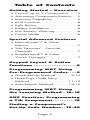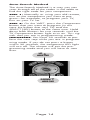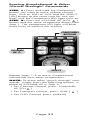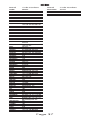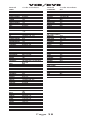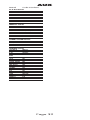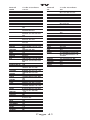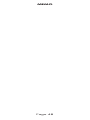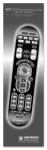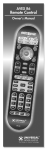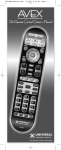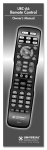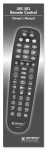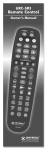Download Universal Remote Control OCE-0085A Owner`s manual
Transcript
Congratulations! Congratulations on purchasing Universal Remote Control’s WR7 7-Component Pre--Programmed and Learning remote control. You now have the power to control your entire home entertainment system with one easy--to--use remote. The WR7can be used with thousands of audio/video components because of the extensive library of codes that have already been programmed into the remote. So... get ready to sit back, relax, and simplify your home entertainment experience. This Owner’s Manual is designed to assist you in programming your WR7 remote to work with your components by guiding you through an easy stepby-step process. Everything you need to know about programming the WR7 is contained in this Manual. WR7 Owner’s Manual© 2008 Universal Remote Control, Inc. This document is protected by the copyright laws of the United States and internationally by the Berne Convention. No part of this manual may be reproduced in any form without the express written consent of Universal Remote Control, Inc. Although reasonable care has been taken to assure the accuracy of the information herein contained, Universal Remote Control, Inc. is not responsible for operational, technical or editorial errors or omissions. The specifications and information in this manual may be subject to change without notice. MacroPower™ and SimpleSound™ are trademarks of Universal Remote Control, Inc. Entertainment Made Simple® is a registered trademark of Universal Remote Control, Inc. All other brand or product names are trademarks or registered trademarks of their respective owners. The Pioneer in Control Technology 500 Mamaroneck Avenue, Harrison, NY 10528 Phone: (914) 835-4484 Fax: (914) 835-4532 Page 2 Table of Contents Getting Started - Overview • Control up to 7 Components ......5 • Activating Component Buttons ....5 • Learning Capability ...................5 • AUX Function............................6 • Light Button...............................6 • Battery Installation.....................6 • Low Battery Warning.................6 • Couch Mode ............................6 Special Advanced Features • MacroPower™ & Other Macros ....................................7 • “My Favorites” - Favorite Channels..................................7 • SimpleSound™ & Other “Punch Throughs” ......................7 Keypad Layout & Button Functions ........................8 Programming WR7 Using Pre-Programmed Codes.....9 • Quick Set-Up Method............9-10 • Three-Digit Code Entry Method .............................11-13 • Auto-Search Method ...........14-15 Programming WR7 Using the Learning Method ..16-18 AUX Function: Programming a 7th Component............19 Finding a Component’s Set-Up Code Number ..19-20 Page 3 Programming Special Advanced Features • MacroPower™ Total System On/Off ..............................21-22 • “My Favorites” – Favorite Channels............................23-24 • SimpleSound™ Total System Volume Control....................25-26 • Channel Control “Punch Through” .......................27 • Transport Control “Punch Through” .......................28 • OSD (On-Screen Display) Control “Punch Through” ............29 Erasing Commands Overview......................30 • Erasing a Single Learned Command ...............................30 • Erasing All Learned Commands from One Component ...............31 • Erasing MacroPower & Other Macro Commands ...................32 • Erasing SimpleSound & Other “Punch Through” Commands ......33 • Factory Reset ...........................34 Pre-Programmed Code Tables ..........................35 • AUDIO ..................................36 • CD ........................................37 • VCR/DVR...............................38 • AUX ......................................39 • TV ....................................40-41 • DVD ......................................42 • CABLE/SAT ............................43 FAQs ............................44 Warranty ......................45 Specifications ................45 Page 4 Getting Started Overview Control up to 7 Components The WR7 remote control is designed to control up to seven different Audio/Video components and operate virtually all brands of AUDIO, TV, DVD, VCR/DVR, CD, SAT/CABLE and AUX (Light, Music Server, etc.) components. Activating Component Buttons Once you have programmed the WR7 for all of your components, all you need to do is press a component button and all the buttons on the WR7 will work with that component. For example, when you press the TV component button, all the buttons on your WR7 will operate your TV. If you press the DVD component button, all the buttons on the WR7 will operate your DVD. Each time you press any of the buttons on the remote, the LED light in the component button will light up to indicate which component you are controlling. TV BUTTON Learning Capability The WR7 has the ability to “learn” functions from the original remote controls of other manufacturers, even if they are not in the Pre-programmed database. Page 5 AUX Function The AUX (Auxillary) button is designed to operate a 7th audio/video component that you may have in your system… such as a TIVO, a second VCR or DVD, or an additional audio component. Light Button The WR7 features a fully backlit keypad for ease of use in low light or darkened viewing conditions. Press the LIGHT button to backlight all the keypad buttons. Press again to turn off (or simply wait 10 seconds for automatic shut-off). Battery Installation Press the tab and remove the cover of the battery compartment located in the back of your remote. Insert the two AA Alkaline batteries (included in the package) making sure to match the positive (+) and negative (- ) symbols as shown in the diagram. Place the cover back over the battery compartment. INSERT BATTERIES CORRECTLY Low Battery Warning When the batteries are low and need to be replaced the component LED will quickly blink three times when you press the POWER [ON] button. Couch Mode The WR7 is designed to automatically turn itself off if a button is pressed for more than 30 seconds. This prevents battery power from being depleted should the remote accidentally slip between the couch cushions. Page 6 Special Advanced Features The WR7 also offers the following special advanced features that can offer you many time-saving conveniences: MacroPower™ & Other Macro Buttons MacroPower is a unique feature that enables you to turn all your components ON or OFF, all at the same time, simply with the press of one button. The WR7 has 13 Macro buttons that are designed to store up to 20 commands in each button. Pressing any one of the Macro buttons will send out the series of commands that are stored in that button. “My Favorites” (Favorite Channels) This is one of the most desirable features of the WR7 remote control. Once it’s set up, you can select one of four favorite channels with the press of one button – without the need to type in a channel number. So, whether it’s CNN or the Food Network, your favorite viewing spot is just one click away. SimpleSound™ & Other “Punch Throughs” SimpleSound Volume Control is a dynamic feature that gives you total volume control over all the components in your system, even those that do not have their own built--in volume control, such as TIVO, DVD and VCR... saving you the hassle and inconvenience of constantly needing to switch between component modes on the remote. As an example, in order to increase the volume while watching a DVD, you would typically have to pick up the TV remote control to increase the volume. With the WR7, you do not even have to press the TV component button. Once you program SimpleSound in your DVD mode, you will automatically have TV volume control in DVD mode. SimpleSound is what is called a “Punch Through” feature and is not limited to volume control. It can also be applied to Channel Control, Transport Control, and OSD Control. Page 7 Keypad Layout & Button Functions ON SYSTEM OFF Allows you to turn the selected component on and off. Designed to send Power On/Off commands for up to seven components with one button press. AUD, CD, VCR, AUX, TV, DVD,SAT/CABLE FAVORITE Used to select the component you want to operate and signals remote control activity. Designed to send Power On/Off commands for up to seven components with one button press. INPUT Selects the video source from available components. CHANNEL PREVIOUS CHANNEL Selects the next higher or lower channel. Returns to the previously tuned channel through the SAT/Cable Set Top Box. MUTE Silences the Audio. Press to activate. Press again to restore sound to the previous level. VOLUME Raises or lowers the sound volume. INFO GUIDE Displays information about the program currently playing or highlighted in the Program Guide (see GUIDE). Displays the Program Guide Listings provided by the Cable or Satellite Service Provider. EXIT MENU Displays the Applications Menu through the Cable Set Top Box. Exits from current screen. SELECT CURSOR NAVIGATION PAD Selects highlighted screen options. Used for programming steps and onscreen navigation and highlighting. SKIP-/+ Skip forward or backward a whole day in the Program Guide. TRANSPORT CONTROLS Perform standard VCR and DVD functions when in VCR and DVD mode, or VOD (Video-OnDemand) and DVR (Digital Video Recorder) functions when in Cable mode. NUMBER PAD MY FAVORITES Custom-programmable Favorite Channel Buttons LIGHT BUTTON Use to enter code numbers for programming components and to enter channel numbers to tune in channels. Also used to make numeric entries on on-screen menus. The alpha labels on the keys refer to Audio component functions that can be accessed with the respective keys. Press to back-light all keypad buttons. Press again to shut off (or simply wait 10 seconds for automatic shut-off). Page 8 Programming WR7 using Pre-Programmed Codes There are three ways you can program your WR7 using the component brand codes that are pre-programmed into the remote. • Quick Set-Up Method • Three-Digit Code Entry Method • Auto--Search Method The Quick Set-Up Method is a unique new feature that enables the fastest and easiest set-up by using one-digit codes for up to 10 major brands for each component. The Three-digit Code Entry Method allows you to set-up the WR7 using 3-digit codes for component brand names. It is also a fast and easy way to program the remote. The Auto-Search Method scans through all the brands in the remote control, one at a time. It should be used when either the Quick Set-Up or Three-Digit Code Entry Methods do not work. *** Quick Set-Up Method STEP 1: Manually or using your old remote, turn on the component you want to program—for example, to program your TV, turn on your TV set. STEP 2: Point the WR7 toward the component that you want to program (in this case the TV set) and press and hold the component button (in this case the TV button). While holding down the component button, begin to press numeric keys, one number at a time, starting from 1, continuing to 2, 3…0 until the component (in this case the TV) turns off. Page 9 STEP 3: Release the component button to save the code. The component LED light will blink three times to confirm that the code has been stored. Repeat the above steps for other components. COMPONENT BUTTONS NUMBER PAD Page 10 Three-Digit Code Entry Method STEP 1: Find the 3-digit code numbers assigned to your brand from the lists in the back of this manual. The codes are listed by component category (i.e., TV, VCR, DVD, etc.), then by brand name. For instance, if you would like to locate a code for a Sony television, first locate the TV category and then look for the Sony brand. STEP 2: Once you have located the 3digit codes for each of the components that you wish to operate with your WR7, write them ALL down on a piece of paper. It’s important that you write down all the codes listed for your brand because only one code is going to work with your component. STEP 3: Manually or using your old remote, turn on the component you want to program—for example, to program your TV turn on your TV set. STEP 4: On the WR7, press the Component button that you want to program (in this case the button that says TV) and the SELECT [SEL] button at the same time. Hold down both buttons for two seconds until the TV Component LED light turns on. This signals that you are in programming mode. COMPONENT BUTTONS SELECT BUTTON Page 11 IMPORTANT: You have 30 seconds to perform the next step while you are in programming mode. If you do not press a button within 30 seconds, the component LED light will turn off. The remote will exit the programming mode and you will have to start over. STEP 5: Point the WR7 toward the component (in this example the TV) and punch in the first 3-digit code that you wrote down for that specific component. Use the Number buttons 0~9 on the remote to punch in the code. The TV LED light will blink each time a number is pressed. NUMBER BUTTONS If the 3-digit code number you just punched in is the correct number, the component you are trying to program will turn off. If it did not turn off, enter the next code number from your list until it does turn off. STEP 6: Once you’ve entered the code number and the component has turned off, press the POWER [ON] button on the WR7 remote to turn the component back on. Next test the VOLUME and CHANNEL buttons (or PLAY and STOP buttons for VCR and DVD) to make sure they all work. For example, perhaps your Sony TV turned off with code number 147, but the volume controls did not work properly. In this case, try the next code number listed for that component. Repeat Step 5 using the next code number until you find a perfect match. Page 12 STEP 7: Once you’ve entered a correct code, you must save it. Press the component button you just programmed (in this case TV) one more time to save the code number. The component LED light will blink three times to confirm that the code was successfully stored. Now when you press the TV component button, all of the buttons will work with your TV. Program the remaining components by repeating steps 3 through 7. IMPORTANT: If you have tried all the setup codes in the list and the component still did not turn off after Step 5, either the AutoSearch Method (page 14) or the Learning Method (page 16) will help you program. Page 13 Auto-Search Method The Auto-Search Method is a way you can scan through all of the codes in the table to find the right code for your component. STEP 1: Manually or using your old remote, turn on the component you want to program—for example, to program your TV, turn on your TV set. STEP 2: On the WR7, press the Component button that you want to program (in this case the button that says TV) and the SELECT [SEL] button at the same time. Hold down both buttons for two seconds until the TV Component button light turns on. This signals that you are in programming mode. IMPORTANT: You have 30 seconds to perform the next step while you are in programming mode. If you do not press a button within 30 seconds, the component LED light will turn off. The remote will exit the programming mode and you will have to start over. UP ARROW DOWN ARROW Page 14 STEP 3: Point the WR7 remote control toward the component and press the UP [ ] arrow (or DOWN [ ] arrow) button once. Each time the UP or DOWN arrow button is pressed, the code will count up (or down) one code number and send a Power OFF signal. When the correct code is sent out, the component will turn off. STEP 4: Once you have found the right code number and the component has turned off, press the POWER [ON] button on the WR7 remote to turn the component back on. Next test the VOLUME and CHANNEL buttons (or PLAY and STOP buttons for VCR and DVD) to make sure they all work. If any of the buttons do not work properly, you need to find a new code. Continue pressing the UP (or DOWN) arrow button until you find a new code that turns off the component and makes the VOLUME or PLAY buttons respond correctly. STEP 5: Once you have found the right code, you must save it. Press the component button you just programmed (in this case TV) one more time to save the code number. The component LED light will blink three times to confirm that the code was successfully stored. Now when you press the TV component button, all of the buttons will work with your TV. NOTE: Use this method for those components you cannot program with either the Quick SetUp or 3-digit Code Entry Methods. IMPORTANT: If you cannot find the right code after 5 minutes of trying the Auto-Search Method, try the Learning Method (page 16). PLEASE DO NOT RETURN THIS PRODUCT TO THE STORE PLEASE CONTACT OUR TECHNICAL SUPPORT CENTER. IF YOU NEED ASSISTANCE E-MAIL [email protected] or dial 1-800-901-0800 (9:00AM - 6:00PM EST) Page 15 Programming WR7 using the Learning Method STEP 1: Line up the WR7 to the remote control you want to “learn” from, head--to--head as shown below. Start with both remotes’ IR windows touching (or nearly touching). STEP 2: On the WR7, press the Component button that you want to program (in this case the button that says TV) and the ENTER [ENT] button at the same time. Hold down both buttons for two seconds until the TV Component button light turns on. This signals that you are in programming mode. IMPORTANT: You have 30 seconds to perform the next step while you are in programming mode. If you do not press a button within 30 seconds, the component LED light will turn off. The remote will exit the programming mode and you will have to start over. STEP 3: Press any button on the WR7 that you want to teach a command to. For example, if you want to teach the [MUTE] button on the WR7 the TV Mute command from the other remote, first press the [MUTE] button on the WR7 and the TV component button LED light will blink once indicating that the WR7 is ready to learn the command. Page 16 STEP 4: Press and hold the [MUTE] button on the other remote until the component button LED on the WR7 blinks twice. Now you can continue learning all other buttons from your old remote by pressing the next button on the WR7 and repeating this step. Note: The component LED will blink five times if there was an error in the learning process. In this case, please repeat Steps 3 and 4. STEP 5: Once the WR7 has learned all the buttons in the selected component mode, press and hold the Component button and ENTER [ENT] buttons at the same time to save the learned functions. The component LED light will blink three times to confirm the programming. Now test all the buttons to make sure they learned correctly. Repeat Steps 1-5 to program any other component modes. If the Learning Method does not work, here are a few suggestions: • If you have a Plasma TV, move to another room • Avoid programming under fluorescent light or direct sunlight • Put new batteries in the old remote • Gradually vary the distance between the two remote controls • Adjust the angles of the remotes (i.e., keep the WR7 on a flat surface while holding the other remote in hand and angling it down toward the WR7) • Tap the button on your old remote instead of pressing and holding it during the learning process Page 17 Here are some additional facts regarding the Learning process: • Learned functions override any existing preprogrammed functions on the remote control • Learned functions are automatically erased when a new function is learned on the same button • Learned functions are retained even after a different set-up code number is programmed into the remote control • To return to an original pre-programmed function, a learned function must be erased • Rapidly tapping the Volume Up button on the old remote will teach the WR7 to ramp the volume instead of raising it in increments of one Page 18 AUX Function: Programming a 7th Component After you’ve finished programming the WR7 for six primary components and you did not use AUX, you can take advantage of the AUX function to program a 7th component, such as a second TV, DVD, or any other audio/video component that you may have in your system. Simply program the [AUX] button in the same manner as any other component using either the Quick Set-Up Method, the 3-Digit Code Entry Method, the Auto-Search Method or the Learning Method. Finding a Component’s Set-up Code Number If you used the Auto--Search or Learning Methods to program a component, you may not know the code number you programmed. Here is a way for you to identify what that code number is, so you can make a note in the back of this Manual for future reference. STEP 1: Press the component button you would like to verify and the SELECT [SEL] button at the same time for two seconds until the selected component LED light turns on. IMPORTANT: You have 30 seconds to perform the next step while you are in programming mode. If you do not press a button within 30 seconds, the component LED light will turn off. The remote will exit the programming mode and you will have to start over. COMPONENT BUTTONS INFO SELECT Page 19 STEP 2: Press the [INFO] button and count the number of times the Component LED light blinks. This number indicates the first digit of the code. Next it will pause for about one second and begin blinking again to indicate the number of the second digit. Then once again it will pause, then blink, to indicate the number of the third digit. Example: One blink, pause, eight blinks, pause, three blinks indicates code number 183. Note that ten (10) blinks represent the number 0. Page 20 Programming Special Advanced Features Programming Multi-Commands to Macro Buttons The WR7 has 13 Macro buttons (ON, SYSTEM OFF, 7 Component buttons, and 4 “My Favorites” buttons) that are designed to store up to 20 commands in each button. Pressing any one of the Macro buttons will send out the series of commands that are stored in that particular button. MacroPower™ Total System On/Off MacroPower makes several devices work together by pressing one button. Imagine the convenience of turning on your TV, your DVD player and your Surround Sound receiver by pressing a single button on your WR7. What could normally take three remotes and three button pushes, the WR7 can accomplish with the press of one button. We call that MacroPower. Any of the Power On or the System Off buttons can be programmed for MacroPower control. To set it up, follow these easy steps: STEP 1: To program MacroPower commands for the POWER [ON] button, press the POWER [ON] button and the [MUTE] button at the same time for two seconds until one of the component button LED lights turns on. POWER MUTE Page 21 IMPORTANT: You have 30 seconds to perform the next step while you are in programming mode. If you do not press a button within 30 seconds, the component LED light will turn off. The remote will exit the programming mode and you will have to start over. STEP 2: Press the component button you want to turn on and then the POWER [ON] button; repeat for all other components in the order you want them to turn on. The component LED lights will blink once each time you press the POWER [ON] button. POWER COMPONENT BUTTONS STEP 3: Once you’ve entered all the Power On commands, press the CHANNEL Up [CH ] button to save your MacroPower commands. The component LED lights will blink three times to confirm that the programming has been successfully saved. CHANNEL UP SUGGESTION: Most of the components have the same signal to turn the power On and Off. You may want to program MacroPower only in the POWER [ON] button and save the [SYSTEM OFF] button to turn components On or Off individually. Note: If you want to program MacroPower for the [SYSTEM OFF] button, repeat the same steps used for POWER [ON] programming. Page 22 Programming “My Favorites” Favorite Channel Buttons In Cable mode, the four [MY FAVORITES] buttons are also designed to serve as dedicated Favorite Channel buttons. Each button will access one of your favorite channels with just one button press. Here’s how to program Favorite Channels: STEP 1: Press the [CABLE/SAT] button to select the Cable/SAT mode. STEP 2: Press one of the [MY FAVORITES] buttons and the [MUTE] button at the same time for two seconds until the [CABLE/SAT] component LED turns on. IMPORTANT: You have 30 seconds to perform the next step while you are in programming mode. If you do not press a button within 30 seconds, the component LED light will turn off. The remote will exit the programming mode and you will have to start over. MUTE MY FAVORITES Page 23 STEP 3: Using the Number Pad, punch in the Channel number of the Favorite Channel that you want to store in the Macro button. The CABLE/SAT component LED light will blink once for each button pressed. STEP 4: Press the CHANNEL UP [CH ] button to store the commands entered. The [CABLE/SAT] component LED will blink three times to confirm the programming. CHANNEL UP Notes regarding programming multi-commands to Macro buttons: • You can program up to 20 commands on each Macro button. • You can program delays in between commands by pressing the [PAUSE] button. Each press adds a one-half second delay. • Also, if you add the delay time as the first step of Macro commands, the remote will not send the Macro unless the button is held for two seconds. (This is the Press & Hold Function). • You can also program macro commands in “layers” by pressing the [STOP] button in between commands. (For example, if you press [009], [STOP], [035], [STOP], [365], [STOP] in Step 3 of the Favorite Channel programming process) the remote will send out 009 at the first press of the selected [My Favorites] button, and then send out 035 at the second press, etc. • You cannot program the [CH ] or [PAUSE] buttons as macro commands. Page 24 SimpleSound™ Total System Volume Control SimpleSound is one of the most exciting features of the WR7. It gives you total volume control over ALL the components in your system, even those that do not have built--in volume control, such as TIVO, DVD and VCR. SimpleSound saves you the hassle and inconvenience of constantly switching between component modes just to control volume. First you should identify which device in your system will be used to deliver sound. In a basic system, the sound may come from your TV speaker. In a more advanced system, the sound may come from your audio components (such as a Surround Sound Receiver or Home Theatre system). Now, let’s set--up SimpleSound. Here’s how: STEP 1: Press and hold the button that corresponds to the Component you want to add volume control to (such as a DVD or VCR) and the SELECT (SEL) button at the same time for about three seconds until the component LED light turns on. IMPORTANT: You have 30 seconds to perform the next step while you are in programming mode. If you do not press a button within 30 seconds, the component LED light will turn off. The remote will exit the programming mode and you will have to start over. COMPONENT BUTTONS SELECT Page 25 STEP 2: Press the VOLUME UP [VOL ] button and then press either the TV or AUDIO component button that you want to use for volume. The Component LED light will blink three times to confirm that it is saved. This sets up three buttons (Volume Up, Volume Down and MUTE) as a group for that component. VOLUME UP Repeat Steps 1-2 for all other components. Note: SimpleSound is what’s technically referred to as a “Punch Through” feature and is not limited to volume control. It can also be applied to other groups of buttons. If you find yourself switching to a particular component mode frequently to access a particular control, consider using Punch Through. Page 26 Channel Control “Punch Through” This “punch through” enables you to program the WR7 so that either the Cable or TV Channel Controls (CHANNEL UP, DOWN, LAST, CHANNEL NUMBERS 0-9, +10 and ENTER) will also operate in other component modes on the remote control. STEP 1: Press and hold the component button you want to add channel control to, such as [DVD] or [VCR], and the SELECT [SEL] button at the same time for two seconds until the Component LED light turns on. IMPORTANT: You have 30 seconds to perform the next step while you are in programming mode. If you do not press a button within 30 seconds, the component LED light will turn off. The remote will exit the programming mode and you will have to start over. STEP 2: Press the CHANNEL UP [CH ] button. The component LED light will blink once. COMPONENT BUTTONS CHANNEL UP SELECT STEP 3: Press either the [TV] or [CABLE/SAT] button that you want to use as the source of channel control. The component LED will blink three times to confirm it is saved. Page 27 Transport Control “Punch Through” This “punch through” enables you to program the WR7 so that VCR or DVD Transport Controls (PLAY, STOP, FF, REW, PAUSE, SKIP and RECORD) will also operate in other component modes on the remote control. STEP 1: Press and hold the component button you want to add Transport Control to, such as [CABLE/SAT] or [TV], and the SELECT [SEL] button at the same time for two seconds until the Component LED light turns on. IMPORTANT: You have 30 seconds to perform the next step while you are in programming mode. If you do not press a button within 30 seconds, the component LED light will turn off. The remote will exit the programming mode and you will have to start over. STEP 2: Press the [PLAY] button. The component LED light will blink once. COMPONENT BUTTONS SELECT PLAY STEP 3: Press either the [DVD] or [VCR] button that you want to use as the source of Transport Control. The component LED will blink three times to confirm it is saved. Page 28 OSD (On-Screen Display) Control “Punch Through” This “punch through” enables you to program the WR7 so that CBL or DVD OSD Controls (MENU, GUIDE, INFO, EXIT, SEL and 4 Cursor Controls) will also operate in other component modes on the remote control. STEP 1: Press and hold the component button you want to add OSD Control to, such as [TV] or [VCR], and the SELECT [SEL] button at the same time for two seconds until the Component LED light turns on. IMPORTANT: You have 30 seconds to perform the next step while you are in programming mode. If you do not press a button within 30 seconds, the component LED light will turn off. The remote will exit the programming mode and you will have to start over. STEP 2: Press the [MENU] button. The component LED will blink once. COMPONENT BUTTONS SELECT MENU STEP 3: Press either the [CABLE/SAT] or [DVD] button that you want to use as the source of OSD Control. The component LED will blink three times to confirm it is saved. Page 29 Erasing Commands Overview You can erase a single learned command, all learned commands in each component mode, SimpleSound programming, MacroPower commands, or re--set the remote to original factory default settings. Erasing a Single Learned Command from One Component STEP 1: Press the component button where the learned command is stored and the [ENTER] button at the same time for two seconds until the component LED light turns on. IMPORTANT: You have 30 seconds to perform the next step while you are in programming mode. If you do not press a button within 30 seconds, the component LED light will turn off. The remote will exit the programming mode and you will have to start over. COMPONENT BUTTONS ENTER STEP 2: Press and hold the button you want to erase for two seconds. The component LED light will blink twice to confirm the erasure. STEP 3: Repeat Step 2 to erase any other buttons in the selected component mode. STEP 4: To exit Erase mode, press and hold both the component button and the [ENTER] button at the same time until the component LED light blinks three times. Page 30 Erasing All Learned Commands from One Component This function allows you to erase all the learned commands from one component. For example, if you want to erase all learned commands on the TV component button because you bought a new TV, the process is very simple. STEP 1: Press the component button where all the learned commands are stored and the [ENTER] button at the same time for two seconds until the component LED turns on. IMPORTANT: You have 30 seconds to perform the next step while you are in programming mode. If you do not press a button within 30 seconds, the component LED light will turn off. The remote will exit the programming mode and you will have to start over. STEP 2: Press and hold both the component button you want to erase and the [PAUSE] button at the same time for two seconds, until the component LED light blinks twice to confirm the erasure. COMPONENT BUTTONS PAUSE ENTER STEP 3: To exit Erase mode, press and hold both the component button and the [ENTER] button at the same time until the component LED light blinks three times. Page 31 Erasing MacroPower & Other Macro Commands STEP 1: To erase MacroPower commands on the POWER [ON] or [SYSTEM OFF] button, press and hold either the POWER [ON] or [SYSTEM OFF] button and the [MUTE] button simultaneously for two seconds until the current status component LED turns on. IMPORTANT: If you don’t proceed to the next step within 30 seconds, the LED will turn off and exit set-up mode and you will need to start over. STEP 2: Press the CHANNEL UP [CH ] button to erase and exit Erase mode. The component LED light will blink three times to confirm the erasure. SYSTEM OFF POWER ON MUTE CHANNEL UP NOTE: To erase other Macros, simply press the appropriate button in Step 1 in combination with the [MUTE] button. Page 32 Erasing SimpleSound & Other “Punch Through” Commands STEP 1: Press and hold the Component button you want to erase volume control from, such as DVD or VCR and the SELECT [SEL] button at the same time for two seconds until the Component LED light turns on. ] STEP 2: Press the VOLUME UP [VOL button and the same component button from Step 1. The component LED light will blink three times to confirm the erasure. COMPONENT BUTTONS VOLUME UP SELECT Repeat Steps 1--2 to erase SimpleSound commands from other components. NOTE: To erase other “punch through” commands, simply press the following buttons in place of VOLUME UP in Step 2: • For Channel Control, press: CHANNEL UP [CH ] • For Transport Control, press: PLAY [] • For OSD Control, press: [MENU] Page 33 Factory Reset You can reset your WR7 remote to the original factory default settings. Press and hold both the [TV] and RECORD [REC] buttons for about five seconds until the [CABLE/SAT] component LED light blinks five times. All programming and set-up codes that you have entered into the remote will be erased and the WR7 will return to the original factory default settings. Warning This procedure will erase all programming and set-up codes that you have entered into the remote. TV COMPONENT BUTTON SAT/CABLE RECORD Page 34 Pre-Programmed Code Tables The WR7 Pre-Programmed code library is classified by category (Audio, CD, VCR/DVR, etc.). Within each category, the code numbers are listed in rows by brand (Sony, Panasonic, B & K, etc.). Some brands have more than one threedigit code. Circle the correct row and refer to it while you perform setup operations. AUDIO Amps, Preamps & A/V Receivers 36 CD CD Players & Changers 37 VCR/DVR VCRs, DVRs & Combo Units 38 AUX iPod, Media PC, Gaming System, Lighting Controls 39 TV TVs, Plasmas, Projectors & Monitors 40-41 DVD DVD Players & Recorders 42 CABLE/SAT Cable Set Top Boxes & Satellite 43 Receivers Page 35 AUDIO Brand ADC ADCOM Code Numbers 007 082 092 225 161 269 355 356 AIWA 170 018 104 202 203 213 211 188 AKAI 189 AMC 125 126 127 281 282 ANGSTROM 142 ANTHEM 335 337 ARCAM 141 418 ATLANTIC TECHNOLOGY 342 AUDIO FILE 071 AUDIO MATRIX 167 AUDIO TECHNICA 134 B&K 096 097 BOSE 070 170 224 347 409 460 BOSTON ACOUSTICS 447 BRIX 555 CARVER 006 028 061 071 201 214 226 185 022 077 284 CINEMA SOUND 134 CITATION 148 272 CLARION 026 DELPHI 515 DENON 109 215 230 234 330 001(Default) 801 DVICO 802 ELAN 057 290 ENLIGHTENED AUDIO 099 098 ESCIENT 368 451 FISHER 047 214 182 297 FLEXTRONICS 378 FOSGATE AUDIONICS 231 342 GE 056 GOLDSTAR 008 HARMAN KARDON 231 233 153 154 118 318 HITACHI 020 INTEGRA 275 781 INSIGNIA 589 JAMO 398 799 JCPENNEY 216 JENSEN 058 JVC 163 191 114 279 291 KENWOOD 026 066 145 192 182 005 280 374 KLH 331 KOSS 216 KRELL 072 376 384 KYOCERA 007 LEXICON 120 235 236 237 357 360 LINN 124 377 LUXMAN 139 052 165 115 004 009 LXI 056 MAGNAVOX 086 164 152 208 MARANTZ 006 028 031 040 063 185 479 251 265 119 289 MCINTOSH 238 286 MERIDIAN 100 012 013 MITSUBISHI 242 243 204 MONDIAL 157 158 042 043 081 112 MYRYAD 276 293 NAD 113 283 478 479 NAKAMICHI 040 244 245 172 183 287 NEC 176 NIRO 343 NILES 403 ONKYO 017 046 108 080 209 275 OPTIMUS 026 041 Brand Code Numbers OUTLAW PANASONIC PARASOUND 342 032 195 219 177 292 383 129 130 132 261 294 295 333 334 PHILIPS 249 250 251 063 119 805 PIONEER 014 039 044 069 168 116 035 078 198 480 POLKAUDIO 515 PROCEED 144 268 RCA 010 048 117 156 067 288 REALISTIC 019 056 073 075 095 ROTEL 074 083 085 RUSSOUND 379 391 392 SAMSUNG 016 804 SANSUI 040 048 110 119 065 228 SANYO 047 SCOTT 019 091 SHARP 026 094 026 175 SHERWOOD 024 102 106 447 SIRIUS 555 SONY 018 247 248 166 101 184 218 271 369 372 380 800 SOUNDESIGN 036 SSI 068 SUNFIRE 344 345 346 TEAC 005 019 049 040 212 217 TECHNICS 122 176 193 219 178 177 200 257 262 THETA DIGITAL 136 TOSHIBA 060 087 198 278 XM SATELLITE RADIO 515 YAMAHA 026 253 169 067 173 264 232 089 264 274 285 373 803 ZENITH 143 210 SATELLITE Radios BRIX 555 DELPHI 515 POLKAUDIO 515 SIRIUS 555 SONY 380 XM SATELLITE RADIO 515 Page 36 CD Brand ADCOM AIWA AKAI AMC ARCAM AUDIO ACCESS AUDIO EASE AUDIO TECHNICA CALIFORNIA AUDIO CARVER Code Numbers 062 042 089 170 187 202 231 232 238 119 147 165 046 147 008 185 041 050 107 130 134 135 138 139 203 204 167 CREEK 159 DENON 002 123 EMERSON 042 FISHER 050 185 134 008 GENEXXA 010 HARMAN KARDON 033 047 208 HITACHI 042 175 INKEL 130 JCPENNEY 141 JENSEN 158 JVC 004 022 136 163 213 214 242 243 KENWOOD 185 007 023 055 071 072 142 137 254 KRELL 241 255 KYOCERA 005 LUXMAN 011 028 070 249 252 MAGNAVOX 107 MARANTZ 041 051 077 107 209 246 MCINTOSH 212 247 MEMOREX 010 MISSION 107 MITSUBISHI 179 MONDIAL 147 MYRYAD 244 155 NAD 005 178 NAKAMICHI 217 218 NEC 062 NIKKO 046 NSM 107 ONKYO 030 038 039 168 169 OPTIMUS 010 050 081 PANASONIC 147 172 008 068 248 PARASOUND 233 240 PHILIPS 041 107 246 PIONEER 010 020 174 175 176 PROCEED 239 PROTON 107 QUASAR 147 008 RCA 017 042 150 REALISTIC 042 050 051 187 ROTEL 107 161 178 250 SAE 107 SANSUI 107 128 171 190 125 SANYO 050 SHARP 026 031 051 SHERWOOD 051 096 112 115 119 166 SIGNATURE 033 SONY 048 081 097 126 133 177 001(Default) 226 164 SOUNDESIGN 251 SUMO 155 SYLVANIA 107 SYMPHONIC 052 TANDY 010 TEAC 051 052 233 079 TECHNICS 147 172 184 008 068 Brand Code Numbers THETA DIGITAL VICTOR WARDS YAMAHA 234 235 004 022 185 033 024 046 054 186 183 245 Page 37 VCR/DVR Brand VCRs AIWA AKAI AMPRO ANAM AUDIO DYNAMICS BROKSONIC CANON CRAIG CURTIS MATHES DAEWOO DBX DYNATECH ELECTROHOME EMERSON Code Numbers 034 043 072 145 012 043 129 145 003 135 145 010 112 012 043 034 053 059 006 145 034 101 129 131 153 FISHER 003 010 008 FUNAI 034 GE 145 072 147 144 GOLDSTAR 101 013 012 123 HARMAN KARDON 012 HITACHI 004 034 043 013 INSTANTREPLAY 145 JCL 145 JCPENNEY 012 013 101 JENSEN 043 JVC 048 043 012 145 KENWOOD 048 034 LG 101 013 012 123 LLOYD 034 LXI 034 003 MAGNAVOX 067 145 034 MARANTZ 067 012 145 MARTA 101 MEI 145 MEMOREX 101 003 010 145 034 053 072 102 MGA 059 MINOLTA 013 MITSUBISHI 059 013 MTC 034 MULTITECH 034 NEC 012 043 048 NORDMENDE 043 OPTONICA 053 PANASONIC 070 145 167 PENTAX 013 145 PHILCO 145 034 067 PHILIPS 145 067 034 101 PILOT 101 PIONEER 013 048 PULSAR 072 QUASAR 145 RADIO SHACK 123 RCA 144 147 145 013 034 REALISTIC 003 008 010 145 034 053 101 RICO 058 SAMSUNG 102 112 SANSUI 043 048 135 SANYO 003 010 102 SCOTT 112 129 131 SEARS 003 008 010 013 101 112 SHARP 149 145 SIGNATURE 034 SONY 057 058 003 145 149 154 SOUNDESIGN 034 STS 013 SYLVANIA 145 034 059 067 Brand Code Numbers SYMPHONIC TANDY TATUNG TEAC TECHNICS TEKNIKA THOMAS TMK TOSHIBA TOTEVISION VECTOR RESEARCH VICTOR VIDEO CONCEPTS WARDS YAMAHA ZENITH 034 010 034 043 034 043 145 070 145 034 101 034 006 112 131 008 059 013 101 012 048 012 034 003 013 145 034 053 131 012 034 043 072 048 101 034 058 TV/VCR Combos EMERSON 153 FUNAI 034 GOLDSTAR 101 123 HITACHI 034 JCPENNEY 101 LG 101 123 LLOYD 034 MAGNAVOX 034 067 MEMOREX 101 PANASONIC 070 167 PHILIPS 034 067 RADIO SHACK 123 RCA 034 SEARS 101 SONY 057 154 SYLVANIA 067 SYMPHONIC 034 THOMAS 034 ZENITH 034 PVR, TIVO HUGHES HUMAX PHILIPS REPLAY NETWORKS SONY TIVO TOSHIBA Page 38 001(Default) 001 001 775 804 805 001 001 AUX Brand Code Numbers PC & iPod Controls APPLE 401 412 476 BOSE 409 DLO 418 GRIFFIN 471 IPORT 419 KENSINGTON 406 SONACE 419 TEN TECHNOLOGY 401 MEDIA PC Controls DELL 001 262 GATEWAY 001 262 HAUPPAUGE 294 295 HP 001(Default) 262 KEYSPAN 297 SONY 001 262 TOSHIBA 001 262 WINBOOK 001 262 GAMING SYSTEM Controls MICROSOFT / XBOX 408 107 SONY / PS2 414 SONY / PS3 598 AUDIO AUTHORITY / PS3 622 LIGHTING Controls LITE-TOUCH 208 257 LUTRON 158 159 077 X-10 183 093 D2A ARTEC CASTI CRAIG DIGITAL STREAM GRIDLINK INET ACCESS INSIGNIA LASONIC MAGNAVOX RCA SANSONIC TIVAX ZENITH ZENTECH ZINWELL 586 587 588 609 592 589 567 592 584 585 592 589 590 567 610 591 593 Page 39 TV Brand ABEX ADMIRAL ADVENT ADVENTURA AKAI Code Numbers 025 072 251 333 160 247 002 197 146 248 473 474 475 405 A MARK 112 143 AMPRO 167 073 AMSTRAD 052 ANAM 043 054 056 080 112 AOC 197 363 112 058 APEX DIGITAL 006 591 AQUAVISION 573 574 ASTAR 477 AUDIOVOX 076 BELCOR 116 BELL&HOWELL 333 072 BROKSONIC 238 BROCKWOOD 116 CAIRN 201 CANDLE 197 002 003 363 CAPEHART 058 CELEBRITY 001 CENTURION 197 CETRONIC 043 CITIZEN 197 002 003 363 043 258 103 143 CLASSIC 043 CLP CLASSIC 333 COLORTYME 116 197 CONCIERGE 073 CONCERTO 363 CONTEC 043 050 051 CORNEA 116 CORONADO 143 CRAIG 043 054 CROWN 043 143 CURTIS MATHES 197 258 363 143 CXC 043 DAEWOO 363 043 076 103 127 143 DAYTRON 363 143 DELL 319 320 DIGITAL PROJECTION 570 DIMENSIA 333 DREAMVISION 235 DUKANE 011 025 DUMONT 116 073 DURABRAND 096 DWIN 177 257 DYNASTY 043 DYNATECH 062 DYNEX 399 EIKI 187 ELECTROBAND 001 ELECTROGRAPH 470 ELECTROHOME 143 024 076 196 ELEKTRA 072 ELEMENT 363 494 EMERSON 028 048 043 155 005 197 363 047 050 051 076 096 143 151 153 154 ENVISION 116 197 ESA 323 FISHER 007 057 FUJITSU 198 246 346 FUNAI 028 043 052 FUTURETECH 043 GATEWAY 242 268 Brand GE Code Numbers 160 144 165 073 197 008 009 034 056 074 130 155 333 363 GEM 391 GIBRALTAR 116 073 GOLDSTAR 113 116 102 363 106 112 127 143 HALL MARK 363 HAIER 164 363 HANNSPREE 381 HISENSE 419 442 HITACHI 011 166 363 009 010 012 023 075 143 158 072 250 587 HP 316 327 378 HUMAX 518 ILO 472 399 INFINITY 164 INFOCUS 330 333 547 548 532 INTEQ 073 INSIGNIA 350 354 457 399 164 454 JANEIL 002 JBL 164 JCB 001 JCPENNEY 363 024 197 008 009 030 065 258 143 160 JENSEN 013 JVC 038 034 001 083 199 210 240 406 581 KAWASHO 116 001 197 KEC 043 KENWOOD 197 001 KLEGG 470 KLOSS 002 059 KMC 143 KONKA 457 KREISEN 530 KTV 043 197 143 154 KURAZAI 072 LG 113 116 102 106 112 127 143 284 363 569 576 LODGENET 072 LOEWE 164 LOGIK 072 LUXMAN 363 LXI 166 007 138 052 251 160 164 MAGNAVOX 164 059 197 003 060 061 363 063 064 127 022 160 094 226 467 MAJESTIC 333 072 MARANTZ 197 164 MATSUI 164 MAXENT 242 MEGATRON 116 197 011 MEMOREX 007 072 363 MGA 197 363 024 028 042 MIDLAND 333 073 MINUTZ 008 MITSUBISHI 109 124 024 363 028 040 042 146 348 450 MONTGOMERY WARD 333 072 MTC 197 363 062 258 NAD 138 025 NEC 130 134 197 040 024 056 019 237 262 272 575 577 NET TV 202 NIKEI 043 Page 40 TV Brand NIKKO NIKO NORCENT NUVISION OLEVIA ONKING ONWA OPTIMUS OPTONICA OPTOMA ORION PANASONIC Code Numbers 116 197 527 390 351 567 432 363 043 043 025 019 251 265 270 249 096 034 056 080 164 208 524 583 PHILCO 197 003 059 060 064 164 363 024 056 063 PHILIPS 164 005 093 038 197 003 363 059 127 206 333 431 594 PILOT 116 PIONEER 135 025 197 018 023 116 234 272 374 393 POLAROID 323 328 353 354 356 457 494 505 PORTLAND 363 143 PROSCAN 144 160 333 165 167 PROTON 363 112 058 143 171 172 193 PROTRON 498 499 392 398 PROVIEW 494 PROX 572 PULSAR 116 073 QUASAR 034 056 RADIO SHACK 019 363 143 043 127 RCA 160 165 065 144 197 363 024 056 152 023 074 333 588 REALISTIC 007 019 043 047 REVOLUTION HD 470 RUNCO 072 169 178 179 180 181 182 073 342 416 395 SAMPO 197 058 363 202 SAMSUNG 050 089 105 363 127 143 160 228 229 258 578 SAMSUX 197 SANSUI 096 399 SANYO 166 007 020 053 057 082 187 SCEPTRE 276 SCOTCH 116 197 SCOTT 028 043 363 048 143 497 SEARS 138 030 363 007 028 057 143 094 160 082 165 166 SELECO 189 200 205 011 SHARP 019 014 028 029 363 022 143 175 251 308 496 SHOGUN 116 SIGNATURE 072 SIMPSON 003 SONY 001(Default) 147 185 085 213 277 279 SOUNDESIGN 028 363 003 043 SOYO 528 SPECTRICON 112 SPECTRONIQ 499 SSS 363 043 SUPRA 116 SUPRE MACY 002 SUPREME 001 Brand SVA SYLVANIA Code Numbers 328 197 003 052 059 060 063 064 164 160 127 593 SYNTAX OLEVIA 333 144 160 376 432 363 TANDY 251 TATUNG 056 062 TECHNICS 034 080 TECHWOOD 363 TEKNIKA 002 003 363 024 028 043 072 258 143 TELEFUNKEN 037 046 TELERENT 072 TERA 172 TMK 363 TOSHIBA 138 030 007 040 062 258 325 TOTEVISION 143 TRUTECH 529 UNIVERSAL 008 009 VICTOR 038 VIDEO CONCEPTS 146 VIDIKRON 174 164 188 192 342 VIDTECH 363 VIEWSONIC 242 433 VIKING 002 VIORE 472 592 VISCO 494 VITO 363 VIZIO 391 603 WARDS 363 008 009 019 028 060 061 063 064 072 074 143 164 034 WESTINGHOUSE 076 276 001 YAMAHA 197 363 370 372 408 YORK 363 YUPITERU 043 ZENITH 073 072 095 103 284 ZONDA 112 Page 41 DVD Brand AIWA AKAI ALPINE APEX DIGITAL BROKSONIC CINEVISION COBY CYBERHOME DENON DURABRAND DVD 2000 EMERSON ESA FISHER FUNAI GE GO VIDEO GOLDSTAR HARMAN KARDON HITACHI ILO INITIAL INSIGNIA INTEGRA JBL JVC KENWOOD KISS KLH KRELL LEXICON LG LITEON MAGNAVOX MALATA MARANTZ MERIDIAN MICROSOFT MINTEK MITSUBISHI MYRYAD NAD NAKAMICHI ONKYO OPPO OPTIMUS ORION PANASONIC PHILIPS Code Numbers 146 281 098 087 282 115 130 091 260 271 138 080 173 091 017 091 143 143 147 143 027 137 091 220 221 265 091 084 140 101 268 282 143 142 338 084 012 151 279 135 104 148 091 057 264 265 001 096 143 282 267 083 095 153 027 282 017 102 134 088 103 076 141 142 338 266 341 107 130 042 138 144 150 285 001(Default) 083 095 166 344 PHILIPS-MAGNOVOX 141 001 PIONEER 023 092 099 107 108 131 304 POLAROID 233 POLK AUDIO 141 001 PROSCAN 027 RCA 027 RJTECH 269 SAMSUNG 056 165 170 137 159 275 SANSUI 130 SANYO 147 SEARS 130 Sensory Science 265 SHARP 094 SONY 033 118 145 126 191 286 242 243 343 SUPERSCAN 143 SV2000 143 Brand Code Numbers SYLVANIA SYMPHONIC TATUNG TEAC TECHNICS TECHWOOD THOMPSON TOSHIBA VENTURER X-BOX YAMAHA ZENITH 143 143 102 107 042 088 027 130 141 164 188 273 149 027 042 089 166 138 197 334 057 091 BLU-RAY & HD DVDs LG 091 PANASONIC 285 PIONEER 304 SAMSUNG 275 SONY 286 TOSHIBA 273 DVD Recorders CYBERHOME GO VIDEO ILO KISS LITEON PANASONIC SENSORY SCIENCE SONY TOSHIBA 271 220 221 265 268 279 265 138 265 191 188 TV/DVD Combos AIWA 146 AKAI 281 DURABRAND 143 ESA 143 FUNAI 143 INSIGNIA 143 MAGNAVOX 282 MINTEK 282 SAMSUNG 165 SV2000 143 SYLVANIA 143 SYMPHONIC 143 TOSHIBA 130 TV/DVD/VCR Combos EMERSON 143 INSIGNIA 143 MAGNAVOX 143 PANASONIC 144 SUPERSCAN 143 SYLVANIA 143 TOSHIBA 164 DVD/VCR Combos GO VIDEO 137 PANASONIC 150 PHILIPS 001 (VCR Functions for VCR 067) SAMSUNG 137 159 SANSUI 130 SONY 145 191 TOSHIBA 141 ZENITH 091 (VCR Functions for VCR101) Page 42 CABLE/SAT Brand CABLE BOXES ABC ADB ADELPHIA ADVANCED NEWHOUSE ALTRIO AMERICAST AMINO ARMSTONG AT&T BROADBAND ATLANTIC BROADBAND BELL SOUTH BLUE RIDGE BRESNAN BRIGHT HOUSE BUCKEYE COMM CABLEVISION CHARTER CISCO COGECO COMCAST COMSAT COX DIGITAL DIGEO EAGLE EASTERN ENTONE GEMINI GENERAL INSTRUMENT GNC GOLDEN CHANNEL HAMLIN HITACHI INSIGHT JERROLD MAGNAVOX MASSILLON MEDIACOM MOTOROLA MOXI MYRIO NCTC NOW TV NSC OAK PACE PANASONIC PHILIPS PIONEER QUEST RCA RCN REGAL REGENCY RODGERS SAMSUNG SCIENTIFIC ATLANTA SEREN SERVICE ELECTRIC SHAW SIGECOM SONY SPRUCER STARCOM STARGATE Code Numbers 004 042 053 315 254 255 259 001 074 001 001 099 256 257 260 261 074 074 035 001 074 099 001 074 074 001 110 074 001 074 108 001 074 001 041 042 045 313 035 356 074 001 074 110 313 074 001 074 111 020 030 057 316 258 008 074 104 099 030 049 055 055 074 074 004 002 008 009 010 069 010 012 074 074 074 110 148 111 112 036 111 252 086 254 255 074 314 015 038 031 053 001 074 110 313 044 047 006 012 013 020 085 001(Default) 034 051 063 105 112 047 074 049 057 001 030 001 041 042 045 035 001 074 074 001 108 047 002 004 008 009 008 030 104 Brand Code Numbers SUSQUEHANNA TELNET TIME WARNER TOCOM UNITED CABLE VERIZON VIDEOTRON VIEWSTAR WEGENER WIDE OPEN WEST ZENITH 001 074 154 001 074 056 004 053 110 001 012 015 250 001 099 093 100 SATELLITE RECEIVERS CABLEVISION 148 DIRECTV 173 DISH NETWORK 122 ECHOSTAR 122 EXPRESSVU 122 GENERAL ELECTRIC 116 150 GENERAL INSTRUMENT 148 GOI 122 HITACHI 139 140 HTS 122 HUGHES 114 JVC 122 LG 170 MITSUBISHI 114 MOTOROLA 148 NEXT LEVEL 148 NFUSION 192 PANASONIC 142 160 PHILIPS 152 153 156 114 PROSCAN 116 150 RADIOSHACK 148 RCA 116 150 SAMSUNG 155 163 169 175 SKY 164 SONY 115 STAR CHOICE 148 TOSHIBA 127 114 158 VOOM 148 Page 43 Frequently Asked Questions If the batteries run out, will I lose my settings? No. The WR7 stores all of your settings in nonvolatile FLASH memory. You could remove the batteries for months, replace them at your convenience, and the WR7 would still remember your settings. What is MacroPower? MacroPower is a very useful way to make a lot of things happen with one button push. For example, in most home theaters, to watch television, the user must turn on the TV, then turn on the Cable Box or the Satellite Receiver, then turn on the Surround Sound system for sound. Instead of pressing all of those buttons one at a time, MacroPower enables you to turn on all of these components, in the sequence you want, with one button push. For more information on why and how you should program MacroPower commands, refer to page 21 in this Manual. What if my remote control no longer works from a distance? Replace the batteries with new Alkaline batteries. Who can I contact for more answers? The Universal Remote Control technical support and customer service staff are ready to answer any questions you might have. E-Mail us at [email protected] Visit our website www.universalremote.com Call us at (914) 835-4484 Monday - Friday, 9AM to 6PM (EST) Page 44 USA Limited Warranty UNIVERSAL REMOTE CONTROL, INC. warrants this product against defects in material or workmanship for a period of one (1) year and as set forth below. Universal Remote Control will, at its sole option, repair the product using new or comparable rebuilt parts, or exchange the product for a comparable new or rebuilt product. This warranty not does apply to the following: • Units purchased from unauthorized resellers. • Units purchased second-hand (used). • Units installed or deployed for rental or commercial use. • Damage caused by misuse, neglect, or acts of nature. • Products that have been modified or incorporated into other products. • Products purchased more than 12 months ago. Specifications Learning Capability ................................80 buttons for any component Macro Capability ..........................13 Macros of up to 20 steps each Non-Volatile Flash Memory ...............................................................64 KByte IR Range (Line of Sight via Infrared) ....................30--50 feet, depending on operational environmental conditions Weight .............................6.9 oz. (with batteries) Size ...................2 1/8”W x 8 3/4”H x 1 1/8”D Batteries ......Two AA Alkaline batteries (included) Page 45 MEMO Page 46 MEMO Page 47 MEMO Page 48 MEMO Page 49 MEMO Page 50 MEMO Page 51 The Pioneer in Control Technology 500 Mamaroneck Avenue, Harrison, NY 10528 Phone: (914) 835-4484 Fax: (914) 835-4532 www.universalremote.com OCE-0085A Rev 02