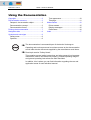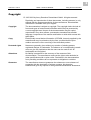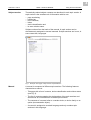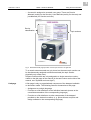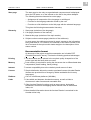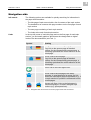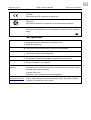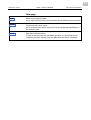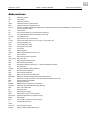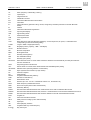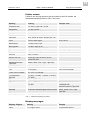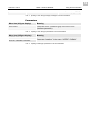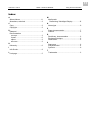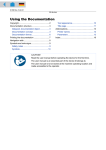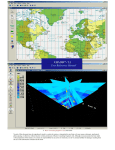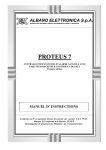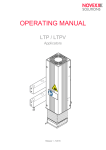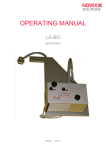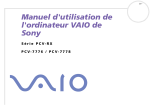Download Avery Dennison 1050-TigerXXL Service manual
Transcript
10/04 Rev. 3.00-01 USER + SERVICE MANUAL All devices Using the Documentation Copyright........................................................ 2 Documentation structure................................ 3 Datapool, documentation object................. 3 Documentation concept.............................. 3 Documentation format ................................ 6 Printing the documentation ............................ 7 Navigation aids .............................................. 8 Symbols and note signs................................. 9 Safety notes ............................................... 9 Symbols ..................................................... 9 Text appearance .......................................10 Title page ..................................................11 Abbreviations................................................12 Printer names............................................15 Display messages.....................................15 Parameters ...............................................16 Index.............................................................17 ¯ The documentation is an essential part of the device it belongs to. Operating and service personnel must have access to the documentation and all other device documents supplied by the manufacturer at all times. ¯ Read topic section "Safety Notes". This contains general safety instructions and other general, but important information. How to use the device properly, possible operating dangers and general operating instructions are also described. In addition, this is where you can find information regarding the use and application areas of each individual manual. 2 10/04 Rev. 3.00-01 USER + SERVICE MANUAL All devices Using the Documentation Copyright © 1997-2003 by Avery Dennison Deutschland GmbH. All rights reserved. Reprinting and reproduction of these documents, including extracts, is only allowed with the express permission of the manufacturer. More detailed information is available from your supplier. Copyright The documentation is subject to copyright. The copyright claims include all forms and types of material and information which may be protected by current copyright laws. No part of the documentation may be copied, reproduced in any other manner, processed or translated into another language, irrespective of the manner and fashion or with which means this takes place. Copy Electronically stored device information (CD ROM, Internet) supplied by the manufacturer may be printed out by the user, provided that the print medium serves the use or servicing of the described product. Protected rights Names are generally given without any mention of existing patents, registered designs or trademarks. The absence of a corresponding remark does not give any implication that the name can be used at will. All trademarks are recognised. Alterations No liability is assumed for the accuracy of the contents of this documentation. The manufacturer reserves the right to alter technical or other specifications with no prior notice. Deviations in the documentation from prevailing conditions do not represent an obligation to redeliver. Guarantee The manufacturer does not guarantee the existence or non-existence of properties with the description of subject contents. Nor does the manufacturer give any express or tacit guarantee declarations whatsoever. 3 10/04 Rev. 3.00-01 USER + SERVICE MANUAL All devices Using the Documentation Documentation structure Datapool, documentation object The overall documentation is a part of the datapool, which is provided for the printer user and the service personnel on CD or other electronic media. Datapool This datapool includes: – this printer documentation, – the printer drivers and – the software Adobe Acrobat Reader for reading and printing the documentation elements. Printer doc Here the overall documentation (abbr.: documentation) is to be understood as the printer documentation. The printer documentation contains all the information which is required for using the product. Using the product means preparing it for use, putting it into operation, setting it up, the operation, servicing and maintenance, fault searching and the service for optional extensions, settings and repairs. Doc object The documentation object includes – various printer families (printer series), consisting of different printer models (devices), – standard and optional additions for the printer (options) and – the printer language Easy Plug. Documentation concept The wide range of products which must be documented and the demand for documentation distribution and use, both in electronic form (CD/Internet, PC) as well as in paper form, have resulted in the following documentation concept: Structure The documentation consists of • • • • topic sections (generally comparable to chapters), manuals (handbooks, instructions), link pages and the start page (start page of the CD documentation). Ë 4 10/04 Rev. 3.00-01 Subject section USER + SERVICE MANUAL All devices Using the Documentation Thematically-related subject contents are described in each topic section. A topic section is the smallest unit of information with its own – – – – – – page numbering, header bar, list of contents, index, device classification and its own revision status. Subject sections form the basis of the manual. A topic section can be simultaneously assigned to several manuals. Subject sections are in one, in some cases two, languages. Fig. 1 Example: First page of topic section "Specifications" Manual A manual is composed of different topic sections. The following features characterize a manual: – Title page with a list of contents, device classification and revision status (see Fig. 2). – The list of contents contains the designations of the topic sections and also serves as a link distributor to these topic sections. – The contents of a manual refer to a certain device, a device family or an option (documentation object). – A manual is assigned to a certain language and only contains topic sections in this language. 5 10/04 Rev. 3.00-01 USER + SERVICE MANUAL All devices Using the Documentation – A manual is assigned to a certain user group. There are Service Manuals (mainly for the Service), User Manuals (mainly for the user) and just Manuals (for Service and user). Device classification Topic sections Fig. 2 Each Manual title page provides a list of topic section in its right half. To a certain extent manuals are only virtual, as the same topic section can be simultaneously assigned to different manuals (the topic section physically only exists once). Subject sections which are only assigned to a single manual are colourcoded on the title page of the manual (in the same colour as the title of the manual, see "Symbols and note signs"). Link page A link page is only an organisational component of the datapool available on electronic media. The following features characterize a link page: – Assignment to a single language – Function as a link distributor to the individual manuals (access to the overall documentation of the corresponding language) – Function as a link distributor to other components of the datapool provided on the electronic medium (e. g. printer drivers and print and design software in the corresponding language) 6 10/04 Rev. 3.00-01 USER + SERVICE MANUAL All devices Start page Using the Documentation The start page is also only an organisational component and is displayed when the CD starts, or on the Internet on the link to the printer datapool. The following features characterize a start page: – Assignment is irrespective of the language or multilingual – Function for the language selection made by the user – Function as a link distributor to the link page with the selected language. This gives the following documentation hierarchy: Hierarchy 1. Start page (selection of the language) 2. Link page (selection of the manual) 3. Manual title page (selection of the topic section) 4. Subject section contents page (selection of the subtheme) In most cases, the subtheme selected in step 4 equates to the information being searched for. For instance, the selection of the status number in the list of contents of the topic section leads straight to the description of this status number. Documentation format All elements of the printer overall documentation are in Adobe PDF (Portable Document Format). This has the following practical advantages: Printing • The documents can be printed in the required quality irrespective of the printer type and the fonts which are used. Memory • Less memory is required for saving the document due to differentiated data compression (faster loading, faster printing). Internet • • Internet compatibility due to the relatively small amount of data. License Platform Links • • • Simple distribution without the need to purchase licenses (Acrobat Reader licenses are provided free of charge by Adobe worldwide and in many languages). Can run on different platforms (Win/Mac) Links within and between Acrobat documents, as well as links to documents in other formats and executable files. Other Acrobat Reader functions such as page returns, bookmarks, thumbnails, document-overlapping search function with an automated index, etc. P More detailed information about the Acrobat Reader is contained in the Acrobat online help. 7 10/04 Rev. 3.00-01 USER + SERVICE MANUAL All devices Using the Documentation Printing the documentation In order to make the documentation readable without a PC, the documents can be printed in A4 as well as in Letter format. For printing, the Acrobat Reader uses the print capabilities of the platform it is run on. The layout of the printed documents equals the appearance on the monitor screen. Mind the following hints before you start to print: When printing several manuals, it is not necessary to print out all topic sections starting with the title page. – Only print out the topic sections marked in black once. These topic sections are referenced from different Manuals. Physically, they consist of the same data. – Always print out all subjects marked in purple. Reference is only made once in the respective manual to each purple topic section. When printing all of only one manual, it is necessary to print out all topic sections in this manual starting from the title page. Example • In order to print a user manual, proceed as follows: 1. Print the title page. 2. Click the topic sections on the right half of the title page one after the other. Print each topic section completely. • Text integration In order to print the service manual additionally, switch to the title page of the service manual and only click the topic sections written in purple. Print those topic sections. The remaining black topic sections are already printed with the user manual. It is also possible to integrate documentation text (and images) in other documents using the Windows clipboard. As a result, e. g. order information (spare part designations and part numbers) can be used simply and with no additional effort. ¯ Pay attention to copyright restrictions. Information on this subject can be found under "Copyright". 8 10/04 Rev. 3.00-01 USER + SERVICE MANUAL All devices Using the Documentation Navigation aids Info search The following options are available for quickly searching for information in the paper documentation: – The title page of each manual with a list of contents of the topic section – The detailed list of contents with page numbers on the first page of each topic section – The own page numbering of each topic section – The index at the end of each topic section. Links In the top left corner of each title page and on the first page of each topic section, you find small graphics, which ease the change back to higher levels of the documentation (see Tab. 1). Symbol Meaning Triangle: Link to the next higher page. Flag: Link to the german page of identical content. On the corresponding german page, a british flag symbolizes the cross-reference to the british page. House: Link to the link page. Flag: Link to the german page of identical content. On the corresponding german page, a british flag symbolizes the cross-reference to the british page. Arrow: Link to the next higher level. House: Link to the link page of the same language. Is used instead of an arrow, if a link back to the next higher page is impossible; e.g., if the topic section in question is referenced to from several pages. Houses with flags: Links to the link pages in different languages. Is used in bilingual topic sections (e.g. spare parts lists). Tab. 1 Navigation aids can be found on the first pages of the PDF-documents. 9 10/04 Rev. 3.00-01 USER + SERVICE MANUAL All devices Using the Documentation Symbols and note signs Safety notes Safety notes are marked by a warning sign (exclamation mark in a triangle) at the left text margin and by a gray frame which encloses the warning sign and the warning text. Safety notes warn of a possibly dangerous situation. Injury is possible, if care is not taken. CAUTION! What is dangerous? What injuries could occur? – Take care by... – ... Symbols ¯ Warning sign and arrow: This symbol combination is used to draw the attention to some important warning notes. If those warnings are ignored, material damage or data loss is possible. Stop: Imperative! Read and pay attention! ¯ Note arrow: special note. Pay attention! Tools required for the described service action. Marks additional information, which has not necessarily to be read to operate the machine, but which improves the understanding for the described function. Lefthand version (LH version): Symbol marking a text section which refers to the LH version of a device. (Only important for DPM and ALX 92x) Z0134b.cdr LH RH Righthand version (RH version): Symbol marking a text section which refers to the RH version of a device. (Only important for DPM and ALX 92x) 10 10/04 Rev. 3.00-01 USER + SERVICE MANUAL All devices Using the Documentation CE label: Documents the CE conformity of the device. Recycling: Notes about disposal. Pay attention to environmental protection! Arrow at the right bottom corner: paragraph is continued on the following page. Ë Text appearance 1. (Numbered) Action instructions, introductory text: 2. follow the sequence! £ Focus arrow: action instructions, sequence not stipulated. • Focus point: feature, extra paragraph. P Focus circle: Reference to another text position or info source. Exists. Completed. Yes. Applies. Italic text Introductory text in safety instructions. Heed without fail in order to avoid possible injury and/or damage! In Spare Parts Lists: Comment, doesn´t belong to the part designation. Blue underlined text Link to other positions in the documentation (click). Exception: In lists of contents, the black text is also linked. 11 10/04 Rev. 3.00-01 USER + SERVICE MANUAL All devices Using the Documentation Title page Link Link Link Black text in the blue frame: link to topic sections which occur several times in different manuals (click). Purple text in the blue frame: link to a topic section which only occurs once and belongs specifically to the manual (click). Blue text in the blue frame: A click on the text starts an executable program, e.g. the printer driver unpacking program starting from the "Manual printer driver" title page. 12 10/04 Rev. 3.00-01 USER + SERVICE MANUAL All devices Using the Documentation Abbreviations AC Alternating Current Accu Accumulator AI Applicator Interface APSF Automatic Product Speed Follower: ASIC Application Specific Integrated Circuit CCITT Comité Consultatif International Télégrafique et Téléfonique (international standardisation committee in the telecommunications field) CD Compact Disk CE CE conformity label (CE: Communauté Européenne) CE Communautés Européennes: European Community CF card Compactflash card CN... Plug connector (on circuit boards) cos phi Power factor (rated output in VA x cos phi = true power in W) CPU Central processing unit CRC Cyclic redundancy check CRLF Carriage return line feed: CUT CUT button DB Data designator db(A) Decibel (assessed noise level at 7 m) DC Direct Current DCE Data communication equipment dd:mm:yyyy day-month-year DEE Data terminal equipment DTE DFÜ Remote data transmission DIN Deutsches Institut für Normung e. V.: German Standards Institution Doc Documentation Dot/mm Dots per millimetre (printer definition) DPM Dispensing Printing Module DTE Data terminal equipment DÜE Data communication equipment DCE EEPROM Electrically Erasable Programmable Read-Only Memory: EIA Electronic Industry Association: national standards institution in the USA EMC Electromagnetic compatibility EN European standard ENTER ENTER button (acceptance, confirmation) EPROM Electrically Programmable Read-Only Memory: ERR Error: fault, malfunction EU European Union EVU Power supply company EWG European Economic Community EEC EXC Mode Extended alphanumeric compaction mode FEED FEED button FIFO First In First Out (batch memory principle) H Hexadecimal (also hex) h Hour hh:mm:ss Hours-minutes-seconds HxWxD Height x Width x Depth (dimensions) 13 10/04 Rev. 3.00-01 USER + SERVICE MANUAL All devices Hz Hertz (frequency of alternating currency) I/O Input/Output Using the Documentation IC Integrated Circuit ID Identification number IEC International Electrotechnical Commission Info Information IP... Internal Protection (protection rating: contact, foreign body and water protection in line with DIN VDE 40050) IR Infrared ISO International Standards Organization LCD Liquid Crystal Display LED Light Emitting Diode LS Photoelectric switch LSB Least significant bit LW Drive LWA Noise level in line with CEE Standard 535/536 (L: sound output level, W: power, A: assessed factor corresponding to the human hearing ability) LxWxH Length x Width x Height (dimensions) MB Megabyte (memory capacity, 1 MB = 1024 Bytes) mm:ss Minutes-seconds MS Microsoft Corporation MSB Most significant bit NC Normally closed (opener) NMI Non-maskable interrupt NO Normally open (closer) OD sensor Outer diameter sensor: a sensor which checks the diameter of the material roll (ALX 924) and indicates the near material end. OEM Original equipment manufacturer OLV Online verifier: a scanner which verifies the barcode immediately after printing. ON/OFFLINE ON/OFF button (switching between on-line/off-line) OSI Open Systems Interconnection (7 layer model) PC Personal computer Pot. Potentiometer PROM Programmable Read-Only Memory RAM Random-Access Memory REV Real effective value Rev. Revision (Ex.: Rev. 2.01-02 = CD/Internet Version 2.01, work status -02) RFID Radio Frequency Identification Device RMS Root mean square (actual value measurement) ROM Read-Only Memory RS232 Recommended Standard Number 232: serial interface in line with US Standard EIA RS-232 RS232C Recommended Standard Number 232, Revision C: serial interface in line with US Standard EIA RS-232-C RS485 Recommended Standard Number 485: interface definition in line with US Standard EIA RS-485 RUN Program run SCI Serial communication interface SELV Safety extra-low voltage: (in line with EN 60730) SP Spare part SPI Serial periphery interface SPS Programmable Logic Controller (PLC) tt:mm:jjjj Day-month-year 14 10/04 Rev. 3.00-01 TP USER + SERVICE MANUAL All devices Using the Documentation Test point (e. g. measuring point on boards) Transponder Tag with RFID antenna U/min Revolutions per minute (rotation speed) USI Universal Signal Interface V.24 CCITT recommendation V.24 (definition of serial interface circuits) V.28 CCITT recommendation V.28 (serial interface, electrical properties) VA Volt-ampere (apparent power) VBG Book of regulations issued by the German trade associations VDE Verband Deutscher Elektrotechniker e. V. (Association of German Electrical Technicians) WP Wearing parts X X direction, X axis (printer: at right angles to feed direction) Y Y direction, Y axis (printer: lengthwise to feed direction) Assy. Assembly (assembled parts, module) 15 10/04 Rev. 3.00-01 USER + SERVICE MANUAL All devices Using the Documentation Printer names If there is not enough space to call all printers by their full names, the abbreviated spellings listed in Tab. 2 are used. Spelling Meaning 1050/XXL/105 TTX 1050, Tiger XXL, S 105 350/Ocelot TTX 350, Ocelot 450/Puma/45 TTX 450, Puma, S 45 64-04/05 64-04, 64-05 64bit series 64-xx, DPM, ALX 92x, Novexx PA-1x6 64-xx all Avery 64bit types 650/Lion/65 TTX 650, Lion, S 65 950/Tiger/95 TTX 950, Tiger, S 95 ALX 92x ALX 924, ALX 925, ALX 926 Chess x all Novexx 64bit types Chess 4/5 Chess 4, Chess 5 Novexx PA-1x6 Novexx PA-146, Novexx PA-156, Novexx PA-166 Ocelot/Puma/Lion/ Tiger/XXL Ocelot, Puma, Lion, Tiger, Tiger XXL S 45/65/95/105 S 45, S 65, S 95, S 105 TDI all TDI types TDI/STDI/XXTREME TDI, STDI, XXTREME TTX 350/450/650 /950/1050 TTX 350, TTX 450, TTX 650, TTX 950, TTX 1050 TTX 67x TTX 674, TTX 675 TTX x50 All Avery TTX x50 types without TTX 350 Wildcats All Novexx Wildcats types without Ocelot Ocelot, Puma, Lion, Tiger, Tiger XXL Wildcats plus Puma plus, Lion plus Tab. 2 Example, note 64-04, 64-05 Chess 4, Chess 5 TDI/STDI/XXTREME TTX 350/450/650/950/1050 S 45/65/95/105 Ocelot/Puma/Lion/Tiger/XXL Abbreviated spelling of printers. Display messages Display, 4-figure Meaning Example CDxx xx = 2-figure value CD parameter where 16 10/04 Rev. 3.00-01 USER + SERVICE MANUAL All devices Using the Documentation xx = cut distance (e. g. CD15) Tab. 3 Spelling of TTX x50 type display messages in the documentation. Parameters Menu item (4-figure display) Meaning IFAC/PORT Parameter PORT (interface type) in the menu IFAC (interface parameter) Tab. 4 Spelling of TTX x50 type parameters in the documentation Menu item (32figure display) INTERF. PARAM./ Interface Meaning Parameter “Interface” in the menu “INTERF. PARAM.” INTERF. PARAM.> Interface Tab. 5 Spelling of 64bit type parameters in the documentation 17 10/04 Rev. 3.00-01 USER + SERVICE MANUAL All devices Using the Documentation Index A Abbreviations ............................................ 11 Alterations, technical ................................... 2 C Copy............................................................ 2 Copyright..................................................... 2 D Datapool...................................................... 3 Documentation concept..................................................... 3 format ....................................................... 6 object........................................................ 3 structure ................................................... 3 H Hierarchy..................................................... 6 I Info-Suche................................................... 8 L Link page..................................................... 5 M Menüpunkt Darstellung 32stelliges Display .............. 15 N Note signs................................................... 9 P Paper documentation.................................. 7 Patents........................................................ 2 R Redelivery, documentation ......................... 2 Registered designs ..................................... 2 Reservation................................................. 2 S Start page ................................................... 6 Subject section ........................................... 4 Symbols ...................................................... 9 T Trademarks................................................. 2