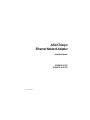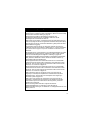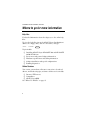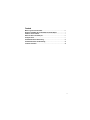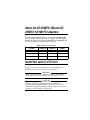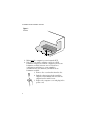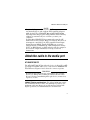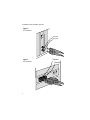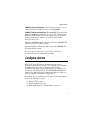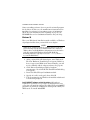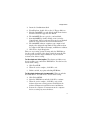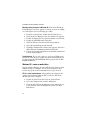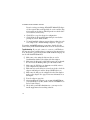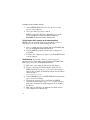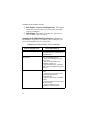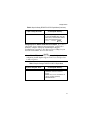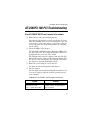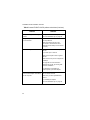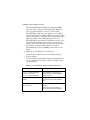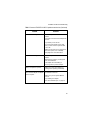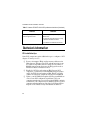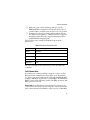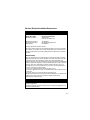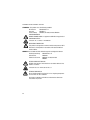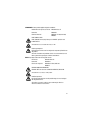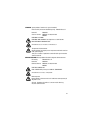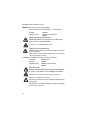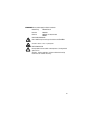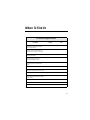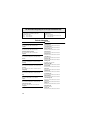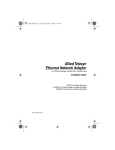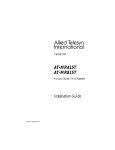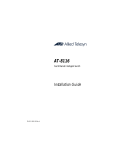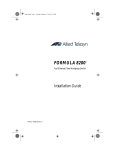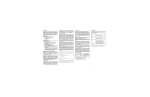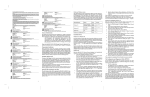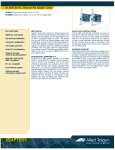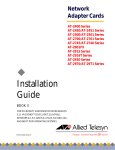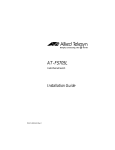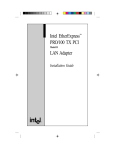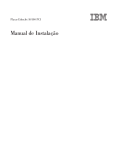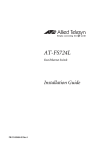Download Allied Telesyn International Corp AT-2560FX 100 PCI Installation manual
Transcript
Allied Telesyn Ethernet Network Adapter Installation Manual AT-2560FX 100 PCI AT-2560TX 10/100 PCI PN 613-10583-00 Rev. B i AT-2560FX 100 and AT-2560TX 10/100 PCI Warranty: Your Allied Telesyn CentreCOM Ethernet Network Adapter has a lifetime warranty. Refer to the warranty card supplied with the product for the full Warranty Statement. Trademarks: CentreCOM is a trademark of Allied Telesyn International Corp. Ethernet is a registered trademark of Xerox Corporation. Microsoft, Windows, Windows NT, and MS-DOS are registered trademarks and LAN Manager and Windows for Workgroups are trademarks of Microsoft Corporation. Novell and NetWare are registered trademarks of Novell, Inc. PC-NFS is a trademark of Sun Microsystems, Inc. PC/TCP is a registered trademark of FTP Software, Inc. ST is a registered trademark of AT&T. 3Com is a registered trademark of 3Com. UNIX is a registered trademark in the United States and other countries licensed exclusively through X/Open Company Limited. ©Copyright 1997 Allied Telesyn International Corp. (Allied Telesyn). All rights reserved. No part of this publication may be reproduced without prior written permission from Allied Telesyn. Allied Telesyn reserves the right to make changes in specifications and other information contained in this document without prior written notice. The information provided herein is subject to change without notice. In no event shall Allied Telesyn be liable for any incidental, special, indirect, or consequential damages whatsoever, including but not limited to lost profits, arising out of or related to this manual or the information contained herein, even if Allied Telesyn has been advised of, known, or should have known, the possibility of such damages. ii Safety Warning and Emissions Notice This equipment must be operated in accordance with safety precautions and Radio Frequency Interference (RFI) considerations. Be sure to read the safety and emissions information starting on page 29. Dieses Gerät ist gemäß den einschlägigen Sicherheits- und Funkentstörungsbestimmungen zu betreiben. Bitte lesen Sie die diesbezüglichen Informationen ab Seite 30. Dette udstyr skal anvendes i overensstemmelse med sikkerhedsreglerne og under hensyntagen til risikoen for afgivelse af radiofrekvensforstyrrelser (RFI). Oplysningerne på side 31 ff vedrørende sikkerhed og forstyrrelser bør derfor gennemlæses omhyggeligt. Cet équipement doit fonctionner en respectant certaines précautions en matière de sécurité et de parasites en radiofréquence. Lisez les informations qui commencent à la page 31 et qui sont consacrées à la sécurité et aux émissions. Dit apparaat moet in overeenstemming met veiligheidsmaatregelen en Radio Frequentiestoring (Radio Frequency Interference of RFI) worden gebruikt. Lees de informatie aangaande veiligheid en uitstraling op pagina 32. Tätä laitetta tulisi käyttää varotoimenpiteiden ja radiotaajuista interferenssiä (RFI) koskevien näkökohtien mukaan. Sivulta 32 alkavat turvallisuus- ja emissiotiedot tulisi lukea ehdottomasti. Questa apparecchiatura deve essere fatta funzionare in conformità delle precauzioni sulla sicurezza e delle considerazioni sull' interferenza a radio frequenza. Non mancate di leggere le informazioni sulla sicurezza e sulle emissioni, che cominciano a pagina 33. Questa apparecchiatura deve essere fatta funzionare in conformità delle precauzioni sulla sicurezza e delle considerazioni sull' interferenza a radio frequenza. Non mancate di leggere le informazioni sulla sicurezza e sulle emissioni, che cominciano a pagina 33. Este equipamento deve ser operado de acordo com precauções de segurança e considerações respeitantes à Interferência de Frequência Radiofónica (RFI). É essencial ler as informações sobre segurança e emissões, a partir da página 34. Este equipo ha de operarse de conformidad con las precauciones de seguridad y consideraciones de Interferencia de radiofrecuencias (RFI). Cerciorarse de que se lee la información sobre seguridad y emisiones partiendo de la página 34. Denna utrustning måste användas i enlighet med rådande säkerhetsbestämmelser och med hänsyn tagen till risken för elektromagnetiska störningar. Läs säkerhets- och utsläppsinformationen med början på sid. 35. iii AT-2560FX 100 and AT-2560TX 10/100 PCI Where to go for more information Help files For detailed information about the adapter, see the online help files. To view the help files, insert the Allied Telesyn CardAssistant diskette in a floppy drive, switch to that drive, and type SETUP /README ENTER Topics include ❑ Installing Allied Telesyn AT-2560FX 100 and AT-2560TX 10/100 PCI drivers ❑ Latest news and general adapter information ❑ Hardware specifications and cabling information ❑ Adapter installation and special configurations ❑ Running diagnostics Online Services You can use your modem or Internet connection to download drivers, troubleshooting tips, and more. Online services include ❑ Internet (FTP server) ❑ CompuServe ❑ Allied Telesyn BBS See “Where To Find Us” on page 37. iv Contents Where to go for more information ........................................................................ iv About the AT-2560FX 100 and AT-2560TX 10/100 PCI adapters ........................ 1 Install the card in a PCI slot ................................................................................... 1 Attach the cable to the media port ........................................................................ 3 Configure drivers .................................................................................................... 7 AT-2560FX 100 PCI Troubleshooting .................................................................... 21 AT-2560TX 10/100 PCI Troubleshooting ............................................................... 23 Technical information ............................................................................................ 26 v About the AT-2560FX 100 and AT-2560TX 10/100 About the AT-2560FX 100 and AT2560TX 10/100 PCI adapters The AT-2560FX 100 PCI adapter card supports 100BASE-FX network media (ST® and SC connector types). The AT-2560TX 10/100 PCI adapter card supports 10BASE-T and 100BASE-TX network media.Table 1 summarizes the support. Table 1: Supported Network Media Card Model 100BASE-FX 100BASE-TX 10BASE-T AT-2560FX SC 100 Supported N/A N/A AT-2560FX ST 100 Supported N/A N/A AT-2560TX 10/100 N/A Supported Supported Install the card in a PCI slot Refer to your computer’s manual for specific information on installing card-cage accessories in your computer. WARNING High voltages inside the computer present a safety hazard. Make sure the power is OFF before removing the cover. CAUTION This LAN adapter card is for use only with IBM or compatible UL-listed personal computers that have installation instructions detailing installation of card-cage accessories. Installation should be performed with precautions to prevent damage to static-sensitive components. 1 AT-2560FX 100 and AT-2560TX 10/100 PCI Figure 1: PCI Slot PCI slot 1. Make sure the computer’s power is turned OFF. 2. Take the cover off the computer, and locate a PCI busmaster adapter slot. In most computers, all slots are busmaster enabled, but some are not. If you have configuration problems, see your computer’s documentation to determine if your PCI slots are busmaster enabled. 3. Remove the cover bracket from the slot. 4. Push the adapter into the slot until the adapter is seated firmly. Then secure the adapter bracket with a screw. 5. Replace the computer cover and plug in the power cord. 2 Attach the cable to the media port NOTE Peripheral Component Interconnect (PCI) computers automatically detect and configure PCI-compliant adapters while booting. The AT-2560FX 100 and AT-2560TX 10/100 PCI adapter interrupt request (IRQ) number and I/O memory address are automatically set each time you start your computer. In some mixed ISA/PCI PCs you must make sure the AT2560’s PCI slot has a unique IRQ level assigned. Allocation of interrupts is controlled by the PCI computer’s Basic Input/ Output System (BIOS). Usually PCI IRQs are accessed through menus of “CMOS Setup,” ISA Configuration Utility (ICU), or “BIOS Setup” available when booting the computer. See the PCI computer manual(s) for setup access and instructions. Attach the cable to the media port AT-2560FX 100 PCI The AT-2560FX 100 PCI provides the choice of either SC- or STtype duplex (transmit and receive) connectors for 100BASE-FX Fast Ethernet. Figures 2 and 3 show the connector options. WARNING Hazardous light emissions may exist in fiber optic systems. Severe eye damage may result if precautions are not taken. Never look into a transmitting fiber optic device, transceiver, repeater, or cable. 100BASE-FX wiring considerations. Use either 50/100 mm or 62.5/ 125 mm multimode fiber cables. For full-duplex operation, the maximum cable run distance is two-kilometers, and for halfduplex operation, the maximum distance is 412 meters. 3 AT-2560FX 100 and AT-2560TX 10/100 PCI Figure 2: ST Connectors TX RX FD Transmit Receive Figure 3: SC Connectors Transmit Receive SC SC TX RX FD 4 Attach the cable to the media port Connect the transmit receptacle at one end of the segment to the receive receptacle at the other end and vice versa. Be sure to align the key on the cable connector with the keyway on the adapter card receptacle when attaching the cable. Especially with the ST-type connectors, forcing cable insertion can cause receptacle or connector damage. AT-2560TX 10/100 PCI The AT-2560TX 10/100 PCI provides a RJ45 UTP connector for 10BASE-T and 100BASE-TX Fast Ethernet. Figure 4 shows the UTP connector. Figure 4: RJ45 Connector K LN T AC 100 NOTE Always use Category 5 (CAT5) cabling when operating at 100 Mbps. Use Category 3, 4, or 5 at 10 Mbps. 5 AT-2560FX 100 and AT-2560TX 10/100 PCI There are various grades of voice-quality and data-quality cables available. These can appear to be similar externally, and their DC characteristics are also similar, although their AC characteristics, and therefore high-speed data transmission characteristics, are radically different. The six common modular cable specifications and their applicability to 10BASE-T or 100BASE-TX network use are shown in Table 2.To reliably operate your network at 100 Mbps, you must use TPE Category 5 Data Grade wire with this adapter. While Category 3 or 4 wire may initially seem to work, it will soon cause data loss. Table 2: Usable and Unusable Twisted-Pair Cable Cable Level Cable Description AC Char. Specification Twist/ Foot OK TO USE? 1 Unshielded untwisted N/A CCITT none NO! 2 Unshielded Indv.Twisted Pairs 100 W ±30 W RS232 1BASE5 none NO! 100 W ±15 W TI, AT&T ISDN 3-5 10BASE-T ONLY 5-8 10BASE-T ONLY 8-10 BOTH 10BASE-T AND 100BASETX N/A NO! 3 Typ. Unshielded Indv. Twisted Pairs AT&T PDS 10BASE-T IBM Type 3 4 Unshielded Enhanced Indv. Twisted Pairs 100 W ±30 W EIA, TIA 10BASE-T NEMA 5 IBM Type 1 6 Unshielded Indv. Twisted Pairs Shielded Indv. Twisted Pairs 100 W ±30 W 10BASE-T 150 W PCC FT 1 EIA, TIA Configure drivers 10BASE-T wiring considerations. Use four-pair Category 3, 4, or 5 twisted-pair cable and RJ-45 connector for 10BASE-T. 100BASE-TX wiring considerations. The 100BASE-TX specification supports 100 Mbps transmission over two pairs of twisted pair Ethernet (TPE) wiring. In two-pair wiring, one pair of wires is used for transmission, and the second is used for collision detection and receive. Because a 125 MHz frequency is used on the wire, 100BASE-TX calls for Category 5 (CAT 5) wiring. Segment lengths are limited to 100 meters with 100BASE-TX for signal timing reasons. See the help topic Hardware specifications and cabling information for more information on wiring. Configure drivers Most of the network software manufacturers provide an installation program that allows you to configure your computer by making dialog-box choices. As part of the network installation, the install script will prompt for the adapter card driver files. The driver files for the AT-2560TX 10/100 PCI are found on the Allied Telesyn CardAssistant diskette, which you will be prompted to insert into a floppy drive. Depending on your operating system and network environment, refer to the following sections: ❑ Windows® 95 on page 8 ❑ Windows NT® on page 10 ❑ DOS and Windows 3.1 with NetWare on page 13 7 AT-2560FX 100 and AT-2560TX 10/100 PCI Some networking software does not provide an install program for the driver. In this case, the manufacturer’s instructions for installing the software is your primary source of information. There are some installation notes beginning on page 15; the README files on the CardAssistant diskette may also help. Windows 95 Have your Windows 95 installation media available, as Windows 95 prompts for files when you install the new adapter. NOTE Windows 95 attempts to find the auxiliary files it needs, and gives a message if a file is not found. In this case, either the diskette drive or CD-ROM drive designation are needed as the path. If you installed Windows 95 from CD-ROM, the installation files are typically located at D:\win95, where D: is your CD-ROM drive. 1. After you install the AT-2560 adapter, start Windows 95. The New Hardware Found dialog box appears. If this box does not appear and Windows 95 starts normally, you will need to manually add the adapter software. See page 10. 2. Click “Driver from disk provided by hardware manufacturer,” then click OK. The Install From Disk dialog box appears. 3. Insert the Allied Telesyn CardAssistant disk. 4. Specify A:\ (or B:\) as the path, then click OK. 5. Follow prompts for any Windows 95 installation disks and restart when prompted. Install A2560SET software and test the adapter. Although not required for operation, it’s a good idea to run diagnostic tests every time you install an adapter. The Allied Telesyn A2560SET program is an enhanced configuration and diagnostics utility for Windows 95. To install A2560SET: 8 Configure drivers 1. Insert the CardAssistant disk. 2. From Explorer, double click on the 3.5 Floppy disk icon. 3. Find the A2560SET icon and click the right mouse button. From the menu that appears click Install. 4. The A2560SET files are copied to your hard disk. 5. Start A2560SET by double-clicking on its icon in the Control Panel. (If the icon doesn’t show up, choose Refresh under the View menu in the Control Panel window.) 6. The A2560SET software examines your computer and displays the Adapter Setup Window. This window shows the adapter’s I/O address, interrupt, and Ethernet address. 7. Click Test to begin diagnostics. There are two testing options. Testing with the NDIS driver checks overall operation of the adapter with the network. The second option tests the adapter hardware only. Read both sections below before testing. Test the adapter and driver together. The adapter and driver test doesn’t require you to unload the NDIS driver. You don’t need to restart after testing. 1. Click Test NDIS. 2. When the test is complete, click OK to exit. 3. If this test fails, try again, unloading NDIS first. Test the adapter hardware only (recommended). This test unloads the NDIS driver. You will need to restart after testing. 1. Click Unload NDIS. 2. After the NDIS driver unloads, click OK to continue. 3. When the test is complete, click OK to exit or click Advanced for more testing options. Click Help in the Advanced Diagnostics window for more information. 4. Restart the computer. You must restart the computer before accessing any network drives. 9 AT-2560FX 100 and AT-2560TX 10/100 PCI Manually adding an adapter in Windows 95. If the New Hardware Found dialog box does not appear at startup, or if you are adding a second adapter, use the following procedure. 1. 2. 3. 4. 5. 6. 7. From the Control Panel, double click the System icon. Click the Device Manager tab in the window that appears. Double-click Other Devices (question mark icon) in the list. Double-click PCI Ethernet Controller. Click the Driver tab and then click Change Driver. Select Network Adapters and click OK. Click Have Disk from the window that appears. Insert the Allied Telesyn CardAssistant disk and click OK. 8. Follow any prompts for Windows 95 installation disks and restart when prompted. Troubleshooting. If you can’t connect to a server or Windows 95 reports an error after you double-click Network Neighborhood, see page 21 for the AT-2560FX 100 PCI or page 23 for the AT2560TX 10/100 PCI. Windows NT—server or workstation If your computer displays an error while booting, it may require additional steps to configure. See the PCI Installation Tips section on page 26 for more information if you get an error. NT 4.0—install network drivers. After putting the adapter in the computer and starting Windows NT, you need to install the drivers and test the adapter. 1. Double-click the Network icon in the Control Panel. 2. Select the Adapters tab; click the Add button. 3. From the Select Network Adapter pop-up window, do not select from the Network Adapter list; choose the Have Disk button. 10 Configure drivers 4. Insert the CardAssistant diskette into your floppy disk drive and then type A:\ in the Insert Disk dialog box. (Substitute the drive letter of the floppy drive if necessary.) Click OK. 5. Verify that "ATI AT2560FX PCI Ethernet Adapter" appears in the Select OEM Option dialog box. Then click OK. 6. The A2560SET program automatically scans computer resources and determines the settings assigned to your adapter. It also adds an icon to the Control Panel for future use of A2560SET. NT 3.x—install network drivers. After putting the adapter in the computer and starting Windows NT, you need to install the drivers and test the adapter. 1. Double-click the Network icon in the Control Panel. 2. Click the Add Adapter button. 3. Don’t select an Allied Telesyn adapter from the list. Instead, scroll to the end of the list and select: <Other> Requires disk from manufacturer. 4. Insert the Allied Telesyn CardAssistant disk in a floppy drive and click OK. Drivers and the Allied Telesyn A2560SET utility are installed and A2560SET starts. A2560SET automatically scans computer resources and determines what resources were assigned to the adapter. Test the adapter. It is a good idea to run diagnostics any time you add an adapter. A2560SET is an enhanced utility that you can use to easily configure and test your adapter in Windows NT. 1. Click Test. If you’ve just added the adapter, the network driver is not active and the diagnostics will test the adapter and its connection to the network. 11 AT-2560FX 100 and AT-2560TX 10/100 PCI If you’re testing an existing AT-2560TX 10/100 PCI adapter, the network driver will probably be active and the diagnostics will test the driver. This diagnostic tracks the driver’s actual network activity. 2. Click OK to accept the adapter’s configuration. 3. Click OK in the Network Settings dialog box and when prompted, restart Windows NT. 4. To install multiple adapters, repeat this procedure for each new adapter. See “Install multiple adapters” on page 17. To run the A2560SET software at any time, double-click the Allied Telesyn AT-2560TX 10/100 PCI icon in the Control Panel. Troubleshooting. If you can’t connect to a server, or if Windows NT reports an error while trying to connect, try the suggestions here, then turn to page 21 for the AT-2560FX 100 PCI or page 23 for the AT-2560TX 10/100 PCI. ❑ Make sure you’re using the drivers that are on the CardAssistant diskette that ships with this adapter. ❑ Make sure the driver is loaded and the protocols are bound. See the Network Bindings dialog box in Windows NT. ❑ Make sure the PCI slots are busmaster enabled (refer to your computer’s documentation). ❑ Make sure network cables are securely attached to both the adapter and hub port and the adapter LNK light is on. ❑ Make sure the hub port is configured for the same duplex mode as the adapter. See page 17 for more information on full duplex. ❑ Test the adapter (page 10). ❑ After installing the adapter you can run A2560SET from your hard disk. To do this, double-click the A2560SET icon in the Control Panel. ❑ Check with your LAN administrator—you may need to install supplemental networking software. 12 Configure drivers DOS and Windows 3.1 setup for Novell NetWare clients Test the adapter and install network drivers. Although not required for operation, it’s a good idea to run diagnostic tests every time you install an adapter. Allied Telesyn’s SETUP program lets you test the adapter to see if there are any problems with the adapter hardware, the cabling, or the network connection. SETUP can automatically install NetWare DOS ODI client drivers for you or display a README file with installation instructions for other network drivers. 1. If your computer already has Allied Telesyn AT-2560TX 10/100 PCI or AT-2560FX 100 PCI network drivers installed, restart the computer without loading them. If the drivers are loaded from the AUTOEXEC.BAT file, type REM in front of each line that loads a network driver. Or, with DOS 6.x or later, press F5 as DOS starts, to bypass the lines. 2. Insert the Allied Telesyn CardAssistant diskette in a floppy drive, switch to that drive, and at the DOS prompt, type SETUP ENTER 3. If you have more than one AT-2560 adapter in your computer, an adapter selection menu appears on the screen. Select the adapter you want by noting the Ethernet address. See page 17 for more information on multiple adapters. 4. Select Automatic setup from the Main menu. Then follow the instructions on the screen. (If you want to test the adapter with a responder on the network, see the next procedure.) SETUP displays the adapter’s configuration and then runs a series of diagnostic tests that makes sure the adapter and network are functioning properly. If SETUP finds a problem, it displays the results and some possible solutions. 13 AT-2560FX 100 and AT-2560TX 10/100 PCI 5. When SETUP finishes the tests, the Install network drivers screen appears. 6. Select the driver you want to install. SETUP can install a NetWare client driver for you. If you’re installing other drivers, SETUP displays a README file with installation instructions. Test the adapter with a responder on the network (optional). SETUP can test the network more thoroughly if you have a responder on the network while running the tests. 1. Go to a computer on the network with an AT-2560FX 100 PCI or AT-2560TX 10/100 PCI installed. 2. Run the SETUP program, and set up the adapter as a responder. 3. Return to the computer you want to test. Run SETUP and test the adapter. Troubleshooting. If you can’t connect to a server, try the suggestions here, then turn to page 21 for the AT-2560FX 100 PCI or page 23 for the AT-2560TX 10/100 PCI. ❑ Make sure you’re using the drivers for this adapter. ❑ If you’re replacing an existing adapter, make sure the LINK statement in your NET.CFG is correct for your new adapter. For example, the LINK statement for a NetWare client should be: LINK DRIVER A2560ODI ❑ Verify FRAME type in your NET.CFG file matches frame type your server is using. ❑ If setting up a server, check your LOAD and BIND statements. (For NetWare, type config at the console to make sure the driver is loaded and protocols are bound to the driver.) ❑ Make sure the PCI slots are busmaster enabled (refer to your computer’s documentation). 14 Configure drivers ❑ Make sure adapter and hub duplex mode match. See page 17 for more information on duplex modes for the AT-2560FX 100 and AT-2560TX 10/100 PCI adapters. ❑ (AT-2560TX 10/100 PCI only) Make sure you’re using Category 5 wiring when operating at 100 Mbps. ❑ Make sure the network cables are securely attached to both the adapter and hub port and the card is communicating: For the AT-2560FX 100 PCI, check that the receive light is flashing. For the AT-2560TX 10/100 PCI verify that the adapter LNK light is on. ❑ At 100 Mbps, make sure you are connected to a 100BASETX hub (not a 100BASE-T4). ❑ Test the adapter (see page 13). ❑ Check the help (see page iv for instructions). Other Operating Systems and Servers If you’re using an operating system (OS) other than DOS, Windows 3.1, Windows NT, or Windows 95, or if you are setting up a server, you’ll need to read our online tips. On a DOS computer, view the appropriate help file for information on installing your network driver. To view help, insert the Allied Telesyn CardAssistant disk into a drive, switch to that drive, and type SETUP /README Look through the first selection, which covers installing ATI AT2560FX 100 and AT-2560TX 10/100 PCI Ethernet Adapter drivers, for the operating system you need. The README files contain driver information for the following: ❑ Novell (client & server) ❑ IBM ❑ Microsoft (workstation & server) 15 AT-2560FX 100 and AT-2560TX 10/100 PCI ❑ LANtastic ❑ Banyan Set speed (AT-2560TX 10/100 PCI option) The AT-2560TX 10/100 PCI default is to auto-set the card for the network speed. Configuration for manually fixed speed is an option; you must set the speed manually when configuring the AT-2560TX 10/100 PCI for full-duplex support. The steps for setting speed are specific to the driver you’re loading for your network environment. See Table 3. Table 3: Steps for Setting AT-2560TX 10/100 PCI Speed If you’re using this driver. . . set the speed by. . . DOS/ODI clients Editing the NET.CFG file. Add this parameter under the Link Driver section: SPEED 100 (or 10 for 10 Mbps operation) Windows NT Using the A2560SET program: 1. Click “Network” in the Control Panel. 2. Click the Configure button. The A2560SET program runs. 3. Click the Change button. Set Speed to 100 (or 10), exit A2560SET and restart Windows. Windows 95 Setting the Speed in the Control Panel: 1. Click the Network icon in the Control Panel and select the Configuration tab. 2. Select the Allied Telesyn AT-2560TX 10/100 PCI. 3. Click the Properties button and select the Advanced tab. 4. Set Speed to 100 Mbps (or 10 for 10 Mbps operation), exit A2560SET and restart Windows. 16 Configure drivers Table 3: Steps for Setting AT-2560TX 10/100 PCI Speed (Continued) If you’re using this driver. . . Others network software set the speed by. . . To view the README files, insert the Allied Telesyn CardAssistant diskette, and from the DOS-prompt type SETUP /README ENTER Install multiple adapters Use the Ethernet address to match the adapter to the slot number when configuring multiple adapters. For your reference, we’ve printed the adapter’s Ethernet address on a sticker on the back edge of the adapter. The Ethernet address is sometimes called the Node address or the MAC address. For a Novell server, repeat the procedure under “Test the adapter and install network drivers” on page 13 for each adapter you want to install. For a Windows NT server, repeat the procedure under “NT 4.0—install network drivers” on page 10 for each adapter you want to install. While the Allied Telesyn A2560SET program can detect all the AT-2560 adapters in your computer, you still need to perform each installation process before you can use them. Configure for full duplex support (optional) Duplexing is a performance option that lets you choose how the adapter sends and receives packets over the network. There are three duplex modes: ❑ Auto-negotiate (AT-2560TX 10/100 PCI only). The adapter negotiates with the hub how to send and receive packets, either full or half duplex. 17 AT-2560FX 100 and AT-2560TX 10/100 PCI ❑ Full duplex (requires full-duplex hub). The adapter sends and receives packets at the same time, increasing adapter performance. ❑ Half duplex. The adapter performs one operation at a time; it either sends or receives. Configuring the AT-2560FX 100 PCI for full-duplex. Configuration for full duplex is specific to the driver you’re loading for your network environment. See the table below. Table 4: Steps for Setting AT-2560FX 100 PCI Duplex Mode If you’re using this driver . set the duplex mode by. . . DOS/ODI clients Editing the NET.CFG file. Add this parameter under the Link Driver section: FORCEDUPLEX 2 Windows NT Using the A2560SET program: 1. Doule-click the Network icon in the Control Panel. 2. Click the Configure button. The A2560SET program runs. 3. Click the Change button. Set Duplex Mode to Full, exit A2560SET and restart Windows. Windows 95 Setting the Duplex mode in the Control Panel: 1. Double-click the Network icon in the Control Panel and select the Configuration tab. 2. Select the Allied Telesyn AT-2560FX 100 PCI. 3. Click the Properties button and select the Advanced tab. 4. Set Duplex Mode to Full, exit A2560SET and restart Windows. 18 Configure drivers Table 4: Steps for Setting AT-2560FX 100 PCI Duplex Mode (Continued) If you’re using this driver . Others network software set the duplex mode by. . . See the Duplex support README file. To view the README files, insert the Allied Telesyn CardAssistant diskette, and from the DOS-prompt type SETUP /README ENTER Configuring the AT-2560TX 10/100 PCI for full-duplex. If you have a switch that doesn’t support auto-negotiation, you’ll need to manually configure for speed and full-duplex support. Configuration is specific to the driver you’re loading for your network environment. See the table below. NOTE On a AT-2560TX 10/100 PCI, you must set the Speed when configuring for full-duplex support. Don’t leave the Speed set to Auto-negotiate. Table 5: Steps for Setting AT-2560TX 10/100 PCI Duplex Mode If you’re using this driver. . . DOS/ODI clients set the duplex mode by. . . Editing the NET.CFG file. Add these parameters under the Link Driver section: SPEED 100 (or 10 for AT-2560TX 10/ 100 PCI 10 Mbps operation) FORCEDUPLEX 2 19 AT-2560FX 100 and AT-2560TX 10/100 PCI Table 5: Steps for Setting AT-2560TX 10/100 PCI Duplex Mode (Continued) If you’re using this driver. . . set the duplex mode by. . . Windows NT Using the A2560SET program: 1. Click the Network icon in the Control Panel. 2. Click the Configure button. The A2560SET program runs. 3. Click the Change button. Set Speed to 100 (or 10). 4. Click the Advanced button. Set Duplex Mode to Full, exit A2560SET and restart Windows. Windows 95 Setting the Speed and Duplex mode in the Control Panel: 1. Click the Network icon in the Control Panel and select the Configuration tab. 2. Select the Allied Telesyn AT-2560TX 10/100 PCI. 3. Click the Properties button and select the Advanced tab. 4. Set Speed to 100 Mbps (or 10 for 10 Mbps operation). 5. Set Duplex Mode to Full, exit A2560SET and restart Windows. Others network software See the Duplex support README file. To view the README files, insert the Allied Telesyn CardAssistant diskette, and from the DOS-prompt type SETUP /README 20 ENTER AT-2560FX 100 PCI Troubleshooting AT-2560FX 100 PCI Troubleshooting If the AT-2560FX 100 PCI can’t connect to the network ❑ Make sure the cables are installed properly The network cables must be securely attached at all connections. The transmit connector on one end must be connected to the receive on the other and vice versa. If the cables are attached properly but the problem persists, try swapping out the cables. ❑ Check the LEDs on the adapter The AT-2560FX 100 PCI has three diagnostic LEDs above the cable connectors. These lights help indicate if there’s a problem with the connector, cable, or hub. The TX light is ON when the adapter sends data. The RX light is ON when the adapter receives data; it flashes when the cable is connected properly. The FD light is ON when the adapter is operating in full-duplex mode. ❑ Make sure you’re using the correct drivers You must use drivers designed for this adapter. ❑ Test the adapter Test the adapter as described in this guide. Remember, how you test the adapter depends on which operating system you’re running. Table 6: Common AT-2560FX 100 PCI problems and solutions Problem SETUP reports the adapter’s interrupt as ‘0’ or ‘255’ SETUP reports ‘No PCI Bus' Solutions The PCI BIOS isn’t configuring the adapter correctly. Try “PCI installation tips” on page 26. 21 AT-2560FX 100 and AT-2560TX 10/100 PCI Table 6: Common AT-2560FX 100 PCI problems and solutions (Continued) Problem Solutions Computer hangs when loading drivers Change the PCI BIOS interrupt settings. See “PCI installation tips” on page 26. Diagnostics pass, but the connection fails. Make sure the network cables are securely attached. Make sure Receive at one end is connected to Transmit at the other. (Swapping them briefly to check causes no harm) LEDs do not light. Check all connections at the adapter and the hub. Try another port on the hub. Make sure the duplex mode is right for the hub. Make sure the hub port is configured for 100 Mbps. See page 26 for more information. Network may be idle; try sending data from this workstation. The adapter isn’t transmitting or receiving data; try another adapter. The adapter stopped working when another adapter was added to the computer. Make sure the cables are connected to the AT-2560FX 100 PCI. Make sure your PCI system BIOS is current. Try reseating the adapter. See “PCI installation tips” on page 26. 22 AT-2560TX 10/100 PCI Troubleshooting Table 6: Common AT-2560FX 100 PCI problems and solutions (Continued) Problem The adapter stopped working without apparent cause. Solutions Try reseating the adapter or try a different slot. The network driver files may be corrupt or deleted. Reinstall the drivers. Try a different AT-2560FX 100 PCI. AT-2560TX 10/100 PCI Troubleshooting If the AT-2560TX 10/100 PCI can’t connect to the network ❑ Make sure the cable is installed properly The network cable must be securely attached at all connections. If the cable is attached but the problem persists, try a different cable. If you’re operating at 100 Mbps, you must use TPE Category 5 wiring (certified to 100 Mbps). See the help file section called Hardware specifications and cabling information for a list of recommended cables and information on how to install the cabling properly. If you’re directly connecting two workstations (no hub), use a cross-over cable. See the help file section called Hardware specifications and cabling information for information on cross-over cables. ❑ Check the LED lights on the adapter 23 AT-2560FX 100 and AT-2560TX 10/100 PCI The AT-2560TX 10/100 PCI has three diagnostic LEDs above the cable connectors. These lights help indicate if there’s a problem with the connector, cable, or hub. The LNK light is ON when the adapter receives a Link pulse from the hub. If the light is OFF, there may be a bad connector, bad cable, or problem with the hub. The LNK light is also OFF when running diagnostics in SETUP. The ACT light is on when there’s read/write activity on the network. It doesn’t always mean there is activity on the adapter. If the ACT light isn’t on, make sure the hub and network are operating and the drivers are loaded. The 100 light is on when a 100 Mbps connection is established. ❑ Make sure you’re using the correct drivers You must use the drivers that come with this adapter. ❑ Test the adapter Test the adapter as described in this guide. Remember, how you test the adapter depends on which operating system you’re running. Table 7: Common AT-2560TX 10/100 PCI problems and solutions Problem SETUP reports the adapter’s interrupt as ‘0’ or ‘255’ SETUP reports ‘No PCI Bus' Solutions The PCI BIOS isn’t configuring the adapter correctly. Try “PCI installation tips” on page 26. Computer hangs when loading drivers Change the PCI BIOS interrupt settings. See the next page for PCI installation tips. Diagnostics pass, but the connection fails. Make sure the network cable is securely attached. Make sure you’re using Category 5 cabling when operating at 100 Mbps. 24 AT-2560TX 10/100 PCI Troubleshooting Table 7: Common AT-2560TX 10/100 PCI problems and solutions (Continued) Problem LNK LED does not light. Solutions Make sure you’ve loaded the network drivers. Check all connections at the adapter and the hub. Try another port on the hub. If you forced the duplex mode, make sure you also force the speed to either 10 or 100. Make sure the hub port is configured for the correct speed, 10 or 100 Mbps. See page 26 for more information. ACT LED does not light. Make sure you’ve loaded the network drivers. Network may be idle; try sending data from this workstation. The adapter isn’t transmitting or receiving data; try another adapter. Data is corrupted or sporadic. Make sure you’re using Category 5 cabling when operating at 100 Mbps. The adapter stopped working when another adapter was added to the computer. Make sure the cable is connected to the AT-2560TX 10/100 PCI. Make sure your PCI system BIOS is current. Try reseating the adapter. See “PCI installation tips” on page 26. 25 AT-2560FX 100 and AT-2560TX 10/100 PCI Table 7: Common AT-2560TX 10/100 PCI problems and solutions (Continued) Problem The adapter stopped working without apparent cause. Solutions Try reseating the adapter or try a different slot. The network driver files may be corrupt or deleted. Reinstall the drivers. Try a different AT-2560TX 10/100 PCI. Technical information PCI installation tips Some PCI computers require additional steps to configure a PCI adapter. You may need to ❑ Reserve interrupts (IRQs) and/or memory addresses for ISA adapters. This prevents PCI cards from trying to use the same settings ISA cards are using. Check your PCI BIOS Setup program; there may be IRQ options such as ‘Enable for ISA’ or ‘Disable for PCI’. ❑ Enable the PCI slot and assign an IRQ. In some PCI computers, you must use the PCI BIOS Setup program to enable the PCI slot and assign an IRQ. This is especially common in older PCI computers with the Phoenix BIOS. ❑ Update your PCI BIOS. An updated PCI system BIOS can correct some PCI configuration problems. Call your computer manufacturer to see if an updated BIOS version is available for your computer. Phone numbers for the top PCI computer manufacturers are listed in the PCI installation help file on the Allied Telesyn CardAssistant diskette. 26 Technical information ❑ Make sure your extended memory manager, the file EMM386.EXE, is updated for PCI. Search for the file on your hard drive, and make sure the date is at least 5/31/94. ❑ Configure the slot for level-triggered interrupts. The slot the adapter is using must be configured for level-triggered interrupts rather than edge-triggered interrupts. Check your PCI BIOS Setup program. Table 8 shows some example PCI BIOS Setup program parameters. Table 8: Example PCI BIOS Parameters PCI slot #: Slot where the adapter is installed (1-3) Master: ENABLED Slave: ENABLED Latency timer: 40 Interrupt: Choose any one of several that the BIOS Setup provides. Edge-level: Level The exact wording of these parameters varies with different computers. Fast Ethernet hubs New hubs are becoming available to support a variety of Fast Ethernet LAN configurations. These hubs can be divided into two basic types: shared and switched. The AT-2560FX 100 PCI requires a 100 Mbps capable hub set to 100 Mbps. AT-2560TX 10/ 100 PCI can be used with hubs capable of 10 Mbps operation, 100 Mbps operation, or both. Shared hubs. In a shared network environment, computers are connected to hubs called repeaters. All ports of the repeater hub share a fixed amount of bandwidth, or data capacity. A 100 Mbps 27 AT-2560FX 100 and AT-2560TX 10/100 PCI shared hub means that all nodes on the hub must share the 100 Mbps of bandwidth. As stations are added to the hub, the effective bandwidth available to any individual station gets smaller. Think of a shared repeater hub as a single-lane highway that everyone shares. As the number of vehicles on the highway increases, the traffic becomes congested and transit time for individual cars increases. On a shared hub all nodes must operate at the same speed, either 10 Mbps or 100 Mbps. Fast Ethernet repeaters provide 100 Mbps of available bandwidth, ten times more than what’s available with a 10BASE-T repeater. Repeaters use a well-established, uncomplicated design, making them highly cost effective for connecting PCs within a workgroup. These are the most common type of Ethernet hubs in the installed base. Switched hubs. In a switched network environment, each port gets a fixed, dedicated amount of bandwidth. In the highway scenario, each car has its own lane on a multi-lane highway and there is no sharing. In a switched environment, data is sent only to the port which leads to the proper destination station. Network bandwidth is not shared among all stations and each new station added to the hub gets access to the full bandwidth of the network. If a new user is added to a 100 Mbps switching hub, the new station receives its own dedicated 100 Mbps link and doesn’t impact the 100 Mbps bandwidth of another station. Switching hubs can effectively increase the overall bandwidth available on the network, significantly improving performance. 28 Electrical Safety and Installation Requirements U.S. Federal Communications Commission DECLARATION OF CONFORMITY Manufacturers Name: Manufacturers Address: Allied Telesyn International 950 Kifer Road Sunnyvale, CA 94086 USA Manufacturers Telephone: Declares that the product: Model Number: 408-730-0950 PCI 100 Ethernet Adapter Card AT-2560FX/TX Complies with FCC Part 15B, Class B Limits: This device complies with part 15 of the FCC Rules. Operation is subject to the following two conditions: (1) This device may not cause harmful interference, and (2) This device must accept any interference received, including interference that may cause undesired operation. RADIATED ENERGY Note: This equipment has been tested and found to comply with the limits for a Class B digital device pursuant to Part 15 of the FCC Rules. These limits are designed to provide reasonable protection against harmful interference in a residential installation. This equipment generates, uses, and can radiate radio frequency energy and, if not installed and used in accordance with instructions, may cause harmful interference to radio or television reception, which can be determined by turning the equipment off and on; the user is encouraged to try to correct the interference by one or more of the following measures: - Reorient or relocate the receiving antenna. - Increase the separation between the equipment and the receiver. - Connect the equipment into an outlet on a circuit different from that to which the receiver is connected. - Consult the dealer or an experienced radio/TV technician for help. Changes and modifications not expressly approved by the manufacturer or registrant of this equipment can void your authority to operate this equipment under Federal Communications Commission rules. Canadian Department of Communications This Class B digital apparatus meets all requirements of the Canadian Interference-Causing Equipment Regulations. Cet appareil numérique de la classe B respecte toutes les exigences du Règlement sur le matériel brouilleur du Canada. 29 AT-2560FX 100 and AT-2560TX 10/100 PCI STANDARDS: This product meets the following standards. RFI Emission EN55022 Class B Immunity EN50082-1 Electrical Safety EN60950, UL1950, CSA 950, EN60825 LIGHTNING DANGER DANGER: DO NOT WORK on equipment or CABLES during periods of LIGHTNING ACTIVITY. AT-2560FX: This is a "CLASS 1 LED PRODUCT" OPERATING TEMPERATURE This product is designed for a maximum ambient temperature of 40˚ C. All Countries: Install product in accordance with local and National Electrical Codes. NORMEN: Dieses Produkt erfüllt die Anforderungen der nachfolgenden Normen. Hochfrequenzstörung EN55022 Klasse B Störsicherheit EN50082-1 Elektrische Sicherheit EN60950, UL1950, CSA 950 EN60825 GEFAHR DURCH BLITZSCHLAG GEFAHR: Keine Arbeiten am Gerät oder an den Kabeln während eines Gewitters ausführen. AT-2560FX: Das ist ein "LED Produkt der Klasse 1" BETRIEBSTEMPERATUR Dieses Produkt wurde für den Betrieb in einer Umgebungstemperatur von nicht mehr als 40˚ C entworfen. Alle Länder: Installation muß örtlichen und nationalen elektrischen Vorschriften entsprechen. 30 STANDARDER: Dette produkt opfylder følgende standarder. Radiofrekvens forstyrrelsesemission EN55022 Klasse B Immunitet EN50082-1 Elektrisk sikkerhed. EN60950, UL1950, CSA 950, EN60825 FARE UNDER UVEJR FARE: UNDLAD at arbejde på udstyr eller KABLER i perioder med LYNAKTIVITET. AT-2560FX: Dette er et "Produkt under Klasse 1 LED" Betjeningstemperatur Dette apparat er konstrueret til en omgivende temperatur på maksimum 40 grader C. Alle lande: Installation af produktet skal ske i overensstemmelse med lokal og national lovgivning for elektriske installationer. EISEN: Dit product voldoet aan de volgende normen. RFI Emissie EN55022 Klasse B Immuniteit EN50082-1 Electrische Veiligheid EN60950, UL1950, CSA 950 EN60825 GEVAAR VOOR BLIKSEMINSLAG GEVAAR: NIET aan toestellen of KABELS WERKEN bij BLIKSEM. AT-2560FX: Dit is een "Klasse 1 LED-produkt" Bedrijfstemperatuur De omgevingstemperatuur voor dit produkt mag niet meer bedragen dan 40 graden Celsius. Alle landen: het toestel installeren overeenkomstig de lokale en nationale elektrische voorschriften. 31 AT-2560FX 100 and AT-2560TX 10/100 PCI NORMES: ce produit est conforme aux normes de suivantes Emission d'interférences radioélectriques EN55022 Classe B Immunité EN50082 - 1 Sécurité électrique EN60950, UL1950, CSA 950, EN60825 DANGER DE FOUDRE DANGER : NE PAS MANIER le matériel ou les CÂBLES lors d'activité orageuse. AT-2560FX: Ce matériel est un "Produit à diode électroluminescente de classe 1" TEMPÉRATURE DE FONCTIONNEMENT Ce matériel est capable de tolérer une température ambiante maximum de 40 degrés Celsius. Pour tous pays : Installer le matériel conformément aux normes électriques nationales et locales. STANDARDIT: Tämä tuote on seuraavien standardien mukainen. Radioaaltojen häirintä EN55022 Luokka B Kestävyys EN50082-1 Sähköturvallisuus EN60950, UL1950, CSA 950 EN60825 SALAMANISKUVAARA HENGENVAARA: ÄLÄ TYöSKENTELE laitteiden tai KAAPELEIDEN KANSSA SALAMOINNIN AIKANA. AT-2560FX: Tämä on "ensimmäisen luokan valodiodituote" KÄYTTöLÄMPöTILA Tämä tuote on suunniteltu ympäröivän ilman maksimilämpötilalle 40˚C. Kaikki maat: Asenna tuote paikallisten ja kansallisten sähköturvallisuusmääräysten mukaisesti. 32 STANDARD: questo prodotto è conforme ai seguenti standard. Emissione RFI (interferenza di radiofrequenza) EN55022 Classe B Immunità EN50082-1 Sicurezza elettrica EN60950, UL1950, CSA 950 EN60825 PERICOLO DI FULMINI PERICOLO: NON LAVORARE sul dispositivo o sui CAVI durante PRECIPITAZIONI TEMPORALESCHE. AT-2560FX: Questo è un "Prodotto con LED di Classe 1" Temperatura di funzionamento Questo prodotto è concepito per una temperatura ambientale massima di 40 gradi centigradi. Tutti i paesi: installare il prodotto in conformità delle vigenti normative elettriche nazionali. SIKKERHETSNORMER: Dette produktet tilfredsstiller følgende sikkerhetsnormer. RFI stråling EN55022 Klasse B Immunitet EN50082-1 Elektrisk sikkerhet EN60950, UL1950, CSA 950 EN60825 FARE FOR LYNNEDSLAG FARE: ARBEID IKKE på utstyr eller KABLER i TORDENVÆR. AT-2560FX: Dette er et "klasse 1 LED produkt” Driftstemperatur Dette produktet er konstruert for bruk i maksimum romtemperatur på 40 grader celsius. Alle land: Produktet må installeres i samsvar med de lokale og nasjonale elektriske koder. 33 AT-2560FX 100 and AT-2560TX 10/100 PCI PADRõES: Este produto atende aos seguintes padrões. Emissão de interferência de radiofrequência EN55022 Classe B Imunidade EN50082-1 Segurança Eléctrica EN60950, UL1950, CSA 950 EN60825 PERIGO DE CHOQUE CAUSADO POR RAIO PERIGO: NÃO TRABALHE no equipamento ou nos CABOS durante períodos suscetíveis a QUEDAS DE RAIO. AT-2560FX: Este é um "PRODUTO CLASSE 1 LED" TEMPERATURA DE FUNCIONAMENTO Este produto foi projetado para uma temperatura ambiente máxima de 40 graus centígrados. Todos os países: Instale o produto de acordo com as normas nacionais e locais para instalações elétricas. ESTÁNDARES: este producto cumple con los siguientes estándares. Emisión RFI EN55022 Clase B Inmunidad EN50082-1 Seguridad eléctrica EN60950, UL1950, CSA 950 EN60825 PELIGRO DE RAYOS PELIGRO: NO REALICE NINGUN TIPO DE TRABAJO O CONEXION en los equipos o en LOS CABLES durante TORMENTAS ELECTRICAS. AT-2560FX: Este es un "producto de diodo luminiscente (LED) clase 1" Temperatura requerida para la operación Este producto está diseñado para una temperatura ambiental máxima de 40 grados C. Para todos los países: Monte el producto de acuerdo con los Códigos Eléctricos locales y nacionales. 34 STANDARDER: Denna produkt uppfyller följande standarder. Radiostörning EN55022 Klass B Immunitet EN50082-1 Elsäkerhet EN60950, UL1950, CSA 950 EN60825 FARA FöR BLIXTNEDSLAG FARA: ARBETA EJ på utrustningen eller kablarna vid ÅSKVÄDER. AT-2560FX : Detta är en "Klass 1 lysdiodprodukt" DRIFTSTEMPERATUR Denna produkt är konstruerad för rumstemperatur ej överstigande 40 grader Celsius. Alla länder: Installera produkten i enlighet med lokala och statliga bestämmelser för elektrisk utrustning. 35 Where To Find Us For Technical Support or Service Location Phone Fax Americas United States, Canada, Mexico, Central America, South America 1 (800) 428-4835 1 (206) 481-3790 Asia Singapore, Taiwan, Thailand, Malaysia, Indonesia, Korea, Philippines, China, India (+65) 3815-613 (+65) 3833-830 Australia Australia, New Zealand (612) 416-0619 (612) 416-9764 France France, Belgium, Luxembourg, The Netherlands, Middle East, Africa (+33) 1-60-92-15-32 (+33) 1-69-28-37-49 Germany Germany, Switzerland, Austria, Eastern Europe (+49) 30-435-900-126 (+49) 30-435-70-650 Hong Kong (+852) 2-529-4111 (+852) 2 529-7661 Italy Italy, Spain, Portugal, Greece, Turkey, Israel (+39) 2-416047 (+39) 2-419282 Japan (+81) 3-3443-5640 (+81) 3-3443-2443 United Kingdom United Kingdom, Denmark, Norway, Sweden, Finland, Iceland (+44) 1-235-442560 (+44) 1-235-442490 Technical Bulletin Board Service 1 (206) 483-7979 CompuServe World Wide Web Go ALLIED http://www.alliedtelesyn.com 37 For Information Regarding Allied Telesyn International Corp. Allied Telesyn International Corp. 19015 North Creek Parkway Suite 200 Bothell, WA 98011 Tel: 1 (206) 487-8880 Fax: 1 (206) 489-9191 Allied Telesyn International Corp. 950 Kifer Road Sunnyvale, CA 94086 Tel: 1 (800) 424-4284 (USA and Canada) Fax: 1 (408) 736-0100 For Sales Information Australia United States Lindfield, NSW Tel: (612) 416-0619, Fax: (612) 416-9764 Canada Scottsdale, AZ Tel: (602) 423-7087 Fax: (602) 423-7088 Los Angeles, CA Tel: (310) 412-8684, Fax: (310) 412-8685 Mission Viejo, CA Tel: (714) 699-0628, Fax: (714) 699-0276 San Diego, CA Tel: (619) 279-3899, Fax: (619) 279-3897 Santa Ana, CA Tel: (714) 838-0434, Fax: (714) 838-9721 Clearwater, FL Tel: (813) 726-0022, Fax: (813) 726-0234 Norcross, GA Tel: (770) 448-7214, Fax: (770) 448-2600 Reading, MA Tel & Fax: (617) 944-3492 Eden Prairie, MN Tel: (612) 829-7506, Fax: (612) 903-5284 St. Louis, MO Tel: (314) 894-6160, Fax: (314) 894-3773 Dover, NH Tel: (603) 743-3010, Fax: (603) 743-6327 Plaistow, NH Tel: (603) 382-0815, Fax: (603) 382-0818 Portsmouth, NH Tel: (603) 431-6461, Fax: (603) 431-1649 Morrisville, NC Tel: (919) 468-0831, Fax: (919) 468-0829 Lake Oswego, OR Tel: (503) 699-3130, Fax: (503) 636-6575 Austin, TX Tel: (512) 261-6378, Fax: (512) 261-6379 Dallas, TX Tel: (214) 365-9471, Fax: (214) 365-9472 San Antonio, TX Tel: (210) 646-8744 Vienna, VA Tel: (703) 506-0196, Fax: (703) 506-1986 Rexdale, Ontario Tel: (416) 675-6738, Fax: (416) 675-0057 Richmond, British Columbia Tel: (604) 244-0678, Fax: (604) 270-3644 England Abingdon, Oxon Tel: (+44) 1235-442500, Fax: (+44) 1235-442590 France Les Ulis Tel: (+33) 1-60921525, Fax: (+33) 169-28-37-49 Germany Berlin Tel: (+49) 30-435-90-00, Fax: (+49) 30-435-706-50 Freising Tel: (+49) 8161-9906-0, Fax: (+49) 8161-9906-22 Hong Kong Wanchai Tel: (+852) 2-529-4111, Fax: (+852) 2-529-7661 Italy Milano Tel: (+39) 2-416047, Fax: (+39) 2-419282 Japan Machida-shi, Tokyo Tel: (+81) 427-21-8141, Fax: (+81) 427-21-8848 Yodogawa-ku, Osaka Tel: (+81) 6-391-6310, Fax: (+81) 6-391-6325 Singapore Tel: (+65) 383-3832, Fax: (+65) 383-3830 38