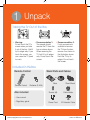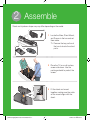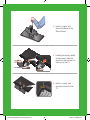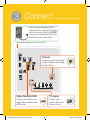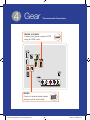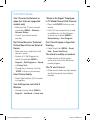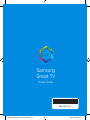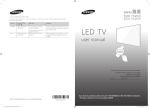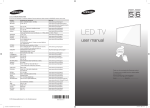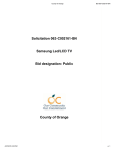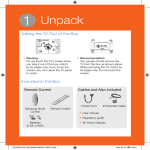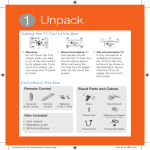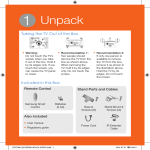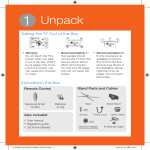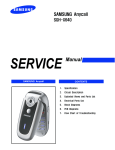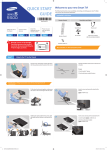Download Samsung BN68-02577B-06 User manual
Transcript
1 Unpack Taking the TV Out of the Box •• Warning: Do not touch the TV’s screen when you take it out of the box. Hold it by its edges only. If you touch the screen, you can cause the TV panel to crack. •• Recommendation 1: Two people should remove the TV from the box as shown above. When removing the TV, hold it by its edges only. Do not touch the screen. •• Recommendation 2: If only one person is available to remove the TV from the box, remove it as shown in the illustration above. Hold the TV by its edges. Do not touch the screen. Included in this Box Remote Control Stand Parts and Cables or Remote Control Batteries (2 AAA) Base Stand Mount Also included Screws (x8) Cable Holder •• User manual •• Regulatory guide Power Cord IR Extender Cable [UH6203-QSG]BN68-06331A-01ENG.indb 1 2014-07-04 4:17:14 2 Assemble Stand and styrofoam shape may vary differ depending on the model. or 1 Locate the Base, Stand Mount, and Screws in the box and set them aside. ✎✎ Remove the top portion of the box to locate the stand parts. 2 Place the TV on a soft surface, screen side down. Use the packing material to protect the screen. 3 Fit the stand and mount together, making sure the notch on the mount aligns with the stand. [UH6203-QSG]BN68-06331A-01ENG.indb 2 2014-07-04 4:17:15 4 Insert 4 screws and secure the Base to the Stand Mount. 5 Holding the stand parallel to the screen, slide the stand into the notches on the back of the TV. 6 Insert 4 screws, and secure the stand to the TV. [UH6203-QSG]BN68-06331A-01ENG.indb 3 2014-07-04 4:17:16 3 Connect * Recommended Connections After you have connected all your external devices, plug the TV’s power cord into the back of the TV. DO NOT plug it into a wall outlet until you have reached Section 6, Initial Setup. Connection panel on the back of the TV Internet Connect here with an Ethernet cable or wirelessly later during the Initial Setup. Cable/Satellite/DVR TV signal Connect your Cable box or digital video recorder with an HDMI cable. Connect your coaxial cable to the Antenna In port. [UH6203-QSG]BN68-06331A-01ENG.indb 4 2014-07-04 4:17:17 4 Gear * Recommended Connections Game console Connect your game console or DVR using an HDMI cable. Audio Connect a receiver/home theater using an optical audio cable. [UH6203-QSG]BN68-06331A-01ENG.indb 5 2014-07-04 4:17:17 5 Cable/SAT box (Cable or Satellite box) You can control your cable or satellite box with the Samsung Smart Control. To establish control, you must first set up the IR extender cable. If you don’t have an cable or satellite box, skip this section. 1 Connect the IR extender cable to the TV’s IR output connector. TV’s IR Out Connect the IR extender cable to the back of the TV. Cable or satellite box Position the transmitter end 4 inches in front of the cable or satellite box. 4 inches IR extender ✎✎ To help hold the IR extender in place, set the extender cable under your satellite or cable box. Position the transmitter in front of the box. 2 Position the transmitter end within 4 inches (10 cm) of the cable or satellite box’s remote control sensor, pointing in the direction of the sensor. ✎✎ Make sure there are no obstacles between the transmitter end of the IR extender cable and the cable or satellite box. Any obstacles will interfere with the transmission of the remote control signals. 3 Finalize control of your cable or satellite box when you run Initial Setup. [UH6203-QSG]BN68-06331A-01ENG.indb 6 2014-07-04 4:17:18 6 Initial Setup When you turn on your TV for the first time, it immediately starts the Initial Setup. During Initial Setup, your TV connects to your home network, implements Smart Hub agreements, links to the source of your live TV signal, and sets up control of your Cable or Satellite box. Information You Need Internet Access Have the following information on hand before you turn on your TV for the first time: •• Your wireless network’s password. (Make sure your network is on.) •• Your Postal or Zip code. •• The name and location of your cable or satellite provider (if you use one). The TV must be connected to the Internet to use the Smart Features. If you have a wireless network, confirm that your network router is working before you start the initial setup. If you have a wired network, connect the TV to the network with an Ethernet cable before you begin (CAT 7 cable preferred). Running Initial Setup 1 Plug your TV into a wall outlet. 2 Aim the Remote Control at the TV. 3 Press the TV button on the Remote Control to turn on the TV, and then follow the directions on the screen. To learn more about operating your TV and its Smart Features, see your TV’s user‘s manual or launch the TV’s built in e-Manual. Congratulations on the purchase of your new Smart TV! [UH6203-QSG]BN68-06331A-01ENG.indb 7 2014-07-04 4:17:18 Common issues Can’t Connect to Network or Apps (For Internet supported models only) •• Make sure the TV has a network connection (MENU > Network > Network Status) •• Contact your Internet service provider. No Picture/Sound or Distorted Picture/Sound from an External Device •• Make sure your connection to the device is correct. •• Perform a TV Self Diagnosis to identify the problem (MENU > Support > Self Diagnosis > Sound or Picture Test) •• Change the picture size. (Use the “P.SIZE” button on your remote.) Poor Picture Quality •• Select High Definition (HD) channels “Weak or No Signal” Displayed in TV Mode/Cannot Find Channel •• Press the SOURCE button on your remote. •• If the TV is not connected to a cable or satellite box, run Auto Program to search for channels (MENU > Broadcasting > Auto Program) Can’t See All Apps or Apps Not Working •• Reset Smart Hub (MENU > Smart Hub > Smart Hub Reset) The stand is wobbly or crooked •• Make sure the indicator arrows on the stand and stand holder are properly aligned. The TV won’t turn on •• Make sure all cables are fully inserted and that the remote has batteries installed. or programs. Your Settings are Lost after 5 Minutes •• Change to Home Mode (MENU > Support > Use Mode > Home Use) [UH6203-QSG]BN68-06331A-01ENG.indb 8 2014-07-04 4:17:18 More help REQUIRE ASSISTANCE WITH YOUR PRODUCT? Tech Support and Chat •• www.samsung.com/support Purchase any Samsung TV and you’ll enjoy the convenience of Samsung Service. If you require any assistance with your TV, first try any of Samsung’s helpful support options listed here. Remote Support •• Samsung Remote Support service Troubleshooting •• For more quick solutions to common issues, see Troubleshooting and Maintenance in the user’s manual. Built-in user manual •• A complete guide to your TV is available by pressing the E-MANUAL button. You can also select Support > e-Manual in the TV’s menu. Scan the QR code to view our helpful How-to Videos offers you one-on-one support with a Samsung Technician who can remotely diagnose your TV. For Remote Support: 1 Call the Samsung Contact Center at 1-800-SAMSUNG and ask for remote support. 2 Open the menu on your TV and go to the Support section. 3 Select Remote Management, and then read and agree to the service agreements. When the PIN screen appears, provide the PIN number to the agent. 4 The agent accesses your TV. Scan this with your smart phone to see helpful videos. If you experience issues, please do not take the TV back to the store. In the United States of America, call us at 1-800-SAMSUNG (1-800-726-7864) or visit us at www.samsung.com or www.samsung.com/spsn for support and warranty service. [UH6203-QSG]BN68-06331A-01ENG.indb 9 2014-07-04 4:17:18 Samsung Smart TV Setup Guide BN68-06331A-01 [UH6203-QSG]BN68-06331A-01ENG.indb 10 2014-07-04 4:17:19