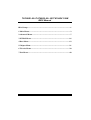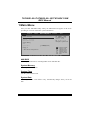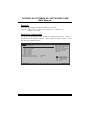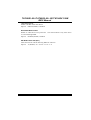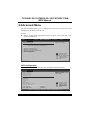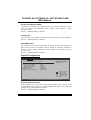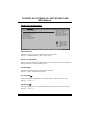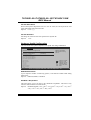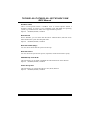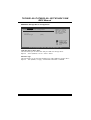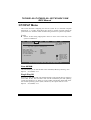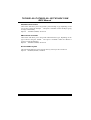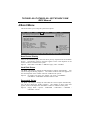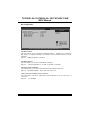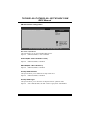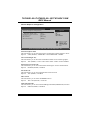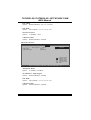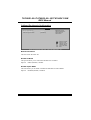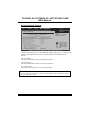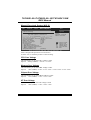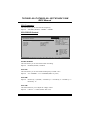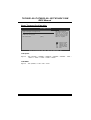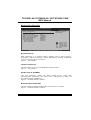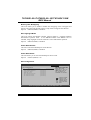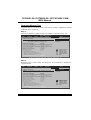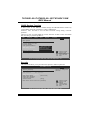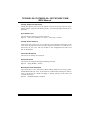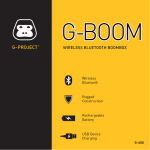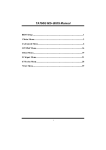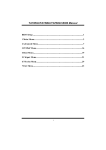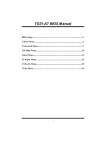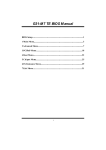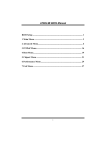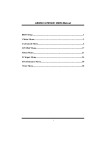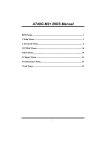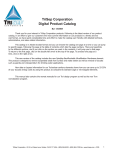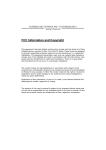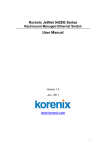Download Biostar TA790GX 128M User`s manual
Transcript
TA790GX A2+/TA790GX A2+ SE/TA790GX 128M BIOS Manual BIOS Setup .................................................................................................1 1 Main Menu...............................................................................................3 2 Advanced Menu.......................................................................................7 3 PCIPnP Menu........................................................................................16 4 Boot Menu..............................................................................................19 5 Chipset Menu.........................................................................................21 6 T-S eries Menu........................................................................................30 7 Exit Menu...............................................................................................40 i TA790GX A2+/TA790GX A2+ SE/TA790GX 128M BIOS Manual BIOS Setup Introduction T he purpose of this manual is to describe the settings in the AMI BIOS Setup program on this motherboard. The Setup program allows users to modify the basic system configuration and save these settings to CMOS RAM. T he power of CMOS RAM is supplied by a battery so that it retains the Setup information when the power is turned off. Basic Input-Output System (BIOS) determines what a computer can do without accessing programs from a disk. T his system controls most of the input and output devices such as keyboard, mouse, serial ports and disk drives. BIOS activates at the first stag e o f the booting process, loading and executing the operating system. Some additional features, such as virus and password prot ection or chipset fine-tuning options are also included in BIOS. T he rest of this manual will to guide you through the options and settings in BIOS Setup. Plug and Pla y Support T his AMI BIOS supports the Plug and Play Version 1.0A specification. EPA Green PC Support T his AMI BIOS supports Version 1.03 of the EPA Green PC specification. APM Support T his AMI BIOS supports Version 1.1&1.2 of the Advanced Power Man agement (APM) speci fication. Power management features are implemented via the System Management Int errupt (SMI). Sleep and Suspend power man agement modes are supported. Power to the hard disk drives and video monitors can also be managed by this AMI BIOS. ACPI Support AMI ACPI BIOS support Version 1.0/2.0 of Advanced Configuration and Power interface specifi cation (ACPI). It provides ASL code for pow er manag ement and device con figuration capabilities as defined in the ACPI specification, developed by Microso ft, Intel and T oshiba. 1 TA790GX A2+/TA790GX A2+ SE/TA790GX 128M BIOS Manual PCI Bus Support T his AMI BIOS also supports Version 2.3 of the Intel PCI (Peripheral Component Interconn ect) local bus speci fication. DRAM S upport DDR2 SDRAM (Double Data Rate II Synchronous DRAM) is supported. Supported CP Us T his AMI BIOS supports the AMD CPU. Using Setup When starting up the computer, press <Del> during the Power-On Self-Test (POST) to enter the BIOS setup utility. In the BIOS setup utility, you will see General Help description at the top right corner, and this is providing a brief description of the selected item. Navigation Keys for that particular menu are at the bottom right corner, and you can use these keys to select item and ch ange the settings. General Help Navigation Keys Notice z z z T he default BIOS settings apply for most conditions to ensure optimum performan ce of the motherboard. If the system becomes unstable after changing any settings, please load the default settings to ensure system’s compatibility and stability. Use Load Setup Default under the Exit Menu. For better system perform ance, the BIOS firmware is being continuously updated. T he BIOS information described in this manual is for your reference only. The actual BIOS information and settings on board may be slightly different from this manual. T he content of this manual is subject to be chang ed without notice. We will not be responsible for any mistakes found in this user’s manual and any system damage that may be caused by wrong-settings. 2 TA790GX A2+/TA790GX A2+ SE/TA790GX 128M BIOS Manual 1 Main Menu Once you enter AMI BIOS Setup Utility, the Main Menu will appear on the screen providing an overview of the basic system inform ation. Main Advan ced PCIPnP BIOS SETU P U TILITY Boot Chipset System Overvie w T-Series Exit Use [ENTER], [TAB] or [SHIFT-TAB] to select a field. AMI BIOS Version :01. 01.01 Build Date:01/ 01/08 Use [+] or [-] to configure system Time. System Memory Size : System Time System Date [00: 00:00] [Tue 01/01/2008] Floppy A +Tab F1 F10 ESC > Hard Drive C onfiguration S elect Screen S elect Item C hange Field S elect Field G eneral Help S ave and Exit E xit vxx .xx (C)Copyright 1985-200x, American Me gatrends, Inc. AMI BIOS Shows system information, including BIOS version and built date. System Memory Shows system memory size. System Time Set the system internal clock. System Date Set the system date. Note that the ‘Day’ automatically changes when you set the date. 3 TA790GX A2+/TA790GX A2+ SE/TA790GX 128M BIOS Manual Floppy A Select the type of floppy disk drive installed in your system. Options: 360K, 5.25 in / 1.2M, 5.25 in / 720K, 3.5 in / 1.44M, 3.5 in / 2.88M, 3.5 in / None Hard Drive Configuration T he BIOS will automatically detect the presence of ID E/SAT A devices. There is a sub-menu fo r each IDE/SAT A device. Select a device and press <Enter> to enter the sub-menu of detailed options. BIOS SETUP UTILITY Main While entering setup , BIOS auto detects th e presence of IDE devices. This displa ys the status of auto detection of IDE devices. IDE Confuguration > > > > > > > > Primary IDE Master Primary IDE Slave SATA 1 Device SATA 2 Device SATA 3 Device SATA 4 Device SATA 5 Device SATA 6 Device Hard Disk Write Protect IDE Detect Time Out (Sec) [Disabled] [35] Select Screen Select Item Enter Go to Sub Screen General Help F1 F10 Save and Exit ESC Exit vxx.xx (C)Copyright 1985-200x, American Megatrends, Inc. 4 TA790GX A2+/TA790GX A2+ SE/TA790GX 128M BIOS Manual Primary IDE Master/Slav e ; SATA 1/2/3/4/5/6 Dev ice BIOS SETUP UTILITY Main Select the type of device connected to the system. Primary IDE Master Device : Type [Auto] LBA/Large Mode [Auto] Block (Multi-Sector Transfer)[Auto] PIO Mode [Auto] DMA Mode [Auto] S.M.A.R.T [Auto] 32Bit Data Transfer [Enabled] +F1 F10 ESC Select Screen Select Item Change Option General Help Save and Exit Exit vxx.xx (C)Copyright 1985-200x, American Megatrends, Inc. T he BIOS detects the information and values of resp ective devices, and these information and values are shown below to the name of the sub-menu. Type Select the type of the IDE/SAT A drive. Options: Auto (Default) / CDROM / ARMD / Not Installed LBA/Large Mode Enable or disable the LBA mode. Options: Auto (Default) / Disabled Block (Multi-Sector Transfer) Enable or disable multi-sector trans fer. Options: Auto (Default) / Disabled PIO Mode Select the PIO mode. Options: Auto (Default) / 0 / 1 / 2 / 3 / 4 DMA Mode Select the DMA mode. Options: Auto (Default) / Disabled S.M.A.R.T Set the Smart Monitoring, Analysis, and Reporting T echnology. Options: Auto (Default) / Disabled / Enabled 5 TA790GX A2+/TA790GX A2+ SE/TA790GX 128M BIOS Manual 32Bit Data Transfer Enable or disable 32-bit data transfer. Options: Enabled (Default) / Disabled Hard Disk Write Protect Disable or enable device write protection. T his will be effective only if the device is accessed through BIOS. Options: Disabled (Default) / Enabled IDE Detect Time Out (Sec) Select the time out value for detecting IDE/SAT A devices. Options: 35 (Default) / 30 / 25 / 20 / 15 / 10 / 5 / 0 6 TA790GX A2+/TA790GX A2+ SE/TA790GX 128M BIOS Manual 2 Advanced Menu T he Advanced Menu allows you to configu re the settings of CPU, Super I/O, Power Management, and other system devices. Notice z Beware of that setting inappropriate values in items of this menu may cause system to malfunction. Main Advan ced PCIPnP BIOS SETU P U TILITY Boot Chipset Advanced Setti ngs T-Series Exit Options for CPU WARNING: Setti ng wrong values in below sections may c ause system to malf unction. > > > > > > CPU Configur ation SuperIO Conf iguration Smart Fan Co nfiguration Hardware Hea lth Configuration Power Config uration USB Configur ation S elect Screen S elect Item EnterG o to Sub Screen G eneral Help F1 F10 S ave and Exit ESC E xit vxx .xx (C)Copyright 1985-200x, American Me gatrends, Inc. CPU Configuration T his item shows the CPU information that the BIOS automatically detects. BIOS SETU P U TILITY Advan ced CPU Configurat ion Module Version : AGESA Version: Physical Count : Logical Count: AMD CPU Revision: Cache L1: Cache L2: Cache L3: Speed : ncHT Speed : Able to Change Freq : uCode Patch Le vel : Secure Virtual Machine Mode Cool N Quiet ACPI SRAT Tabl e Enable/Disable Secure Virtual Machine Mode (SVM) [Ena bled] [Ena bled] [Ena bled] +F1 F10 ESC S elect Screen S elect Item C hange Option G eneral Help S ave and Exit E xit vxx .xx (C)Copyright 1985-200x, American Me gatrends, Inc. 7 TA790GX A2+/TA790GX A2+ SE/TA790GX 128M BIOS Manual Secure Virtual Machine Mode Virtualization T echnology can virtually separate your system resou rce into several parts, thus enhance the performance when running virtual machines or multi interface systems. Options: Enabled (Default) / Disabled Cool N Quiet T his item allows you to enable or disable the Cool & Quiet power saving technology. Options: Enabled (Default) / Disabled ACPI SRAT Table T he operating system scans the ACPI SRAT at boot time and uses the information to better allocate memory and schedule software threads for maximum perform ance. T his item controls whether the SRAT is made available to the operating system at boot up, or not. Options: Enabled (Default) / Disabled SuperIO Configuration BIOS SETU P U TILITY Advan ced Configure ITE8 718 Super IO Chipse t Onboard Floppy Controller Serial Port1 A ddress Parallel Port Address Parallel Por t Mode Parallel Por t IRQ Keyboard Power On Mouse PowerOn Restore on AC Power Loss [Ena bled] [3F8 /IRQ4] [378 ] [Nor mal] [IRQ 7] [Dis abled] [Dis abled] [Pow er Off] Allows BIOS to Enable or Disable Floppy Controller +F1 F10 ESC S elect Screen S elect Item C hange Option G eneral Help S ave and Exit E xit vxx .xx (C)Copyright 1985-200x, American Me gatrends, Inc. Onboard Floppy Controller Select enabled if your system has a floppy disk controller (FDC) installed on the system board and you wish to use it. If you installed another FDC or the system uses no floppy drive, select disabled in this field. Options: Enabled (Default) / Disabled 8 TA790GX A2+/TA790GX A2+ SE/TA790GX 128M BIOS Manual Serial Port1 Address Select an address and corresponding interrupt fo r the first and second seri al ports. Options: 3F8/IRQ4 (Default) / 2F8/IRQ3 / 3E8/IRQ4 / 2E8/IRQ3 / Auto / Disabled Parallel Port Address T his item allows you to determine access onboard p arallel port controller with which I/O Address. Options: 378 (Default) / 278 / 3BC / Disabled Parallel Port Mode T his item allows you to determine how the parallel port should function. Options: Normal (Default) Using Parallel port as Standard Printer Port. EPP Using Parallel Port as Enhanced Parallel Port. ECP Using Parallel port as Extended Capabilities Port. ECP+EPP Using Parallel port as ECP & EPP mode. Parallel Port IRQ T his item allows you to select the IRQ for the onboard parallel port. Options: IRQ7 (Default) / IRQ5 / Disabled Keyboard Pow erOn T his item allows you to control the keyboard power on function. Options: Disabled (Default) / Enabled Mouse PowerOn T his item allows you to control the mouse power on function. Options: Disabled (Default) / Enabled Restore on AC Power Loss T his setting specifies how your system should behave after a power fail or interrupts occurs. By choosing Disabled will leave the computer in the power off state. Choosing Enabled will restore the system to the status before power failure or interrupt occurs. Options: Power O ff (Default) / Power ON / Last State 9 TA790GX A2+/TA790GX A2+ SE/TA790GX 128M BIOS Manual Smart Fan Configuration BIOS SETU P U TILITY Advan ced Smart Fan Conf iguration CPU Smart Fan Smart Fan Cali bration Control Mode Fan Ctrl OFF(o C) Fan Ctrl On(oC ) Fan Ctrl Start value Fan Ctrl Sensi tive [Dis abled] When you choice [Auto] ,[3Pin] or [4Pin], please run the calibration to define the Fan parameters for Smart Fan control +F1 F10 ESC S elect Screen S elect Item C hange Option G eneral Help S ave and Exit E xit vxx .xx (C)Copyright 1985-200x, American Me gatrends, Inc. CPU Smart Fan T his item allows you to control the CPU Smart Fan function. Options: Disabled (default) / Auto / 4-pin / 3-pin Smart Fan Calibration Choose this item and then the BIOS will auto test and detect the CPU/System fan fun ctions and show CPU/System fan speed. Control Mode T his item provides several operation modes of the fan. Options: Quiet / Performan ce / Manual Fan Ctrl OFF(℃ ) If the CPU/System T emperature is lower than the set value, FAN will turn off. Options: 0~127 (℃) Fan Ctrl On(℃ ) CPU/System fan starts to work under smart fan function when arrive this set value. Options: 0~127 (℃) 10 TA790GX A2+/TA790GX A2+ SE/TA790GX 128M BIOS Manual Fan Ctrl Start Value When CPU/System temperature arriv es to the set value, the CPU/System fan will work under Smart Fan Function mode. Options: 0~127 (℃) Fan Ctrl Sensitive Increasing the value will raise the speed of CPU/System fan. Options: 1~127 Hardware Health Configuration T his item shows the system temperature, fan speed, and voltage information. BIOS SETU P U TILITY Advan ced Hardware Healt h Configuration H/W Health Fun ction Shutdown Tempe rature [Ena bled] [Dis abled] Enables Hardware Health Monitoring Device. SYS Temperatur e CPU Temperatur e CPU FAN Speed( JCFAN1) CHIP FAN Speed (JNFAN1) SYS FAN Speed( JSFAN1) CPU VCore NB Voltage +3.30V +5.00V +12.0V DDR Voltage HT Voltage 5VSB +F1 F10 ESC S elect Screen S elect Item C hange Option G eneral Help S ave and Exit E xit vxx .xx (C)Copyright 1985-200x, American Me gatrends, Inc. H/W Health Function If you computer contains a monitoring system, it will show PC health status during POST stage. Options: Enabled (Default) / Disabled Shutdow n Temperature T his item allows you to set up the CPU shutdown T emperature. This item is only effective under Windows 98 ACPI mode. Options: Disabled (Default) / 60℃/140℉ / 65℃/149℉ / 70℃/158℉ / 75℃/167℉ / 80℃/176℉ / 85℃/185℉ / 90℃/194℉ 11 TA790GX A2+/TA790GX A2+ SE/TA790GX 128M BIOS Manual Power Configuration BIOS SETU P U TILITY Advan ced ACPI Settings Suspend mode ACPI Version F eatures ACPI APIC supp ort AMI OEMB table Headless mode [S1 (POS)] [ACP I v1.0] [Ena bled] [Ena bled] [Dis abled] RTC Resume RTC Alarm Date (Days) RTC Alarm Time USB Wakeup Fro m S3/S4 Power On by LA N [Dis abled] Select the ACPI state used for System Suspend. [Dis abled] [Dis abled] +F1 F10 ESC S elect Screen S elect Item C hange Option G eneral Help S ave and Exit E xit vxx .xx (C)Copyright 1985-200x, American Me gatrends, Inc. Suspend mode T he item allows you to select the suspend type under the ACPI operating system. Options: S1 (POS) (Default) Power on Suspend S3 (ST R) Suspend to RAM S1 & S3 POS+STR ACPI Version Features T he item allows you to select the version of ACPI. Options: ACPI v1.0 (Default) / ACPI v2.0 ACPI APIC support T his item is used to enable or disable the motherboard's APIC (Advan ced Programmable Interrupt Controller). T he APIC provides multiprocessor support, more IRQs and faster interrupt handling. Options: Enabled (Default) / Disabled AMI OEMB table Set this value to allow the ACPI BIOS to add a pointer to an OEMB table in the Root System Description T able (RSDT ) table. Options: Enabled (Default) / Disabled 12 TA790GX A2+/TA790GX A2+ SE/TA790GX 128M BIOS Manual Headless mode T his is a server-speci fic feature. A headless server is one that operates without a keyboard, monitor or mouse. To run in headless mode, both BIOS and operating system (e.g. Windows Server 2003) must support headless operation. Options: Disabled (Default) / Enabled RTC Resume When “ Enabled”, you can set the date and time at which the RT C (real-time clock) alarm awak ens the system from Suspend mode. Options: Disabled (Default) / Enabled RTC Alarm Date (Days) You can choose which date the system will boot up. RTC Alarm Time You can choose the system boot up time, input hour, minute and second to specify. USB Wakeup from S3/S4 T his item allows you to enable or disabled the USB resume from S3/S4 function. Options: Disabled (Default) / Enabled Power On by LAN T his item allows you control the wake on LAN (WOL) function. Options: Disabled (Default) / Enabled 13 TA790GX A2+/TA790GX A2+ SE/TA790GX 128M BIOS Manual USB Configuration T his item shows the USB controller and using USB device information. BIOS SETUP UTILITY Advanced Enables support for legacy USB. AUTO option disables legacy support if no USB devices are connected. USB Configuration Module Version - 2.24.2-13.4 USB Devices Enabled: Legacy USB Support USB 2.0 Controller Mode BIOS EHCI Hand-Off [Enabled] [HiSpeed] [Enabled] > USB Mass Storage Device Configuration +F1 F10 ESC Select Screen Select Item Change Option General Help Save and Exit Exit vxx.xx (C)Copyright 1985-200x, American Megatrends, Inc. Legacy USB Support T his item determines if the BIOS should provide legacy support fo r USB devices like the keyboard, mouse, and USB drive. T his is a useful feature when using such USB devices with operating systems that do not natively support USB (e.g. Microso ft DOS or Windows NT). Options: Enabled (Default) / Disabled USB 2.0 Controller Mode T his item allows you to select the operation mode of the USB 2.0 controller. Options: HiSpeed (Default) USB 2.0-480Mbps FullSpeed USB 1.1-12Mbps BIOS EHCI Hand-Off T his item allows you to enable support for op erating systems without an EHCI hand-o ff feature. Options: Enabled (Default) / Disabled 14 TA790GX A2+/TA790GX A2+ SE/TA790GX 128M BIOS Manual USB Mass Storage Dev ice Configuration BIOS SETUP UTILITY Advanced USB Mass Storage Device Configuration USB Mass Storage Reset Delay [20 Sec] Device # Emulation Type Number of seconds POST waits for the USB mass storage device after start unit command. [Auto] +F1 F10 ESC Select Screen Select Item Change Option General Help Save and Exit Exit vxx.xx (C)Copyright 1985-200x, American Megatrends, Inc. USB Mass Storage Reset Delay T his item allows you to set the reset delay for USB mass storage device. Options: 20 Sec (Default) / 10 Sec / 30 Sec / 40 Sec Emulation Type T his item allows you to select the emulation type of the USB mass storage device. Options: Auto (Default) / Floppy / Forced FDD / Hard Disk / CDROM 15 TA790GX A2+/TA790GX A2+ SE/TA790GX 128M BIOS Manual 3 PCIPnP Menu T his section describes con figuring the PCI bus system. PCI, or Personal Computer Interconn ect, is a system which allows I/O devices to operate at speeds nearing the speed o f the CPU itself uses when communicating with its own special components. Notice z Beware of that setting inappropriate values in items of this menu may cause system to malfunction. Main Advan ced PCIPnP BIOS SETU P U TILITY Boot Chipset Advanced PCI/P nP Settings T-Series Exit Clear NVRAM during System Boot. WARNING: Setti ng wrong values in below sections may c ause system to malf unction. Clear NVRAM Plug & Play O/ S PCI Latency Ti mer Allocate IRQ t o PCI VGA Palette Snoopi ng PCI IDE BusMas ter [No] [No] [64] [Yes ] [Dis abled] [Ena bled] > PCI Resource +F1 F10 ESC S elect Screen S elect Item C hange Option G eneral Help S ave and Exit E xit vxx .xx (C)Copyright 1985-200x, American Me gatrends, Inc. Clear NV RAM T his item allows you to clear the data in the NVRAM (CMOS) by selecting “Yes”. Options: No (Default) / Yes Plug & P lay OS When set to YES, BIOS will only initialize the PnP cards used for the boot sequen ce (VGA, IDE, SCSI). The rest of the cards will be initialized by the PnP operating system like Window™ 95. When set to NO, BIOS will initialize all the PnP cards. For non-PnP operating systems (DOS, Netware™), this option must set to NO. Options: No (Default) / Yes 16 TA790GX A2+/TA790GX A2+ SE/TA790GX 128M BIOS Manual PCI Latency Timer T his item controls how long a PCI device can hold the PCI bus before another takes over. T he longer the latency, the longer the PCI device can retain control of the bus before handing it over to another PCI device. Options: 64 (Default) / 0-255 Allocate IRQ to PCI V GA T his item allows BIOS to choose a IRQ to assign for the PCI VGA card. Options: Yes (Default) / No Palette Snooping Some old graphic controllers need to “ snoop” on the VGA palette and then map it to their display as a way to provide boot information and VGA compatibility. This item allows such snooping to take place. Options: Disabled (Default) / Enabled PCI IDE BusMaster T his item is a toggle for the built-in driver that allows the onbo ard ID E controller to perform DMA (Direct Memory Access) trans fers. Options: Enabled (Default) / Disabled PCI Resource BIOS SETUP UTILITY PCIPnP PCI Resource IRQ3 IRQ4 IRQ5 IRQ7 IRQ9 IRQ10 IRQ11 IRQ14 IRQ15 DMA DMA DMA DMA DMA DMA [Available] [Available] [Available] [Available] [Available] [Available] [Available] [Available] [Available] Channel Channel Channel Channel Channel Channel 0 1 3 5 6 7 Reserved Memory Size [Available] [Available] [Available] [Available] [Available] [Available] Available: Specified IRQ is available to be used by PCI/PnP devices. Reserved: Specified IRQ is reserved for use by Legacy ISA devices. +F1 F10 ESC Select Screen Select Item Change Option General Help Save and Exit Exit [Disabled] vxx.xx (C)Copyright 1985-200x, American Megatrends, Inc. 17 TA790GX A2+/TA790GX A2+ SE/TA790GX 128M BIOS Manual IRQ3/4/5/7/9/10/11/14/15 T hese items will allow you to assign each system interrupt a type, depending on the type of device using the interrupt. T he option “Available” means the IRQ is going to assign automatically. Options: Available (Default) / Reserved DMA Channel 0/1/3/5/6/7 T hese items will allow you to assign each DMA channel a type, depending on the type of device using the channel. T he option “ Available” means the channel is going to assign automatically. Options: Available (Default) / Reserved Reserved Memory Size T his item allows BIOS to reserve cert ain memory size for speci fic PCI device. Options: Disabled (Default) / Enabled 18 TA790GX A2+/TA790GX A2+ SE/TA790GX 128M BIOS Manual 4 Boot Menu T his menu allows you to setup the system boot options. Main Advan ced PCIPnP BIOS SETU P U TILITY Boot Chipset Boot Settings Configuration > > > > T-Series Exit Specifies the Boot Device Priority sequence. Boot Device Priority Hard Disk Dr ives Removable Dr ives CD/DVD Drive s Quick Boot Full Screen LO GO Show AddOn ROM Disp lay Mode Bootup Num-Loc k Interrupt 19 C apture Ignore Memory Error Messages [Ena bled] [Ena bled] [For ce BIOS] [ON] [Ena bled] [Dis abled] S elect Screen S elect Item EnterG o to Sub Screen F1 G eneral Help F10 S ave and Exit ESC E xit vxx .xx (C)Copyright 1985-200x, American Me gatrends, Inc. Boot De vice Priority Items in this sub-menu specify the boot device priority sequence from the available devices. T he number of device items that appears on the screen depends on the number of devi ces installed in the system. Options: Removable / Hard Disk / CDROM / Legacy LAN / Disabled Hard Disk Drives T he BIOS will attempt to arrange the hard disk boot sequence automatically. You can also ch ange the booting sequence. T he number of device items that app ears on the screen depends on the number of devices installed in the system. Options: Pri. Master / Pri. Slave / Sec. Master / Sec. Slave / USB HDD0 / USB HDD1 / USB HDD2 / Bootable Add-in Cards Removable Drives T he BIOS will attempt to arrange the removable drive boot sequence automatically. You can also change the booting sequence. The number of device items that appears on the screen depends on the number of devices installed in the system. Options: Floppy Disks / Zip100 / USB-FDD0 / USB-FDD1 / USB-ZIP0 / USB-ZIP1 / LS120 19 TA790GX A2+/TA790GX A2+ SE/TA790GX 128M BIOS Manual CD/DV D Drives T he BIOS will attempt to arrange the CD/DVD drive boot sequence automatically. You can also change the booting sequence. The number of device items that appears on the screen depends on the number of devices installed in the system. Options: Pri. Master / Pri. Slave / Sec. Master / Sec. Slave / USB CDROM0 / USB CDROM 1 Quick Boot Enabling this option will cause an ab ridged version o f the Power On Sel f-T est (POST ) to execute after you power up the computer. Options: Enabled (Default) / Disabled Full Screen LOGO Show T his item allows you to enable/disable Full Screen LOGO Show function. Options: Enabled (Default) / Disabled AddOn ROM Display Mode T his item sets the display mode for option ROM. Options: Force BIOS (Default) / Keep Current Bootup Num-Lock Selects the NumLock State after the system switched on. Options: ON (Default) / OFF Interrupt 19 Capture When set to Enabled, this item allows the option ROMs to trap interrupt 19. Options: Enabled (Default) / Disabled Ignore Memory Error Messages When set to Enabled, BIOS would ignore memory error messages. Options: Disabled (Default) / Enabled 20 TA790GX A2+/TA790GX A2+ SE/TA790GX 128M BIOS Manual 5 Chipset Menu T his submenu allows you to configure the speci fic features of the chipset installed on your system. T his chipset manage bus speeds and access to system memory resources, such as DRAM. It also coordinates communications with the PCI bus. Main Advan ced PCIPnP BIOS SETU P U TILITY Boot Chipset Advanced Chips et Settings T-Series Exit Options for NB > SouthBridge Configuration > AMD 780 Conf iguration > OnBoard Peri pherals Configurati on S elect Screen S elect Item EnterG o to Sub Screen F1 G eneral Help F10 S ave and Exit ESC E xit vxx .xx (C)Copyright 1985-200x, American Me gatrends, Inc. SouthBridge Configuration BIOS SETU P U TILITY Chipset SB EC Related Options are grouped under this menu > EC Configura tion > SB Azalia Au dio Configuration OHCI HC(Bus 0 Dev 18 Fn OHCI HC(Bus 0 Dev 18 Fn EHCI HC(Bus 0 Dev 18 Fn OHCI HC(Bus 0 Dev 19 Fn OHCI HC(Bus 0 Dev 19 Fn EHCI HC(Bus 0 Dev 19 Fn OHCI HC(Bus 0 Dev 20 Fn OnChip SATA Ch annel OnChip SATA Ty pe SATA IDE Combi ned Mode Power Saving F eatures o) 1) 2) 0) 1) 2) 5) [Ena bled] [Ena bled] [Ena bled] [Ena bled] [Ena bled] [Ena bled] [Ena bled] [Ena bled] [Nat ive IDE] [Ena bled] [Dis abled] SB CIM Version S elect Screen S elect Item EnterG o to Sub Screen F1 G eneral Help F10 S ave and Exit ESC E xit vxx .xx (C)Copyright 1985-200x, American Me gatrends, Inc. 21 TA790GX A2+/TA790GX A2+ SE/TA790GX 128M BIOS Manual EC Configuration BIOS SETU P U TILITY Chipset SureBoot Featu re SureBoot Timeo ut Advanced Clock Calibration Value (All C ores) Value (Core 0) Value (Core 1) Value (Core 2) Value (Core 3) [Ena bled] [4 S econds] [Dis abled] [- 2 %] [- 2 %] [- 2 %] [- 2 %] [- 2 %] Options Disabled Enabled +F1 F10 ESC S elect Screen S elect Item C hange Option G eneral Help S ave and Exit E xit vxx .xx (C)Copyright 1985-200x, American Me gatrends, Inc. SureBoot Feature T his item allows you to control the SureBoot function. SureBoot is a technology that ensures a complete Windows environment will be available disaster recovery situations. Options: Enabled (Default) / Disabled SureBoot Timeout T his item allows you to control the SureBoot timeout. Options: 4 Seconds (Default) / 1 Second / 2 Seconds / 3 Seconds Advanced Clock Calibration T his item allows you to control the advanced clock calibration function. Options: Disabled (Default) / Auto / All Cores / Per Core Value (All Cores/Core0/Core1/Core2/Core3) T his item shows only when “ Advanced Clock Calibration” is set to “All Cores” or “Per Core”. Options: -2 % (Default) 22 TA790GX A2+/TA790GX A2+ SE/TA790GX 128M BIOS Manual SB Azalia Audio Configuration BIOS SETU P U TILITY Chipset HD Audio Azali a Device [Ena bled] Options Auto Disabled Enabled +F1 F10 ESC S elect Screen S elect Item C hange Option G eneral Help S ave and Exit E xit vxx .xx (C)Copyright 1985-200x, American Me gatrends, Inc. HD Audio Azalia Device T his item allows you to control the HD audio device. Options: Enabled (Default) / Auto / Disabled OHCI HC(Bus 0 Dev 18/19/20 Fn 0/1/5) Options: Enabled (Default) / Disabled EHCI HC(Bus 0 Dev 18/19 Fn 2) Options: Enabled (Default) / Disabled OnChip SATA Channel T his option allows you to enable the on-chip Serial AT A. Options: Enabled (Default) / Disabled OnChip SATA Type T his option allows you to select the on-chip Serial AT A operation mode. Options: Native IDE (Default) / RAID / AHCI / Legacy IDE / IDEÆAHCI 23 TA790GX A2+/TA790GX A2+ SE/TA790GX 128M BIOS Manual SATA IDE Combined Mode T his option controls the SAT A/PAT A combined mode. Options: Enabled (Default) / Disabled Power Saving Features T his option controls the power saving features. Options: Disabled (Default) / Enabled AMD 780 Configuration BIOS SETU P U TILITY Chipset AMD 780 Config uration CIMX-RS780 Ver sion : 4.1.0 Internal Graphics Conf > Internal Gra phics Configuration > PCI Express Configuration > Hyper Transp ort Configuration Primary Video Controller [PCI -GFX0-GPP-IGFX] NB Power Manag ement Features [Aut o] S elect Screen S elect Item EnterG o to Sub Screen F1 G eneral Help F10 S ave and Exit ESC E xit vxx .xx (C)Copyright 1985-200x, American Me gatrends, Inc. 24 TA790GX A2+/TA790GX A2+ SE/TA790GX 128M BIOS Manual Internal Graphics Configuration BIOS SETU P U TILITY Chipset Internal Graph ics Configuration Options Internal Graph ics Mode UMA Frame Bu ffer Size GFX Engine Clo ck Override [UMA ] [Aut o] [Dis able] Surround View FB Location [Aut o] [Abo ve 4G] AMD 780 HD Aud io [Ena ble] Disable UMA SIDEPORT UMA+SIDEPORT +F1 F10 ESC S elect Screen S elect Item C hange Option G eneral Help S ave and Exit E xit vxx .xx (C)Copyright 1985-200x, American Me gatrends, Inc. Internal Graphics Mode T his item allows you to select the memory mode used for internal graphi cs device. Options: UMA (Default) / SIDEPORT / UMA+SIDEPORT / Disable UMA Frame Buffer Size T his item allows you to choose the UMA frame buffer size for internal graphics. Options: Auto (Default) / 16M / 32M / 64M / 128M / 256M / 512M / Disabled GFX Engine Clock Override T his item allows you to control the internal GFX engine clock override function. Options: Disabled (Default) / Enabled Surround View T his item allows you to control the Surround View Function. Options: Auto (Default) / Disabled FB Location T his item allows you to set the FB-DIMM location. Options: Above 4G (Default) / Under 4G AMD 780 HD Audio T his item allows you to control the northbridge HD azalia (HDMI audio) function. Options: Enabled (Default) / Disabled 25 TA790GX A2+/TA790GX A2+ SE/TA790GX 128M BIOS Manual PCI Express Configuration BIOS SETU P U TILITY Chipset PCI Express Co nfiguration GFX Dual Slot Configuration GPP Slots Powe r Limit, W > > > > > > > > Options [Dis abled] [25 ] Port #02 Fea tures Port #04 Fea tures Port #05 Fea tures Port #06 Fea tures Port #07 Fea tures Port #09 Fea tures Port #10 Fea tures NB-SB Port F eatures Auto Enabled Disabled S elect Screen S elect Item EnterU pdate F1 G eneral Help F10 S ave and Exit ESC E xit vxx .xx (C)Copyright 1985-200x, American Me gatrends, Inc. GFX Dual Slot Configuration Options: Disabled (Default) / Auto / Enabled GPP Slots Power Limit, W Options: 25 (Default) / 0-255 Port #02/04/05/06/07/09/10 Features BIOS SETU P U TILITY Chipset Gen2 High Spee d Mode Link ASPM Link Width Slot Power Lim it, W Compliance Mod e [Aut o] [Dis abled] [Aut o] [75] [Dis abled] Auto - RC only advertize Gen2 capability. +F1 F10 ESC S elect Screen S elect Item C hange Option G eneral Help S ave and Exit E xit vxx .xx (C)Copyright 1985-200x, American Me gatrends, Inc. Gen2 High Speed Mode Options: Auto (Default) / Disabled 26 TA790GX A2+/TA790GX A2+ SE/TA790GX 128M BIOS Manual Link ASPM Options: Disabled (Default) / L0s / L1 / L0x & L1 Link Width Options: Auto (Default) / x1 / x2 / x4 / x8 / x16 Slot Power Limit, W Options: 75 (Default) / 0-255 Compliance Mode Options: Disabled (Default) / Enabled NB-SB Port Features BIOS SETU P U TILITY Chipset NB-SB Link ASP M [L1] NP NB-SB VC1 T raffic Support [Dis abled] Link Width [Aut o] Compliance Mod e [Dis abled] Options Disabled L1 +F1 F10 ESC S elect Screen S elect Item C hange Option G eneral Help S ave and Exit E xit vxx .xx (C)Copyright 1985-200x, American Me gatrends, Inc. NB-SB Link ASPM Options: L1 (Default) / Disabled NP NB-SB VC1 Traffic Support Options: Disabled (Default) / Enabled Link Width Options: Auto (Default) / x1 / x2 / x4 / x8 / x16 Compliance Mode Options: Disabled (Default) / Enabled 27 TA790GX A2+/TA790GX A2+ SE/TA790GX 128M BIOS Manual Hyper Transport Configuration BIOS SETU P U TILITY Chipset Hyper Transpor t Configuration HT Link Trista te UnitID Clumpin g 2x LCLK Mode Auto - CAD/CTL. [Aut o] [Aut o] [Dis abled] +F1 F10 ESC S elect Screen S elect Item C hange Option G eneral Help S ave and Exit E xit vxx .xx (C)Copyright 1985-200x, American Me gatrends, Inc. HT Link Tristate Options: Auto (Default) UnitID Clumping Options: Auto (Default) 2x LCLK Mode Options: Disabled (Default) Primary Video Controller T his option allows you to select the video controller in charge. Options: PCI-GFX0-GPP-IGFX (Default) / GFX0-GPP-IGFX-PCI / GPP-GFX0-IGFX-PCI / IGFX-GFX0-GPP-PCI NB Power Management Features T his option controls the NB power management function. Options: Auto (Default) / Disabled 28 TA790GX A2+/TA790GX A2+ SE/TA790GX 128M BIOS Manual OnBoard Peripherals Configuration BIOS SETU P U TILITY Chipset MAC ID Informa tion Realtek PCIE N IC Realtek Optio n ROM [Ena ble] [Dis abled] Enable/Disable Onboard RTL8111C PCIE Network Controller +F1 F10 ESC S elect Screen S elect Item C hange Option G eneral Help S ave and Exit E xit vxx .xx (C)Copyright 1985-200x, American Me gatrends, Inc. MAC ID Information T his area shows the MAC ID. Realtek PCIE NIC T his option allows you to control the onboard LAN controller. Options: Enable (Default) / Disable Realtek Option ROM T his item allows you to enable or disable the Onboard LAN Boot ROM. Options: Disabled (Default) / Enabled 29 TA790GX A2+/TA790GX A2+ SE/TA790GX 128M BIOS Manual 6 T-Series Menu T his submenu allows you to change voltage and clock of various devices. (Howev er, we suggest you to use the default setting. Changing the voltage and clock improperly may damage the device.) Notice z Beware of that setting inappropriate values in items of this menu may cause system to malfunction. Main Advan ced PCIPnP BIOS SETU P U TILITY Boot Chipset T-Series T-Series Setti ngs Exit Options WARNING: Setti ng wrong values in below sections may c ause system to malf unction. OverClock Navi gator [Nor mal] =========== Au tomate OverClock Sy stem =========== Auto OverClock System [V6- Tech Engine] ============ M anual OverClock Sys tem ============ CPU Over Volta ge [Sta rtUp] Memory Over Vo ltage [1.9 5V] Chipset Over V oltage [1.1 5V] HT Over Voltag e [1.2 0V] CPU Frequency [200 ] > CPU FID/VID Control > DRAM Timing Configuration > Hyper Transp ort Configuration > Memory Confi guration Integrated Mem ory Test [Dis abled] Normal Automate OverClock Manual OverClock +F1 F10 ESC S elect Screen S elect Item C hange Option G eneral Help S ave and Exit E xit vxx .xx (C)Copyright 1985-200x, American Me gatrends, Inc. OverClock Navigator OverClock .Navigator is designed for beginners in overclock field. Based on many test and experiments from Biostar Engineer Team, OverClock Navigator provid es 3 default overclo ck con figurations that are able to raise the system perfo rmance. Options: Normal (Default) / Automate OverClock / Manual OverClock 30 TA790GX A2+/TA790GX A2+ SE/TA790GX 128M BIOS Manual Auto OverClock S ystem Main Advan ced PCIPnP BIOS SETU P U TILITY Boot Chipset T-Series T-Series Setti ngs Exit Options WARNING: Setti ng wrong values in below sections may c ause system to malf unction. OverClock Navi gator [Aut omate OverClock] =========== Au tomate OverClock Sy stem =========== Auto OverClock System [V6- Tech Engine] ============ M anual OverClock Sys tem ============ CPU Over Volta ge [Sta rtUp] Memory Over Vo ltage [1.9 5V] Chipset Over V oltage [1.1 5V] HT Over Voltag e [1.2 0V] CPU Frequency [200 ] > CPU FID/VID Control > DRAM Timing Configuration > Hyper Transp ort Configuration > Memory Confi guration Integrated Mem ory Test [Dis abled] Normal Automate OverClock Manual OverClock +F1 F10 ESC S elect Screen S elect Item C hange Option G eneral Help S ave and Exit E xit vxx .xx (C)Copyright 1985-200x, American Me gatrends, Inc. T he Overclock Navig ator provides 3 different engines helping you to overclock your system. T hese engines will boost your system performan ce to different level. Options: V6 Tech Engine T his engine will make a good over-clock perfo rmance. V8 Tech Engine T his engine will make a better over-clo ck perfo rmance. V12 T ech Engine T his engine will make a best over-clock performance. Cautions: Not every AMD CPU performs the above overclock setting ideally; the difference may vary with the installed CP U model. 31 TA790GX A2+/TA790GX A2+ SE/TA790GX 128M BIOS Manual Manual Overclock System (M.O.S.) Main Advan ced PCIPnP BIOS SETU P U TILITY Boot Chipset T-Series T-Series Setti ngs Exit Options WARNING: Setti ng wrong values in below sections may c ause system to malf unction. OverClock Navi gator [Man ual OverClock] =========== Au tomate OverClock Sy stem =========== Auto OverClock System [V6- Tech Engine] ============ M anual OverClock Sys tem ============ CPU Over Volta ge [Sta rtUp] Memory Over Vo ltage [1.9 5V] Chipset Over V oltage [1.1 5V] HT Over Voltag e [1.2 0V] CPU Frequency [200 ] > CPU FID/VID Control > DRAM Timing Configuration > Hyper Transp ort Configuration > Memory Confi guration Integrated Mem ory Test [Dis abled] Normal Automate OverClock Manual OverClock +F1 F10 ESC S elect Screen S elect Item C hange Option G eneral Help S ave and Exit E xit vxx .xx (C)Copyright 1985-200x, American Me gatrends, Inc. MOS is designed for experienced overclock users. It allows users to customize personal overclock setting. CPU Over Voltage T his item allows you to select CPU Voltage Control. Options: StartUp (Default) / +0.012V ~ +0.787V Memory Over Voltage T his item allows you to select DDR Voltage Control. Options: 1.95V (Default) / 2.05V / 2.15V / 2.25V / 2.35V / 2.45V / 2.55V / 2.65V Chipset Over Voltage T his item allows you to select NB/SB Voltage Control. Options: 1.15V (Default) / 1.25V / 1.35V / 1.45V HT Over Voltage T his item allows you to select HT Voltage Control. Options: 1.20V (Default) / 1.30V / 1.40V / 1.50V 32 TA790GX A2+/TA790GX A2+ SE/TA790GX 128M BIOS Manual CPU Frequency T his item allows you to select the CPU Frequency. Options: 200 (MHz) (Default) / 200Mhz ~ 600Mhz CPU FID/VID Control BIOS SETU P U TILITY T-Series CPU FID/VID Co ntrol Custom P-State s Core FID Core DID Core VID NB FID [Dis abled] [x13 .0 2600MHz] [Div ided by 1] [1.2 500 V] [200 0 Mhz] Tells BIOS whether to use the setup options below this to configure the P-States, or whether to configure the P-States automatically +F1 F10 ESC S elect Screen S elect Item C hange Option G eneral Help S ave and Exit E xit vxx .xx (C)Copyright 1985-200x, American Me gatrends, Inc. Custom P-States T his item allows you to select the P-States controlling. Options: Disabled (Default) / Enabled Core FID T his item allows you to select the Ratio/Frequency of AM2+ CPU. Options: x8.0 1600MHz ~ x31.5 6300MHz (Differs by CPU) Core DID Options: Divided by 1 (Default) / Divided by 2 / Divided by 4 / Divided by 8 / Divided by 16 Core VID T his function allows you to adjust the voltage of CPU. Options: 0.0125V ~ 1.5500V (differs from CPU). 33 TA790GX A2+/TA790GX A2+ SE/TA790GX 128M BIOS Manual NB FID T his item allows you to select the Frequency o f NB chip. Options: 2000MHz (Default) / 800MHz ~ 7000MHz DRAM Timing Configuration BIOS SETU P U TILITY T-Series DRAM Timing Co nfiguration Memory Clock M ode Memclock Val ue DRAM Timing Mo de CAS Latency( Tcl) : RAS/CAS Dela y(Trcd) : Row Precharg e Time(Trp): Min Active R AS(Tras) : Row Cycle (T rc) : RAS/RAS Dela y(Trrd) : [Aut o] [200 MHz] [Aut o] Memory CLK : CAS Latency( Tcl) : RAS/CAS Dela y(Trcd) : Row Precharg e Time(Trp): Min Active R AS(Tras) : RAS/RAS Dela y(Trrd) : Row Cycle (T rc) : Select the DRAM Frequency programming method. If Auto, the DRAM speed will be based on SPDs. If Limit, the DRAM spe will not exceed the specified value. If Manual, the DRAM speed specified will be programmed regardless. S elect Screen S elect Item +C hange Option F1 G eneral Help F10 S ave and Exit ESC E xit vxx .xx (C)Copyright 1985-200x, American Me gatrends, Inc. Memory Clock Mode T his item allows you to control the Memory Clock. Options: Auto (Default) / Manual / Limit Memclock Value T his item allows you to set the Memory Clock. Options: 200MHz (Default) / 266MHz / 333MHz / 400MHz / 533MHz DRAM Timing Mode T his item allows you to choose to manually or automatically regul ate the DRAM T iming. Options: Auto (Default) / DCT0 / DCT1(for AM2+ CPU) / Both(for AM2+ CPU) 34 TA790GX A2+/TA790GX A2+ SE/TA790GX 128M BIOS Manual Hyper Transport Configuration BIOS SETU P U TILITY T-Series Hyper Transpor t Configuration NODE0:PCI-X2 H T Link HT Link Speed HT Link Width The Hypertransport link will run at this speed if it is slower than or equal to the system clock and the board is capable. [Aut o] [Aut o] +F1 F10 ESC S elect Screen S elect Item C hange Option G eneral Help S ave and Exit E xit vxx .xx (C)Copyright 1985-200x, American Me gatrends, Inc. Link Speed Options: Auto (Default) / 200MHz / 400MHz / 600MHz / 800MHz / 1GHz / 1.2GHz / 1.4GHz / 1.6GHz / 1.8GHz / 2.0GHz Link Width Options: Auto (Default) / 4 Bit / 8 Bit / 16 Bit 35 TA790GX A2+/TA790GX A2+ SE/TA790GX 128M BIOS Manual Memory Configuration BIOS SETU P U TILITY T-Series Memory Configu ration Bank Interleav ing Channel Interl eaving Enable Clock t o All DIMMs MemClk Tristat e C3/ATLVID Memory Hole Re mapping DCT Unganged M ode Power Down Ena ble Power Down M ode Enable Bank Memory Interleaving [Aut o] [Aut o] [Dis abled] [Dis abled] [Ena bled] [Ena bled] [Ena bled] [Cha nnel] > ECC Configur ation +F1 F10 ESC S elect Screen S elect Item C hange Option G eneral Help S ave and Exit E xit vxx .xx (C)Copyright 1985-200x, American Me gatrends, Inc. Bank Interleaving Bank Interleaving is an advanced chipset technique used to improve memory perform ance. Memory interleaving increases bandwidth by allowing simultaneous access to more than one piece of memory. Options: Auto (Default) Channel Interleaving T his item allows you to control the DDR2 dual-channel function. Options: Auto (Default) Enable Clock to All DIMMs T his item determines whether the BIOS should actively reduce EMI (Electromagn etic Interference) and reduce power consumption by turning off unoccupied or inactive DIMM slots. Options: Disabled (Default) / Enabled MemClk Tristate C3/ATLVID T his item enables or disables the MemClk T ristate function in C3 Mode. Options: Disabled (Default) / Enabled 36 TA790GX A2+/TA790GX A2+ SE/TA790GX 128M BIOS Manual Memory Hole Remapping T his item allows you to enable or disable the remapping of the overlapped PCI memory above the total physical memory. Only 64-bit OS supports this function. Options: Enabled (Default) / Disabled DC T Unganged Mode T his item controls the DRAM controller ganged (128bit*1) / unganged (64bit*2) dual-chann el operation mode. If two DRAM modules with different size are installed, using unganged mode can still make it run in dual-channel operation. Options: Enabled (Default) / Disabled Power Dow n Enable T his item controls the DRAM power down function. Options: Enabled (Default) / Disabled Power Dow n Mode T his item allows you to select the DRAM power down mode. Options: Channel (Default) / CS ECC Configuration BIOS SETU P U TILITY T-Series ECC Configurat ion ECC Mode DRAM ECC Ena ble DRAM SCRUB R EDIRECT 4-Bit ECC Mo de DRAM BG Scru b Data Cache B G Scrub L2 Cache BG Scrub L3 Cache BG Scrub [Dis abled] [Dis abled] [Dis abled] [Dis abled] [Dis abled] [Dis abled] [Dis abled] [Dis abled] Set the level of ECC protection. Note: The Super ECC mode dynamically sets the DRAM scrub rate so all of memory is scrubbed in 8 hours. +F1 F10 ESC S elect Screen S elect Item C hange Option G eneral Help S ave and Exit E xit vxx .xx (C)Copyright 1985-200x, American Me gatrends, Inc. 37 TA790GX A2+/TA790GX A2+ SE/TA790GX 128M BIOS Manual ECC Mode T his item allows you to select the DRAM ECC Mode. Options: Disabled (Default) / Basic / Good / Super / Max / User DRAM ECC Enabled Options: Disabled (Default) / Enabled DRAM Scrub Redirect Options: Disabled (Default) / Enabled 4-bit ECC Mode Options: Disabled (Default) / Enabled DRAM BG Scrub/Data Cache BG Scrub/L2 Cache BG Scrub/L3 Cache BG Scrub Options: Disabled (Default) / 40ns / 80ns / 160ns / 320ns / 640ns / 1.28us / 2.56us / 5.12us / 10.2us / 20.5us / 41.0us / 81.9us / 163.8us / 327.7us / 655.4us 38 TA790GX A2+/TA790GX A2+ SE/TA790GX 128M BIOS Manual Integrated Memory Test Integrat ed Memory T est allows users to test memory module compatibilities without additional device or softw are. Step 1: T his item is disabled on default; change it to “ Enable” to precede memory test. Main Advan ced PCIPnP BIOS SETU P U TILITY Boot Chipset T-Series T-Series Setti ngs Exit Options WARNING: Setti ng wrong values in below sections may c ause system to malf unction. OverClock Navi gator [Nor mal] =========== Au tomate OverClock Sy stem =========== Auto OverClock System [V6- Tech Engine] ============ M anual OverClock Sys tem ============ CPU Over Volta ge [Sta rtUp] Memory Over Vo ltage [1.9 5V] Chipset Over V oltage [1.1 5V] HT Over Voltag e [1.2 0V] CPU Frequency [200 ] > CPU FID/VID Control > DRAM Timing Configuration > Hyper Transp ort Configuration > Memory Confi guration Integrated Mem ory Test [Ena bled] Enabled Disabled +F1 F10 ESC S elect Screen S elect Item C hange Option G eneral Help S ave and Exit E xit vxx .xx (C)Copyright 1985-200x, American Me gatrends, Inc. Step 2: When the process is done, change the setting back from “Enabled” to “Disabled” to complete the test. Main Advan ced PCIPnP BIOS SETU P U TILITY Boot Chipset T-Series T-Series Setti ngs Exit Options WARNING: Setti ng wrong values in below sections may c ause system to malf unction. OverClock Navi gator [Nor mal] =========== Au tomate OverClock Sy stem =========== Auto OverClock System [V6- Tech Engine] ============ M anual OverClock Sys tem ============ CPU Over Volta ge [Sta rtUp] Memory Over Vo ltage [1.9 5V] Chipset Over V oltage [1.1 5V] HT Over Voltag e [1.2 0V] CPU Frequency [200 ] > CPU FID/VID Control > DRAM Timing Configuration > Hyper Transp ort Configuration > Memory Confi guration Integrated Mem ory Test [Dis abled] Enabled Disabled +F1 F10 ESC S elect Screen S elect Item C hange Option G eneral Help S ave and Exit E xit vxx .xx (C)Copyright 1985-200x, American Me gatrends, Inc. 39 TA790GX A2+/TA790GX A2+ SE/TA790GX 128M BIOS Manual 7 Exit Menu T his menu allows you to load the optimal default settings, and save or discard the changes to the BIOS items. Main Advan ced PCIPnP BIOS SETU P U TILITY Boot Chipset Exit Options T-Series Exit Exit system setup after saving the changes. Save Changes a nd Exit Discard Change s and Exit Discard Change s F10 key can be used for this operation. Load Optimal D efaults CMOS Backup Fu nction Security Setti ngs S elect Screen S elect Item EnterG o to Sub Screen F1 G eneral Help F10 S ave and Exit ESC E xit > Security vxx .xx (C)Copyright 1985-200x, American Me gatrends, Inc. Save Changes and Exit Save all configuration changes to CMOS RAM and exit setup. Discard Changes and Exit Abandon all changes made during the current session and exit setup. Discard Changes Abandon all changes made during the current session and restore the previously saved values. Load Optimal Defaults T his selection allows you to reload the BIOS when problem occurs during system booting sequence. T hese con figurations are facto ry settings optimized fo r this system. 40 TA790GX A2+/TA790GX A2+ SE/TA790GX 128M BIOS Manual CMOS Backup Function It allows users to save different CMOS settings into BIOS-ROM and reload any saved CMOS setting for customizing system configurations. Moreover, users are able to save an ideal overclock setting during overclock operation. T here are 10 sets o f record address es in total, and users are able to nam e the CMOS data acco rding to personal preference. Main Advan ced PCIPnP BIOS SETU P U TILITY Boot Chipset T-Series Exit Exit Options Save Changes a nd Exit Discard Change s and Exit Discard Change s Load Optimal D efaults CMOS Backup Fu nction CMOS Backup Func CMOS Data Reload CMOS Data Save Security Setti ngs S elect Screen S elect Item EnterG o to Sub Screen F1 G eneral Help F10 S ave and Exit ESC E xit > Security vxx .xx (C)Copyright 1985-200x, American Me gatrends, Inc. Security T his sub-menu allows you to provide/revise supervisor and user password. BIOS SETU P U TILITY Exit Security Setti ngs Install or Change the password. Supervisor Pas sword :Not Installe d User Password :Not Installe d Change Supervi sor Password User Access Le vel Change User Pa ssword Clear User Pas sword Password Check [Ful l Access] [Set up] Boot Sector Vi rus Protection [Dis abled] S elect Screen S elect Item EnterC hange F1 G eneral Help F10 S ave and Exit ESC E xit vxx .xx (C)Copyright 1985-200x, American Me gatrends, Inc. 41 TA790GX A2+/TA790GX A2+ SE/TA790GX 128M BIOS Manual Change Supervisor Passw ord Setting the supervisor password will prohibit everyone except the supervisor from making changes using the CMOS Setup Utility. You will be prompted with to enter a password. User Acess Level T his item allows supervisor to set the user level. Options: Full Access (Default) / No Access / View Only / Limited Change User Password If the Supervisor Password is not set, then the User Password will function in the same way as the Supervisor Password. If the Supervisor Password is set and the User Password is set, the “User” will only be able to view configurations but will not be able to change them. Clear User Passw ord T his item is for clearing user passwo rd. Passw ord Check T his item is for setting the timing that checking password. Options: Setup (Default) / Always Boot Sector Virus Protection T his option allows you to choose the VIRUS Warning feature that is used to protect the IDE H ard Disk boot sector. If this fun ction is enabled and an attempt is made to write to the boot sector, BIOS will display a warning message on the screen and sound an alarm beep. Options: Disabled (Default) / Enabled 42