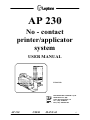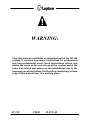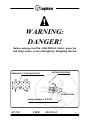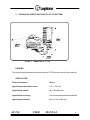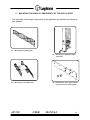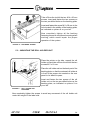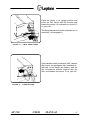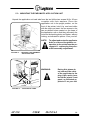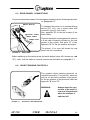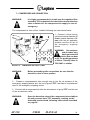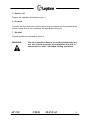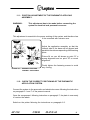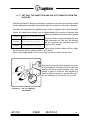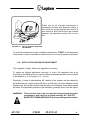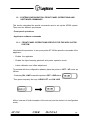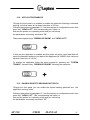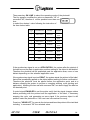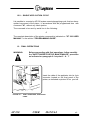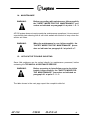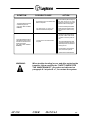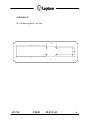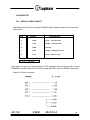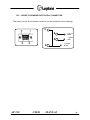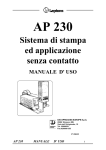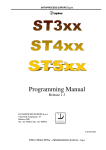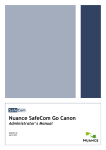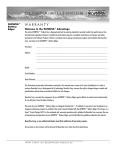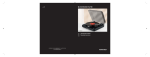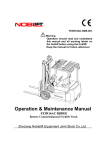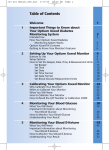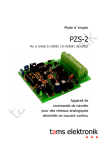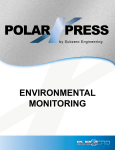Download DATAPROCESS ST 230 User manual
Transcript
AP 230 No - contact printer/applicator system USER MANUAL UV504UGB DATAPROCESS EUROPE S.p.A. 20082 Binasco (MI) Viale dell'Artigianato, 19 Tel. (+39) 02900221 Fax.(+39) 0290091353 AP 230 USER MANUAL 1 INDEX: WARNING page. 3 WARNING DANGER page. 4 RESIDUAL RISK OF THE SYSTEM page. 5 1 - DESCRIPTION OF THE MACHINE 2 - TECHNICAL SPECIFICATION OF AP 230 SYSTEM 3 - UNPACKING AND INSPECTION page. 6 page. 8 page. 10 4 - STORAGE AND TRANSPORT 4.1 - TRANSPORT 4.2 - WORKING PLACE page. 12 page. 12 page. 13 5 - MOUNTING THE SINGLE COMPONENTS OF THE APPLICATOR 5.1 - MOUNTING THE BACKING PLATE 5.2 - MOUNTING THE ROLL HOLDER UNIT 5.3 - MOUNTING THE PNEUMATIC APPLICATION UNIT 5.4 - LOCATION OF THE FASTENING POINTS OF THE SYSTEM page. page. page. page. page. 14 14 16 18 19 6 - ELECTRICAL AND PNEUMATIC CONNECTIONS 6.1 - ELECTRICAL CONNECTIONS 6.2 - NOTICE FOR CUSTOMERS IN THE UNITED KINGDOM 6.3 - REAR PANNEL, CONNECTIONS 6.4 - OBJECT SENSING PHOTOCELL page. page. page. page. page. 20 20 21 22 22 7 - COMPRESSED AIR CONNECTION page. 23 8 - EMERGENCY STOPPING DEVICE 8.1 - INSTALLATION AND MAINTENANCE PROCEDURE page. 25 page. 26 9 - LABEL AND FOIL LOADING PROCEDURE 9.1 - INKED RIBBON LOADING page. 28 page. 29 10 - ADJUSTING THE FLANGES ON THE ROLL HOLDER page. 30 11 - PNEUMATIC UNIT ADJUSTMENT 11.1 - POSITION ADJUSTMENT OF THE PNEUMATIC APPLYING GROUP 11.2 - CHECK THE CORRECT POSITIONING OF THE PNEUMATIC APPLICATION SYSTEM 11.3 - SETTING THE DIRECTION AND AIR JET STRENGHT FROM THE NOZZLES 11.4 - APPLICATION DISTANCE ADJUSTMENT page. page. page. page. page. 30 31 31 34 35 12 - SYSTEM CONFIGURATION; FRONT PANEL OPERATIONS AND SOFTWARE COMMANDS 12.1 - FRONT PANEL OPERATIONS SPECIFIC FOR THE APPLICATOR SYSTEM 12.2 - APPLICATOR ENABLES 12.3 - ENABLE OBJECT SENSING PHOTOCELL 12.4 - LABEL CALIBRATION AND OFFSET ADJUSTMENT 12.5 - SOFTWARE COMMANDS OF THE APPLICATOR 12.6 - CONFIGURATION OF SYSTEM OPERATION MODE 12.7 - APPLICATOR CONFIGURATION 12.8 - LABEL OFFSET 12.9 - SINGLE APPLICATION CYCLE page. page. page. page. page. page. page. page. page. page. 36 36 37 37 39 39 39 40 40 42 13 - FINAL OPERATIONS page. 42 14 - MAINTENANCE page. 43 15 - APPLICATOR TROUBLE SHOOTING page. 43 APPENDICE APPENDICE APPENDICE APPENDICE APPENDICE AP 230 "A" "B" "B.1" "B.2" "B.3" page. page. page. page. page. USER MANUAL 45 46 46 47 49 2 WARNING: This user manual constitutes an integrated part of the AP 230 system, it contains how-to-use instructions for professional and non-professional users. Such instructions inform and advise the users on the correct use of the system and at the same time inform and advise on the residual risk due to the improper use of the system. It is therefore compulsory to have copy of this manual near the working place. AP 230 USER MANUAL 3 WARNING: DANGER! Before entering into the interdiction zone, press the red stop button on the emergency stopping device EMERGENCY STOPPING DEVICE INTERDICTION ZONE DANGER ZONE safety distance AP 230 USER 1.4 m MANUAL 4 RESIDUAL RISKS OF THE SYSTEM WARNING: The system, during its working cycle, presents some mechanical hazards, that can be the origin of injuries due to mechanical actions of the machine parts. Do not access into the interdiction zone before carefully following the "SAFETY MODE FOR THE MAINTENANCE" procedure as described at points 1 and 2 of paragraph 8.1. Such mechanical hazards can be evaluated as follows: - Crushing hazard - Cutting/Severing hazard With reference to the above mentioned hazards, it is compulsory to follow the here below safety NO measure: - It is necessary to exclude the interdiction zone all around the application system with deterrent and/or hamper device fixed on the floor, such as for example yellow/black stakes joint together with a protection chain of the same colour having a floor height of 100 cms. minimum and safety distance of 1.4 m. from the applicator plate. Warning boards indicated the interdiction zone and kind of hazard will be hung on the chain that exclude the interdiction zone. - The emergency stopping device, placed outside the interdiction zone, is a safety device that activates automatically by stopping the system in case of loss of tension or loss of pressure on the pneumatic supply, blocking the unexpected/ unintended start up of the system when the supply sources are returned. Re-start will be possible only by actioning the buttons on the emergency stopping device by the operator. - All personell, that can occasionally have access to the interdiction zone, have to be instructed on the residual risk and on the no-entrance on the interdiction zone. It is particularly reccommended to instruct the personnel on the residual risks and on the prohibitions, and to follow carefully the "SAFETY MODE FOR THE MAINTENANCE" procedure before accessing into the interdiction zone. AP 230 USER MANUAL 5 1 - DESCRIPTION OF THE MACHINE The AP 230 system is a device used for overprinting of adhesive labels and for their immediate air-jet application on stable or on moving objects. Once inserted into either a packaging or product transport line, the AP system can print and apply labels in a wide range with bar-codes and diverse texts. The AP 230 contains the same printing group of the ST 230 Thermal Transfer Printer, from which it has inherited all the features. The system is able to print texts, bar-codes, symbols and graphic images using Direct Thermal or Thermal Transfer technology, with a resolution of 6-8 dots/mm, on a wide range of both paper and plastic materials. Thanks to its solid construction, ribbon economizer device, reloadable ribbon cartridge, printhead energy control circuit and extreme flexibility, the AP 230 is particularly suitable to most industrial applications. PICTURE 1 - AP 230 The AP 230 systems can be easily connected to Personal Computers and other electronic equipment via serial interface in order to create and print labels containing either fixed or variable data. In addition, an optoisolated interface is available for synchronization and alarm signals, allowing easy integration of the AP 230 system into complex industrial automation systems. The pneumatic assembly allows the label to be applied with “no contact” on moving objects by using the air-jet technique, therefore eliminating the need to stop the transport line. Once the label has been printed and detached from the support paper, it is held on the application plate by suction and then pushed towards the object by the movement of the transport piston. When the passing object is detected, the label is blown onto the the object with high precision and the piston then returns to the initial postion, ready for a new cycle. AP 230 USER MANUAL 6 The AP 230 system can be easily installed according to the user’s various needs, allowing label application either on the top and on the side of the package. The high speed and precision of application, together with the indipendence from speed of the transport line, are some of the many advantages of the AP 230 systems. The "no-contact" application is ideal for either fragile or difficult to handle objects that may have surfaces not completely flat. Much flexibility is given by the different systems "AP230F", "AP230L", "AP230V" available: AP 230 F Front Applicator System AP 230 L Applicator System for 170 mm labels AP 230 V Variable Applicator System AP 230 F is equipped with a particular rotating label plate of 90° degree, and allows to easily apply labels also on the front/back of the objects to be labelled. PICTURE 2 - AP 230 SYSTEM ON LABEL LINE. AP 230 L, equipped with a large dimensions label plate, allows to apply labels of dimentions maximum 115 x 170 mm, and is particularly suitable for the applications that require large labels. AP 230 V, equipped with a particular device that regulats the piston course, allows to apply labels on different size objects without modifying its positioning referred to transport line. AP 230 USER MANUAL 7 2 - TECHNICAL SPECIFICATIONS OF AP 230 SYSTEM PICTURE 3 - DIMENTIONS OF AP 230. PRINTER The printer specifications are the same as the ST 230 printer (see its user manual). APPLICATOR Piston movement: 200mm Application plate dimensions: 115 x 120 mm Application speed: up to 45 label/min. Application accuracy: 1 mm in nominal operation conditions Application distance: from 10 mm to 40 mm AP 230 USER MANUAL 8 INTERFACES Type: Serial RS 232C Asynchronous Buffer: 64 kbytes Protocol: Xon/Xoff or CTS/RTS Data transmission speed: 300 to 38.400 baud Alarm and synchronizations: Input and output optoisolated signals. POWER SUPPLY Electric: 220V ±10% (optional 110, 120, 240V) 50/60 Hz; 200 Va. Pneumatic: 6 bar min., 200 lt/min., filtered dry air. SIZE AND WEIGHT Width: 285 mm Depth: 900 mm Height: 510 mm Piston movement: 200 mm Weight: 28 Kg ENVIROMENTAL CONDITION Temperature: from 5° to 40° C Humidity: 20% to 90% non condensig. AP 230 USER MANUAL 9 3 - UNPACKING AND INSPECTION Open the packaging and check the following standard components: 1) 2) 3) 4) 5) 6) 7) 8) 9) AP 230 user manual ST 230 user manual Object sensing photocell (with reflector) Tool kit Roll holder unit including flanges Power cable ST 230 printing mechanism AP 230 pneumatic application unit Backing plate. The picture 4 on your left shows the main components and their position in the package. PICTURE 4 - AP 230 PACKAGE. Open the second package and check that contains the "EMERGENCY STOPPING DEVICE", composed of a plastics box equipped with supply plugs, automatic pipes for compressed-air supply tube, and a stop red button and a green re-start button. WARNING: AP 230 It is recommended to check if the package contains the Emergency Stopping Device and the User Manual, as they are part of the applying system for safety purposes. USER MANUAL 10 Save the packaging units and the non-impact material, to be used in case of returning the AP 230 system or for internal movement about the factories. Inspect the pakaging to ensure that no damage incurred during transport, and particularly: - Check the external parts of the device. - Open the cover port of the printer to verify possible internal damages. - Check the damages on applying assembly. - Verify that the label containing CE mark on the side of the pneumatic applicator assembly is located on the position indicated on the picture on your left. In case of damage: CE MARK - - Notify the carrier directly, giving details about the damages. - Keep the whole packaging unit available for the carrier inspection. Notify by writing the carrier and send copy to "DATAPROCESS INDUSTRIA S.p.A" or its distributor, indicating the amount of the damages. WARNING: AP 230 DATAPROCESS INDUSTRIA SPA is not responsable for dameges incurred during transport and is not authorized to replace or repair under warranty. USER MANUAL 11 4 - STORAGE AND TRANSPORT In case of non immediate use the AP 230 should be stored with its original package. The enviromental conditions are the following: - Temperature: from 5° to 35° C - Humidity: 20% to 90% non condensing. 4.1 - TRANSPORT In order to provide a safety moving of the AP 230 follow the under below instructions: WARNING: Before entering into interdiction zone created all around the AP 230 system, follow carefully all the indication listed "SAFETY MODE FOR THE MAINTENANCE" procedure described at point 1 and 2 of the paragraph 8.1. a) Transport inside of the factories - Disconnect the AP 230 applicator system from the power supply (see paragraph 6.1) Disconnect the compressed-air supply tube (see paragraph 7) Disconnect the data cable from the serial port mounted on the rear panel of the printer (see paragraph 6.2) Disconnect the cable of the object sensing photocell by the proper plug on the rear panel of the printer (see paragraph 6.2) Keep off the applicator from applying line. b) Transport outside the factory Disconnect the applicator by the power and data supply, as indicated on point “a”, dismantling the parts comprising the applicator, following instructions on paragraph 5 point “5.1 - 5.2 - 5-3” and store into the standard original package as indicated on the picture 4 of page. 10. AP 230 USER MANUAL 12 4.2 - WORKING PLACE The AP 230 system can be easily installed according to the user’s various needs, allowing label application either on the top and on the side of the package. It is necessary to exclude the interdiction zone all around the application system with deterrent and/or hamper device fixed on the floor, such as for example yellow/black stakes joint together with a protection chain of the same colour having a floor height of 100 cms. minimum and safety distance of 1.4 m. from the applicator plate. Warning boards indicating the interdiction zone and kind of hazard will be hung on the chain that exclude the interdiction zone. The chain will be compulsory closed during the working cycle of the applicator. SAFETY DISTANCE In the proximity of the interdiction zone, in any case outside the area, will be installed the emergency stopping device located in easy access and visible position by the operator so that to be sure of the nonpresence of personnel exposed to risk. It is advisable to install the emergency stopping device in a range from the applicator so that cables and connecting pipes are not longer than 5 meters. INTERDICTION ZONE PICTURE 5 - WORKING PLACE AP 230 . WARNING: AP 230 During the working cycle of the system, nobody should enter the interdiction zone. Before accessing the interdiction zone it is compulsory to follow all the procedures described at paragraph 8.1. USER MANUAL 13 5 - MOUNTING THE SINGLE COMPONENTS OF THE APPLICATOR The assembly of the single components of the applicator are divided in the following four phases: 5.1 - Mounting the backing plate. 5.3 - Mounting the pneumatic application unit. 5.2 - Mounting the roll holder unit. AP 230 USER 5.4 - Identification of the system fastening points on the backing plate . MANUAL 14 5.1 - MOUNTING THE BACKING PLATE Unpack the printer and place it upside down on a table top. Remove the two rubber feet, as indicated on picture 6 on your left, unlocking the two screws that fasten them at the base of the printer. PICTURE 6 - RUBBER FEET Unscrew the M 5 x 20 mm screw located in the middle of the base of the printer, as indicated on picture 7 on your left. PICTURE 7 - MIDDLE M 5 SCREW. Place the backing plate on the printer so that the plate holes will match the printer holes. AP 230 USER MANUAL 15 Take off from the tool kit the two M 4 x 20 mm screws, insert and fasten the two screws on the two pre-drilled holes on the backing plate. Insert and fasten the screw M 5 x 20 mm in the hole located in the middle of the backing plate, as indicated on picture 8 on your left. Now completely tighten all the backing fastening screws to avoid them loosening when working, which would impair the proper operation of the system. PICTURE 8 - FASTENING SCREWS. 5.2 - MOUNTING THE ROLL HOLDER UNIT Place the printer on its side, unpack the roll holder unit and take off from the tool kit the two screws M 5 x 16 mm. Place the roll holder unit on the back part of the backing plate, so that the external roll holder is in front of the proper slot created on the rear panel to let labels to pass. Insert and fasten the two screws of the roll holder unit on the two pre-drilled holes on the backing plate, as indicated on picture 9 on your left. PICTURE 9 - ROLL HOLDER UNIT FASTENING. Now completely tighten the screws to avoid any movement of the roll holder unit under the weight of the label rolls. AP 230 USER MANUAL 16 Place the printer in its upright position and insert the first flange with the smooth side inward the printer, as indicated on picture 10 on your left. The flange adjustment on the roll holder unit is described at paragraph 9. PICTURE 10 - PAPER GUIDE FLANGE If the machine mainly works with a 90° rotation, also mount the plexiglass disk (available as optional), on the flange and fasten it with the two countersunk screws supplied with the disk, as indicated on picture 10 on your left. PICTURE 11 - PLEXIGLASS DISK AP 230 USER MANUAL 17 5.3 - MOUNTING THE PNEUMATIC APPLICATION UNIT Unpack the application unit and take from the tool kit the two screws M 8 x 30 mm complete with their washers. Place the application unit in its upright position, on the front of the printer, hold it by one hand while with the other one insert the two screws in the two pre-drilled holes created on the base of the application unit so that they will match the holes on the backing plate, and fasten, without locking, as indicated on picture 12 on your left. NOTE: To adjust and center the applicator both on side and lenghtwise respective to the printer see the paragraph 11 concerning the pneumatic assembly adjustment. PICTURE 12 - MOUNTING THE PNEUMATIC APPLICATION UNIT. WARNING: NO During this phase do not connect the cable of the applicator to the plug (4 pin, male), located on the printer front panel, as indicated on picture 13 on your left. PICTURE 13 - APPLICATION CABLE AP 230 USER MANUAL 18 5.4 - LOCATING OF THE FASTENING POINTS OF THE SYSTEM The backing plate is equipped with a certain number of holes to be used to fasten the system to the application line or to mount, if desired, a backing flange for a support column, as indicated on picture 14 on your left. On the backing plate has been pre-drilled a serie of eight holes : 4 M 10 and 4 M 8. PICTURE 14 - AP 230 ON COLUMN WARNING: In case of the above mentioned instructions are not carrefully followed you can incurr residual mechanical hazards due to a unlocking of the screws causing a loss of stability of the system and its collapse. On appendix "A" a dimentioned drawing of the backing plate is reported. AP 230 USER MANUAL 19 6 - ELECTRICAL AND PNEUMATIC CONNECTIONS 6.1 - ELECTRICAL CONNECTION AP 230 system has to be connected to the power supply , through the emergency stopping device that has to be fixed outside the interdiction zone following the instructions below: 3 4 1 2 1Prepare a feeding cable with an adequate section not less than 3 x 1,5 mm, where from applicator side will be mounted the dedicated female connector that will be inserted into the plug on the rear panel of the printer. 2On the opposite pole of the cable, mount the dedicated spindle and insert it into the supply plug with protected contacts that is mounted on the emergency stopping device. PICTURE 15 - POWER SUPPLY 3Insert the female connector of the supply cable into the proper plug mounted on the emergency stopping device. 4Connect the spindle of the power cord to an appropriate socket outlets with following voltages: 220 VAC ± 10% 50/60 Hz 110 VAC ± 10% 50/60 Hz (as per require) 240 VAC ± 10% 50/60 Hz (as per require) WARNING: AP 230 Be sure that the power cord is connected to an electrial installation with proper earthed. Such electrical installation as per CEE safety rules. USER MANUAL 20 6.2 - NOTICE FOR CUSTOMERS IN THE UNITED KINGDOM WARNING : If the plug supplied is not suitable for the socket outlets in your factories, it should be cut off and an appropriate plug fitted in accordance with the following instruction: IMPORTANT: The wires in this mains lead are coloured in accordance with the following code: - green and yellow blue brown : : : earth neutral live As the colours of the cores in the mains lead of this equipment may not correspond with the coloured marking identyfying the terminals in your plug, proceded as follows: - The core which is coloured green and yellow must be connected to the terminal in the plug which is marked with the letter "E" or by the earth symbol , or coloured green and yellow. - The core which is coloured blue must be connected to the terminal which is marked with the letter N or coloured black. - The core which is coloured brown must be connected to the terminal which is marked with the letter L or coloured red. AP 230 USER MANUAL 21 6.3 - REAR PANNEL, CONNECTIONS Connect the printer by means of the emergency stopping device, following instruction on paragraph 6.1. SWITCH BUTTON PHOTOCELL CABLE To interface the printer to an external driving device (PC, etc.), use a serial cable with connector (type D, 9 pin male). See appendix "B" for the pin number of the serial cable. SERIAL CABLE POWER CORD Connect the object sensing photocell cable on a 9 pin male connector mounted on the rear pannel of the printer. See point "B" of the appendix "B" for the pin number and signal. The picture 16 on your left shows the rear panel and its connections. PICTURE 16 - REAR PANEL Before switching on the device press the switch button (when off it shows one red “0”), verify that the cable is correctly inserted as described on paragraph 6.1. 6.4 - OBJECT SENSING PHOTOCELL The supplied object sensing photocell, as indicated on picture 17 on your left , has to be joint on a 9 pin male connector of the printer, for the pin number of the photocell cable see appendix "B" point "B". WARNING: Always insert the connectors of the serial line and of the photocell when the machine is switched off. PICTURE 17 - PHOTOCELL AND REFLECTIVE AP 230 USER MANUAL 22 7 - COMPRESSED AIR CONNECTION WARNING: It is highly recommended to install near the regulator filter assembly "FR" and outside the interdiction zone a detection valve to switch-off the compressed air supply in case of emergency. The compressed air tube will be installed following the instructions below: 2 1 3 1 - Connect a tube having minimum internal diameter of 6 mm (outside diameter of 8 mm) with the air applicator entrance and the air exit of the emergency stopping device. WARNING: Use compressed air tubes only, having mechanical charateristics that can bear at 20° C a working pressure of 29 bar. Tipically tubes in "RILSAN" or similar. PICTURE 18 - COMPRESSED-AIR SUPPLY TUBES WARNING : Before proceeding with connections, be sure that the detection valve is close positon. 2 - Prepare a compressed-air tube enough long to join the air entrance of the emergency stopping device and the exit of group “FR”, that has to be positioned near to the emergency stopping device. 3 - Connect with a compressed air tube the air entrance of group "FR" and the exit of the air detection valve. WARNING : AP 230 Open the detection valve of the compressed air and adjust the exit pressure from "FR" assembly, working on the dedicated knurled knob, following instructions described on page 24. USER MANUAL 23 The applicator operating pressure should be set, between 4 and 6 bar. As indicated on picture 19 on your left, in accordance with the dimentions of the label and apply distance following the instructions on the next page. 4 / 6 bar PICTURE 19 - AIR COMPRESSED SUPPLY REGULATION. We suggest to regulate lower pressure (4 bar) for small labels and short distances, 6 bar in case of large labels and long distance. AP 230 USER MANUAL 24 8 - EMERGENCY STOPPING DEVICE The system AP 230 is equipped with an emergency stopping device, it allows to take under control both the electrical and pneumatic supply by stopping the system in case of loss of pressure on the pneumatic supply or in case of loss of voltage on the electrical power supply. The Emergency stopping device is composed of: 1 2 1 - Compressed air entrance 2 - Power supply entrance 6 5 3 - Compressed air exit 4 - Power supply exit 5 - Emergency red button 3 4 6 - Re-start green button The emergency stopping device has to be compulsory placed outside the interdiction zone created around the applicator and in a place of easy access and visible position by the operator so that to be sure of the non-presence of personnel exposed to risk. The automatic block of the system allows that it can not automatically re-start in case both of loss of air-pressure or loss of voltage. In this case the operator after the neccessary check, shoud unlock the red button by turning it following the sense of the arrow marked on it and press the green button to re-start the system and send the text of the label. WARNING: AP 230 In case the operator has to access the interdiction zone, follow carefully the procedure described on paragraph 8.1. USER MANUAL 25 8.1 - SAFETY MODE FOR THE MAINTENANCE PROCEDURE WARNING: Before entering into interdiction zone created around the AP 230 system, follow carefully the indication listed in the safety mode for the maintenance procedure. The phases to follow are listed below: 1 -Switch-off by pressing the red stop button 2 -Disconnect the connector located on the front panel of the printer 3 4 5 6 7 - Regulate by proceding with necessary adjustments - Re-start by unlocking the red button and pressing the green button - Switch-off by pressing the red stop button - Insert the connector into the plug located on the front panel - Re-start by unlocking the red button and pressing the green button. now examine phase by phase the operations to be followed: 1 - Switch-off The personnel dedicated to maintenance/installation and/or the operator must press the "red" stop button on the emergency stopping device, turn off the detection valve of the air compressed supply and disconnect the power cable from the printer. 2 - Disconnect Disconnect the 4 pin plug located on the front panel of the printer, being care to unlock the fixing nut by turning it anticlockwise, in order to unlock the plug. 3 - Adjust Provide the necessary adjustment, following the instruction described at paragraph 11, otherwise installing new label rolls and inked ribbons. 4 - Re-start Connect the power cable into the printer, turn on the detection valve of the air compressed supply, unlock the red button by turning it following the sense of the arrow marked on it and press the green start button on the emergency stopping device. AP 230 USER MANUAL 26 5 - Switch - off Repeat the operation indicated on point 1. 6 - Connect Connect the 4 pin connector into the proper plug mounted on the front pannel of the printer, being care to turn clockwise the appropriate fixing nut. 7 - Re-start Repeat operations indicated on point 3. WARNING: AP 230 The a/m instructions have to be carefully followed by anyone who intends to access the interdiction zone due to maintenance or label / ink ribbon loading operations. USER MANUAL 27 9 - LABELS AND FOIL LOADING PROCEDURE WARNING: Before proceeding with labels and ink ribbon loading, follow carefully the "SAFETY MODE FOR THE MAINTENANCE" procedure described on paragraph 8.1 at point 1 and 2. To load the labels roll properly, proceed as follows: 1 - Insert a labels roll in the external roll holder. 3 2 - Insert the external flange on the roll holder. 3- Insert the paper into the slot locating on the rear panel of the printer, as indicated on picture 20 on your left. The here below picture 21, shows the way that labels have to follow inside the printer. Load the labels by lifting up the printhead turning the knob, being sure that the paper guides have been adjusted to the width of the labels and that the paper will pass through the PICTURE 20 - LABELS ROLL LOADING label gap photosensor located on the lower paper guide. After fastening the silicon paper to the rewinder, check that the pressure roller device is in the close position and lower the printhead. 1 2 LOWER PAPER GUIDE MAGNETIC BRAKE PAPER GUIDE ROLL PRINTHEAD LIFTUP KNOB R I B B O N CARTRIDGE R O L L HOLDER UNIT PRESSURE ROLLER DEVICE LABEL GAP PHOTOSENSOR REWINDERS PICTURE 21 - LABELS WAY AP 230 USER MANUAL 28 9.1 - INKED RIBBON LOADING To load inked ribbons properly, proceed as follows: 4 Lift up the printhead using the proper knob, as indicated on picture 21 on your left. 2 1 - Turn the knurled knob clocktwise and remove the cartridge. 2 - Insert the ribbon roll on the support holder, remembering that the ribbon is anticlock3 wise rewinded. 3 Fasten the steady pin to one of the four 1 holes on the supporting axis, choosing the hole that permits a better blocking of the ribbon. Keep the starting part of the ribbon, generally a trasparent strip, and pass it on the cartridge PICTURE 22 - RIBBON WAY so that it passes externally all the alluminium pivots, and between the metallic blade joint to the knurled knob and the pivot. 4 - Wind the ribbon for two or three cycles around the rewinding shaft and insert in its housing the appropriate blocking ribbon. The above picture 22 shows what described on points 1 - 2 - 3 - 4. Load the cartridge on its housing, being reminded to turn the knurled knob anticlockwise to lock it in its housing and lower the printhead. WARNING: Small dimension ribbons should be centered on the cartridge. WARNING: Follow the labels and ink ribbon loading procedure, follow carefully the "SAFETY MODE FOR THE MAINTENANCE" procedure described on paragraph 8.1 at point 6 and 7, to re-start the system. AP 230 USER MANUAL 29 10 - ADJUSTING THE FLANGES ON THE ROLL HOLDER The roll holder inside flange has to be adjusted so that the paper is alligned with the first paper guide located on the printer. For that reason after loading the labels as discribed on paragraph 9, keep with one hand the label roll and with the other one bring the internal flange near. A Picture 23 on your left shows on point "B" the correct position of the flange and the properly paper alignment. Insert then the second flange near the label roll. B PICTURE 23 - FLANGES CENTERING 11 - PNEUMATIC UNIT ADJUSTMENT To correctly adjust the pneumatic group is essential to the proper working of the AP 230, as a wrong adjustment could create problems during working cycle of the applicator. Instructions have been divided into two different phases, as follows: AMechanical adjustments to be carried out before connecting the system to pneumatic and electrical supplying source (see paragraph 11.1): - Adjustment of the applicator assembly position BAdjustments and checks to be carried out with the system joint to pneumatic and electrical supplying source (see paragraph 11.2): - Check of the correct pneumatic applicator position - Adjustment of the air jet strenght and direction. AP 230 USER MANUAL 30 11.1 - POSITION ADJUSTMENT OF THE PNEUMATIC APPLYING ASSEMBLY. WARNING: This adjustment has to be made before connecting the system to electrical and pneumatic sources. This adjustment is essential to the proper working of the system, and therefore has to be executed with extreme care. A Adjust the application assembly so that the internal side of the base will be aligned and parallel to the side corresponding of the backing plate. B Picture 24 on your left shows on point "A" a wrong alignment and on point "B" a correct alignment. Finally tighten the fastening screws to avoid any moving. PICTURE 24 - PNEUMATIC APPLYING ASSEMBLY ADJUSTMENT. 11.2 - CHECK THE CORRECT POSITIONING OF THE PNEUMATIC APPLICATION SYSTEM. Connect the system to the pneumatic and electrical sources following the instruction on paragraph 6.1 and 7 of the present manual. Open the compressed following instruction on paragraph 7, the plate is now ready to receive the labels. Switch-on the printer following the instructions on paragraph 6.2. AP 230 USER MANUAL 31 WARNING: Before going on with checking the right application assembly position, follow carefully the "SAFETY MODE FOR THE MAINTENANCE" procedure indicated on point 1-2-3-4- of paragraph 8.1. Wait for the printer after the re-start operations (see point 4 paragraph 8.1) to print the test label and that the led on key ON - LINE lights. Put the printer in OFF - LINE following the here below instructions: Press button ON - LINE to bring the device in OFF - LINE mode (led off). Verify that the label is centered on the application plate, that means that the two side boards of the plate are equidistant from the external sides of the label. Picture 25 on your left, shows on point "B" the correct side centering of the plate. In case the label will not be centered (point "A" of the picture), remove the label from the plate and move sidewise the applicator assembly. A B PICTURE 25 - LABEL CENTERING ON THE PLATE. Press on the front panel of the printer the key "FEED" to have the re-print of the last label. This allows to check the right alignment. These operations should be repeated untill the label is correctly centered on the application plate. Holding the application assembly with the hands, in order to avoid any movements that impair the side centering, proceed with lenghtwise positioning as here below described: AP 230 USER MANUAL 32 Push the applicator unit towards the printer to adjust it lenghtwise, as shown on picture 26 on your left. To proceed with these adjustments (side and lenghtwise) the holes drilled on the applicator base has to be greater than the fastening screw diameter in order to allow such regulations. PICTURE 26 - LENGHTWISE CENTERING OF THE PLATE. WARNING: Generally there is no given distance to be kept between applicator and printer, it is advisable to place them as near as possible allowing an easy cartridge remove. Keep with one hand the application assembly and with the other one tighten the fastening screws completely, in order to avoid any moving of the assembly, as indicated on picture 27 on your left. PICTURE 27 - FASTENING SCREWS. Press the "FEED" button again to verify that during the fastening operations the application assembly has not moved. AP 230 USER MANUAL 33 11.3 - SETTING THE DIRECTION AND AIR JET STRENGTH FROM THE NOZZLES. Now set the direction and air jet strength so that the air flow from the nozzles located on the application assembly allowing the label to be held on the plate uniformely. Generally the applicator is supplied already ready to operate with a specified label format, the table below shows how to enable/disable the nozzles to operate with label formats different from the one supplied. 1° NOZZLE Toward the printer, for small labels ( 50 mm high maximum) 2° NOZZLE Middle, for medium labels ( 80 mm high) 3° NOZZLE External, for large labels (over 80 mm high) Therefore when using small labels (50 mm high maximum) the 2nd and 3rd nozzels will be removed and replaced with the supplied M 5 screws. When using medium labels (80 mm high) the 3rd nozzle will be replaced with a M 5 screw. When using large labels (over 80 mm high) all three nozzles will be used. Now we proceed with air jet strength by using a flat screwdriver through the hole on the front bracket and by its turning left/right wise that allows to open or close the flow regulator in order to deliver a greater or smaller amount of air, as indicated on picture 28 on your left. PICTURE 28 - AIR JET STRENGTH ADJUSTMENT. AP 230 USER MANUAL 34 When the air jet strength adjustment is completed, proceed with direction setting of the nozzle by turning right/left wise with an 8 mm wrench to direct the air jet to the required direction, as indicated on picture 29 on your left. PICTURE 29 - AIR JET STRNGTH DIRECTION ADJUSTMENT. To verify if the adjustment is right completed, press button "FEED" on the front panel of the printer, to eject a new label in order to check if it is correctly spread on the plate. 11.4 - APPLICATION DISTANCE ADJUSTMENT This regulation directly affects the application accuracy. To obtain the highest application accuracy (± 1mm), the applicator has to be mounted on the labelling line so that the distance between the plate and the object to be labelled is in the range of 10 - 40 mm. Eventually, in case of side labelling, 90° rotation of the system, and the objects to be labelled have a regular shape and driven so that they can move sidewise on the transport line, the can be mounted near the object to be labelled. In this way the plate will reach the application postion in few millimeter (generally 2mm) from the object. WARNING: This operation has to be executed by trained personnel and/or maintenance staff, that has to follow carefully the "SAFETY MODE FOR THE MAINTENANCE" before working on the machine. AP 230 USER MANUAL 35 12 - SYSTEM CONFIGURATION; FRONT PANEL OPERATIONS AND SOFTWARE COMMANDS This section describes the special commands used to set up the AP230 system. There are two different procedures: - Front panel operations. - Applicator software commands 12.1 - FRONT PANEL OPERATIONS SPECIFIC FOR THE APPLICATOR SYSTEM Here below the procedure to set up on printer ST 230 the specific commands of the applicator: - Enable the applicator - Enable the object sensing photocell and printer operation mode - Label calibration and offset adjustment To proceed with the configuration phases, place the printer in SET - UP mode as follows: - Press key ON - LINE to reach the printer in OFF - LINE status. Then press sequently the keys HEAD LIFT and ON LINE All the leds are off (with exception of the red one) and the device is in configuration mode. AP 230 USER MANUAL 36 12.2 - APPLICATOR ENABLES Through the front panel it is possible to enable the applicator following a standard working cycle that takes an up-down lead time of 0.9 sec. Following instruction on paragraph 12.1 set the machine in configuration mode, than press key "HEAD LIFT" (the corresponding led lights). In that way the printer is in operating mode and you can set-up the parameters concerning command "N". Than press together keys "RIBBON ECONOM" and "HEAD LIFT". + In this way the applicator is enabled and the printer will eject a test label that will report the standard working cycle data of the applicator (N-199000), that takes an up-down lead time of 0.9 sec. To disable the applicator follow the same procedure, pressing key "THERM TRANSF" instead of key "RIBBON ECONOM" following the sequence: + 12.3 - ENABLE OBJECTS SENSING PHOTOCELL Through the front panel you can enable the objects sensing photocell and the applicator working mode. Following instruction on paragraph 12.1 set the machine in configuration mode, than press key "HEAD LIFT" (the corresponding led lights). In that way the printer is in operating mode and you can set-up the parameters concerning command "K". AP 230 USER MANUAL 37 Then press key ON LINE to select the operating mode of the photocell. The key pression modifies the value on parameter "d" of command "K", therefore it will be pressed more than one time to select the desired value following the instruction of the here below table: VALUE d SYNCHRONOUS CONTROL POLARITY 0 APPLICATION DISABLED ACTIVE LOW 1 PRINT DISABLED ACTIVE LOW 2 APPLICATION ENABLED ACTIVE LOW 3 PRINT ENABLED ACTIVE LOW 4 APPLICATION DISABLED ACTIVE HIGH 5 PRINT DISABLED ACTIVE HIGH 6 APPLICATION ENABLED ACTIVE HIGH 7 PRINT ENABLED ACTIVE HIGH If the synchronism signal is set on APPLICATION, the system after the printout of the label moves the plate in application position waiting for the object to be labelled. Therefore the photocell will be positioned past the application area, more or less distant depending on the selected application area. If the synchronism signal is set on PRINT, the system starts the printout of the label, that will be immediately applied on the object without waiting for further confirmation. Therefore the photocell must be placed before the application point and at a distance allowing the system to perform a complete working cycle (printing and application) following the time set with command "N", but also to apply the label on the desired point. If control signal ENABLED is set the printer verify that the signal changes status before proceding with the printout and the application of the label, if necessary stopping the cycle, and generating an error signal if the previous object is still present under the photocell or if the next one has reached too early. Press key "HEAD LIFT" to execute the choices and have the printout of the test label including in command "K" the selected value. AP 230 USER MANUAL 38 12.4 - LABEL CALIBRATION AND OFFSET ADJUSTMENT Through the front panel is possible to proceed with the calibration procedure and adjustment of the label offset (finding the dispensing point). Following instructions on paragraph 12.1 set the machine in configuration mode, then press key "FEED" to start the calibration procedure that causes the ejection of two white labels and then the printout of the test label including values of parameters P and H (P = calibration value and H = offset value) in accordance with kind and length of label. In case key "FEED" is kept pressed, after the ejections of the two white labels and before the test printout, the paper is slowly fed, increasing the H value and, so, keeping low the printing starting point respectively to label upper board, till the key is release. This is useful to find both the right stop postion of the paper and the dispensing point. 12.5 - SOFTWARE COMMANDS OF THE APPLICATOR This section describes the commands able to set the applicator with the whole range of its functions, but also enables to start a single working cycle: - Configuration of printer operation mode Applicator set-up Label offset Single application cycle 12.6 - CONFIGURATION OF SYSTEM OPERATION MODE The configuration of system operation mode allows to enable/disable the parameters relating to the object sensing photocell. The command to be sent to the printer by serial line is the following: /Kpdet where: the second figure of command "d" allows to configure the working mode of the applicator and to enable/disable the photocell as per instructions on paragraph 12.3. AP 230 USER MANUAL 39 12.7 - APPLICATOR CONFIGURATION The applicator configuration is fundamental for a correct use of the system, particularly a correct up-down lead time allows to optimize the working cycle, adapting it to the different needs required by the transport line. Short time for particularly fast line or longer time for slower lines and/or objects of large dimensionsto be labelled, where is possible to apply more labels on the same object if this one should remain under the photocell for a period of time much longer than a working cycle. The command to be sent to the printer through the serial line is the following: /Nssssoooo where: The first four figures of command “ssss” allow to set the parameters of the applicator following the here below instructions: ssss It has to be substituted by sign "-" It represents the up time of the piston It represents a multiplicative factor indicated in tenth of a second. It represents the down time of the piston The settable time has a range of "-164" that is 0.6 seconds as down time of the piston and 0.4 seconds as up time to a maximum of "-999" that is 8.1 seconds for both the courses of the piston. 12.8 - LABEL OFFSET The label OFFSET allows to program the stopping point of the label at the end of the printout, that means that working with the applicator the command is used to detect the value to take the label off the siliconed support paper. This operation, normally impeaches the first millimeters of the labels, that are not usable for the printout, so it is advisable to use punched labels with 8 - 10 mm distance instead of the usual 2 mm distance. The command to be sent to the printer by serial line is the following: /Hxxxx AP 230 USER where: MANUAL 40 the four figures of command "xxxx" allow to set up the label offset in points corresponding to 1/6 mm if it is used a 6 dots/mm printhead or a 1/8mm when a 8 dots/mm printhead is used. The command is temporary and it is lost when the machine is switched off, if you intend to make the command permanent send from serial line the command: /$&% nnnnnnnnnnnnnnnnnnnnnn where: the "nnnnnnnnnnnnnnnn" are16 numeric characters and can be only 0 (disabled) or 1 (enabled), that allow to set some parameters of the printer following the here below instructions: Bit configuration table I II III IV V VI VII VIII IX X XI XII XIII XIV XV XVI Label calibration (SET - UP) Print energy/speed adjustment (SET - UP mode) Operation mode setting (SET - UP mode) Baud rate selection (SET - UP mode) Character map selection (SET - UP mode) Left margin adjustment (SET - UP mode) Direct/transfer selection (SET - UP mode) Ribbon economization (OFF - LINE mode) Macro selection (OFF - LINE mode) Reset label counter (OFF - LINE mode) Print copy of last label (OFF - LINE mode) Print "status label" at power - on Alternate access to SET - UP (OFF - LINE mode) Receive data during print (ON - LINE mode) Return messages and recognition of Form Feed (ON - LINE mode) Currently not used The following parameters are stored into the non-volatile memory through this command: Front panel and function locks (/$&%) Operation modes (/K) Print speed and energy (/J e /V) Label photosensor sensitivity (/P) Label offset and origin (/H e /G) Cutter/applicator parameters (/N) Baud rate, character map and network address. AP 230 USER MANUAL 41 12.9 - SINGLE APPLICATION CYCLE It is possible to execute by AP 230 system one single applying cycle, that is a downupward movement of the piston in accordance with the programmed time with command "N", without any label ejection. The command to be sent by serial line is the following: /! The complete description of the printer commands is indicated on "ST 230 USER MANUAL" in the section "PROGRAMMING GUIDE". 13 - FINAL OPERATIONS WARNING: Before proceeding with final operations, follow carefully the "SAFETY MODE FOR THE MAINTENANCE" procedure as indicated on paragraph 8.1 at point 5 - 6 - 7. Insert the cable of the applicator into its 4 pin connector located on the front panel of the printer, as indicated on picture 30 on your left. PICTURE 30 - FINAL OPERATIONS, APPLICATOR CABLE. AP 230 USER MANUAL 42 14 - MAINTENANCE WARNING: Before proceeding with maintenance, follow carefully the "SAFETY MODE FOR THE MAINTENANCE" procedure as indicated on paragraph 8.1 at point 1 - 2 - 3. AP 230 system does not require particular maintenance operations, it is reccomend a periodical plate cleaning with a soft cloth wetted with alcohol to keep clean the suction air holes. WARNING: When the maintenance is over, follow carefully the "SAFETY MODE FOR THE MAINTENANCE" procedure as indicated on paragraph 8.1 at point 6 e 7. 15 - APPLICATOR TROUBLE SHOOTING Some little problems can be solved directly by maintenance personnel, before contacting the TECHNICAL ASSISTANCE SERVICE. WARNING: Before accessing to interdiction zone to check the trouble, follow carefully the "SAFETY MODE FOR THE MAINTENANCE" procedure as indicated on paragraph 8.1 at point 1 - 2 - 3. The table shows in the next page report the complet trouble list. AP 230 USER MANUAL 43 SYMPTOM The system after the printout of the label signs error. (led lights END PAPER/ RIBBON) The system after the printout of the label signs error also if the label covers all the hole drilled on the plate. (led lights "END PAPER/ RIBBON"). POSSIBLE CAUSE ACTION The label does not cover all the holes drilled on the plate. Check that the plate is ready for the label format to be used, otherwise close the holes with adhesive ribbon and try again. The label does not cover the external hole drilled on the plate. Check the linearity of the labels and if necessary close the holes with adhesive ribbon and try again. Check that the visible part of the plate rubber tube is flat, cracked or that the joints are low. The vacuum is not created inside the plate. The "VACUUM SWITCH" does not switch, the system does not detect the presence of the label and signs error. Check that the vacuum filter is clean, otherwise replace it. Contact Techinical Assistance. WARNING: AP 230 When trouble shooting is over, and after replacing the trounble, follow carefully the "SAFETY MODE FOR THE MAINTENANCE" procedure as indicated on paragraph 8.1 at point 6 e 7, for re-start the system. USER MANUAL 44 APPENDIX "A" AP 230 backing plate - low view AP 230 USER MANUAL 45 APPENDIX "B". B.1 - SERIAL CABLE PINOUT Here below the pinout of connector CANNON 9 pin female located on the rear panel of the priter: PIN SEGNAL DESCRIPTION 2 RXD Input - received data 3 TXD Output - transmit data 5 GND Ground 7 RTS Output - Request to send 8 CTS Input - Clear to send 1 - 4 - 6 - 9 not used Here below the pinout of serial cable for a PC equipped with serial port with a 25 pin CANNON connector and for a PC with a serial port with a 9 pin CANNON connector. Cable for 25 pin connector. AP 230 USER MANUAL 46 Cable for 9 pin connector B.2 - DESCRIPTION OF OPTOCOUPLED INTERFACE AND PINOUT OF THE 9 PIN MALE CONNECTOR. The printer is equipped with an additional connector (9 - pin, male, "D" type) located on the rear panel of the printer, which carries some optocoupled Input/Output signals useful to interface the machine to external devices (typically industrial PLCs, object sensing photocell or relays). Output signals are directly connected to collector and emitter of BD679 transistors (darlington) which may safely carry a current up to 200 mA and stand a voltage up to 30 VDC, while the input signal current is limited by a 2.2 KOhm series resistor, which allows input voltages in the range of 10 to 30 VDC, resulting in direct compatibility with standard 24V industrial PLCs. The READY signal indicates the normal working condition (printer ON-LINE) when the transistor is ON and, viceversa, it indicates that the machine, for any reason, is not operating (printer OFF-LINE) when the transistor is OFF. See the section describing printer error codes (Return Messages/Printer Status) for detailed information about the possible error situations in which the machine may go OFF-LINE. The START input signal may be used to trigger the printing phase or the application phase, according to current printer configuration, which also determines the active polarity (see the description of the /K command for further details). This signal is physically in parallel with the one coming from the optional label dispensing photosensor. AP 230 USER MANUAL 47 The PRINT signal is activated (transistor ON) at the beginning of the printing phase of each label, as soon as the stepper motor starts moving, and is deactivated (transistor OFF) at the end of the cycle, which includes the cutting or application phase, if the printer is equipped with the optional cutter or applicator and they are enabled. This signal is also activated if a single cut or application cycle is requested with the /! command. The +5 VDC and +22 VDC pins, together with the GROUND pin, are provided to easy interfacing of external circuits requiring a limited amount of power, directly supplied by the printer, with no need for an external power supply. This is specially useful when relays are used to buffer the READY and PRINT signals and provide clean contacts to the external world. The +22 VDC pin carries out the printhead supply voltage, which has a nominal value of 22 volts, but it may vary in the range of 16 to 25 volts, depending on current printhead temperature and power setting (the nominal value is obtained at 25°C with power setting of 730 mW for the 6 dots/mm and 580 mW for the 8 dots/mm). Here below the pinout and singnals present on 9 pin male connector: 1 6 AP 230 5 PIN SIGNAL 1 + READY output signal (collector of NPN optocoupled transistors ) 2 - READY output signal (emitter of NPN optocoupled transistor) 3 + START input signal (anode of optocoupler' s diode) 4 - START input signal (cathode of optocoupler' s diode) 5 GROUND (non optocoupled) 6 + 5 VDC (non optocoupled, 100 mA max) normaly non connected 7 + PRINT output signal (collector of NPN optocoupled transistors) 8 - PRINT output signal (emitter of NPN optocoupled transistor) 9 + 22 VDC (non optocoupled, 500 mA max, ± 25%) 9 USER MANUAL 48 B.3 - OBJECTS SENSING PHOTOCELL CONNECTOR The pinout on the 9 pin female connector on the photocell is the following: 5 9 3 1 4 signal black 5 - groud blue 6 9 AP 230 USER MANUAL + positive brown 49