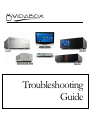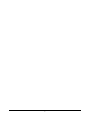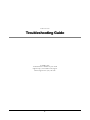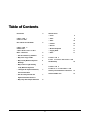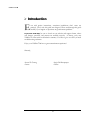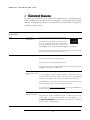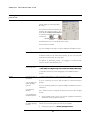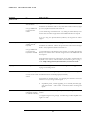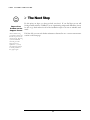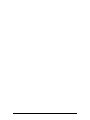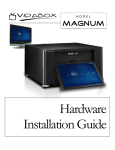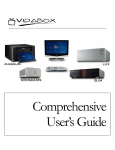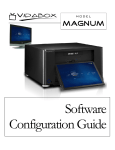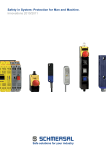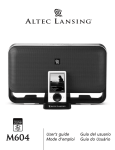Download VidaBox ROOMMATE Troubleshooting guide
Transcript
Troubleshooting Guide i VIDABOX™ Troubleshooting Guide © VidaBox LLC 172 Garden Street • Garden City, NY 11530 Support: http://www.vidabox.com/support Direct Support Line: (516) 730-7500 ii Table of Contents Introduction 4 General Issues CHAPTE R 1 OVERVIE W How to Best Use This Guide 5 CHAPTE R 2 GENERA L TROUBL E SHOOTIN G FAQ’s – Read First 6 How Do I Restart my VidaBox? 6 Why Can’t I Copy a DVD? 6 Why Isn’t My Wireless Keyboard 6 Audio 10 Internet 10 Remote 11 Wireless Keyboard 11 Copying DVDs 11 Radio 11 12 CHAPTE R 4 SERVICE INFORMATION 7 7 Keyboard with the Receiver? Why Is My Video Output Distorted? 9 7 but It Doesn’t Work! How Do I Resynchronize the Video The Next Step on My Wireless Keyboard? I Changed the Keyboard Batteries, 9 CHAPTE R 3 POST TR OUBLESH OOTING Working? Why Is There a Light Flashing Power 8 3 Contact your Dealer/Place of Purchase 13 Contact VidaBox LLC 13 O V E R V I E W Introduction E ven with precise instructions, sometimes installations don’t come out perfectly. That’s why this guide was designed. Please read through this guide carefully if you happen to experience any performance problems. be sure to check out our website and support forum, where new features, questions, and answers are available everyday. As always, every new VidaBox™ comes with our all inclusive warranty. Feel free to give us a call if you need troubleshooting assistance. If you ever need help, Enjoy your VidaBox™ & have a great entertainment experience! Sincerely, Steven W. Cheung Owner Sergio DeAlbuquerque Owner 4 O V E R V I E W How to Best Use This Guide B asically, this guide is broken down into two main sections – general troubleshooting and detailed procedures. The VidaBox™, by its nature, is designed to be as easy-to-use & trouble-free as possible. Nevertheless, with the myriad of televisions and receivers available on the market, most problems are usually installation related, and are usually isolated to those particular setups. We encourage you to report these issues on the support forum so that they are documented for future reference. I C O N K E Y Valuable Information New Section Please pay close attention to these icons. They alert you to key pieces of information that are needed for a successful installation of the VidaBox™. If your system was professionally installed, please contact the dealer or installation party who performed your installation, since they are most familiar with your installation. Keep this booklet as a reference guide in case it is needed. We hope you enjoy using your VidaBox™, and we encourage you to read through this comprehensive troubleshooting guide if you run across any problems. Be sure to check out our website and support forum, where new features, questions, and answers are available everyday. 5 G E N E R A L T R O U B L E S H O O T I N G FAQ’s – Read First! Shut Down & Restart If you are having problems with the VidaBox™, it can usually be resolved with a simple restart of the system. Shut Down showing current time Shut Down Selected Press the Green Media/Start button to go to the main menu. Select the Shut Down icon, click OK, and choose Restart. Alternatively, if the system has stopped responding, simply press and HOLD the power button down until it shuts down. Wait 10 seconds, and then restart again. This FAQ section was created for the most common questions or issues. Be sure to read this section first – there’s a good chance it contains the answer you are looking for! FAQ: How do I restart my VidaBox? Press the Green Media/ Start button on the remote to go back to the main media center menu. Select the Shut Down option on the upper-left hand side of the screen next to the current time, and then choose Restart. If the VidaBox™ has stopped responding, simply press and hold the power button down until the system is shut off. Wait 10 seconds, and then press it again to restart. FAQ: Why Can’t I Copy a DVD? Most of the purchased DVD titles are copy protected by a copy protection system called CSS, which in many countries, including the USA, is illegal to break. Since VidaBox™ is based in the USA, we cannot supply any software that removes CSS copy protection for My Movies, and as a result, copying CSS protected discs will fail within the first percentages of the copy. If you live in a country where breaking CSS copy protection is legal, or if the DCMA doesn't apply to you, you can run a tool that removes copy protection transparently, and lets My Movies and other programs access the DVD, as if it was not copy protected. SlySoft AnyDVD is used by many users to remove copy protection. FAQ: Why Isn’t My Wireless Keyboard Working? If you’ve left your wireless keyboard inactive, it will automatically shut off after a few moments to preserve battery power. It helps make the batteries last for as long as possible. Simply hit any key or button, or use the trackball to turn it back on. Wait a few moments, and the keyboard will be ready for use again. If the keyboard still does not work after hitting the power button, any keyboard key, or using the trackball, try re-synchronizing the keyboard to the receiver. If that doesn’t work, try putting a fresh set of batteries into the keyboard. Instructions to re-synchronize the keyboard are on the next page. 6 G E N E R A L T R O U B L E S H O O T I N G FAQ: Why is a Light Flashing on My Wireless Keyboard? If a light is flashing on your wireless keyboard, it may mean that the batteries are running low. Replace the current ones with fresh, new ‘AA’-size batteries as soon as possible for optimal performance. Do not mix old batteries with new ones. FAQ: I Changed the Keyboard Batteries, but It Doesn’t Work! The keyboard may need to be resynchronized with the USB receiver. Follow the instructions in the next FAQ below. FAQ: How Do I Resynchronize the Keyboard with the Receiver? Keyboard Synchronization Button If you have changed the batteries, you may need to resynchronize the keyboard with the receiver by pressing this button. 1. Bring the wireless keyboard within 3 feet of the USB receiver with clear line-of-sight (i.e. no obstructions). 2. Look for a small “sync” button on the USB receiver, as shown on the right. Be sure it is connected to a USB port on the VidaBox™. Receiver Synchronization Button 3. Using a paper clip or other small object, press and hold this button down for at least 2 seconds. 4. On the wireless keyboard, hit the synchronization button, as shown on the left. 5. Give the keyboard a few moments, and it should connect to the USB receiver. 6. If this does not work, replace the batteries with a fresh set and try again. Also note that less expensive, non-brand name “economic” batteries are not recommended for use with our equipment, as they may not supply enough energy for performance. If the problem persists, please contact us. 7 G E N E R A L T R O U B L E S H O O T I N G FAQ: Why Is My Video Output Distorted? Assuming the TV or monitor is functioning properly, video distortions could come from a number of factors. First, make sure all video cables are properly and securely connected. This is one of the most common source of problems. If you are using a VGA to S-video converter, try pressing the Scan button on the converter until the image appears normal. If you are using an S-video to coaxial converter, make sure the proper channel output was set and you are viewing the correct channel. Follow the special instructions that came along with this converter. Make sure there is enough clearance around the VidaBox™. Adequate airflow must be available for heat removal. Excess heat in the system may cause video output artifacts and anomalies. FAQ: Why Isn’t My Analog Surround Sound Output Working? There is a bug with regards to decoding analog surround sound within media center. Running through the speaker setup does not correctly setup analog surround and instead only outputs stereo sound. We have tried to make the fix as easy as possible to implement for VidaBox owners. We have preloaded in the registry fix on all our systems, and can be implemented in one the following two ways. • Go to Start > RUN and type in C:\AnalogSurroundFix.reg and hit enter. Click OK on the warning dialog. • Go to My Computer > C Drive and double click the file AnalogSurroundFix.reg. Click OK on the warning dialog. Once the registry fix has been implemented, check surround sound using a DVD movie or other surround content. DO NOT GO THROUGH THE MCE SPEAKER COMFIGURATION AGAIN. It will reset the audio to stereo if you do so. You need to implement this registry fix every time you go through the speaker setup wizard within MCE. 8 G E N E R A L T R O U B L E S H O O T I N G General Issues In general, most problems can be resolved by a simple reboot. Try doing that first before spending more time trying to solve a problem. It could simply be an isolated incident. If the problem persists, use the chart below to narrow down your problem, and find a possible solution. I’m having problems with… I… Make sure that… Power can't turn the VidaBox™ on the power cord is connected securely on both ends. (Lux & Max) the power supply’s on/off override is set to the ‘on’ position. The power override is on the Power Override rear of the VidaBox™. The override, as shown, is in the O or Off position. Switch it back On by flipping it to the I position. there is power coming from the socket you are connecting to. Check any surge protector, switches, or circuit breaker connections. Video don't see anything the VidaBox™ is powered and turned on. the monitor or TV are powered and turned on. all video cables are connected properly & securely. if you are changing video connections, first connect all video cables properly, and then turn on/reboot the VidaBox™. am seeing aberrations all video cables are connected properly & securely. and/or artifacts on the screen if you are using an S-video or component cables – connect only S-video or component and no other video outputs. The video will not work properly if you connect, for example – both S-video and component at the same time. the VidaBox™ has a 4” clearance on all sides to allow for adequate airflow. In there is insufficient airflow, the video output may be affected. if you are using the VGA to S-video converter, try pressing the Scan button until the image appears normal. am having video issues the incoming television feed is clean and free of interference. only when I watch TV the incoming TV signal is of sufficient strength – you may not have a strong enough signal. You may need to purchase a TV signal amplifier – go to Service Information and seek further assistance from your place of purchase, dealer, or VidaBox directly. 9 G E N E R A L T R O U B L E S H O O T I N G I’m having problems with… I… Make sure that… Audio don't hear anything the speakers are powered and turned on. all audio cables are connected properly & securely. the sound isn’t muted on the Desktop, by checking the Volume icon (below). Also check that the Volume Control & Wave are turned up by double-clicking on the volume icon: Normal: Muted: the Mute button is not on in the Media Center console. the TV itself is not on Mute. if you are watching TV through a set-top box (STB) that the STB isn’t muted. hear distorted sounds all audio cables are connected properly & securely. if distorted sounds are only heard when watching TV, that your TV audio connection is connected into the correct ports. the speakers are functioning properly. Try plugging in an alternate audio source to see if the same distortions occur. don’t hear surround sound, only stereo if using analog connections, refer to FAQ: Why Isn’t My Analog Surround Sound Output Working? your speakers and wires are connected properly to the VidaBox™ and/or receiver. Internet can't see any sites on the internet can’t see any of the Online Spotlight Features can’t check the Weather can’t download TV Guide Information can't access some of the Online Spotlight Features your DSL/cable modem is on, and a connection is available. if you are connecting via a CAT-5 cable, all cables are connected securely & properly. if you are connecting wireless, that a signal is available, and minimize sources of interference. if the wireless network is encrypted, the Network Key hasn’t been changed recently. If the problem persists, contact your network equipment manufacturer and internet service provider for assistance. your DSL/cable modem is on and a connection is available. Try using the internet from your desktop and see if other sites are available. If this persists, please see 10 Online Spotlight Issues. G E N E R A L T R O U B L E S H O O T I N G I’m having problems with… I… Make sure that… Remote can’t change anything with the remote the IR receiver is plugged into a USB port. can’t get VidaBox™ to respond to the remote the batteries are still fresh. Click on any remote button and see if the keys light up. If not, replace the batteries with a fresh set. you are within range of the IR receiver. Try aiming the remote directly at the receiver with a clear line-of-sight and see if the VidaBox™ will now respond. if you are using the optional Harmony Remote, call Logitech for further support. Wireless Keyboard can’t type or change anything with the keyboard can’t get VidaBox™ to respond to the keyboard or trackball the wireless keyboard’s USB receiver is plugged into a USB port. the batteries are still fresh. Click on the power button and see if the blue light flashes. If not, replace the batteries with a fresh set. you are within range of the wireless receiver (30 feet). Try aiming the keyboard directly at the receiver with a clear line-of-sight and see if the VidaBox™ will now respond. the keyboard and receiver are synchronized. If you need to resynchronize the keyboard to the receiver, read and follow the instructions given on page 7 under “FAQ: I changed the keyboard batteries, but it doesn’t work!” Copying DVDs can't copy a DVD Radio can't get clear reception there is a station broadcasting at the particular frequency you are listening to. the disc is not encrypted. Please see on page 6 in the FAQ section. FAQ: Why Can’t I Copy a DVD? can only receive certain the FM antennas are connected properly and securely. stations the antennas are oriented properly. Try changing the orientation of the FM antennas to see if you can get a clearer signal. If problems persist, consider upgrading to an externally mounted, highgain FM Antenna. Some homes’ construction blocks incoming FM signals. TV can’t get clear or your HDTV antenna is in the optimal position. Try aiming it at a different intermittent reception location on a HDTV channel(s) your signal strength is strong enough. Consider using an inline amplifier if the signal is too weak. 11 P O S T T R O U B L E S H O O T I N G ☺ Report Your Problem on the Support Forum! After troubleshooting your problem, please take the time to post it on the support forum. By doing so, other VidaBox™ users will gain some insight from your experiences – you may also find other solutions to similar problems if they appear again. The Next Step By this point, we hope you have resolved your issue! If you find that you are still having troubles with the VidaBox™ or are experiencing unexpected difficulties, it may be wise to go back and review all of the installation steps to be sure no mistakes were made. If all else fails, you can seek further assistance as denoted in our section on the next page. 12 Service Information S E R V I C E I N F O R M A T I O N Service Information Register Your VidaBox™! For faster service, please don’t forget to register your VidaBox™. This will automatically activate your all-inclusive, ironclad limited warranty, and allow us to help you as quickly as possible! If you haven’t registered your VidaBox™ and need service – be prepared to give your purchase information, such as serial number, date & place of purchase, etc. This will allow us to give genuine VidaBox™ owners like you top priority and express service. Sometimes, there are problems that need further assistance to resolve. VidaBox™ stands behind all of its products with its iron-clad, all-inclusive limited-time warranty with the purchase of every VidaBox™. Contact Your Dealer/Place of Purchase: • If you find that you are having trouble installing or setting up the VidaBox™, first try using the included Troubleshooting Guide to resolve your problem. • If you need further assistance, please contact you dealer or place of purchase. • If you need additional assistance that your dealer cannot provide, if you purchased a service protection plan, or if you purchased your VidaBox™ directly from us, you can contact us using one of the following ways: 1. VidaBox™ Online Support – Our forums are full of common tips and troubleshooting knowledge. Feel free to search your answer. If you can’t find your answer, register for free and post your question. The forums are constantly monitored, and one of our community members will be able to help you in no time. 2. Phone-based Support – Please see our website for business hours. Live phone support is available for free for all new VidaBox™ owners for a limited-time, as part of our warranty policy. An extended support plan is also available as an upgrade option when you purchase the VidaBox™. After the warranty period expires, you can get support on a fee-based basis. Contact VidaBox LLC: Whenever you need support – VidaBox™ will be there. That’s our guarantee. Contact Information: Website: www.vidabox.com Online support: www.vidabox.com/support Phone-based support: (516) 730-7500 13 14 Copyright ©2006 VidaBox LLC. VidaBox™, and its model names ROOMMATE™, SLIM™, LUX™, and MAX™ are registered trademarks or trademarks of VidaBox LLC. All other company, product, and trademark names mentioned herein are for identification purposes only and are the sole property of their respective owners. This document is accurate as of July 2006. However, VidaBox LLC reserves the right to make modifications or changes to the document without further notice. This document is not intended to obligate VidaBox LLC or any other entity to any functionality and technology, but to merely inform the audience. VidaBox LLC makes no warranties, expressed or implied in or by this document and specifically disclaims any implied warranty of merchantability or fitness for a particular purpose. Version 1.0a