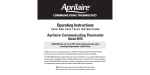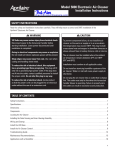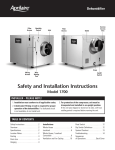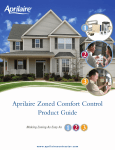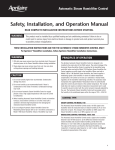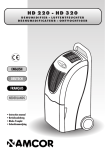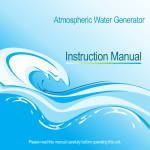Download Aprilaire 8800 Installation manual
Transcript
Integration Note Manufacturer: Aprilaire Model Number(s): 8800 Thermostat Minimum Core Module Version: g! 5.4.104 Document Revision Date: 2/14/2013 OVERVIEW AND SUPPORTED FEATURES THE 8800 THERMOSTATS SUPPORT THE FOLLOWING FEATURES: Temperature Control: Temperature control can be managed by schedules tied to house modes or by manual control based on time (Timed Temporary Hold, Temporary Hold and Permanent Hold). Temperature can be shown as either Fahrenheit or Celsius on the viewer interface. Mode Control: The climate system can be set to run in the following heating and cooling modes: Heat only, Cool only, Auto Heat Cool, Emergency Heat or Off. Fan Mode Control: Systems that have a fan can be set to run in Automatic, Continuous or Circulate mode. History View: The history view shows the inside temperature, outside temperature, unit run and fan run times, and cooling and heating set points. Schedule Control: Multiple schedules can be set using the Viewer software and configured using the configurator. Up to 10 schedules can be created and are tied to the system mode. Outside Air Temperature: The outside air temperature can be obtained from the weather information on the web, a sensor connected to the thermostat, or monitored using an 8081 or 8082 Support Module. The outside air temperatures can be displayed in real-time or tracked in history for each thermostat in the Viewer. Humidity Display: Although humidity control is not supported, the humidity value can be obtained from a humidity sensor in the 8800 in the thermostat and humidity mode; from a humidity sensor in the 8082, or from the web. You can display the value on the history graph; on a custom graph using a Graph View control, or as a custom text display using the Numeric text control. Note: If a thermostat is configured as a humidistat, then it must be removed from all interfaces. Auto Time and Date: The g! system will automatically update the time and date on the thermostats including daylight savings time changes. Auto Thermostat Detection: The g! system will automatically detect all the thermostats connected to system, along with each thermostat’s ID (number). Celsius and Fahrenheit: Aprilaire Thermostats support displaying Temperatures in C or F both at the stat and in the g! system in whole number values. Decimal place display and control is not supported for these thermostats. Remote Room Temp Sensor connected directly to 8800 Thermostat: The 8800 can be configured to utilize a remote temperature sensor in place of its on board sensor. The sensor connects directly to its T1 & T2 terminals. When properly connected and configured this sensor will override the onboard sensor and the thermostat then reports the remote sensor value to the system controller as its room temperature value. Please refer to the Aprilaire documentation for setup information. ELAN Home Systems ● 1690 Corporate Circle ● Petaluma, CA 94954 USA tech support: 800.622.3526 • main: 760.710.0990 • sales: 877.289.3526 • email: [email protected] ©2013 ELAN Home Systems. All rights reserved. ELAN and g! are trademarks of ELAN Home Systems. All other trademarks are the property of their respective owners. THE 8800 THERMOSTATS DO NOT SUPPORT THE FOLLOWING FEATURES: Humidity Control: Humidity control is not supported. Legacy 8061 and 8062 support modules: The 8800 thermostat is not compatible with the legacy support modules. They must use the replacement 8081 or 8082 support modules. Celsius and Fahrenheit Decimal Display: Temperature Decimal place display and control for temperature values is not supported for these thermostats. Any feature not specifically noted as “supported” is not supported. 2 of 11 INSTALLATION OVERVIEW 1. Install the Aprilaire RS-485 thermostat network and control cables during the rough-in phase. Consult the Aprilaire Model 8800 Communicating Thermostat System Installation Manual for details and control cabling requirements. This document and others pertaining to this system can be found at www.aprilairecontractor.com. 2. Communication wiring: a. Each Model 8819 Distribution Panel supports up to 8 thermostats. If you have more than 8 thermostats, install additional Distribution Panels and daisy-chain a Cat5 cable from one to the next. Up to 4 Distribution Panels can be daisy chained together to provide access to 32 thermostats. b. Run a Cat5 wire from one of the Distribution Panels back to an unused RS-485 port on the g! system controller. (Optionally a SerialBrick may be used for communication between the controller and the thermostat network. In this case run one Cat5 from the Distribution Panel to the RS-485 port on the SerialBrick and one Cat5 to connect the SerialBrick’s Ethernet to the home network.) c. Mount the Distribution Panel(s) and terminate the wires, as per the diagrams provided below. Make sure all the power and communication switches are in the off position when making any connections. d. Each 8819 Distribution panel requires 24VAC for power. Refer to the Aprilaire document referenced above for details on power connections. 3. Mount and connect the thermostats bases using the diagrams provided below. 4. Thermostat power wiring: The 8800 thermostats are powered by the distribution panel. Refer to the Aprilaire document referenced above for details. 5. Recheck the wiring on both at the thermostat and the Distribution Panel. 6. Install and power up the thermostats one at a time, while noting the thermostat locations on the inside of the cover for the corresponding Distribution Panel. Program the thermostats as outlined in the thermostat programming section below. Do not turn on the A and B switches at this time. 7. Test the thermostat and climate system to ensure that the thermostats correctly turn on the appropriate heating or cooling equipment, and open or close the appropriate valves / dampers. 8. Connect the g! system to the Aprilaire thermostats electrically. See the wiring diagrams below for more information. 9. Turn on all the A and B switches to the connected thermostats. The A and B LEDs on the distribution panels will blink only when there is active communication. If the A and B lights are on solid then shut off all switches and recheck the communication wiring. 10. Configure the g! system for the thermostats and confirm communication between the thermostats and the Controller. Use the auto detect (Discover Devices) feature to find the thermostats on the network. 11. Configure the g! system for HVAC equipment on the Climate tab under Heating/Cooling Units. 12. Test the system by changing the set points, modes and schedules on the viewer and various thermostats, confirming that the various components in the system are communicating with each other. 13. Optionally, configure the climate scheduling using the configurator to create the schedule format and the viewer to adjust the times and temperature settings as desired. 3 of 11 APRILA AIRE 8800 SYSTEM S DIIAGRAM NOTES: 1. Up U to 8 thermo ostats can be connected to o a single 881 19 distribution n panel. 2. Up U to 4 distribu ution panels can c be daisy chained c togetther for a tota al of 32 therm mostats. 3. Optionally, O up to 4 support modules m can be connected d to each therrmostat for re emote sensing g of te emperature an nd/or humidity y. 4. The thermosta ats and distribution panel re equire 24vac for power. R Refer to the Ap prilaire installation do ocumentation n for options and a details. BILL OF MATERIALS # Device Manufac cturer 1 2 stat Thermos Duct/Remote Temperature Sensor Flush Mo ount Temperature Sensor S Wall Mo ount Temperature Se ensor TT Supp port Module TrH Support Module 24 VAC Power supply Distribution Panel Aprila aire Aprila aire Aprila aire Aprila aire Aprila aire Aprila aire Aprila aire Aprila aire 3 4 5 Part Number 8800 8052 8051 8053 8081 8082 8027 8819 Protocol RS-485 Analog Analog Analog RS-485 RS-485 24VAC RS-485 4 of 11 Connector Type w terminal Screw Pig Tail T Pig Tail T Screw w terminal Screw w terminal Screw w terminal Screw w terminal Screw w terminal Notes Optiona al, Optiona al, Optiona al, Optiona al, Optiona al, Optiona al, Surface mount, in ndoor/outdoor Mounts flush in-w wall, indoor Surface wall mou unt, indoor remote temperatu ure sensing remote temperatu ure and humidity se ensing see Aprilaire insttallation manual for options WIRING DIAGRAM 1: RS-485 CONNECTIONS TO THE THERMOSTAT AND THE OPTIONAL SUPPORT MODULE(S) The diagram below shows the communication connections in more detail. Refer to the Aprilaire installation manuals for HVAC connections, power options for the thermostat and distribution panel, and support module options and setup. Note that the A+/A- and B+/B- colors shown are for Cat5 EIA568B cables. See the chart below the diagram for the EIA568A colors. Important: The Aprilaire documentation may show different wiring for connecting the distribution panel to their 8811 protocol adapter, use the diagram below for connecting the distribution panel to a RS485 port on a g! system controller, MultiBrick, or SerialBrick. (OPTIONAL) REMOTE TEMPERATURE SENSOR(S) BLK TO ADDITIONAL DISTRIBUTION PANELS 18‐22AWG 2C CABLE RJ‐45 BLK (OPTIONAL) REMOTE TEMPERATURE SENSOR(S) BLK BLK CONNECT TO RS‐485 PORT ON g! SYSTEM CONTROLLER OR BLK 24VAC B‐ B+ A‐ A+ A+ A‐ B+ B‐ R C A+ A‐ B+ B‐ R C 8019 DISTRIBUTION PANEL A+ A‐ B+ B‐ R C 24VAC ORG ORG ORG/WH BLU BLU BLK BLU/WHT BLK GRN BLK BRN A+ A‐ B+ B‐ R C BLK 24VAC 24VAC CAT5 CABLE ORG BLU BLK RC C RSB RSA T1 T2 (OPTIONAL) 8081 TT SUPPORT MODULE (OPTIONAL) 8082 TrH SUPPORT MODULE OPTIONAL OUTDOOR TEMP SENSOR OPTIONAL REMOTE TEMP SENSOR S2 S1 T1 T2 RSB RSA B+ A+ B‐ A‐ C B O Y Y2 G RC RH W2 W R GRN 18‐22AWG THERMOSTAT CABLE RC C RSB RSA T1 T2 T3 T4 BLU ORG 24VAC 24VAC BRN GRN ORG/WH A+ A‐ B+ B‐ R C BLU/WHT A+ A‐ B+ B‐ R C ORG A+ A‐ B+ B‐ R C C R A+ A‐ B+ B‐ R C BLU BLK BRN (OPTIONAL) REMOTE TEMPERATURE SENSOR(S) BLK ORG ORG/WH GRN/WH GRN CAT5 CABLE See Table 18‐22AWG THERMOSTAT CABLE 24VAC FROM PLUG‐IN TRANSFORMER 8800 COMMUNICATING THERMOSTAT TABLE: Communications Connections to Controller Pin EIA 568A Colors EIA568B Colors A+ Orange/White Green/White A- Orange Green B+ Green/White Orange/White B- Green Orange 5 of 11 WIRING DIAGRAM 2: RJ-45 CONNECTOR PINOUTS 6 of 11 THERMOSTAT PROGRAMMING Once the thermostats are powered up and running properly, you need to make a few changes to the thermostat settings to integrate properly with the g! system. STANDARD THERMOSTAT SETUP The changes outlined below in Table 1 assume that you are starting with a factory default thermostat. These changes will then put the thermostat into a standard g! setup. Step System Setting # Instructions Comments 1 Set the thermostat mode to OFF by Pressing [Mode] until the OFF mode is blinking. Then press [DONE] to save. Places the thermostat into OFF mode 2 Press [MENU] to enter the main setup menu. Enters the main menu screen 3 Press and hold [SETUP] for 7 seconds until the INSTALLER SETUP ENABLED message appears. Enables installer setup menu button 4 Press [INSTALL SETUP] Places the thermostat into Installer Setup Mode and displays System Setting 00 5 00 Press the [UP] or [DOWN] arrows as required to set the thermostat address. Set the thermostat network address. Set the first thermostat to 1, the second to 2, and so on. 6 01 Press [NEXT] right arrow button to advance to system setting #01 Screen displays Number of Nodes setting 01 7 01 Press [UP] or [DOWN] arrow buttons to set the total number of thermostats on the network Set the total number of thermostats on the network 4 02 Press [NEXT] right arrow button to verify the baud rate is set to 9600. Pressing [UP] or [DOWN] will change the setting Screen displays Baud Rate 02. 9600 will be flashing when it is selected properly. 5 06 Press [NEXT] right arrow button to access the AUTO CHANGEOVER setting Screen displays Auto Changeover 06. 6 06 Press [UP] or [DOWN] to set to ENABLE ENABLE will be flashing when it is selected properly. 7 27 Press [NEXT] right arrow button to access the DEADBAND setting Screen displays Deadband 27. 8 27 Press [UP] or [DOWN] to set the DEADBAND setting to 2 degrees The default setting of 3 must be changed to 2 9 35 Press [NEXT] right arrow button to access the PROGRAM FORMAT setting The screen displays Program Format 35 10 35 Press [UP] or [DOWN] to set the PROGRAM FORMAT setting to NON-PROG The screen blinks NON-PROG when properly selected. Press [DONE] Thermostat saves changes exits setup mode. 11 Table 1: Steps to setup a factory default Model 8800 thermostat with standard g! settings. 7 of 11 TABLE 2: OTHER THERMOSTAT SETTINGS In addition to the standard settings listed above, there may be situations that require additional changes to the thermostat to configure the thermostat for the HVAC equipment or to solve a particular installation issue. The following table lists the thermostat settings and comments on each. Items in the g! Standard column that are bold are items that we suggest you change, as explained above. Refer also to the Aprilaire documentation for more information. Refer to steps 1 thru 4 above to access the installer setup mode. Pressing [NEXT] or the right arrow will advance thru the system settings numerically and pressing [BACK] or the left arrow will access previous system settings. The [UP] and [DOWN] arrow buttons will adjust the setting within the fields. Once all the settings are complete press [DONE] to save and exit or press [CANCEL] to exit without saving the changes. Setting # Themostat System Setting 00 Network Address 01 Number of Nodes 02 Baud Rate 03 04 05 06 07 08 09 10 11 12 13 14 15 16 17 18 19 20 21 22 23 24 25 26 27 28 29 30 32 33 34 35 36 37 38 39 40 41 42 Controller Type Equipment Type Control Setup Auto Changeover Numer of Stages Aux Heat Stages Fan Control in Heating Compressor Min Off Time Heating Min Off Time Equipment Min On Time Auto Changeover Time Remote Sensor Outdoor Sensor Control Sensor Backup First Stage Differential Second Stage Differential Third Stage Differential Fourth Stage Differential Integral Factor Period Low Balance Point High Balance Point Extended Fan Heat Extended Fan Cool Progressive Recovery Deadband Humidistat Mode Temperature Scale Auto Daylight Savings Constant Backlight Backlight Intensity Sensor Offset Program Format Event Configuration Events Per Day User Security Setup Security Security PIN Lockout Type Mode Lockout Aprilaire Default 1 64 9600 Elan g! Standard 1 thru N N 9600 Thermostat Heat/Cool Heat and Cool Disable Single One Gas/Oil Heat 5 Minutes 2 Minutes 2 Minutes 4 Minutes No No User Built-in 1F 1F 1F 1F 2 Minutes 20 F 65 F Disable Disable Enable 3F Off Fahrenheit March Disable 100% 0F 7-Day Residential Four Disable Disable #### Off Disable Thermostat n/a n/a Enable n/a n/a n/a n/a n/a n/a n/a n/a n/a n/a n/a n/a n/a n/a n/a n/a n/a n/a n/a n/a 2F Off n/a n/a n/a n/a n/a Non-Prog n/a n/a n/a n/a n/a n/a n/a 8 of 11 Comments Must be set with a unique address N must be set to the total # of thermostats on the network Must be 9600 Current software does not support control in Humidistat Mode, but will support humidity monitoring Ok to change Ok to change Must be set to Enable Ok to change Ok to change Ok to change Ok to change Ok to change Ok to change Ok to change Ok to change Ok to change Ok to change Ok to change Ok to change Ok to change Ok to change Ok to change Ok to change Ok to change Ok to change Ok to change Ok to change Must be set to 2 F Must be set to Off. If 8800 is set up as a humistat, set to On. Ok to change Ok to change Ok to change Ok to change Ok to change Must be set to Non-Prog Ok to change Ok to change Ok to change Ok to change Ok to change Ok to change Ok to change 43 44 45 46 47 48 49 50 51 52 53 Fan Lockout Setpoint Lockout Type Max Setpoint Change in Lockout Temporary Change Period Network Override Display Remote Sensors Air Filter Alarm Period Water Panel Alarm Period Humidifier Type Dehumidifier Alarm Period HVAC Alarm Period Off Off +/- 5 F 60 Minutes Enable Disable Off Off Flow Though Off Off n/a n/a n/a n/a n/a n/a n/a n/a n/a n/a n/a Ok Ok Ok Ok Ok Ok Ok Ok Ok Ok Ok to change to change to change to change to change to change to change to change to change to change to change Table 2: Aprilaire Model 8800 thermostat settings, showing factory defaults and g! standards. Note the comments to the right which indicate which values should not be changed. 9 of 11 g! CONFIGURATION DETAILS The following table provides settings used in the g! Configurator. In the table below: o “<Select>” Select the appropriate item from the list (or drop-down) in the Configurator. o “<User Defined>”, etc. Type in the desired name for the item. o “<Auto Detect>”, etc. The system will auto detect this variable. Devices Variable Name Communication Devices Name Option 1- g! System Controller or MultiBrick Type Communication Type Location COM Port Communication Devices (Option 2-SerialBrick) HVAC Units Setting <User Defined> Serial Port Aprilaire RS485 Network <User Defined> (Not Required) <Select> Name Type SerialBrick Name Communication Type Location <Auto Detect> See Note 1 (IP to Serial) SerialBrick <Select from list> Aprilaire RS485 Network <User Defined> (Not Required) Name Model Controls Heat Controls Cooling Controls Fan <User Defined> Generic HVAC Unit <Select from list> <Select from list> <Select from list> Schedules Global Options Select RS485 port on g! System Controller. MultiBrick must be COM 3 for RS Click the Discover Devices button on the Communication Device <Discover Devices> Thermostats Comments Name Location Com Device Thermostat # Heating Unit Cooling Unit <User Defined> (Default: Thermostat1, etc.) <User Defined> (Not Required) <Auto Detect> <Auto Detect> <Select from list> <Select from list> HVAC Schedule Programs Monday - Sunday Periods per Day <Select from list> <Select from list> <Select days> <Select from list> Select desired number of schedules Select desired weekly programs Select days that go together 1, 2 or 4 periods per day Units Temporary Hold Mode Temporary Hold Default Time Outside Temperature Sensor Outside Humidity Sensor <Select from list> <Select from list> <Select from list> <Select from list> <Select from list> Fahrenheit or Celsius, no decimal places. (see note 2) Timed Hold or Hold until next schedule period Select default Temporary Hold time Choose optional sensor if installed or choose Internet Choose optional sensor if installed or choose Internet Notes: 1. The Communication Devices Name is set to New Device by default. After you select the SerialBrick, the name will change to that specified by the SerialBrick. 2. Select either Fahrenheit or Celsius no decimal places. All other options are not supported. 10 of 11 COMMON MISTAKES 1. Powering the thermostats prior to terminating the wires. If the bare wires touch damage may be done to the power supply, distribution panels, or thermostats. 2. Programming two thermostats with the same address. Each thermostat must have a unique network address. 3. Programming the thermostats with the incorrect number of thermostats in the system. This information is required to allow proper communication on the RS-485 network. 4. Wiring the Aprilaire thermostats and Distribution Panel incorrectly. There are a lot of wires in this system. Wiring a thermostat incorrectly will cause other thermostats to exhibit strange and inconsistent behavior. Strip 0.25 inches of insulation off the wire and insert it into the connector so that the end of the insulation is flush with the side of the connector. See the diagrams above for details. The switches on the Distribution Panel can be used to help isolate the bad thermostat and/or wiring by turning off thermostats communication one at a time until the proper communication and control can be verified. 5. Failing to plug the Cat5 cables into the correct serial port: make sure that the RJ-45 connector is plugged into the proper RS-485 port. 6. Mis-wiring the RJ-45 connector in the cable assembly between the system controller and the distribution panel. Incorrect wiring order, short or open connections can cause erratic network behavior. See the wiring diagram above for details 7. Bending the pins on the thermostat. Removing the thermostat from its base has a tendency to bend the pins. This can result in a poor connection when the thermostat is replaced in its base. Gently bend the pins so they are straight and square to correct the problem. 8. Mounting the thermostat base on an uneven surface. Be sure the surface that the base is mounted to is flat. An uneven surface can cause connection issues when the thermostats are seated in the base. 9. Wiring the Distribution panel according to Aprilaire documentation. The Aprilaire documentation shows a different wiring scheme for connecting the distribution panel to their 8811 protocol adapter. Follow the diagrams in this note for connecting Aprilaire to a g! RS-485 port. 11 of 11