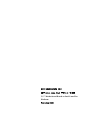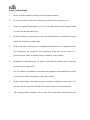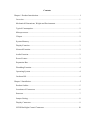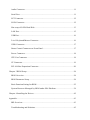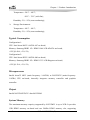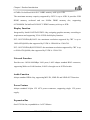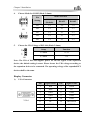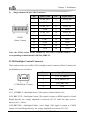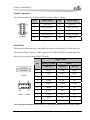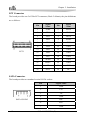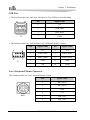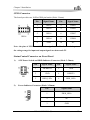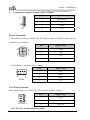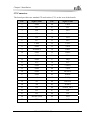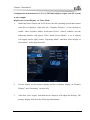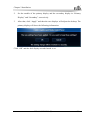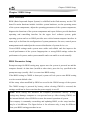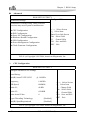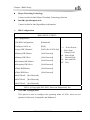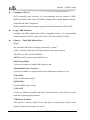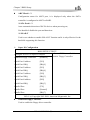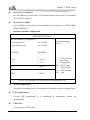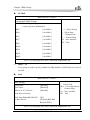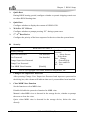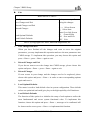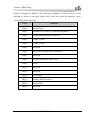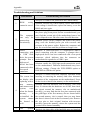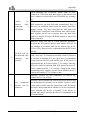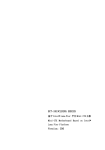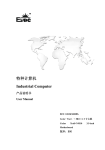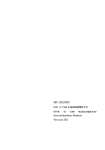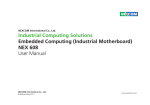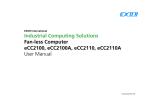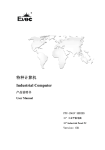Download EVOC EC3-1813 Series User manual
Transcript
EC3-1813CLD2NA(B) 基于 Intel Luna Pier 平台 3.5 寸主板 3.5 ″ Motherboard Based on Intel Luna Pier Platform Version:C00 Copyright Notice Information offered in this manual is believed to be correct at the time of printing, and is subject to change without prior notice in order to improve reliability, design and function and does not represent a commitment on the part of the manufacturer. In no event will the manufacturer be liable for direct, indirect, special, incidental, or consequential damages arising out of improper installation and/or use, or inability to use the product or documentation. This user manual is protected by copyright. No part of this manual may be reproduced, stored in any retrieval system, or transmitted, in any form or by any means, mechanical, electronic, photocopied, recorded or otherwise, without the prior written permission from the manufacturer. Trademarks EVOC is a registered trademark of EVOC Intelligent Technology Co., Ltd. Other product names mentioned herein are used for identification purposes only and may be trademark and/or registered trademarks of their respective companies. Please visit our website: http://www.evoc.com for more information, or send an email to the Technical Support Mailbox [email protected] (International) or [email protected] (Domestic) for consultation. Hotline: 4008809666 Safety Instructions 1. Please read this manual carefully before using the product; 2. Leave the board or card in the antistatic bag until you are ready to use it; 3. Touch a grounded metal object (e.g. for 10 seconds) before removing the board or card from the anti-static bag; 4. Before installing or removing a board, wear the ESD gloves or ESD wrist strap; handle the board by its edges only; 5. Before inserting, removing or re-configuring motherboards or expansion cards, first disconnect the computer and peripherals from their power sources to prevent electric shock to human bodies or damage to the product; 6. Remember to disconnect the AC power cord from the socket before removing the board or moving the PC; 7. For PC products, remember to disconnect the computer and peripherals from the power sources before inserting or removing a board; 8. Before connecting or disconnecting any terminal, peripheral or any device, be sure the system is powered off and all the power sources are disconnected; 9. After turning off the computer, wait at least 30 seconds before turning it back on. Contents Chapter 1 Product Introduction.....................................................................................1 Overview..................................................................................................................1 Mechanical Dimensions, Weight and Environment..................................................1 Typical Consumption ...............................................................................................2 Microprocessor.........................................................................................................2 Chipset .....................................................................................................................2 System Memory .......................................................................................................2 Display Function ......................................................................................................3 Network Function ....................................................................................................3 Audio Function ........................................................................................................3 Power Feature ..........................................................................................................3 Expansion Bus .........................................................................................................3 Watchdog Function ..................................................................................................4 Operating System.....................................................................................................4 On-board IO .............................................................................................................4 Chapter 2 Installation....................................................................................................5 Product Outline ........................................................................................................5 Locations of Connectors ..........................................................................................6 Structure...................................................................................................................7 Jumper Setting .........................................................................................................8 Display Connector....................................................................................................9 LVDS Backlight Control Connector ......................................................................10 Audio Connector .................................................................................................... 11 Serial Port .............................................................................................................. 11 LPT Connector.......................................................................................................12 SATA Connector ....................................................................................................12 Hot-swap of SATA Hard Disk ................................................................................13 LAN Port................................................................................................................15 USB Port ................................................................................................................16 2-in-1 Keyboard/Mouse Connector........................................................................16 GPIO Connector.....................................................................................................17 Status Control Connector on Front Panel ...............................................................17 Power Connector....................................................................................................18 CPU Fan Connector ...............................................................................................18 CF Connector .........................................................................................................19 PCI-104 Bus Expansion Connector........................................................................20 Chapter 3 BIOS Setup ................................................................................................24 BIOS Overview......................................................................................................24 BIOS Parameter Setup ...........................................................................................24 Basic Function Setting for BIOS............................................................................25 System Resource Managed by BIOS under X86 Platform.....................................38 Chapter 4 Installing the Drivers..................................................................................42 Appendix ....................................................................................................................43 BPI Overview.........................................................................................................43 Troubleshooting and Solutions...............................................................................45 Chapter 1 Product Introduction Chapter 1 Product Introduction Overview EC3-1813 series are embedded motherboards with low power consumption, which are developed based on Intel® Luna Pier Refresh platform and comply with 3.5″ single-board specification. The board adopts Intel® Atom™ N455/D425/D525 processor + ICH8M technique solution on-board. It provides one DDR3 SO-DIMM slot and 1GB/2GB DDR3 memory on-board (EC3-1813CLD2NA(B)-N455/D425 provides 1GB memory on-board while EC3-1813CLD2NA(B)-D525 provides 2GB memory on-board); the maximum memory capacity supported by N455/D425 is up to 2GB while that supported by D525 is up to 4GB. It supports VGA, LVDS (18bit) display (Clone or expanded mode); two 10/100/1000Mbps Ethernet controllers; PCI-104 bus expansion; four USB2.0 ports; two SATA connectors; one Type I/II CF connector; one HD Audio connector; four COMs (one supports RS-232/ RS-422/ RS-485); one PS/2 keyboard/mouse connector; one LPT connector; the board adopts 12V single power supply. Featuring Intel® low power consumption solution and small size design, the product is ideally suitable for the applications in mechanical control, e-police, information station, medical device and instrumentation, etc. Mechanical Dimensions, Weight and Environment Dimensions: 146.1mm (L) x 101.6mm (W) x 28mm (H); Net Weight: 0.19kg ; Operating Environment: EC3-1813CLD2NA(B) -1- Chapter 1 Product Introduction Temperature: -20C ~ 60C; -20C ~ 70C (with fan); Humidity: 5% ~ 95% (non-condensing); Storage Environment: Temperature: -40C ~ 80C; Humidity: 5% ~ 95% (non-condensing); Typical Consumption Configuration 1: CPU: Intel Atom N455 1.66GHz 667 on-board; Memory: Samsung DDR3 1G+ DDR3 1066 1GB ADATA on-board; [email protected]; +5%/-3%; Configuration 2: CPU: Intel Atom D525 1.80GHz 800 on-board; Memory: Samsung DDR3 2G+ DDR3 1333 1GB Kingston on-board; [email protected]; +5%/-3%; Microprocessor Intel® Atom™ N455 (main frequency: 1.66GHz) or D425/D525 (main frequency: 1.8GHz) CPU on-board; internally integrates memory controller and graphics controller. Chipset Intel® N455/D425/D525 +Intel® ICH8M. System Memory The maximum memory capacity supported by N455/D425 is up to 2GB. It provides 1GB DDR3 memory on-board and one 204Pin DDR3 memory slot, supporting -2- EC3-1813CLD2NA(B) Chapter 1 Product Introduction 667MHz Un-buffered NON-ECC DDR3 memory stick up to 1GB. The maximum memory capacity supported by D525 is up to 4GB. It provides 2GB DDR3 memory on-board and one 204Pin DDR3 memory slot, supporting 667/800MHz Un-buffered NON-ECC DDR3 memory stick up to 2GB. Display Function Integrated by Intel® N455/D425/D525 chip, assigning graphics memory according to requirement and supporting VGA+LVDS dual display function. EC3-1813CLD2NA(B)-N455: the maximum resolution supported by CRT is up to 1400x1050@60Hz; that supported by LVDS is 1280x800 or 1366x768. EC3-1813CLD2NA(B)-D525/D425: the maximum resolution supported by CRT is up to 2048x1536@60Hz; that supported by LVDS is 11366x768. Network Function Provides two 10/100/1000Mbps LAN ports; LAN1 adopts standard RJ45 connector, supporting Wake-on-LAN function; LAN2 is brought out in 2x7Pin header. Audio Function Adopts standard HDA chip, supporting MIC-IN, LINE-IN and LINE-OUT function. Power Feature Adopts standard 2x2pin 12V ATX power connector, supporting single 12V power supply. Expansion Bus One PCI-104 slot, expandable to 4 x PCI Master. EC3-1813CLD2NA(B) -3- Chapter 1 Product Introduction Watchdog Function 255 levels, programmable by minute or second; Supports watchdog timeout interrupt or reset system. Operating System Supported OSs: WIN2000, WINXP, WIN7, Linux and WINCE; On-board IO Four serial ports: COM1 is brought out in DB9 connector, supporting Modem wake-up function; the remaining three are brought out in 2x5Pin headers; COM2 supports RS-232/RS-422/RS-485 mode while the remaining three ports only support RS-232 mode; One LPT connector, brought out in 2x13Pin header; One CF card connector; Two SATA connectors; One HD Audio connector, brought out in 2x5Pin header; Four USB2.0 ports, two of which are brought out in connectors directly while the other two ports are brought out in 2x5Pin headers; One PS/2 connector, brought out in 2-in-1 connector; One 8-bit digital IO connector, brought out in 2x5Pin header. Tips: how to identify the alarms 1. Long “beep” indicates system memory error; 2. Short “beep” indicates to power on the computer. -4- EC3-1813CLD2NA(B) Chapter 2 Installation Chapter 2 Installation Product Outline H2 H1 H3 H4 Unit: mm Warning! Please adopt appropriate screws and proper installation methods (including board allocation, CPU and heat sink installation, etc); otherwise, the board may be damaged. It is recommended to use M3x6 GB9074.4-88 screws at H1 ~ H4. EC3-1813CLD2NA(B) -5- Chapter 2 Installation H1 GPIO1 COM2 JP2 JP3 JP4 JP5 J3 LPT1 JCC1 LAN1 J2 COM3 COM4 CPUFAN1 FP2 FP3 CF1 JP6 JCF1 DIMM1 LAN2 JP1 H2 AUDIO1 KM1 COM1 VGA1 Locations of Connectors LVDS1 J1 -6- SATA2 PWR2 LCDB1 EC3-1813CLD2NA(B) PWR1 H4 FP1 SATA1 JLCD1 H3 Chapter 2 Installation Structure Pineview M/D VGA DB15 LVDS CONN ON Board X8 1GB/2GB DDR3 18 Bit s ingle channe l SODIMM DDR3 TDP D525:13W N455:5.5W DMI X4 HDA Audio BIOS HDA AUDIO SPI ICH8M SATA SATA X 2 PORTS 8路GPIO USB X 4 ports PCI BUS IDE BUS TypeI/II CF 2.0 UHCI/EHCI PCIe X1 SMBUS TDP 2.4W PCIe X1 PCI-104 10/100/1000Mbps Lan 10/100/1000Mbps Lan LAN1 LAN2 LPC LPT Super I/O COM1&COM3&COM4 RS232 COM2 RS232/RS422/RS485 KB/MOUSE Hardw are Monitor Tip: How to identify the first pin of the jumpers and connectors 1. Observe the letter beside the socket: the first pin is usually marked with “1” or bold lines or triangular symbols; 2. Observe the solder pad on the back; the square pad is the first pin. EC3-1813CLD2NA(B) -7- Chapter 2 Installation Jumper Setting 1. Clear/Keep CMOS Setting (Pitch: 2.0 mm) CMOS is powered by the button battery on board. Clearing CMOS will restore original settings (factory default). The steps are listed as follows: (1) Turn off the computer and unplug the power cable; (2) Instantly short circuit JCC1; (3) Turn on the computer; (4) Follow the prompt on screen to enter BIOS setup when booting the computer, load optimized defaults; (5) Save and exit. Please set as follows: JCC1 2. Setup Function 1-2 Open Normal ((Default) 1-2 Short Clear the contents of CMOS and all BIOS settings will restore to factory default values. Select LCD Operating Voltage (Pitch: 2.0mm) The board provides two voltage options, 3.3V and 5V. Only when the selected LCD voltage is in accord with the LCD screen operating voltage in use, can the LCD screen operate normally. Please set as follows: JLCD1 3. Setup Function 1-2 Short +3.3V(Default) 2-3 Short +5V Select CF Card Operating Voltage (Pitch: 2.0mm) The board provides two voltage options, 3.3V and 5V. Only when the selected CF card voltage is in accord with the CF card operating voltage in use, can the system operate stably. Please set as follows: JCF1 Setup Function 1-2 Short +3.3V 2-3 Short +5V(Default) Note: this option is set to comply with different CF cards; as for the CF card without specified operating voltage, please choose the CF card voltage according to actual usage. -8- EC3-1813CLD2NA(B) Chapter 2 Installation 4. Choose Mode for COM2 (Pitch: 2.0mm) Mode Selection Pin Setting RS-232 (Default) RS-422 RS-485 JP1 1-2 5-6 3-4 JP2 1-2 2-3 2-3 JP3 1-2 2-3 2-3 JP4 1-2 2-3 2-3 JP5 1-2 2-3 2-3 JP1 JP2 ~ JP5 5. Choose the VIO Voltage of PCI-104 (Pitch: 2.0mm) JP6 Setup Function 1-2 Short +3.3V 2-3 Short +5V Note: The VIO of PCI-104 supplies power for the bus signal of the expansion device; the default setting is unset. Please choose the VIO voltage according to the expansion device to be connected. The operating voltage of the expanded PCI devices shall be the same. Display Connector 1) VGA Connector VGA1 Pin Signal Name Pin Signal Name 1 Red 2 Green 3 Blue 4 NC 5 GND 6 GND 7 GND 8 GND 9 NC 10 GND 11 NC 12 DDCDATA 13 HSYNC 14 VSYNC 15 DDCCLK EC3-1813CLD2NA(B) -9- Chapter 2 Installation 2) Single-channel 18-bit LVDS Connector LVDS1 (Pitch: 1.0mm) Pin Signal Name Pin Signal Name 1 LVDS_D0+ 2 LVDS_D0- 3 GND 4 GND 5 LVDS_D1+ 6 LVDS_D1- 7 GND 8 GND 9 LVDS_D2+ 10 LVDS_D2- 11 GND 12 GND 13 CLK+ 14 CLK- 15 GND 16 GND 17 NC 18 NC 19 VDD 20 VDD Note: the LVDS socket model adopted by the board is DF20G-20DP-1V; the corresponding terminal model is DF20A-20DF-1C. LVDS Backlight Control Connector The board provides one 1x4Pin LCD backlight control connector (Pitch: 2.0mm); the pin definitions are as follows: LCDB1(Pitch: 2.0mm) Pin Signal Name 1 VCC_LCDBKLT 2 LCD_BKLTCTL 3 LCD_BKLTEN 4 GND Note: VCC_LCDBKLT---Backlight Power (The current is limited below 1A); LCD_BKLTCTL---Backlight Control (The signal is output as PWM signal via North Bridge directly; the voltage amplitude is between 0V-3.3V while the duty cycle is between 0% ~ 100%); LCD_BKLTEN ---Backlight Enable, Active High. (The signal is output as CMOS output via North Bridge directly; the voltage amplitude is between 0V-3.3V). - 10 - EC3-1813CLD2NA(B) Chapter 2 Installation Audio Connector The board provides one 2x5Pin AUDIO pin header (Pitch: 2.0mm). AUDIO1 Pin Signal Name Pin Signal Name 1 LOUT_R 2 LOUT_L 3 GND_AUDIO 4 GND_AUDIO 5 LIN_R 6 LIN_L 7 GND_AUDIO 8 GND_AUDIO 9 MIC_L 10 MIC_R Serial Port The board provides one super-slim DB9 serial port socket and three 2x5Pin serial port pin headers (Pitch: 2.0mm). COM2 supports RS-232/RS-422/RS-485 mode while the other three serial ports support RS-232 mode. Signal Name Pin COM1 COM2 ~ COM4 COM2 COM1 ~ COM4 RS-232 RS-422 RS-485 1 DCD# TXD- Data- 2 RXD TXD+ Data+ 3 TXD RXD+ NC 4 DTR# RXD- NC 5 GND GND GND 6 DSR# NC NC 7 RTS# NC NC 8 CTS# NC NC 9 RI# NC NC 10 NA NA NA Note: the data transmission direction is controlled automatically at RS-485 mode. EC3-1813CLD2NA(B) - 11 - Chapter 2 Installation LPT Connector The board provides one 2x13Pin LPT connector (Pitch: 2.00mm); the pin definitions are as follows: LPT1 Pin Signal Name Pin Signal Name 1 STB# 2 AFD# 3 PD0 4 ERR# 5 PD1 6 INIT# 7 PD2 8 SLIN# 9 PD3 10 GND 11 PD4 12 GND 13 PD5 14 GND 15 PD6 16 GND 17 PD7 18 GND 19 ACK# 20 GND 21 BUSY 22 GND 23 PE 24 GND 25 SLCT 26 NC SATA Connector The board provides two standard vertical SATA sockets. SATA1/SATA2 - 12 - Pin Signal Name 1 GND 2 TX+ 3 TX- 4 GND 5 RX- 6 RX+ 7 GND EC3-1813CLD2NA(B) Chapter 2 Installation Hot-swap of SATA Hard Disk Notes for hot-swap of SATA hard disk: 1. The hard disk shall support SATA 2.0 and use 15-pin SATA hard disk power connector. 2. The driver of chipset shall support the hot-swap of SATA hard disk. 3. Hot-swap of SATA hard disk with the operating system is forbidden when system is powered-on. SATA Data Cable SATA Power Cable Please carry out hot plugging as follows. Improper operation may destroy the hard disk or result in data loss. Hot Plug Step 1: Please plug the 1 x 4 pin SATA power connector (white) into the power adapter. EC3-1813CLD2NA(B) - 13 - Chapter 2 Installation Step 2: Please connect the SATA data cable to the SATA connector on board. Step 3: Please connect the 15-pin SATA power connector (black) to the SATA hard disk. Step 4: Please connect the SATA data cable to the SATA hard disk. Hot Unplug Step 1: Uninstall the hard disk from the device manager. Step 2: Unplug the data cable from the SATA hard disk. Step 3: Unplug the SATA 15-pin power connector (black) from the SATA hard disk. - 14 - EC3-1813CLD2NA(B) Chapter 2 Installation LAN Port 1. The board provides one standard 10/100/1000Mbps RJ45 port. LAN1 ACTLED (Green) LAN Activity Status Indicator Blink Off LILED (Dual-Color: O/G) LAN Speed Indicator Green 1000Mbps Orange 100Mbps Off 10Mbps Data being transmitted No data being transmitted 2. The board provides one 2x7Pin 10/100/1000Mbps LAN port, which shall be fixed with the chassis by conversion cable before connecting with peripherals. The pin definitions are as follows: LAN2 Pin Signal Name Pin Signal Name 1 MX0+ 2 MX0- 3 MX1+ 4 MX1- 5 MX2+ 6 MX2- 7 MX3+ 8 MX3- 9 GND 10 GND 11 LINK_LED+ (SPEED1000-) 12 LINK_LED(SPEED100-) 13 ACT_LED+ 14 ACT_LED- (Pitch: 2.0mm) EC3-1813CLD2NA(B) - 15 - Chapter 2 Installation USB Port 1. The board provides one dual-layer 90-degree A Type USB port with shielding. J2 Pin Signal Name 1 +5V 2 USB_Data- 3 USB_Data+ 4 GND 2. The board provides one 2x5Pin (Pin9 is NC) USB port (Pitch: 2.0mm). J3 Pin Signal Name Pin Signal Name 1 +5V 2 +5V 3 USB1_Data- 4 USB2_Data- 5 USB1_Data+ 6 USB2_Data+ 7 GND 8 GND 9 NA 10 GND 2-in-1 Keyboard/Mouse Connector The board provides one 2-in-1 keyboard/mouse socket. KM1 - 16 - Pin Signal Name 1 KB_DATA 2 MS_DATA 3 GND 4 +5V 5 KB_CLK 6 MS_CLK EC3-1813CLD2NA(B) Chapter 2 Installation GPIO Connector The board provides one 2x5Pin GPIO pin header (Pitch: 2.0mm). Pin Signal Name Pin Signal Name 1 GPIO1 2 GPIO5 3 GPIO2 4 GPIO6 5 GPIO3 6 GPIO7 7 GPIO4 8 GPIO8 9 GND 10 NC GPIO1 Note: the pins of GPIO are bi-direction signals; the default status is input and the voltage range for input and output signals are between 0-5V. Status Control Connector on Front Panel 1) ATX Power Switch and HDD Indicator Connector (Pitch: 2.54mm) FP1 2) Pin Signal Name Pin Signal Name 1 PWRBTN# 2 GND 3 GND 4 RESET# 5 HDD_LED- 6 HDD_LED+ Power Indicator Connector (Pitch: 2.54mm) Pin Signal Name 1 PWR_LED+ 2 NC 3 GND FP2 EC3-1813CLD2NA(B) - 17 - Chapter 2 Installation 3) Loudspeaker Output Connector (Pitch: 2.54mm) Pin Signal Name 1 SPEAKER 2 NC 3 GND 4 +5V FP3 Power Connector 1. The board provides one 2x2pin 12V ATX power connector (Pitch: 4.2mm); the pin definitions are as follows: Pin Signal Name 1 GND 2 GND 3 +12V 4 +12V PWR1 2. SATA Power Connector (Pitch: 2.5mm) PWR2 Pin Signal Name 1 +12V 2 GND 3 GND 4 +5V CPU Fan Connector The board provides one 1x3Pin CPU fan connector (Pitch: 2.54mm). CPUFAN1 Pin Signal Name 1 GND 2 +12V 3 FAN_IO Note: FAN_IO: fan speed impulse output. - 18 - EC3-1813CLD2NA(B) Chapter 2 Installation CF Connector The board provides one standard CF card socket (CF1, on the rear of the board). Pin Signal Name Pin Signal Name 1 GND 26 CD1# 2 D3 27 D11 3 D4 28 D12 4 D5 29 D13 5 D6 30 D14 6 D7 31 D15 7 CS0# 32 CS1# 8 GND 33 VS1# 9 ATASEL# 34 IOR# 10 GND 35 IOW# 11 GND 36 WE# 12 GND 37 IRQ 13 VCC 38 VCC 14 GND 39 CSEL# 15 GND 40 VS2# 16 GND 41 RESET# 17 GND 42 IORDY 18 A2 43 DREQ 19 A1 44 DACK# 20 A0 45 DASP# 21 D0 46 ATA66_DET 22 D1 47 D8 23 D2 48 D9 24 WP/IOCS16# 49 D10 25 CD2# 50 GND EC3-1813CLD2NA(B) - 19 - Chapter 2 Installation PCI-104 Bus Expansion Connector The board provides one standard PCI-104 bus expansion connector (Pitch: 2.0mm). J1 Pin Signal Name Pin Signal Name Pin Signal Name Pin Signal Name A1 KEY B1 NC C1 +5V D1 AD0 A2 VIO B2 AD2 C2 AD1 D2 +5V A3 AD5 B3 GND C3 AD4 D3 AD3 A4 C/BE0# B4 AD7 C4 GND D4 AD6 A5 GND B5 AD9 C5 AD8 D5 GND A6 AD11 B6 VIO C6 AD10 D6 NC A7 AD14 B7 AD13 C7 GND D7 AD12 A8 +3.3V B8 C/BE1# C8 AD15 D8 +3.3V A9 SERR# B9 GND C9 NC D9 PAR A10 GND B10 PERR# C10 +3.3V D10 NC A11 STOP# B11 +3.3V C11 PLOCK# D11 GND A12 +3.3V B12 TRDY# C12 GND D12 DEVSEL# A13 FRAME# B13 GND C13 IRDY# D13 +3.3V A14 GND B14 AD16 C14 +3.3V D14 C/BE2# A15 AD18 B15 +3.3V C15 AD17 D15 GND A16 AD21 B16 AD20 C16 GND D16 AD19 A17 +3.3V B17 AD23 C17 AD22 D17 +3.3V A18 IDSEL0 B18 GND C18 IDSEL1 D18 IDSEL2 A19 AD24 B19 C/BE3# C19 VIO D19 IDSEL3 A20 GND B20 AD26 C20 AD25 D20 GND A21 AD29 B21 +5V C21 AD28 D21 AD27 AD31 A22 +5V B22 AD30 C22 GND D22 A23 REQ0# B23 GND C23 REQ1# D23 VIO A24 GND B24 REQ2# C24 +5V D24 GNT0# A25 GNT1# B25 VIO C25 GNT2# D25 GND A26 +5V B26 CLK0 C26 GND D26 CLK1 A27 CLK2 B27 +5V C27 CLK3 D27 GND A28 GND B28 PIRQD# C28 +5V D28 RESET# A29 +12V B29 PIRQA# C29 PIRQB# D29 PIRQC# A30 -12V B30 REQ3# C30 GNT3# D30 GND - 20 - EC3-1813CLD2NA(B) Chapter 2 Installation Configuration instructions for VGA + LVDS dual display output, take XP system as an example: Display the Second Display via Clone Mode 1. Install the latest Chipset and VGA drivers into the operating system and connect with the two displays; right click the “Graphics Property” on the desktop to enable “Intel Graphics Media Accelerator Driver” control software and the following interface will appear. Click “multi-screen display”, a set of options will appear on the right; choose “Operating Mode” and then “Dual display in clone mode” in the drop down list: 2. Set the models of the primary display and the secondary display in “Primary Display” and “Secondary” successively. 3. After that, click “Apply” and then the two displays will adjust the desktop. The primary display will show the following information: EC3-1813CLD2NA(B) - 21 - Chapter 2 Installation 4. Click “OK” and the dual display clone mode is set. Display the Second Display via Extended Mode 1. Install the latest Chipset and VGA drivers into the operating system and connect with the two displays; right click the “Graphics Property” on the desktop to enable “Intel Graphics Media Accelerator Driver” control software and the following interface will appear. Click “multi-screen display”, a set of options will appear on the right; choose “Operating Mode” and then “Extended desktop” in the drop down list: - 22 - EC3-1813CLD2NA(B) Chapter 2 Installation 2. Set the models of the primary display and the secondary display in “Primary Display” and “Secondary” successively. 3. After that, click “Apply” and then the two displays will adjust the desktop. The primary display will show the following information: Click “OK” and the dual display extended mode is set. EC3-1813CLD2NA(B) - 23 - Chapter 3 BIOS Setup Chapter 3 BIOS Setup BIOS Overview BIOS (Basic Input and Output System) is solidified in the flash memory on the CPU board. Its main functions include: initialize system hardware, set the operating status of the system components, adjust the operating parameters of the system components, diagnose the functions of the system components and report failures, provide hardware operating and controlling interface for the upper level software system, guide operating system and so on. BIOS provides users with a human-computer interface in menu style to facilitate the configuration of system parameters for users, control power management mode and adjust the resource distribution of system device, etc. Correct BIOS settings make system more stable and reliable and also improve the overall performance of the system. Inappropriate or wrong BIOS settings reduce the performance of system, make system unstable and even unable to work normally. BIOS Parameter Setup Prompt message for BIOS setting may appear once the system is powered on and the computer booted. At that time (invalid at other time), press the key specified in the prompt message (usually <Del>) to enter into BIOS setting. If the BIOS setting in CMOS is destroyed, system will ask you to enter BIOS setting or select certain default value. All the setup values modified by BIOS are saved in the CMOS storage of the system. The CMOS storage is powered by battery; unless clearing CMOS is executed, the settings would not be lost even when the power supply is cut off. Note! BIOS setting will influence the computer performance directly. Wrong settings may damage computer or even prevent boot up. After clearing CMOS, use the internal default value of BIOS to restore the normal operation of system. Our company is constantly researching and updating BIOS, so the setup interface may be a bit different. The figure below is for reference only; it may be different from your BIOS setting procedure in use. - 24 - EC3-1813CLD2NA(B) Chapter 3 BIOS Setup Basic Function Setting for BIOS After starting SETUP program, the main interface of CMOS Setup Utility will appear: BIOS SETUP UTILITY System Overview Processor Type : Intel(R) Atom™ CPU D525 Speed @ 1.80GHz :1800MHz ←→ Select Screen ↑↓ Select Item + - Change Field Tab Select Field F1 General Help F10 Save and Exit ESC Exit System Memory Size :2039MB System Time System Date [00:47:55] [Wed 01/02/2002] V02.61 (c)Copyright 1985-2006, American Megatrends, Inc. Main System Time Choose this option and set the current time by < + > / < - >, which is displayed in the format of hour/minute/second. Reasonable range for each option is: Hour (00-23), Minute (00-59), Second (00-59). System Date Choose this option and set the current date by < + > / < - >, which is displayed in the format of month/date/year. Reasonable range for each option is: Month (Jan.-Dec.), Date (01-31), Year (Maximum to 2099), Week (Mon. ~ Sun.). EC3-1813CLD2NA(B) - 25 - Chapter 3 BIOS Setup Advanced BIOS SETUP UTILITY Configure CPU Advanced Settings WARNING: Setting wrong values in below sections may cause system to malfunction ←→ Select Screen ↑↓ Select Item Enter Go to Sub Screen Tab Select Field F1 General Help F10 Save and Exit ESC Exit CPU Configuration IDE Configuration Super I/O Configuration Hardware Health Configuration USB Configuration Power Management Configuration Clock Generator Configuration V02.61 (c)Copyright 1985-2006, American Megatrends, Inc. CPU Configuration BIOS SETUP UTILITY Configure advanced CPU settings Brand String: Intel(R) Atom™ CPU D525 @ 1.80GHz Frequency; :1.80GHz FSB Speed; :800MHz Cache L1; :48 KB Cache L2; :1024KB Ratio Actual Value :9 Hyper Threading Technology [Enabled] Intel(R) SpeedStep(tm)tech [Enabled] ←→ Select Screen ↑↓ Select Item + - Change Field Tab Select Field F1 General Help F10 Save and Exit ESC Exit V02.61 (c)Copyright 1985-2006, American Megatrends, Inc. - 26 - EC3-1813CLD2NA(B) Chapter 3 BIOS Setup Hyper Threading Technology Control switch for Intel Hyper Threading Technology function. Intel(R) SpeedStep(tm) tech Control switch for Intel SpeedStep tech function. IDE Configuration BIOS SETUP UTILITY IDE Configuration ATA/IDE Configuration [Enhanced] Configure SATA as [IDE] Secondary IDE Slave ←→ Select Screen [SATA Pri, PATA Sec] ↑↓ Select Item + - Change Field :[Not Detected] Tab Select Field :[Not Detected] F1 General Help F10 Save and Exit :[Not Detected] ESC Exit :[Not Detected] Third IDE Master :[Not Detected] Third IDE Slave :[Not Detected] Legacy IDE Channels Primary IDE Master Primary IDE Slave Secondary IDE Master AHCI Port0 [Not Detected] AHCI Port1 [Not Detected] AHCI Port2 [Not Detected] V02.61 (c)Copyright 1985-2006, American Megatrends, Inc. ATA/IDE Configuration This option is used to configure the operating mode of ATA; there are two options for this item: Compatible and Enhanced. EC3-1813CLD2NA(B) - 27 - Chapter 3 BIOS Setup Configure SATA as SATA controller type selection, it is corresponding with the options of IDE, RAID and AHCI. Only when ATA/IDE Configuration is under Enhanced mode, are RAID and AHCI supported. RAID and AHCI function require supports from both hardware chip and OS. Legacy IDE Channels Configure the IDE channel type under Compatible mode; it is corresponding with the options of SATA Only, SATA Pri, PATA Sec and PATA Only. Primary ~ Third IDE Master/Slave *Type Not Installed: IDE device cannot be detected by system; AUTO: automatic detection of IDE parameters when powering on; CD/DVD: used for ATAPI CDROM; ARMD: used for various analog IDE devices. *LBA/Large Mode Used to set whether to support LBA mode or not. *Block(Multi-sector Transfer) Used to set whether to support multi-sector simultaneous transfer or not. *PIO Mode Used for PIO mode setting. *DMA Mode Used for DMA mode setting. *S.M.A.R.T Used to set whether to enable S.M.A.R.T function and it is only effective for the hard disk supporting this function. *32Bit Data Transfer This option is used to enable 32-bit hard disk accessing mode, which could optimize hard disk read and write speed. - 28 - EC3-1813CLD2NA(B) Chapter 3 BIOS Setup AHCI Port0 ~ 2 Configuration menu for AHCI port, it is displayed only when the SATA controller is configured to AHCI or RAID. *SATA Port0 ~ 2 Auto: automatic detection of SATA devices when powering on; Not Installed: disable the port and detection. *S.M.A.R.T Used to set whether to enable S.M.A.R.T function and it is only effective for the hard disk supporting this function. Super IO Configuration BIOS SETUP UTILITY Allows BIOS to Enable Configure SCH311X Super IO Chipset Disable Floppy Controller. OnBoard Floppy Controller [Enabled] Serial Port1 Address [3F8] Serial Port1 IRQ [IRQ4] Serial Port2 Address [2F8] Serial Port2 IRQ [IRQ4] Serial Port3 Address [3E8] Serial Port3 IRQ [IRQ3] Serial Port4 Address [2E8] Serial Port4 IRQ [IRQ3] Parallel Port [378] Parallel Port [Normal] Parallel Port [IRQ7] or V02.61 (c)Copyright 1985-2006, American Megatrends, Inc. Onboard Floppy Controller Used to enable the floppy driver controller. EC3-1813CLD2NA(B) - 29 - Chapter 3 BIOS Setup Serial Port 1-4 Address Set the addresses of serial port 1-4 on motherboard, the options are: Disabled, 3F8, 3E8, 2F8 and 2E8. Serial Port 1-4 IRQ Set the IRQs of serial port 1-4 on motherboard, the options are: IRQ3, IRQ4, IRQ10 and IRQ11. Hardware Health Configuration BIOS SETUP UTILITY Hardware Health Configuration CPU Temperature : 49°C/120°F System Temperature : 38°C/100°F CPUFAN1 :5690RPM Vcore : 1.164 V V3.3 : 3.273 V V5.0 : 5.048 V V12.0 : 11.687 V VBAT : 3.245 V Enables Hardware Health Monitoring Device ←→ Select Screen ↑↓ Select Item + - Change Field Tab Select Field F1 General Help F10 Save and Exit ESC Exit V02.61 (c)Copyright 1985-2006, American Megatrends, Inc. System Temperature Current system temperature, it is monitored by thermal resistor on motherboard. CPU Temperature Current CPU temperature, it is monitored by temperature sensors on motherboard. CPUFAN1 Current speed of CPUFAN1. - 30 - EC3-1813CLD2NA(B) Chapter 3 BIOS Setup Vcore CPU core voltage; V3.3/ V5.0/V12.0/VBAT Turn on/off power to output voltage; USB Configuration BIOS SETUP UTILITY Enables USB host controllers. USB Configuration USB Devices Enabled : 1 Keyboard, 1 Drive USB Function [4 USB Ports] USB 2.0 Controller [Enabled] Legacy USB Support [Auto] USB Mass Storage Device Configuration ←→ Select Screen ↑↓ Select Item + - Change Field F1 General Help F10 Save and Exit ESC Exit V02.61 (c)Copyright 1985-2006, American Megatrends, Inc.. USB Function This option is used to set the number of the USB controllers, i.e., to confirm how many USB controllers are supported. One controller usually has two USB connectors. USB 2.0 Controller This option is used to set whether to support USB 2.0 controller. Legacy USB Support This option is used to support legacy USB devices (keyboard, mouse and storage device, etc.); when this option is set to Enabled, the USB device could be used even if under OS that doesn’t support USB, such as DOS. EC3-1813CLD2NA(B) - 31 - Chapter 3 BIOS Setup USB Mass Storage Device Configuration This option is used configure the USB mass storage device, including reset delay setting and enumeration type. Power Management Configuration BIOS SETUP UTILITY Power Management Configuration ACPI APIC Support Restore on AC Power Loss Resume on RTC Alarm [Enabled] [Last state] [Disabled] ←→ Select Screen ↑↓ Select Item + - Change Field F1 General Help F10 Save and Exit ESC Exit V02.61 (c)Copyright 1985-2006, American Megatrends, Inc. ACPI APIC Support This option is used to enable or disable APIC under ACPI OS. Restore on AC Power Loss This option could set the system status when the computer is re-electrified after powered off under AC. “Power Off” is to make the system at power off status; “Power On” is to power on the system automatically; “Last State” is to recover the status before powering off. Resume on RTC Alarm This option is used to enable or disable the system clock. When the specified time is expired, it will wake the system from power saving mode, even from power off mode. This function shall be supported by ATX power. - 32 - EC3-1813CLD2NA(B) Chapter 3 BIOS Setup Clock Generator Configuration BIOS SETUP UTILITY Configure Clock Generator Spread Spectrum Control [Enabled] Auto PCI Clock [Enabled] ←→ Select Screen ↑↓ Select Item + - Change Field F1 General Help F10 Save and Exit ESC Exit V02.61 (c)Copyright 1985-2006, American Megatrends, Inc. Spread Spectrum Control This option is used to control the spread spectrum function of the clock signal. Auto PCI Clock This option is used to detect the devices on PCI slot automatically. If there are no devices in the slot, please disable the clock signal on that slot. Chipset BIOS SETUP UTILITY Advanced Chipset Settings WARNING: Setting wrong values in below sections may cause system to malfunction. NorthBridge Configuration DRAM Frequency [Auto] Configure DRAM Timing by SPD [Enabled] Initiate Graphic Adapter [PCI/IGD] Boot Display Device [CRT+LVDS] Flat Panel Type [800X600/S/18/G104S] UserDefine Panel Type [Disabled] SouthBridge Configuration Onboard Audio Controller ←→ Select Screen ↑↓ Select Item Enter Go to Sub Screen F1 General Help F10 Save and Exit ESC Exit [Enabled] V02.61 (c)Copyright 1985-2006, American Megatrends, Inc. EC3-1813CLD2NA(B) - 33 - Chapter 3 BIOS Setup DRAM Frequency Configure the frequency for DRAM; it is recommended to use automatic modification instead of manual modification; otherwise, it will not be able to power on because it is not supported by DRAM. Configure DRAM Timing by SPD BIOS configures the time sequence of the SDRAM according to the contents of the SPD chip. Most of the memory module has one small chip to save the time sequence and capacity of the memory, i.e. the SPD chip. Boots Graphic Adapter This option is used to specify the boot-up priority of the video device type. Boot Display Device This option is used to select the default display device when booting. Flat Panel Type This option is used to select the resolution of the Flat Panel. With the option User Define, users may configure the flat panel type according to user define. UserDefine Panel Type This option is used for the resolution of user-defined Panel. Onboard Audio Controller Select whether to enable the audio card controller. - 34 - EC3-1813CLD2NA(B) Chapter 3 BIOS Setup PCIPnP BIOS SETUP UTILITY Advanced PCI/PnP Settings WARNING: Setting wrong values in below sections may cause system to malfunction. IRQ3 [Available] IRQ4 [Available] IRQ5 [Available] IRQ7 [Available] IRQ9 [Available] IRQ10 [Available] IRQ11 [Available] IRQ14 [Available] IRQ15 [Available] ←→ Select Screen ↑↓ Select Item + - Change Field F1 General Help F10 Save and Exit ESC Exit V02.61 (c)Copyright 1985-2006, American Megatrends, Inc. IRQ3 ~ 15 This option is used to specify whether the IRQ number is PNP mode or reserved for ISA. Boot BIOS SETUP UTILITY Boot Settings Quick Boot [Enabled] Quiet Boot [Disabled] Waite For ‘F1’ If Error [Enabled] Boot Device Priority Boot from Embedded WinCE st 1 Boot Device ←→ Select Screen ↑↓ Select Item Enter Go to Sub Screen F1 General Help F10 Save and Exit ESC Exit [No] [Network:B01 D00 ReaLtek PXE] V02.61 (c)Copyright 1985-2006, American Megatrends, Inc. EC3-1813CLD2NA(B) - 35 - Chapter 3 BIOS Setup Quick Boot During BIOS booting period, configure whether to permit skipping certain test to reduce BIOS booting time. Quiet Boot Configure whether to display the content of OEM LOGO. Wait For ‘F1’ If Error Configure whether to prompt pressing “F1” during system error. 1st ~ 4th Boot Device Configure the priority of the boot sequence for devices when the system boots. Security BIOS SETUP UTILITY Security Settings Supervisor Password :Not Installed User Password :Not Installed Change Supervisor Password Change User Password Clear MBR Virus Function [Disable] Install or Change password ←→ Select Screen ↑↓ Select Item Enter Change F1 General Help F10 Save and Exit ESC Exit the V02.61 (c)Copyright 1985-2006, American Megatrends, Inc. Change User/ Supervisor Password After pressing Change User/ Supervisor Password and input new password in the dialog box, this column will indicate that user’s password has been installed. Clear MBR Virus Function Set the function to clear MBR virus. Disabled: disable the protective function for MBR virus. Manual: when MBR virus is detected in the storage device, whether to prompt the users to clear the virus. Quiet: when MBR virus is detected in the storage device, delete the virus directly. - 36 - EC3-1813CLD2NA(B) Chapter 3 BIOS Setup Exit BIOS SETUP UTILITY Exit Options Save Changes and Exit Discard Changes and Exit Discard Changes Load Optimal Defaults Load Failsafe Defaults Exit system setup after saving the changes. ←→ Select Screen ↑↓ Select Item Enter Go to Sub Screen F1 General Help F10 Save and Exit ESC Exit V02.61 (c)Copyright 1985-2006, American Megatrends, Inc. Save Changes and Exit When you have finished all the changes and want to cover the original parameters, you may implement this operation and save the new parameters into CMOS storage. To implement this operation, you may choose this option and press < Enter >; press < Enter > again to exit. Discard Changes and Exit If you do not want to save the change into CMOS storage, please choose this option and press < Enter >; press < Enter > again to exit. Discard Changes If error occurs in your change and the changes need to be neglected, please choose this option and press < Enter > in order to enter corresponding options again and reset it. Load Optimal Defaults This menu is used to load default value in system configuration. These default values are optimized and could give play to the high capability of all hardware. Load Failsafe Defaults The function of this option is to initialize the setup of each option to realize the most fundamental and secure system functional value. To implement this function, choose this option and press < Enter >; messages to be confirmed will be shown on the screen, press < Enter > to implement this function. EC3-1813CLD2NA(B) - 37 - Chapter 3 BIOS Setup System Resource Managed by BIOS under X86 Platform We define three kinds of system resources here: I/O port address, IRQ interrupt number and DMA number. DMA Level Function DMA0 DRAM Refresh DMA1 Unassigned DMA2 Unassigned DMA3 Unassigned (sometimes used for hard disk) DMA4 Used for DMAC cascade DMA5 Unassigned DMA6 Unassigned DMA7 Unassigned APIC Advanced programmable interrupt controller. Most motherboards above P4 level support APIC and provide more than 16 interrupt sources, like IRQ16 - IRQ23; while some others can have up to 28 interrupt sources, such as motherboard supporting PCI-X. However, relevant OS are required to enable that function, and currently, only the OS above Windows 2000 could support that function. IO Port Address There is 64K for the system I/O address space. Each peripheral will occupy portion of the space. The table below shows the I/O address assignments for part of the devices of the CPU card. As the address of PCI device (e.g. PCI network card) is configured by software, it is not listed in this table. - 38 - EC3-1813CLD2NA(B) Chapter 3 BIOS Setup Address Device Description 000h - 00Fh DMA Controller #1 010h - 01Fh Carrier Resource 020h - 021h Programmable Interrupt Controller #1 022h - 03Fh Carrier Resource 040h - 043h System Timer 044h - 05Fh Carrier Resource 060h Standard 101/102 Key or Microsoft Natural PS/2 Keyboard 061h System speaker 062h – 063h 064h Carrier Resource Standard 101/102 Key or Microsoft Natural PS/2 Keyboard 065h - 06Fh Carrier Resource 070h - 071h Real Time Clock, NMI 072h – 07Fh Carrier Resource 080h Carrier Resource 081h - 083h DMA Controller #2 084h - 086h Carrier Resource 087h DMA Controller #3 088h Carrier Resource 089h - 08Bh DMA Controller #4 08Ch - 08Eh Carrier Resource 08Fh DMA Controller #5 090h - 09Fh Carrier Resource 0A0h - 0A1h Programmable Interrupt Controller #2 0A2h – 0BFh Carrier Resource 0C0h - 0DFh DMA Controller #6 EC3-1813CLD2NA(B) - 39 - Chapter 3 BIOS Setup 0E0h - 0EFh Carrier Resource 0F0h - 0FFh Numeric Data Processor 1F0h - 1F7h Primary IDE 274h – 277h ISAPNP Read Data Port 279h 2E8h – 2EFh COM4 2F8h - 2FFh COM2 3B0h – 3BBh Intel(R) Graphics Media Accelerator 3150 3C0h – 3DFh Intel(R) Graphics Media Accelerator 3150 3E8h – 3EFh COM3 3F0h - 3F5h Standard Floppy Disk Controller 3F6h Primary IDE(dual FIFO) 3F7h-3F7h Standard Floppy Disk Controller 3F8h - 3FFh COM1 400h - 41Fh Intel(R) ICH8 Family) SMBus Controller – 283E 4D0h –4D1h Carrier Resource 500h –53Fh Carrier Resource 800h - 87Fh Carrier Resource A79h A80h-AFFh 0D00h-FFFFh ISAPNP Read Data Port ISAPNP Read Data Port Carrier Resource PCI bus IRQ Assignment Table There are 15 interrupt sources of the system. Some are occupied by the system devices. Only the ones that are not occupied can be assigned to other devices. ISA device requests exclusive use of its interrupt. Only the plug and play ISA devices can be assigned by the BIOS or the OS. And several PCI devices share one interrupt, - 40 EC3-1813CLD2NA(B) Chapter 3 BIOS Setup which is assigned by BIOS or OS. Interrupt assignment of some devices of X86 platform is shown in the table below, but it does not show the interrupt source occupied by the PCI devices. Level Function IRQ0 System Timer IRQ1 Standard 101/102 Key or Microsoft Keyboard IRQ2 Programmable Interrupt Controller IRQ3 COM3/ COM4 IRQ4 COM1/ COM2 IRQ5 Reserved IRQ6 Reserved for Floppy Drive Controller IRQ7 Reserved IRQ8 System CMOS/Real Time Clock IRQ9 ACPI IRQ10 Reserved IRQ11 Reserved IRQ12 PS/2 Mouse IRQ13 Numeric Data Processor IRQ14 Primary IDE IRQ15 Reserved EC3-1813CLD2NA(B) - 41 - Chapter 4 Installing the Drivers Chapter 4 Installing the Drivers Regarding the driver program of this product, please refer to the enclosed CD. - 42 - EC3-1813CLD2NA(B) Appendix Appendix BPI Overview EVOC BPI (BIOS Programming Interface) is a cross-platform, easy-maintenance software interface specification, which can access hardware under the protection mode of the operating system. The function of the product is to provide a unified standard interface for the application software or driver; therefore, when the hardware of the motherboard is upgrading, there is no need to modify the application software or driver and the former software can operate on the new platform normally. It has greatly improved the product development speed and reduced the maintenance cost. Currently, BPI supports the configuration of WDT and GPIO as well as H/W monitor function. As for the test program and function library, please refer to the relevant documents in the enclosed CD. Features of the BPI include: 1、 Platform Irrelevant The software developed by BPI function library can operate on a new platform, supporting BPI function, normally without making any modification. 2、 Security and High Reliability The BPI function library accessing the hardware is programmed by the motherboard developer and is strictly tested; therefore, it can avoid system malfunction due to improper operation of the system hardware. 3、 Flexible Configuration Take GPIO configuration as an example, users may conveniently configure an arbitrary GPIO function by BPI function library or test program. 4、 Easy Maintenance Traditional WDT and GPIO programming are closely related to the hardware with complicated test and debug process and software of different platforms; however, the software developed by BPI only requires for a set of the maintenance software. EC3-1813CLD2NA(B) - 43 - Appendix 5、 Low Cost Developing the applications by BPI will not increase additional hardware and software cost, but it will reduce the development difficulty, development cycle and time-to-market for the system integrator. - 44 - EC3-1813CLD2NA(B) Appendix Troubleshooting and Solutions NO. Phenomenon 1 BIOS setting cannot be saved 2 The computer can only be powered-on occasionally 3 When connecting with a USB flash drive, the system prompts that a high-speed device has been connected with a low-speed connector. Troubleshooting and Solution Analysis: it could be the problem of the CMOS battery. 4 The screen has no display after replacing with a new memory and cannot enter system; even when the former memory is re-installed, the system cannot be booted as well. 5 The system Solution: measure the CMOS battery with a multi-meter; if the voltage is insufficient, replace the battery; re-set the BIOS and save again. Analysis: it may be caused by poor connection. Remove the power plug from power socket on motherboard, you may find that certain pin of the motherboard power has been collapsed to one side after some forceful insertion. Solution: power off the computer and remove the power plug; erect the bended power pin with tweezers and re-insert in the power socket. Reboot the computer and test for several times until the problem no longer exits. Analysis: A USB flash drive is a high-speed USB2.0; when connecting with the computer, it prompts that a high-speed device has been connected with a low-speed connector, which indicates that the connector on motherboard is regarded as a USB1.1 port. Solution: enable the USB high-speed transmission mode on the motherboard. Different motherboards may have different settings. Change the FULLSPEED option to HISPEED in USB device option. Analysis: it could result from improper operation when inserting or removing the memory and cause abnormal operation of the components on the motherboard. Focus on the circuit related to the memory on the motherboard. Solution: check the hardware such as memory, video card first; if it shows that the hardware are all OK, then check the circuit around the memory slot on motherboard carefully; you may find that the two pins connected with the gold finger in the first memory slot are shorted while the second memory slot is normal, then you may know that there is short circuit in the first memory slot. Remove the two pins to their original location with tweezers carefully, insert the memory, reboot the system and the system will be booted smoothly. Analysis: the data cable of the hard disk may get knocked EC3-1813CLD2NA(B) - 45 - Appendix cannot be booted after replacing a CD-ROM. 6 No PCI card can be detected after entering the system. 7 No peripheral devices can be detected. - 46 - when installing the CD-ROM, which leads to poor connection of the hard disk data cable, or the master and slave jumpers on hard disk and CD-ROM are wrongly set. Solution: check the data cable of the hard disk and the IDE connectors on hard disk and motherboard first; if there are no problems, then check the master and slave jumper setting. You may find that the hard disk and CD-ROM are connected with different data cables while their jumpers are all set to master; thus, the hard disk cannot be booted. Set the CD-ROM jumper to slave and then re-install it. Analysis: make sure the PCI card functions normally; re-insert the PCI card or insert it into another PCI slot to see whether it is normal; find out the power type in use (AT or ATX); find out users’ requirement for the PCI card voltage. Solution: if the PCI card functions abnormally, replace it with a new one; if it functions normally when re-inserted or inserted in another PCI slot, then there is something wrong between the PCI card and the slot. If AT power is adopted and the PCI card requires 3.3V voltage, then the AT power shall be replaced with ATX power because AT power cannot provide 3.3V voltage. (Suggestion: when purchasing power supplies, please check whether the PCI card in use requires 3.3V voltage or not). Analysis: devices are not connected; no drivers are loaded; devices are broken. Solution: check whether the cable between the device and the motherboard is normal; if it is normal, replace it with a new cable to make sure the connection is OK. Re-install the device driver and check whether it can be recognized; check whether the device is normal; if the device is normal, then check whether the device is compatible with the motherboard. EC3-1813CLD2NA(B)