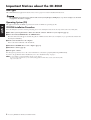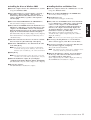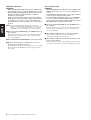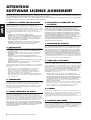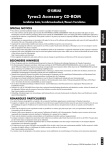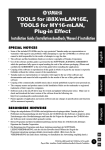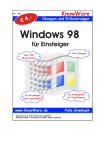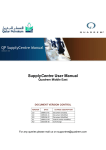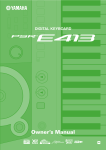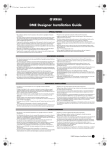Download Yamaha CRW8824FXZ - CD ROM Drive Installation guide
Transcript
Accessory CD-ROM for Windows Installation Guide/Installationshandbuch/Manuel d’installation/Guía de instalación • Dieses Programm und diese Installationsanleitung sind im Sinne des Urheberrechts alleiniges Eigentum der Yamaha Corporation. • Die Benutzung des Programms und dieser Anleitung unterliegt der SOFTWARE-LIZENZVEREINBARUNG, mit der sich der Erwerber durch Öffnen des Siegels der Programmverpackung uneingeschränkt einverstanden erklärt. (Bitte lesen Sie die VEREINBARUNG am Ende dieser Anleitung vor Installation der Anwendung sorgfältig durch.) • Das Kopieren der Software und die Reproduktion dieser Anleitung, in welcher Form auch immer, in Teilen oder als Ganzes, sind nur mit schriftlicher Genehmigung des Herstellers erlaubt und sonst ausdrücklich verboten. • Yamaha leistet keinerlei Garantie hinsichtlich der Benutzung des Programms und der zugehörigen Dokumentation und übernimmt keine Verantwortung für die Ergebnisse der Benutzung dieser Anleitung oder des Programms. • Das Kopieren im Handel erhältlicher Musikdaten ist nur für Ihren Privatgebrauch zulässig und sonst streng untersagt. • Die in dieser Installationsanleitung erwähnten Firmen- und Produktnamen sind Warenzeichen bzw. eingetragene Warenzeichen der betreffenden Firmen. • Software wie z.B. der USB MIDI Driver kann ohne vorherige Benachrichtigung überarbeitet und aktualisiert werden. Achten Sie darauf, auf der folgenden Website nach der neuesten Version der Software zu suchen und sie herunterzuladen. http://music.yamaha.com/download • Zukünftige Aktualisierungen von Anwendungs- und Systemsoftware sowie jede Änderung der technischen Daten und Funktionen werden separat bekanntgegeben. Deutsch BESONDERE HINWEISE Français • The software and this Installation Guide are exclusive copyrights of Yamaha Corporation. • Use of the software and this guide is governed by the SOFTWARE LICENSE AGREEMENT which the purchaser fully agrees to upon breaking the seal of the software packaging. (Please read carefully the AGREEMENT at the end of this guide before installing the application.) • Copying of the software or reproduction of this guide in whole or in part by any means is expressly forbidden without the written consent of the manufacturer. • Yamaha makes no representations or warranties with regard to the use of the software and documentation and cannot be held responsible for the results of the use of this guide and the software. • Copying of the commercially available music data is strictly prohibited except for your personal use. • The company names and product names in this Installation Guide are the trademarks or registered trademarks of their respective companies. • Software such as the USB-MIDI driver may be revised and updated without prior notice. Make sure to check and download the latest version of the software from the following site. http://music.yamaha.com/download • Future upgrades of application and system software and any changes in specifications and functions will be announced separately. English SPECIAL NOTICES • Les droits d’auteurs (copyright) de ce logiciel et de ce manuel d’installation appartiennent exclusivement à Yamaha Corporation. • L’usage de ce logiciel et de ce manuel est défini par l’accord de licence auquel l’acheteur déclare souscrire sans réserve lorsqu’il ouvre le sceau de l’emballage du logiciel. (Veuillez donc lire attentivement l’accord de licence du logiciel situé à la fin de ce manuel avant d’installer le logiciel.) • Toute copie du logiciel et toute reproduction totale ou partielle de ce manuel, par quel moyen que ce soit, est expressément interdite sans l’autorisation écrite du fabricant. • Yamaha n’offre aucune garantie en ce qui concerne l’utilisation du logiciel et de la documentation. Yamaha ne peut en aucun cas être tenu responsable des dommages éventuels résultant de l’utilisation de ce manuel et de ce logiciel. • Toute copie de données musicales commercialisées est formellement interdite, sauf pour usage personnel. • Les noms des firmes et des produits apparaissant dans ce manuel d’installation sont des marques commerciales ou des marques déposées appartenant à leurs détenteurs respectifs. • Les logiciels tels que le pilote USB MIDI sont susceptibles d’être révisés et mis à jour sans avertissement préalable. Veuillez toujours à vérifier la version du logiciel utilisée et à télécharger la dernière version en date sur le site suivant : http://music.yamaha.com/download • Les remises à jour du programme et du système ainsi que toute modification des caractéristiques et fonctions seront annoncées séparément. Español REMARQUES PARTICULIERES AVISOS ESPECIALES • El copyright del software y de la guía de instalación es propiedad exclusiva de Yamaha Corporation. • La utilización de este software y de esta guía debe ajustarse al CONTRATO PARA USO DE SOFTWARE BAJO LICENCIA, con el que el comprador manifiesta su total conformidad al abrir el paquete de software. (Lea detenidamente el CONTRATO que se incluye al final de esta guía antes de instalar la aplicación). • La copia del software o la reproducción total o parcial de este manual por cualquier medio sin la autorización escrita del fabricante está expresamente prohibida. • Yamaha no asume responsabilidad alguna ni ofrece garantía alguna en relación con el uso del software y de la documentación, y no puede ser declarada responsable de los resultados de la utilización de este manual ni del software. • Este disco es un CD-ROM. No intente reproducirlo en un reproductor de CD de audio, porque al hacerlo se podrían causar daños irreparables en el reproductor. • Queda terminantemente prohibida la copia de datos musicales disponibles comercialmente, excepto para uso personal. • El software, por ejemplo el controlador MIDI USB, se puede revisar y actualizar sin previo aviso. Compruebe que existe la versión más reciente del software y descárguela en el sitio siguiente: http://music.yamaha.com/download • Los nombres de compañías y de productos que aparecen en esta guía de instalación son marcas o marcas registradas de sus respectivas compañías. EN DE FR Accessory CD-ROM for Windows Installation Guide 1 ES Important Notices about the CD-ROM Data Types This CD-ROM includes application software. Please refer to page 4 for software installation instructions. This CD-ROM is not meant for use with an audio/visual system (CD player, DVD player, etc.). Never attempt to use the disk on equipment other than a computer. Operating System (OS) The applications in this CD-ROM are provided in versions for Windows operating systems. English CD-ROM Installation Procedure Before breaking the seal of the software packaging, please read carefully the Software License Agreement at the end of this guide. 1 Check the system requirements to make sure that the software will run on your computer (page 3). 2 Insert the included CD-ROM into the CD-ROM drive. The Start window should appear automatically. (Users of Windows Vista will need to click [Start.exe] to open the Start window after inserting the CD-ROM.) 3 Connect the instrument to the computer. Refer to the Owner’s Manual of the instrument. 4 Install the USB-MIDI driver to the computer (page 4). 5 Install the software (page 6). 6 Start up the software. For subsequent operations, refer to the owner’s manual for each software program (online help/PDF manual). If you have any problems in driver installation, refer to the “Troubleshooting” on page 7. n To view PDF files, you must install Adobe Reader on your computer. If you do not have Adobe Reader, you can download the application from the Adobe website at the following URL: http://www.adobe.com 2 Accessory CD-ROM for Windows Installation Guide Contents of the CD-ROM English The start window as shown below will appear automatically when you insert the included CD-ROM. (Users of Windows Vista will need to click [Start.exe] to open the Start window after inserting the CD-ROM.) By clicking each menu on the Start window, you can access the User Registration page on the Internet and download some of the wide variety of application software available. 1 2 3 4 Application / Data Name Folder Name USB-MIDI Driver (Windows 2000/XP) USBdrv2k_ USB-MIDI Driver (Windows Vista/XP x64) USBdrvVista_ Digital Music Notebook DMN_ Digital Music Notebook is a combination music learning program and online service that makes it easy and fun to practice and master your favorite songs. You can use the convenient and powerful Digital Music Notebook functions with the demo song after installing Digital Music Notebook. Digital Music Notebook Flash Demo DMN_FlashDemo Full-motion demo software which introduces all features of the Digital Music Notebook, from within the program. 3 Musicsoft Downloader (Available at Yamaha website.) Utilizing a connection between the instrument and a computer, this application allows you to directly download song data to the instrument. Microsoft Downloader can be downloaded from the Internet. 4 Internet Direct Connection Flash Demo (Available at Yamaha website.) Full-motion demo software which introduces all features of the Internet Direct Connection, from within the program. Please note that the Internet Direct Connection function may not be available depending on your instrument. 1 Contents This software is necessary when using your instrument with a computer via a USB connection. It enables MIDI communication and control between the instrument and the computer. 2 • All the applications listed above are supplied with online/PDF manuals. Minimum System Requirements Application/Data OS CPU Hard Disk Display 32 MB or more (64 MB or more is recommended) Memory at least 3 MB of free space - at least 3 MB of free space - USB Driver for Windows 2000/XP Windows 2000/XP Home Edition/XP Professional 166 MHz or higher; Intel® Pentium®/Celeron® Processor family USB Driver for Windows Vista/XP x64 Windows Vista/XP Professional x64 Edition 800 MHz or higher; Intel® Pentium®/Celeron® Processor family or Intel® 64 compatible processor 512 MB or more Digital Music Notebook Windows XP Home/ Professional Edition, Service Pack 1a (SP1a) more/Windows Vista * Only 32-bit is supported.” 400 MHz or higher processor clock speed (Intel® Pentium®/ Celeron®Processor family, or compatible processor recommended)” 128 MB or more (256 MB or more is recommended) Windows 2000/XP Home Edition/XP Professional/Vista * Only 32-bit is supported. 1 GHz or higher; Intel® Pentium®/Celeron® Processor family (1.4 GHz or more is recommended) 256 MB or more Digital Music Notebook (Requirements for playing content with video included.) at least 150 MB of free space 1024 x 768 HighColor (16-bit) n For the System Requirements of the other software available in the CD-ROM, see the respective download page on the web. The download page can be displayed by clicking the software menu on the Start window and the “download” button in the next page. Accessory CD-ROM for Windows Installation Guide 3 Software Installation Uninstall (Removing the installed application) To remove any installed application software: Select [START] → [Settings] → [Control Panel] → [Add/ Remove Programs] → [Install/Uninstall], then select the application to be removed and click [Add/Remove...]. Follow the on-screen instructions to uninstall the application. n The button names or menus may differ depending on the computer OS. English n For instructions on uninstalling the USB-MIDI driver, refer to “How can I remove the driver?” in the “Troubleshooting” section (page 7). USB-MIDI Driver ••••••••••••••••••••••••••••••••••••••••••••••••••••••• To operate the instrument from your computer via USB, you’ll need to install the appropriate driver software. The USB-MIDI driver is software that transfers MIDI data back and forth between sequence software and the instrument via a USB cable. Computer Sequence Software MIDI instrument (Clavinova, etc.) USB cable Driver For Windows XP: See the column at right. For Windows 2000: See page 5. For Windows Vista: See page 5. n See the Yamaha Download page at the following URL for up-to-date news on USB-MIDI driver: http://music.yamaha.com/download/ Check the drive name of the CD-ROM drive you will be using (D:, E:, Q:, etc.) The drive name is displayed beside the CDROM icon in your “My Computer” folder. The root directory of the CD-ROM drive will be D:\ , E:\ , or Q:\ , respectively. Installing the driver on Windows XP 1 Start the computer and use the “Administrator” account to log on to Windows XP. 2 Select [Start] → [Control Panel]. If the control panel appears as “Pick a category”, click “Switch to Classic View” in the upper left of the window. All control panels and icons will be displayed. 3 Go to [System] → [Hardware] → [Driver Signing Options] and check the radio button to the left of “Ignore” and click [OK]. 4 Click the [OK] button to close System Properties, and then click “X” in the upper right of the window to close the Control Panel. 5 Insert the included CD-ROM into the CD-ROM drive. The Start window will appear automatically. 6 First, make sure the POWER switch on the instrument is set to OFF, then use a USB cable to connect the USB connector of the computer to the USB TO HOST connector of the instrument. When the instrument is turned on, the computer automatically displays the “Found New Hardware Wizard.” If the Wizard window is not displayed automatically, refer to “Troubleshooting.” If the system displays “Found New Hardware” in the lower right corner, wait until “Found New Hardware Wizard” is displayed. (The Wizard window may take a while to display on some computers.) If the Wizard window prompts you to specify whether or not to connect to Windows Update, select the radio button for “No, not this time,” then click [Next]. 7 Check the radio button to the left of “Install the software automatically (Recommended).” Click [Next]. The system starts the installation. n If during the installation the system displays “...has not passed Windows Logo testing to verify its compatibility with Windows XP,” click [Continue Anyway]. 8 When the installation is complete, the system displays “Completing the Found New Hardware Wizard.” Click [Finish]. (The Wizard window may take a while to display on some computers.) 9 Restart the computer. If the system displays “Found New Hardware” in the lower right corner, wait until “System Settings Change” is displayed. (The Wizard window may take a while to display on some computers.) n This Wizard window will not appear when using Windows XP Professional x64 Edition. There is no need to restart the computer. ) When using Windows XP Professional x64 Edition, the Support Module must be installed. After installing the USB-MIDI drivers for all the connected USB devices, select “My Computer” from the Start menu. Right-click the CD-ROM icon and select “Open” from the popup menu. Select “USBdrvVista_” → “XPx64SupportModule” → “Setup.exe” and launch “Setup.exe.” Follow the on-screen directions. n Once the Support Module is installed, this step is not necessary, even if you’ve connected a new USB device or updated the USBMIDI driver. The USB-MIDI driver installation is complete. 4 Accessory CD-ROM for Windows Installation Guide Installing the driver on Windows 2000 Installing the driver on Windows Vista 1 Start the computer and use the “Administrator” account to log on to Windows 2000. 1 Start the computer and use the “Administrator” account 2 Select [My Computer] → [Control Panel] → [System] → [Hardware] → [Driver Signing] → [File Signature Verification], and check the radio button to the left of “Ignore—Install all files, regardless of file signature” and click [OK]. 2 Insert the included CD-ROM into the CD-ROM drive. 3 Insert the included CD-ROM into the CD-ROM drive. The Start window will appear automatically. 4 First, make sure the POWER switch on the instrument (The Wizard window may take a while to display on some computers.) If the Wizard window is not displayed automatically, refer to “Troubleshooting.” The AutoPlay window will appear. 3 Click [Run Start.exe]. The Start window will appear automatically. is set to OFF, then use a USB cable to connect the USB connector of the computer to the USB TO HOST connector of the instrument. When the instrument is turned on, the computer automatically displays the “Found New Hardware” window. Click “Locate and install driver software (recommended)”. If the window is not displayed automatically, refer to “Troubleshooting.” (Some computers may take a while to display the window.) English 4 First, make sure the POWER switch on the instrument is set to OFF, then use a USB cable to connect the USB connector of the computer to the USB TO HOST connector of the instrument. When the instrument is turned on, the computer automatically displays the “Found New Hardware Wizard.” Click [Next]. to log on to Windows Vista. n If the “User Account Control” window appears, click [Continue]. 5 Check the radio button to the left of “Search for a suitable driver for my device (Recommended).” Click [Next]. 5 If a message allowing Windows to search online for 6 Check the “CD-ROM drives” box and uncheck all other items. Click [Next]. 6 If a message prompting you to insert the disk that came n The system may ask you to insert a Windows CD-ROM while it checks for the driver. Specify the “USBdrv2k_” folder of the CDROM drive (such as D:\USBdrv2k_\) and continue the installation. 7 Click [Next]. n If the Wizard panel informs you that “The software you are about to install does not contain a Microsoft digital signature,” click [Yes]. 8 When the installation is complete, the system displays “Completing the Found New Hardware Wizard.” Click [Finish]. (The Wizard window may take a while to display on some computers.) driver software appears, click “Don’t search online.” with your device appears, click [Next]. The system starts the installation. n If the “Windows Security” window appears, confirm this software is authored by Yamaha Corporation then click [Install]. 7 When the installation is complete, the system displays the message “The software for this device has been successfully installed.” Click [Close]. (Some computers may take a while to display the window.) The USB-MIDI driver installation is complete. 9 Restart the computer. The USB-MIDI driver installation is complete. Accessory CD-ROM for Windows Installation Guide 5 Digital Music Notebook Musicsoft Downloader IMPORTANT IMPORTANT ••••••••••••••••••••••••••••••••••••••••••••••••••••••• • When installing Digital Music Notebook to Windows XP, or Vista, make sure to log on to the Administrator account. • When installing the Digital Music Notebook, make sure that Internet Explorer 6.0 (with SP1) or higher is installed to your computer. • Credit card settlement is required to purchase Digital Music Notebook content. Credit card processing may not be possible for some areas, so please check with your local authorities to make sure that your credit card can be used. n Use of the DMN (Digital Music Notebook) is governed by the English SIBELIUS SCORCH LICENSE AGREEMENT, which the purchaser fully agrees to when using the application. Please read carefully the AGREEMENT on page 9 in English, before using the application. 1 Insert the included CD-ROM into the CD-ROM drive of the computer. The Start window appears on the screen. Each menu on the window indicates the application or data contained in the Accessory CD-ROM. 2 Click “DIGITAL MUSIC NOTEBOOK” on the Start window. 3 Click the “Install” button, and follow the on-screen instructions to install the software. For Digital Music Notebook operating instructions see the help menu: launch the Digital Music Notebook application and click “Help”. 6 Accessory CD-ROM for Windows Installation Guide ••••••••••••••••••••••••••••••••••••••••••••••••••••••• • When installing Musicsoft Downloader to Windows XP, 2000 or Vista, make sure to log on to the Administrator account. • To install Musicsoft Downloader, your computer must be connected to the Internet and be online. • For the instrument including this Accessory CD-ROM, you can use only the Musicsoft Downloader as a file transfer application software. Other applications such as File Utility and Song Filer cannot be used. 1 Insert the included CD-ROM into the CD-ROM drive of the computer. The Start window appears on the screen. Each menu on the window indicates the application or data contained in the Accessory CD-ROM. 2 Click “Musicsoft Downloader” on the Start window. The page which explains the details about Musicsoft Downloader is displayed on the window. 3 Click “Musicsoft Downloader Download” button at the bottom of the window. The Download page on the web is displayed. Verify that your system meets the requirements before installing the software. Troubleshooting The driver cannot be installed. Cannot suspend or resume the computer correctly. • Is the USB cable connected correctly? • Do not suspend the computer while the MIDI application is running. • You may not be able to suspend/resume normally, depending on the particular environment (USB Host Controller, etc.). Even so, simply disconnecting and connecting the USB cable will allow you to use the instrument functions again. • Is the USB function enabled on your computer? →When you connect the instrument to the computer for the first time, if the “Add New Hardware Wizard” does not appear, the USB function on the computer may be disabled. Perform the following steps. 1 Select [Control Panel]* → [System] → [Hardware] → [Device Manager] (for Windows XP/2000), or select [Control Panel] → [Device Manager] (for Windows Vista). * Classic View only in Windows XP. 2 Make sure that no “!” or “x” marks appear at “Universal serial bus controller” or “USB Root Hub.” If you see an “!” or “x” mark, the USB controller is disabled. • Is any unknown device registered? →If driver installation fails, the instrument will be marked as an “Unknown device,” and you will not be able to install the driver. Delete the “Unknown device” by following the steps below. 1 Select [Control Panel]* → [System] → [Hardware] → [Device Manager] (for Windows XP/2000), or select [Control Panel] → [Device Manager] (for Windows Vista). * Classic View only in Windows XP. 2 Look for “Other devices” in the menu “View devices by type.” 3 If you find “Other devices,” double-click it to extend the tree to look for “Unknown device.” If one appears, select it and click the [Remove] button. How can I remove the driver? 1 Start the computer and use the “Administrator” account to log on to Windows. Close all applications and windows that are open. 2 Insert the included CD-ROM into the CD-ROM drive. 3 Select [Start] → [My Computer] (for Windows XP), or select [My Computer] (for Windows 2000), or select [Start] → [Computer] (for Windows Vista). 4 Right-click the CD-ROM icon and select “Open” from the pop-up menu. 5 Select “USBdrvVista_” or “USBdrv2k_” folder → “uninstall” folder → “uninstall.exe” file and launch the “uninstall.exe.” file. Follow the on-screen instructions to uninstall the driver. n When using a 64-bit OS, click “uninstall_x64.exe.” from the “USBdrvVista_” folder. n If the “User Account Control” window appears, click [Continue]. 4 Remove the USB cable from the instrument, and make the connection again. 5 Install the driver again. (See page 4.) When controlling the instrument from your computer via USB, the instrument does not operate correctly or no sound is heard. • Did you install the driver (page 4)? • Is the USB cable connected correctly? • Are the volume settings of the instrument, playback device, and application program set to the appropriate levels? • Have you selected an appropriate port in the sequence software? • On the Clavinova, check whether the Piano Lock is engaged or not. • Are you using the latest USB-MIDI driver? The latest driver can be downloaded from the web site (page 4). Playback response is delayed. • Does your computer satisfy the system requirements? • Is any other application or device driver running? Accessory CD-ROM for Windows Installation Guide 7 English →Check the USB cable connection. →Disconnect the USB cable, then connect it again. ATTENTION SOFTWARE LICENSE AGREEMENT PLEASE READ THIS SOFTWARE LICENSE AGREEMENT (“AGREEMENT”) CAREFULLY BEFORE USING THIS SOFTWARE. YOU ARE ONLY PERMITTED TO USE THIS SOFTWARE PURSUANT TO THE TERMS AND CONDITIONS OF THIS AGREEMENT. THIS AGREEMENT IS BETWEEN YOU (AS AN INDIVIDUAL OR LEGAL ENTITY) AND YAMAHA CORPORATION (“YAMAHA”). BY BREAKING THE SEAL OF THIS PACKAGE YOU ARE AGREEING TO BE BOUND BY THE TERMS OF THIS LICENSE. IF YOU DO NOT AGREE WITH THE TERMS, DO NOT INSTALL, COPY, OR OTHERWISE USE THIS SOFTWARE. 1. GRANT OF LICENSE AND COPYRIGHT English Yamaha hereby grants you the right to use one copy of the software program(s) and data (“SOFTWARE”) accompanying this Agreement. The term SOFTWARE shall encompass any updates to the accompanying software and data. The SOFTWARE is owned by Yamaha and/or Yamaha’s licensor(s), and is protected by relevant copyright laws and all applicable treaty provisions. While you are entitled to claim ownership of the data created with the use of SOFTWARE, the SOFTWARE will continue to be protected under relevant copyrights. • • • You may use the SOFTWARE on a single computer. You may make one copy of the SOFTWARE in machine-readable form for backup purposes only, if the SOFTWARE is on media where such backup copy is permitted. On the backup copy, you must reproduce Yamaha’s copyright notice and any other proprietary legends that were on the original copy of the SOFTWARE. You may permanently transfer to a third party all your rights in the SOFTWARE, provided that you do not retain any copies and the recipient reads and agrees to the terms of this Agreement. 2. RESTRICTIONS • • • • • You may not engage in reverse engineering, disassembly, decompilation or otherwise deriving a source code form of the SOFTWARE by any method whatsoever. You may not reproduce, modify, change, rent, lease, or distribute the SOFTWARE in whole or in part, or create derivative works of the SOFTWARE. You may not electronically transmit the SOFTWARE from one computer to another or share the SOFTWARE in a network with other computers. You may not use the SOFTWARE to distribute illegal data or data that violates public policy. You may not initiate services based on the use of the SOFTWARE without permission by Yamaha Corporation. Copyrighted data, including but not limited to MIDI data for songs, obtained by means of the SOFTWARE, are subject to the following restrictions which you must observe. • • • Data received by means of the SOFTWARE may not be used for any commercial purposes without permission of the copyright owner. Data received by means of the SOFTWARE may not be duplicated, transferred, or distributed, or played back or performed for listeners in public without permission of the copyright owner. The encryption of data received by means of the SOFTWARE may not be removed nor may the electronic watermark be modified without permission of the copyright owner. 5. DISCLAIMER OF WARRANTY ON SOFTWARE You expressly acknowledge and agree that use of the SOFTWARE is at your sole risk. The SOFTWARE and related documentation are provided “AS IS” and without warranty of any kind. NOTWITHSTANDING ANY OTHER PROVISION OF THIS AGREEMENT, YAMAHA EXPRESSLY DISCLAIMS ALL WARRANTIES AS TO THE SOFTWARE, EXPRESS, AND IMPLIED, INCLUDING BUT NOT LIMITED TO THE IMPLIED WARRANTIES OF MERCHANTABILITY, FITNESS FOR A PARTICULAR PURPOSE AND NON-INFRINGEMENT OF THIRD PARTY RIGHTS. SPECIFICALLY, BUT WITHOUT LIMITING THE FOREGOING, YAMAHA DOES NOT WARRANT THAT THE SOFTWARE WILL MEET YOUR REQUIREMENTS, THAT THE OPERATION OF THE SOFTWARE WILL BE UNINTERRUPTED OR ERROR-FREE, OR THAT DEFECTS IN THE SOFTWARE WILL BE CORRECTED. 6. LIMITATION OF LIABILITY YAMAHA’S ENTIRE OBLIGATION HEREUNDER SHALL BE TO PERMIT USE OF THE SOFTWARE UNDER THE TERMS HEREOF. IN NO EVENT SHALL YAMAHA BE LIABLE TO YOU OR ANY OTHER PERSON FOR ANY DAMAGES, INCLUDING, WITHOUT LIMITATION, ANY DIRECT, INDIRECT, INCIDENTAL OR CONSEQUENTIAL DAMAGES, EXPENSES, LOST PROFITS, LOST DATA OR OTHER DAMAGES ARISING OUT OF THE USE, MISUSE OR INABILITY TO USE THE SOFTWARE, EVEN IF YAMAHA OR AN AUTHORIZED DEALER HAS BEEN ADVISED OF THE POSSIBILITY OF SUCH DAMAGES. In no event shall Yamaha’s total liability to you for all damages, losses and causes of action (whether in contract, tort or otherwise) exceed the amount paid for the SOFTWARE. 7. THIRD PARTY SOFTWARE Third party software and data (“THIRD PARTY SOFTWARE”) may be attached to the SOFTWARE. If, in the written materials or the electronic data accompanying the Software, Yamaha identifies any software and data as THIRD PARTY SOFTWARE, you acknowledge and agree that you must abide by the provisions of any Agreement provided with the THIRD PARTY SOFTWARE and that the party providing the THIRD PARTY SOFTWARE is responsible for any warranty or liability related to or arising from the THIRD PARTY SOFTWARE. Yamaha is not responsible in any way for the THIRD PARTY SOFTWARE or your use thereof. • 3. TERMINATION • This Agreement becomes effective on the day that you receive the SOFTWARE and remains effective until terminated. If any copyright law or provisions of this Agreement is violated, the Agreement shall terminate automatically and immediately without notice from Yamaha. Upon such termination, you must immediately destroy the licensed SOFTWARE, any accompanying written documents and all copies thereof. • Yamaha provides no express warranties as to the THIRD PARTY SOFTWARE. IN ADDITION, YAMAHA EXPRESSLY DISCLAIMS ALL IMPLIED WARRANTIES, INCLUDING BUT NOT LIMITED TO THE IMPLIED WARRANTIES OF MERCHANTABILITY AND FITNESS FOR A PARTICULAR PURPOSE, as to the THIRD PARTY SOFTWARE. Yamaha shall not provide you with any service or maintenance as to the THIRD PARTY SOFTWARE. Yamaha is not liable to you or any other person for any damages, including, without limitation, any direct, indirect, incidental or consequential damages, expenses, lost profits, lost data or other damages arising out of the use, misuse or inability to use the THIRD PARTY SOFTWARE. 8. GENERAL 4. LIMITED WARRANTY ON MEDIA As to SOFTWARE sold on tangible media, Yamaha warrants that the tangible media on which the SOFTWARE is recorded will be free from defects in materials and workmanship under normal use for a period of fourteen (14) days from the date of receipt, as evidenced by a copy of the receipt. Yamaha’s entire liability and your exclusive remedy will be replacement of the defective media if it is returned to Yamaha or an authorized Yamaha dealer within fourteen days with a copy of the receipt. Yamaha is not responsible for replacing media damaged by accident, abuse or misapplication. TO THE FULLEST EXTENT PERMITTED BY LAW, YAMAHA EXPRESSLY DISCLAIMS ANY IMPLIED WARRANTIES ON THE TANGIBLE MEDIA, INCLUDING THE IMPLIED WARRANTIES OF MERCHANTABILITY AND FITNESS FOR A PARTICULAR PURPOSE. 8 Accessory CD-ROM for Windows Installation Guide This Agreement shall be interpreted according to and governed by Japanese law without reference to principles of conflict of laws. Any dispute or procedure shall be heard before the Tokyo District Court in Japan. If for any reason a court of competent jurisdiction finds any portion of this Agreement to be unenforceable, the remainder of this Agreement shall continue in full force and effect. 9. COMPLETE AGREEMENT This Agreement constitutes the entire agreement between the parties with respect to use of the SOFTWARE and any accompanying written materials and supersedes all prior or contemporaneous understandings or agreements, written or oral, regarding the subject matter of this Agreement. No amendment or revision of this Agreement will be binding unless in writing and signed by a fully authorized representative of Yamaha. SIBELIUS SCORCH LICENSE AGREEMENT 1. Definitions 4. Disclaimer of Liability In this License the following words and expressions have the following meanings: “License”: this agreement between you and the Licensor and, if permitted by the context, the conditional license granted to you in this agreement. “Licensor”: Avid Technology, Inc., of Avid Technology Park, One Park West, Tewksbury, MA 01876 USA, through its division Sibelius Software, of 20-23 City North, Fonthill Road, London N4 3HF, UK “Product”: the Software and the Documentation. “Software”: the Sibelius Scorch web browser plug-in, Opus, Helsinki, Inkpen2 and Reprise font families, any other programs or files supplied by the Licensor which are included in or with the Sibelius Scorch installer, and the Sibelius Scorch installer. “Documentation”: any documentation in any form relating to the Software supplied to you with the Software or by the Licensor. 4.1 In consideration of the fact that the Product is licensed hereunder free of charge, (a) the Licensor disclaims any and all warranties with respect to the Product, whether expressed or implied, including without limitation any warranties that the Product is free from defects, will perform in accordance with the Documentation, is merchantable, or is fit for any particular purpose, and (b) the Licensor shall not have or incur any liability to you for any loss, cost, expense or claim (including without limitation any liability for loss or corruption of data and loss of profits, revenue or goodwill and any type of special, indirect or consequential loss) that may arise out of or in connection with your installation and use of the Product. 2. License 2.1 The Licensor grants to you a non-exclusive non-transferable license to use this Software in accordance with the Documentation on any number of computers. Title to the Product is not transferred to you. Ownership of the Product remains vested in the Licensor and its licensors, subject to the rights granted to you under this License. All other rights are reserved. 2.2 You may make one printout for your own use of any part of the Documentation provided in electronic form. You shall not make or permit any third party to make any further copies of any part of the Product whether in eye or machine-readable form. 2.3 You shall not, and shall not cause or permit any third party to, (1) translate, enhance, modify, alter or adapt the Product or any part of it for any purpose (including without limitation for the purpose of error correction); (2) create derivative works based on the Product, or cause the whole or any part of the Product to be combined with or incorporated into any other program, file or product, for any purpose; or (3) use the Software to create files in any format (other than temporary files created and required by your computer’s operating system or web browser), including without limitation screen capture files, files generated from the Software’s playback, graphics files and print files, for any purpose, except for creating MIDI files (if permitted by the Software) for private non-commercial use. 2.4 You shall not, and shall not cause or permit any third party to, decompile, decode, disassemble or reverse engineer the Software in whole or in part for any purpose. 2.5 You shall not, and shall not cause any third party to, translate, convert, decode or reverse engineer any file capable of being read by any copy or version of the Software or any data transmitted to or from any copy or version of the Software, in whole or in part for any purpose. 2.6 The Product or any part of it must not be used to infringe any right of copyright or right of privacy, publicity or personality or any other right whatsoever of any other person or entity. 3. Copyright 3.1 You acknowledge that copyright in the Product as a whole and in the components of the Product as between you and the Licensor belongs to the Licensor or its licensors and is protected by copyright laws, national and international, and all other applicable laws. 5. Termination 5.1 This License shall terminate automatically upon your destruction of the Product. In addition, the Licensor may elect to terminate this License in the event of a material breach by you of any condition of this License or of any of your representations, warranties, covenants or obligations hereunder. Upon notification of such termination by the Licensor, you will immediately delete the Software from your computer and destroy the Documentation. 6. Miscellaneous 6.1 No failure to exercise and no delay in exercising on the part of the Licensor of any right, power or privilege arising hereunder shall operate as a waiver thereof, nor shall any single or partial exercise of any right, power or privilege preclude any other or further exercise thereof or the exercise of any other right, power or privilege. The rights and remedies of the Licensor in connection herewith are not exclusive of any rights or remedies provided by law. 6.2 You may not distribute, loan, lease, sub-license, rent or otherwise transfer the Product to any third party. 6.3 You agree to the use of your personal data in accordance with the Licensor’s privacy policy (available from the Licensor or on www.sibelius.com), which may change from time to time. 6.4 This License is intended by the parties hereto to be a final expression of their agreement with respect to the subject matter hereof and a complete and exclusive statement of the terms of such agreement. This License supercedes any and all prior understandings, whether written or oral, between you and the Licensor relating to the subject matter hereof. 6.5 (This section only applies if you are resident in the European Union:) This License shall be construed and governed by the laws of England, and both parties agree to submit to the exclusive jurisdiction of the English courts. 6.6 (This section only applies if you are not resident in the European Union:) This License shall be construed and enforced in accordance with and governed by the laws of the State of California. Any suit, action or proceeding arising out of or in any way related or connected to this License shall be brought and maintained only in the United States District Court for the Northern District of California, sitting in the City of San Francisco. Each party irrevocably submits to the jurisdiction of such federal court over any such suit, action or proceeding. Each party knowingly, voluntarily and irrevocably waives trial by jury in any suit, action or proceeding (including any counterclaim), whether at law or in equity, arising out of or in any way related or connected to this License or the subject matter hereof. (License v5.0 (DMN), 30 July 2007) Accessory CD-ROM for Windows Installation Guide 9 English By installing and/or using this Product you (an individual or legal entity) agree with the Licensor to be bound by the terms of this License which will govern your use of the Product. If you do not accept these terms, do not install or use this Product. The Product is copyright © 1987-2007 Sibelius Software, a division of Avid Technology, Inc, and its licensors.
This document in other languages
- română: Yamaha S306PE
- français: Yamaha S306PE
- español: Yamaha S306PE
- Deutsch: Yamaha S306PE
- русский: Yamaha S306PE
- Nederlands: Yamaha S306PE
- dansk: Yamaha S306PE
- polski: Yamaha S306PE
- čeština: Yamaha S306PE
- svenska: Yamaha S306PE
- italiano: Yamaha S306PE
- português: Yamaha S306PE
- Türkçe: Yamaha S306PE
- suomi: Yamaha S306PE