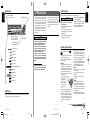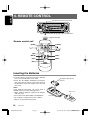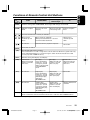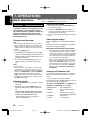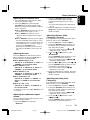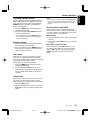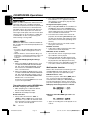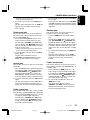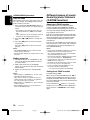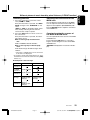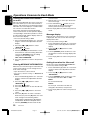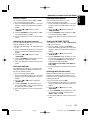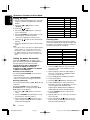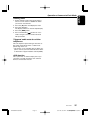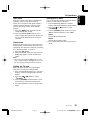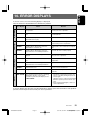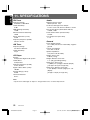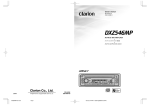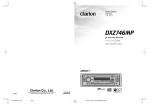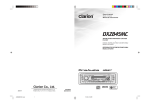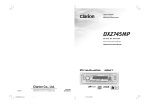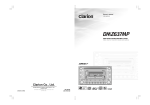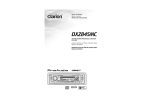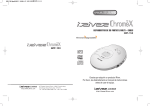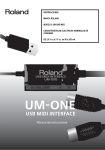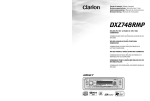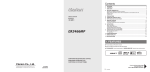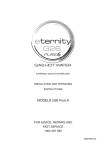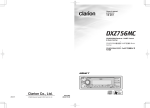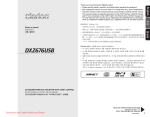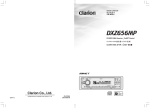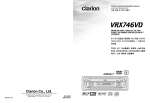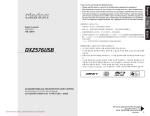Download Clarion DXZ646MP Owner`s manual
Transcript
Owner’s manual !" 사용 설명서 DXZ646MP AM / FM CD / MP3 / WMA PLAYER • ^jLcj=`aLjmPLtj^= • AM/FM CD/MP3/WMA 플레이어 Clarion Co., Ltd. 2004/1 +DXZ646MP-001-coverip All Rights Reserved. Copyright © 2004: Clarion Co., Ltd. Page 1 PE-2621K 280-8047-00 03.12.26, 5:00 PM Adobe PageMaker 6.5J/PPC English Thank you for purchasing this Clarion product. ∗ Please read this owner’s manual in its entirety before operating this equipment. ∗ After reading this manual, be sure to keep it in a handy place (e.g., glove compartment). ∗ Check the contents of the enclosed warranty card and keep it carefully with this manual. ∗ This manual includes the operating procedures of the CD changer, TV tuner connected via the CeNET cable. The CD changer, TV tuner have their own manuals, but no explanations for operating them are described. Contents 1. FEATURES ...................................................................................................................................... 2 2. PRECAUTIONS .............................................................................................................................. 3 Flip Down Panel .............................................................................................................................. 4 Handling Compact Discs ................................................................................................................. 4 3. CONTROLS .................................................................................................................................... 5 4. NOMENCLATURE .......................................................................................................................... 6 Names of the Buttons and their Functions ...................................................................................... 6 Major button operations when external equipment is connected to this unit ................................... 7 Display Items ................................................................................................................................... 8 LCD Screen ..................................................................................................................................... 8 5. DCP ................................................................................................................................................. 9 6. REMOTE CONTROL ..................................................................................................................... 10 Inserting the Batteries .................................................................................................................... 10 Functions of Remote Control Unit Buttons ..................................................................................... 11 7. OPERATIONS ............................................................................................................................... 12 Basic Operations ........................................................................................................................... 12 Radio Operations ........................................................................................................................... 14 CD/MP3/WMA Operations ............................................................................................................. 16 Different pieces of music heard by plural listeners (2-ZONE function) .......................................... 20 Operations Common to Each Mode .............................................................................................. 22 8. OPERATIONS OF ACCESSORIES .............................................................................................. 26 CD Changer Operations ................................................................................................................ 26 TV Operations ............................................................................................................................... 28 9. IN CASE OF DIFFICULTY ............................................................................................................ 30 10. ERROR DISPLAYS ....................................................................................................................... 31 11. SPECIFICATIONS ......................................................................................................................... 32 1. FEATURES • MP3 and WMA File Playable with ID3-TAG and WMA-TAG Display • “2-ZONE” Control with Dedicated RCA Line Level Outputs • Flip Down Detachable Aluminum Face with 80-Variable Color LC Display and Control Buttons 2 DXZ646MP +DXZ646MP-001-coverip Page 2 280-8047-00 03.12.26, 5:00 PM Adobe PageMaker 6.5J/PPC 280-8047-00 Display Items Flip Down Panel Function mode indication The names of modes being selected, etc. are displayed. 1. When the inside of the car is very cold and the player is used soon after switching on the heater moisture may form on the disc or the optical parts of the player and proper playback may not be possible. If moisture forms on the disc, wipe it off with a soft cloth. If moisture forms on the optical parts of the player, do not use the player for about one hour. The condensation will disappear naturally allowing normal operation. Z-Enhancer Plus indication 2. Driving on extremely bumpy roads which cause severe vibration may cause the sound to skip. 3. This unit uses a precision mechanism. Even in the event that trouble arises, never open the case, disassemble the unit, or lubricate the rotating parts. CAUTION Mute indication USE OF CONTROLS, ADJUSTMENTS, OR PERFORMANCE OF PROCEDURES OTHER THAN THOSE SPECIFIED HEREIN, MAY RESULT IN HAZARDOUS RADIATION EXPOSURE. THE COMPACT DISC PLAYER and MINI DISC PLAYER SHOULD NOT BE ADJUSTED OR REPAIRED BY ANYONE EXCEPT PROPERLY QUALIFIED SERVICE PERSONNEL. CHANGES OR MODIFICATIONS NOT EXPRESSLY APPROVED BY THE MANUFACTURER FOR COMPLIANCE COULD VOID THE USER’S AUTHORITY TO OPERATE THE EQUIPMENT. Preset channel indication (1 to 6) Disc number indication (1 to 12) : Disc folder indication : Scan indication : Repeat indication : Random indication : Manual indication : Stereo indication : MP3 indication This unit uses a flip-down structure that makes possible large-size displays. CAUTION When opening and closing the FLIP DOWN PANEL, be careful not to catch your fingers. They could be injured. 1. Always use this unit with the FLIP DOWN PANEL closed. 2. Do not force operations or use this device abnormally when opening or closing the FLIP DOWN PANEL. 3. Do not use the FLIP DOWN PANEL as a tray to place objects on when it is open. 4. When closing the FLIP DOWN PANEL, do not press the [OPEN] button. 5. Strong impacts to the operating or display section can cause damage or deformation. 6. If the FLIP DOWN PANEL does not open fully, gently open it with your hand. Handling Compact Discs Use only compact discs bearing the mark. or Do not play heart-shaped, octagonal, or other specially shaped compact discs. Some CDs recorded in CD-R/CD-RW mode may not be usable. Handling INFORMATION FOR USERS:. CHANGES OR MODIFICATIONS TO THIS PRODUCT NOT APPROVED BY THE MANUFACTURER WILL VOID THE WARRANTY. : MAGNA BASS EXTEND indication English Operation status indication Titles, clock, etc. are displayed. English English 2. PRECAUTIONS • Compared to ordinary music CDs, CD-R and CD-RW discs are both easily affected by high temperature and humidity and some of CD-R and CD-RW discs may not be played. Therefore, do not leave them for a long time in the car. • New discs may have some roughness around the edges. If such Ball-point pen discs are used, the player may not work Roughness or the sound may skip. Use a ball-point pen or the like to remove any roughness from the edge of the disc. • Never stick labels on the surface of the compact disc or mark the surface with a pencil or pen. • Never play a compact disc with any cellophane tape or other glue on it or with peeling off marks. If you try to play such a compact disc, you may not be able to get it back out of the CD player or it may damage the CD player. : WMA indication : 2-ZONE indication : Main indication : Sub indication LCD Screen In extreme cold, the screen movement may slow down and the screen may darken, but this is normal. The screen will recover when it returns to normal temperature. • Do not use compact discs that have large scratches, are misshapen, cracked, etc. Use of such discs may cause misoperation or damage. • To remove a compact disc from its storage case, press down on the center of the case and lift the disc out, holding it carefully by the edges. • Do not use commercially available CD protection sheets or discs equipped with stabilizers, etc. These may damage the disc or cause breakdown of the internal mechanism. Storage • Do not expose compact discs to direct sunlight or any heat source. • Do not expose compact discs to excess humidity or dust. • Do not expose compact discs to direct heat from heaters. Cleaning • To remove fingermarks and dust, use a soft cloth and wipe in a straight line from the center of the compact disc to the circumference. • Do not use any solvents, such as commercially available cleaners, anti-static spray, or thinner to clean compact discs. • After using special compact disc cleaner, let the compact disc dry off well before playing it. Be sure to unfold and read the next page. / ! " # $ % & ' ( 이 페이지를 펼친 채로 다음 페이지를 읽어 주십시오 주십시오.. 8 DXZ646MP +DXZ646MP-003-8ip DXZ646MP Page 1 280-8047-00 03.12.26, 5:01 PM 3 280-8047-00 Adobe PageMaker 6.5J/PPC DXZ646MP 280-8047-00 4 Source unit / 主机 / 본체 Major button operations when external equipment is connected to this unit 4. NOMENCLATURE Note: • Be sure to read this chapter referring to the front diagrams of chapter “3. CONTROLS” on page 5 (unfold). ● When the CD/DVD changer is connected ∗ For details, see the section “CD changer operations”. For the DVD changer, refer to the Owner’s Manual provided with the DVD changer. Names of the Buttons and their Functions [ROTARY] [OPEN] [OPEN] button [RDM] button • Deeply push in [OPEN] button to unlock the flip down panel. • Perform random play while in the CD/MP3/ WMA mode. • Press and hold the button for 1 second or longer to perform folder random play while in the MP3/WMA mode. [D] button [RPT] button • Use the button to input a title in the CD changer mode. • Use the button to scroll the title during CDtext play. [ROTARY] knob 한국어 [FNC] [A-M] [BND] [Z+] [ISR] [COLOR] [ ] • Adjust the volume by turning the knob clockwise or counterclockwise. • Use the knob to perform various settings. [Z+] button • Use the button to select one of the 3 types of sound characteristics already stored in memory. [ISR] button [a], [d] [ ] [SCN] [RPT] [RDM] [PLAY LIST] [DIRECT] [DN], [UP] [D] [T] [P/A] With the FLIP DOWN PANEL opened / 在翻开式面板打开时 플립다운 패널이 열린 상태 [ • Recall ISR radio station in memory. • Press and hold for 2 seconds or longer: Store current station into ISR memory (radio mode only). • Press and hold the button for 1 second or longer to switch the main and sub zone sound source. (only while 2-ZONE mode on) [SCN] button [COLOR] button • Play or pause a CD while in the CD mode. • Button’s color change to multicolor. [a], [d] buttons [ ] button • Select a station while in the radio mode or select a track when listening to a CD. These buttons are used to make various settings. • Press and hold the button for 1 second or longer to switch the fast-forward/fast-backward. • Press and hold for 1 second or longer to turn on or off the 2-ZONE mode. • Press to switch the control zone between main zone or sub zone while 2-ZONE mode on. [CD SLOT] ] [D] button • Switch the display indication (Main display, Clock display). [T] button • Use the button to input a title in the Tuner, CD mode. • Press and hold the button for 1 second or longer to enter the adjust mode. [P/A] button • Perform preset scan while in the radio mode. When the button is pressed and held, auto store is performed. Note: Be sure to unfold this page and refer to the front diagrams as you read each chapter. 注意:请务必打开此页,并在阅读每一章节时参照上面的正视图。 주: 이 페이지를 펼쳐두고, 각 장을 읽을 때 전면 그림을 참조하십시오. [UP], [DN] buttons • Select the Folder. (MP3/WMA disc only) [DIRECT] buttons • Store a station into memory or recall it directly while in the radio mode. [PLAY LIST] button • Press and hold for 1 second or longer to turn on or off the play list mode. (MP3/WMA disc only) 5 6 DXZ646MP +DXZ646MP-003-8ip Page 2 280-8002-00 • Repeat play while in the CD/MP3/WMA mode. • Press and hold the button for 1 second or longer to perform folder repeat play while in the MP3/WMA mode. • Perform scan play for 10 seconds of each track while in the CD/MP3/WMA mode. • Press and hold the button for 1 second or longer to perform folder scan play while in the MP3/WMA mode. [ ] button [BND] button • Switch the band, or seek tuning or manual tuning while in the radio mode. • Play a first track while in the CD/MP3/WMA mode. [A-M] button • Use the button to switch to the audio mode (bass/treble, balance/fader Z-Enhancer Plus) • Press and hold for 1 second or longer to turn on or off the MAGNA BASS EXTENED. [FNC] button • Press the button to turn on the power. Press and hold the button for 1second or longer to turn off the power. • Switches the operation mode among the radio mode, etc. [Q] button • Eject a CD/MP3/WMA when it is loaded into the unit. [BND] button • Switch the band. • When the button is pressed and held, switch seek tuning or manual mode. • When the button is pressed and held, switches the user titles or track titles, etc. while in the CD changer mode. [T] button [UP], [DN] buttons • Select the disc. [RDM] button • Perform random play. Also perform disc random play when the button is pressed and held. [RPT] button • Perform repeat play. When this button is pressed and held, disc repeat play is performed. [SCN] button • Perform scan play for 10 seconds of each track. Disc scan play is performed when the button is pressed and held. [ ] button • Play or pause a CD or DVD. [a], [d] buttons • Select a track when listening to a disc. • Press and hold the button for 1 second or longer to switch the fast-forward/fast-backward. [BND] button • Move the next disc in increasing order. ● When the TV is connected ∗ For details, see the section “TV operations”. [P/A] button • Perform preset scan while in the TV mode. When the button is pressed and held, auto store is performed. [DIRECT] buttons • Store a station into memory or recall it directly. [ ] button • Switch the TV picture mode or VTR (external) picture mode. [a], [d] buttons • Select a station. [CD SLOT] • CD insertion slot. DXZ646MP DXZ646MP 03.12.26, 5:01 PM Adobe PageMaker 6.5J/PPC 280-8002-00 280-8002-00 7 English English English 3.CONTROLS / =/ 컨트롤 English 5. DCP The control panel can be detached to prevent theft. When detaching the control panel, store it in the DCP (DETACHABLE CONTROL PANEL) case to prevent scratches. We recommend taking the DCP with you when leaving the car. Be sure to close the HOLD FLAP for safety when removing the DCP. Removing the DCP 1. Insert the right side of the DCP into the main unit. 2. Insert the left side of the DCP into the main unit. 1. Press the [FNC] button for 1 second or longer to turn off the power. 2. Deeply push in [OPEN] button to unlock the flip down panel. CAUTION Attaching the DCP 2. ∗ If the flip down panel does not open fully, gently open it with your hand. [OPEN] button DCP 1. CAUTION DCP 3. Pull the DCP toward you and remove it. DCP 4. Close the HOLD FLAP. • The DCP can easily be damaged by shocks. After removing it, be careful not to drop it or subject it to strong shocks. • If the FLIP DOWN PANEL is kept open, the DCP may drop due to vibration of the car. This results in damage to the DCP. So close the FLIP DOWN PANEL or remove the DCP to store into the case. • The connector connecting the source unit and the DCP is an extremely important part. Be careful not to damage it by pressing on it with fingernails, screwdrivers, etc. Note: • If the DCP is dirty, wipe off the dirt with a soft, dry cloth only. HOLD FLAP DXZ646MP +DXZ646MP-009-ENG Page 9 03.12.26, 5:02 PM 9 280-8047-00 Adobe PageMaker 6.5J/PPC English 6. REMOTE CONTROL Receiver for remote control unit Operating range: 30˚ in all directions Signal transmitter Remote control unit [FUNC] [ ],[ [2-ZONE] ] [ ],[ ] [BAND] [ISR] [MUTE] [DISP] [SCN] [RDM] [RPT] Inserting the Batteries 1.Turn the remote control unit over, then slide the rear cover in the direction of the arrow. 2.Insert the AA (SUM-3, IECR-6/1.5V) batteries that came with the remote control unit facing in the directions shown in the figure, then close the rear cover. Notes: Using batteries improperly can cause them to explode. Take note of the following points: • When replacing batteries, replace both batteries with new ones. • Do not short-circuit, disassemble or heat batteries. • Do not dispose of batteries into fire or flames. • Dispose of spent batteries properly. 10 AA (SUM-3, IECR-6/1.5V) Batteries Rear cover Rear side DXZ646MP +DXZ646MP-009-ENG Page 10 03.12.26, 5:02 PM 280-8047-00 Adobe PageMaker 6.5J/PPC Mode Radio CD changer DVD changer CD/MP3/WMA Button TV [FUNC] Switches among radio, CD/MP3/WMA, CD changer, DVD changer, TV and AUX. [BAND] Switches reception band. Plays the first track. Top play. Moves the next disc in increasing order. Switches reception band. [ ],[ ] Increases and decreases volume (in all modes). [ ],[ ] Moves preset channels up and down. Moves tracks up and down. When pressed and held for 1 second: Fast-forward/fast-backward. Moves preset channels up and down. No function. Switches between playback and pause. No function. [ ] [MUTE] [ISR] English Functions of Remote Control Unit Buttons Turns mute on and off. Recalls ISR radio station in memory. Press and hold for 2 seconds or longer: Stores current station into ISR memory (radio mode only). Press and hold the button for 1 second or longer to switch the main and sub zone sound source.(only while 2-ZONE mode on) [DISP] Switches among main display, clock display. [SCN] Preset scan. When pressed and held for 2 seconds: Auto store. Scan play. Press and hold the button for 1 second or longer to perform folder scan play while in the MP3/WMA mode. Scan play. When pressed and held for 1 second: Disc scan play. Preset scan. When pressed and held for 2 seconds: Auto store. [RPT] No function. Repeat play. Press and hold the button for 1 second or longer to perform folder Repeat play while in the MP3/WMA mode. Repeat play. When pressed and held for 1 second: Disc repeat play. No function. [RDM] No function. Random play. Press and hold the button for 1 second or longer to perform folder Random play while in the MP3/WMA mode. Random play. When pressed and held for 1 second: Disc random play. Switches between TV and VTR. [2-ZONE] Press and hold for 1 second or longer to turn on or off the 2-ZONE mode. Press to switch the control zone between main zone or sub zone while 2-ZONE mode on. ∗ Some of the corresponding buttons on the main unit and remote control unit have different functions. DXZ646MP +DXZ646MP-009-ENG Page 11 03.12.26, 5:02 PM 11 280-8047-00 Adobe PageMaker 6.5J/PPC English 7. OPERATIONS Basic Operations Note:Be sure to read this chapter referring to the front diagrams of chapter “3. CONTROLS” on page 5 (unfold). CAUTION Be sure to lower the volume before switching off the unit power or the ignition key. The unit remembers its last volume setting. If you switch the power off with the volume up, when you switch the power back on, the sudden loud volume may hurt your hearing and damage the unit. Turning on/off the power Note: • Be careful about using this unit for a long time without running the engine. If you drain the car’s battery too far, you may not be able to start the engine and this can reduce the service life of the battery. 1. Press the [FNC] button. 2. The illumination and display on the unit light up. The unit automatically remembers its last operation mode and will automatically switch to display that mode. 3. Press and hold the [FNC] button for 1 second or longer to turn off the power for the unit. Note: • System check The first time this unit is turned on after the wire connections are completed, it must be checked what equipment is connected. When the power is turned on, “SYSTEM CHK” and “Push POWER” appear in the display alternately, so press the [FNC] button. The system check starts within the unit. When the system check is complete, press the [FNC] button again. Selecting a mode 1. Press the [FNC] button to change the operation mode. 2. Each time you press the [FNC] button, the operation mode changes in the following order: Radio mode ➜ CD/MP3/WMA mode ➜ CD changer mode ➜ DVD changer mode ➜ TV mode ➜ AUX mode ➜ Radio mode... ∗ External equipment not connected with CeNET is not displayed. 12 Adjusting the volume 1. Press the front part of the [ROTARY] knob. The knob will pop up. 2. Turning the [ROTARY] knob clockwise increases the volume; turning it counterclockwise decreases the volume. ∗ The volume level is from 0 (minimum) to 33 (maximum). Switching the display Press the [D] button to select the desired display. Each time you press the [D] button, the display switches in the following order: Main display ➜ Clock display ➜ Main display ... ∗ Once selected, the preferred display becomes the display default. When a function adjustment such as volume is made, the screen will momentarily switch to that function’s display, then revert back to the preferred display several seconds after the adjustment. ∗ When you have entered a title in a CD, it appears in the main display. If you have not entered a title, “NO TITLE” appears in the title display instead. For information on how to enter a title, refer to the subsection “Entering titles” in section “Operations Common to Each Mode”. Setting the Z-Enhancer Plus This unit is provided with 3 types of sound tone effects stored in memory. Select the one you prefer. ∗ The factory default setting is “Z+ OFF”. Each time you press the [Z+] button, the tone effect changes in the following order: “Z+ OFF” ➜ “BASS BOOST” ➜ “IMPACT” ➜ “EXCITE” ➜ “CUSTOM” ➜ “Z+ OFF” ... • BASS BOOST : bass emphasized • IMPACT : bass and treble emphasized • EXCITE : bass and treble emphasized mid de-emphasized • CUSTOM : user custom • Z+ OFF : no sound effect DXZ646MP +DXZ646MP-009-ENG Page 12 03.12.26, 5:02 PM 280-8047-00 Adobe PageMaker 6.5J/PPC Basic Operations 1. Press the [Z+] button and select the Z-Enhancer Plus mode to adjust. 2. Press the [A-M] button and turning the [ROTARY] knob clockwise adjusts in the + direction; turning it counterclockwise adjusts in the – direction. ●When “B-BOOST 0” selected, you can adjust the bass in the range of –3 to 3. ●When “IMPACT 0” selected, you can adjust the bass and treble in the range of –3 to 3. ●When “EXCITE 0” selected, you can adjust the bass and treble in the range of –3 to 3. ∗ When Z-Enhancer Plus is selected, press and hold the [Z+] button for 1 second or longer to change to the “CUSTOM” mode. Bass/treble characteristics become flat and the indication “Z+ FLAT” is shown in the display. Adjusting the tone Press the [A-M] button and select the item to adjust. Each time you press the [A-M] button, the item changes as following order: ●When “BASS BOOST” is set “SW-VOL 0” ➜ “B-BOOST 0” ➜ “BAL 0” ➜ “FADER 0” ➜ Last function mode. ●When “IMPACT” is set “SW-VOL 0” ➜ “IMPACT 0” ➜ “BAL 0” ➜ “FADER 0” ➜ Last function mode. ●When “EXCITE” is set “SW-VOL 0” ➜ “EXCITE 0” ➜ “BAL 0” ➜ “FADER 0” ➜ Last function mode. ●When “CUSTOM” is set “SW-VOL 0” ➜ “BASS” ➜ “TREBLE” ➜ “BAL 0” ➜ “FADER 0” ➜ Last function mode. ●When “Z+ OFF” is set “SW-VOL 0” ➜ “BAL 0” ➜ “FADER 0” ➜ Last function mode. ∗ If subwoofer function is set “ON”, “SW-VOL 0” can be selected. Adjusting the subwoofer output volume You can adjust the volume output from the unit’s subwoofer output terminal. 1. Press the [A-M] button and select “SW-VOL 0”. 2. Turning the [ROTARY] knob clockwise increases the output volume; turning it counterclockwise decreases the output volume. ∗ The factory default setting is “0”. (Setting range: –6 to 6) 3. When the adjustment is complete, press the [A-M] button several times until the function mode is reached. Adjusting the bass (Gain, Frequency, Q-curve) This adjustment can be performed when the ZEnhancer Plus is set to “CUSTOM”. 1. Press the [A-M] button and select “BASS”. 2. Turning the [ROTARY] knob clockwise emphasizes the bass; turning it counterclockwise attenuates the bass. ∗ The factory default setting is “BÅ GAIN 0Δ. (Adjustment range: –6 to +8) 3. Press the [a] or [d] button to select “BÅ FREQ 50Δ. Turn the [ROTARY] knob clockwise or counterclockwise to select the frequency. ∗ The factory default setting is “BÅ FREQ 50Δ. (Adjustment 50/80/120 Hz) 4. Press the [a] or [d] button to select “BÅ Q 1Δ. Turn the [ROTARY] knob clockwise or counterclockwise to select the Q-curve. ∗ The factory default setting is “BÅ Q 1Δ. (Adjustment 1/1.25/1.5/2) 5. When the adjustment is complete, press the [A-M] button several times until the function mode is reached. Adjusting the treble (Gain, Frequency) This adjustment can be performed when the ZEnhancer Plus is set to “CUSTOM”. 1. Press the [A-M] button and select “TREBLE”. 2. Turning the [ROTARY] knob clockwise emphasizes the treble; turning it counterclockwise attenuates the treble. ∗ The factory default setting is “TÅ GAIN 0Δ. (Adjustment range: –6 to +6) 3. Press the [a] or [d] button to select “TÅ FREQ 12KΔ. Turn the [ROTARY] knob clockwise or counterclockwise to select the frequency. DXZ646MP +DXZ646MP-009-ENG Page 13 English Adjusting the Z-Enhancer Plus 03.12.26, 5:02 PM 13 280-8047-00 Adobe PageMaker 6.5J/PPC Radio Operations Basic Operations English ∗ The factory default setting is “TÅ FREQ 12KΔ. (Adjustment 8 kHz/12 kHz) 4. When the adjustment is complete, press the [A-M] button several times until the function mode is reached. Adjusting the balance 1. Press the [A-M] button and select “BAL 0”. 2. Turning the [ROTARY] knob clockwise emphasizes the sound from the right speaker; turning it counterclockwise emphasizes the sound from the left speaker. ∗ The factory default setting is “BAL 0”. (Adjustment range: L13 to R13) 3. When the adjustment is complete, press the [A-M] button several times until the function mode is reached. 1. Press the [FNC] button and select the radio mode. The frequency appears in the display. 2. Press the [BND] button and select the radio band. Each time the button is pressed, the radio reception band changes in the following order: FM1 ➜ FM2 ➜ FM3 ➜ AM ➜ FM1... 3. Press the [a] or [d] button to tune in the desired station. Tuning There are 3 types of tuning mode available, seek tuning, manual tuning and preset tuning. Seek tuning 1. Press the [BND] button and select the desired band (FM or AM). Adjusting the fader 1. Press the [A-M] button and select “FADER 0”. 2. Turning the [ROTARY] knob clockwise emphasizes the sound from the front speakers; turning it counterclockwise emphasizes the sound from the rear speakers. ∗ The factory default setting is “FADER 0”. (Adjustment range: F12 to R12) 3. When the adjustment is complete, press the [A-M] button several times until the function mode is reached. Adjusting MAGNA BASS EXTEND The MAGNA BASS EXTEND does not adjust the low sound area like the normal sound adjustment function, but emphasizes the deep bass sound area to provide you with a dynamic sound. ∗ The factory default setting is off. 1. Press and hold the [A-M] button for 1 second or longer to turn on the MAGNA BASS EXTEND effect. “M-B EX” lights in the display. 2. Press and hold the [A-M] button for 1 second or longer to turn off the MAGNA BASS EXTEND effect. “M-B EX” goes off from the display. 14 Listening to the radio ∗ If “MANU” is lit in the display, press and hold the [BND] button for 1 second or longer. “MANU” in the display goes off and seek tuning is now available. 2. Press the [a] or [d] button to automatically seek a station. When the [d] button is pressed, the station is sought in the direction of higher frequencies; if the [a] button is pressed, the station is sought in the direction of lower frequencies. Manual tuning There are 2 ways available: Quick tuning and step tuning. When you are in the step tuning mode, the frequency changes one step at a time. In the quick tuning mode, you can quickly tune the desired frequency. 1. Press the [BND] button and select the desired band (FM or AM). ∗ If “MANU” is not lit in the display, press and hold the [BND] button for 1 second or longer. “MANU” is lit in the display and manual tuning is now available. 2. Tune into a station. ●Quick tuning: Press and hold the [a] or [d] button for 1 second or longer to tune in a station. ●Step tuning: Press the [a] or [d] button to manually tune in a station. DXZ646MP +DXZ646MP-009-ENG Page 14 03.12.26, 5:02 PM 280-8047-00 Adobe PageMaker 6.5J/PPC Radio Operations A total of 24 preset positions (6-FM1, 6-FM2, 6FM3, 6-AM) exists to store individual radio stations in memory. Pressing the corresponding [DIRECT] button recalls the stored radio frequency automatically. 1. Press the [BND] button and select the desired band (FM or AM). 2. Press the corresponding [DIRECT] button to recall the stored station. ∗ Press and hold one of the [DIRECT] buttons for 2 seconds or longer to store that station into preset memory. Manual memory 1. Select the desired station with seek tuning, manual tuning or preset tuning. 2. Press and hold one of the [DIRECT] buttons for 2 seconds or longer to store the current station into preset memory. Note: • Be careful not to press and hold the [P/A] button for 2 seconds or longer, otherwise the auto store function is engaged and the unit starts storing stations. English Recalling a preset station Instant station recall (ISR) Instant station recall is a special radio preset that instantly accesses a favorite radio station at a touch of a button. The ISR function even operates with the unit in other modes. ●ISR memory 1. Select the station that you wish to store in ISR memory. 2. Press and hold the [ISR] button for 2 seconds or longer. ●Recalling a station with ISR In any mode, press the [ISR] button to turn on the radio function and tune the selected radio station. “ISR” appears in the display. Press the [ISR] button again to return to the previous mode. Auto store Auto store is a function for storing up to 6 stations that are automatically tuned in sequentially. If 6 receivable stations cannot be received, a previously stored station remains unoverwritten at the memory position. 1. Press the [BND] button and select the desired band (FM or AM). 2. Press and hold the [P/A] button for 2 seconds or longer. The stations with good reception are stored automatically to the preset channels. Preset scan Preset scan receives the stations stored in preset memory in order. This function is useful when searching for a desired station in memory. 1. Press the [P/A] button. 2. When a desired station is tuned in, press the [P/A] button again to continue receiving that station. DXZ646MP +DXZ646MP-009-ENG Page 15 03.12.26, 5:02 PM 15 280-8047-00 Adobe PageMaker 6.5J/PPC CD/MP3/WMA Operations English MP3/WMA What is MP3? MP3 is an audio compression method and classified into audio layer 3 of MPEG standards. This audio compression method has penetrated into PC users and become a standard format. This MP3 features the original audio data compression to about 10 percent of its initial size with a high sound quality. This means that about 10 music CDs can be recorded on a CD-R disc or CD-RW disc to allow a long listening time without having to change CDs. What is WMA? WMA is the abbreviation of Windows Media Audio, an audio file format developed by Microsoft Corporation. Notes: • If you play a file with DRM (Digital Rights Management) for WMA remaining ON, no audio is output. • Windows Media™, and the Windows ® logo are trademarks, or registered trademarks of Microsoft Corporation in the United States and/or other countries. ●To disable DRM (Digital Rights Management): 1. When using Windows Media Player 8, click on TOOLS ➜ OPTIONS ➜ COPY MUSIC tab, then under COPY SETTINGS, unclick the check box for PROTECT CONTENT. Then, reconstruct files. 2. When using Windows Media Player 9, click on TOOL ➜ OPTIONS ➜ MUSIC RECORD tab, then under Recording settings, unclick the Check box for RECORD PROTECTED MUSIC. Then, reconstruct files. Personally constructed WMA files are used at your own responsibility. Precautions when creating MP3/WMA disc ● Usable sampling rates and bit rates: 1. MP3: Sampling rate 11.025 kHz-48 kHz, Bit rate: 8 kbps-320 kbps / VBR 2. WMA: Bit rate 48 kbps-192 kbps ● File extensions 1. Always add a file extension “.MP3” or “.WMA” to MP3 or WMA file by using single byte letters. If you add a file extension other than specified or forget to add the file extension , the file cannot be played. 16 2. Files without MP3/WMA data will not play. The indication “– –:– –” appears in the play time display if you attempt to play files without MP3/WMA data. ● Logical format (File system) 1. When writing MP3/WMA file on a CD-R disc or CD-RW disc, please select “ISO9660 level 1, 2 or JOLIET or Romeo” as the writing software format. Normal play may not be possible if the disc is recorded on another format. 2. The folder name and file name can be displayed as the title during MP3/WMA play but the title must be within 128 single byte alphabetical letters and numerals (including an extension). 3. Do not affix a name to a file inside a folder having the same name. ● Folder structure 1. A disc with a folder having more than 8 hierarchical levels will be impossible. ● Number of files or folders 1. Up to 255 files can be recognized per folder. Up to 500 files can be played. 2. Tracks are played in the order that they were recorded onto a disc. (Tracks might not always be played in the order displayed on the PC.) 3. Some noise may occur depending on the type of encoder software used while recording. Multisession function When a disc contains both normal CD type tracks and MP3/WMA type tracks mixedly, you can select which type of the recorded tracks to play. ● Default value is “CD”. Each time you press and hold the [BND] button for 1 second or longer, the mixed mode is switched between CD type or MP3/WMA type. The following indication appears in the title display when switching the track type to be played. ● Display when CD type track is selected: ● Display when MP3/WMA type track is selected: 1. Types of recording that can be played are as follows. DXZ646MP +DXZ646MP-009-ENG Page 16 03.12.26, 5:03 PM 280-8047-00 Adobe PageMaker 6.5J/PPC CD/MP3/WMA Operations Setting Set to CD Set to MP3/WMA Mixed with CD and Play CD Play MP3/WMA MP3/WMA type tracks CD type track only Play CD Play CD MP3/WMA type track only Play MP3/WMA Play MP3/WMA 2. After making these settings, remove the disc and then reinsert it. 3. When a mixed mode CD is loaded and CD is set, the track to be played first is MP3/WMA file data and no sound is heard. Note: • When playing a CCCD (Copy Control CD), set the setting to CD type. When this is set to MP3/WWA type, the CD cannot be played normally in some cases. Disc-In-Play function As long as the ignition key is turned to the ON or ACC position, this function allows you to turn the power to the unit and start playing the disc automatically when the disc is inserted even if the power is not turned on. CAUTION • Do not try to put your hand or fingers in the disc insertion slot. Also never insert foreign objects into the slot. • Do not insert discs where adhesive comes out from cellophane tape or a rental CD label, or discs with marks where cellophane tape or rental CD labels were removed. It may be impossible to extract these discs from the unit and they may cause the unit to break down. Listening to a disc already loaded in the unit Press the [FNC] button to select the CD/MP3/ WMA mode. When the unit enters the CD/MP3/WMA mode, play starts automatically. If there is no disc loaded, the indication “NO DISC” appears in the title display. ∗ The mode changes each time the [FNC] button is pressed. (Modes are not displayed for equipment that is not connected.) Radio CD/MP3/WMA (CD changer) (TV) AUX (DVD changer) Loading a CD 1. Press the [OPEN] button to access the CD SLOT behind the FLIP DOWN PANEL. 2. Insert a CD into the center of the CD SLOT with the labeled side facing up. The CD plays automatically after loading. Notes: • Never insert foreign objects into the CD SLOT. • If the CD is not inserted easily, there may be another CD in the mechanism or the unit may require service. • Discs not bearing the or mark and CD-ROMs cannot be played by this unit. • Some CDs recorded in CD-R/CD-RW mode may not be usable. Loading 8 cm compact discs ∗ No adapter is required to play an 8 cm CD. ∗ Insert the 8 cm CD into the center of the insertion slot. 3. Close the FLIP DOWN PANEL. Backup Eject function Just pressing the [Q] button ejects the disc even if the power to the unit was not turned on. 1. Press the [OPEN] button to open the FLIP DOWN PANEL. Note: • If the FLIP DOWN PANEL will not open far enough, open it gently with your hand. 2. Press the [Q]button. Remove the disc after it is ejected. 3. Close the FLIP DOWN PANEL. Note: • Always close the FLIP DOWN PANEL once you take out the disc. CAUTION Be careful not to catch your hand or fingers while closing the FLIP DOWN PANEL. Notes: • If the FLIP DOWN PANEL does not open fully, gently open with your hand. • After loading a CD, always close the FLIP DOWN PANEL. Pausing play 1. Press the [ ] button to pause play. “PAUSE” appears in the display. ] button 2. To resume CD play, press the [ again. DXZ646MP +DXZ646MP-009-ENG Page 17 English Disc 03.12.26, 5:03 PM 17 280-8047-00 Adobe PageMaker 6.5J/PPC CD/MP3/WMA Operations English Displaying CD titles Folder Select This unit can display title data for CD-text/MP3/ WMA disc and user titles input with this unit. 1. Press the [D] button to display the title. 2. Each time you press and hold the [D] button for 1 second or longer, the title display changes in the following order: ●CD-TEXT disc User title (disc) ➜ CD-text title (disc) ➜ Artist name ➜ CD-text title (track) ➜ User title (disc)... ●MP3/WMA disc Folder ➜ File ➜ Album TAG ➜ Artist TAG ➜ Title TAG ➜ Folder... Notes: • If the CD playing is not a CD-text CD or no user title has been input, “NO TITLE” appears in the display. • If MP3/WMA disc is not input TAG, “NO TAG” appears in the display. • For MP3, supports ID3 Tags V2.3 / 2.2 / 1.1 / 1.0. • Tag displays give priority to V2.3 / 2.2. • In the case of album Tags for WMA, the information written into the extension header is displayed. • Only ASCII characters can be displayed in Tags. This function allows you to select a folder containing MP3/WMA files and start playing from the first track in the folder. 1. Press the [DN] or the [UP] button. Press the [DN] button to the previous folder. Press the [UP] button to the next folder. 1 Root folder 2 3 4 5 Selecting a track ●Track-up 1. Press the [d] button to move ahead to the beginning of the next track. 2. Each time you press the [d] button, the track advances ahead to the beginning of the next track. ●Track-down 1. Press the [a] button to move back to the beginning of the current track. 2. Press the [a] button twice to move to the beginning of the previous track. Fast-forward/fast-backward ●Fast-forward Press and hold the [d] button for 1 second or longer. ●Fast-backward Press and hold the [a] button for 1 second or longer. ∗ For MP3/WMA discs, it takes some time until the start of searching and between tracks. In addition, the playing time may have a margin of error. 18 ∗ Press the [UP] button while in the final folder to shift to the first folder. ∗ Folder without an MP3/WMA file is not selectable. 2. To select a track, press the [a] or [d] button. Top function The top function resets the CD player to the first track of the disc. Press the [BND] button to play the first track (track No. 1) on the disc. ∗ In case of MP3/WMA, the first track of a folder being played will be returned. Scan play This function allows you to locate and play the first 10 seconds of all the tracks recorded on a disc. 1. Press the [SCN] button to perform scan play. The indication “SCN” lights up in the display, and “TRK SCAN” (or “ -SCAN” when searching for a track in the MP3/WMA file) appears in the title display for about 2 seconds, then scan play starts. DXZ646MP +DXZ646MP-009-ENG Page 18 03.12.26, 5:03 PM 280-8047-00 Adobe PageMaker 6.5J/PPC CD/MP3/WMA Operations 2. To cancel scan play, press the [SCN] button again. The play status indication such as “SCN” disappears from the display and the current track is played. 2. To cancel folder repeat play, press the [RPT] button again. The play status indications such “FOLDER” and “RPT” disappear from the display and normal play resumes from the track currently being played. English ∗ Scan play starts from the next track after the track currently being played. Random play Folder scan play 2. To cancel folder scan play, press the [SCN] button again. The play status indications such as “FOLDER” and “SCN” disappear from the display and the current track is played. This function allows you to play all tracks recorded on a disc in a random order. 1. Press the [RDM] button to perform random play. The indication “RDM” lights up in the display and “TRK RANDOM” (or “ -RANDOM” when performing random play for tracks on a MP3/ WMA disc) appears in the title display for about 2 seconds, and then random play starts. The tracks on the disc are then played in a random order. 2. To cancel random play, press the [RDM] button again. The play status indication such as “RDM” disappears from the display and normal play resumes from the track currently being played. Repeat play Folder random play This function allows you to play the current track repeatedly. 1. Press the [RPT] button to perform repeat play. The indication “RPT” lights up in the display and “TRK REPEAT” (or “ -REPEAT” when performing repeated play for a track in the MP3/WMA file) appears for about 2 seconds in the title display, and then repeat play starts. 2. To cancel repeat play, press the [RPT] button again. The play status display such as “RPT” disappears from the display and normal play resumes from the track currently being played. This function allows you to play all the tracks of all the folders recorded on an MP3/WMA disc in a random order. 1. Press and hold the [RDM] button for 1 second or longer to perform folder random play. The indications “FOLDER” and “RDM” light up in the display and “ -RANDOM” appear in the title display for about 2 seconds, and then folder random play starts. 2. To cancel folder random play, press the [RDM] button again. The play status indications such as “FOLDER” and “RDM” disappear from the display and normal play resumes from the track currently being played. This function allows you to locate and play the first 10 seconds of the first track of all the folders on an MP3/WMA disc. 1. Press and hold the [SCN] button for 1 second or longer to perform folder scan play. The indications “FOLDER” and “SCN” light up in the display and “ -SCAN” appears for about 2 seconds in the title display, and then folder scan play starts. ∗ Folder scan play starts from the next track after the track currently being played. Folder repeat play This function allows you to play a track currently being played in the MP3/WMA folder repeatedly. 1. Press and hold the [RPT] button for 1 second or longer to perform folder repeat play. The indications “FOLDER” and “RPT” light up in the display and “ -REPEAT” appears for about 2 seconds in the title display, and then folder repeat play starts. DXZ646MP +DXZ646MP-009-ENG Page 19 03.12.26, 5:03 PM 19 280-8047-00 Adobe PageMaker 6.5J/PPC CD/MP3/WMA Operations English Play list mode This function allows you to play tracks, up to latest 5 time stamps, by reading the play list information written on the disc. 1. Press and hold the [PLAY LIST] button for 1 second or longer to turn on or off the play list mode. ∗ Play list play is possible only when there is a file whose extension is “.M3U” on the CDRRW. ∗ Up to 5 play lists can be recognized, and up to 255 files can be recognized per play list. 2. Press the [a] or [d] button to change the track. 3. Press the [DN] button to move to the previous play list. Press the [UP] button to move to the next play list. Notes: • The SCN/RPT/RDM functions cannot be used while in the play list mode. • The title display changes from folder name to play list name. Making a play list 1. Write desired tracks to a CD-R/RW, etc. Be sure to use alphanumeric/ASCII characters for all file names. 2. Make a play list by using a multimedia player, etc. and save the data. The file format must be M3U. 3. Again, write this play list to the CD-R/RW, etc. Notes: • When writing to a CD-R/RW, etc., be sure to use alphanumeric/ASCII characters. • Up to 5 layers can be recognized as a list. For written play lists, latest 5 lists are recognized in the order in which they are written. • When writing to a CD-R/RW, etc., turn off the Disc At Once function. • When adding a play list, it is recommended to write it in the “Root” folder. 20 Different pieces of music heard by plural listeners (2-ZONE function) About the 2-ZONE function The 2-ZONE function is a function that outputs separate sounds from the MAIN zone and SUB zone by simultaneously operating two sources in the one center unit, thereby allowing plural listeners to enjoy separate music sources. This unit can control its internal sources (radio, CD, MP3, etc.) to play back them, and further, can simultaneously play back sources from external equipment connected via CeNET (for instance, CD changers etc.). The sources of the MAIN zone are played back from the speakers of the vehicle side, and those of the SUB zone are from the headphone systems (WH104/WH204). Notes: • Except AUX, the MAIN and SUB zones cannot simultaneously use sources inside this unit. Also, external equipment connected via CeNET cannot simultaneously be used. • The TV mode while the 2-ZONE function is tuned on is forced to change to “VTR playback.” • The ISR function cannot be operated when the 2ZONE function is turned on. • The Audio mode and Z-enhancer function cannot be set for the sources of the SUB zone. • If any of following external equipment is connected, this function is disenabled. • 5.1 channel surround decoder (DVC920) Setting the 2-ZONE function The initial setting is “OFF”. When you have set the 2-ZONE function to “ON” in the initial state, the MAIN zone services for sources inside this unit and the SUB zone, for AUX. Changing a source during later use causes the latest heard source to be invoked. Press and hold the [ ] button for 1 second or longer to turn on or off. When the 2-ZONE function is turned on, “2-ZONE ON” on the display lights. DXZ646MP +DXZ646MP-009-ENG Page 20 03.12.26, 5:03 PM 280-8047-00 Adobe PageMaker 6.5J/PPC Different pieces of music heard by plural listeners (2-ZONE function) 1. Press the [ ] button to select the control zone (“MAIN” or “SUB”). Every time the button is pressed, the “MAIN ZONE” changes to the “SUB ZONE” or vice versa. “MAIN” or “SUB” on the display lights at that time, thereby indicating that the relevant zone becomes ready to operate. 2. Press the [FNC] button to select a source in the control zone. Every time the button is pressed, the followings appear in turn. ●For a source group included in this unit: Radio ➜ CD/MP3 ➜ AUX ➜ Radio... ●For a source group in external equipment: AUX ➜ CD changer ➜ DVD changer ➜ TV ➜ AUX... Adjusting the sound level for the MAIN zone You can adjust the sound level only for the MAIN zone. To adjust the sound level for the SUB zone, adjust it in the headphone (WH104/WH204) side. Turn the [ROTARY] knob to adjust the sound level for the MAIN zone. English Switching sources Counterchanging the sources of the MAIN and SUB zones You can supersede the music sources of the MAIN and SUB zones. Press and hold the [ISR] button for 1 second or longer to counterchange the sources of the MAIN and SUB zones. “REVERSE” is displayed for 2 seconds on the display. ∗ The name of equipment that is not connected to this unit is not displayed. • To change a current musical performance etc., press the button that controls the selected source ([SCN] button, etc.). ● Example for source change Oparation MAIN zone SUB zone 2-ZONE turned off Radio playback Radio playback 2-ZONE turned on Radio playback AUX 2-ZONE turned off Radio playback Radio playback Source change External equipment (CD changer) External equipment (CD changer) 2-ZONE turned on External equipment (CD changer) Radio playback DXZ646MP +DXZ646MP-009-ENG Page 21 03.12.26, 5:03 PM 21 280-8047-00 Adobe PageMaker 6.5J/PPC Operations Common to Each Mode English Turning the screen saver function on or off This unit is provided with the screen saver function which allows you to show various kinds of patterns and characters in the Operation Status indication area of the display in a random order. You can turn on and off this function. If the button operation is performed with the screen saver function on, the operation display corresponding to the button operation is shown for about 30 seconds and the display returns to the screen saver display. ∗ The factory default setting is “ON”. 1. Press and hold the [T] button for 1 second or longer to switch to the adjustment selection display. 2. Press the [a] or [d] button to select “SCRN SVR ”. ] button. 3. Press the [ 4. Turn the [ROTARY] knob clockwise or counterclockwise to select the setting. Each time you turn the [ROTARY] knob, the setting changes in the following order: OFF ➜ ON ➜ MESSAGE 5. Press the [T] button to return to the previous mode. sired character. 8. Repeat step 5 to 7 to enter up to 30 characters for message. 9. Press and hold the [ ] button for 2 seconds or longer to store the message in memory and cancel input message. 10.Press the [T] button to return to the previous mode. Message display When the unit is powered on or off, a message is displayed. The user can turn this message display ON or OFF. ∗ The factory default setting is “ON”. 1. Press and hold the [T] button for 1 second or longer to switch to the adjustment selection display. 2. Press the [a] or [d] button to select “MESSAGE”. 3. Turn the [ROTARY] knob clockwise or counterclockwise to set the message display ON or OFF. 4. Press the [T] button to return to the previous mode. Setting the method for title scroll Entering MESSAGE INFORMATION When the use of the message is selected for the screen saver setting, you can change the contents of the message. ∗ Up to 30 characters can be entered. ∗ The factory default setting is “Welcome to Clarion”. 1. Press and hold the [T] button for 1 second or longer to switch to the adjustment selection display. 2. Press the [a] or [d] button to select “MSG INPUT ”. 3. Press the [ ] button. 4. Press the [BND] button to clear the old message. 5. Press the [a] or [d] button to move the cursor. 6. Press the [D] button to select a character. Each time you press the [D] button, the character changes in the following orders: Capital letters ➜ Small letters ➜ Numbers and Symbols ➜ Umlaut ➜ Capital letters… 7. Turn the [ROTARY] knob to select the de- 22 Set how to scroll in CD-TEXT, MP3/WMA Title. ∗ The factory default setting is “ON”. 1. Press and hold the [T] button for 1 second or longer to switch to the adjustment selection display. 2. Press the [a] or [d] button to select “AUTO SCRL”. 3. Turn the [ROTARY] knob clockwise or counterclockwise and select “ON” or “OFF”. ● ON: To scroll automatically. ● OFF: To scroll just 1 time when the title was changed or the title key was pressed. 4. Press the [T] button to return to the previous mode. DXZ646MP +DXZ646MP-009-ENG Page 22 03.12.26, 5:03 PM 280-8047-00 Adobe PageMaker 6.5J/PPC Operations Common to Each Mode English Dimmer control Setting the sub woofer You can set the dimmer control “ON” or “OFF”. You can set the sub-woofer on or off. ∗ The factory default setting is “ON”. ∗ The factory default setting is “ON”. 1. Press and hold the [T] button for 1 second or longer to switch to the adjustment selection display. 2. Press the [a] or [d] button to select “DIMMER”. 3. Turn the [ROTARY] knob clockwise to “ON” or counterclockwise to “OFF”. 4. Press the [T] button to return to the previous mode. 1. Press and hold the [T] button for 1 second or longer to switch to the adjustment selection display. 2. Press the [a] or [d] button and select “SUB-WOOFER”. 3. Turn the [ROTARY] knob clockwise to “ON” or counterclockwise to “OFF”. 4. Press the [T] button to return to the previous mode. Adjusting the display contrast Setting LOW PASS FILTER You can adjust the display contrast to match the angle of installation of the unit. ∗ If sub-woofer function is set “ON”, “LOW PASS FILTER” can be selected. ∗ The factory default setting is “LPF THRGH”. ∗ The factory default setting is “8”. (Adjustment level: 1 to 16) 1. Press and hold the [T] button for 1 second or longer to switch to the adjustment selection display. 2. Press the [a] or [d] button to select “CONTRAST”. 3. Turn the [ROTARY] knob clockwise or counterclockwise to adjust the contrast. 4. Press the [T] button to return to the previous mode. Anti-theft indicator The red Anti-theft indicator is a function for preventing theft. When the DCP is removed from the unit, this indicator blinks. ∗ The factory default setting is “OFF”. 1. Press and hold the [T] button for 1 second or longer to switch to the adjustment selection display. 2. Press the [a] or [d] button and select “BLINK LED”. 3. Turn the [ROTARY] knob clockwise to set this function “ON” or turn it counterclockwise to switch this function “OFF”. 4. Press the [T] button to return to the previous mode. 1. Press and hold the [T] button for 1 second or longer to switch to the adjustment selection display. 2. Press the [a] or [d] button to select “SUB-W LPF”. 3. Turn the [ROTARY] knob clockwise or counterclockwise to select the setting. Each time you turn the [ROTARY] knob, the setting changes in the following order: LPF THRGH ➜ LPF 50Hz ➜ LPF 80Hz ➜ LPF 120Hz 4. Press the [T] button to return to the previous mode. Selecting AUX IN sensitivity Make the following settings to select the sensitivity when sounds from external devices connected to this unit are difficult to hear even after adjusting the volume. ∗ The factory default setting is “MID”. 1. Press and hold the [T] button for 1 second or longer to switch to the adjustment selection display. 2. Press the [a] or [d] button to select “AUX SENS”. 3. Turn the [ROTARY] knob clockwise or counterclockwise as needed and select from “HIGH”, “MID” or “LOW”. 4. Press the [T] button to return to the previous mode. DXZ646MP +DXZ646MP-009-ENG Page 23 03.12.26, 5:03 PM 23 280-8047-00 Adobe PageMaker 6.5J/PPC Operations Common to Each Mode English Setting the clock 1. Press and hold the [T] button for 1 second or longer to switch to the adjustment selection display. 2. Press the [a] or [d] button to select “CLOCK ”. ] button. 3. Press the [ 4. Press the [a] or [d] button to select the hour or the minute. 5. Turn the [ROTARY] knob clockwise or counterclockwise to set the correct time. COLOR RED MANDARIN ORANGE AMBER YELLOW G-YELLOW LIME GREEN D-GREEN R 8 8 8 8 8 6 4 2 0 G 0 1 2 5 8 8 8 8 8 ∗ The clock is displayed in 12-hour format. 6. Press the [ ] button to store the time into memory. 7. Press the [T] button to return to the previous mode. Note: • You cannot set the clock when it is displayed with only the ignition on. If you drain or remove the car’s battery or take out this unit, the clock is reset. While setting the clock, if another button or operation is selected, the clock set mode is canceled. Setting the button illumination Press the [COLOR] button to select a color type. Each time you press the [COLOR] button, the type changes in the following order: COLOR SCAN ➜ RED ➜ MANDARIN ➜ ORANGE ➜ AMBER ➜ YELLOW ➜ G-YELLOW ➜ LIME ➜ GREEN ➜ D-GREEN ➜ USER ➜ COLOR SCAN… ●Setting COLOR SCAN mode As selecting “COLOR SCAN”, the color automatically changes. ∗ The factory default setting is “COLOR SCAN”. ∗ After 3 second the color changes to the other. ●Setting USER mode The factory default setting is “R>8 G>8” (R: red, G: green). As selecting “USER”, press and hold the [COLOR] button for 1 second or longer “R>8 G>8” appears in the display. 1. Press the [a] or [d] button to move the cursor. 2. Turn the [ROTARY] knob clockwise or counterclockwise to select from 0 to 8. 3. Press and hold the [ ] button for 2 seconds or longer to store the color in memory and cancel setting mode. 24 Entering titles Titles up to 10 characters long can be stored in memory and displayed for CD, CD changer and TV stations. The number of titles that can be entered for each mode are as follows. Mode CD mode TV mode Tuner mode Number of titles 50 titles 20 titles 30 titles CD changer mode DCZ625 connected CDC655Tz connected CDC1255z connected Number of titles 100 titles 100 titles 50 titles 1. Press the [FNC] button to select the mode you want to enter a title (TUNER, CD, CD changer or TV). 2. Select and play a CD in the CD changer or tune in to a TV station or TUNER for which you want to enter the title. 3. Press the [D] button and display the main. 4. Press the [T] button. 5. Press the [a] or [d] button to move the cursor. 6. Press the [D] button to select a character. Each time you press the [D] button, the character changes in the following order: Capital letters ➜ Small letters ➜ Numbers and Symbols ➜ Umlaut ➜ Capital letters… 7. Turn the [ROTARY] knob to select the desired character. 8. Repeat steps 5 to 7 to enter up to 10 characters for the title. ] button for 2 sec9. Press and hold the [ onds or longer to store the title into memory and cancel title input mode. DXZ646MP +DXZ646MP-009-ENG Page 24 03.12.26, 5:03 PM 280-8047-00 Adobe PageMaker 6.5J/PPC Operations Common to Each Mode English Clearing titles 1. Select and play a CD in the CD changer or tune in to a TV station or TUNER for which you want to clear the title. 2. Press the [D] button and display the main. 3. Press the [T] button. The display switches to the title input display. 4. Press the [BND] button. ] button for 2 sec5. Press and hold the [ onds or longer to clear the title and cancel title input mode. Triggered audio mute for cellular telephones This unit requires special wiring to mute the audio signal automatically when a cellular telephone rings in the car. ∗ This function is not compatible with all cellular telephones. Contact your local authorized Clarion dealer for information on proper installation and compatibility. AUX function This system has an external input jack so you can listen to sounds and music from external devices connected to this unit. DXZ646MP +DXZ646MP-009-ENG Page 25 03.12.26, 5:03 PM 25 280-8047-00 Adobe PageMaker 6.5J/PPC English 8. OPERATIONS OF ACCESSORIES CD Changer Operations CD changer functions When an optional CD changer is connected through the CeNET cable, this unit controls all CD changer functions. This unit can control a total of 2 changers. Press the [FNC] button and select the CD changer mode to start play. If 2 CD changers are connected, press the [FNC] button to select the CD changer for play. ∗ If “NO MAG” appears in the display, insert the magazine into the CD changer. “DISC CHECK” appears in the display while the player loads (checks) the magazine. ∗ If “NO DISC” appears in the display, eject the magazine and insert discs into each slot. Then, reinsert the magazine back into the CD changer. Note: • Some CDs recorded in CD-R/CD-RW mode may not be usable. CAUTION CD-ROM discs cannot be played from every CD changer, it’s depended on the model. Procedure to scroll a title Set “SCROLL” to “ON” or “OFF”. (The factory default setting is “ON”. Refer to the subsection “Turning the screen saver function on or off” in section “Operation common to each mode”.) ●When set to “ON” The title is automatically kept scrolling. ●When set to “OFF” To scroll just 1 time when the title was changed or the [T] button was pressed. Selecting a CD Press the [UP] or [DN] button to select the desired disc. ∗ If a CD is not loaded in a slot of magazine, pressing the [UP] or [DN] button can not work. Pausing play 1. Press the [ ] button to pause play. “PAUSE” appears in the display. 2. To resume play, press the [ ] button again. Displaying CD titles This unit can display title data for CD-text CDs and user titles input with this unit. ∗ Title data for CD-text CDs can be displayed with this unit only when it is connected to CDC655Tz. ●When connected to DCZ625 or CDC1255z. Press the [D] button to display the title. ●When connected to CDC655Tz 1. Press the [D] button to display the title. 2. Each time you press and hold the [D] button for 1 second or longer, the title display changes in the following order: User title (disc) ➜ CD-text title (disc) ➜ Artist name ➜ CD-text title (track) ➜ User title (disc)… 26 Notes: • If the CD playing is not a CD-text CD or no user title has been input, “NO TITLE” appears in the display. • If a CD-text CD is not input its disc title or a track title, “NO TITLE” appears in the display. Selecting a track ●Track-up 1. Press the [d] button to move ahead to the beginning of the next track. 2. Each time you press the [d] button, the track advances ahead to the beginning of the next track. ●Track-down 1. Press the [a] button to move back to the beginning of the current track. 2. Press the [a] button twice to move to the beginning of the previous track. Fast-forward/fast-backward ●Fast-forward Press and hold the [d] button for 1 second or longer. ●Fast-backward Press and hold the [a] button for 1 second or longer. DXZ646MP +DXZ646MP-009-ENG Page 26 03.12.26, 5:03 PM 280-8047-00 Adobe PageMaker 6.5J/PPC CD Changer Operations Random play Scan play locates and plays the first 10 seconds of each track on a disc automatically. This function continues on the disc until it is cancelled. Random play selects and plays individual tracks on the disc in no particular order. This function continues automatically until it is cancelled. 1. Press the [RDM] button. “RDM” lights in the display and random play begins. 2. To cancel random play, press the [RDM] button again. “RDM” goes off from the display and normal play resumes. ∗ The scan play is useful when you want to select a desired track. 1. Press the [SCN] button to start track scanning. “SCN” lights in the display. 2. To cancel the scan play, press the [SCN] button again. “SCN” goes off from the display and the current track continues to play. Disc scan play Disc scan play locates and plays the first 10 seconds of the first track on each disc in the currently selected CD changer. This function continues automatically until it is cancelled. ∗ Disc scan play is useful when you want to select a desired CD. 1. Press and hold the [SCN] button for 1 second or longer. “DISC” and “SCN” light in the display and disc scan play starts. 2. To cancel disc scan play, press the [SCN] button again. “DISC” and “SCN” go off from the display and the current track continues to play. English Scan play Disc random play The disc random play selects and plays individual tracks or discs automatically in no particular order. This function continues automatically until it is cancelled. 1. Press and hold the [RDM] button for 1 second or longer. “DISC” and “RDM” light in the display and disc random play starts. 2. To cancel disc random play, press the [RDM] button again. “DISC” and “RDM” go off from the display and normal play resumes from the current track. Repeat play Repeat play continuously plays the current track. This function continues automatically until it is cancelled. 1. Press the [RPT] button. “RPT” lights in the display and the current track is repeated. 2. To cancel repeat play, press the [RPT] button again. “RPT” goes off from the display and normal play resumes. Disc repeat play After all the tracks on the current disc have been played, disc repeat play automatically replays the current disc over from the first track. This function continues automatically until it is cancelled. 1. Press and hold the [RPT] button for 1 second or longer. “DISC” and “RPT” light in the display and disc repeat play starts. 2. To cancel disc repeat play, press the [RPT] button again. “DISC” and “RPT” go off from the display and normal play resumes on the current track. DXZ646MP +DXZ646MP-009-ENG Page 27 03.12.26, 5:04 PM 27 280-8047-00 Adobe PageMaker 6.5J/PPC TV Operations English TV tuner functions Manual tuning When an optional TV tuner is connected through the CeNET cable, this unit controls all TV tuner functions. To watch TV requires a TV tuner and monitor. There are 2 ways available: Quick tuning and step tuning. When you are in the step tuning mode, the frequency changes one step at a time. In the quick tuning mode, you can quickly tune the desired frequency. 1. Press the [BND] button and select the desired band (TV1 or TV2). Watching a TV 1. Press the [FNC] button and select the TV mode. 2. Press the [BND] button to select the desired TV band (TV1 or TV2). Each time the button is pressed, the input selection toggles between TV1 and TV2. 3. Press the [a] or [d] button to tune in the desired TV station. Watching a video The TV tuner has a VTR input terminal to which 1 external device can be connected. Connect a 12 V video cassette player (VCP) or video cassette recorder (VCR) to the TV tuner input terminal. ] button to select VTR. 1. Press the [ 2. To return to the TV broadcast, press the ] button. [ Tuning There are 3 types of tuning mode available, Seek tuning, manual tuning and preset tuning. Seek tuning 1. Press the [BND] button and select the desired TV band (TV1 or TV2). ∗ If “MANU” is lit in the display, press and hold the [BND] button for 1 second or longer. “MANU” in the display goes off and seek tuning is now available. 2. Press the [a] or [d] button to automatically seek a station. Press the [d] button to automatically tune up the frequency band to the next available TV station; press the [a] button to automatically tune down. 28 ∗ If “MANU” is not lit in the display, press and hold the [BND] button for 1 second or longer. “MANU” lights in the display and manual tuning is now available. 2. Tune into a station. ●Quick tuning: Press and hold the [a] or [d] button for 1 second or longer to tune in a station. ●Step tuning: Press the [a] or [d] button to manually tune in a station. Recalling a preset station A total of 12 TV stations can be stored (6-TV1 and 6-TV2). This allows you to select your favorite TV stations and store them in memory for later recall. 1. Press the [BND] button and select the desired TV band (TV1 or TV2). 2. To recall a stored TV station, press the desired [DIRECT] button to select that station. ∗ Press and hold one of the [DIRECT] buttons for 2 seconds or longer to store the current station into preset memory. Manual memory 1. Select the desired station with seek tuning, manual tuning or preset tuning. 2. Press and hold one of [DIRECT] buttons for 2 seconds or longer to store the current station into preset memory. DXZ646MP +DXZ646MP-009-ENG Page 28 03.12.26, 5:04 PM 280-8047-00 Adobe PageMaker 6.5J/PPC TV Operations Setting the TV diver Auto store selects 6 TV stations automatically and stores each one into preset memory. If there are not 6 stations with good reception, stations previously stored in memory remain and only the strong stations are stored into memory. 1. Press the [BND] button and select the desired TV band (TV1 or TV2). 2. Press and hold the [P/A] button for 2 seconds or longer. The stations with good reception are stored automatically to the preset channels. You can change the reception setting for the TV antenna connected to the TV tuner. 1. Press and hold the [T] button for 1 second or longer to switch to the adjustment selection display. 2. Press the [a] or [d] button to select “ÅTV DIVERΔ. 3. Turn the [ROTARY] knob clockwise to set to “ON” or counterclockwise to set to “OFF”. ● ON: Sets the diver setting to ON. ● OFF: Sets the diver setting to OFF. 4. Press the [T] button to return to the previous mode. Preset scan Preset scan allows the user to view each preset position before it automatically advances to the next preset. This function is useful for searching for a desired TV station in memory. 1. Press the [P/A] button. 2. When the desired station is found, press the [P/A] button again to remain tuned to that station. Note: • Do not press and hold the [P/A] button for 2 seconds or longer. Doing so will trigger the auto store function and start storing stations into memory. English Auto store Setting the TV area When you select the TV area (TV reception area), the TV tuner area setting changes. 1. Press and hold the [T] button for 1 second or longer to switch to the adjustment selection display. 2. Press the [a] or [d] button to select “ÅTV AREA Δ. 3. Turn the [ROTARY] knob clockwise or counterclockwise to select the reception area. 4. Press the [T] button to return to the previous mode. DXZ646MP +DXZ646MP-009-ENG Page 29 03.12.26, 5:04 PM 29 280-8047-00 Adobe PageMaker 6.5J/PPC Problem General English 9. IN CASE OF DIFFICULTY Cause Power does not turn on. (No sound is produced.) Fuse is blown. Replace with a fuse of the same amperage. If the fuse blows again, consult your store of purchase. Incorrect wiring. Consult your store of purchase. No sound output when operating the unit with amplifiers or power antenna attached. Power antenna lead is shorted to ground or excessive current is required for remote-on the amplifiers or power antenna. 1. Turn the unit off. 2. Remove all wires attached to the power antenna lead. Check each wire for a possible short to ground using an ohm meter. 3. Turn the unit back on. 4. Reconnect each amplifier remote wire to the power antenna lead one by one. If the amplifiers turn off before all wires are attached, use an external relay to provide remote-on voltage (excessive current required). Nothing happens when buttons are pressed. The microprocessor has malfunctioned due to noise, etc. Turn off the power, then press the [OPEN] button and remove the DCP. Press the reset button for about 2 seconds with a thin rod. DCP or main unit connectors are dirty. Wipe the dirt off with a soft cloth moistened with cleaning alcohol. No sound heard The speaker protection circuit is operating. 1. Turn down sound volume. Function can also be restored by turning the power off and on again. (Speaker volume is reduced automatically when the speaker protection circuit operates). 2. If the sound is muted again, consult our service department. No sound heard MP3/WMA files are absent in Write MP3/WMA files onto the disc properly. a disc. Display is not accurate. CD/MP3/WMA Reset button Files are not recognized as an MP3/WMA file. Use MP3/WMA files encoded properly. File system is not correct. Use ISO9660 level 1, 2 or JOLIET or Romeo file system. Compact disc is dirty. Clean the compact disc with a soft cloth. Compact disc is heavily scratched or warped. Replace with a compact disc with no scratches. Sound is cut or skipped. Noise is generated or noise is mixed with sound. MP3/WMA files are not encoded properly. Use MP3/WMA files encoded properly. Sound is bad directly after power is turned on. Water droplets may form on the internal lens when the car is parked in a humid place. Let dry for about 1 hour with the power on. Wrong file name File system is not correct. Use ISO9660 level 1, 2 or JOLIET or Romeo file system. Play list play is not performed. File name or extension is not correct. Use alphanumeric/ASCII characters for MP3/WMA file name. Use “.M3U” for the file extension of a play list. Sound skips or is noisy. 30 Measure DXZ646MP +DXZ646MP-009-ENG Page 30 03.12.26, 5:04 PM 280-8047-00 Adobe PageMaker 6.5J/PPC English 10. ERROR DISPLAYS If an error occurs, one of the following displays is displayed. Take the measures described below to eliminate the problem. Cause Measure ERROR 2 A CD is caught inside the CD deck and is not ejected. This is a failure of CD deck’s mechanism and consult your store of purchase. ERROR 3 A CD cannot be played due to scratches, etc. Replace with a non-scratched, non-warped-disc. ERROR 6 A CD is loaded upside-down inside the CD deck and does not play. Eject the disc then reload it properly. ERROR 2 A CD inside the CD changer is not loaded. This is a failure of CD changer’s mechanism and consult your store of purchase. ERROR 3 A CD inside the CD changer cannot be played due to scratches, etc. Replace with a non-scratched, non-warped disc. ERROR 6 A CD inside the CD changer cannot be played because it is loaded upside-down. Eject the disc then reload it properly. ERROR 2 A DISC inside the DVD changer cannot be played. This is a failure of DVD mechanism and consult your store of purchase. ERROR 3 A DISC cannot be played due to scratches, etc. Retry or replace with a non-scratched, nonwarped-disc. ERROR 6 A DISC inside the DVD changer cannot be played because it is loaded upside-down. Eject the disc then reload it properly ERROR P Parental level error Set the correct Parental level. ERROR R Region code error Eject the disc and replace correct region code disc. AMP GUARD The speaker protection circuit is operating. During this operation, if any volume operation is performed, the display shows “AMP GUARD”. 1. Turn down sound volume. Function can also be restored by turning the power off and on again. (Speaker volume is reduced automatically when the speaker protection circuit operates). 2. If the sound is muted again, consult our service department. General DVD changer CD changer CD/MP3/WMA Error Display If an error display other than the ones described above appears, press the reset button. If the problem persists, turn off the power and consult your store of purchase. DXZ646MP +DXZ646MP-009-ENG Page 31 03.12.26, 5:04 PM 31 280-8047-00 Adobe PageMaker 6.5J/PPC English 11. SPECIFICATIONS FM Tuner Audio Frequency Range: 87.0 MHz to 108.0 MHz Usable Sensitivity: 9 dBf 50dB Quieting Sensitivity: 15 dBf Alternate Channel Selectivity: 70 dB Stereo Separation (1 kHz): 35 dB Frequency Response (±3 dB): 30 Hz to 15 kHz Maximum Power Output: 208 W (52 W ✕ 4 ch) Continuous Average Power Output: 17 W ✕ 4, into 4 Ω, 20 Hz to 20 kHz, 1%THD Bass Control Action (50 Hz/80 Hz/120 Hz): +16 dB, -12dB Treble Control Action (8 kHz/12 kHz): ±12 dB Line Output Level (CD 1 kHz): 1.8 V General AM Tuner Frequency Range: 531 kHz to 1629 kHz Usable Sensitivity: 25 µV CD Player System: Compact disc digital audio system Usable Discs: Compact disc Frequency Response (±1 dB): 5 Hz to 20 kHz Signal to Noise Ratio (1 kHz): 100 dB Dynamic Range (1 kHz): 95 dB Harmonic Distortion: 0.01% Power Supply Voltage: 14.4 V DC (10.8 to 15.6 V allowable), negative ground Current Consumption: Less than 15 A, 3A Speaker Impedance: 4 Ω (4 Ω to 8 Ω allowable) Weight / Source unit: 2.86 lb. (1.3 kg) Weight / Remote control unit: 1 oz. (30 g) (including battery) Dimensions / Source unit: 7" (Width) ✕ 2" (Height) ✕ 6-3/16" (Depth) [178 (W) ✕ 50 (H) ✕ 155 (D) mm] Dimensions / Remote control unit: 1-3/4" (Width) ✕ 4-5/16" (Height) ✕ 1-1/8" (Depth) [44 (W) ✕ 110 (H) ✕ 27 (D) mm] Note: • Specifications and design are subject to change without notice for further improvement. 32 DXZ646MP +DXZ646MP-009-ENG Page 32 03.12.26, 5:04 PM 280-8047-00 Adobe PageMaker 6.5J/PPC