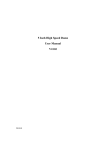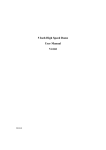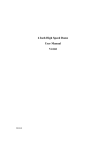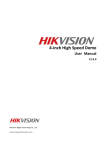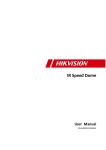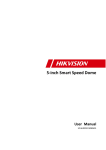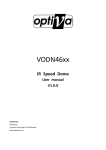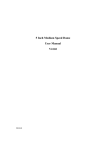Download Elvox Telecamera speed dome IR Speed Dome System information
Transcript
Manuale per il collegamento e l’uso - Installation and operation manual Art. 52D0/EIR Telecamera speed dome IR IR Speed Dome Istruzioni per la sicurezza Le istruzioni che seguono intendono assicurare che l'utente utilizzi il prodotto correttamente al fine di evitare pericolo o perdita di proprietà. Le misure precauzionali sono suddivise in "Pericolo" e "Attenzione": Pericolo: L'inosservanza delle istruzioni di pericolo può essere causa di lesioni gravi o morte. Attenzione: L'inosservanza delle istruzioni di attenzione può essere causa di lesioni o danno all'apparecchiatura. Pericolo Attenersi alle seguenti istruzioni per la sicurezza al fine di evitare lesioni gravi o morte. Attenzione Seguire queste precauzioni al fine di evitare la possibilità di lesioni o danno ai materiali. Avvertenze 1. Durante l'uso del prodotto attenersi rigorosamente alle normative per la sicurezza elettrica vigenti nel proprio Paese o area geografica. 2. Utilizzare l'alimentatore, normalmente disponibile in commercio. Lo standard dell'alimentatore è 24V c.a./3A. 3. Non collegare più dispositivi a un solo alimentatore, in quanto un sovraccarico dell'alimentatore potrebbe causare surriscaldamento e il rischio di incendio. 4. Assicurarsi che la spina sia saldamente inserita nella presa di alimentazione. 5. Se il prodotto viene installato su una parete o a soffitto, dovrà essere fissato saldamente. 6. Se dall'apparecchio fuoriescono fumo, odori o rumore, spegnere immediatamente l'apparecchio e scollegare la spina del cavo di alimentazione, quindi contattare il centro di assistenza. 7. Se il prodotto non funziona correttamente, rivolgersi al proprio rivenditore o al centro di assistenza più vicino. Non cercare mai di smontare la telecamera. Il produttore non si assume alcuna responsabilità per problemi causati da riparazioni o manutenzione non autorizzate. Avvertenze 1. Non lasciar cadere la telecamera dome, non sottoporla a urti, non esporla a forti radiazioni elettromagnetiche. Evitare di installare l'apparecchiatura su superfici soggette a vibrazioni o in luoghi soggetti a urti (l'inosservanza di queste raccomandazioni può causare danni all'apparecchiatura). 2. Non collocare la telecamera dome in luoghi eccessivamente caldi, freddi (la temperatura di utilizzo deve essere compresa tra -30°C ~ +65°C), polverosi o umidi, per evitare il rischio di incendi o scosse elettriche. 3. Il coperchio della telecamera dome per uso interno deve essere protetto dalla pioggia e dall'umidità. 4. Non esporre l'apparecchiatura alla luce diretta del sole, in aree scarsamente aerate o a fonti di calore quali un termosifone o un radiatore (l'inosservanza di queste raccomandazione può essere causa di incendio). 5. Non rivolgere la telecamera verso la luce solare diretta o luoghi eccessivamente luminosi. In caso contrario si potrebbero vedere chiazze di luce o strisce verticali luminose (che non indicano tuttavia un malfunzionamento) e influenzare negativamente la resistenza del CCD. 6. Utilizzare il guanto in dotazione quando si apre il coperchio della telecamera dome, evitare il contatto diretto con il coperchio della telecamera dome in quanto l'acidità del sudore delle dita può deteriorarne il rivestimento superficiale. 7. Utilizzare un panno morbido e asciutto per pulire le superfici interne ed esterne del coperchio della telecamera dome, non utilizzare detergenti alcalini. 2 I AVVERTENZE PER L'INSTALLATORE - Leggere attentamente le avvertenze contenute nel presente documento in quanto forniscono importanti indicazioni riguardanti la sicurezza di installazione, d'uso e di manutenzione. - Dopo aver tolto l'imballaggio assicurarsi dell'integrità dell'apparecchio. Gli elementi dell'imballaggio (sacchetti di plastica, polistirolo espanso, ecc.) non devono essere lasciati alla portata dei bambini in quanto potenziali fonti di pericolo. L'esecuzione dell'impianto deve essere rispondente alle norme CEI vigenti. - È necessario prevedere a monte dell'alimentazione un appropriato interruttore di tipo bipolare facilmente accessibile con separazione tra i contatti di almeno 3mm. - Prima di collegare l'apparecchio accertarsi che i dati di targa siano rispondenti a quelli della rete di distribuzione. - Questo apparecchio dovrà essere destinato solo all'uso per il quale è stato espressamente concepito, e cioè per sistemi di citofonia. Ogni altro uso è da considerarsi improprio e quindi pericoloso. Il costruttore non può essere considerato responsabile per eventuali danni derivanti da usi impropri, erronei ed irragionevoli. - Prima di effettuare qualsiasi operazione di pulizia o di manutenzione, disinserire l'apparecchio dalla rete di alimentazione elettrica, spegnendo l'interruttore dell'impianto. - In caso di guasto e/o di cattivo funzionamento dell'apparecchio, togliere l'alimentazione mediante l'interruttore e non manometterlo. Per l'eventuale riparazione rivolgersi solamente ad un centro di assistenza tecnica autorizzato dal costruttore. Il mancato rispetto di quanto sopra può compromettere la sicurezza dell'apparecchio. - Non ostruire le aperture o fessure di ventilazione o di smaltimento calore e non esporre l’apparecchio a stillicidio o spruzzi d’acqua. - L'installatore deve assicurarsi che le informazioni per l'utente siano presenti sugli apparecchi derivati. - Tutti gli apparecchi costituenti l'impianto devono essere destinati esclusivamente all'uso per cui sono stati concepiti. - L’interruttore onnipolare deve essere facilmente accessibile. - ATTENZIONE: per evitare di ferirsi, questo apparecchio deve essere assicurato alla parete secondo le istruzioni di installazione. - Questo documento dovrà sempre rimanere allegato alla documentazione dell'impianto. Direttiva 2002/96/CE (WEEE, RAEE). Il simbolo del cestino barrato riportato sull’apparecchio indica che il prodotto, alla fine della propria vita utile, dovendo essere trattato separatamente dai rifiuti domestici, deve essere conferito in un centro di raccolta differenziata per apparecchiature elettriche ed elettroniche oppure riconsegnato al rivenditore al momento dell’acquisto di una nuova apparecchiatura equivalente. L’utente è responsabile del conferimento dell’apparecchio a fine vita alle appropriate strutture di raccolta. L’adeguata raccolta differenziata per l’avvio successivo dell’apparecchio dismesso al riciclaggio, al trattamento e allo smaltimento ambientalmente compatibile contribuisce ad evitare possibili effetti negativi sull’ambiente e sulla salute e favorisce il riciclo dei materiali di cui è composto il prodotto. Per informazioni più dettagliate inerenti i sistemi di raccolta disponibili, rivolgersi al servizio locale di smaltimento rifiuti, o al negozio in cui è stato effettuato l’acquisto. Rischi legati alle sostanze considerate pericolose (WEEE). Secondo la nuova Direttiva WEEE sostanze che da tempo sono utilizzate comunemente su apparecchi elettrici ed elettronici sono considerate sostanze pericolose per le persone e l’ambiente. L’adeguata raccolta differenziata per l’avvio successivo dell’apparecchio dismesso al riciclaggio, al trattamento e allo smaltimento ambientalmente compatibile contribuisce ad evitare possibili effetti negativi sull’ambiente e sulla salute e favorisce il riciclo dei materiali di cui è composto il prodotto. Il prodotto è conforme alla direttiva europea 2004/108/CE, 2006/95/CE e successive. I 3 Sommario Sommario.......................................................................................................................................................................4 1.1 Descrizione..........................................................................................................................................................5 1.2 Struttura...............................................................................................................................................5 1.3 Funzioni.................................................................................................................................5 Capitolo 2 Istruzioni per l'uso...............................................................................................................................................8 2.1 Operazioni all'accensione..............................................................................................................................................8 2.2 Utilizzo di base.............................................................................................................................................................8 2.3 Preset con funzioni speciali...........................................................................................................................................10 2.4 Visualizzazione etichetta...............................................................................................................................................10 Capitolo 3 Uso dei menu........................................................................................................................................................11 3.1 Main Menu (Menu principale).................................................................................................................................12 3.2 System Information (Informazioni di sistema).......................................................................................................12 3.3 Dome Settings (Impostazioni della telecamera dome)..........................................................................................12 3.3.1 SYSTEM INFO SETTINGS (Impostazioni informazioni di sistema).............................................................12 3.3.2 IMPOSTAZIONI DEL MENU CAMERA (Telecamera)...................................................................................14 3.3.3 IMPOSTAZIONI DEL MENU MOTION (Movimento)....................................................................................16 3.3.4 PRESETS (Preset).........................................................................................................................................18 3.3.5 PATROLS (Ronde)...........................................................................................................................................19 3.3.5 TIME TASK (Attività programmata)..............................................................................................................20 3.3.6 PATTERNS (Pattern).......................................................................................................................................21 3.3.7 PRIVACYS (Maschera privacy)......................................................................................................................22 3.3.8 ALARMS (Allarmi)...........................................................................................................................................23 3.3.9 AUXS (Uscite ausiliarie)................................................................................................................................23 3.3.10 CLEAR SETTINGS (Cancellazione impostazioni)..........................................................................................23 3.3.11 PASSWORD (Protezione con password)......................................................................................................24 3.3.12 ZONES (Zone)..............................................................................................................................................24 3.3.13 LINE SYN (Sincronizzazione di linea).............................................................................................................24 3.4 RESTORE DEFAULTS (Ripristina valori predefiniti)..................................................................................................25 3.5 RESTORE CAMERA (Ripristino parametri telecamera).............................................................................................26 3.6 REBOOT DOME (Riavvio telecamera).....................................................................................................................26 3.7 LANGUAGE (Lingua)................................................................................................................................................26 3.8 SET TITLE (Impostazione titolo).................................................................................................................................26 Appendice 1 Protezione da fulmini e sovratensione...........................................................................................................27 Appendice 2 Collegamento al bus RS485..........................................................................................................................28 Appendice 3 Sezione dei conduttori da 24 Vca e distanza di trasmissione.......................................................................31 Appendice 4 Tabella degli standard della sezione dei conduttori................................................................................................32 4 I Capitolo 1 - breve introduzione 1.1 Descrizione Adottando un modulo dome integrale ad alte prestazioni con diaframma automatico, bilanciamento automatico del bianco e altre funzionalità, la telecamera IR High Speed Dome è dotata di unità incorporata di brandeggio orizzontale/verticale e ricevitore digitale. La telecamera dome fornisce funzionalità di diagnosi dei problemi di collegamento con codifica Manchester; con un azionamento preciso, è dotata di un'elevata sensibilità di risposta e offre un funzionamento affidabile, garantendo una stabilità superiore dell'immagine, offrendo anche una funzionalità di posizionamento 3D intelligente utilizzando il software applicativo client. La telecamera IR High Speed Dome è un prodotto ad alta tecnologia ormai consolidato per la sicurezza, ampiamente utilizzato nel campo della sorveglianza grazie alle sue eccezionali prestazioni e funzionalità completamente integrate. La telecamera dome è stata progettata per offrire potenti funzionalità, tra cui i preset e varie modalità di scansione (con brandeggio orizzontale/brandeggio verticale/per fotogramma/casuale/panoramica/pattern); inoltre è dotata di finecorsa manuali, auto flip (ribaltamento automatico), mascheratura privacy, compensazione del controluce, ecc. La telecamera supporta i protocolli PELCO-D, PELCO-P, PRIVATE-Code, VICON e KALATEL-32, adattandosi automaticamente ai differenti protocolli. Per semplificarne l'uso, l'indirizzo della telecamera dome può essere assegnato sia tramite DIP switch sia da software; il menu OSD multi-lingue consente di programmare agevolmente la visualizzazione delle informazioni di sistema, le impostazioni di visualizzazione, le impostazioni della telecamera dome, le impostazioni relative a preset, pattern, mascheratura privacy, allarmi, uscite AUX ecc. La telecamera IR High Speed Dome consente il monitoraggio di una vasta gamma di ambienti: fluviali, forestali, stradali, ferroviari, aeroportuali, portuali, pozzi petroliferi, posti di sorveglianza, centri commerciali, parchi, punti panoramici, vie, stazioni, stadi, ecc. 1.2 Struttura Telecamera IR High Speed Dome I 5 1.3 Funzioni - Menu OSD multilingue La telecamera dome è dotata di un menu OSD per la visualizzazione delle informazioni del sistema e l'impostazione dei parametri disponibili. - Auto adattiva a più protocolli La telecamera è compatibile con i protocolli PELCO-D, PELCO-P, PRIVATE-Code, VICON e KALATEL-32 ecc., inoltre è in grado di adattarsi automaticamente ai protocolli senza che occorra selezionare il singolo protocollo intervenendo fisicamente sul DIP switch. - Comandi da tastiera I movimenti di brandeggio e zoom possono essere comandati tramite la tastiera di controllo, il DVR, la matrice, ecc. - Finecorsa La telecamera può essere programmata per muoversi all'interno di finecorsa (sinistra/destra, su/giù), configurabili dalla tastiera di comando, dal DVR o dal software applicativo del client. - Scansione automatica La telecamera comprende 5 modalità di scansione: brandeggio orizzontale, brandeggio verticale, per fotogrammi, casuale e panoramica. La velocità di scansione può essere impostata tramite il menu OSD dal livello 1 a 40, corrispondente alla gamma di velocità da 1°/secondo a 40°/secondo. - Fermo immagine preset Questa funzione consente di fermare l'immagine sul monitor quando arriva a un punto di preset. Ciò consente la transizione fluida da una scena di preset a un'altra e garantisce inoltre che l'area oscurata non venga mostrata quando si passa a un preset. - Preset (preposizionamenti) Ogni punto di preset definibile dall'utente può essere programmato per l'uso delle impostazioni di brandeggio orizzontale, verticale e della telecamera, oltre che per altre impostazioni. Quando si richiama un punto di preset, la telecamera si sposta automaticamente sulla posizione specificata. L'utente può aggiungere, modificare, eliminare e richiamare ciascun punto di preset. - Visualizzazione dell'etichetta L'etichetta su schermo che indica il titolo del preset, l'azimut/elevazione, lo zoom e altre funzioni, può essere programmata dal menu e visualizzata sul monitor. - Ribaltamento automatico Nella modalità di inseguimento manuale, quando il soggetto passa direttamente sotto la telecamera, questa ruota automaticamente di 180 gradi in direzione orizzontale per continuare a seguirlo. Quando la telecamera dome ruota (si ribalta), inizia a muoversi verso l'alto fintanto che si continua a tenere il joystick in posizione abbassata. La stessa funzione può essere ottenuta con il ribaltamento centrale dell'immagine, a seconda dei diversi modelli di telecamera. Questa funzione può essere attivata o disattivata tramite il menu. - Maschera privacy La maschera privacy consente all'utente di programmare aree personalizzate che non possono essere visualizzate dall'operatore del sistema di sorveglianza. L'area oscurata si sposta con le funzioni di brandeggio orizzontale e verticale e la sua dimensione si regola automaticamente via via che l'obiettivo passa a teleobiettivo o grandangolare. - Posizionamento 3D intelligente La telecamera dome può essere comandata con i due pulsanti del mouse, mentre la rotella di scorrimento può essere utilizzata per i protocolli PRIVATE-Code con i dispositivi e il software client. Facendo clic su una determinata area, il dispositivo si sposta sulla scena con il punto corrispondente al centro. Quando si seleziona un'area rettangolare facendo clic con il pulsante sinistro del mouse, il dispositivo si sposta al centro e la ingrandisce. Con il pulsante destro l'obiettivo esegue lo zoom avanti, la rotella di scorrimento esegue lo zoom avanti e indietro, l'uso del mouse incorpora automaticamente l'effetto zoom. - Brandeggio proporzionale La funzione di brandeggio proporzionale riduce o aumenta automaticamente la velocità del brandeggio in modo proporzionale alla profondità dello zoom. Quando lo zoom è in modalità teleobiettivo, la velocità di brandeggio orizzontale e verticale sarà inferiore per una data inclinazione del joystick rispetto a quella che si otterrà con lo zoom in modalità grandangolare. In questo modo si evita che l'immagine si sposti troppo velocemente sul monitor quando è applicato un valore di zoom elevato. - Messa a fuoco automatica La messa a fuoco automatica consente alla telecamera di eseguire automaticamente la messa a fuoco per mantenere chiare le immagini sul video. - Filtro IR-Cut Il filtro IR-Cut può essere impostato sulle modalità Auto (Automatica), Day (Giorno) e Night (Notte). Nella modalità automatica, la telecamera è in grado di passare automaticamente alla modalità bianco e nero mode (notte) e alla modalità a colori (giorno) a seconda delle condizioni di luce ambientale. Nella modalità di commutazione manuale, l'utente può aumentare la sensibilità in condizioni di luce scarsa passando alla modalità bianco e nero, mentre la modalità a colori viene preferita per le condizioni di luce normali. 6 I - Otturatore elettronico luce bassa La velocità dell'otturatore rallenta automaticamente in condizioni di scarsa luminosità per mantenere chiare le immagini video tramite il prolungamento del tempo di esposizione. Questa funzione può essere attivata o disattivata tramite il menu. - Compensazione del controluce (BLC) In caso di una forte illuminazione posteriore, i soggetti nell'immagine appaiono in controluce, ovvero scuri o come sagome. La compensazione del controluce (BLC; Backlight compensation) migliora la visibilità degli elementi al centro dell'immagine. La telecamera si basa sul centro dell'immagine per regolare l'apertura del diaframma. Nel caso vi sia una forte fonte luminosa all'esterno dell'area, questa verrà sbiancata. La telecamera regolerà l'apertura del diaframma in modo che l'oggetto nell'area sensibile sia esposto correttamente. - Wide Dynamic Range (WDR) Quando è attiva la funzione Wide Dynamic Range (WDR) la telecamera dome è in grado di bilanciare le aree più illuminate e più in ombra di una scena per ottenere un'immagine con un miglior bilanciamento della luce e più ricca di dettagli. - Bilanciamento del bianco (WB) Questa funzione elabora automaticamente l'immagine visualizzata per mantenere il bilanciamento del colore su una gamma di temperature di colore. L'impostazione predefinita per il bilanciamento del bianco è AUTO. - Ronda La telecamera dome offre fino a 8 percorsi di ronda. Per ogni ronda è possibile specificare il percorso da analizzare tramite un gruppo di preset definiti dall'utente, con la possibilità di specificare separatamente la velocità di scansione tra i due preset e il dwell time (tempo di permanenza) sul preset. - Pattern Un pattern è una sequenza memorizzata e ripetuta di funzioni di brandeggio orizzontale e verticale, zoom e preset che può essere richiamata con un comando da una centralina di comando, o automaticamente con una funzione configurata (allarme, parcheggio, ora o accensione). Per impostazione predefinita la messa a fuoco e l'apertura del diaframma sono in stato di automatico mentre viene memorizzato il pattern. - Power-off Memory (Ripristino in caso di interruzione dell'alimentazione) Questa funzione consente alla telecamera dome di riassumere la posizione o lo stato precedente quando viene ripristinata l'alimentazione. Per impostazione predefinita, la telecamera dome supporta la funzionalità power-off memory con il tempo di permanenza di 3 minuti. - Azione di risposta all'allarme La telecamera speed dome supporta 7 ingressi allarme che possono essere impostati su NA (normalmente aperti) o NC (normalmente chiusi). Alla ricezione del segnale di ingresso dell'allarme, la telecamera dome attiva automaticamente un'azione definita dall'utente che è possibile programmare tra le seguenti funzionalità: preset 1-8, pattern 1-4, ronda 1-8, scansione (in modalità brandeggio orizzontale, brandeggio verticale, casuale, per fotogramma e panoramica), modalità colore/BN o nessuna. Dopo aver eliminato l'allarme, la telecamera dome è in grado di ripristinare la propria attività/posizione precedente. - Uscita AUX Un'uscita ausiliaria è un segnale configurabile proveniente dalla scatola posteriore della telecamera, che può attivare il funzionamento di un altro dispositivo. La telecamera è dotata di due uscite ausiliarie: AUX1 e AUX2. Il tipo di uscita ausiliaria può essere impostato su NA (normalmente aperta) o NC (normalmente chiusa) tramite menu. Anche il tempo di durata dell'allarme è configurabile. - Auto test (Codifica Manchester) È possibile abilitare la funzionalità diagnostica con codifica Manchester impostando i microinterruttori nelle posizioni 4, 5 e 6 del DIP switch SW2 su ON. Durante l'uso della diagnostica con codifica Manchester, il corrispondente codice di errore viene visualizzato sullo schermo (non disponibile durante il park time). I codici di errore dettagliati sono definiti come segue: Codice di errore Descrizione E0 Controllo normale I E1 Cavo scollegato E2 Il cavo è collegato ed è possibile ricevere normalmente i dati, ma l'analisi dell'indirizzo non è corretta. E3 Il cavo è collegato ed è possibile ricevere normalmente i dati, ma l'analisi del comando non è corretta. E4 Il cavo è collegato ed è possibile ricevere normalmente i dati, ma l'analisi dell'indirizzo e del comando non è corretta. E5 Il cavo è collegato, ma i dati ricevuti non soddisfano i requisiti della codifica Manchester. 7 - Time Task (Attività programmata) Una attività programmata è un'azione preconfigurata che è possibile eseguire in corrispondenza di una specifica data e ora. Le azioni programmabili comprendono: preset 1-8, pattern 1-4, ronda 1-4, scansione (in modalità brandeggio orizzontale, brandeggio verticale, casuale, per fotogramma, panoramica), modalità day/night o nessuna. - Zona Una zona è un'area di brandeggio orizzontale e verticale definita da finecorsa a sinistra/destra e in alto/basso. La telecamera dome fornisce otto zone, ciascuna con etichetta e finecorsa configurabili. Se la telecamera dome permane in una zona senza ricevere alcun comando per più di 4 minuti, questa funzionalità attiva l'esecuzione della scansione panoramica all'interno della zona. - Password La telecamera dome è dotata della funzionalità di protezione con password per impedire modifiche non autorizzate alle proprie impostazioni. - Titolazione telecamera Il titolo è l'etichetta utilizzata per identificare la telecamera visualizzata sul monitor. Per il titolo è possibile utilizzare fino a 15 caratteri. - Indicazione dell'orientamento rispetto ai punti cardinali La telecamera dome indica la direzione quando l'utente ne controlla la rotazione manualmente. Le informazioni visualizzate sono le seguenti: Display Indicazione N NE E SE S SW W Nord Nord-Est Est Sud-Est Sud Sud-Ovest Ovest NW Nord-Ovest Il valore di azimut zero indica la direzione nord. - Diagnostica errori RS-485 In presenza di errori nei terminali di trasmissione e ricezione RS-485, la telecamera dome è in grado di effettuare un'auto test e di rilevare i risultati degli errori che vengono visualizzati sullo schermo. - Baud Rate virtuale È possibile impostare il baud rate della telecamera dome tramite menu senza la necessità di configurare DIP switch. Capitolo 2 - istruzioni per l'uso 2.1 Operazioni all'accensione Dopo l'accensione, la telecamera speed dome esegue le operazioni di auto test che iniziano con il movimento dell'obiettivo e proseguono con quello di brandeggio orizzontale e verticale. Al completamento delle operazioni di auto test, sullo schermo viene visualizzata l'interfaccia illustrata in Figura 2.1 per 120 secondi. Le informazioni del sistema visualizzate sullo schermo comprendono l'indirizzo della telecamera, il protocollo, la versione e altre informazioni. Il valore indicato in corrispondenza di COM FORMAT si riferisce al baud rate, ai data bit e allo stop bit della telecamera, ad esempio “2400, 8, 1” indicano che la telecamera è configurata con un baud rate di 2400, 8 data bit e 1 stop bit. TYPE SN ADDRESS COM FORMAT PROTOCOL VERSION BUILD DATE PAN CHECKING DS-2AF1-713 000272031 1 2400, 8, 1 SELF ADAPTIVE 2,10 10.04.22 Figura 2.1 2.2 Utilizzo di base Le seguenti operazioni devono essere effettuate utilizzando un dispositivo di comando o il software client. I dispositivi di comando comprendono tastiere di comando, DVR, ecc. Il software client si riferisce al software applicativo client. Vengono qui forniti esempi di operazioni comuni a condizione che il sistema di controllo supporti le seguenti funzioni. Per istruzioni dettagliate, far riferimento al manuale per l'uso del software client. Movimento di brandeggio orizzontale e verticale: spostare il joystick nella direzione desiderata oppure premere i pulsanti Su/Giù/Sinistra/Destra. Regolazione dello zoom: premere il pulsante ZOOM+/TELE per avvicinare l'obiettivo e ingrandire la scena ripresa. Premere il pulsante ZOOM-/WIDE per allontanare l'obiettivo e rimpicciolire la scena ripresa. 8 I Regolazione della messa a fuoco: Premendo il pulsante FOCUS+/FAR gli oggetti distanti vengono messi a fuoco mentre un oggetto in vicinanza risulterà sfocato. Premendo il pulsante FOCUS-/NEAR gli oggetti vicini vengono messi a fuoco mentre un oggetto distante risulterà sfocato. La messa a fuoco automatica consente alla telecamera di eseguire automaticamente la messa a fuoco per mantenere chiare le immagini sul video. Lo stesso risultato può anche essere ottenuto manualmente. Comunque, dopo altre operazioni del dispositivo, la telecamera ripristina la messa a fuoco automatica. Regolazione del diaframma: premere IRIS+/OPEN per ingrandire il diaframma e aumentare la luminosità dell'immagine. Premendo IRIS-/CLOSE, è possibile restringere gradualmente il diaframma riducendo così la luminosità dell'immagine. In modalità a diaframma automatico, i pulsanti IRIS+/OPEN e IRIS-/CLOSE sono ancora utilizzabili. Tuttavia, dopo aver completato altre operazioni, la telecamera ripristina la modalità a diaframma automatico. Utilizzo dei preset: I preset possono essere programmati o richiamati tramite tastiera o menu. Nella telecamera dome sono disponibili 256 punti di preset. Premere il pulsante SHOT e quindi i tasti numerici per richiamare un preset programmato. Per es. per richiamare il preset 08, premere il pulsante PRESET e quindi digitare il numero 08. Fare riferimento alla Sezione 3.3.4 per informazioni dettagliate sulla configurazione dei preset. Nota: Il richiamo dei preset, compresi i preset con funzioni speciali, verrà limitato dai finecorsa, se sono stati definiti. Il richiamo di preset programmati al di fuori dei finecorsa non è valido. 2.3 Preset con funzioni speciali I preset elencati di seguito sono preconfigurati per funzioni speciali: Richiamo preset Funzione Richiamo preset Funzione 33 Ribaltamento automatico 93 Impostazione manuale dei finecorsa 34 Brandeggio orizzontale zero 94 Riavvio da remoto 35 Ronda 1 95 Accesso al Menu principale 36 Ronda 2 96 Interruzione di una scansione 37 Ronda 3 97 Avvio scansione casuale 38 Ronda 4 98 Avvio scansione per fotogramma 39 Filtro IR-Cut inserito 99 Avvio scansione con brandeggio orizzontale 40 Filtro IR-Cut disinserito 100 Avvio scansione con brandeggio verticale 41 Pattern 1 101 Avvio scansione panoramica 42 Pattern 2 102 Ronda 5 43 Pattern 3 103 Ronda 6 44 Pattern 4 104 Ronda 7 92 Attiva impostazione finecorsa 105 Ronda 8 Nota: Nel controllo con codifica Manchester, i preset predefiniti con speciali funzioni sono indicati sotto. Impostazione preset 65 66 69 70 71 72 Funzione Riavvio da remoto Accesso al Menu principale Interruzione programmazione pattern Programmazione pattern 1 Programmazione pattern 2 Programmazione pattern 3 Richiamo preset 67 70 71 72 Funzione Ribaltamento automatico Avvio pattern 1 Avvio pattern 2 Avvio pattern 3 2.4 Visualizzazione etichetta La telecamera dome consente di configurare la modalità di visualizzazione delle etichette sul monitor. Sono disponibili le seguenti etichette: Zoom: identifica la quantità di ingrandimento. Direzione: visualizza l'orientamento rispetto ai punti cardinali, nel formato NEXXX TXXX. Il valore XXX che segue la dicitura NE si riferisce ai gradi nella direzione Nord-Est, mentre il valore XXX che segue la T indica i gradi in posizione verticale. La direzione del nord può essere impostata tramite menu. Per es., NE235 T035 indica che la posizione corrente della telecamera dome è a 235 gradi a Nord-Est e 35 gradi in posizione verticale. Messaggio di allarme: visualizza il messaggio di allarme attivato. Orario: supporto per la visualizzazione dell'ora. Titolo del preset: identifica il preset che è stato richiamato. I 9 10 I Capitolo 3 - uso dei menu Struttura dei menu Nota: I menu variano in base al modello di telecamera. I 11 3.1 Main Menu (Menu principale) Nel protocollo PELCO-P/D o in altri protocolli PTZ, è possibile accedere al menu principale richiamando il preset 95 tramite DVR, tastiera o software client, come illustrato nella Figura 3.1.1. Per esempio, premere il pulsante PTZ sul pannello anteriore del DVR per accedere alla modalità di controllo PTZ e quindi premere il pulsante REC seguito da 095 per accedere al menu principale, oppure premere il tasto SHOT + 095 e quindi premere il tasto Enter dalla tastiera di comando per accedere al menu principale. Nel protocollo PRIVATE-Code, premere direttamente il pulsante Menu sul DVR per accedere al menu principale. Modificare la posizione del cursore tramite il joystick o i pulsanti di direzione sul pannello anteriore del DVR, spostando il cursore sulla voce di menu scelta. Premere IRIS+ per confermare, ovvero per eseguire le operazioni disponibili nelle opzioni del menu. Se il menu corrente contiene dei sottomenu, accedere al sottomenu corrispondente. Per selezionare le opzioni del menu, modificare il numero selezionato accanto alla voce di menu muovendo il joystick in su e in giù. Premere IRIS+ per confermare e tornare al menu precedente. Seguire la stessa procedura per le operazioni successive per cui non è fornita nessuna descrizione. Selezionare l'opzione di menu Exit per confermare e uscire dall'uso del menu. MAIN MENU <SYS INFO> <DOME SETTINGS> <RISTORE DEFAULT> <RESTORE CAMERA> <RSBOOT DOME> LANGUAGE ENGLISH SET TITLE OFF EXIT SYS INFO TYPE DS-2AF1-713 ADDRESS 0 COM FORMAT 2400, 8, 1 PROTOCOL PELCO-D TEMPERATURE 27 VERSION 2,10 BUILD DATE 10.04.22 BACK EXIT Figura 3.1.1 Figura 3.2.1 3.2 System Information (Informazioni di sistema) In questo menu sono visualizzate le informazioni di sistema relative alla telecamera in uso, come illustrato nella Figura 3.2.1. Non è possibile modificare le informazioni delle opzioni di questo menu. La voce Temperature si riferisce alla temperatura interna della calotta. Spostare il cursore su Back e fare clic su IRIS+ per tornare al menu precedente, oppure spostare il cursore su Exit e fare clic su IRIS+ per salvare le impostazioni. Il funzionamento è analogo a quello di tutti gli altri sottomenu. 3.3 Dome Settings (Impostazioni della telecamera dome) Accedere al menu Dome Settings (Impostazioni telecamera dome) come illustrato nella Figura 3.3.1 e nella Figura 3.3.2. Nota: utilizzare i pulsanti di direzione Sinistra e Destra per accedere alla pagina precedente/successiva del menu, se è disponibile. DOME SETTINGS SOFT ADDRESS 1 SOFT ADDR ACTIVE OFF SOFT BAUD 2400 SOFT BAUD ACTIVE OFF BROADCAST ADDRESS ON PELCO CHECKSUM ON SYS TIME BACK EXIT Figura 3.3.1 SYS INFO SETTINGS ZERO ANGLE DISPLAY SETTINGS LED PARAMETER FAN CONTROL TEMP BACK EXIT Figura 3.3.2 3.3.1 SYSTEM INFO SETTINGS (Impostazioni informazioni di sistema) Il menu SYS INFO SETTINGS viene utilizzato per visualizzare il modello del modulo telecamera dome (dome drive), la versione del software, la memoria disponibile, informazioni relative ai DIP switch e altre informazioni diagnostiche. Fare riferimento alle Figure 3.3.3 e 3.3.4. - SOFT ADDRESS (Indirizzo virtuale) Quando l'opzione SOFT ADDRESS (indirizzo virtuale) è abilitata, la telecamera speed dome utilizza l'indirizzo virtuale, come illustrato nella Figura 3.3.3, e gli indirizzi selezionabili da 1 a 255. Quando l'opzione SOFT ADDR ACTIVE è impostata su OFF (disabilitata), viene utilizzato l'indirizzo fisico impostato tramite DIP switch. Quando l'indirizzo del dispositivo di comando è impostato su 0, è possibile comandare anche la telecamera speed dome corrispondente a qualsiasi indirizzo. 12 I - SOFT BAUD RATE (Baud rate virtuale) Quando l'opzione SOFT BAUD nel menu è impostata su ON (abilitata), la telecamera dome utilizza il baud rate virtuale, come illustrato nella Figura 3.3.3, e i valori selezionabili 2400, 4800, 9600 e 19200. In questo caso, non è valida l'impostazione del baud rate tramite DIP switch. Quando l'opzione SOFT BAUD è impostata su OFF (disabilitata), il baud rate può essere impostato tramite DIP switch. Nota: quando la funzionalità di baud rate virtuale è stata abilitata e configurata, la telecamera dome viene riavviata per attivare le impostazioni. Anche quando la funzionalità di baud rate virtuale viene disabilitata, la telecamera effettua un riavvio. - BROADCAST ADDRESS (Indirizzo broadcast) Quando l'opzione BROADCAST ADDRESS è impostata su ON (abilitato), il dispositivo di comando con indirizzo 0 è in grado di comandare tutte le telecamere dome collegate ad esso. - PELCO CHECKSUM (Checksum protocollo Pelco) Quando non è possibile comandare la telecamera dome con il protocollo PELCO-P e PELCO-D, l'utente può abilitare questa funzione per risolvere il problema. - SYSTEM TIME (Orario sistema) Il menu SYS TIME consente di impostare la data e l'ora nella telecamera dome. Come illustrato nella Figura 3.3.5, il messaggio indica che la data e l'ora correnti sono le 15:33:25 del 18 gennaio 2007. Spostare il joystick della tastiera o usare i pulsanti Sinistra e Destra sul pannello anteriore del DVR per selezionare l'opzione e spostare il joystick della tastiera o utilizzare i pulsanti Su e Giù per modificare il valore. Y-M-D H-M-S 07 - 01 - 18 15 - 33 - 25 DONE OPEN QUIT OPEN Figura 3.3.6 - ZERO ANGLE (Impostazione angolo zero) (Direzione Nord): Accedere al menu ZERO ANGLE (azimut/elevazione) e usare il joystick della tastiera o i pulsanti di direzione sul pannello anteriore del DVR per definire la quantità di brandeggio da zero gradi in verticale e la quantità di inclinazione da zero gradi in orizzontale, infine premere il pulsante Iris+ per salvare le impostazioni e uscire dal menu. - DISPLAY SETTINGS (Impostazioni visualizzazione) Il menu DISPLAY SETTINGS viene visualizzato su due pagine come illustrato nella Figura 3.3.6 e nella Figura 3.3.7. Per ciascun elemento è possibile impostare un tempo diverso di visualizzazione sullo schermo, selezionabile tra 2 sec, 5 sec e 10 sec oppure impostare ON o OFF. La posizione di visualizzazione del preset può essere sovrapposta alle posizioni di visualizzazione dell'azimut/elevazione e dello zoom. Se entrambe le opzioni ZOOM SHOW (Mostra zoom) e PT SHOW (Mostra brandeggio orizzontale/verticale) sono su ON, nello stato di utilizzo del preset, l'etichetta del preset verrà visualizzata sempre, mentre in uno stato di funzionamento diverso, sarà sempre visualizzata l'etichetta relativa ad azimut/elevazione e zoom. Le azioni di risposta a un allarme esterno possono essere attivate nella modalità di programmazione non da menu quando sono disattivate nella modalità di programmazione da menu. DISPLAY SETTINGS ZOOM SHOW 2 PT SHOW 2 ALARM SHOW ON TIME SHOW ON PRESET SHOW ON ZONE SHOW ON BACK EXIT Figura 3.3.6 I DISPLAY SETTINGS ADDRESS SHOW OFF ERROR RATE SHOW OFF BACK EXIT Figura 3.3.7 13 - LED PARAMETERS (Parametri relativi ai LED) Il parametro IR SENSITIVITY (Sensibilità IR) si riferisce al valore di sensibilità della sorgente luminosa IR, con i livelli selezionabili HIGH (Alto), MEDIUM (Medio) e LOW (Basso). Il parametro N/M LED CURRENT (Corrente led IR vicino/medio) indica l'intensità della sorgente luminosa IR a distanza vicina/media, con i livelli selezionabili HIGH (Alto), MEDIUM (Medio) e LOW (Basso); il parametro FAR LED CURRENT (Corrente led IR lontano) indica l'intensità del led IR lontano; il parametro REFERENCE HEIGHT (Altezza di riferimento) si riferisce all'altezza della telecamera dome installata rispetto a terra, con i valori selezionabili da 1 m a 10 m e questa opzione può anche essere utilizzata per commutare tra led IR lontano e IR vicino/medio; il parametro REFERENCE ZOOM (Zoom di riferimento) può essere impostato da 2X a 10X, quando lo zoom della telecamera è impostato su un valore maggiore dello zoom di riferimento selezionato, attivare il led IR lontano, altrimenti attivare il led IR vicino/medio; il parametro LED CONTROL (Controllo LED) può essere impostato su FAR ON (Lontano), M/F ON (Medio/lontano), DIST FIRST (Preced. dist.), ZOOM FIRST (Preced. zoom) e CLOSE (Chiuso) a seconda di differenti requisiti; il parametro FAN CONTROL (Controllo ventola) viene utilizzato per comandare la ventola LED e può essere impostato sui valori ON (Attivato), OFF (Disattivato) o TEM (Temperatura). LED PARAMETER IR SENSITIVITY HIGH N/M LED CURRENT MEDIUM FAR LED CURRENT MEDIUM REFERENCE HEIGHT (M) 4 REFERENCE ZOOM 5 LED CONTROL M FIRE FAN CONTROL ON Figura 3.3.8 - FAN CONTROL (Controllo ventola) Il parametro FAN CONTROL viene utilizzato per regolare la temperatura della scheda circuitale della telecamera dome e può essere impostato sui valori ON (Attivato), OFF (Disattivato) o TEM (Temperatura). 3.3.2 IMPOSTAZIONI DEL MENU CAMERA (Telecamera) Nota: differenti modelli di telecamera dome sono programmati con differenti menu di impostazioni relative alla telecamera. Il menu CAMERA (Telecamera) viene visualizzato su tre pagine, come illustrato nella Figura 3.3.9, nella Figura 3.3.10 e nella Figura 3.3.11. CAMERA FOCUS ZOOM LIMIT ZOOM SPEED SLOW SHUTTER CIRCUIT FILTER D/N LEVEL SHARPNESS BACK EXIT AF 36 HIGH ON AUTO HIGH 9 CAMERA BLC/WDR BLC LEVEL AF MODE IRIS SHUTTER GAIN EXPOSURE COMP BACK EXIT Figura 3.3.9 OFF N/A AUTO 10 60 1 7 Figura 3.3.10 CAMERA FOCUS ZOOM LIMIT ZOOM SPEED SLOW SHUTTER CIRCUIT FILTER D/N LEVEL SHARPNESS BACK EXIT AF 36 HIGH ON AUTO HIGH 9 Figura 3.3.11 14 I - FOCUS (Messa a fuoco) La telecamera offre tre opzioni di modalità di messa a fuoco: AF (Automatica), HAF (Semi-automatica) e MF (Manuale). Nella modalità di messa a fuoco automatica, la telecamera mantiene l'obiettivo a fuoco quando utilizza le funzioni di brandeggio orizzontale e verticale e di zoom (PTZ). Nella modalità di messa a fuoco manuale, la messa a fuoco può essere attivata manualmente. Nella modalità di messa a fuoco semi-automatica la telecamera rimane nella posizione di messa a fuoco fissa quando si interrompono tutti i movimenti PTZ. Quando i movimenti PTZ vengono ripresi, la telecamera si rimette a fuoco automaticamente. L'impostazione predefinita è AF. - ZOOM LIMIT (Limite dello zoom) L'opzione Zoom limit consente di specificare un limite per la profondità dello zoom teleobiettivo. Le impostazioni variano in base al modello di telecamera. Quantità di zoom = zoom ottico × zoom digitale. Se ZOOM LIMIT viene impostato sul valore minino, indica che lo zoom digitale è disattivato e che lo zoom ottico è al valore massimo. - ZOOM SPEED (Velocità zoom) L'opzione Zoom speed consente di specificare la velocità a cui la telecamera dome passa dallo zoom grandangolare massimo allo zoom ottico, con la possibilità di scegliere tre livelli: HIGH (Alto), MID (Medio) e LOW (Basso). L'impostazione predefinita è HIGH. - SLOW SHUTTER (Rallentamento otturatore) Con la funzione Slow shutter l'otturatore rallenta automaticamente per ottenere un'immagine più nitida tramite l'estensione del tempo di esposizione in condizioni di scarsa luminosità. L'impostazione predefinita è ON. - FILTRO IR CUT Il filtro IR-Cut può essere impostato sulle modalità AUTO (Automatica), DAY (Giorno) e NIGHT (Notte). Nella modalità automatica, la telecamera è in grado di passare automaticamente alla modalità bianco e nero (NIGHT) e alla modalità a colori (DAY) a seconda delle condizioni di luce ambientale. Nella modalità di commutazione manuale, l'utente può aumentare la sensibilità in condizioni di luce scarsa passando alla modalità bianco e nero, mentre la modalità a colori viene preferita per le condizioni di luce normali. L'impostazione predefinita è AUTO. Per impostare la modalità DAY richiamare il preset 39, per impostare la modalità NIGHT richiamare il preset 40. - D/N LEVEL (Livello D/N) Il livello D/N specifica il livello di luce a cui il filtro IR Cut passa alla modalità DAY o NIGHT. È possibile selezionare tre livelli: HIGH (Alto), MID (Medio) e LOW (Basso). L'impostazione predefinita è MID. Nota: Questa funzionalità varia in base al modello di telecamera. - SHARPNESS (Nitidezza) La funzione Sharpness consente di migliorare la quantità di dettaglio dell'immagine aumentando il guadagno di apertura della telecamera e definendo i bordi dell'immagine. I livelli disponibili vanno da 1 a 16, mentre il livello predefinito è 9. - BLC/WDR (Compensazione controluce/WDR) In caso di una forte illuminazione posteriore, i soggetti nell'immagine appaiono in controluce, ovvero scuri o come sagome. La compensazione del controluce (BLC; Backlight compensation) migliora la visibilità degli elementi al centro dell'immagine. La telecamera si basa sul centro dell'immagine per regolare l'apertura del diaframma. Nel caso vi sia una forte fonte luminosa all'esterno dell'area, questa verrà sbiancata. La telecamera regolerà l'apertura del diaframma in modo che l'oggetto nell'area sensibile sia esposto correttamente. Quando è attiva la funzione Wide Dynamic Range (WDR) la telecamera dome è in grado di bilanciare le aree più illuminate e più in ombra di una scena per ottenere un'immagine con un miglior bilanciamento della luce e più ricca di dettagli. Nota: La funzione BLC/WDR varia in base al modello di telecamera. L'impostazione predefinita è sulla funzione BLC. - BLC LEVEL (Livello compensazione del controluce) Questa funzione consente di regolare il livello di compensazione del controluce. Nota: Questa funzionalità varia in base al modello di telecamera. - AE MODE (Modalità Esposizione automatica) L'opzione AE mode può essere impostata su AUTO (Automatica), IRIS (Priorità diaframma), SHUTTER (Priorità otturatore), GAIN/MANUAL (Guadagno/manuale) o MANUAL (Manuale). Quando è impostata su AUTO, le funzioni di diaframma automatico, otturatore automatico e guadagno automatico sono tutte abilitate, quando è impostata su IRIS, la funzione di diaframma adotta il valore definito mentre le funzioni di otturatore automatico e guadagno automatico rimangono da abilitare; quando è impostata su SHUTTER, la funzione di otturatore adotta il valore definito mentre il diaframma automatico e il guadagno automatico rimangono da abilitare; quando è impostata su GAIN/MANUAL, è possibile regolare il valore del guadagno, oppure si possono regolare tutti i valori: diaframma otturatore e guadagno. L'impostazione predefinita è AUTO. Nota: La funzionalità Gain/Manual varia in base al modello di telecamera. - IRIS (Apertura diaframma) L'Iris è la funzione dell'obiettivo che apre e chiude il diaframma in risposta al mutare delle condizioni di luce, con la possibilità di selezionare i valori numerici da 0 a 17. I 15 - SHUTTER (Otturatore) La funzione Shutter indica la durata dell'otturatore elettronico. È possibile impostare la velocità dell'otturatore su 1, 2, 4, 8, 15, 30, 60, 125, 180, 250, 500, 1000, 2000, 4000 or 10000. Il valore numerico X indica che la velocità dell'otturatore è 1/X di secondo. - GAIN (Guadagno) Il valore Gain indica il grado di amplificazione del segnale di immagine originale, con valori numerici selezionabili da 0 a 15. - EXPOSURE COMP (Compensazione esposizione) L'effetto della compensazione dell'esposizione può essere regolato tramite la regolazione del volume di esposizione. I valori numerici disponibili vanno da 0 a 14, mentre l'impostazione predefinita è 7. - WHITE BALANCE (Bilanciamento del bianco) Questa funzione elabora automaticamente l'immagine visualizzata per mantenere il bilanciamento del colore su una gamma di temperature di colore. Per la telecamera dome sono disponibili cinque opzioni: AUTO (Automatico), INDOOR (Interno), OUTDOOR (Esterno), SELFDEF (Autodefinizione) e ATW (Bilanciamento del bianco con tracciamento automatico). Quando si seleziona SELFDEF, impostare, il valore per RED (Rosso) e BLUE (Blu). - IMAGE FLIP (Ribaltamento immagine) Questa funzione consente all'immagine video di venire riprodotta specularmente sullo schermo.. - FOCUS LIMIT (Limite di messa a fuoco) La funzione Focus limit può essere impostata su 1CM, 30CM, 1M o 3M. Questa funzione consente alla telecamera di eseguire la messa a fuoco automatica al di fuori del limite dell'intervallo di messa a fuoco. L'impostazione predefinita è 1M. - INITIALIZE LENS (Inizializzazione obiettivo) Questa funzione consente alla telecamera di eseguire l'operazione quotidiana di inizializzazione dell'obiettivo per garantire il funzionamento normale. - NOISE REDUCE (Riduzione del rumore) La funzione di riduzione del rumore può essere impostata su OFF (Disattivata), HIGH (Alto), MID (Medio) e LOW (Basso). L'impostazione predefinita è MID. Nota: questa funzionalità varia in base al modello di telecamera. 3.3.3 IMPOSTAZIONI DEL MENU MOTION (Movimento) Il menu MOTION viene visualizzato su due pagine, come illustrato nella Figura 3.3.12 e nella Figura 3.3.13. MOTION AUTO FLIP PROPORTIONAL PAN PARK TIME PARK ACT SCAN SPEED IMAGE FREEZE DOME SPEED BACK EXIT Figure 3.3.12 16 ON OFF 5 NONE 40 OFF MID MOTION PRESET SPEED LIMIT STOP SETTINGS STOP CLEAR STOPS ELEVATION SET BACK 4 OFF ON EXIT Figure 3.3.13 I - AUTO FLIP (Ribaltamento automatico) La telecamera dome ruota di 180 gradi quando si inclina verso il basso e passa oltre la posizione verticale. Quando la telecamera dome ruota (si ribalta), inizia a muoversi verso l'alto fintanto che si continua a tenere il joystick in posizione abbassata. Quando si rilascia il joystick dopo la rotazione della telecamera dome, il comando del joystick torna al funzionamento normale. La funzione di ribaltamento automatico è utile per seguire una persona che passa direttamente sotto la telecamera dome. La stessa funzione può essere ottenuta con il ribaltamento centrale dell'immagine, a seconda dei diversi modelli di telecamera. - PROPORTIONAL PAN (Brandeggio proporzionale) Quando PROPORTIONAL PAN è impostato su ON (Attivato), la telecamera dome riduce o aumenta automaticamente la velocità del brandeggio in modo proporzionale alla profondità dello zoom. In modalità di zoom teleobiettivo, la velocità di brandeggio sarà inferiore per una data inclinazione del joystick rispetto a quella in modalità di zoom grandangolare. In questo modo si mantiene la corretta velocità di spostamento dell'immagine sul monitor quando è applicato un valore di zoom elevato. Quando PROPORTIONAL PAN è impostato su OFF (Disattivato), risulterà difficile seguire un soggetto alle basse velocità di brandeggio oppure non vi sarà alcun movimento in caso di elevata profondità dello zoom. Nota: Questa funzionalità è sempre abilitata quando si impostano i pattern. - PARK TIME (Tempo parcheggio in secondi) Questa funzione consente alla telecamera dome di iniziare una operazione specifica (scansione, preset o pattern) dopo un periodo di inattività programmato. Il tempo di parcheggio può essere impostato da 5 a 720 secondi. Nota: se, nelle condizioni seguenti, non viene ricevuto alcun segnale per un determinato periodo di tempo, non verrà eseguita alcuna azione automatica: 1. Durante l'esecuzione di operazioni della telecamera dome tramite il richiamo di preset speciali; 2. Durante l'esecuzione di azioni di risposta all'allarme esterno. - PARK ACTION (Azione parcheggio) Questa funzione specifica l'attività della telecamera dome quando è in modalità parcheggio. Le azioni di parcheggio selezionabili sono: preset 1-8, pattern 1-4, ronde 1-8, scansione brandeggio orizzontale, scansione brandeggio verticale, scansione casuale, scansione per fotogrammi, scansione panoramica, modalità giorno, modalità notte o nessuna. - SCAN SPEED (Velocità di scansione) SCAN SPEED specifica i gradi al secondo per le operazioni di scansione brandeggio orizzontale, scansione brandeggio verticale, scansione per fotogrammi, scansione casuale e scansione panoramica. La velocità di scansione può essere regolata da 1 a 40 gradi al secondo dal menu della telecamera. - IMAGE FREEZE (Fermo immagine) Questa funzione consente di fermare l'immagine sul monitor quando arriva a un punto di preset. Consente la transizione fluida da una scena di preset all'altra. Ciò consente anche di ridurre la larghezza di banda utilizzata in sistemi di reti digitali e garantisce inoltre che le aree oscurate non vengano mostrate quando si passa a un preset. - DOME SPEED (Velocità telecamera dome) La velocità di spostamento manuale della telecamera dome può essere impostata su HIGH (Alta) MIDDLE (Media) o LOW (Bassa). - PRESET SPEED (Velocità preset) La velocità di richiamo del preset può essere impostata dal livello 1 al livello 8. Il livello più alto corrisponde alla velocità massima di richiamo del preset. - LIMIT STOPS (Finecorsa) I finecorsa sono arresti configurabili che limitano il raggio di brandeggio della telecamera dome. Possono essere specificati finecorsa a destra/sinistra e in alto/basso per definire un'area. Quando la funzione LIMIT STOP è su OFF (Disattivata), il movimento della telecamera dome non verrà limitato nonostante la definizione dei finecorsa. - SETTING LIMIT STOPS (Impostazione dei finecorsa) Per impostare manualmente i finecorsa: 1. Accedere al menu SETTING STOPS. 2. Seguire le indicazioni (SET LEFT LIMIT [Imposta limite sinistro]) visualizzate sul monitor e utilizzare il joystick o i pulsanti di direzione sul pannello anteriore del DVR per spostarsi sulla posizione desiderata per il finecorsa sinistro. 3. Premere il pulsante IRIS + per completare l'impostazione del finecorsa sinistro. 4. Seguire la stessa procedura per impostare i finecorsa destro, superiore e inferiore in sequenza secondo le istruzioni visualizzate sul monitor. Le nuove impostazioni dei finecorsa sovrascrivono le impostazioni esistenti. - CLEAR STOPS (Cancella finecorsa) Questo menu consente di cancellare i finecorsa definiti. - ELEVATION SET (Impostazione elevazione) Quando questa funzione è impostata su ON (Attivata), l'angolo di inclinazione della telecamera dome si estende da -10°a 90°; quando la funzione è impostata su OFF (Disattivata), tale angolo varia da -5°a 90°. I 17 3.3.4 PRESETS (Preset) Il menu PRESETS viene visualizzato come illustrato nella Figura 3.3.14. PRESETS PRESET NUM [UNDEFINED] <EDIT LABEL> <PRESET PTZ> CLEAR PRESET BACK 1 EXIT Figura 3.3.14 - PRESET NUMBER (Numero preset) Nella telecamera dome sono disponibili 256 punti di preset. In PRESET NUM viene visualizzato il preset in uso. Se il preset è stato definito, verrà visualizzato il numero corrispondente, in caso contrario verrà visualizzato UNDEFINED (Non definito). I preset predefiniti per funzioni specifiche non sono visualizzati e non è possibile modificarli. Consultare la tabella dei preset predefiniti e delle funzioni corrispondenti a pagina 9. - EDIT LABEL (Modifica etichetta preset) LABLE INS [PRESET 1] ZOOM+DELETE CONTENTS FOCUS+CHANGE CONTENTS FOCUS-CHANGE MARKER ROCKER CHOOSE CONTENTS OPEN: SURE CLOSE:BACK Figura 3.3.15 Il menu di impostazione dell'etichetta Preset è illustrato nella Figura 3.3.15. Per modificare l'etichetta di un preset, seguire i seguenti passaggi: a. Spostare il cursore accanto a [PRESET]. b. Premere il pulsante FOCUS+ per selezionare i caratteri immessi alternando tra numeri, lettere minuscole, maiuscole e simboli. Fare riferimento alla Figura 3.3.15. Utilizzare i pulsanti Sinistra e Destra per posizionare il cursore accanto a un carattere e premere FOCUS+ per immettere il carattere selezionato. c. Per cancellare un carattere, utilizzare il pulsante FOCUS- per posizionare il cursore sotto il carattere da eliminare, quindi premere ZOOM+. Per modificare un carattere, utilizzare il pulsante FOCUS- per posizionare il cursore sotto il carattere da modificare, e quindi immettere il nuovo carattere seguendo quanto indicato nel Passaggio b. d. Quando l'etichetta desiderata è completa, premere IRIS+ per salvare le impostazioni correnti e tornare al menu precedente. Utilizzare i seguenti pulsanti funzione della tastiera del pannello anteriore del DVR per modificare l'etichetta del preset: ZOOM-: alterna tra la modalità INS (Inserimento) e OVR (Sovrascrittura). INS: consente di inserire un carattere in corrispondenza della posizione del cursore; OVR: consente di inserire il carattere in corrispondenza della posizione del cursore sovrascrivendo il carattere originale. ZOOM+: elimina il carattere in corrispondenza della posizione del cursore. FOCUS+: seleziona i caratteri immessi alternando tra numeri, lettere minuscole, maiuscole e simboli. FOCUS-: sposta il cursore in corrispondenza dell'etichetta del preset. IRIS+: conferma e salva le impostazioni correnti e torna al menu precedente. IRIS-: annulla l'operazione corrente e torna al menu precedente. Pulsanti di direzione: spostare il cursore per selezionare numeri/lettere minuscole/maiuscole/simboli. 18 I LABLE [PRESET 1] INS LOW CASE [a b c d e f g h I j] ZOOM+DELETE CONTENTS FOCUS+CHANGE CONTENTS FOCUS-CHANGE MARKER ROCKER CHOOSE CONTENTS OPEN: SURE CLOSE:BACK Figura 3.3.16 - PRESET PTZ (PTZ del preset) Accedere al menu PRESET PTZ per modificare la scena del preset. Utilizzare il joystick o i pulsanti di direzione per spostare il PTZ sulla scena desiderata e quindi premere IRIS+ per confermare le impostazioni e tornare al menu precedente oppure IRISper annullarle. Nota: l'impostazione di una scena per il preset verrà limitata dai finecorsa, se sono stati definiti. - CLEAR PRESET (Cancella preset) Questa funzione consente di cancellare il preset corrente. 3.3.5 PATROLS (Ronde) Il menu di impostazione PATROLS è illustrato nella Figura 3.3.17. - PATROL NUMBER (Numero ronda) Il numero di ronda attualmente in uso. Nella telecamera dome sono disponibili otto percorsi di ronda numerati da 1 a 8. PATROLS PATROL NUM EDIT PATROL PREVIEW DELE PATH BACK 1 EXIT Figura 3.3.16 NUM PRESET 1 0 2 0 3 0 4 0 5 0 6 0 7 0 DONE: OPEN DWELL SPEED 6 30 6 30 6 30 6 30 6 30 6 30 6 30 QUIT: CLOSE Figura 3.3.18 - EDIT PATROL (Modifica ronda) Il menu di impostazione EDIT PATROL è illustrato nella Figura 3.3.18. In una ronda è possibile configurare 32 preset. Per modificare una ronda: 1. Spostare il joystick in su e in giù oppure utilizzare i pulsanti di direzione Su e Giù per selezionare il preset da modificare. 2. Spostare il joystick a destra e a sinistra oppure utilizzare i pulsanti di direzione Sinistra e Destra per selezionare i parametri PRESET (N. Preset), DWELL TIME (Tempo di permanenza) e SPEED (Velocità). 3. Dopo aver selezionato l'elemento da modificare, spostare il joystick in su e in giù oppure utilizzare i pulsanti di direzione Su e Giù per impostare i valori 4. Seguire la stessa procedura per modificare gli altri preset. Utilizzare il joystick o il pulsante di direzione Destra per accedere alla pagina successiva. È anche possibile modificare o eliminare il preset modificato nella ronda. Nelle impostazioni predefinite, il numero del preset parte da 0, il tempo di permanenza è di 6 secondi (configurabile da 0 a 30 secondi) e il livello di velocità della ronda è 30 (con la possibilità di selezionare il livello da 1a 40). 5. Premere IRIS+ per salvare le impostazioni correnti oppure premere IRIS- per annullare le impostazioni e tornare al menu precedente. Nota: la velocità di ronda della telecamera dome è indicata di seguito: I 19 Livello 1 4 7 10 13 16 19 22 25 28 31 34 37 40 Velocità(°/s) 0.03 6 12 18 30 45 60 80 110 140 170 230 290 350 Velocità(°/s) 2 8 14 20 35 50 65 90 120 150 190 250 310 Livello 2 5 8 11 14 17 20 23 26 29 32 35 38 Livello 3 6 9 12 15 18 21 24 27 30 33 36 39 Velocità(°/s) 4 10 16 25 40 55 70 100 130 160 210 270 330 - PREVIEW PATROL (Anteprima ronda) Accedere al menu PREVIEW per visualizzare la ronda corrente, se definita, che consente alla telecamera dome di eseguire la scansione tra i preset specificati in precedenza. - DELETE PATROL (Eliminazione ronda) Accedere al menu DELE PATH per eliminare la ronda corrente. 3.3.5 TIME TASK (Attività programmata) Nota: questa funzionalità è presente solo nel modello di telecamera dome high speed. Una attività programmata è un'azione preconfigurata della telecamera che è possibile eseguire automaticamente in corrispondenza di una specifica data e ora. Il menu di impostazione TIME TASK è illustrato nella Figura 3.3.19. TIME TASK TASK NUM TASK STATE TASK ACTION TASK TIME TASK PREVIEW TASK CLEAN BACK 1 ON NONE EXIT Figura 3.3.19 - TASK NUMBER (Numero attività programmata) Il numero di attività programmata da configurare. Spostare il joystick in su e in giù oppure utilizzare i pulsanti di direzione Su e Giù per selezionare un numero da 1 a 8. - TASK STATE (Stato funzionalità attività programmata) Imposta la funzionalità task su ON (Attivata) o OFF (Disattivata). - TASK ACTION (Azione attività programmata) Questo parametro definisce l'attività che verrà eseguita dalla telecamera dome in corrispondenza dello specifico orario. Le azioni selezionabili sono: preset 1-8, pattern 1-4, ronde 1-8, scansione brandeggio orizzontale, scansione brandeggio verticale, scansione casuale, scansione per fotogrammi, scansione panoramica, modalità giorno, modalità notte o nessuna. - TASK TIME (Orario attività programmata) Fare riferimento alla Figura 3.3.20 per le impostazioni dell'orario dell'attività programmata: 20 I WEEK WHOLE WEEK START (H-M) 00 00 END (H-M) 00 00 DONE: OPEN QUIT: CLOSE Figura 3.3.20 NUM TIME 1 WHO 0 0 0 2 WHO 0 0 0 3 WHO 0 0 0 4 WHO 0 0 0 5 WHO 0 0 0 6 WHO 0 0 0 7 WHO 0 0 0 8 WHO 0 0 0 0 0 0 0 0 0 0 0 ACTION NONE NONE NONE NONE NONE NONE NONE NONE SPEED OFF OFF OFF OFF OFF OFF OFF OFF Figura 3.3.21 Usare il joystick oppure i pulsanti di direzione Destra e Sinistra per posizionare il cursore accanto a WEEK (Settimana), START (H-M) (Inizio, ore-minuti) o END (H-M (Fine, ore-minuti), e quindi usare il joystick oppure i pulsanti di direzione Su e Giù per selezionare lo specifico giorno od orario. È possibile impostare il giorno dell'attività da Monday (Lunedì) a Sunday (Domenica) oppure Whole Week (Settimana intera). - TASK PREVIEW (anteprima attività programmata) Accedere al menu TASK PREVIEW per visualizzare l'orario, l'azione e lo stato dell'attività corrente che è stata definita. Far riferimento alla Figura 3.3.21. - TASK CLEAN (Eliminazione attività programmata) Accedere al menu TASK CLEAN per eliminare l'orario e l'azione del task corrente. 3.3.6 PATTERNS (Pattern) Un pattern è una sequenza memorizzata e ripetuta di funzioni di brandeggio orizzontale e verticale, zoom e preset che può essere richiamata con un comando da una centralina di comando, o automaticamente con una funzione configurata (allarme, parcheggio, ora o accensione). Far riferimento alla Figura 3.3.22 per il menu di impostazione PATTERNS: PATTERN PATTERN NUM 1 EDIT PATTERN PREVIEW DELE PATTERN REMAINING 100 BACK REMAIN MEMORY DONE: OPEN QUIT: CLOSE 100 EXIT Figura 3.3.22 Figura 3.3.23 - PATTERN NUMBER (Numero pattern) Il numero del pattern attualmente in uso. Nella telecamera dome sono disponibili 4 pattern numerati da 1 a 4. - EDIT PATTERN (Modifica pattern) Accedere al menu EDIT PATTERN, come illustrato nella Figura 3.3.23. Utilizzare le funzionalità della telecamera per configurare il pattern. REMAIN MEMORY (Memoria rimanente) indica la quantità di memoria disponibile per la configurazione dei pattern. Quando è visualizzato 0, significa che non è possibile memorizzare altri pattern. Nota: Quando si configura e si richiama un pattern, la funzionalità di auto flip (ribaltamento automatico) viene applicata; non è possibile memorizzare simultaneamente movimenti di brandeggio orizzontale/verticale e operazioni relative all'obiettivo. - PREVIEW (Anteprima) Accedere al menu PREVIEW per visualizzare il pattern corrente che è stato definito. - DELETE PATTERN (Eliminazione pattern) Accedere al menu DELE PATTERN per eliminare il pattern corrente. Nota: L'eliminazione del pattern corrente comporta l'eliminazione anche dei pattern successivi, per es. se viene eliminato il pattern 2 vengono eliminati anche il pattern 3 e il pattern 4. I 21 3.3.7 PRIVACYS (Maschera privacy) La funzionalità di window blanking (finestre di oscuramento) consente all'utente di configurare aree a quattro lati che non possono essere visualizzate dall'operatore del sistema di sorveglianza. Per spostare un'area oscurata utilizzare le funzioni di brandeggio orizzontale e verticale, la dimensione si regola automaticamente via via che l'obiettivo passa a teleobiettivo o grandangolare. Fare riferimento alla Figura 3.3.24 per il menu di impostazione PRIVACYS. - BLANK NUMBER (Numero finestra di oscuramento) Il numero della finestra di oscuramento attualmente in uso. Per la telecamera dome sono disponibili 24 finestre di oscuramento definite dall'utente, numerate da 1 a 24. Nella stessa immagine si possono configurare fino a 8 finestre. Il numero specifico di finestre di oscuramento disponibili varia in base al modello di telecamera. PRIVACYS BLANK NUM 1 BLANK STATUS OFF SET BLANK DELE BLANK BACK ADJUST BLANK POS FOCUS+SHIFT STATUS SAVE: OPEN QUIT: CLOSE EXIT Figura 3.3.24 Figura 3.3.25 - BLANK STATUS (Stato finestra di oscuramento) La funzione BLANK STATUS può essere impostata su ON (Attivata) o OFF (Disattivata). Se non è stata configurata nessuna finestra di oscuramento, non è possibile impostare BLANK STATUS su ON. - SET BLANK (Impostazione finestra di oscuramento) Per impostare una finestra di oscuramento: 1. Utilizzare il joystick o i pulsanti di direzione per posizionare il cursore accanto a SET BLANK e quindi premere IRIS+ per accedere al menu di impostazione della finestra di oscuramento. Far riferimento alla Figura 3.3.25. Sullo schermo verrà visualizzata una finestra viola (il colore della finestra varia in base al modello di telecamera). 2. Seguire le istruzioni visualizzate sullo schermo. Utilizzare il joystick o i pulsanti di direzione per spostare la finestra nella posizione desiderata. 3. Premere FOCUS+ per avviare l'impostazione della dimensione della finestra di oscuramento. Utilizzare il joystick o i pulsanti di direzione per regolare le dimensioni dell'area da oscurare. Al termine, premere IRIS+ per salvare le impostazioni. Il colore della finestra diventa grigio. Nota: Il raggio di inclinazione per configurare l'area di oscuramento va da 0 a 70°e da 110 a 180°. - DELETE BLANK (Eliminazione finestra di oscuramento) Accedere al menu DELE BLANK per eliminare la finestra di oscuramento corrente. 3.3.8 ALARMS (Allarmi) Fare riferimento alla Figura 3.3.26 per il menu di impostazione ALARMS. - ALARM RESUME (Ripristino dopo eliminazione allarme) Questa modalità consente alla telecamera dome di ripristinare l'attività precedente (scansione, pattern, brandeggio orizzontale/verticale e movimento di zoom, o la posizione precedente) dopo che tutti gli allarmi sono stati eliminati. - ALARM SEQUENCE (Sequenza allarmi) È il periodo di tempo riservato dalla telecamera dome all'esecuzione di attività di allarme, quando si verificano contemporaneamente più allarmi di uguale priorità. Regolabile tra 1 e 200 secondi. ALARM ALARM RESUME ON ALARM SEQUENCE 5 ALARM REST DELAY 5 ALARM SETTING BACK EXIT Figura 3.3.26 22 ALARM SETTING ALARM NUM 1 PRIORITY HIGH ALARM ACTION NONE AUX NONE ALARM INPUT OPEN BACK EXIT Figura 3.3.27 I - ALARM REST DELAY (Ritardo allarme attivo) È il periodo di tempo in cui la telecamera dome considera un allarme attivo dopo che è stato fisicamente eliminato. Regolabile tra 0 e 300 secondi. - ALARM SETTING (Impostazione allarme) Fare riferimento alla Figura 3.3.27 per il menu ALARM SETTING. - ALARM NUMBER (Numero allarme) Il numero di allarme da configurare. Nella telecamera dome sono disponibili 7 allarmi numerati da 1 a 7. - PRIORITY (Priorità) La priorità di allarme può essere impostata su OFF (Disattivata), HIGH (Alto), MID (Medio) e LOW (Basso). Se più allarmi a priorità differente sono attivi contemporaneamente, la telecamera dome considera solo gli allarmi a priorità maggiore. Nel caso di allarmi multipli con uguale priorità, la telecamera dome utilizza la funzionalità di sequenza allarmi. - ALARM ACTION (Azione associata all'allarme) Quando si verifica un allarme, un segnale di ingresso alla telecamera dome attiva azioni definite dall'utente, tra cui: preset 1-8, pattern 1-4, ronde 1-8, scansione brandeggio orizzontale, scansione brandeggio verticale, scansione casuale, scansione per fotogrammi, scansione panoramica, modalità giorno, modalità notte o nessuna. - AUX OUTPUT (Uscita ausiliaria) La telecamera dome fornisce 2 uscite ausiliarie, con ciascuna uscita di allarme corrispondente a un'uscita ausiliaria. Le impostazioni disponibili comprendono: 1: Un'azione di allarme chiude AUX1. 2: Un'azione di allarme chiude AUX2 NONE: Nessuna uscita ausiliaria viene attivata. - ALARM INPUT (Ingresso allarme) Consente di specificare il tipo di segnale di ingresso allarme. Le impostazioni disponibili comprendono: OPEN (Aperto): Normalmente Aperto. CLOSE (Chiuso): Normalmente Chiuso. OFF (Disattivato): Disabilita l'ingresso di allarme. 3.3.8 AUXS (Uscite ausiliarie) Un'uscita ausiliaria è un segnale configurabile proveniente dalla scatola posteriore della telecamera, che può attivare il funzionamento di un altro dispositivo. Fare riferimento alla Figura 3.3.28 per il menu di impostazione AUXS. 3.3.9 AUX OUTPUT (Uscita ausiliaria) Consente di specificare il tipo di uscita allarme. Le opzioni disponibili sono OPEN (Aperta) (impostazione predefinita) e CLOSE (Chiusa), che corrispondono rispettivamente a normalmente aperta e normalmente chiusa. - DWELL TIME (Tempo di permanenza) La durata del segnale di uscita ausiliaria, configurabile da 0 a 60 secondi. N.B: Questa telecamera non è provvista della funzione allarmi. AUX AUX1 DWELL TIME AUX1 DWELL TIME BACK CLOSE 2 OPEN 0 EXIT CLEAR SETTINGS CLEAR ALL PRESETS CLEAR ALL PATROLS CLEAR ALL PATTERNS CLEAR ALL BLANKS CLEAR ALL ZONES CLEAR ALL TIME TASKS <DIAGNOSTICS> BACK EXIT Figure 3.3.28 3.3.10 Figure 3.3.29 CLEAR SETTINGS (Cancellazione impostazioni) Fare riferimento alla Figura 3.3.29 per il menu CLEAR SETTINGS. Utilizzare questo menu per cancellare tutte le impostazioni definite dall'utente, compresi i preset, le ronde, i pattern, le finestre di oscuramento, le zone e le attività programmate. Come indicato nella Figura 3.3.30 e nella Figura 3.3.31, la telecamera dome fornisce una funzionalità auto-diagnostica per la frequenza con cui si verificano i seguenti eventi: alta temperatura (>65 ), bassa temperatura (<25 ), perdita video, bassa tensione, riavvio anomalo, perdita sincronismo brandeggio orizzontale, perdita sincronismo inclinazione e perdita sincronismo telecamera. I 23 DIAGNOSTICS PAN LOST 0 TILT LOST 0 CAMERA LOST 0 DIAGNOSTICS HIGH TEMP 0 HIGHEST TEMP 35°C LOW TEMP 0 LOWEST TEMP 14°C VIDEO LOSS 0 LOW VOLATE 0 POWER UP 0 BACK EXIT BACK Figura 3.3.30 3.3.11 EXIT Figura 3.3.31 PASSWORD (Protezione con password) La funzionalità di protezione con password è fornita per impedire modifiche non autorizzate alle proprie impostazioni. Fare riferimento alla Figura 3.3.32 per il menu di impostazione PASSWORD. Impostare l'opzione START USING (Avvio protezione) su ON (Attivato) or OFF (Disattivato) per abilitare o disabilitare la funzionalità di protezione con password. Selezionare EDIT PASSWORD (Modifica password) per accedere al relativo menu come illustrato in Figura 3.3.33. Utilizzare il joystick o i pulsanti di direzione per spostare il cursore e selezionare i numeri da immettere. Immettere nuovamente la stessa password e al termine premere IRIS+ per salvare le impostazioni relative alla password. PASSWORD START USING ON EDIT PASSWORD BACK INPUT PW 123456 INPUT PW AG 123456 DONE: OPEN QUIT: CLOSE EXIT Figura 3.3.32 3.3.12 Figura 3.3.33 ZONES (Zone) Fare riferimento alla Figura 3.3.34 per il menu di impostazione ZONES. Una zona è un'area di brandeggio orizzontale e verticale definita da finecorsa a sinistra/destra e in alto/basso. La telecamera dome fornisce otto zone, ciascuna con etichetta e finecorsa configurabili. Fare riferimento alla sezione 3.3.4 PRESETS per le specifiche impostazioni relative a EDIT LABEL (Modifica etichetta) ed EDIT ZONE (Modifica zona). ZONE STATUS (Stato zona): abilita/disabilita lo stato corrente della zona tramite menu. SCAN STATUS (Stato scansione): abilita/disabilita la scansione nella zona. DELE ZONE (Eliminazione zona): elimina la zona corrente, se è definita. Dopo aver eliminato una zona, il parametro ZONE STATUS (Stato zona) risulta impostato su OFF (Disattivata). ZONES ZONE NUM. 1 [UNDEFINED] EDIT LABEL EDIT ZONE ZONE STATUS ON SCAN STATUS ON DELE ZONE BACK EXIT Figura 3.3.34 3.3.13 LINE SYN (Sincronizzazione di linea) Line sync si riferisce a una funzionalità configurabile che consente all'utente di sincronizzare tutte le telecamere all'interno di un sistema. Sono disponibili due impostazioni per la sincronizzazione di linea: ON (Attivata): Abilita la funzionalità di sincronizzazione esterna. Regolare la fase per sincronizzare l'alimentazione di ingresso, impostando il relativo parametro (V-phase) da 0 a 255 gradi. OFF (Disattivata): Sincronizzazione interna della telecamera dome (clock interno). Nota: attualmente la funzionalità di sincronizzazione esterna non è disponibile. 24 I LINE SYNC LINE LOCK V-PHASE ON 0 BACK EXIT Figure 3.3.35 3.4 RESTORE DEFAULTS (Ripristina valori predefiniti) Utilizzare questa funzione per ripristinare i parametri predefiniti in fabbrica per tutte le impostazioni della telecamera dome, tra cui: Indirizzo telecamera dome 0 Baud Rate 2400 bps Resistenza di accoppiamento 120 Ω Disattivata Indirizzo software Disattivato Zero azimut Angolo zero Messa a fuoco automatica Auto Limite zoom Massimo zoom ottico Velocità zoom High (Alta) Limite luce bassa Attivato Filtro IR-Cut Auto Compensazione controluce Disattivata Mode AE Auto Compensazione esposizione 7 Bilanciamento del bianco Auto Ribaltamento automatico Attivato Brandeggio orizzontale proporzionale Attivato Tempo parcheggio 5 secondi Azione parcheggio Nessuna Velocità scansione 28°/secondo Fermo immagine preset Disattivato Finecorsa Disattivato Ripristino dopo eliminazione allarme Attivato Sequenza allarmi 5 secondi Ritardo allarme attivo 5 secondi Ingressi allarme Disattivati AUX1/AUX2 NC Tempo di permanenza AUX1/AUX2 0 secondi Visualizzazione allarme Attivato Visualizzazione orario Visualizzazione etichetta zoom, azimut/elevazione e preset I Off Visualizzata per 2 secondi 25 3.5 RESTORE CAMERA (Ripristino parametri telecamera) Utilizzare questa funzione per ripristinare i parametri predefiniti in fabbrica per tutte le impostazioni della telecamera dome, tra cui: 3.6 REBOOT DOME (Riavvio telecamera) Questa funzione consente di riavviare il sistema. 3.7 LANGUAGE (Lingua) Imposta la lingua utilizzata per i menu visualizzati sullo schermo. Le lingue disponibili comprendono cinese e inglese. 3.8 SET TITLE (Impostazione titolo) Il titolo è l'etichetta utilizzata per identificare la telecamera dome visualizzata sul monitor. Per il titolo è possibile utilizzare fino a 15 caratteri. Accedere al menu principale della telecamera dome e impostare SET TITLE su ON, quindi uscire dal menu. Richiamare due volte il preset11 entro 5 secondi per accedere al menu SET TITLE, come illustrato nella Figura 3.8.1. TITLE CODE TITLE BACK EXIT Figura 3.8.1 Spostare il cursore nella posizione accanto a TITLE e quindi immettere il carattere desiderato richiamando un preset, per es. il richiamo dei preset 1-9 corrisponde rispettivamente ai numeri 1-9, mentre il preset 10 corrisponde a 0. Forniamo un apposito software agli utenti per individuare rapidamente i codici corrispondenti ai caratteri da immettere nel titolo. Fare riferimento alla seguente figura: Figura 3.8.2 Per es. immettere la stringa di caratteri HALL nella casella di immissione e premere il pulsante OK. I codici corrispondenti (02270220-0231-0231) verranno visualizzati nella sottostante casella di testo. Nel menu SET TITLE menu, richiamare il preset 10, il preset 2, il preset 2, il preset 7, il preset 10, il preset 2…il preset 10 in sequenza, e le cifre, i caratteri e il messaggio corrispondenti verranno visualizzati sullo schermo. Richiamare il preset 16 per eliminare il carattere in posizione corrente. Richiamare il preset 12 due volte entro 5 secondi per uscire dalle impostazioni relative al titolo e visualizzare il titolo nell'angolo inferiore destro; richiamare il preset 1 due volte entro 5 secondi per uscire dalla impostazioni relative al titolo e visualizzare il titolo nell'angolo inferiore sinistro; richiamare il preset 14 due volte entro 5 secondi per uscire dalla impostazioni relative al titolo e visualizzare il titolo nell'angolo superiore sinistro e; richiamare il preset 15 due volte entro 5 secondi per uscire dalla impostazioni relative al titolo e visualizzare il titolo nell'angolo superiore destro. Dopo essere usciti dal menu SET TITLE, richiamando il preset 12 due volte entro 5 secondi consente di eliminare il titolo che si è definito e non visualizzarlo sullo schermo. 26 I Appendice 1 - protezione da fulmini e sovratensione Questo prodotto è dotato di tecnologia di protezione dai fulmini con piastra di massa TVS per evitare i danni causati da segnali d'impulso al di sotto dei 3000 W, quali fulmini, sovratensioni, ecc. In base alle effettive condizioni esterne occorre tuttavia adottare anche le misure preventive necessarie per garantire la sicurezza elettrica. 1. La distanza tra i cavi di trasmissione del segnale e l'apparecchiatura o i cavi ad alta tensione deve essere di almeno 50 m. 2. I cablaggi esterni vanno collocati il più possibile al riparo sotto le gronde. 3. In aree aperte, i cablaggi devono essere interrati in canaline di acciaio a tenuta stagna; la canalina di acciaio deve disporre di un punto di messa a terra. Non utilizzare cablaggi sospesi. 4. In aree soggette a forti temporali o ad alte tensioni di induzione (ad esempio una sottostazione di trasformatori di alta tensione) è necessario aggiungere un apparecchio di protezione di fulmini e un conduttore a prova di fulmine. 5. Nella progettazione dell'installazione e dei collegamenti elettrici relativamente alla protezione dai fulmini e alla messa a terra si deve prendere in considerazione anche la protezione dai fulmini dell'edificio, nonché garantire la conformità agli standard locali applicabili e agli standard industriali. 6. Il sistema deve essere messo a terra in maniera equipotenziale. L'apparecchiatura di messa a terra deve soddisfare i requisiti di sistema anti-interferenze e di sicurezza elettrica, non deve andare in cortocircuito o aprire il circuito con il conduttore di neutro in presenza di una rete di distribuzione ad alta tensione. Quando il sistema viene messo a terra separatamente, la resistenza deve essere minore o uguale a 4 Ω, e l'area della sezione del cavo di messa a terra non deve essere inferiore a 25 mm2. Per le istruzioni di messa a terra, consultare il Manuale di installazione della telecamera Speed Dome. I 27 Appendice 2 - collegamento al Bus RS485 1. Proprietà generali del bus RS485 Secondo lo standard industriale il Bus RS485 è un bus di comunicazione semi-duplex con impedenza caratteristica di 120 Ω, con capacità di carico massimo di 32 dispositivi connessi (incluso il dispositivo di controllo e il dispositivo controllato). 2. Distanza di trasmissione del Bus RS485 Di seguito viene riportata la tabella teorica della distanza massima di trasmissione con cavo doppino ritorto da 0,56 mm (24 AWG), rispetto a diversi valori di baud rate: Baud Rate Distanza massima 2400BPS 1800m 4800BPS 1200m 9600BPS 800m La distanza di trasmissione diminuisce se si utilizza un cavo più sottile, oppure se si utilizza il dispositivo in condizioni di elevata interferenza elettromagnetica, oppure se al bus sono collegati molti dispositivi; in caso contrario, la distanza di trasmissione aumenta. 3. Metodo di collegamento e resistenza di terminazione 1) Lo standard industriale del bus RS485 richiede un metodo di collegamento "daisy-chain" (a cascata) tra i dispositivi. Entrambi i lati devono essere collegati a una resistenza di terminazione da 120 Ω (illustrata nello Schema 1), il metodo di collegamento semplificato è illustrato nello Schema 2, ma la distanza di “D” non deve essere eccessiva. Schema 1 Schema 2 2) Collegamento della resistenza di terminazione da 120Ω La resistenza di terminazione da 120 Ω può essere collegata tramite il DIP switch sulla scheda di comunicazione, come indicato nella Figura 3. Per una nuova telecamera dome, la resistenza di accoppiamento da 120 Ω viene riconosciuta come non collegata; per collegarla attivare l'ottavo bit di SW2. Viceversa, disattivare l'ottavo bit di SW2 per scollegarla. 28 I 1. DIP switch indirizzo 2. DIP switch protocollo 3. Impostazioni indirizzo e protocollo 1 2 3 Figura 3 4. Problemi di applicazione pratica In genere gli utenti utilizzano la connessione a stella per i collegamenti. In questo caso le resistenze di terminazione devono essere collegate tra i due dispositivi più lontani (come illustrato nella Figura 4, 1# e 15#). Questo metodo di collegamento, tuttavia, non soddisfa i requisiti dello standard industriale del bus RS485, si avranno pertanto problemi di riflessione del segnale e riduzione della capacità anti-interferenze quando i dispositivi sono lontani. In tal caso la telecamera dome non risponderà ai comandi, si attiverà da sola, ecc. I 29 Figura 4 In questo caso la soluzione migliore consiste nell'aggiungere un distributore RS485. Questo prodotto riesce a modificare efficacemente la connessione a stella, soddisfacendo in tal modo i requisiti dello standard industriale del bus RS485: si evitano così i suddetti inconvenienti e l'affidabilità della comunicazione risulta migliorata. Far riferimento alla Figura 5. Distributore 1. Domande frequenti sul bus RS485 Fault Phenomenon Probable Cause Solutions The speed dome do 1. The address or Baud Rate is not matched bet- 1. Adjust the address or Baud Rate of Host or the self chack but an ween Host and the speed Dome Speed Dome to make a match not be controlled 2. RS485+, - are connected incorrectly 2. Change the RS 485+ and RS485- wires 3. Wiring drops 3. Fastening the wire 4. RS485 wire broke: 4. Change RS485 wire The speed dome can 1. Loose contact of RS485 be controlled but not 2. One RS485 wire broke smoothly 3. Host and speed dome are too far away 1. Fastening RS485 wire 4. Too many speed domes are connected 4. Add RS485 distributor 30 2. Change RS485 wire 3. Add terminal matched resistance I Appendice 3 - sezione dei conduttori da 24 Vca e distanza di trasmissione Nella tabella seguente è indicata la distanza massima raccomandata utilizzata per determinate sezioni dei conduttori con una percentuale di perdita di tensione di 24 Vca inferiore al 10%. Per il dispositivo azionato da tensione c.a., la percentuale di perdita di tensione massima consentita è il 10%. Ad esempio, per un dispositivo con una potenza nominale di 80 VA installato a una distanza di 10 metri dall'alimentatore, la sezione minima richiesta per il conduttore è di 0,8 mm. D istance feet(m) Wire Gauge mm Pow er (va) I 31 Appendice 4 - tabella degli standard della sezione dei conduttori 32 I NOTE: I 33 Safety Instruction These instructions are intended to ensure that user can use the product correctly to avoid danger or property loss. The precaution measure is divided into “Warnings” and “Cautions”: Warnings: Neglecting any of the warnings may cause serious injury or death. Cautions: Neglecting any of the cautions may cause injury or equipment damage. Warnings Follow these Cautions Follow these safeguards to prevent precautions to prevent serious injury or death. potential injury or material damage. Warnings 1. In the use of the product, you must be strict compliance with the electrical safety regulations of the nation and region. 2. Please use the power adapter, which is provided by normal company. The standard of the power adapter is AC24V/3A. 3. Do not connect several devices to one power adapter as adapter overload may cause over-heat or fire hazard. 4. Please make sure that the plug is firmly connected on the power socket. 5. When the product is installed on wall or ceiling, the device shall be firmly fixed. 6. If smoke, odors or noise rise from the device, turn off the power at once and unplug the power cable, and then please contact the service center. 7. If the product does not work properly, please contact your dealer or the nearest service center. Never attempt to disassemble the camera yourself. (We shall not assume any responsibility for problems caused by unauthorized repair or maintenance.) Warnings 1. Do not drop the dome or subject it to physical shock, and do not expose it to high electromagnetism radiation. Avoid the equipment installation on vibrations surface or places subject to shock (ignorance can cause equipment damage). 2. Do not place the dome in extremely hot, cold (the operating temperature shall be -30°C ~ +65°C), dusty or damp locations, or fire or electrical shock will occur otherwise. 3. The dome cover for indoor use shall be kept from rain and moisture. 4. Exposing the equipment to direct sun light, low ventilation or heat source such as heater or radiator is forbidden (ignorance can cause fire danger). 5. Do not aim the camera at the sun or extra bright places. A blooming or smear may occur otherwise (which is not a malfunction however), and affecting the endurance of CCD at the same time. 6. Please use the provided glove when open up the dome cover, avoid direct contact with the dome cover, because the acidic sweat of the fingers may erode the surface coating of the dome cover. 7. Please use a soft and dry cloth when clean inside and outside surfaces of the dome cover, not to use alkaline detergents. 34 GB SAFETY INSTRUCTIONS FOR INSTALLERS - Carefully read the instructions on this leaflet: they give important information on the safety, use and maintenance of the installation. - After removing the packing, check the integrity of the set. Packing components (plastic bags, expanded polystyrene etc.) are dangerous for children. Installation must be carried out according to national safety regulations. - It is convenient to fit close to the supply voltage source a proper bipolar type switch with 3 mm separation (minimum) between contacts. - Before connecting the set, ensure that the data on the label correspond to those of the mains. - This apparatus must only be used for the purpose for which it was expressly designed, e.g. for audio or video door entry systems. Any other use may be dangerous. The manufacturer is not responsible for damage caused by improper, erroneous or irrational use. - Before cleaning or maintenance, disconnect the set. - In the event of faults and/or malfunctions, disconnect from the power supply immediately by means of the switch and do not tamper with the apparatus. - For repairs apply only to the technical assistance centre authorized by the manufacturer. - Safety may be compromised if these instructions are disregarded. - Do not obstruct opening of ventilation or heat exit slots and do not expose the set to dripping or sprinkling of water. No objects filled with liquids, such as vases, should be placed on the apparatus. - Installers must ensure that manuals with the above instructions are left on connected units after installation, for users' information. - All items must only be used for the purposes designed. - WARNING: to prevent injury, this apparatus must be securely attached to the floor/wall in accordance with the installation instructions. - This leaflet must always be enclosed with the equipment. Directive 2002/96/EC (WEEE) The crossed-out wheelie bin symbol marked on the product indicates that at the end of its useful life, the product must be handled separately from household refuse and must therefore be assigned to a differentiated collection centre for electrical and electronic equipment or returned to the dealer upon purchase of a new, equivalent item of equipment. The user is responsible for assigning the equipment, at the end of its life, to the appropriate collection facilities. Suitable differentiated collection, for the purpose of subsequent recycling of decommissioned equipment and environmentally compatible treatment and disposal, helps prevent potential negative effects on health and the environment and promotes the recycling of the materials of which the product is made. For further details regarding the collection systems available, contact your local waste disposal service or the shop from which the equipment was purchased. Risks connected to substances considered as dangerous (WEEE). According to the WEEE Directive, substances since long usually used on electric and electronic appliances are considered dangerous for people and the environment. The adequate differentiated collection for the subsequent dispatch of the appliance for the recycling, treatment and dismantling (compatible with the environment) help to avoid possible negative effects on the environment and health and promote the recycling of material with which the product is compound. Product is according to EC Directive 2004/108/EC and following norms. GB 35 Table of Contents Table of Contents........................................................................................................................................................................36 Chapter 1 Brief Introduction ..............................................................................................................37 1.1 Description.........................................................................................................................37 1.2 Outline........................................................................................................................37 1.3 Functions...................................................................................................................................38 Chapter 2 Operation Instructions..................................................................................................................................40 2.1 Power-up Action..........................................................................................................................................40 2.2 Basic Operations.........................................................................................................................................40 2.3 Presets with Special Functions......................................................................................................................41 2.4 Label Display...............................................................................................................................................41 Chapter 3 Menu Operation..............................................................................................................................................42 3.1 Main Menu...................................................................................................................................................44 3.2 System Information......................................................................................................................................44 3.3 Dome Settings.............................................................................................................................................44 3.3.1 SYSTEM INFORMATION SETTINGS..........................................................................................................44 3.3.2 CAMERA SETTINGS.....................................................................................................................................46 3.3.3 MOTION SETTINGS......................................................................................................................................48 3.3.4 PRESETS................................................................................................................................................49 3.3.5 PATROLS.................................................................................................................................................50 3.3.6 TIME TASK....................................................................................................................................................51 3.3.7 PATTERNS.......................................................................................................................................52 3.3.8 PRIVACYS..............................................................................................................................52 3.3.9 ALARMS..............................................................................................................................53 3.3.10 AUXS.....................................................................................................................................54 3.3.11 CLEAR SETTINGS........................................................................................................................................54 3.3.12 PASSWORD...............................................................................................................................55 3.3.13 ZONES...................................................................................................................................55 3.3.14 LINE SYN......................................................................................................................................................55 3.4 RESTORE DEFAULTS....................................................................................................................................56 3.5 RESTORE CAMERA.....................................................................................................................................56 3.6 REBOOT DOME...........................................................................................................................................53 3.7 LANGUAGE.........................................................................................................................................56 3.8 SET TITLE.......................................................................................................................................................57 Appendix 1 Lightning & Surge Protection........................................................................................................................58 Appendix 2 RS485 Bus Connection...................................................................................................................................59 Appendix 3 24VAC Wire Gauge & Transmission Distance.................................................................................................62 Appendix 4 Table of Wire Gauge Standards................................................................................................................................63 36 GB Chapter 1- installation 1.1 Description Adopting the high-performance integral dome drive with auto iris, auto white balance and other capabilities, the IR High Speed Dome is integrated with the built-in pan/tilt unit and the digital receiver. The dome provides Manchester code and wiring failure diagnosis; with precise drive, it features high reaction sensitivity and reliable running, ensuring superior image stability; it also provides 3D intelligent positioning capability during the use of client application software. The IR High Speed Dome has become a high-tech security product in the surveillance field depending on its outstanding performance and full-integral functions. The dome is designed with power capabilities, including preset, and pan/tilt/frame/random/panorama/pattern scanning; it also features manual limit stops, auto flip, privacy masking, backlight compensation, etc. The dome supports PELCO-D, PELCO-P, PRIVATE-Code, VICON and KALATEL-32 protocols, being self-adaptive to different protocols. For ease of operation, the dome address can be assigned either by DIP switch settings or software; multi-lingual OSD menu allows user to program the system information display, display settings, dome settings, preset settings, pattern settings, privacy mask settings, alarm settings, AUX settings, etc. The IR High Speed Dome can be widely applied to various monitoring scenes such as the river, forest, road, railway, airport, harbor, oil field, sentry, plaza, park, scenic spot, street, station, stadium, etc. 1.2 Outline IR High Speed Dome GB 37 1.3 Functions - Multi-lingual OSD Menu The dome provides multi-lingual OSD menu for display of system information and setting of dome parameters. - Self-adaptive to Multiple Protocols The dome is compatible with PELCO-D, PELCO-P, PRIVATE-Code, VICON and KALATEL-32 protocol, etc., and is capable of being self-adaptive to these protocols without need of selecting protocol by DIP switch settings. - Keyboard Control The pan/tilt movement and zoom actions of dome can be controlled by the control keyboard, DVR, matrix, etc. - Limit Stops The dome can be programmed to move within the limit stops (left/right, up/down) which are configurable by the control keyboard, DVR or client application software. - Auto Scan The dome provides 5 scanning modes: pan scanning, tilt scanning, frame scanning, random scanning and panorama scanning. The scanning speed can be set by OSD menu from level 1 to 40, with the corresponding speed ranging from 1°/second to 40°/second. - Preset Freeze Frame This feature freezes the scene on the monitor when going to a preset. This allows for smooth transition from one preset scene to another and also guarantees that masked area will not be revealed when going to a preset. - Presets Each of the user-definable presets can be programmed to use pan, tilt, camera settings and other settings. When preset is called, the dome will automatically move to the defined position. User is allowed to add, modify, delete and call each preset. - Label Display The on-screen label of the preset title, azimuth/elevation, zoom and other operations can be programmed by menu and displayed on the monitor. - Auto Flip In manual tracking mode, when a target object goes directly beneath the dome, the dome will automatically rotate 180 degrees in horizontal direction to maintain continuity of tracking. When the dome rotates (flips), the camera starts moving upward as long as you continue to hold the joystick in the down position. This function can be realized by image center flip depending on different camera models. The feature can be enabled/disabled through the menu. - Privacy Mask The privacy mask allows a user to program user-defined areas that cannot be viewed by the operator of the dome system. A masked area will move with pan and tilt functions and automatically adjust in size as the lens zooms telephoto and wide. - 3D Intelligent Positioning The dome can be controlled with the 2 buttons and scroll of mouse can be used under PRIVATE-Code protocols with devices and client software. Click on a certain area and the device will move to the scene with corresponding point as the center. When a rectangular area is selected by left-clicking the mouse, device will move to its center and enlarge it. With right-clicking, the lens will zoom in, and the scroll can easily make the lens zooming, and mouse operation automatically incorporates zooming effect. - Proportional Pan Proportional pan automatically reduces or increases the pan and tilt speeds in proportion to the amount of zoom. At telephoto zoom settings, the pan and tilt speeds will be slower for a given amount of joystick deflection than at wide zoom settings. This keeps the image from moving too fast on the monitor when there is a large amount of zoom. - Auto Focus The auto focus enables the camera to focus automatically to maintain clear video images. - IR Cut Filter The IR cut filter can be set to Auto, Day and Night. In auto mode, the camera is capable of automatically switching Black & White mode (Night) and Color mode (Day) with regard to environment lightening conditions. In manual switch mode, user can increase sensitivity in low light conditions by switching to Black & White mode, while the Color mode is preferred in normal lighting conditions. - Low Light Electronic Shutter The shutter speed will automatically slow down in low illumination conditions to maintain clear video images by extending the exposure time. The feature can be enabled/disabled by the menu. - Backlight Compensation (BLC) If a bright backlight is present, the subjects in the picture may appear dark or as a silhouette. Backlight compensation (BLC) enhances objects in the center of the picture. The dome uses the center of the picture to adjust the iris. If there is a bright light source outside of this area, it will wash out to white. The camera will adjust the iris so that the object in the sensitive area is properly exposed. 38 GB - Wide Dynamic Range (WDR) When the Wide Dynamic Range (WDR) function is on, the dome is able to balance the brightest and darkest sections of a scene to produce a picture that is better balanced in lighting and provides more details. - White Balance (WB) This feature automatically processes the viewed image to retain color balance over a color temperature range. The default setting for white balance is AUTO. - Patrol The dome provides up to 8 patrols. In each patrol, user is allowed to specify the scanning track by a group of user-defined presets, with the scanning speed between two presets and the dwell time at the preset separately programmable. - Pattern A pattern is a memorized, repeating series of pan, tilt, zoom, and preset functions that can be recalled with a command from a controller or automatically by a configured function (alarm, park, time task, or power-up). By default the focus and iris are in auto status during the preset is being memorized. - Power-off Memory This feature allows the dome to resume its previous position or status after power is restored. By default setting, the dome supports the power-off memory capability with the dwell time of 3 minutes. - Alarm Response Action The dome supports 7 alarm inputs which can be set to NO or NC. Upon having received the alarm input signal, the dome will automatically activate a user-defined action, which can be programmed to: preset 1-8, pattern 1-4, patrol 1-8, pan scan, tilt scan, random scan, frame scan, panoramic scan, color/B&W mode or none. After the alarm is cleared, the dome is capable of resuming its previous activity or position. - AUX Output An auxiliary output is a configurable signal from the dome back box that can trigger another device to operate. The dome provides two auxiliary outputs: AUX1 andAUX2. The auxiliary output type can be set to NO (normally open) or NC (normally closed) by menu. And the alarm dwell time is configurable as well. - Manchester Code Self-test Enable the Manchester code diagnosis capability by setting the positions 4, 5 and 6 of DIP Switch SW2 to ON. During the use of the Manchester code diagnosis, the corresponding fault code will be displayed on the screen (not available during park time). The detailed fault code is defined as below: Fault Code Description E0 Normal control E1 Cable is unconnected E2 The cable is connected, and data can be normally received, but the address analysis is incorrect. E3 The cable is connected, and data can be normally received, but the command analysis is incorrect. E4 The cable is connected, and data can be normally received, but the analysis of address and command is incorrect. E5 The cable is connected, but the received data does not comply with the requirements of Manchester code. - Time Task A time task is a preconfigured action that can be performed automatically at a specific date and time. The programmable actions include: preset 1-8, pattern 1-4, patrol 1-4, pan scan, tilt scan, random scan, frame scan, panorama scan, day/night mode or none. - Zone A zone is a pan and tilt area defined by a left/right and up/down limit stops. The dome provides eight zones, each with configurable label and limit stops. If the dome has dwelled at a zone without receiving any command over 4 minutes, this feature will enable the dome to perform panorama scanning within the zone. - Password The dome features password protection to prevent unauthorized changes to the dome settings. - Camera Title Title text is the label used to identify the camera viewed on the monitor. Up to 15 characters can be used for a title. GB 39 - Compass Direction The dome will show the direction when user manually controls it to rotate. The detailed display information is as below: Display Indication N NE E SE S SW W NW North Northeast East Southeast South Southwest West Northwest The azimuth zero indicates the north direction. - RS-485 Failure Diagnostics In the presence of failure at the transmitting and receiving terminals of RS-485 communications, the speed dome is capable of performing self-test and detecting the fault results which will be displayed on the screen. - Soft Baud Rate The baud rate of dome can be configured by the menu without need of DIP switch settings. Chapter 2 - operation instructions 2.1 Power-up Action After the power is applied, the speed dome will perform self-test action that begins with lens actions and then pan and tilt movement. After completion of power-up self-test actions, the interface as shown in Figure 2.1 will be displayed on screen for 120 seconds. The System Information displayed on the screen includes the Dome Address, Protocol, Version and other information. The COM FORM refers to the baud rate, data bit and stop bit of the dome, e.g., “2400, 8,1” indicates the dome is configured with the baud rate of 2400, 8 data bits and 1 stop bit. TYPE SN ADDRESS COM FORMAT PROTOCOL VERSION BUILD DATE PAN CHECKING DS-2AF1-713 000272031 1 2400, 8, 1 SELF ADAPTIVE 2,10 10.04.22 Figure 2.1 2.2 Basic Operations The following operation shall be done with the use of control device or client software. The control devices include control keyboard and DVR, etc. And the client refers to the client application software. Examples are given here for common operation provided that the current control system supports following operation. Please refer to Client Software User Manual for detail operation guide. Pan and tilt movement: move the joystick to the desired direction, or press the Up/Down/Left/Right buttons. Zoom operation: press ZOOM+/TELE button to make the lens closer and magnify the scene. Press ZOOM-/WIDE button to make the lens farther and minify the scene. Focus operation: After FOCUS+/FAR button is pressed, the object far away will become clearer while the object in vicinity will be ambiguous. After FOCUS-/NEAR button is pressed, the object in vicinity will become clearer while the object far away will become ambiguous. In auto focus mode, camera will focus automatically to maintain clear image. This feature can also be achieved by manually as well. However, after other operation of device, camera will resume auto focus. Iris operation: press IRIS+/OPEN to enlarge the iris and increase the image brightness. And by pressing IRIS-/CLOSE, the iris will gradually shrink that decreases image brightness. In auto iris mode, the IRIS+/OPEN and IRIS-/CLOSE buttons are still operable. However, after finishing other operation by dome, camera will resume auto iris action. Preset operation: Preset can be programmed or called through keyboard or menu. The dome provides 256 presets. Press the SHOT button and then the numeric keys to call the programmed preset. E.g., the callup of preset 08 can be achieved by pressing PRESET button and then the numeral 08. Please refer to Section 3.3.4 for the configuration of presets. Note: the callup of presets, including the presets with special functions, will be restricted by the limit stops if defined. Callup of presets programmed out of the limit stops will be invalid. 40 GB 2.3 Presets with Special Functions The following presets are predefined with special functions: Call Preset Function Call Preset Function 33 Auto flip 93 Set manual limit stops 34 Pan zero 94 Remote reboot 35 Patrol 1 95 Access main menu 36 Patrol 2 96 Stop a scan 37 Patrol 3 97 Start random scanning 38 Patrol 4 98 Start frame scanning 39 IR cut filter in 99 Start pan scanning 40 IR cut filter out 100 Start tilt scanning 41 Pattern1 101 Start panorama scanning 42 Pattern2 102 Patrol 5 43 Pattern3 103 Patrol 6 44 Pattern4 104 Patrol 7 92 Enable limit stops setting 105 Patrol 8 Note: In Manchester code control, the presets predefined with special functions are shown as below: Set Preset Function Call Preset Function 65 Remote reboot 67 Auto flip 66 Access main menu 70 Start pattern1 69 Stop programming pattern 71 Start pattern2 70 Program pattern1 72 Start pattern3 71 Program pattern2 72 Program pattern3 2.4 Label Display The dome allows you to configure how labels are displayed on the monitor. The following labels are available: Zoom: Identifies the amount of magnification. Direction: Displays compass direction, with the format of NEXXX TXXX. The XXX following NE refers to the degrees in northeast direction, while the XXX following T indicates the degrees in vertical position. The north direction can be set by menu. E.g., NE235 T035 indicates the current position of the dome is in 235 degrees in northeast and 35 degrees in vertical position. Alarm Message: Displays activated alarm message. Time: Support for time display. Preset Title: Identifies preset being called. GB 41 42 GB Note: The menu varies depending on camera models. Menu Tree Chapter 3 - menu operation GB 43 3.1 Main Menu IN PELCO-P/D or other PTZ protocols, the main menu can be entered by calling preset 95 through DVR, Keyboard or Client Software, as shown in Figure 3.1.1. For instance, press the PTZ button on DVR front panel to enter the PTZ control mode, and then press the REC button followed by numeric 095 to access the main menu; or press the SHOT + numeric 095 and then the Enter button from the control keyboard to access the main menu. In PRIVATE-Code protocol, directly press the Menu button on DVR front panel to access the main menu. Change cursor position through joystick or direction buttons on the front panel of DVR and move the cursor to the selected menu item. Press IRIS+ to confirm, i.e., operation can be done on this menu options. If current menu contains sub-menu, enter the corresponding sub-menu. To perform operation on menu option, the selected number behind menu item can be changed by moving joystick up and down. Press IRIS+ to confirm and return to previous menu. The same procedure is followed for the next operation for which no description is given. Select Exit menu option to confirm and exit from menu operation. MAIN MENU <SYS INFO> <DOME SETTINGS> <RISTORE DEFAULT> <RESTORE CAMERA> <RSBOOT DOME> LANGUAGE ENGLISH SET TITLE OFF EXIT SYS INFO TYPE DS-2AF1-713 ADDRESS 0 COM FORMAT 2400, 8, 1 PROTOCOL PELCO-D TEMPERATURE 27 VERSION 2,10 BUILD DATE 10.04.22 BACK EXIT Figure 3.1.1 Figure 3.2.1 3.2 System Information This menu displays current dome system information, as shown in Figure 3.2.1. Information in menu option cannot be changed and Temperature refers to internal temperature of dome. Move the cursor to Back and click IRIS+ to return to the previous menu, or move the cursor to Exit and click IRIS+ to save the settings. Operation is similar to all other submenus. 3.3 Dome Settings Enter the Dome Settings menu, as shown in Figure 3.3.1 and Figure 3.3.2. Note: use the Left and Right direction buttons to enter the next page and back to the previous page of the menu if available. DOME SETTINGS SOFT ADDRESS 1 SOFT ADDR ACTIVE OFF SOFT BAUD 2400 SOFT BAUD ACTIVE OFF BROADCAST ADDRESS ON PELCO CHECKSUM ON SYS TIME BACK EXIT SYS INFO SETTINGS ZERO ANGLE DISPLAY SETTINGS LED PARAMETER FAN CONTROL TEMP Figure 3.3.1 BACK EXIT Figure 3.3.2 3.3.1 INFO SYSTEM SETTINGS (Settings System Information) The SYS INFO SETTINGS menu is used to display the form template dome (dome drive), the software version, available memory, information relating to the DIP switches and other diagnostic information. Refer to Figures 3.3.3 and 3.3.4. - SOFT ADDRESS (virtual address) When the option SOFT ADDRESS (virtual address) is enabled, the speed dome camera using the virtual address, as shown in Figure 3.3.3, and addresses selectable from 1 to 255. When the option ACTIVE SOFT ADDR is set to OFF (disabled), it uses the physical address set by DIP switch. When the address of the control device is set to 0, you can also control the speed dome camera corresponding to any address. 44 GB - SOFT BAUD RATE When the SOFT BAUD option from the menu is set to ON, the speed dome will use the soft baud rate, as shown in Figure 3.3.3, with 2400, 4800, 9600 and 19200 selectable. In this status, it is invalid to set baud rate by DIP switch. When the SOFT BAUD option is set to OFF, the baud rate can be set by DIP switch. Note: when the soft baud rate function has been enabled and configured, the dome will reboot to activate the settings; and when the soft baud rate function is disabled, the dome will reboot as well. - BROADCAST ADDRESS When the BROADCAST ADDRESS is set to ON, the control device with address 0 is capable of controlling all domes connected to it. - PELCO CHECKSUM When the dome in PELCO-P and PELCO-D protocol cannot be controlled, user may enable this function to solve the problem. - SYSTEM TIME The SYS TIME allows user to set the date and time of the dome. As shown in Figure 3.3.5, the message indicates the current date and time is 15:33:25 on January 18th , 2007. Move the joystick of the keyboard or use the Left and Right buttons on DVR front panel to select the option, and move the joystick of the keyboard or use the Up and Down buttons to modify the value. Y-M-D H-M-S 07 - 01 - 18 15 - 33 - 25 DONE OPEN QUIT OPEN Figure 3.3.6 - ZERO ANGLE (North Direction): Enter the ZERO ANGLE (azimuth/elevation) menu and then use the joystick of keyboard or the direction buttons on DVR front panel to define the amount of pan from zero degrees vertical and the amount of tilt from zero degrees horizontal, and finally press the Iris+ button to save settings and exit the current menu. - DISPLAY SETTINGS The DISPLAY SETTINGS menu is displayed in two pages, as shown in Figure 3.3.6 and Figure 3.3.7. Each item can be set with the separate display time on screen from 2sec, 5sec and 10 sec selectable, or set to be ON or OFF. The preset display position can overlapped the display positions of azimuth/elevation and zoom. If both of the ZOOM SHOW and the PT SHOW are set to ON, then in the preset operation status, the preset label will be displayed all the time; while in other operation status, the azimuth/elevation and zoom label are displayed all the time in other status. The external alarm response actions can be activated in non-menu programming mode while disabled in the menu programming mode. DISPLAY SETTINGS ZOOM SHOW 2 PT SHOW 2 ALARM SHOW ON TIME SHOW ON PRESET SHOW ON ZONE SHOW ON BACK EXIT Figure 3.3.6 DISPLAY SETTINGS ADDRESS SHOW OFF ERROR RATE SHOW OFF BACK EXIT Figure 3.3.7 - LED PARAMETERS The IR SENSITIVITY refers to the value of the infrared lamp, with HIGH, MEDIUM and LOW levels selectable. The N/M LED CURRENT indicates the strength of the near/medium-distance infrared lamp, with HIGH, MEDIUM and LOW levels selectable; the FAR LED CURRENT indicates the strength of the far infrared lamp; the REFERENCE HEIGHT refers to the height from the dome installed to the ground, with 1m to 10m selectable, and this option can also be used for realizing the switch between the far infrared lamp and N/M infrared lamp; the REFERENCE ZOOM can be set from 2X to 10X, when the camera zoom is set to be larger than the selected reference zoom, please turn on the far infrared lamp, otherwise, turn on the near/medium infrared lamp; the LED CONTROL can be set to FAR ON, M/F ON, DIST FIRST, ZOOM FIRST and CLOSE options according to different requirements; and the FAN CONTROL is used for controlling the LED fan, which can be set to ON, OFF or TEM. GB 45 LED PARAMETER IR SENSITIVITY HIGH N/M LED CURRENT MEDIUM FAR LED CURRENT MEDIUM REFERENCE HEIGHT (M) 4 REFERENCE ZOOM 5 LED CONTROL M FIRE FAN CONTROL ON Figure 3.3.8 - FAN CONTROL The FAN CONTROL is used for controlling the temperature of the dome’s circuit board, which can be set to ON, OFF or TEM (temperature). 3.3.2 CAMERA SETTINGS Note: different dome models are programmed with different Camera Settings menu. The CAMERA menu is displayed in three pages, as shown in Figure 3.3.9, Figure 3.3.10 and Figure 3.3.11. CAMERA FOCUS ZOOM LIMIT ZOOM SPEED SLOW SHUTTER CIRCUIT FILTER D/N LEVEL SHARPNESS BACK EXIT AF 36 HIGH ON AUTO HIGH 9 CAMERA BLC/WDR BLC LEVEL AF MODE IRIS SHUTTER GAIN EXPOSURE COMP BACK EXIT Figure 3.3.9 OFF N/A AUTO 10 60 1 7 Figure 3.3.10 CAMERA FOCUS ZOOM LIMIT ZOOM SPEED SLOW SHUTTER CIRCUIT FILTER D/N LEVEL SHARPNESS BACK EXIT AF 36 HIGH ON AUTO HIGH 9 Figure 3.3.11 - FOCUS The camera provides three focus modes for selection: AF (auto), HAF (half-auto) and MF (manual). In auto focus mode, the camera will allow the lens to remain in focus when using pan, tilt and zoom (PTZ) functions. In manual focus mode, the focus can be operated manually. In half-auto focus mode, the camera will remain in a fixed focus position when all PTZ motions are stopped. And when the PTZ motions are resumed, the camera will focus automatically. The default setting is AF. - ZOOM LIMIT Zoom limit allows the user to define a limitation on the amount of telephoto zoom. The settings vary depending on camera model. Zoom amount=optical zoom× digital zoom. When the ZOOM LIMIT is set to the minimum value, it indicates the digital zoom is disabled, and the optical zoom is in its maximum value. - ZOOM SPEED Zoom speed allows the user to define the speed at which the dome will go from full wide zoom to the optical zoom, with three levels selectable: HIGH, MID and LOW. The default setting is HIGH. - SLOW SHUTTER The shutter will automatically slow down to obtain clearer figure through exposure time extension under low lightening. The default setting is ON. 46 GB - IR CUT FILTER The IR cut filter can be set to AUTO, DAY and NIGHT. In auto mode, the camera is capable of automatically switching Black & White mode (NIGHT) and Color mode (DAY) with regard to environment lightening conditions. In manual switch mode, user can increase sensitivity in low light conditions by switching to Black & White mode, while the Color mode is preferred in normal lighting conditions. The default setting is AUTO. The DAY mode can be set by calling preset 39, and the NIGHT mode set by preset 40. - D/N LEVEL The D/N level is the light level at which the IR cut filter switches DAY or NIGHT. Three levels are selectable: HIGH, MID and LOW. The default setting is MID. Note: This feature varies depending on camera model. - SHARPNESS The sharpness function enhances picture detail by increasing the aperture gain of the camera and sharpening the edges in the picture. Levels from 1 to 16 are selectable, with the default setting of level 9. - BLC/WDR If a bright backlight is present, the subjects in the picture may appear dark or as a silhouette. Backlight compensation (BLC) enhances objects in the center of the picture. The dome uses the center of the picture to adjust the iris. If there is a bright light source outside of this area, it will wash out to white. The camera will adjust the iris so that the object in the sensitive area is properly exposed. When the Wide Dynamic Range (WDR) function is on, the dome is able to balance the brightest and darkest sections of a scene to produce a picture that is better balanced in lighting and provides more details. Note: The BLC/WDR feature varies depending on camera model. The default setting is for BLC function. - BLC LEVEL This feature is used for adjusting the backlight compensation level. Note: The feature varies depending on camera model. - AE MODE The AE mode can be set to AUTO, IRIS, SHUTTER, GAIN or MANUAL. When it is set to AUTO, the auto iris, auto shutter and auto gain functions are all enabled; when it is set to IRIS, the iris function adopts the defined value while the auto shutter and auto gain remain to be enabled; when it is set to SHUTTER, the shutter function adopts the defined value while the auto iris and auto gain remain to be enabled; and when it is set to GAIN or MANUAL, the gain value can be adjusted, or the iris, gain and shutter values are all adjustable. The default setting is AUTO. Note: The Gain or Manual feature varies depending on camera model. - IRIS The iris is the lens function that opens and closes the iris in response to changing light conditions, with the numeric values from 0 to 17 selectable. - SHUTTER The Shutter is the duration of the electronic shutter. User can set the shutter speed to 1, 2, 4, 8, 15, 30, 60, 125, 180, 250, 500, 1000, 2000, 4000 or 10000. The numeric value of X indicates the shutter speed is 1/X second. - GAIN The Gain indicates the amplification degree of the original image signal, with the numeric values from 0 to 15 selectable. - EXPOSURE COMP The exposure compensation effect can be adjusted through exposure volume adjustment. The numeric values from 0 to 14 are selectable, with the default setting of 7. - WHITE BALANCE This feature automatically processes the viewed image to retain color balance over a color temperature range. The dome provides 5 modes for selection: AUTO, INDOOR, OUTDOOR, SELFDEF (self-defined) and ATW. When the SELFDEF is selected, set the value of RED and BLUE. - IMAGE FLIP This feature allows the video image to be mirrored on the screen. - FOCUS LIMIT The focus limit can be set to 1CM, 30CM, 1M or 3M. The feature allows the camera to perform auto focus out of the focus limit . The default setting is 1M. - INIT LENS This feature enables the camera to perform daily lens initiation action to ensure the normal operation. - NOISE REDUCE The noise reduce function can be set to OFF, HIGH, MID and LOW. The default setting is MID. Note: This feature varies depending on camera model. GB 47 3.3.3 MOTION SETTINGS The MOTION menu is displayed in two pages, as shown in Figure 3.3.12 and Figure 3.3.13. MOTION AUTO FLIP PROPORTIONAL PAN PARK TIME PARK ACT SCAN SPEED IMAGE FREEZE DOME SPEED BACK EXIT Figure 3.3.12 ON OFF 5 NONE 40 OFF MID MOTION PRESET SPEED LIMIT STOP SETTINGS STOP CLEAR STOPS ELEVATION SET BACK 4 OFF ON EXIT Figure 3.3.13 - AUTO FLIP The dome will rotate 180 degrees when the camera tilts downward and goes just beyond the vertical position. When the dome rotates (flips), the camera starts moving upward as long as you continue to hold the joystick in the down position. Once you let go of the joystick after the dome rotates, joystick control returns to normal operation. The auto-flip feature is useful for following a person who passes directly beneath the dome. This function can be realized by image center flip depending on different camera models. - PROPORTIONAL PAN When the PROPORTIONAL PAN is set to ON, the dome will automatically reduce or increases the pan and tilt speeds in proportion to the amount of zoom. At telephoto pan and tilt speeds will be slower for a given amount of joystick deflection than at wide zoom settings. This keeps the image fast on the monitor when there is a large amount of zoom. When the PROPORTIONAL PAN is set to OFF, it will be difficult to trace the object at low pan and tilt speeds or no movement in large amount of zoom. Note: This feature is enabled all the time while setting the patterns. - PARK TIME This feature allows the dome to begin a specified operation (scan, preset, or pattern) after a configured period of inactivity. Park time can be configured from 5 to 720 seconds. Note: If no control signal is received for a period of time under the following circumstances, no automatic actions will be performed: 1. In the process of performing dome actions by callup of special presets; 2. In the process of performing external alarm response actions. - PARK ACTION This feature will define the activity when the dome parks. The selectable park actions include: presets1-8, pattern 1-4, patrol 18, pan scan, tilt scan, random scan, frame scan, panoramic scan, day mode, night mode, or none. - SCAN SPEED Scan speed is the degrees per second of the pan scan, tilt scan, frame scan, random scan and panoramic scan. Scan speed is adjustable from 1 to 40 degrees per second through the camera menu. - IMAGE FREEZE This feature freezes the scene on the monitor when going to a preset. This allows for smooth transition from one preset scene to another. Preset freeze frame also reduces bandwidth when used with digital network systems and guarantees that blanked areas will not be revealed when going to a preset. - DOME SPEED The manual dome movement speed can be set to HIGH, MID or LOW. - PRESET SPEED The speed of preset callup can be set from level 1 to 8. The higher level corresponds to the faster preset callup. - LIMIT STOPS Limit stops are configurable stops that limit the pan and tilt range of the dome. There may be left/right and up/down limit stops configurable to define an area. When the LIMIT STOP function is set to OFF, the movement of dome will not be limited despite of defined limit stops. - SETTING LIMIT STOPS To set limit stops manually: 1. Enter the SETTING STOPS menu. 2. Follow the directions (SET LEFT LIMIT) displayed on the monitor and use the joystick or the direction buttons on DVR front panel to the desired location of left limit stop. 3. Press the IRIS + button to finish the setting of left limit stop. 4. Follow the same steps to set the right, up and down limit stops in sequence according to the directions displayed on the monitor. The new settings of limit stops will overwrite the existed settings. 48 GB - CLEAR STOPS The defined limit stops can be cleared by this menu. - ELEVATION SET When this function is set to ON, the tile angle of speed dome ranges from -10°to 90°; while this function is set to OFF, the tilt angle of speed dome ranges from -5°to 90°. 3.3.4 PRESETS The PRESETS menu is displayed as shown in Figure 3.3.14. PRESETS PRESET NUM [UNDEFINED] <EDIT LABEL> <PRESET PTZ> CLEAR PRESET BACK 1 EXIT Figure 3.3.14 - PRESET NUMBER The dome provides 256 presets. The PRESET NUM displays the preset under current operation. If the preset has been defined, the corresponding number will appear; while no preset is defined, it will display UNDEFINED. The presets which are predefined for specific functions will not be displayed and no change is allowable. Please refer to page 9 for presets with specific functions. - EDIT LABEL LABLE INS [PRESET 1] ZOOM+DELETE CONTENTS FOCUS+CHANGE CONTENTS FOCUS-CHANGE MARKER ROCKER CHOOSE CONTENTS OPEN: SURE CLOSE:BACK Figure 3.3.15 The Preset Label menu is shown in Figure 3.3.15. Operate the following stops to edit the preset label: a. Move the cursor beside [PRESET]. b. Press the FOCUS+ button to switch input characters among numbers, lowercases, capitals and symbols. Refer to Figure3.3.15. Move the Left and Right buttons to position the cursor beside a character and press FOCUS+ to enter selection. c. To clear a character, use the FOCUS- button to position the cursor under the character to be deleted, and then press ZOOM+. To modify a character, use the FOCUS- button to position the cursor under the character to be modified, and then enter the new character by following Step b. d. When label is completed, press IRIS+ to save the current settings and return to the previous menu. Use the following functions buttons on the keyboard or the DVR front panel to edit preset label: ZOOM-: switch between INS and OVR mode. INS: insert character at the position of cursor; OVR: enter the character at the position of cursor and overwrite the original character. ZOOM+: delete the character at the position of cursor. FOCUS+: switch input characters among numbers, lowercases, capitals and symbols. FOCUS-: move the cursor at the preset label. IRIS+: Confirm and save the current settings and return to the previous menu. IRIS-: Cancel the current operation and return to the previous menu. Direction Buttons: move the cursor to select the numbers/lowercases/capitals/symbols. GB 49 LABLE [PRESET 1] INS LOW CASE [a b c d e f g h I j] ZOOM+DELETE CONTENTS FOCUS+CHANGE CONTENTS FOCUS-CHANGE MARKER ROCKER CHOOSE CONTENTS OPEN: SURE CLOSE:BACK Figure 3.3.16 - PRESET PTZ Enter the PRESET PTZ menu to edit preset scene. Use the joystick or direction buttons to move PTZ to the desired scene and then press the IRIS+ to confirm the settings and return to the previous menu, or press IRIS- to cancel settings. Note: the setting of preset scene will be restricted by the limit stops if defined. - CLEAR PRESET This feature is used for clearing the current preset. 3.3.5 PATROLS The PATROLS settings menu is shown in Figure 3.3.17 - PATROLS NUMBER The number of patrol under current operation. The dome provides 8 patrols numbering from 1 to 8. PATROLS PATROL NUM EDIT PATROL PREVIEW DELE PATH BACK 1 EXIT Figure 3.3.16 NUM PRESET 1 0 2 0 3 0 4 0 5 0 6 0 7 0 DONE: OPEN DWELL SPEED 6 30 6 30 6 30 6 30 6 30 6 30 6 30 QUIT: CLOSE Figure 3.3.18 - EDIT PATROL The EDIT PATROL settings menu is shown in Figure 3.3.18. A patrol can be configured with 32 presets. To edit a patrol: 1. Move the joystick up and down or Up and Down direction buttons to select the preset to be edited. 2. Move the joystick left and right or Left and Right direction buttons to select among PRESET, DWELL TIME and SPEED. 3. After having selected the item to be edited, move the joystick up and down or Up and Down direction buttons to set values. 4. Follow the same steps to edit the other presets. Use the joystick or the Right direction button to enter the next page. The preset edited in the patrol can be modified or deleted as well. In default setting, the preset number is initialized as 0, dwell time is 6 seconds (0-30 seconds selectable) and the patrol speed is level 30 (level 1-40 selectable). 5. Press IRIS+ to save the current settings or press IRIS- to cancel settings and return to the previous menu. 50 GB Note: the patrol speed of the dome is shown as below: Level 1 4 7 10 13 16 19 22 25 28 31 34 37 40 Speed(°/s) 0.03 6 12 18 30 45 60 80 110 140 170 230 290 350 Speed(°/s) 2 8 14 20 35 50 65 90 120 150 190 250 310 Level 2 5 8 11 14 17 20 23 26 29 32 35 38 Level 3 6 9 12 15 18 21 24 27 30 33 36 39 Speed(°/s) 4 10 16 25 40 55 70 100 130 160 210 270 330 - PREVIEW PATROL Enter the PREVIEW menu to view the current patrol if defined, which enables the dome to scan among the presets as predefined. - DELETE PATROL Enter the DELE PATH menu to delete the current patrol. 3.3.6 TIME TASK Note: this feature is provided by the high speed dome model only. A task is a preconfigured camera action that can be performed automatically at a specific date and time. The TIME TASK settings menu is shown in Figure 3.3.19. TIME TASK TASK NUM TASK STATE TASK ACTION TASK TIME TASK PREVIEW TASK CLEAN BACK 1 ON NONE EXIT Figure 3.3.19 - TASK NUMBER The number of task to be configured. Move the joystick up and down or Up and Down direction buttons to select from number1 to 8. - TASK STATE Set the task function to be ON or OFF. - TASK ACTION This feature defines the activity the dome will perform at the specific time. The selectable actions include: presets1-8, pattern 1-4, patrol 1-8, pan scan, tilt scan, random scan, frame scan, panoramic scan, day mode, night mode, or none. - TASK TIME Refer to Figure 3.3.20 for time task settings: GB 51 WEEK WHOLE WEEK START (H-M) 00 00 END (H-M) 00 00 DONE: OPEN QUIT: CLOSE Figure 3.3.20 NUM TIME 1 WHO 0 0 0 2 WHO 0 0 0 3 WHO 0 0 0 4 WHO 0 0 0 5 WHO 0 0 0 6 WHO 0 0 0 7 WHO 0 0 0 8 WHO 0 0 0 0 0 0 0 0 0 0 0 ACTION NONE NONE NONE NONE NONE NONE NONE NONE SPEED OFF OFF OFF OFF OFF OFF OFF OFF Figure 3.3.21 Use the joystick or Left and Right buttons to position the cursor beside WEEK, START (H-M) or END (H-M), and then use the joystick or Up and Down buttons to select the specific day or time. The weekday can be set to be from Monday to Sunday or Whole Week. - TASK PREVIEW Enter the TASK PREVIEW menu to view the time, action and state of the current task defined. Refer to Figure 3.3.21. - TASK CLEAN Enter the TASK CLEAN menu to delete the time and action of the current task. 3.3.7 PATTERNS A pattern is a memorized, repeating series of pan, tilt, zoom, and preset functions that can be recalled with a command from a controller or automatically by a configured function (alarm, park, time task, or power-up). Refer to Figure 3.3.22 for the PATTERNS settings menu: PATTERN PATTERN NUM 1 EDIT PATTERN PREVIEW DELE PATTERN REMAINING 100 BACK REMAIN MEMORY DONE: OPEN QUIT: CLOSE 100 EXIT Figure 3.3.22 Figure 3.3.23 - PATTERN NUMBER The number of pattern under current operation. The dome provides 4 patterns numbering from 1 to 4. - EDIT PATTERN Enter the EDIT PATTERN menu, as shown in Figure 3.3.23 Operate camera functions to configure the pattern. The REMAIN MEMORY indicates the memory available to configure the patterns. When it displays 0, no patterns can be memorized any more. Note: When configuring and calling the pattern, the auto flip will be valid; and the pan/tilt movement and the lens operation cannot be memorized simultaneously. - PREVIEW Enter the PREVIEW menu to view the current pattern which has been defined. - DELETE PATTERN Enter the DELE PATTERN menu to delete the current pattern. Note: The deletion of the current pattern will cause its following pattern to be deleted as well, e.g., if the pattern 2 is being deleted, then pattern 3 and pattern 4 will be deleted as well. 3.3.8 PRIVACYS The window blanking allows a user to configure the four-sided areas that cannot be viewed by the operator of the dome system. A blanked area will move with pan and tilt functions and automatically adjust in size as the lens zooms telephoto and wide. Refer to Figure 3.3.24 for the PRIVACYS settings menu. - BLANK NUMBER The number of window blank under current operation. The dome provides user-defined 24 window blanks numbering from 1 to 24, and up to 8 windows can be configured at the same image. Specific number of available window blanks varies depending on camera model. 52 GB PRIVACYS BLANK NUM 1 BLANK STATUS OFF SET BLANK DELE BLANK BACK ADJUST BLANK POS FOCUS+SHIFT STATUS SAVE: OPEN QUIT: CLOSE EXIT Figure 3.3.24 Figure 3.3.25 - BLANK STATUS The BLANK STATUS can be set to ON or OFF. If no window blanking has been configured, then the BLANK STATUS cannot be set to ON. - SET BLANK To set a window blanking area: 1. Use the joystick or direction buttons to position the cursor beside SET BLANK and then press IRIS+ to enter the window blank setting menu. Refer to Figure 3.3.25. A purple smear window will appear on the screen (the color of window varies depending on camera models). 2. Follow the instructions that appear on the screen. Use the joystick or direction buttons to move the window to the desired location. 3. Press FOCUS+ to start the setting of window blank size. Use the joystick or direction buttons to adjust the size of window blanking area. After completion, press IRIS+ to save settings, and the window color will turn to gray. Note: The tilt range for configuring the window blank area is from 0~70°and 110~180°. - DELETE BLANK Enter the DELE BLANK menu to delete the current window blank. 3.3.9 ALARMS Refer to Figure 3.3.26 for the ALARMS settings menu. - ALARM RESUME This mode allows the dome resume its previous activity (scan, pattern, pan/tilt and zoom movement, or previous position) after all alarms are cleared. - ALARM SEQUENCE This is the time the dome will perform an alarm activity when more than one alarm of the same priority occurs at the same time. Values from 1 to 200 seconds are selectable. ALARM ALARM RESUME ON ALARM SEQUENCE 5 ALARM REST DELAY 5 ALARM SETTING BACK EXIT ALARM SETTING ALARM NUM 1 PRIORITY HIGH ALARM ACTION NONE AUX NONE ALARM INPUT OPEN BACK EXIT Figure 3.3.26 Figure 3.3.27 - ALARM REST DELAY This is the amount of time the dome considers the alarm to be active after it has physically cleared. Values from 0 to 300 seconds are selectable. - ALARM SETTING Refer to Figure 3.3.27 for the ALARM SETTING menu. - ALARM NUMBER The number of alarm to be set. The dome provides 7 alarms numbering from 1 to 7. - PRIORITY The alarm priority can be set to HIGH, MID or LOW. If multiple alarms with different priorities are active at the same time, the dome will only go to the alarms with the highest priority. If multiple alarms with the same priority, then the dome will perform alarm sequence function. - ALARM ACTION When an alarm occurs, an input signal to the dome triggers user-defined actions, including presets1-8, pattern 1-4, patrol 1-8, pan scan, tilt scan, random scan, frame scan, panoramic scan, day mode, night mode, or none. GB 53 - AUX OUTPUT The dome provides 2 auxiliary outputs, each alarm output corresponding to one auxiliary output. Available settings include: 1: An alarm action will close AUX1. 2: An alarm action will close AUX2. NONE: No auxiliary will be activated. - ALARM INPUT It is used for defining alarm input signal type. Available settings include: OPEN: Normally open. CLOSE: Normally closed. OFF: Disable the alarm input. 3.3.10 AUXS An auxiliary output is a configurable signal from the dome back box that can trigger another device to operate. Refer to Figure 3.3.28 for the AUXS settings menu. - AUX OUTPUT It is used for defining alarm output type. Available settings include OPEN (default) and CLOSE, which correspond to normally open and normally closed respectively. - DWELL TIME The duration of the AUX output signal, with 0~60 seconds configurable. NB: This camera is not equipped with alarm function AUX AUX1 DWELL TIME AUX1 DWELL TIME BACK CLOSE 2 OPEN 0 EXIT Figure 3.3.28 3.3.11 CLEAR SETTINGS CLEAR ALL PRESETS CLEAR ALL PATROLS CLEAR ALL PATTERNS CLEAR ALL BLANKS CLEAR ALL ZONES CLEAR ALL TIME TASKS <DIAGNOSTICS> BACK EXIT Figure 3.3.29 CLEAR SETTINGS Refer to Figure 3.3.29 for the CLEAR SETTINGS menu. Use this menu to clear all user-defined settings, including presets, patrols, patterns, window blanks, zones and time tasks. As shown in Figure 3.3.30 and Figure 3.3.31, the dome provides self-diagnostics function for the occurrence frequency of the following events: high temperature (>65 ), low temperature (<25 ), video loss, low voltage, abnormal reboot, pan sync loss, tilt sync loss and camera sync loss. DIAGNOSTICS HIGH TEMP 0 HIGHEST TEMP 35°C LOW TEMP 0 LOWEST TEMP 14°C VIDEO LOSS 0 LOW VOLATE 0 POWER UP 0 BACK EXIT Figure 3.3.30 54 DIAGNOSTICS PAN LOST 0 TILT LOST 0 CAMERA LOST 0 BACK EXIT Figure 3.3.31 GB 3.3.12 PASSWORD The password protection feature is provided to prevent unauthorized changes to the dome settings. Refer to Figure 3.3.32 for the PASSWORD settings menu. Set the START USING to ON or OFF to enable or disable the password protection function. Select the EDIT PASSWORD to enter the menu as shown in Figure 3.3.33. Use the joystick or direction buttons to move the cursor and select the number to be entered. Input the same password again and finally press the IRIS+ to save the password settings. PASSWORD START USING ON EDIT PASSWORD BACK INPUT PW 123456 INPUT PW AG 123456 DONE: OPEN QUIT: CLOSE EXIT Figure 3.3.32 Figure 3.3.33 3.3.13 ZONES Refer to Figure 3.3.34 for the ZONES settings menu. A zone is a pan and tilt area defined by a left/right and up/down limit stops. The dome provides eight zones, each with configurable label and limit stops. Please refer to section 3.3.4 PRESETS for the specific settings of EDIT LALE and EDIT ZONE. ZONE STATUS: enable/disable the current status to be programmed by menu. SCAN STATUS: enable/disable the scanning in the zone. DELE ZONE: delete the current zone if defined. After the zone id deleted, the ZONE STATUS displays as OFF. ZONES ZONE NUM. 1 [UNDEFINED] EDIT LABEL EDIT ZONE ZONE STATUS ON SCAN STATUS ON DELE ZONE BACK EXIT Figure 3.3.34 3.3.14 LINE SYN Line sync refers to a configurable function that allows user to synchronize all cameras within a system. There are two settings for line synchronization: ON: Enable the external synchronization feature. Adjust the phase of the line sync to synchronize input power, with the line sync phase (V-phase) settings ranging from 0 to 255 degrees. OFF: The dome synchronizes to the internal clock. Note: currently the external sync feature is not available. LINE SYNC LINE LOCK V-PHASE ON 0 BACK GB EXIT 55 3.4 RESTORE DEFAULTS Use this function to reset all dome settings to factory default parameters, including: Dome Address 0 Baud Rate 2400bps 120Ω matching resistance Off Soft Address Off Azimuth Zero Zero angle Auto Focus Auto Zoom Limit Max Optical Zoom Zoom Speed High Low Light Limit On IR Cut Filter Auto Backlight Comp Off AE Mode Auto Exposure Comp 7 White Balance Auto Auto Flip On Proportion Pan On Park Time 5 seconds Park Action None Scan speed 28 °/second Preset Image Freeze Off Limit Stops Off Alarm Resume On Alarm Sequence 5 seconds Alarm Rest Delay 5 seconds Alarm Inputs Off AUX1/AUX2 NC AUX1/AUX2 Dwell Time 0 second Alarm Display On Time Display Off Display of Zoom, Azimuth/Elevation and Preset Label display 3.5 Display for 2 seconds RESTORE CAMERA Use this function to reset all camera settings to factory default parameters 3.6 REBOOT DOME Use this function to reboot the system. 3.7 LANGUAGE The language used for the on-screen menus. Available languages include Chinese and English. 56 GB 3.8 SET TITLE The title text is the label used to identify the dome viewed on the monitor. Up to 15 characters can be used for a title. Enter the main menu of the dome and select the SET TITLE to ON, and then exit the menu. Call preset11 for twice within 5 seconds to enter the SET TITLE menu, as shown in Figure 3.8.1 TITLE CODE TITLE BACK EXIT Figure 3.8.1 Move the cursor to the position beside TITLE and then enter the character by calling preset, e.g., the callup of presets 1-9 correspond to the numbers 1-9 respectively, and preset 10 corresponds to 0. We have provided a software for users to query about the codes corresponding to the characters to be entered in the title. Refer to the following figure: Figure 3.8.2 For example, enter the characters HALL in the text box and click OK. The corresponding codes (0227-0220-0231-0231) will appear in the following text box. In the SET TITLE menu, call preset 10, preset 2, preset 2, preset 7, preset 10, preset 2…preset 10 in sequence, and the corresponding numerals, characters and position message will appear on the screen. Call preset 16 to delete the character at current position. Call preset 12 for twice within 5 seconds to exit the title settings and display the title at the lower right corner; call preset 1 for twice within 5 seconds to exit the title settings and display the title at the lower left corner; call preset 14 for twice within 5 seconds to exit the title settings and display the title at the upper left corner; and call preset 15 for twice within 5 seconds to exit the title settings and display the title at the upper right corner. After exit from the SET TITLE menu, calling preset 12 for twice within 5 seconds will delete the defined title and not display the title on the screen. GB 57 Appendix 1 - lightning & surge protection This product adopts TVS plate lightning protection technology to avoid damage caused by pulse signal that is below 3000W, like instantaneous lighting, surging, etc. According to the actual situation outdoors, necessary protection measures must be taken to secure the electrical safety. 1. The distance between signal transmission line and High-voltage equipment or high-voltage cable is at least 50m. 2. Outdoor wiring should better be along the eaves as much as possible. 3. In the open field, wiring should be buried underground in sealed steel pipe, and the steel-pipe should be one-point grounding. Overhead routing method is forbidden. 4. In strong thunderstorm area or high induction voltage areas (such as high-voltage transformer substation), high power lightning protection apparatus and lightning conductor are necessary to be appended. 5. The design for installation and wiring with lightning protection and grounding in mind should be combined with the lightning protection consideration of the building, and conform to the related national standards and industry standards. 6. The system should be equipotentially grounded, and the grounding equipment must satisfy double-request of system antijamming and electric safety, and it must not appear short circuit and open circuit with the zero conductor of strong grid. When the system is grounding individual, the resistance should be no more than 4Ω, the section al area of the grounding cable should be no less than 25mm2. For grounding instructions, please refer to the Installation Manual of Speed Dome. 58 GB Appendix 2 - RS485 Bus connection 1. General Property of RS485 Bus According to RS485 industry Bus standard, RS485 is a half-duplex communication bus which has 120Ω characteristic impendence, the maximum load ability is 32 payloads (including controller device and controlled device). 2. RS485 Bus Transmission Distance When using 0.56mm (24AWG) twisted-pair line, according to different baud rate, the max transmission distance theory table is shown as below: Baud Rate Max Distance 2400BPS 1800m 4800BPS 1200m 9600BPS 800m The transmission distance will be decreased if we use the thinner cable, or use this product under the strong electromagnetic interference situation, or there are lots of devices are added to the bus; on the contrary, the transmission distance will be increased. 3. Connection Method and Terminal Resistance 1 RS485 industry bus standard require daisy-chain connection method between any devices, both sides have to connect a 120Ω terminal resistance (show as Diagram 1), the simplified connection method is shown as diagram 2, but the distance of “D” should not be too long. Diagram 1 Diagram 2 2) Connection of 120Ω terminal resistor The 120Ω terminal resistor can be connected through the DIP switch on the communications board, as high speed dome shown in Figure3. For a new dome, the 120Ω matching resistor is defaulted as unconnected, switch on the eighth bit of SW2, it will be connected. Conversely, switch off the eighth bit of SW2, it will be unconnected. GB 59 1. Address DIP Switch 2. Protocol DIP Switch 3. Address and Protocol Settings 1 2 3 Figure 3 4. Problems in the Practical Application Normally, users adopt star-shape connection method in construction, under this situation, the terminal resistors must be connected between two farthest devices (as Figure 4, 1# and 15#), but this connection method is not satisfy the requirement of the RS485 industry standard so that it will lead to some problems such as signal reflection, anti-jamming ability decline when the devices are faraway. At this time, the dome will be uncontrollable, or self-running, etc. 60 GB Figure 4 For such case, the best way is adding a RS485 distributor. This product can effectively change the star-shape connection to which satisfies the requirement of RS485 industry standard, in order to avoid those problems and improve the communication reliability. Show as figure 5. 1. FAQ of RS485 Bus Fault Phenomenon Probable Cause Solutions The speed dome do 1. The address or Baud Rate is not matched bet- 1. Adjust the address or Baud Rate of Host or the self chack but an ween Host and the speed Dome Speed Dome to make a match not be controlled 2. RS485+, - are connected incorrectly 2. Change the RS 485+ and RS485- wires 3. Wiring drops 3. Fastening the wire 4. RS485 wire broke: 4. Change RS485 wire The speed dome can 1. Loose contact of RS485 be controlled but not 2. One RS485 wire broke smoothly 3. Host and speed dome are too far away 1. Fastening RS485 wire 4. Too many speed domes are connected 4. Add RS485 distributor GB 2. Change RS485 wire 3. Add terminal matched resistance 61 Appendix 3 - 24VAC wire gauge & transmission distance The following table has described the recommended max. distance adopted for the certain wire gauge when the 24VAC voltage loss rate is less than 10%. For the AC driven device, the maximum voltage loss rate allowable is 10%. For example, for a device with the rating power of 80VA which is installed at a distance of 35 feet (10m) away from the transformer, then the minimum wire gauge required is 0.8000mm. D istance feet(m) Wire Gauge mm Pow er (va) 62 GB Appendix 4 - table of wire gauge standards GB 63 Via Pontarola, 14/a 35011 Campodarsego PD Tel. +39 049 920 2511 Fax +39 049 920 2603 www.elvox.com S6I.52D.IR1 RL. 00 13 01 ELVOX - Campodarsego - Italy