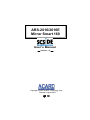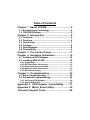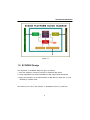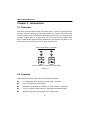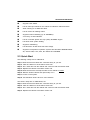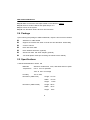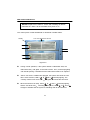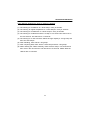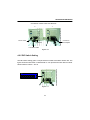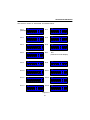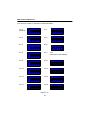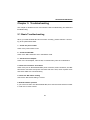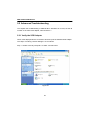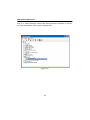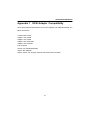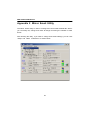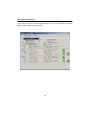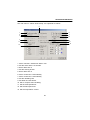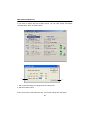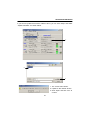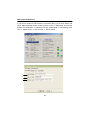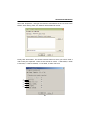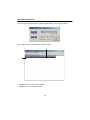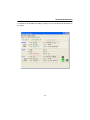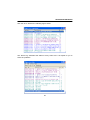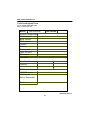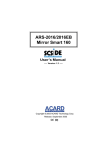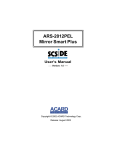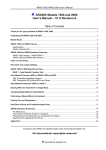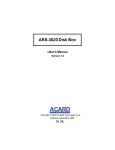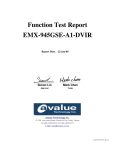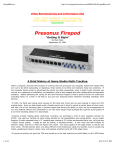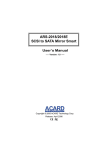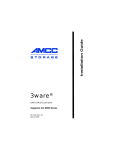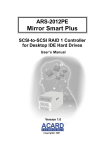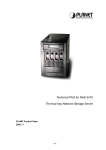Download Acard AEC-67160M Ultra160 User`s manual
Transcript
ARS-2016/2016E Mirror Smart 160 User’s Manual Version: 1.0 Copyright © 2003 ACARD Technology Corp. Release: August 2003 Copyright and Trademarks The information of the products in this manual is subject to change without prior notice and does not represent a commitment on the part of the vendor, who assumes no liability or responsibility for any errors that may appear in this manual. ACARD and SCSIDE are the trademarks of ACARD Technology Corp. IBM is the trademark of International Business Machine Corporation. Microsoft and the Windows Logo are the registered trademarks, and Windows is the trademark of Microsoft Corporation. All brands and trademarks are the properties of their respective owners. This manual contains materials protected under International Copyright Conventions. All rights reserved. No part of this manual may be reproduced in any form or by any means, electronic or mechanical, including photocopying, without the written permission of the manufacturer and the author. All inquiries should be addressed to ACARD Technology Corp. Table of Contents Chapter 1 About SCSIDE .................................. 4 1.1 Revolutionary Technology ..................................... 4 1.2 SCSIDE® Design .................................................... 5 Chapter 2 Introduction ...................................... 6 2.1 2.2 2.3 2.4 2.5 2.6 Overview .................................................................. 6 Features .................................................................... 6 Quick Start ............................................................... 7 Package .................................................................... 8 Specifications .......................................................... 8 Compatibility ........................................................... 9 Chapter 3 The Control Panel .......................... 11 Chapter 4 Hardware Installation ..................... 14 4.1 Installing a SCSI Adapter ..................................... 14 4.2 Installing ARS-2016E ............................................ 14 4.2.1 Preparation .............................................................................14 4.2.2 IDE Hard Drive Connection ................................................15 4.2.3 External Power Connection ...............................................17 4.2.4 External Cable Connection ................................................18 4.2.5 DIP Switch Setting ................................................................19 Chapter 5 Troubleshooting ............................. 23 5.1 Basic Troubleshooting ......................................... 23 5.2 Advanced Troubleshooting ................................. 24 5.2.1 Verify the SCSI Adapter .......................................................24 5.2.2 Verify ARS-2016E ..................................................................29 Appendix 1 SCSI Adapter Compatibility........ 31 Appendix 2 Mirror Smart Utility...................... 32 Technical Support Form................................... 46 ARS-2016/2016E Manual Chapter 1 About SCSIDE 1.1 Revolutionary Technology SCSIDE® is a revolutionary technology developed by ACARD Technology Corp. It can not only transform IDE data into SCSI type, but also save the expenditures. Through this technology any cheap IDE device can have high-performance SCSI applications. The following examples are simply a little portion of SCSIDE® applications. 1. To transform an IDE hard disk into an external SCSI one for notebook and desktop PC users to back up data. 2. To transform an IDE CD-ROM or CD-R/RW into a SCSI one. It is an unprecedented technology. 3. To transform your favorite IDE DVD-ROM, DVD-RAM/R, DVD-R/RW or DVD+RW/ +R into an LVD SCSI one. 4. To daisy chain multiple SCSIDE® DVD-ROMs to create a DVD-ROM server. 5. To transform a DMA33/66/100/133 hard drive of 5400rpm or 7200rpm into an LVD SCSI one for PC workstations, servers and Unix workstations, servers. The basic structure of SCSIDE® is a “RAID On Chip” which highly integrates multiple CPUs. This ROC design is resulting from ACARD’s years of experiences in the design of IDE, SCSI and RISC CPU chips. The block diagram on the next page shows that ROC has multiple CPUs. Its ROM, RAM, DMA controllers and external ROM interface can be used as the firmware update of flash ROM. ACARD has a perfect firmware technology, too. It makes the transformation of IDE to SCSI really “plug and play”. The firmware has been tested on almost all brands of IDE DMA33/ 66/100/133 HDDs, ATAPI CD-ROMs, DVD-ROMs. Whether your IDE device is an ATA hard drive, CD-ROM, CD-RW or DVD-ROM, you can all plug it and enjoy the advantages of SCSI. With the intelligent firmware design, you don’t need to install a driver into the operating system so as to use SCSIDE® products. In the operating system it is just like a SCSI device. 4 ARS-2016/2016E Manual Figure 1-1 1.2 SCSIDE® Design The objectives of SCSIDE® design are given as follows: 1. Save the expenses of SCSI by using an inexpensive IDE device. 2. Create applications like SCSI CD-ROM and high speed SCSI DVD-ROM. 3. Apply ”plug and play” to the transformation of IDE device to SCSI one. It is not necessary to install a driver. We welcome you to be a new member of SCSIDE® and have a good time. 5 ARS-2016/2016E Manual Chapter 2 Introduction 2.1 Overview ARS-2016 and ARS-2016E Ultra 160 SCSI RAID 1 System are designed for mirroring. The only difference is that ARS-2016E is for external connection. Either of them consists of two hard drives for duplicating data as Figure 2-1 shows. But the computer regards them as a single drive. Via an on-board microcontroller, ARS2016 or ARS-2016E makes high-level applications more flexible and stable. It can easily transform any IDE device into an Ultra 160 SCSI one. SCSI-to-SCSI RAID 1 Controller D0 D1 D0 D1 Dn Dn The same data is recorded into both HDDs Figure 2-1 2.2 Features ARS-2016/2016E Mirror Smart 160 has the following features. n n n n n Is a standalone Ultra 160 SCSI-to-SCSI RAID 1 controller. Uses ATA 66/100/133 hard drives. Automatic fan adjustment to maintain a more constant environment. Has an on-board ACARD RAID On Chip (ROC) SCSIDE® engine. Supports “Big Drives” technology (over 137GB HDD). 6 ARS-2016/2016E Manual n n n n n n n n n n n Supports HOT SWAP. Has an auto-eject handle on the cabinet to indicate a failed hard drive. Alarm warning for a failed hard drive. Has an alarm-off resetting button. Supports instant rebuilding (up to 2500MB/m). A full array of LED indicators. Has an on-board System On Chip (SOC) SCSIDE® engine. Has lower CPU system loading. Supports multitasking. Has aluminum & steel heat sink frame design. Supports cross-platform operation systems like Windows 98/ME/NT/2000/ XP, Server 2003, Linux, Mac, Sun Solaris and FreeBSD. 2.3 Quick Start The following 8 steps are for ARS-2016. Step 1: Make sure that all cables are connected firmly to your PC. Step 2: Take the cabinet out of the Mirror Smart 160. Step 3: Put a hard drive into the cabinet and connect it with the internal cable. Step 4: Replace the cabinet to the Mirror Smart 160. Step 5: Make sure that the auto-eject handle on the cabinet is closed. Step 6: Remove another cabinet and repeat step 3 to 5. Step 7: Power on the system. Step 8: Use the Mirror Smart 160 as a new hard drive. The same 8 steps are for ARS-2016E, too. Step 1: Make sure that all cables are connected firmly to your PC. Step 2: Take the cabinet out of the Mirror Smart 160. Step 3: Put a hard drive into the cabinet and connect it with the internal cable. Step 4: Replace the cabinet to the Mirror Smart 160. 7 ARS-2016/2016E Manual Step 5: Make sure that the auto-eject handle on the cabinet is closed. Step 6: Remove another cabinet and repeat step 3 to 5. Step 7: Power on the system. Step 8: Use the Mirror Smart 160 as a new hard drive. 2.4 Package Upon receiving the package of ARS-2016/2016E, unpack it and check its contents. n n n n n n n ARS-2016 or ARS-2016E Support CD contains the driver of SCSI card and the Mirror Smart Utility A user’s manual Ultra 160 SCSI cable Ultra 160/320 terminator (optional) AEC-67160 Ultra 160 SCSI Adapter (optional) Two small plastic sticks (for loosening the handle of the cabinet) 2.5 Specifications 1.ARS-2016/2016E Mirror Smart 160 Materials Aluminum & steel base, cover, ABS shell and front panel Temperature 0°C to 70°C for operation -20°C to 85°C for storage Humidity 15% to 90% Dimension (ARS-2016) Length: 21.5cm Width: Height: Dimension (ARS-2016E) 14.5cm 8.5cm Length: 28cm Width: 18cm Height: 16cm 8 ARS-2016/2016E Manual 2.AEC-67160 SCSI Adapter (optional) Please refer to the user’s manual of AEC-67160 SCSI Adapter. 2.6 Compatibility ARS-2016/2016E is particularly designed for DMA hard drives. It fully supports the following brands of DMA33/66/100/133 hard drives. It is recommended to set the jumper as Master on the hard drive. ARS-2016/2016E is also compatible with various kinds of SCSI cards, and can operate well in Mac and Linux. IBM-Deskstar-DTLA-307030 (30.7GB) IBM-Deskstar-IC35L040AVVN07-0 (40GB) IBM-Deskstar-IC35L040AVER07-0 (41.0GB) IBM-Deskstar-IC35L060AVV207-0 (61.4GB) IBM-Deskstar-IC35L080AVVA07-0 (82.3GB) IBM-Deskstar-IC35L120AVVA07-0 (123.5GB) IBM-Deskstar-IC35L180AVV207-1 (185.2GB) WD-200BB (20GB) WD-400BB (40GB) WD-600JB (60GB) WD-600BB (60GB) WD-800JB (80GB) WD-1000BB (100GB) WD-1800BB (180GB) WD-2000JB (200GB) MAXTOR-DiamondMax PLUS 60 (20GB) MAXTOR-DiamondMax PLUS 60 (30GB) MAXTOR-DiamondMax PLUS 40 (40GB) MAXTOR-DiamondMax PLUS 8 (40GB) MAXTOR-DiamondMax 9 (60GB; 200GB) MAXTOR-DiamondMax 16 (250GB) 9 ARS-2016/2016E Manual MAXTOR-D740X-6L080L4 (80GB) MAXTOR-D740X-6L020J1 (20GB) SEAGATE Barracuda IV ST380021A (80GB) SEAGATE Barracuda V ST3120023A (120GB) SEAGATE Barracuda 7200.7 ST3160021A (160GB) SEAGATE Barracuda 7200.7 ST380011A (80GB) Auto Reassign HDD The following hard drives have auto reassign function: IBM-Deskstar-IC35L080AVVA07-0 (82.3GB) IBM-Deskstar-IC35L180AVV207-1 (185.2GB) MAXTOR-DiamondMax 16 (250GB) SEAGATE Barracuda V ST3120023A (120GB) SEAGATE Barracuda 7200.7 ST3160021A (160GB) SEAGATE Barracuda 7200.7 ST380011A (80GB) Please visit www.acard.com for the newest information. 10 ARS-2016/2016E Manual Chapter 3 The Control Panel ARS-2016/2016E has a control panel composed of 5 LEDs and an alarm-off resetting button. From left to right and up to down they are defined as follows. Hard Drive Power LED: It indicates if the hard drive is normal. Hard Drive Access LED: It lights when the system is busy in reading/writing. Hard Drive Error or Malfunction LED: It lights when the hard drive, the track or the fan fails, or the temperature is too high. System Power LED: It indicates if the system is normal. Rebuilding LED: It lights when you replace a failed hard drive and the data in another drive is being copied into the new drive. Alarm-Off Resetting Button: Push it to stop buzzing when alarm is activated. handle Hard Drive Power LED System Power LED Hard Drive Access LED Rebuilding LED Hard Drive Error or Malfunction LED Alarm-Off Resetting Button Figure 3-1 11 ARS-2016/2016E Manual NOTICE: Replace the handle to “Close” after installing all devices otherwise the “Alarm” will be activated when power is on. The control panel of ARS-2016/2016E is described in details below. handle You must press here to lock A C B Figure 3-2 l During normal operation, if the system detects a failed hard drive, the failed drive LED will glitter 10 seconds in alarm. Then, it will keep lighting with handle ejecting. It indicates that the failed drive needs to be replaced. l After a new drive is installed and plugged, the system will check the new drive. At this moment, LED A ,B currently checked new drive LED l and C will keep lighting. The will glitter to indicate the hard drive. When the new drive is ready, LED A ,B and C will keep lighting, and the new drive LED will keep glittering. Yet, LED A ,B and C will light to indicate that the system is rebuilding data to the new drive. 12 ARS-2016/2016E Manual Under different situations the beep of warning is different. (1). The warning for a failed fan is a short beep in every 8 seconds. (2). The warning for higher temperature is 3 short beeps in every 8 seconds. (3). The warning for a failed track is 2 short beeps in every 8 seconds. (4). The warning for a failed hard drive is a beep in one second and then mute in the next second. This will last for 10 seconds. (5). The warning for a new hard drive without enough capacity is a long beep and then two short beeps. (6). After rebuilding, there will be a long beep. (7). After comparing data, there will be a short beep and then a long beep. (8). When drawing the cabinet manually, there will be a beep in one second and then mute in the next second. This will last for 10 seconds. Please draw the cabinet after 10 seconds. 13 ARS-2016/2016E Manual Chapter 4 Hardware Installation The hardware installation includes the installation of a SCSI adapter and that of ARS-2016/2016E Mirror Smart 160. For convenience we take ARS-2016E as an example here. 4.1 Installing a SCSI Adapter The installation of a SCSI adapter is quite easy. If you don’t have a SCSI adapter and like to buy the AEC-67160 SCSI adapter, you may contact with a salesperson of ACARD. According to the manual you can quickly install the SCSI adapter. Then, you need to install its driver, which is contained in the support CD. 4.2 Installing ARS-2016E The installation of ARS-2016E is divided into several parts such as IDE hard drive connection, internal connection, external power connection, external cable connection, DIP switch setting, etc. 4.2.1 Preparation Before installing ARS-2016E, you need to understand the following important things. l In the initial installation, if the two hard drives are different in capacity, ARS-2016E will take the smaller drive as the standard. l If the two hard drives are the same in capacity, ARS-2016E will take the drive on the upper cabinet as the standard. l l Both cabinets support HOT SWAP. In rebuilding, the source drive cannot be removed, but the destination drive can be when Hard Drive Error or Malfunction LED is on. You are suggested to use the hard drives of the same brand and model. 14 ARS-2016/2016E Manual l l When rebuilding finishes, ARS-2016E will produce a long beep. When HOT SWAP is progressing, the system of ARS-2016E must be in the state of “Power On”. l Use Ultra DMA33/66/100/133 HDD to let ARS-2016E perform better. 4.2.2 IDE Hard Drive Connection Before connecting an IDE hard drive to the cabinet of ARS-2016E, you have to set the hard drive as “Master” mode by adjusting the jumper setting. In addition, if the hard drive has contained data or installed with a certain version of OS, you had better back up your data first, and install the OS again after connection. The hard drive cannot work without installing the OS again. After connection just treat the IDE hard drive as a new one. DIP Switch SCSI Connectors The auto-eject handle on the cabinet indicates a failed hard drive HDD Cabinet Figure 4-1 15 ARS-2016/2016E Manual Before connecting an IDE hard drive to the cabinet, you have to power off the system, then follow the two steps below to open the cabinet. Step 1: Insert the plastic stick into the loophole to loosen the handle. (Use a pin in case of losing the stick.) Step 2: Hold the handle to pull out the cabinet. loophole Step 1 Step 2 Figure 4-2 NOTICE: The handle is a switch to control the hard drive power, so do not open it arbitrarily during operation. Follow the 5 steps to connect an IDE hard drive to the cabinet. Please do the job according to Figure 4-3 on page 17. Step 1: Find out pin 1 of the 40-pin connector on the IDE hard drive. Step 2: Find out the color line of the IDE cable inside the cabinet, which indicates pin 1 of the 40-pin connector. Step 3: Connect the IDE cable to the IDE hard drive by pin 1 to pin 1. Step 4: Connect the 4-pin power connector inside the cabinet to the IDE hard drive’s 4-pin connector. Step 5: Finally replace the cabinet. 16 ARS-2016/2016E Manual IDE Connector Power Connector Power Connector IDE Connector Figure 4-3 4.2.3 External Power Connection After connecting the IDE hard drive to the cabinet of ARS-2016E, you can connect the power cord as shown in Figure 4-4. Power Cord Figure 4-4 17 ARS-2016/2016E Manual 4.2.4 External Cable Connection Now you can follow the directions below to connect your ARS-2016E(s). Step 1: Identify the LVD SCSI cable. Step 2: Insert one end of the LVD SCSI cable into the host adapter’s LVD connector. Step 3: Insert the other end of the LVD SCSI cable into ARS-2016E’s external SCSI connector. Step 4: Insert an external terminator into ARS-2016E’s second external SCSI connecotr. Please see Figure 4-5 for the whole process. Step 5: If you want to connect more ARS-2016Es, you can take another SCSI cable, insert it into the present ARS-2016E’s second SCSI connector. Step 6: Insert the other end of the SCSI cable into the next ARS-2016E’s first SCSI connector. Repeat step 5 to 6 to connect other ARS-2016Es. Step 7: Remember to add a terminator to the last ARS-2016E. Please see Figure 4-6 for the whole process. Connection of One Device Terminator Power Cord Connect to SCSI Adapter Figure 4-5 18 ARS-2016/2016E Manual Connection of More Than One Devices 2 1 Power Cord Connect to SCSI Adapter Terminator LVD SCSI Cable Figure 4-6 4.2.5 DIP Switch Setting The DIP switch setting gives a unique SCSI ID number to the Mirror Smart 160. The figure shows the DIP switch of ARS-2016E. It can represent the DIP switch of ARS2016E without column 7 and 8. ON 1 2 3 4 5 6 7 8 Figure 4-7 19 ARS-2016/2016E Manual Please follow the instructions below to set DIP switch properly. Give a unique SCSI ID number to each ARS-2016E in a daisy chain according to the following figure. Even if there is only one ARS-2016E, you still need to give it an ID number. ON è è ON 1 èON-SCSI ID 1 2 èON-SCSI ID 2 3 èON-SCSI ID 4 4 èON-SCSI ID 8 5 èReserve 6 èReserve 7 èReserve 8 èReserve 1 2 3 4 5 6 7 8 OFF Default: All OFF (ID=0) Figure 4-8 The above figure without the last two columns means the DIP switch of ARS-2016. For the illustration of SCSI ID number in ARS-2016E, please see Figure 4-9 on the next page. 20 ARS-2016/2016E Manual The SCSI ID number in ARS-2016E is illustrated below. ID=0 (Default) ON ON ON 1 ID=2 ID=1 2 3 4 5 6 7 8 ON 1 ID=3 2 3 4 5 6 7 8 3 4 5 6 7 8 3 4 5 6 7 8 ON ON 1 ID=4 2 3 4 5 6 7 8 1 ID=5 ON 2 ON ON 1 ID=6 4 5 6 7 8 1 ID=7 2 3 4 5 6 7 ID=9 ON 2 3 4 5 6 7 8 ON N/A (reserved for host adapter) ON ON 1 ID=11 ID=12 2 3 4 5 6 7 8 1 ID=13 ID=14 4 5 6 7 8 1 ID=15 6 7 8 2 3 4 5 6 7 8 2 3 4 5 6 7 8 3 4 5 6 7 8 ON ON ON 2 5 ON 3 ON 1 4 ON ON 2 3 ON ON 1 2 ON ON 1 2 8 ON 1 ID=10 3 ON 1 ID=8 2 3 4 5 6 7 1 8 Figure 4-9 21 2 ARS-2016/2016E Manual The SCSI ID number in ARS-2016 is illustrated below. ID=0 (Default) ON ON ON 1 ID=2 ID=1 2 3 4 5 1 6 ID=3 ON 2 3 4 5 6 3 4 5 6 3 4 5 6 ON ON 1 ID=4 2 3 4 5 6 1 ID=5 ON 2 ON ON 1 ID=6 3 4 5 6 1 ID=7 ON 1 ID=8 2 2 3 4 5 N/A (reserved for host adapter) 6 ID=9 ON ON ON ON 1 ID=10 2 3 4 5 1 6 ID=11 ON ID=12 2 3 4 5 1 6 ID=13 ID=14 4 5 1 6 ID=15 6 2 3 4 5 6 2 3 4 5 6 3 4 5 6 ON ON ON 2 5 ON 3 ON 1 4 ON ON 2 3 ON ON 1 2 ON ON 1 2 3 4 5 1 6 Figure 4-10 22 2 ARS-2016/2016E Manual Chapter 5 Troubleshooting This chapter is divided into two main sections: basic troubleshooting and advanced troubleshooting. 5.1 Basic Troubleshooting When your ARS-2016/2016E cannot function normally, please examine it according to the points listed below. 1. Check the power status Check if the power status is ON. 2. Check the IDE HDD Check if the IDE hard drives are in the Master mode. 3. Check the host adapter Check if the host adapter, AEC-67160, is inserted firmly onto the motherboard. 4. Check all connectors and cables Check if the pins of ARS-2016/2016E’s power connector, SCSI connectors, the IDE hard drives’ connectors and power connectors are bent. Then, check if power cords and SCSI cables are connected firmly. 5. Check the DIP switch setting Check if the DIP switch setting is correct. 6. SCSI ID number problem If you have more than one ARS-2016/2016Es, don’t use the same SCSI ID number in order not to cause conflict. 23 ARS-2016/2016E Manual 5.2 Advanced Troubleshooting Let’s explain the troubleshooting of ARS-2016E in Windows XP. At first, set the ID number of the SCSI host adapter, AEC-67160 as 7. 5.2.1 Verify the SCSI Adapter Check if the displayed device on the list of devices is just the installed SCSI adapter. The steps of entering “Device Manager” are as follows. Step 1. Double click “My Computer” to select “Control Panel”. Figure 5-1 24 ARS-2016/2016E Manual Step 2. Double click “Control Panel” to select “Printers and Other Hardware”. Figure 5-2 25 ARS-2016/2016E Manual Step 3. Double click “Printers and Other Hardware” to select “System”. Figure 5-3 26 ARS-2016/2016E Manual Step 4. Double click “System” to select “System Properties”. In “System Properties” click “Hardware” and then “Device Manager”. Figure 5-4 27 ARS-2016/2016E Manual Step 5. In “Device Manager” double click “SCSI and RAID controllers” to check if the SCSI host adapter, AEC-67160 is installed well. Figure 5-5 28 ARS-2016/2016E Manual 5.2.2 Verify ARS-2016E If you can find ARS-2016E, the Mirror Smart 160 which you have installed with AEC-67160 in “Device Manager”, AEC-67160 is installed successfully. If you cannot find, but see a yellow question mark, inspect the IDE connector on AEC-67160. It could be a bad connection or the device’s malfunction or AEC-67160’s failed driver. Please check your Mirror Smart 160 as follows. Step 1. Click “Disk drives” to show your hard disk drives. Figure 5-6 29 ARS-2016/2016E Manual Step 2. Double click “ATA MirrorSmart 160 SCSI Disk Device”. Then, click “General”, and in “Device Status” inspect if ARS-2016E is working properly. Figure 5-7 30 ARS-2016/2016E Manual Appendix 1 SCSI Adapter Compatibility All the SCSI adapters listed below can be used together with ARS-2016/2016E, the Mirror Smart Plus. ACARD AEC-67160 Adaptec ASC 29160 Adaptec ASC 39160 Adaptec AHA 2940U2W Adaptec AHA 2940UW Initio 9100UW Tekram DC-390U2W(53C895) Tekram DC-390U3W Tekram 390UF LSI Symbios 53C875 Ultra Wide SCSI Controller 31 ARS-2016/2016E Manual Appendix 2 Mirror Smart Utility The Mirror Smart Utility is used to manage and control ARS-2016/2016E. With it you can easily set, change and check all things concerning the situation of hard drives. After entering the utility, if you want to change some basic settings, you can click “Setup” and select “Preference” as shown below. 32 ARS-2016/2016E Manual The main items in “Preference” are explained as follows. 1. 2. 3. 4. 5. 1. Set the time to update the status of Mirror Smart. 2. Set the the time to save the event log. 3. Set to compare the data of 2 hard drives after rebuilding. 4. Set to pop up the main window when an error occurs. 5. Set to show the main window when the program is running. 33 ARS-2016/2016E Manual If you want to set the functions of Mirror Smart, you can click “Setup” and select “Mirror Smart Setup” as shown below. 34 ARS-2016/2016E Manual The main items in “Mirror Smart Setup” are explained as follows. 5. 1. 2. 6. 7. 3. 8. 4. 9. 10. 11. 13. 12. 1. Set to read the 2 hard drives’ data in turn. 2. Set the alarm above 10 seconds. 3. Set to detect Fan 2. 4. Set the warning buzzer. 5. Set to detect Fan 0. 6. Set to control Fan 0 automatically. 7. Set to control Fan 2 automatically. 8. Set the rebuilding rate. 9. Set alarm-off reset button. 10. Set to compare after rebuilding. 11. Set the SCSI speed limit. 12. Set the IDE speed limit. 13. Set the temperature control. 35 ARS-2016/2016E Manual If you want to change the size of Mirror Smart, you can click “Setup” and select “Change Mirror Size” as shown below. 1. 2. 1. Set a new size equal to or larger than the current one. 2. Set the maximum size. If the current size is the maximum size, you cannot change the size again. 36 ARS-2016/2016E Manual If you want to update the firmware of Mirror Smart, you can click “Setup” and select “Update Firmware” as shown below. 1. 2. 3. 1. The current F/W version. 2. Update to the newest version. 3. Click “Open” and then “Yes” to confirm. 37 ARS-2016/2016E Manual If you want to receive a mail whenever a hard drive fails, you can click “Setup” and select “Mail Notification Setup” as shown below. Then, in “Mail Setup” be sure that Enable mail notification is activated. And type related data in the following three rows: 1. SMTP server, 2. User account, 3. Sender Email. 1. 2. 3. 38 ARS-2016/2016E Manual Then click “Supervisor”, and type the receiver’s mail address in the row near to the bottom. After clicking “Add”, the address will be added to the list. Finally click “Event Filter”, and choose several events for which you want to send a mail to notify the supervisor. There are five events for choice: 1. HDD failed, 2. HDD is removed, 3. HDD is inserted, 4. Fan failed, 5. HDD over heat. 1. 2. 3. 4. 5. 39 ARS-2016/2016E Manual If you want to know the version of Mirror Smart Utility, you can click “About!”. Click “Status List” to see the status of Mirror Smart. 2. 1. 1. Host Bus ID No. and the SCSI adapter. 2. Target ID No. and the Mirror Smart. 40 ARS-2016/2016E Manual Click “Mirror Info” to see all the information about the hard drives. 4. 1. 5. 2. 6. 7. 8. 9. 3. 10. 1. The whole system as one hard drive in RAID 1. 2. The hard drive in the upper cabinet. 3. The hard drive in the lower cabinet. 4. Compare the 2 hard drives. 5. The fan in the upper cabinet. 6. The temperature of the hard drive in the upper cabinet. 7. Eject the hard drive in the upper cabinet. 8. The fan in the lower cabinet (X means a failed fan). 9. The temperature of the hard drive in the lower cabinet (Now it is too high). 10. Eject the hard drive in the lower cabinet. 41 ARS-2016/2016E Manual Click “Compare HDDs” to see if the Source HDD and the Target HDD contain the same data. The percentage bar on the bottom of the figure shows the process of comparison. It is also used to indicate the process of rebuilding. 42 ARS-2016/2016E Manual If a hard drive is detected not existing or having an error, the status will be shown as the figure. 43 ARS-2016/2016E Manual If you want to read the record of an event log, click “Open Event Log” under “Event Log”. Then, choose the file you need. 44 ARS-2016/2016E Manual Click the file to read as the following figure shows. The “Event Log” describes the status of every event time. It is helpful for you to solve the problems. 45 ARS-2016/2016E Manual Technical Support Form Email: [email protected] http://www.acard.com Model: F/W Version: ARS-2016/2016E System Configuration Motherboard BIOS version SCSI adapter Chipset Memory Display card Other I/O card OS version Hard Disk Hard Disk Model/type Capacity IDE Device Connection CD-ROM model CD-R model MO or Removable Others MALARS2016XE10-0 46