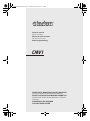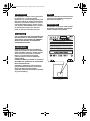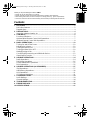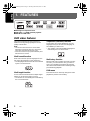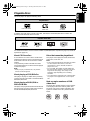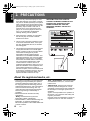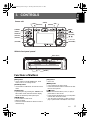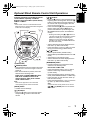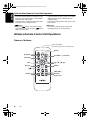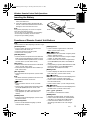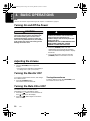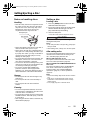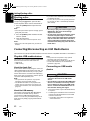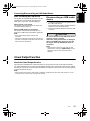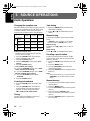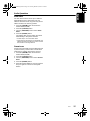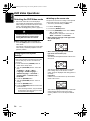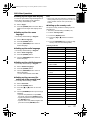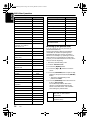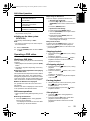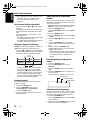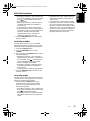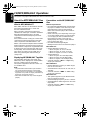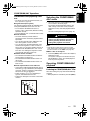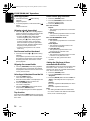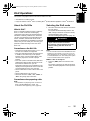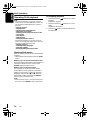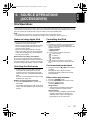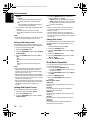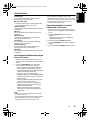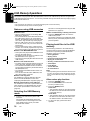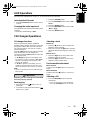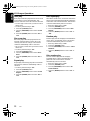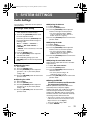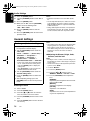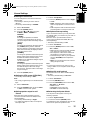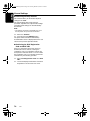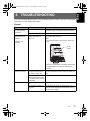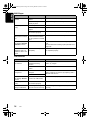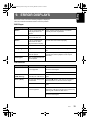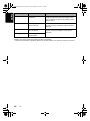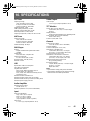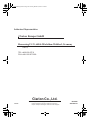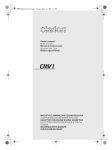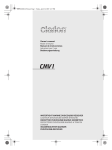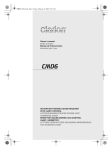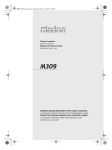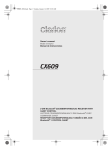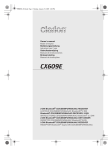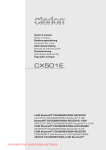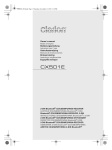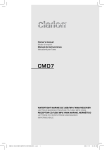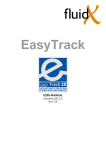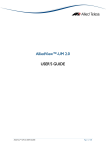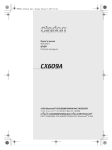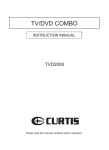Download Clarion CMV1 Owner`s manual
Transcript
280PE3260E_EN.book Page 1 Tuesday, March 24, 2009 3:41 PM Owner’s manual Mode d’emploi Manual de instrucciones Istruzioni per l’uso Bedienungsanleitung CMV1 WATERTIGHT MARINE DVD/CD/USB RECEIVER LECTEUR DVD/CD/USB MARIN ÉTANCHE RECEPTOR DVD/CD/USB MARINO HERMÉTICO RICEVITORE DVD/CD/USB MARINO A TENUTA STAGNA WASSERDICHTER MARINER DVD/CD/USB-RECEIVER 280PE3260E_EN.book Page 2 Friday, April 10, 2009 4:27 PM CAUTIONS: This appliance contains a laser system and is classified as a “CLASS 1 LASER PRODUCT”. To use this model properly, read this Owner’s Manual carefully and keep this manual for your future reference. In case of any trouble with this player, please contact your nearest “AUTHORIZED service station”. To prevent direct exposure to the laser beam, do not try to open the enclosure. OBS! Apparaten innehåller laserkomponenten som avger laserstrålning överstigande gränsen för laserklass 1. VAROITUS Suojakoteloa si saa avata. Laite sisältää laserdiodin, joka lähettää näkymätöntä silmille vaarallista lasersäteilyä. !CAUTION USE OF CONTROLS OR ADJUSTMENTS OR PERFORMANCE OF PROCEDURES OTHER THAN THOSE SPECIFIED IN THE OWNER’S MANUAL MAY RESULT IN HAZARDOUS RADIATION EXPOSURE. 2 104XXXX Apparatus Claims of U.S. Patent Nos.6,836,549; 6,381,747; 7,050,698; 6,516,132; and 5,583,936, licensed for limited viewing uses only. Manufactured under license from Dolby Laboratories. "Dolby" and the double-D symbol are trademarks of Dolby Laboratories. This product incledes technology owned by Microsoft Corporation and cannot be used or distributed without a lecense from MSLGP. ADVARSEL. Denne mærking er anbragt udvendigt på apparatet og indikerer, at apparatet arbejder med laserstråler af klasse 1, hvilket betyder, at der anvendes laserstråler af svageste klasse, og at man ikke på apparatets yderside kan blive udsat for utilladelig kraftig stråling. APPARATET BØR KUN ÅBNES AF FAGFOLK MED SÆRLIGT KENDSKAB TIL APPARATER MED LASERSTRÅLER! Indvendigt i apparatet er anbragt den her gengivne advarselsmækning, som advarer imod at foretage sådanne indgreb i apparatet, at man kan komme til at udsaætte sig for laserstråling. This device complies with Part 15 of the FCC Rules. Operation is subject to the following two conditions: (1) this device may not cause harmful interference, and (2) this device must accept any interence received, including interference that may cause undersired operation. THIS PRODUCTION COMPLIES WITH DHHS RULES 21 CFR SUBCHAPTER J APPLICABLE AT DATE OF MANUFACTURE. CLARION CO.,LTD. 7-2 SHINTOSHIN,CHUO-KU,SAITAMA-SHI, SAITAMA, JAPAN 280PE3260E_EN.book Page 1 Tuesday, March 24, 2009 3:41 PM Thank you for purchasing the Clarion CMV1. Please do not use this product on vehicles. Please read this owner’s manual thoroughly before operating this equipment. After reading this manual, be sure to keep it in a handy place (e.g., glove compartment). Check the contents of the enclosed warranty card and keep it carefully with this manual. English • • • • Contents 1. FEATURES .................................................................................................................... 2 DVD video features ........................................................................................................ 2 Playable discs ................................................................................................................ 3 2. PRECAUTIONS ............................................................................................................. 4 About the registered marks, etc. .................................................................................... 4 3. CONTROLS ................................................................................................................... 5 Functions of Buttons....................................................................................................... 5 Optional Wired Remote Control Unit Operations............................................................ 7 Wireless Remote Control Unit Operations...................................................................... 8 4. BASIC OPERATIONS.................................................................................................. 10 Turning On and Off the Power ..................................................................................... 10 Adjusting the Volume ................................................................................................... 10 Turning the Monitor OFF .............................................................................................. 10 Turning the Mute ON or OFF........................................................................................ 10 Setting/Ejecting a Disc ................................................................................................. 11 Connecting/Disconnecting an USB Media Device........................................................ 12 Visual Output Function ................................................................................................. 13 5. SOURCE OPERATIONS ............................................................................................. 14 Radio Operations ......................................................................................................... 14 DVD Video Operations ................................................................................................. 16 CD/MP3/WMA/AAC Operations ................................................................................... 22 DivX Operations ........................................................................................................... 25 6. SOURCE OPERATIONS (ACCESSORIES)................................................................ 27 iPod Operations............................................................................................................ 27 USB Memory Operations.............................................................................................. 30 AUX Operations ........................................................................................................... 31 CD Changer Operations ............................................................................................... 31 7. SYSTEM SETTINGS.................................................................................................... 33 Audio Settings .............................................................................................................. 33 General Settings........................................................................................................... 34 8. TROUBLESHOOTING ................................................................................................. 37 9. ERROR DISPLAYS...................................................................................................... 39 10. SPECIFICATIONS ....................................................................................................... 41 CMV1 1 280PE3260E_EN.book Page 2 Tuesday, March 24, 2009 3:41 PM English 1. FEATURES ■ Watertight Frontpanel/Chassis ■ DVD-Video, +/– R/RW and DivX playback ■ BBE MP for USB Audio DVD video features This unit provides the following functions in addition to the high image quality and sound quality of DVD video. Note: • The functions described in this section differ depending on the DVD video disc. Refer to the instructions provided with the DVD video. • Some disc functions may operate differently from described in this manual. Subpicture (subtitles) function A DVD video can record subtitles for up to 32 languages and you can select the language of the subtitles you wish to see. • The number of recorded subtitle languages is indicated by the icon shown below. Multi-sound function DVD video can store up to 8 languages for one film; select the language of your preference. • The languages stored on the disc are indicated by the icon shown below. Multi-story function When a DVD video contains more than one story for a film, you can select the story you wish to enjoy. The operation procedures vary with the disc; observe the instructions for selecting a story provided during playback. DVD menu Multi-angle function A DVD video that is filmed from multiple angles allows you to select the angle of choice. • The number of recorded angles is indicated by the icon shown below. 2 CMV1 DVD Menus can be called up during DVD video playback to perform menu setting. 280PE3260E_EN.book Page 3 Tuesday, March 24, 2009 3:41 PM English Playable discs This DVD player can play the following discs: Playable discs DVD video discs Audio CDs CD TEXT In addition, the DVD player can play CD-R/RW, DVD-R/RW, and DVD+R/RW discs on which the following media files have been recorded: Playable media files MP3 ID3 TAG WMA AAC DivX For detailed information, see the sections entitled “CD/MP3/WMA/AAC Operations” (page 22) and “DivX Operations” (page 25). About CD Extra discs Discs that cannot be played back A CD Extra disc is a disc in which a total of two sessions have been recorded. The first session is Audio session and the second session is Data session. Your personally-created CDs with more than second data sessions recorded cannot be played on this DVD player. This player cannot play DVD Audio, DVD-RAM, Video CDs, Photo CDs, etc. Note: • When you play a CD Extra disc, only the first session will be recognized. About playing a CD-R/RW disc This player can play CD-R/RW discs previously recorded in Audio CD format or format with MP3/ WMA/AAC/DivX files. About playing a DVD-R/RW or DVD+R/RW disc This player can play DVD-R/RW and DVD+R/RW discs previously recorded in DVD video format or format with MP3/WMA/AAC/DivX files. Note: • It may not be possible to play back discs recorded on some CD/DVD drive units. (Cause: disc characteristics, cracks, dust/dirt, dust/dirt on player’s lens, etc.) • If a CD-R/RW, DVD-R/RW, or DVD+R/RW disc that has not been finalized is played, it will take a long time to start playing. Also, it may not be possible to play depending on its recording conditions. • You cannot play Super Audio CDs. Playback of the CD player is not supported even if it is a hybrid disc. Note on region numbers of DVD video discs The DVD video system assigns a region number to DVD players and DVD discs by sales area. The DVD video region number playable in this system is marked on the disc jacket as shown below. ALL 2 2 4 6 CMV1 3 280PE3260E_EN.book Page 4 Friday, April 10, 2009 4:27 PM English 2. PRECAUTIONS 1. When it is very cold and the player is used soon after switching on the heater, moisture may form on the disc (DVD/CD) or the optical parts of the player and proper playback may not be possible. If moisture forms on the disc (DVD/CD), wipe it off with a soft cloth. If moisture forms on the optical parts of the player, do not use the player for about one hour. The condensation will disappear naturally allowing normal operation. INFORMATION FOR USERS: CHANGES OR MODIFICATIONS TO THIS PRODUCT NOT APPROVED BY THE MANUFACTURER WILL VOID THE WARRANTY AND WILL VIOLATE FCC APPROVAL. 2 104XXXX Apparatus Claims of U.S. Patent Nos.6,836,549; 6,381,747; 7,050,698; 6,516,132; and 5,583,936, licensed for limited viewing uses only. 2. When the boat is underway in rough water, the disc may skip as a result of intense vibrations and shock. Manufactured under license from Dolby Laboratories. "Dolby" and the double-D symbol are trademarks of Dolby Laboratories. This product incledes technology owned by Microsoft Corporation and cannot be used or distributed without a lecense from MSLGP. This device complies with Part 15 of the FCC Rules. Operation is subject to the following two conditions: (1) this device may not cause harmful interference, and (2) this device must accept any interence received, including interference that may cause undersired operation. 3. This unit uses a precision mechanism. Even in the event that trouble arises, never open the case, disassemble the unit, or lubricate the rotating parts. THIS PRODUCTION COMPLIES WITH DHHS RULES 21 CFR SUBCHAPTER J APPLICABLE AT DATE OF MANUFACTURE. CLARION CO.,LTD. 7-2 SHINTOSHIN,CHUO-KU,SAITAMA-SHI, SAITAMA, JAPAN 4. This equipment has been tested and found to comply with the limits for a Class B digital device, pursuant to Part 15 of the FCC Rules. These limits are designed to provide reasonable protection against harmful interference in a residential installation. This equipment generates, uses, and can radiate radio frequency energy and, if not installed and used in accordance with the instructions, may cause harmful interference to radio communications. However, there is no guarantee that interference will not occur in a particular installation. If this equipment does cause harmful interference to radio or television reception, which can be determined by turning the equipment off and on, the user is encouraged to consult the dealer or an experienced radio technician for help. About the registered marks, etc. • This product incorporates copyright protection technology that is protected by U.S. patents and other intellectual property rights. Use of this copyright protection technology must be authorized by Macrovision, and is intended for home and other limited viewing uses only unless otherwise authorized by Macrovision. Reverse engineering or disassembly is prohibited. • Manufactured under license from Dolby Laboratories. “Dolby” and the double-D symbol are trademarks of Dolby Laboratories. • Windows Media™, and the Windows® logo are trademarks, or registered trademarks of Microsoft Corporation in the United States and/ or other countries. 4 CMV1 • “DivX”, “DivX Certified”, and associated logos are trademarks of DivX, Inc., and are used under license. • “Made for iPod” means that an electronic accessory has been designed to connect specifically to iPod and has been certified by the developer to meet Apple performance standards. Apple is not responsible for the operation of this device or its compliance with safety and regulatory standards. iPod and iTunes are trademarks of Apple Inc., registered in the U.S. and other countries. 280PE3260E_EN.book Page 5 Tuesday, March 24, 2009 3:41 PM English 3. CONTROLS Source unit [OPEN] [DISC] [SAT] [AM/FM] [AUX/iPod] [MENU] [ ] [ENTER] [RETURN] [POWER] [AUDIO] [DISPLAY] [OPTION] [X], [V] [ADJUST] IR-Receiver [VOLUME] [UP/DOWN] With the front panel opened [DISC SLOT] [Q ] [RESET] Functions of Buttons [DISC] button • Use to switch to CD/MP3/WMA/AAC, DVD Video, DivX or CD changer mode. [AUX/iPod] button • Use to switch to USB mode, iPod mode or AUX mode. [OPEN] button • Open the panel by pressing the “Clarion” oval latch button. Audio will mute and the display will be off with the flip down panel open. [AM/FM] button • Use to switch to radio mode. • Switch the band. • Press and hold the button to switch to seek or manual tuning. [SAT] button • Not in use. [MENU] button • Use to switch to the menu mode. • Press and hold the button to switch to the first track or the top menu. [ ] button • Press and hold the button (1 sec.) to play or pause while in other mode. • Press and hold the button (1 sec.) to stop while in DVD video and DivX modes. • Turn the mute on/off while in other mode and play or pause while in DVD/DivX video mode. CMV1 5 280PE3260E_EN.book Page 6 Tuesday, March 24, 2009 3:41 PM Functions of Buttons English [ENTER] button • Press and hold the button to input the DVD menu items No. directly while in DVD video and DivX modes. • Confirm various settings. [RETURN] button • Press the button to return to the previous mode in some adjust and menu modes. [X], [V] (Search) buttons • Select a station while in the radio mode or select a track while in CD/MP3/WMA/AAC, USB/iPod, CD changer and DivX modes. • Select a charpter while in the DVD video mode. • Press and hold the button for 1 second or longer to switch to fast-forward/fast-backward. [IR RECEIVER] • Receiver for remote control unit. (Operating range: 30° in all directions) [UP/DOWN] knob • Select folders while in MP3/WMA/AAC/USB and DivX modes. • Select discs while in CD changer mode. • Select preset memory while in radio mode. [VOLUME] knob • Adjust the volume by turning the knob. [ADJUST] button • Press the button to enter the adjust mode. [OPTION] button • Press the button to enter the option mode. • Press and hold the button to enter the DVD setup mode while in DVD video mode. [DISP] (Display) button • Press the button to switch the display indication. • Press and hold the button to switch the display color. [AUDIO] button • Press the button to enter the audio adjust mode. [POWER] button • Press the button to turn on power. • Press and hold the button to turn off power. • Press the button to turn on or off monitor while the power is on. [DISC SLOT] • Disc insertion slot. [o] (Eject) button • Eject a disc when it is loaded into the unit. 6 CMV1 [RESET] button • Press the button when the following symptoms occur. * Nothing happens when buttons are pressed. * Display is not accurate. * Some settings will remain in the ROM even if you turn the power off or press the reset button. 280PE3260E_EN.book Page 7 Friday, April 10, 2009 4:27 PM Following operations are enabled by remote control with the separately sold Wired Remote Control Unit CMRC5 (shown below), CMRC6 or CMRC7. Note: • If the remote control is connected with this unit while the power on, please restart this unit again to confirm the normal display. [ ] [ IR-Receiver [ /SOURCE] [ENTER] ] [X], [V] buttons • Press the [V] button to start playback from the beginning of the following track. Press the [X] button to start playback from the beginning of the current track. If pressed again, the track moves to the previous one. • Press and hold the [V] button to perform fastforward. Press and hold the [X] button to perform fast-backward. (in CD changer, CD/ MP3/WMA/AAC/DivX, DVD, and USB/iPod modes) * Pressing and holding the [X] or [V] button for 1 second or longer will move forward or reverse faster than normal play, and pressing and holding it for 3 seconds or longer will do the operation even faster. (in CD/MP3/WMA/AAC/ DivX and DVD modes) • Select a desired menu item displayed on the DVD menu. (in DVD Video mode) • Press the buttons to tune in a station for seek tuning or manual tuning (in Radio mode). [ ] [X], [V] [w], [z] [MENU/BAND] [ /SOURCE] button • Press the button to turn the power on and press and hold it for 1 second or longer to turn the power off. • Each time the button is pressed, the mode switches in the following order: Radio mode ➜ CD/MP3/WMA/AAC/DivX/ DVD mode ➜ USB/iPod mode ➜ CD changer mode ➜ AUX1 mode ➜ AUX2 mode ➜ Radio mode..... Note: If the above equipment is not connected, corresponding mode cannot be selected. [ENTER] button • Confirm varions selectings. [w], [z] buttons • Select a preset station (in Radio mode) • Select folders (in MP3/WMA/AAC/DivX or USB mode) • Select discs (in CD changer mode) • Select a desired menu item displayed on the DVD menu. (in DVD Video mode) [MENU/BAND] button • Each time the button is pressed, the band switches in the following order: FM1 ➜ FM2 ➜ FM3 ➜ AM • Press and hold the button (1 sec.) to switch between seek tuning and manual tuning. (in radio mode) • Press and hold the button to enter list search mode (in MP3/WMA/AAC/DivX or USB mode) • Press the button to enter the menu mode. (in DVD and iPod modes) • Press and hold the button (1 sec.) to enter the top menu. (in DVD and iPod modes) Note: In the iPod menu mode, please do not use the [w], [z], and [ENTER] buttons of the wireless remot control. [ ], [ ] buttons • Press the [ ] button to increase the volume and press the [ ] button to decrease the volume. CMV1 7 English Optional Wired Remote Control Unit Operations 280PE3260E_EN.book Page 8 Tuesday, March 24, 2009 3:41 PM Optional Wired Remote Control Unit Operations English • Press and hold the button, it will start from the first track of the current folder. (in MP3/WMA/ AAC/DivX and USB modes) • Press the button, it will start from the first track of the disc. (in CD changer mode) • Press the button to play or pause (in CD/MP3/ WMA/AAC/DivX, DVD, USB/iPod and CD changer modes) • Press and hold the button to stop. (in DivX and DVD modes) [ ] button • Press the [ ] button. The sound is muted immediately. To cancel, press the [ ] button again. (in radio mode) IR-Receiver • Receiver for wireless remote control unit. (Operating range: 30° in all directions) Wireless Remote Control Unit Operations Names of buttons Signal transmitter Operating range: 30˚ in all directions [BAND] [SOURCE] [VOLUME +], [VOLUME -] [RETURN] [ENT] [SET UP] [ [w], [z], [X], [V] [MENU] ] [AUDIO] [x], [v] [ANGLE] [SUB TITLE] 8 CMV1 280PE3260E_EN.book Page 9 Tuesday, March 24, 2009 3:41 PM Wireless Remote Control Unit Operations English Inserting the Battery 1. Slide the rear cover in the direction of the arrow, and remove it. 2. Insert the CR2025 battery bundled with the remote control unit in the directions shown in the figure, then close the rear cover. Note: Using battery improperly can cause it to explode. Take note of the following points: • Do not short-circuit, disassemble or heat battery. • Do not dispose of battery into fire or flames. • Dispose of spent battery properly. CR2025 battery Rear side Rear cover Functions of Remote Control Unit Buttons Note: • Some functions is differ depeding on the disc’s type. [SOURCE] button • Press to switch the source modes such as Radio mode, DVD mode, etc. • Press and hold to turn off the power. • Press to turn on the power. [RETURN] button • Press to return to the previous screen while the DVD menu is being displayed. However, it may occur that this button operation dose not work on some discs. (in DVD Video mode) [ENT] button • Press to fix the selected menu item on the DVD menu. (in DVD Video mode) • Press and hold to input DVD menu number. (in DVD video mode) [SET UP] button • Press to switch the set up menu. (in DVD video mode) Note: • This button should be operated for the source unit not for the wired remote control unit. [ ] button • Press to turn the mute on or off. (in Radio mode) • Press to play or pause video and audio media. (in CD/MP3/WMA/AAC/DivX, DVD, USB modes) • Keep pressing more than 1 second to stop video playback. (in DVD video and DivX modes) [AUDIO] button • Press to set the Audio language. (in DVD video and DivX modes) [SUB TITLE] button • Press to set the subtitle language. (in DVD video and DivX modes) [ANGLE] button • Press to set the Angle function of the DVD video. (in DVD Video mode) [x], [v] buttons • Press to select the next lower or higher preset station. (in Radio mode) • Press to select the next lower or higher chapter number. (in DVD Video mode) • Press to select the next lower or higher track. (in CD/MP3/WMA/AAC/DivX, and USB/iPod modes) • Keep pressing to perform fast backward or fast forward playback. (in CD/MP3/WMA/AAC/ DivX, DVD, and USB/iPod modes) [MENU] button • Press to display the DVD menu stored on the DVD video disc. (in DVD Video mode) [w], [z] buttons • Press to select desired menu item displayed on the DVD menu. (in DVD Video mode) • Press to select a folder.(in MP3/WMA/AAC/ DivX and USB mode) • Press to select a disc. (in CD changer mode) [X], [V] buttons • Press to select desired menu item displayed on the DVD menu. (in DVD Video mode) [VOL –], [VOL +] buttons • Decreases or increases the volume. [BAND] button • Switches reception bands. (in Radio mode) • Press to select the first track. (in MP3/WMA/ AAC/DivX, CD changer and USB modes) • Press and hold to switch to next disc in ascending order while in the CD changer mode. CMV1 9 280PE3260E_EN.book Page 10 Tuesday, March 24, 2009 3:41 PM English 4. BASIC OPERATIONS Note: • Be sure to read this chapter referring to the chapter “3. CONTROLS” (page 5). Turning On and Off the Power CAUTION Lower the volume level before powering the source unit off. The source unit stores the last volume setting. If the source unit is powered off with the volume up, when the source unit is powered back on, the sudden loud volume may harm your hearing and/or damage the source unit. WARNING When the front panel is open, no sound is produced, and source unit controls and remote control unit operations are disabled. Always shut the front panel after changing the disc. EXPOSING THE UNIT TO WATER WITH THE FRONT PANEL OPEN WILL CAUSE DAMAGE OR UNIT MALFUNCTION! 1. Press the [POWER] button. The unit automatically memorizes its last operation mode and will automatically switch to display that mode. 2. To turn off the power, press and hold the [POWER] button for more than 1 second. Adjusting the Volume 1. Turn the [VOLUME] knob to adjust the volume. • The volume level indicated in the display is in a range from 0 (min.) to 33 (max.). Turning the Monitor OFF You can turn off the monitor screen, and change it to a black screen. 1. Press the [POWER] button. The monitor screen is turned off. Turning the Mute ON or OFF Use this function to turn off the sound immediately (except in DVD/DivX mode). 1. Press the [ ] button. The sound turns off and “ ” appears on the display. 2. Press the [ ] button again to cancel the mute mode. 10 CMV1 Turning the monitor on Press any buttons or turn the [UP/DOWN] knob. The monitor screen is turn on. 280PE3260E_EN.book Page 11 Tuesday, March 24, 2009 3:41 PM Notes on handling discs Handling • New discs may have some roughness around the edges. If such discs are used, the player may not work or the sound may skip. Use a ball-point pen or the like to remove any roughness from the edge of the disc. Ball-point pen English Setting/Ejecting a Disc Setting a disc Loading a disc 1. Press the [OPEN] button to access the disc SLOT behind the front panel. 2. Insert a disc into the center of the disc SLOT with the labeled side facing up. The disc plays automatically after loading. 3. Close the front panel. * Press the center of the front panel to close. Roughness CAUTION Be careful not to catch your hand or fingers while closing the front panel. • Never stick labels on the surface of the disc or mark the surface with a pencil or pen. • Never play a disc with any cellophane tape or other glue on it or with peeling off marks. If you try to play such a disc, you may not be able to get it back out of the DVD player or it may damage the DVD player. • Do not use discs that have large scratches, are misshapen, cracked, etc. Use of such discs may cause misoperation or damage. • To remove a disc from its storage case, press down on the center of the case and lift the disc out, holding it carefully by the edges. • Do not use commercially available disc protection sheets or discs equipped with stabilizers, etc. These may damage the disc or cause breakdown of the internal mechanism. Storage • Do not expose discs to direct sunlight or any heat source. • Do not expose discs to excess humidity or dust. • Do not expose discs to direct heat from heaters. Notes: • If the front panel does not open fully, gently open with your hand. • After loading a disc, always close the front panel. After setting a disc The system will automatically be switched to the relevant source media mode according to the disc, and start playing back the disc. When a DVD video disc is set: The system is switched to the DVD Video mode. See “DVD Video Operations” (page 16). When a CD/DVD with CD/MP3/WMA/AAC/DivX files is set: The system is switched to the CD/MP3/WMA/ AAC mode or DivX mode according to the Playform setting. See “CD/MP3/WMA/AAC Operations” (page 22) or “DivX Operations” (page 25). Note: • Never insert foreign objects into the disc insertion slot. • If the disc is not inserted easily, there may be another disc in the mechanism or the unit may require service. • 8 cm (single play) discs cannot be used. Cleaning • To remove fingermarks and dust, use a soft cloth and wipe in a straight line from the center of the disc to the circumference. • Do not use any solvents, such as commercially available cleaners, anti-static spray, or thinner to clean discs. • After using special disc cleaner, let the disc dry off well before playing it. CMV1 11 280PE3260E_EN.book Page 12 Tuesday, March 24, 2009 3:41 PM Setting/Ejecting a Disc English Ejecting a disc Backup Eject function Just pressing the [Q] button, ejects the disc even if the power to the unit was not turned on. 1. Press the [OPEN] button to open the front panel. Note: • If the front panel will not open far enough, open it gently with your hand. 2. Press the [EJECT] button. Remove the disc after it is ejected. 3. Close the front panel. * Press the center of the front panel to close. Notes: • Always close the front panel once you take out the disc. • If you force a disc into before auto reloading, this can damage the disc. • If a disc (12 cm) is left in the ejected position for 15 seconds, the disc is automatically reloaded (Auto reload). CAUTION • Do not try to put your hand or fingers in the DISC SLOT. Also never insert foreign objects into the slot. • Do not insert discs where adhesive comes out from cellophane tape or rental disc label, or discs with marks where cellophane tape or rental disc labels were removed. It may be impossible to extract these discs from the unit and they may cause the unit to break down. Connecting/Disconnecting an USB Media Device This unit has one USB (Universal Serial Bus) connector which is compatible with USB 1.1 and USB 2.0. Playable USB media devices This system can control the following USB media devices connected to the USB connector. • Apple iPod • USB memory About the Apple iPod iPods can be connected by using the connector cable supplied with the iPod, but in this case, you can enjoy it’s audio sound only. To enjoy video movies stored in the iPod with video displaying them on this unit, it is required to use the special connector cable separately sold. Note: • This system will not operate or may operate improperly with unsupported versions. • For detailed information on the playable iPod models, see our home page: www.clarion.com • For the other limitations, see “iPod Operations” (page 27). About the USB memory This system can play audio files (MP3/WMA/ AAC) stored in an USB memory which is recognized as “USB Mass Storage Class device”. You can use your USB memory as an audio device by simply copying desired audio files into it. 12 CMV1 Note: • This system will not operate or may operate improperly with some USB memory. • Files protected with any DRM can not be played. • For the other limitations, see “USB Memory Operations” (page 30). Connecting an USB media device CAUTION • For your safety, the driver should not connect or disconnect an USB media device. • Do not start the engine while the USB media device is connected, since it may result in loss or damage to data on the USB media device. Connect the USB media device to this unit after starting the engine. 1. Turn on the power of your USB media device, if required. 2. Confirming the orientation of the connectors, connect the USB media device to the USB connector of this unit. • It may take a long time to recognize the connected device. 280PE3260E_EN.book Page 13 Tuesday, March 24, 2009 3:41 PM Connecting/Disconnecting an USB Media Device The system will automatically be switched to the relevant source media mode according to the USB device connected, and start playback. When an iPod is connected: The system is switched to the iPod mode. See “iPod Operations” (page 27). When an USB memory is connected: The system is switched to the USB Memory mode. See “USB Memory Operations” (page 30). Note: • Never insert foreign objects into the USB connector. • Always insert the USB media device fully into the connector. Incomplete connections may cause the device not to be recognized. Disconnecting an USB media device 1. Confirm that data transfer is not performed on the USB media device. For the method to confirm it, see the operation manual of your USB media device. 2. Remove the USB media device from the USB connector. CAUTION Be sure to disconnect the USB media device while the engine is running. Otherwise, it may result in loss or damage to data on the USB media device. Do not stop the engine when the USB media device is connected. Note: • When turning on the ACC power with no USB media device connected, “Media Check” may be displayed on the screen if the USB mode is selected. Visual Output Function About the Visual Output function This function is available when a external monitor is connected to the rear Visual Output terminals. The Visual Output function is a function that assigns separate video output to this unit and the optional rear monitor. Therefore, the other people are allowed to enjoy the video source from the source played on the front panel of this unit. Note: • If the external rear monitor’s video image is disturbed, maybe because this unit’s video system is not set correctly. Please set this unit’s video system correctly. CMV1 13 English After connecting an USB device 280PE3260E_EN.book Page 14 Tuesday, March 24, 2009 3:41 PM Radio Operations Seek tuning This unit is initially set to Europe frequency intervals of 9 kHz for AM and 50 kHz for FM. When using it outside the Europe, the frequency reception range should be switched to the intervals below. 1. Press the [AM/FM] button and select the desired band (FM/AM). 2. Press [X] or [V] to automatically seek a station. AM Changing the reception area Frequency spacing Frequency range U.S. standard Other countries Europe standard 10 kHz 9 kHz 9 kHz 530 to 531 to 531 to 1,710 kHz 1,629 kHz 1,602 kHz Manual tuning 2 modes are available: Quick tuning and step tuning. * If “MANUAL” does not appear in the display, press and hold the [AM/FM] button (1 sec.). Setting the reception area ●Quick tuning Press and hold [X] or [V] (1 sec.) to tune a station. ●Step tuning Press [X] or [V] to manually tune a station. * All station preset memories are lost when the reception area is changed. Recalling a preset station FM English 5. SOURCE OPERATIONS Frequency spacing 200 kHz 50 kHz 50 kHz Frequency range 87.9 to 107.9 MHz 87.0 to 108 MHz 87.5 to 108 MHz 1. Press the [AM/FM] button and select the desired radio band (FM or AM). 2. Press the [OPTION] button. 3. Turn the [UP/DOWN] knob to select “Area Change”. 4. Press the [ENTER] button. • U.S. standard (new setting) 5-1 Turn the [UP/DOWN] knob to select “USA”. • Other countries (new setting) 5-2 Turn the [UP/DOWN] knob to select “ASIA”. • Europe standard (initial setting) 5-3 Turn the [UP/DOWN] knob to select “EUROPE”. 6. Press the [ENTER] button. A total of 24 preset positions (6-FM1, 6-FM2, 6-FM3, 6-AM) can be used to store broadcast stations in memory. 1. Press the [AM/FM] button and select the radio band. 2. Press the [MENU] buton. 3. Turn the [UP/DOWN] knob to select the desired preset station. 4. Press the [ENTER] button to recall the stored frequency. Listening to broadcasts Manual memory 1. Press the [AM/FM] button and select radio mode. 2. Press the [AM/FM] button and select the reception band. Each time the button is pressed, the band changes as follows: FM1 ➜ FM2 ➜ FM3 ➜ AM ➜ FM1... 1. Use seek tuning or manual tuning to select the desired station. 2. Press the [MENU] button. 3. Turn the [UP/DOWN] knob to select a preset memory. 4. Press and hold the [ENTER] button (2 sec.) to store the current station in preset memory. 5. Press the [RETURN] button to return to the previous mode. Tuning 3 tuning modes are available: seek tuning, manual tuning and preset tuning. 14 CMV1 Note: * After the band selecting, you can also turn the [UP/DOWN] knob to select a desired preset station. 280PE3260E_EN.book Page 15 Tuesday, March 24, 2009 3:41 PM Radio Operations English Auto store The auto store function stores up to 6 stations automatically tuned in sequential order. If 6 stations cannot be found, any previously stored station remains in its memory position. 1. Press the [AM/FM] button and select the desired band (FM/AM). 2. Press the [OPTION] button. 3. Turn the [UP/DOWN] knob to select “Auto Store”. 4. Press the [ENTER] button. The stations with good reception are stored automatically to the preset channels. * Perfom step 2-4 to cancel auto store. * If auto store is performed in the FM bands, the stations are stored in FM3 even if FM1 or FM2 was chosen for storing stations. Preset scan Preset scan sequentially receives stations stored in preset memory. This function is useful when searching for a station stored in the memory. 1. Press the [AM/FM] button and select the desired band (FM/AM). 2. Press the [OPTION] button. 3. Turn the [UP/DOWN] knob to select “Preset Scan”. 4. Press the [ENTER] button. 5. When the desired station is received, perform step 1-3 again to continue receiving that station. CMV1 15 280PE3260E_EN.book Page 16 Tuesday, March 24, 2009 3:41 PM English DVD Video Operations Selecting the DVD Video mode 1. Set a DVD video disc to the DVD player. The system will automatically read the disc data, change to the DVD mode (DVD Video mode), and start playback after a while. See also “Setting/Ejecting a Disc” (page 11). WARNING • Some videos may be recorded at a higher volume level than desired. Increase the volume gradually from the minimal setting after the video has started. ●When a DVD video disc is already set 1. Press the [DISC] button to select the DVD Video mode. The system changes to the DVD mode (DVD Video mode), and starts playback from the previous position. Changing the DVD System Settings Note: • If the Setup operation is performed in the middle of DVD video play, the disc will restart from beginning. 1. Press and hold the [OPTION] button to switch to the setup menu. 2. Turn the [UP/DOWN] knob to select the item. TV Display ↔ Angle ↔ Menu Language ↔ Audio Language ↔ Subtitle Language ↔ Password ↔ Country Code ↔ Parental Level ↔ NTSC/PAL 3. Press the [ENTER] button. 4. Turn the [UP/DOWN] knob to select a setting. 5. Press the [ENTER] button. 6. Press the [RETURN] button to return to the previous mode. • In the following sections, only the details of settings are described, the procedures to select items are skipped. 16 CMV1 ● Setting up the screen size Set up the screen size according to the optional rear monitor which is connected to this unit. • The factory default setting is “Wide”. 3-1. Select “TV Display”. 4-1. Press the [ENTER] button. 5-1. Turn the [UP/DOWN] knob to select “Wide”, “PS”, or “LB” of the TV Display item to change the screen size to “Wide”, “Pan Scan” or “Letter Box”. • When watching through a wide type of the rear monitor (16:9) Wide: • When watching through a conventional type of the rear monitor (4:3) Pan Scan: The leftmost and rightmost areas of the screen are cut off. This function allows displaying the important part of image fully on the screen. In some cases, image is displayed while being panned (scrolled). Letter Box: A black zone is created in the top and bottom areas of the screen. This method displays Cinema Scope and Vista Vision images without cutting them off by creating a black zone on the top and bottom gaps. 280PE3260E_EN.book Page 17 Tuesday, March 24, 2009 3:41 PM DVD Video Operations You can set up so that the angle mark appears on scenes where the angles can be switched. • The factory default setting is “Off”. 3-1. Select “Angle”. 4-1. Press the [ENTER] button to select “On” or “Off” to turn the angle mark display ON or OFF. ● Setting up the disc menu language • The factory default setting is “English”. 3-1. Select “Menu Language”. 4-1. Press the [ENTER] button. 5-1. Turn the [UP/DOWN] knob to select a desired language. ● Setting up the audio language • The factory default setting is “English”. 3-1. Select “Audio Language”. 4-1. Press the [ENTER] button. Note: • When a disc with view restrictions is inserted, you will be prompted to input a password. The disc will not be viewable until the correct password is entered. ● Setting up the country code Set up the country number for setting up of the parental level. • The factory default setting is “7166” (U.K.). 3-1. Select “Country Code”. 4-1. Press the [ENTER] button. 4-2. Press the [X] or [V] button to move the cursor. 5-1. Turn the [UP/DOWN] knob to input a 4-digit country code (see the following table). Country code list: Country ALBANIA Input code 6576 ANDORRA 6568 AMERICAN SAMOA 6583 AUSTRIA 6584 BAHRAIN 6672 BELGIUM 6669 6665 • The factory default setting is “English”. BOSNIA AND HERZEGOWINA 5-1. Turn the [UP/DOWN] knob to select a desired language. ● Setting up the subtitle language 3-1. Select “Subtitle Language”. BULGARIA 6671 4-1. Press the [ENTER] button. BERMUDA 6677 5-1. Turn the [UP/DOWN] knob to select a desired language. * To turn off the subtitle, selet “Off”. CROATIA (local name: Hrvatska) 7282 CANADA 6765 ● Setting up the password for setting up of the parental level CYPRUS 6789 CZECH REPUBLIC 6790 • The factory default setting is “0000”. DENMARK 6875 3-1. Select “Password”. EGYPT 6971 4-1. Press the [ENTER] button. FINLAND 7073 4-2. Press the [X] or [V] button to move the cursor. FRANCE 7082 (FRANCE,METROPOLITAN) 7088 GERMANY 6869 GREECE 7182 HUNGARY 7285 5-1. Turn the [UP/DOWN] knob to input a 4-digit password. • Input the old password or input “4356”, and press and hold the [ENTER] button. • Input a new password, and press and hold the [ENTER] button. • Input the same new password again, and press and hold the [ENTER] button. ICELAND 7383 IRAN (ISLAMIC REPUBLIC OF) 7382 CMV1 17 English ● Setting up the angle mark display 280PE3260E_EN.book Page 18 Tuesday, March 24, 2009 3:41 PM DVD Video Operations English Country Input code Country IRAQ 7381 UNITED ARAB EMIRATES 6569 IRELAND 7369 UNITED KINGDOM 7166 ISRAEL 7376 UNITED STATES 8583 ITALY 7384 Vatican City State 8665 JAPAN 7480 VIRGIN ISLANDS (U.S.) 8673 JORDAN 7479 YEMEN 8969 KUWAIT 7587 YUGOSLAVIA 8985 LEBANON 7666 FAROE ISLANDS 7079 LESOTHO 7683 GIBRALTAR 7173 LIECHTENSTEIN 7673 GREENLAND 7176 LUXEMBOURG 7685 7775 SVALBARD AND JAN MAYEN ISLANDS 8374 MACEDONIA, THE FORMER YUGOSLAV REPUBLIC OF MALTA 7784 MONACO 7767 NETHERLANDS 7876 (NETHERLANDS ANTILLES) 6578 NORWAY 7879 OMAN 7977 POLAND 8076 ST. PIERRE AND MIQUELON 8077 PUERTO RICO 8082 PORTUGAL 8084 QATAR 8165 ROMANIA 8279 SAN MARINO 8377 ● Setting up the parental level SAUDI ARABIA 8365 SLOVAKIA (Slovak Republic) 8375 SLOVENIA 8373 SOUTH AFRICA 9065 SPAIN 6983 SWAZILAND 8390 SWEDEN 8369 SWITZERLAND 6772 SYRIAN ARAB REPUBLIC 8389 TURKEY 8482 18 CMV1 Input code You can change the level of parental lock (audiovisual restriction). This function allows cutting scenes that are unfavorable for children or replacing them automatically with other scenes prepared in advance. For example, by replacing scenes of radical violence or portrayals of sex with safe scenes, you can make a trouble-free story as if it were so from the beginning. • The factory default setting is “8”. 3-1. Select “Parental Level”. 4-1. Press the [ENTER] button. 4-2. Press the [X] or [V] button to move the cursor. 5-1. Turn the [UP/DOWN] knob to input a 4-digit password, and press and hold the [ENTER] button. • The factory default setting of the password is “0000”. 5-2. Turn the [UP/DOWN] knob to select level “1” to “8”, or “No Parental”. The relationship between DVD video category codes and parental level are shown in the table below. Use this table when setting the parental level. LEVEL7 NC-17 (NO ONE 17 AND UNDER ADMITTED) LEVEL6 R (RESTRICTED) 280PE3260E_EN.book Page 19 Tuesday, March 24, 2009 3:41 PM DVD Video Operations PG-13 (PARENTS STRONGLY CAUTIONED) LEVEL3 PG (PARENTAL GUIDANCE SUGGESTED) LEVEL1 G (GENERAL AUDIENCES) • The contents that the parental level restricts vary with the country code. ● Setting up the video system (NTSC/PAL) • The factory default setting is “PAL”. Note: • This setting is applied only to the video output to the external device. 3-1. Select “NTSC/PAL”. 4-1. Press the [ENTER] button to select “NTSC” or “PAL”. Operating a DVD video Watching a DVD Video ●Operating the DVD menu There two ways to operate the DVD menu. • Selecting the menu item 1.Press the [X] or [V] button or turn the [UP/DOWN] knob to select a desired menu item. 2.Press the [ENTER] button. • Input menu item directly 1.Press and hold the [ENTER] button. 2.Turn the [UP/DOWN] knob to input a desire menu item number. 3.Press and hold the [ENTER] button to confirm the inputting. * If the input item number does not exist, the screen image will not change. ●Top menu function Press and hold the [MENU] button (1 sec.) to return to the DVD top menu while playback. * If press the [MENU] button, it will return to the previous menu. Stopping playback 1. Press and hold the [ ] button (1 sec.) during playback. Playback is stopped. 2. To resume playback, press the [ ] button. Playback resumes from the scene where playback is stopped. After disc loading, the play mode is automatically engaged. • When playback is not started, press the [DISC] button. • Operations may differ depending on the story of the disc. ●About the volume adjustment when playing DVD Video discs This system has the independent volume data for playing DVD Video discs. The volume setting during DVD playback does not affect the volume of the other modes, and the volume setting in the other modes does not affect the DVD playback. ●When the DVD menu is displayed For general DVD Video discs, the DVD menu may appear. After the DVD menu is displayed, select an item in the operations described as follows. 1. Showing the DVD Video mode screen, press the [ ] button. during playback. Playback pauses. 2. To resume playback, press the [ ] button. Playback resumes. DVD menu operations Slow playback • Some operations may differ depending on the disc. ●Showing the DVD menu 1. Press the [MENU] button. during playback. The DVD menu appears. • The displayed contents for each item differ depending on the DVD software. All stopping playback 1. Press and hold the [ ] button (1 sec.) during playback. Playback is stopped. 2. Press and hold the [ ] button (1 sec.) once again. Playback is all stopped. 3. Press the [ ] button to play the first chapter of the first title. Pausing playback 1. press the [ ] button during playback to pause playback. 2. Press and hold the [V] button, While slow playback continues at 1/3 speed. Releasing the button resumes the normal playback. CMV1 19 English LEVEL4 280PE3260E_EN.book Page 20 Tuesday, March 24, 2009 3:41 PM DVD Video Operations English • Slow playback cannot be performed in the backward direction. In addition, audio cannot be reproduced during slow playback. Fast forward and fast backward 1. Keep pressing the [X] or [V] button during playback. The playback speed becomes 4-times faster at first and then 16-times faster 3 seconds later. Releasing the button resumes the normal speed playback. • No audio is reproduced during fast forward and fast backward operation. • The fast forward and fast backward speed may differ depending on the disc. Skipping chapters (searching) “Chapter” means a small segment to divide the “Title” (film) which is recorded on the disc. 1. Press the [X] or [V] button during playback. Chapters are skipped as many as the times pressing the button, and playback starts. Current location Chapter Chapter down Chapter up • Pressing the [V] button starts playback from the beginning of the next chapter. • Pressing the [X] button starts playback from the beginning of the current chapter. When pressing this button again within about 4 seconds, playback starts from the beginning of the previous chapter. Searching with a chapter/title number You can locate the beginning of a scene using the chapter numbers or title numbers recorded on the DVD video disc. • “Chapter” means a small segment to divide the “Title” (film) which is recorded on the disc. 1. Press the [OPTION] button. 2. Turn the [UP/DOWN] knob to select “Direct Select”. 3. Press the [ENTER] button. 4. Press the [MENU] button to select “Chapter” or “Title”. 5. Press the [X] or [V] button to to move the cursor. 6. Turn the [UP/DOWN] knob to select the chapter or title number that you want to play back. 7. Press and hold the [ENTER] button. Playback starts from the scene of the input chapter or title number. • If the input chapter or title number does not exist or searching with a chapter number is not allowed, the screen image will not change. Displaying/hiding the playback status 1. Press the [OPTION] button. 2. Turn the [UP/DOWN] knob to select “Playtime”. 3. Press the [ENTER] button to select “On” or “Off”. 4. Press the [RETURN] button to return to the previous screen. Playback status is displayed on the screen. Title number Chapter number Playback time Repeat playback This operation plays back the current title or chapter repeatedly. 1. Press the [OPTION] button. 2. Turn the [UP/DOWN] knob to select “Chapter Repeat” or “Title Repeat”. 3. Press the [ENTER] button. 4. Perform the same operation to turn off the repeat playback. 20 CMV1 T01 C0 0 1 00 : 00 : 19 Switching among languages On discs in which two or more audios or audio languages have been recorded, you can switch among the audio languages during playback. 1. Press the [OPTION] button. 2. Turn the [UP/DOWN] knob to select “Audio”. during playback. 3. Each time press the [ENTER] button, you can switch among audio languages. 280PE3260E_EN.book Page 21 Tuesday, March 24, 2009 3:41 PM DVD Video Operations • Depending on the disc, switching may be completely impossible or impossible on some scenes. • It may take time to switch among angles. • Depending on the disc, scenes recorded in two or more angles may be played back. • When the power is turned on and the disc is changed to a new one, the language set at the time of factory shipment is selected. If that language has not been recorded, the language is specified on the disc. Switching subtitles On DVD discs in which two or more subtitle languages have been recorded, you can switch among the subtitle languages during playback. 1. Press the [OPTION] button. 2. Turn the [UP/DOWN] knob to select “Subtitle”. 3. Each time press the [ENTER] button to select a desired language. • Depending on the disc, up to 32 kinds of subtitles may be recorded. For details, see the mark of the disc ( 8 : Indicates that 8 kinds of subtitles have been recorded). • To turn of subtitles, select “Off”. • Depending on the disc, switching may be completely impossible or impossible on some scenes. • It may take time to switch among subtitles. 4. Press the [RETURN] button to return to the previous screen. Switching angles On DVD discs in which video images have been recorded in two or more angles, you can switch among the angles during playback. 1. Please press the [Angle] button of the wireless remote control during playback. Each time you press the button, you can switch among angles. • Depending on the disc, up to 9 angles may be recorded. For details, see the mark of the disc ( : Indicates multi-angle). • Depending on the disc, angles may switch smoothly or switch with a momentary still image. CMV1 21 English • Depending on the disc, up to 8 audios may be recorded. For details, see the mark of the disc ( 8 : Indicates that 8 audios have been recorded). • Depending on the disc, switching may be completely impossible or impossible on some scenes. • It may take time to switch among audios. • When the power is turned on and the disc is changed to a new one, the language set as the factory default is selected. If that language has not been recorded, the language is specified on the disc. 4. Press the [RETURN] button to return to the previous screen. 280PE3260E_EN.book Page 22 Tuesday, March 24, 2009 3:41 PM English CD/MP3/WMA/AAC Operations This system can playback MP3/WMA/AAC files recorded on a disc. About the MP3/WMA/AAC files What is MP3/WMA/AAC? MP3, WMA, and AAC are the audio file formats which have penetrated into PC users and become a standard format. MP3 is an audio compression method and classified into audio layer 3 of MPEG standards. WMA (Windows Media Audio) is an audio compression method developed by Microsoft Corporation. AAC (Advanced Audio Coding) is a newer audio compression method developed for used with video compression standards MPEG-2 and MPEG-4, and has been adopted as the standard audio format of the iPod and iTunes by Apple Inc. These features compress the original audio data to about 10 percent of its initial size with a high sound quality. This means that about 10 audio CDs can be recorded on a CD-R/RW disc to allow a long listening time without having to change CDs. Displaying MP3/WMA/AAC Tag titles Tag information (track title, artist name, and album title) can be displayed for an MP3/WMA/ AAC file containing the Tag information. This system supports the ID3 TAG version 1.x/ 2.x and WMA-TAG. Note: • Tag information entered with 2-byte characters may not be displayed properly on the display. • The ID3 version 2.x tag format is not completely supported. This system can display information up to 60 bytes, and ignores the rest. • Album titles of WMA-TAG may not be displayed properly. 22 CMV1 Precautions on the MP3/WMA/AAC files ●General precautions • Files other than MP3/WMA/AAC format cannot be played. In addition, some files may not be played because of the encoding settings. When a file cannot be played, the next file is played instead. • Some noise may occur depending on the type of encoder software used to encode the data. • You can apply the VBR (Variable Bit Rate) format when encoding. In this case, the displayed play time may be slightly different from the actual play time. • Files that the DRM (Digital Rights Management) function is set cannot be played. ●For MP3 files • Set the Sampling Frequency to: • MPEG1 Layer3: 32, 44.1, or 48 kHz • MPEG2 Layer3: 16, 22.05, or 24 kHz • MPEG2.5 Layer3: 8, 11.025, or 12 kHz • Set the Bit Rate to: • MPEG1 Layer3: 32 to 320 kbps (VBR) • MPEG2 Layer3: 8 to 160 kbps (VBR) • MPEG2.5 Layer3: 8 to 160 kbps (VBR) • Add a file extension “.MP3” or “.mp3” using single byte characters. ●For WMA files • Set the Sampling Frequency to within ranges from 22.05 to 44.1 kHz. • Set the Bit Rate to 48, 64, 80, 96, 128, 160, or 192 kbps. • Add a file extension “.WMA” or “.wma” using single byte characters. ●For AAC files • This system supports only the MPEG4 Audio files encoded by the iTunes. • Set the Sampling Frequency to 44.1 or 48 kHz. • Set the Bit Rate to within ranges from 16 to 320 kbps (VBR). • Add a file extension “.M4A” or “.m4a” using single byte characters. 280PE3260E_EN.book Page 23 Tuesday, March 24, 2009 3:41 PM CD/MP3/WMA/AAC Operations Note: • For details of the DivX file mentioned below, see “DivX Operations” (page 25). ●Logical format (File system) The following writing formats are available when writing MP3/WMA/AAC/DivX files on a disc: • For CD-R/RW: ISO9660 level 1/level 2, Romeo, Joliet, or Apple ISO (without including expansion format) • For DVD±R/RW: UDF (Universal Disk Format) ●Folder structure • The folder hierarchy must be within 8 hierarchical levels. Otherwise, playback will be impossible. • You can store the MP3 files, WMA files, and AAC files together in a disc or folder. • You can also store the MP3/WMA/AAC files and DivX files together in a disc or folder. In such a case, you can select whether the disc is regarded as an MP3/WMA/AAC disc or as a DivX disc. see “Setting the Playform of discs recorded with DivX files” (page 24). ●Number of files or folders • The maximum allowable number of folders is 255 (including root directory). • The maximum allowable number of files in a disc is 999. • The maximum allowable number of files in a folder is 255. ●Folder representation in the folder list • Only folders containing MP3/WMA/AAC files or DivX files (1 to 4 in illustration) are displayed on the list. Folders containing no MP3/WMA/ AAC/DivX file are not displayed. • Folder hierarchy (1 to 4 in illustration) is ignored, and unified into one level. • Folders are arranged in the order of the folder creation. Selecting the CD/MP3/WMA/ AAC mode 1. Set a disc which the CD/MP3/WMA/AAC files are recorded to the DVD player. The system will automatically read the disc data, change to the DVD mode (CD/MP3/ WMA/AAC mode), and start playback after a while. See also “Setting/Ejecting a Disc” (page 11). WARNING • Audio files may be recorded at a higher volume level than desired. Increase the volume gradually from the minimal setting after playback has started. Note: • Note that the system enters to the DivX mode when setting a disc with DivX files if the Playform function has been set to “Video” (see page 24). ●When a disc is already set 1. Press the [DISC] button to select the CD/MP3/ WMA/AAC mode. The system changes to the DVD mode (CD/ MP3/WMA/AAC mode), and starts playback from the previous position. Operating CD/MP3/WMA/AAC playback Listening to CD/MP3/WMA/AAC files After disc loading, the play mode is automatically engaged. • When playback is not started, press the [DISC]. 1 2 1 3 4 2 4 3 CMV1 23 English Precautions when preparing a disc 280PE3260E_EN.book Page 24 Tuesday, March 24, 2009 3:41 PM CD/MP3/WMA/AAC Operations English Pausing playback Other various play functions 1. Press and hold the [ ] button during playback. Playback pauses. 2. To resume playback, Press and hold the [ button. Playback resumes. 1. Press the [OPTION] button. 2. Turn the [UP/DOWN] knob to select the function you want to play. 3. Press the [ENTER] button. ● In the CD mode. Repeat: • This operation plays back the current track repeatedly. Random: • This operation plays back tracks recorded in the disc in no particular order. ● In the MP3/WMA/AAC mode. Track Repeat: • This operation plays back the current track repeatedly. Folder Repeat: • This operation plays back tracks in the current folder repeatedly. 1 Folder Random: • This operation plays the tracks in the current folder in a random order. All Track Random: • This operation plays back tracks recorded in the disc in no particular order. 4. To cancel the play, perform the same operation. ] Skipping a track (searching) 1. Press the [X] or [V] button during playback. Tracks are skipped, as many as the times the button is pressed, and playback starts. • Pressing the [V] button starts playback from the beginning of the next track. • Pressing the [X] button starts playback from the beginning of the current track. When this button is pressed again within about 2 seconds, playback starts from the beginning of the previous track. • These functions perform in the current folder only. Fast forward and fast backward 1. Press and hold the [X] or [V] button during playback. The playback speed becomes 4-time faster first and then 16-time faster 3 seconds later. Releasing the button resumes the normal speed playback. Skipping the current folder 1. Turn the [UP/DOWN] knob during playback. The tracks of the current folder are skipped and playback starts from the first track of the next or previous folder. Selecting a folder/track from the list 1. Press the [MENU] button. The Folder List is displayed. 2. When the desired folder is not displayed, turn the [UP/DOWN] knob to scroll the list. 3. Press the [ENTER] button. The Track List appears. 4. Turn the [UP/DOWN] knob to scroll the list, and press the [ENTER] button. The corresponding track is started playback. Top function Press and hold the [MENU] button to play the first track of the current folder while in the MP3/WMA/ AAC mode. 24 CMV1 Setting the Playform of discs recorded with DivX files MP3/WMA/AAC files can be stored together with DivX files in a disc or folder. You can select whether such discs are regarded as MP3/WMA/ AAC discs or as DivX discs. 1. Press the [OPTION] button. 2. Turn the [UP/DOWN] knob to select “Playform”. 3. Press the [ENTER] button to select “Audio” or “Video” of the Playform item to specify the setting. [Audio]: Discs are regarded as MP3/WMA/AAC discs. [Video]: Discs are regarded as DivX discs. Note: • This setting is disabled when a Mixed Mode CD, which contains both data track and audio tracks, is set in the DVD player. 280PE3260E_EN.book Page 25 Tuesday, March 24, 2009 3:41 PM This system can playback DivX movie files recorded on a disc. • Official DivX® Certified product • Plays all versions of DivX® video (including DivX® 6) with standard playback of DivX® media files. About the DivX file What is DivX? DivX is a popular media technology created by DivX, Inc. DivX media files contain highly compressed video with high visual quality that maintains a relatively small file size. DivX files can also include advanced media features like menus, subtitles, and alternate audio tracks. Many DivX media files are available for download online, and you can create your own using your personal content and easy-to-use tools from DivX.com. Precautions on the DivX file • This system can play DivX version 4.x, 5.x, and 6.x files. DivX Ultra is not supported. • Files other than DivX format cannot be played. In addition, some files may not be played because of the encoding format. When a file cannot be played, the next file is played instead. • DivX VOD (Video-on Demand files) that have authorization data can also be played. These files must be authorized on your PC beforehand using the DivX Registration Code displayed on the System tab screen under the General Setttings screen (see page 36). • Set the Frame Size to 640 x 480 or 320 x 240 pixels. • Set the Frame Rate to 30 or 15 fps. • Add a file extension “.AVI”, “.avi”, “.DIVX”, or “divx” using single byte characters. Selecting the DivX mode 1. Set a disc which the DivX files are recorded to the DVD player. The system will automatically read the disc data, change to the DVD mode (DivX mode), and start playback after a while. See also “Setting/Ejecting a Disc” (page 11). WARNING • Some movie files may be recorded at a higher volume level than desired. Increase the volume gradually from the minimal setting after the movie has started. Note: • You can store DivX files and the MP3/WMA/AAC files together in a disc or folder. In such a case, you can select whether the disc is regarded as a DivX disc or as an MP3/WMA/AAC disc. See “Setting the Playform of discs recorded with DivX files” (page 24). ●When a disc is already set 1. Press the [DISC] button to select the DivX mode. The system changes to the DVD mode (DivX mode), and starts playback from the previous position. Precautions when preparing a disc Note: • The limitations on preparing a disc are same as those in the MP3/WMA/AAC modes. See “Precautions when preparing a disc” (page 23). CMV1 25 English DivX Operations 280PE3260E_EN.book Page 26 Tuesday, March 24, 2009 3:41 PM DivX Operations English Operating DivX playback Note: • The following operations in the DivX mode are same as those in the MP3/WMA/AAC modes. See also “Operating CD/MP3/WMA/AAC playback” (page 23). * Pausing playback * Skiping a track * Fast-forward and fast-backward * Skiping the current folder * Selecting a folder/track from the list screen * Top function * Track Repeat * Folder Repeat * Setting the Playform of discs • The following operations in the DivX mode are same as those in the DVD Video modes. See also “Operating a DVD video” (page 19). * Stopping playback * Switching among languages * Switching subtitles * Displaying/hiding the playbck status Watching DivX movies After disc loading, the play mode is automatically engaged. • When playback is not started, press the [DISC] button. ●When play a file with Unauthorization data When a file with Unauthorization data is played, a message is displayed on the screen. Press [ENTER] button to skip the movie. ●When play a file with rental data The view time for the file with rental data is limited. When this file is played, a message is diplayed on the screen. Confirm the message displayed, and press the [X] or [V] button to select “Yes” or “No”, then press the [ENTER] button to play or skip the movie. Note: • When the rental expire, a message is diplayed on the screen. Press [ENTER] button to skip the file. 26 CMV1 All stopping playback 1. Press and hold the [ ] button (1 sec.) during playback. Playback is stopped. 2. Press and hold the [ ] button(1 sec.) once again. Playback is all stopped. 3. Press the [ ] button to play the first track of the first folder. 280PE3260E_EN.book Page 27 Tuesday, March 24, 2009 3:41 PM English 6. SOURCE OPERATIONS (ACCESSORIES) iPod Operations iPods can be connected by using the connector cable supplied with the iPod, but in this case, you can enjoy its audio sound only. To enjoy video movies stored in the iPod with video displaying them on this unit, it is required to use the special connector cable (CCA-723) separately sold. Note: • This system will not operate or may operate improperly with unsupported versions. • For detailed information on the playable iPod models, see our home page: www.clarion.com Notes on using Apple iPod Controlling the iPod • Do not connect an iPod to this unit with a headphone connected to the iPod. • When in the iPod mode, a special iPod control screen is displayed different from the main screens for other modes. • Set the iPod’s language setting to English before connecting your iPod. Some characters of the other languages may not be displayed correctly in this system. ●Precautions on battery consumption: If the iPod is connected to this unit when the iPod’s internal battery has run down, this function may not operate correctly. You must connect the iPod after charging the battery if it has run down. Notes: *1 The following operations in the iPod mode are same as those in the CD/MP3/WMA/AAC modes. See also “Operating CD/MP3/WMA/AAC playback” (page 23). ∗ Pausing playback ∗ Skiping a track *2 Displays status of Repeat, Shuffle play. : 1-track Repeat 1 : All Repeat A S : Song Shuffle A : Album Shuffle *3 When performing operations using simple control mode, do not set the repeat off on the iPod. Selecting the iPod mode Fast forward and fast backward 1. Connect your iPod to the USB connector. The system will automatically detect the connected device, and change to the USB mode (iPod mode), and start playback after a while. See also “Connecting/Disconnecting an USB Media Device” (page 12). ●When an iPod is already connected 1. Press the [AUX/iPod] button to select the iPod mode. The system changes to the USB mode (iPod mode), and starts playback from the previous position. 1. Press and hold the [X] or [V] button during playback. The playback speed becomes faster. Releasing the button resumes the normal speed playback. Other various play functions 1. Press the [OPTION] button. 2. Turn the [UP/DOWN] knob to select of the function you want to play. Press the [ENTER] button. Songs shuffle: • This operation plays back all the tracks currently selected in a random order. Albums shuffle: • When more than one album is selected, this operation plays back the albums in no particular order. Tracks in an album are played back in the recorded order. CMV1 27 280PE3260E_EN.book Page 28 Tuesday, March 24, 2009 3:41 PM iPod Operations English Repeat: 1-track: • This operation plays back all the tracks currently selected in a random order. All: • This operation plays back all the tracks currently selected repeatedly. 3. To cancel the shuffle play, perform the same operation. • The repeat play cannot be canceled. Normally, it should be set to the All repeat play. Note: • When performing operations using simple control mode, do not set the repeat off on the iPod. Setting iPod simple mode Use this function if you wish to operate through your iPod connected to this unit via the USB cable. ∗ The factory default setting is “Off”. 1. Press the [OPTION] button. 2. Turn the [UP/DOWN] knob to select “Simple Control Mode”. 3. Press the [ENTER] button to select “On” or “Off”. • On: Operations can be made through your iPod. • Off: Operations cannot be made through your iPod. Notes: • When performing iPod operations using simple control mode, make the operations slowly. If repetitive operations are performed too quickly, unforseen errors may occur. • When performing iPod operations using simple control mode, please do not operate the iPod and the unit at the same time, otherwise there may be unexpeted event happened. • Some iPod models do not support this function. Consult your nearest Clarion dealer or website to confirm which models do not support this function. Setting iPod Output Format The iPod output format can be changed. * The factory default setting is “Digital”. 1. Press the [OPTION] button. 2. Turn the [UP/DOWN] knob to select “iPod Output Format”. 28 CMV1 3. Press the [ENTER] button to change the setting: “Digital” or “Analog”. • Digital: The iPod will be played normaly. • Analog: When the iPod is connected with the iPod cable (incuded in the iPod), it will be played soundlessly. Note: • After the setting, please disconnect and then connect the iPod again to make the setting become effective. • Some iPod video models do not support this function. Consult your nearest Clarion dealer or website to confirm which models do not support this function. Setting iPod sense The input audio level of the iPod terminals can be Changed while the iPod output format is set to “Analog”. * The factory default setting is “Mid”. 1. Press the [OPTION] button. 2. Turn the [UP/DOWN] knob to select “iPod Sense”. 3. Press the [ENTER] button. 4. Turn the [UP/DOWN] knob to select “Low”, “Mid” or “High”. 5. Press the [ENTER] button. iPod Menu Operation You can specify the tracks to play by narrowing the following categories: 1. Press and hold the [MENU] button. • If press the [MENU] button, it will return to the previous menu. 2. Turn the [UP/DOWN] knob to select “Music” or “Video”. 3. Press the [ENTER] button. 4. Turn the [UP/DOWN] knob to select a category. ●In the Music mode [Playlists]: The list of all the Playlists stored in the iPod is displayed. [Artists]: You can narrow the Albums to be listed by specifying the Artist name. [Albums]: The list of all the Albums stored in the iPod is displayed. [Songs]: The list of all the Tracks stored in the iPod is displayed. [Genres]: You can narrow the Artists to be listed by specifying the Genre name. 280PE3260E_EN.book Page 29 Tuesday, March 24, 2009 3:41 PM iPod Operations • Do not select the categories with no track registered from the iPod Menu screen. The iPod may be frozen. If the iPod is frozen, reset the iPod by following the procedure described in the instruction manual of the iPod. Searching subfolders or tracks/ Videos from a list screen 1. Select the desired Category from the iPod Menu screen to display the corresponding list screen. 2. Press the [ENTER] button to enter the subfolder. • When the other list screen is displayed, repeat this operation. 3. Press and hold the [DISPLAY] button. 4. Turn the [UP/DOWN] knob to select a letter or number. 5. Press and hold the [ENTER] button to search. Selecting tracks/Videos to be played from a list screen 1. Select the desired Category from the iPod Menu screen to display the corresponding list screen. 2. Turn the [UP/DOWN] knob to select the desired item on the screen to specify it. • When a track list of an Album, Playlist, or Video Playlist is displayed, specifying a track starts playback of the specified album/ playlist from the specified track. • When the track list of the Songs is displayed, specifying a track starts playback of all the tracks stored in the iPod from the specified track. • When the playback starts, the display will return to the iPod mode screen. • When the other list screen is displayed, repeat this operation until you select the tracks to be played back. • When video tracks are specified in the Music mode, only the audio data will be played back. Note: • Video data may not be played back according to the status of the iPod. • The volume setting of video data is relatively lower than audio data. Be sure to lower the volume setting before switching to the other mode. CMV1 29 English [Composers]: You can narrow the Albums to be listed by specifying the Composer name. ●In the Video mode • Displayed items may be changed depending on the firmware version of the iPod. [Video Playlists]: The list of all the Video Playlists stored in the iPod is displayed. [Movies]: The list of all the Movies stored in the iPod is displayed. [Music Videos]: You can narrow the Albums to be listed by specifying the Artist name. [TV Shows]: You can narrow the Seasons to be listed by specifying the Program title. [Video Podcasts]: You can narrow the Tracks to be listed by specifying the Video Podcast name. [Rentals]: The list of all the rental Movies stored in the iPod is displayed. 280PE3260E_EN.book Page 30 Tuesday, March 24, 2009 3:41 PM English USB Memory Operations This system can play audio files (MP3/WMA/AAC) stored in an USB memory which is recognized as “USB Mass Storage Class device”. You can use your USB memory as an audio device by simply copying desired audio files into it. Note: • This system will not operate or may operate improperly with some USB memory. • Files protected with any DRM can not be played. Notes on using USB memories ●General notes • When no data is present, the message “No File” will be displayed. • The Podcast files of iTunes Store that stored in the USB memory device can not be played. Besides, the data that edit through some softs such as the Tag edit soft may not be played. • When a USB memory device is composed of two or more drives, only one of the drives will be detected. • When a USB memory device is disconnected and then reconnected, playback will begin from the previous position of the USB memory device. ●Notes on the MP3/WMA/AAC files • This system can play the MP3/WMA/AAC files stored in the USB memory. • For details, see the section “Precautions on the MP3/WMA/AAC files” (page 22) • This system cannot play DivX files stored in the USB memory. ●Notes on the folder structure • The folder hierarchy must be within 8 hierarchical levels. Otherwise, playback will be impossible. • The maximum allowable number of folders is 512 (including root directory and folders with no MP3/WMA/AAC file). • The maximum allowable number of files in a folder is 255. • You can store the MP3 files, WMA files, and AAC files together in a folder. ●Notes on the Tag titles The limitations on the Tag titles are same as those in the MP3/WMA/AAC modes. See “Displaying MP3/WMA/AAC Tag titles” (page 22). ●Folder representation in the folder list The limitations on the folder representation are same as those in the MP3/WMA/AAC modes. See “Folder representation in the folder list” (page 23). Selecting the USB Memory mode 1. Connect your USB memory to the USB connector. The system will automatically detect the connected device, and change to the USB mode (USB Memory mode), and start playback after a while. 30 CMV1 See also “Connecting/Disconnecting an USB Media Device” (page 12). ●When an USB memory is already connected 1. Press the [AUX/iPod] button to select the USB Memory mode. The system changes to the USB mode (USB Memory mode), and starts playback from the previous position. Playing back files in the USB memory The following operations in the USB Memory mode are same as those in the MP3/WMA/AAC modes. See “Operating CD/MP3/WMA/AAC playback” (page 23) for details. * Pausing playback * Skiping a track * Fast-forward and fast-backward * Skiping the current folder * Selecting a folder/track from the list screen * Track Repeat * Folder Repeat * 1 Folder Random * All Track Random Note: • When performing the fast forward or fast backward function, the playback speed will become 10-time faster. For the VBR files, it may differ depending on the file. Other various play functions 1. Press the [OPTION] button. 2. Turn the [UP/DOWN] knob to select the function you want to play. 3. Press the [ENTER] button. Track Scan: • This operation allows you to locate and play the first 10 seconds of all the tracks stored in the USB memory. Folder Scan: • This operation allows you to locate and play the first 10 seconds of the first track of all the folders stored in the USB memory. 4. To cancel the play, perform the same operation. 280PE3260E_EN.book Page 31 Tuesday, March 24, 2009 3:41 PM This function is available when a VTR, etc. is connected to the AUX terminal. Selecting the AUX mode 1. Press the [AUX/iPod] button to select AUX1 or AUX2. Changing the audio input level The input audio level of the AUX terminals can be changed. • The factory default setting is “Mid”. 1. Press the [OPTION] button. 2. Turn the [UP/DOWN] knob to select “AUX Sense”. 3. Press the [ENTER] button. 4. Turn the [UP/DOWN] knob to select “Low”, “Mid” or “High”. 5. Press the [ENTER] button. CD Changer Operations CD changer functions Selecting a track When an optional CD changer (additional DCZ625 CeNET changer required) is connected through the CeNET cable, this unit controls all CD changer functions. This unit can control a total of 2 changers. Press the [DISC] button to select the CD changer mode to start play. If 2 CD changers are connected, press the [DISC] button to select the CD changer for play. ●Track-up 1. Press the [V] button to move ahead to the beginning of the next track. 2. Each time you press the [V] button, the track advances ahead to the beginning of the next track. ●Track-down 1. Press the [X] button to move back to the beginning of the current track. 2. Press the [X] button twice to move to the beginning of the previous track. * If “No Magazine” appears on the display, insert the magazine into the CD changer. “Disc Check” appears on the display while the player loads (checks) the magazine. * If “No Disc” appears on the display, eject the magazine and insert discs into each slot. Then, reinsert the magazine back into the CD changer. Note: • Some CDs recorded in CD-R/CD-RW mode may not be usable. CAUTION Depending on the recording format, CD-ROM discs may not play properly. Pausing play 1. Press and hold the [ ] button (1 sec.) to pause play. 2. To resume CD play, press and hold the [ ] button (1 sec.) again. Fast-forward/fast-backward ●Fast-forward Press and hold the [V] button for 1 second or longer. ●Fast-backward Press and hold the [X] button for 1 second or longer. Selecting a CD 1. Turn the [UP/DOWN] knob to select the desired disc. * If a CD is not loaded in a slot of magazine, turning the [UP/DOWN] knob can not work. CMV1 31 English AUX Operations 280PE3260E_EN.book Page 32 Tuesday, March 24, 2009 3:41 PM CD Changer Operations English Scan play Disc repeat play Scan play locates and plays the first 10 seconds of each track on a disc automatically. This function continues on the disc until it is canceled. After all the tracks on the current disc have been played, disc repeat play automatically replays the current disc over from the first track. This function continues automatically until it is canceled. * The scan play is useful when you want to select a desired track. * The factory default setting is “Off”. 1. Press the [OPTION] button. 2. Turn the [UP/DOWN] knob to select “Track Scan”. 3. Press the [ENTER] button to select “On” or “Off”. Disc scan play Disc scan play locates and plays the first 10 seconds of the first track on each disc in the currently selected CD changer. This function continues automatically until it is canceled. * Disc scan play is useful when you want to select a desired CD. * The factory default setting is “Off”. 1. Press the [OPTION] button. 2. Turn the [UP/DOWN] knob to select “Disc Scan”. 3. Press the [ENTER] button to select “On” or “Off”. Repeat play Repeat play continuously plays the current track. This function continues automatically until it is canceled. * The factory default setting is “Off”. 1. Press the [OPTION] button. 2. Turn the [UP/DOWN] knob to select “Track Repeat”. 3. Press the [ENTER] button to select “On” or “Off”. 32 CMV1 * The factory default setting is “Off”. 1. Press the [OPTION] button. 2. Turn the [UP/DOWN] knob to select “Disc Repeat”. 3. Press the [ENTER] button to select “On” or “Off”. Random play Random play selects and plays individual tracks on the disc in no particular order. This function continues automatically until it is canceled. * The factory default setting is “Off”. 1. Press the [OPTION] button. 2. Turn the [UP/DOWN] knob to select “1 Disc Random”. 3. Press the [ENTER] button to select “On” or “Off”. Disc random play The disc random play selects and plays individual tracks or discs automatically in no particular order. This function continues automatically until it is canceled. * The factory default setting is “Off”. 1. Press the [OPTION] button. 2. Turn the [UP/DOWN] knob to select “All Track Random”. 3. Press the [ENTER] button to select “On” or “Off”. 280PE3260E_EN.book Page 33 Tuesday, March 24, 2009 3:41 PM English 7. SYSTEM SETTINGS Audio Settings You can adjust a audio effect or tone quality to your preference. To change audio setting 1. Press the [AUDIO] button to switch to the audio adjustment selection display. 2. Then turn the [UP/DOWN] knob to select the audio adjustment mode. Each time you turn the [UP/DOWN] knob, the sound adjustment mode changes as following order: “Bass” ↔ “Treble” ↔ “Balance” ↔ “Fader” ↔ “Non Fader Volume” ↔ (“BBE MP”) * “BBE MP” can be selected only in the USB/ iPod mode. 3. Press the [ENTER] button. 4. Turn the [UP/DOWN] knob to adjust the selected audio mode. 5. After completing settings, press the [RETURN] button to return to the previous mode. ● Adjusting the bass 2-1. Select “Bass”. 3-1. Press the [ENTER] button. 3-2. Turn the [UP/DOWN] knob to adjust the gain from –7 to +7 (The factory default setting is “0”). 3-3. Press the [RETURN] button to return to the previous mode. ● Adjusting the treble 2-1. Select “Treble”. 3-1. Press the [ENTER] button. 3-2. Turn the [UP/DOWN] knob to adjust the gain from –6 to +6 (The factory default setting is “0”). 3-3. Press the [RETURN] button to return to the previous mode. ● Adjusting the balance 2-1. Select “Balance”. 3-1. Press the [ENTER] button. 3-2. Turn the [UP/DOWN] knob to adjust the balance of the right and left speakers. * The factory default setting is “Center” (center). (Adjustment range: LEFT 12 to RIGHT 12 (left 12 to right 12)) 3-3. Press the [RETURN] button to return to the previous mode. ● Adjusting the fader 2-1. Select “Fader”. 3-1. Press the [ENTER] button. 3-2. Turn the [UP/DOWN] knob to adjust the balance of the rear and front speakers. * The factory default setting is “Center” (center). (Adjustment range: REAR12 to FRONT12 (rear 12 to front 12)) 3-3. Press the [RETURN] button to return to the previous mode. ● Adjusting the non-fader volume Adjust volume output from the unit’s non-fader output terminal. 2-1. Select “Non Fader Volume”. 3-1. Press the [ENTER] button. 3-2. Turn the [UP/DOWN] knob to increase or decrease volume. * The factory default setting is “0”. (Adjustment range: -6 to +6) 3-3. Press the [RETURN] button to return to the previous mode. ● Setting the BBE MP (Sound Enhancement and Restoration for compressed audio files) BBE MP (Minimized Polynomial Non-Linear Saturation) Process improves digitally compressed sound, such as MP3, by restoring and enhancing the harmonics lost through compression. BBE MP works by regenerating harmonics from the source material, effectively recovering warmth, detail and nuance. * This fuction is effective for the audio files in the USB mode and the iPod mode (while the iPod Output Formart is set to “Digital”). * The factory default setting is “Off”. 2-1. Select “BBE MP”. CMV1 33 280PE3260E_EN.book Page 34 Tuesday, March 24, 2009 3:41 PM Audio Settings English 2-2. Press the [ENTER] button. 3-1. Turn the [UP/DOWN] knob to select “On” or “Off”. 3-2. Press the [ENTER] button. 3-3. When you set “On”, turn the [UP/DOWN] knob to select as following order LOW ↔ MID ↔ HIGH 3-4. Press the [ENTER] button to store the setting. 3-5. Press the [RETURN] button to return to the previous mode. Notes: • Manufactured under license from BBE Sound, Inc. • Licensed by BBE Sound, Inc. under one or more of the following US patents: 5510752, 5736897. BBE and BBE symbol are registered trademarks of BBE Sound, Inc. • During audio adjustment mode, if no operation is performed for more than 10 seconds, this mode can be cancelled and return to previous mode. General Settings To change adjustment setting 1. Press the [ADJUST] button to switch to the adjustment selection display. 2. Turn the [UP/DOWN] knob to select the “item name”. “Clock” ↔ “Monitor” ↔ (“Screen Size”) ↔ “NTSC/PAL” ↔ “Tel-Speaker” ↔ “Tel-Switch” ↔ “Title Scroll” ↔ “System Check” ↔ “Initialize” ↔ “DivX Resistration Code” ↔ “DivX URL” * In the case of item names appearing with the “t” suffix after the item name, please press the [ENTER] button to display the setting value. * The “Screen Size” can be set only in the DVD/DivX/AUX/iPod video mode. 3. Turn the [UP/DOWN] knob to select the “desired setting value”. 4. Press the [ENTER] button to confirm the setting. 5. After completing settings, press the [RETURN] button to return to the previous mode. ● Setting the clock 2-1. Select “Clock”. 3-1. Press the [ENTER] button. 3-2. Press the [X] or [V] button to select the hour, the minute or the clock format. 3-3. Turn the [UP/DOWN] knob to set the correct time. 4-1. Press the [ENTER] button to store the time into memory. 34 CMV1 Note: • You cannot set the clock when it is displayed with only the ignition on. If you drain or remove the boat’s battery or take out this unit, the clock is reset. While setting the clock, if another button or operation is selected, the clock set mode is canceled. ● Adjusting the Dimmer, Bright, Color, Contrast, and Hue level Note: • The Bright, Color, Contrast, and Hue settings can be adjusted only when a video image is displayed on the screen. • And the Hue setting can be adjusted only the video system is set to “NTSC”. 2-1. Select “Monitor”. 3-1. Press the [ENTER] button. 3-2. Press the [X] or [V] button to select “DIMMER”, “BRIGHT”, “COLOR” or “HUE”. 3-3. Turn the [UP/DOWN] knob to adjust the level. [DIMMER]: Adjusts the panel brightness when the boat lights are ON or OFF. [BRIGHT]: Adjusts the brightness of the display. [COLOR]: Adjusts the color saturation. [HUE]: Adjusts the tone of color (red is emphasized or green is emphasized). 280PE3260E_EN.book Page 35 Tuesday, March 24, 2009 3:41 PM General Settings You can change the screen size to suit to the playback film. * The setting in memory for each mode is different. * The factory default setting is “F.WIDE”. 2-1. Select “Screen Size”. 3-1. Press the [ENTER] button. 3-2. Press the [X] or [V] button to select “F.WIDE”, “WIDE”, “CINEMA” or “NORMAL”. [F.WIDE]: The image is expanded so that the rectangle of the image fits to the screen (16:9). The aspect ratio of the image may be changed. [WIDE]: The image is expanded in the same way as the [F.WIDE] setting, but the width will become narrower. Depending on the image data, black areas may be displayed at the both sides of the screen. [CINEMA]: The image is expanded so that the top and bottom edges of the image fit to the screen. Suitable for letterbox-format images. Subtitles of non-letterboxed images may be cut off in this mode. [NORMAL]: The image is expanded so that the top and bottom edges of the image fit to the screen, and that the aspect ratio of the image becomes 4:3. The aspect ratio of the image may be changed. 4-1. Press the [ENTER] button. ● Setting the VTR system (NTSC/PAL) * The factory default setting is “PAL”. Note: • This setting is applied only to the AUX/iPod video input. 2-1. Select “NTSC/PAL”. 3-1. Press the [ENTER] button to select “NTSC” or “PAL” to set the VTR system. ● Setting speaker output for cell Phones When the AUX1 input terminals is used to connect an AUX BLUETOOTH BB (BLT370) (sold separately): * The factory default setting is “Right”. * To output the telephone calls, set cell phone interrupt to “On”. 2-1. Select “Tel-Speaker”. 3-1. Press the [ENTER] button to select “Right” or “Left”. • Right: Telephone calls can be heard on the front right speaker connected to this unit. • Left: Telephone calls can be heard on the front left speaker connected to this unit. ● Cell phone interrupt setting If you connect this unit and your cell phone with an optional cable, you can listen to your calls on your speakers. When the AUX1 input terminals is used to connect an AUX BLUETOOTH BB (BLT370) (sold separately): * The factory default setting is “Off”. 2-1. Select “Tel-Switch”. 3-1. Press the [ENTER] button to select “Off”, “On” or “Mute”. • Off: This unit continues normal operation even when the cell phone is used. • On: Telephone calls can be heard from the speakers connected to the unit. * When listening to calls on your speakers, turn the [VOLUME] knob to adjust the volume. • Mute: The sound from this unit is muted during telephone calls. Note: • If connecting a hands-free kit, make sure the setting is ON to receive telephone audio through the system. ● Setting title scroll method Set how to scroll in CD-TEXT and MP3/WMA/ AAC titles. * The factory default setting is “All Time”. 2-1. Select “Title Scroll”. 3-1. Turn the [ENTER] button. 3-2. Turn the [UP/DOWN] knob to select “Off”, “One Time” or “All Time”. • Off: Not scroll. • One Time: Scroll 1 time only. • All Time: Scroll automatically. ● Performing the System Check You can perform the system check by the following operation. 2-1. Select “System Check”. 3-1. Press and hold the [ENTER] button. A confirmation screen is displayed, then the unit returns to the previous operation mode. CMV1 35 English ● Setting the screen size 280PE3260E_EN.book Page 36 Tuesday, March 24, 2009 3:41 PM General Settings English ● Performing memory initialize This function allows you to initialize adjusted settings in the ROM. The stored settings like preset channels, password, adjusted areas, adjust mode settings and audio mode settings can be formatted by this function. Note: • The settings will remain in the ROM even if you turn the power off or press the reset button. 2-1. Select the “Initialize”. 3-1. Press and hold the [ENTER] button. The power will be turned off automatically. A confirmation screen is displayed, then the unit returns to the previous operation mode. ● Confirming the DivX Registration Code and DivX URL When you download a DivX VOD (Video-onDemand) file from a web site, entering the registration code of your playback system may be required to authorize the file. You can confirm the registration code of your system and the URL information by the following operation. 2-1. Select “DivX Registration Code” and “DivX URL”. 3-1. Confirm the displayed information of the DivX Registration Code and DivX URL items. 36 CMV1 280PE3260E_EN.book Page 37 Tuesday, March 24, 2009 3:41 PM If you have a problem with this system, check the following items to resolve it. See also our homepage (www.clarion.com) for additional information. General Problem Cause Measure Power does not turn on. (No sound is produced.) Fuse is blown. Replace with a fuse of the same amperage. If the fuse blows again, consult your store of purchase. Incorrect wiring. Consult your store of purchase. Nothing happens when buttons are pressed. The microprocessor has malfunctioned due to noise, etc. Turn off the power and remove the DCP. Press the reset button with a thin rod. Display is not accurate. Note: When the Reset button is pressed, turn off the ACC power. Reset button • When the Reset button is pressed, frequencies of radio stations, etc. stored in memory are cleared. The remote control unit does not work. Direct rays of the sun fall on When direct rays of the sun fall on the lightthe light-receptive part of receptive part of the remote control unit, it may not the remote control unit. work. The battery of the remote Check the battery of the remote control unit. control unit is dead or there is no battery in the remote control unit. The display is dark. The Dimmer control is too low. Adjust the Dimmer properly. The operating condition is not good. The temperature inside the boat may be 0°C or lower. Set to an appropriate temperature (25°C or so) and check it again. CMV1 37 English 8. TROUBLESHOOTING 280PE3260E_EN.book Page 38 Tuesday, March 24, 2009 3:41 PM DVD Player English Problem Disc cannot be loaded. Sound skips or is noisy. Cause Measure Another disc is already loaded. Eject the disc before loading the new one. There is a foreign matter already in place. Eject the foreign matter forcibly. Disc is dirty. Clean the disc with a soft cloth. Disc is heavily scratched or Replace with a disc with no scratches. warped. MP3/WMA/AAC files are not encoded properly. Use MP3/WMA/AAC files encoded properly. Sound is bad directly Water droplets may form Let dry for about 1 hour with the power on. after power is turned on the internal lens when on. the car is parked in a humid place. Disc cannot play with The view is limited. the display “Parental Violation” shown. Release the view limitation or change the parental level. See the subsection “Setting up the parental level” (page 18). The color of the display is light or a shade of color is not good. Check that the Bright, Color, Contrast, and Hue are adjusted properly. The color is not adjusted adequately. USB Devices Problem USB device cannot be inserted. USB device is not recognized. Cause Measure The USB device has been inserted with wrong direction. Reversing the connection direction of the USB device, try it again. The USB connector is broken. Replace with a new USB device. The USB device is damaged. Disconnect the USB device and reconnect. If the device is still not recognized, try replacing with a different USB device. Connectors are loose. No sound heard with No MP3/WMA/AAC file is the display “No File” stored in the USB device. shown. Store these files properly in the USB device. Sound skips or is noisy. MP3/WMA/AAC files are not encoded properly. Use MP3/WMA/AAC files encoded properly. The iPod’s video image is disturbed. The TV Signal setting of Set the TV Signal setting (NTSC/PAL) of the iPod the iPod is not set correctly. correctly. 38 CMV1 280PE3260E_EN.book Page 39 Tuesday, March 24, 2009 3:41 PM English 9. ERROR DISPLAYS If an error occurs, one of the following displays is displayed. Take the measures described below to solve the problem. DVD Player Display Cause Measure Error 2 A disc is caught inside the DVD player and is not ejected. This is a failure of DVD player’s mechanism. Consult your store of purchase. Error 3 A disc cannot be played due to scratches, etc. Replace with a non-scratched, non-warped disc. Error 6 A disc is loaded upsidedown inside the DVD player and does not play. Eject the disc then reload it properly. Parental Violation Parental level error Set the correct Parental level. Wrong Region Region code error Eject the disc, and replace correct region code disc. DRM WMA files protected by DRM are played. Not Support Files not supported by this unit are played. Perform the operation such as skipping a file. (Repeat and random playback mode may be canceled.) USB Devices Display Error 2 Cause Measure The connected USB device If the USB device is frozen, disconnect it, reset it, is not supported. and reconnect it again. Connect a proper USB device. Error 3 (USB memory) An error occurred when Disconnect the USB device, and reconnect it controlling the USB device. again. Error 3 (iPod) The selected category has no track data. Press the [V] button. If the error is not cleared, disconnect the iPod, and reconnect it again. The iPod is frozen. Disconnect the iPod, reset it, and reconnect it again. Error 5 (iPod) The connected USB device Disconnect the USB device, and reconnect it is not recognized. again. If the USB device is still not recognized, try replacing with a different USB device. If the USB device is frozen, disconnect it, reset it, and reconnect it again. CMV1 39 280PE3260E_EN.book Page 40 Tuesday, March 24, 2009 3:41 PM English Display Cause Measure Bus Error Over-current or data error is detected. Turn off the ignition switch, disconnect the device, restart the engine and reconnect it again. If the device is still not recognized, try replacing with a different device. Device Error The device is connected via the USB Hub. Disconnect the device, and reconnect directly to the USB connector of this unit without using the USB Hub. DRM WMA files protected by DRM are played. Not Support Files not supported by this unit are played. Perform the operation such as skipping a file. (Repeat and random playback mode may be canceled.) If an error display other than the ones described above appears, press the Reset button. If the problem persists, turn off the power and consult your store of purchase. • When the Reset button is pressed, frequencies of radio stations, etc. stored in memory are cleared. 40 CMV1 280PE3260E_EN.book Page 41 Tuesday, March 24, 2009 3:41 PM English 10. SPECIFICATIONS FM Tuner Video Output Frequency Range: USA: 87.9 MHz to 107.9 MHz Europe: 87.5 MHz to 108.0 MHz Other: 87.0 MHz to 108.0 MHz Usable Sensitivity: 9 dBf 50dB Quieting Sensitivity: 15 dBf Alternate Channel Selectivity: 70 dB Stereo Separation (1 kHz): 18 dB Frequency Response (±3 dB): 100 Hz to 9 kHz Video output: 1.0 ±0.2 Vp-p (output impedance 75 Ω) AM Tuner Frequency Range: USA: 530 kHz to 1710 kHz Europe: 531 kHz to 1602 kHz Other: 531 kHz to 1629 kHz Usable Sensitivity: 28 dBμV DVD Player System: Digital Versatile Disc System with CDDA capable Usable discs: DVD video disc, Compact disc Frequency Response: 17 Hz to 20 kHz (CD) (±1 dB) Dynamic Range: 100 dB (1 kHz) Distortion: 0.05% USB Specification: USB 2.0 Full Speed File system: FAT12/16/32 Playable audio format: MP3 (.mp3): MPEG1/2 Audio Layer-3 WMA (.wma): Ver. 7/8/9.1/9.2 AAC (.m4a): AAC format encoded by iTunes and iTunes+ only Maximum number of folders: 512 Maximum number of files: 255 (for a folder) Maximum folder hierarchy: 8 levels (including Root) Maximum power supply: 500 mA TFT Monitor Screen Size: 3.5-inch wide type 3-1/8" Width (79.4 mm) × 1-19/25" Height (45 mm) Display method: TN full color(transmissive type), Normally white Drive method: TFT (thin-film transistor) active matrix driving Pixels: 112,320 (480 × 234) General Power source voltage: 14.4 V DC (10.8 to 15.6 V allowable) Ground: Negative Current consumption: 4.0 A (1 W) Dimensions of the Main Unit: 7-1/8" Width (180.4 mm) × 2" Height (51.2 mm) × 7-7/10" Depth (195.5 mm) Weight of the Main Unit: 2.7 kg Dimensions of the Remote Control Unit: 1-3/4" Width (43.4 mm) × 1/2" Height (12.5 mm) × 4-1/2" Depth (112.7 mm) Weight of the Remote Control Unit: 60 g (including battery) Escutcheon section: 7-25/32" Width (198 mm) × 3-19/32" Height (91 mm ) × 1-27/32" Depth (46.8 mm) Note: • Specifications comply with JEITA Standards. • Specifications and design are subject to change without notice for further improvement. Audio Amplifier Maximum power output: 200 W (50 W × 4) Speaker impedance: 4 Ω (4 to 8 Ω allowable) Input Audio input sensitivity: High: 0.65 V (at 2 V output) Mid: 1.3 V (at 2 V output) Low: 2.0 V (at 2 V output) (input impedance 10 kΩ or greater) Video input: 1.0 ±0.2 Vp-p (input impedance 75 Ω) CMV1 41 280PE3260E_EN.book Page 42 Tuesday, March 24, 2009 3:41 PM Authorized Representative Clarion Europa GmbH Hessenring 19-21, 64546 Mörfelden-Walldorf, Germany (address) TEL:+49-6105-977-0 FAX:+49-6105-977-399 Clarion Co., Ltd. 2009/5 All Rights Reserved.Copyright © 2009: Clarion Co., Ltd. Printed in Philippines / Imprimé aux Philippines / Impreso en Filipinas / Stampato nelle Filippine / Gedruckt auf den Philippinen PE3260E 280-8806-01