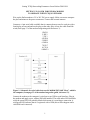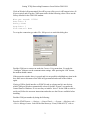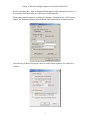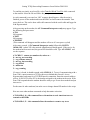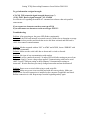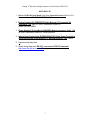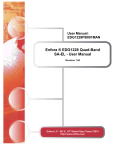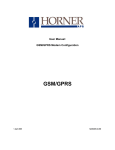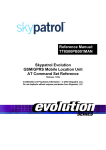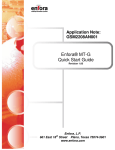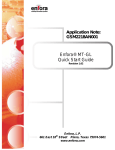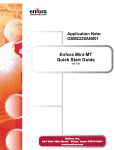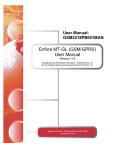Download Enfora GSM1208PB001MAN User manual
Transcript
Setting TCEQ Networking Parameters for an Enfora GSM 1208 SETTING UP AN GSM 1208 ENFORA MODEM TO OPERATE WITH TCEQ’S NETWORK Wire up the Enfora modem a 5V to 30V DC power supply. Make sure not to transpose the plus and minus to the power connectors. Connect the external antenna. Construct a 9 pin serial cable available that is connected one-to-one for each pin with a female plug on one end and a male plug on the other. Here is how the cable should be wired (from page 33 of the modem integration guide-Reference 3): 1 DCD 1 2 RX 2 3 TX 3 4 DTR 4 5 GND 5 6 DSR 6 7 RTS 7 8 CTS 8 9 RING 9 Figure 1: Schematic for serial cable between the modem (left), and “Host”, which is the computer (from page 33 of the modem integration guide, reference #3). Connect the modem to the computer’s serial port or an USB to serial interface. Plug in the modem and apply power with no SIM card installed. The solid amber LED should be solid; the green LED will probably blink which means it is searching a connection. A solid green LED indicates that it is registered with a GSM (this will not happen until a valid SIM card is inserted). 1 Setting TCEQ Networking Parameters for an Enfora GSM 1208 Click on Window's Hyperterminal (StartÆProgramsÆAccessoriesÆCommunicationsÆ Hyperterminal) and set up the COM connection with the following values. These are the factory defaults for the GSM 1208 modem: Bits per second: 115200 Data bits: 8 Parity: None Stop bits: 1 Flow Control: None To set up the connection, go under File-ÆProperties to reach this dialog box: Find the COM port to connect to under the Connect Using menu item. Go under the “Configure” button to set the communication settings. After pressing the “OK” button, the modem should connect. If the properties window above is grayed and it is not possible to highlight any item in the box, make sure to disconnect first while in Hyperterminal and return to the window again. If using a USB to Serial interface or PCMCIA card on a laptop and it is not obvious which COM port Windows automatically selected, find the “System” icon under the Control Panel in Windows. If it is necessary to install a “driver” for the USB to serial or serial card, follow the onscreen instructions and make sure the files are available before installing. Find the COM port number by doing the following: Press the START button---->Settings--->Control Panel----->System--->Hardware tab-->Device Manager button. Look for the label that says “Ports (COM & LPT)” with a + 2 Setting TCEQ Networking Parameters for an Enfora GSM 1208 next to it and press the + sign. A submenu should appear listing which ports are active or not working. Note the correct port, and return to Hyperterminal. While setting up the properties, go under the “Settings” tab and press the “ASCII Setup” button. The following settings can be modified while connected to the Enfora modem. Check the box as shown and put the values at each location as shown. Press OKAY to continue. 3 Setting TCEQ Networking Parameters for an Enfora GSM 1208 The settings can be saved for another modem. Press OK again to return to Hyperterminal window and connect. Once connected, type “ATI” and press enter. The message “Enfora, L.P.” should appear followed by an “OK.” Type the following commands and press enter. An “OK” should appear after each command is executed. Each command can be entered in upper or lower case (AT&F and at&f are valid). The first command sets the Enfora to factory defaults, the second stores the changes, and the third changes the baud rate of the modem to 9600. AT&F OK response AT&W OK response AT+IPR=9600 OK response NOW disconnect HyperTerminal and modify the connection properties to 9600 baud, and reconnect. The modem can stay powered while doing this part. To test connection, type “ATI” and press enter and wait for an “OK” response. Create the following text file by copying from this document and pasting into Notepad or a word processor and save as text file with a filename and with the extension “.txt”. Leave no additional spaces between the lines or lines at the beginning of the file. Make sure to assign a modem channel number and remove the comment in parenthesis. AT$PADSRC=2000 AT$PADTO=1 AT$HOSTIF=2 AT$ACTIVE=0 AT&W AT+CGDCONT=1,”IP”,”TCEQ.CCS”,,0,0 AT%CGPCO=1,”[email protected],TCEQ12”,0 modem channel/IP number-remove this comment) AT&W AT%CGPPP=1 AT$NETMON=15,1,0,1 AT$AREG=2 AT&W AT$EVTIM1=43200 AT$STOATEV=1,AT$RESET AT$EVENT=10,0,12,1,1 AT$EVENT=10,3,44,1,0 AT&W 4 (xx = the assigned Setting TCEQ Networking Parameters for an Enfora GSM 1208 To send the previously saved text file, select TransferÆSend Text File while connected to the modem. Select the file and follow the prompts. As each command is executed, an “OK” response should appear. After the script is finished, power off the modem and insert the SIM Card and connect the antenna. Turn power back on. This can be done while still connected with the serial cable and logged in with Hyperterminal. After powering on the modem, the AT-Command Interpreter ready may appear. Type the following and press enter: ATX4 OK response AT&W OK response AT$RESET (This command will disappear and the modem will act as if it was power cycled) After some seconds, AT-Command Interpreter ready followed by LISTEN 10.200.4.XX (where XX is the network identification) should appear. If the service for the modem has been activated, the green LED should be solid. Type AT+CREG? and see the response. AT+CREG?– returns two numbers 0,n where n = 0 = not reg, not searching 1 = reg on home network 2 = not reg, but searching 3 = reg denied 4 = unknown 5 = reg, roaming If a tower is found, it should respond with +CREG: 0, 1. To test if communicating with a Zeno 3200, contact someone at TCEQ with access behind their firewall. Access Hyperterminal, and setup for a TCP/IP(Winsock) connection. Enter the network address such as 10.200.4.XX where XX is the number assigned to the modem in the script. If the Zeno 3200 responds then the modem should be ready to go. Power down modem and put into service. Do the same for other modems, but make sure to change channel/IP number in the script. Here are some other modem commands to help determine activation: AT%BAND=1,16 --this command forces the modem to seek American tower to transmit at 850 MHz AT%BAND=1,31 – this command allows the modem to roam to any tower 5 Setting TCEQ Networking Parameters for an Enfora GSM 1208 To get information on signal strength: AT+CSQ Will return the signal strength (do not type ?) +CSQ: 10,99 Receive signal strength = 10, -93 dBm See reference #2 regarding the modem AT command set to know what each possible return means. If you can not see characters on the screen type ATQ0 If you still cannot see characters on the screen type ATE1V1 Troubleshooting: Problem: After powering on, the green LED flashes continuously. Solution: Is the SIM card inserted or inserted correctly? Make sure to determine coverage area from wireless provider and check that service has been activated and SIM card is valid. Also connect external antenna. Problem: Modem responds with an “OK” to AT&F and AT&W, but an “ERROR” with most other commands. Solution: Make sure the serial cable has no shorts and is wired as directed. Problem: No signs of any communication with modem. Solution: Is power connected correctly? Is amber LED solid after turning on power from DC power supply? Correct voltage range applied? Communicating with correct serial cable? Correct COM port setting on host computer? Communication settings as instructed? Was the baud rate previously changed on modem and not documented? Problem: Errors were received while trying to send script file. Solution: Make sure power is on to modem and with the correct polarity. Make sure proper driver for serial connection is installed on the computer if applicable and check that the connection is valid. Repeat steps from the beginning and try again. 6 Setting TCEQ Networking Parameters for an Enfora GSM 1208 REFERENCES 1. Enfora GSM1208 Quad-Band SA-G User Manual Revision 1.00, 06/03/04, Document Control ID: GSM1208PB001MAN 2. Enfora Enabler-IIG GSM/GPRS Radio Modem AT Command Set Reference 1.02, April 15, 2005, Document Control ID: GSM0107PB001MAN 3. Enfora Enabler II-G Quad Band GSM/GPRS Modem Integration Guide 1.02, 02/14/05, Document Control ID: GSM0108PB001 4. Internal Application Note:GSM2308IAN0022 Using HyperTerminal to Send Text Scripts to the Enfora L.P. Modem Revision 1.00, c2004. 5. Hyperterminal help files. 6. Serial wiring diagrams: RS-232 - overview of RS-232 standard; http://www.hw-server.com/rs232 7