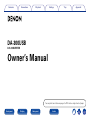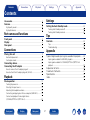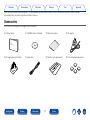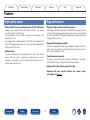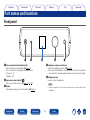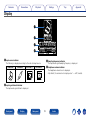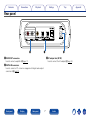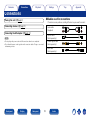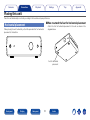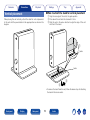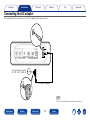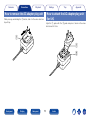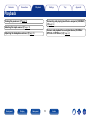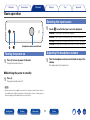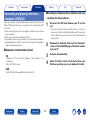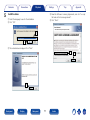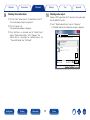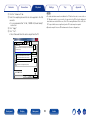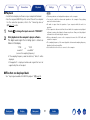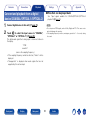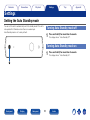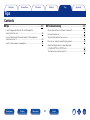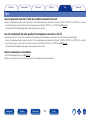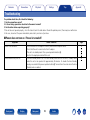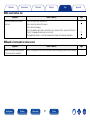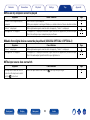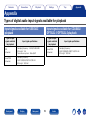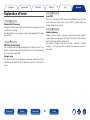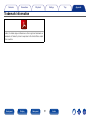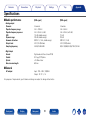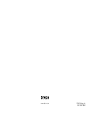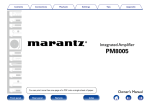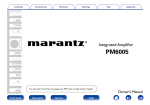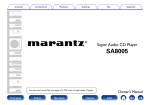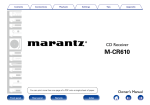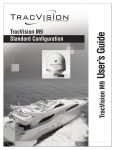Download Denon DA-300USB Owner`s manual
Transcript
Contents Connections Playback Settings Tips Appendix DA-300USB D/A CONVERTER Owner’s Manual You can print more than one page of a PDF onto a single sheet of paper. Front panel Display Rear panel Index Contents Connections Playback Settings Tips Appendix Contents Settings Accessories························································································· 3 Features······························································································· 4 Setting the Auto Standby mode················································ 23 High quality sound············································································· 4 High performance············································································· 4 Turning Auto Standby mode off······················································ 23 Turning Auto Standby mode on······················································ 23 Part names and functions Tips Front panel························································································· 5 Display································································································· 6 Rear panel··························································································· 7 Contents···························································································· 24 Tips·································································································· 25 Troubleshooting·············································································· 26 Connections Appendix Placing this unit················································································ 9 Types of digital audio input signals available for playback········ 29 Horizontal placement········································································ 9 Vertical placement··········································································· 10 Connecting devices········································································ 11 Connecting the AC adapter························································· 12 How to remove the AC adapter plug unit ······································ 13 How to attach the AC adapter plug unit (for UK)····························· 13 Input signals available for USB-DAC playback································· 29 Input signals available for COAXIAL/OPTICAL-1/OPTICAL-2 playback·························································································· 29 Explanation of terms········································································ 30 Trademark information····································································· 31 Specifications···················································································· 32 Index··································································································· 33 Playback Basic operation··············································································· 15 Turning the power on······································································ 15 Selecting the input source······························································ 15 Adjusting the headphone volume··················································· 15 Connecting and playing back from a computer (USB-DAC)············ 16 Connect and playback from a digital device (COAXIAL/OPTICAL-1/OPTICAL-2)················································· 22 Front panel Display Rear panel 2 Index Contents Connections Playback Settings Tips Appendix Thank you for purchasing this Denon product. To ensure proper operation, please read this owner’s manual carefully before using the product. After reading them, be sure to keep them for future reference. Accessories Check that the following parts are supplied with the product. qGetting Started wCD-ROM (Owner’s Manual) eSafety Instructions rAC adapter tAC adapter plug unit (for UK) yAudio cable uStand for vertical placement iFeet for horizontal placement Front panel Display Rear panel 3 Index Contents Connections Playback Settings Tips Appendix Features High quality sound High performance •Advanced AL32 Processing and High-precision 32 bit D/A Converter Equipped with Advanced AL32 Processing, Denon’s own analog waveform reproduction technology. The reproducibility of weak signals is enhanced by expanding 16 bit digital data to 32 bit. Also equipped with a high-performance, 32 bit/192 kHz-compatible D/A converter for analog signal conversion of the digital data expanded with Advanced AL32 Processing. •Playback of high resolution audio files supported DSD signals and PCM signals up to 192kHz/24bit are supported. You can experience high audio quality when you play back music by inputting music files with DSD or PCM signals stored on your computer to this unit through a USB connection. •Equipped with headphone amplifier This unit is equipped with a high quality headphone amplifier circuit. This allows you to enjoy playback with high quality audio when you listen to music with headphones as well. •Isolation design To prevent audio quality from degrading due to noise from external devices when this unit is connected to external devices such as computers, the ground circuit for the USB input interface device is isolated from the audio circuit. •Vertical placement supported This unit can be placed either vertically or horizontally. The display automatically rotates according to the placement orientation. •Equipped with a high visibility organic EL display •Equipped with auto standby function that reduces power consumption (vpage 23) Front panel Display Rear panel 4 Index Contents Connections Playback Settings Tips Appendix Part names and functions Front panel q w e r qPower operation button/indicator (X) rHeadphone volume control knob This turns the power on/standby (vpage 15). This is lit as follows according to the power status: •Power on : Lit •Standby : Off Adjusts the headphone volume (vpage 15). •Even when the headphones are connected or the volume is adjusted, the volume from the analog audio output connector does not change. tHeadphones jack wInput source select switch ( ) This selects the input source (vpage 15, 21, 22). Used to connect headphones. NOTE eDisplay •To prevent hearing loss, do not raise the volume level excessively when using headphones. This displays various pieces of information (vpage 6). Front panel Display Rear panel t 5 Index Contents Connections Playback Settings Tips Appendix Display q DSD 5.6448MHz VOL.---dB w e r qInput source indicator eSampling frequency indicator The following is displayed according to the selected input source. USB-DAC COAXIAL OPTICAL-1 The input audio signal sampling frequency is displayed. rHeadphone volume indicator OPTICAL-2 The headphone volume level is displayed. •By default, the volume level is displayed as “– – –dB” (muted). wInput signal format indicator The input audio signal format is displayed. Front panel Display Rear panel 6 Index Contents Connections Playback Settings Tips Rear panel q w e eAC adapter inlet (DC IN) qAUDIO OUT connectors Used to connect the AC adapter (vpage 12). Used to connect a amplifier (vpage 11). wDIGITAL IN connectors Used to connect a PC or devices equipped with digital audio output connectors (vpage 11). Front panel Display Rear panel 7 Index Appendix Contents Connections Playback Settings Tips Appendix Connections 22Cables used for connections Placing this unit (vpage 9) Provide necessary cables according to the devices you want to connect. Connecting devices (vpage 11) Audio cable (Supplied) Connecting the AC adapter (vpage 12) Optical cable (Sold separately) NOTE Coaxial digital cable (Sold separately) •Do not plug in the power cord until all connections have been completed. •Do not bundle power cords together with connection cables. Doing so can result in humming or noise. Front panel Display Rear panel USB cable (Sold separately) 8 Index L L R R Contents Connections Playback Settings Tips Appendix Placing this unit Place this unit horizontally or vertically according to the location and your preferences. 22How to attach the feet for horizontal placement Horizontal placement Attach the feet for horizontal placement to this unit as shown in the diagram below. When placing this unit horizontally, attach the provided feet for horizontal placement to the bottom. Feet for horizontal placement Front panel Display Rear panel 9 Index Contents Connections Playback Settings Tips Appendix 22How to attach the stand for vertical placement Vertical placement qAlign the rear edge of this unit to the guide position. wPress down this unit onto the stand until it clicks. eSlide this unit in the arrow direction to align the edge of this unit When placing this unit vertically, attach the stand for vertical placement to this unit with the power button in the upper position as shown in the diagram. with that of the stand. q Guide Guide w e •To remove the stand from this unit, follow the above steps for attaching the stand in the reverse order. Front panel Display Rear panel 10 Index Contents Connections Playback Settings Tips Appendix Connecting devices •For USB-DAC playback, install the dedicated driver software and player software on your computer before connecting (“Installing the dedicated driver (Windows OS only)” (vpage 16)). •Download the driver software from the DA-300USB page of the Denon website. Amplifier CD player Satellite tuner AUDIO IN L COAXIAL OUT OPTICAL OUT TV OPTICAL OUT Computer on which the driver software and audio player software are installed Type A R R L R L Type B USB 2.0 cable (sold separately) NOTE •Use a cable that is 3 m or less to connect to the computer. Front panel Display Rear panel 11 Index Contents Connections Playback Settings Tips Appendix Connecting the AC adapter After completing all the connections, insert the AC adapter into the power outlet. To household power outlet (AC 100 – 240 V, 50/60 Hz) AC adapter (supplied) NOTE •Do not use an AC adapter other than the provided one. Front panel Display Rear panel 12 Index Contents Connections Playback Settings How to remove the AC adapter plug unit Tips Appendix How to attach the AC adapter plug unit (for UK) While pressing and holding the q button, slide it in the arrow direction to pull it up. Align the q guide with the w guide and press it down in the arrow direction until it clicks. q q w Front panel Display Rear panel 13 Index Contents Connections Playback Settings Tips Appendix Playback Connecting and playing back from a computer (USB-DAC) (vpage 16) Turning the power on (vpage 15) Selecting the input source (vpage 15) Connect and playback from a digital device (COAXIAL/ OPTICAL-1/OPTICAL-2) (vpage 22) Adjusting the headphone volume (vpage 15) Front panel Display Rear panel 14 Index Contents Connections Playback Settings Tips Appendix Basic operation Selecting the input source 1 Touch to switch the input source for playback. USB-DAC : Plays music files on your computer. COAXIAL : Plays devices connected to the COAXIAL connector. OPTICAL-1 : Plays devices connected to the OPTICAL-1 connector. OPTICAL-2 : Plays devices connected to the OPTICAL-2 connector. Headphone volume control knob Turning the power on Adjusting the headphone volume 1 1 Press X to turn on power to the unit. The power indicator turns on. Turn the headphone volume control knob to adjust the volume. The display shows the volume level. 22Switching the power to standby 1 Press X. The power indicator turns off. NOTE •Power continues to be supplied to some of the circuitry even when the power is in the standby mode. When leaving home for long periods of time or when going on vacation, unplug the AC adapter from the power outlet. Front panel Display Rear panel 15 Index Contents Connections Playback Settings nn Installing the driver software Enjoy music playback with high audio quality by inputting music files with DSD or PCM signals stored on your computer to this unit through a USB connection. •Before connecting this unit to your computer, install the driver software in your computer. •Drivers do not need to be installed for Mac OS. •As a playback player on your computer, use a commercially available or downloadable player software of your choice that supports the playback of high resolution audio sources. 1 Disconnect the USB cable between your PC and the unit. •The driver software cannot be installed correctly if your PC is connected to the unit by a USB cable. When your PC was started with the USB cable connected, disconnect the USB cable and restart your PC. 22Computer (recommended system) OS •Windows® XP Service Pack3, Windows® Vista, Windows 7 or Windows 8 •Mac OS X 10.6.3 or later 2 Download the dedicated driver from the “Download” section of the DA-300USB page of the Denon website onto your PC. 3 4 Unzip the downloaded file. Select the 32 bit or 64 bit exe file that matches your Windows operating system, and double-click the file. USB •USB 2.0: USB High speed/USB Audio Class Ver.2.0 Display Rear panel Appendix 22Installing the dedicated driver (Windows OS only) Connecting and playing back from a computer (USB-DAC) Front panel Tips 16 Index Contents 5 Connections Playback Settings Install the driver. Appendix Tips rRead the Software Licensing Agreement, and click “I accept the terms in the license agreement”. t Click “Next”. q Select the language to use for the installation. w Click “OK”. q SOFTWARE LICENSING AGREEMENT w e The wizard menu is displayed. Click “Next”. r e Front panel Display Rear panel 17 Index t Contents Connections Playback Settings y Click “Install” on the installation start dialog. •The installation starts. Do not perform any operation on the PC until the installation is completed. Appendix Tips o When the installation is completed, click “Finish”. o y 6 uIn the Windows security dialog, select “Always trust software from DandM Holdings Inc.”. i Click “Install”. u Front panel •For the connection procedure, refer to the “Connecting devices” (vpage 11) section. i Display Rear panel With the unit power off, connect the unit and PC using a USB cable (sold separately). 18 7 Press X on this unit. 8 Touch •When the unit power is turned on, the PC automatically finds and connects to the unit. Index to change the input source to “USB-DAC”. Contents 9 Connections Playback Settings 10 Checking the installed driver. qClick the “Start” button and click “Control Panel” on the PC. •The control panel setting list is displayed. w Click the “Sound” icon. •The sound menu window is displayed. eCheck that there is a checkmark next to “Default Device” under in “Digital Audio Interface” of the “Playback” tab. •When there is a checkmark for a different device, click “Denon USB Audio” and “Set Default”. Appendix Tips Checking audio output. Outputs a TEST signal from the PC and checks the audio output from the USB-DAC function. q Select “Digital Audio Interface” and click “Properties”. •The Digital Audio Interface Properties window is displayed. Sound Playback Recording Sounds Communications Select a playback device below to modify its settings: Digital Audio Interface Denon USB Audio Default Device Speakers Ready q Configure Set Default OK Front panel Display Rear panel 19 Index Cancel Properties Apply Contents Connections Playback Settings •The dedicated driver must be installed in the PC before this unit is connected to a PC. Operation will not occur correctly if connected to the PC before the dedicated driver has been installed. Moreover, if the PC is running Windows XP as its OS, the PC’s speed will decrease significantly, and a PC restart may be required. •Operation may fail in some PC hardware and software configurations. Digital Audio Interface Properties Supported Formats Levels Advanced w Default Format t Select the sample rate and bit depth to be used when running in shared mode. 2 channel, 24 bit, 192000 Hz (Studio Quality) Test 2 channel, 24 bit, 44100 Hz (Studio Quality) 2 channel, 24 bit, 48000 Hz (Studio Quality) 2 channel, 24 bit, 96000 Hz (Studio Quality) 2 channel, 24 bit, 192000 Hz (Studio Quality) Allow applications to take exclusive control of this device e Give exclusive mode applications priority r Restore Defaults OK Front panel Display Cancel Apply Rear panel Appendix NOTE w Click the “Advanced” tab. eSelect the sampling rate and bit rate to be applied to the D/A converter. •It is recommended that “24 bit, 192000 Hz (Studio Quality)” is selected. r Click “Apply”. t Click “Test”. •Check that audio from this unit is output from the PC. General Tips 20 Index Contents Connections Playback Settings 22Playback Touch •Perform operations such as playback and pause on the computer. •You can also control the volume and equalizer on the computer. Enjoy playing music at the desired volume. •No audio is output from the speakers of your computer while this unit is in operation. •If the computer is disconnected from this unit while the computer music playback software is running, the playback software may freeze. Always exit the playback software before disconnecting the computer. •When an abnormality occurs on the computer, disconnect the USB cable and restart the computer. •The sampling frequency of the music playback software and sampling frequency displayed on this unit may differ. •Use a cable that is 3 m or less to connect to the computer. to change the input source to “USB-DAC”. Start playback on the computer’s player software. The digital audio signal that is being input is shown as follows in the display. “PCM “DSD or xxxxxkHz” xxxxxMHz” (xxxxx is the sampling frequency.) •If the sampling frequency cannot be detected, “Unlock” will be displayed. •“Unsupported” is displayed when audio signals that are not supported by this unit are input. 22Files that can be played back See “Input signals available for USB-DAC playback” (vpage 29). Front panel Appendix NOTE •Install the desired player software on your computer beforehand. •Use the rear panel USB-DAC port to connect this unit to a computer. For the connection procedure, refer to the “Connecting devices” (vpage 11) section. 1 2 Tips Display Rear panel 21 Index Contents Connections Playback Settings See “Input signals available for COAXIAL/OPTICAL-1/OPTICAL-2 playback” (vpage 29). Connect digital device to this unit (vpage 11). NOTE •Do not input non-PCM signals, such as Dolby Digital, and DTS. This causes noise and could damage the speakers. •If the sampling frequency switches, muting may operate for 1 – 2 seconds, cutting the sound. Touch to select the input source to “COAXIAL”, “OPTICAL-1” or “OPTICAL-2” (vpage 15). The digital audio signal that is being input is shown as follows in the display. “PCM xxxxxkHz” (xxxxx is the sampling frequency.) •If the sampling frequency cannot be detected, “Unlock” will be displayed. •“Unsupported” is displayed when audio signals that are not supported by this unit are input. Front panel Display Rear panel Appendix 22Files that can be played back Connect and playback from a digital device (COAXIAL/OPTICAL-1/OPTICAL-2) 1 2 Tips 22 Index Contents Connections Playback Settings Tips Appendix Settings Setting the Auto Standby mode You can set the unit to automatically switch to standby mode if the unit is not operated for 30 minutes when there is no audio input. Auto Standby mode is set to on by default. Turning Auto Standby mode off 1 Press and hold X for more than 5 seconds. The display shows “Auto Standby Off”. Turning Auto Standby mode on 1 Front panel Display Rear panel 23 Press and hold X for more than 5 seconds. The display shows “Auto Standby On”. Index Contents Connections Playback Settings Tips Appendix Tips Contents 22Tips.....................................................................(25) 22Troubleshooting...............................................(26) I want to play audio from the TV with the amplifier connected to this unit........................................................................(25) Power does not turn on / Power is turned off...................................(26) I am not satisfied with the audio quality of the headphones connector on the TV..........................................................................(25) Sound is interrupted or noise occurs.................................................(27) No sound comes out.........................................................................(27) Files on my computer cannot be played back...................................(28) I want to reduce power consumption...............................................(25) Audio from digital devices cannot be played (COAXIAL/OPTICAL-1/OPTICAL-2)....................................................(28) The input source does not switch.....................................................(28) Front panel Display Rear panel 24 Index Contents Connections Playback Settings Tips Appendix Tips I want to play audio from the TV with the amplifier connected to this unit •Connect the digital audio output connector on the TV to the digital audio input connector on this unit (COAXIAL, OPTICAL-1, or OPTICAL-2), and then switch the input source on this unit to the connector being used (COAXIAL, OPTICAL-1, or OPTICAL-2) (vpage 15). •2-channel linear PCM digital audio signals can be played back on this unit. I am not satisfied with the audio quality of the headphones connector on the TV •Input audio from the TV to this unit, and connect the headphones to the headphones connector on this unit to enjoy high quality audio. Connect the digital audio output connector on the TV to the digital audio input connector on this unit (COAXIAL, OPTICAL-1, or OPTICAL-2), and then switch the input source on this unit to the connected connector (COAXIAL, OPTICAL-1, or OPTICAL-2) (vpage 15). •2-channel linear PCM digital audio signals can be played back on this unit. I want to reduce power consumption •Set the Auto Standby mode to on (vpage 23). •When not using this unit for a long time, disconnect the AC adapter from the power outlet. Front panel Display Rear panel 25 Index Contents Connections Playback Settings Tips Appendix Troubleshooting If a problem should arise, first check the following: 1. Are the connections correct? 2. Is the set being operated as described in the owner’s manual? 3. Are the other devices operating properly? If this unit does not operate properly, check the items listed in the table below. Should the problem persist, there may be a malfunction. In this case, disconnect the power immediately and contact your store of purchase. 22Power does not turn on / Power is turned off Symptom Cause / Solution Page Power is not turned on. •Check whether the AC adapter is correctly inserted into the power outlet. •Check that this unit is connected to the AC adapter. •This unit is in standby mode. Press power operation button (X). •Use the AC adapter provided with this unit. 12 12 15 12 Power automatically turns off. •The Auto Standby mode is set. The Auto Standby mode switches the unit to standby mode when the unit is not operated for approximately 30 minutes. To disable the Auto Standby mode, press and hold the power operation button (X) for more than 5 seconds when the Auto Standby mode is enabled. 23 Front panel Display Rear panel 26 Index Contents Connections Playback Settings Tips Appendix 22No sound comes out Symptom Cause / Solution No sound is produced or sound is distorted. •Check the connections for all devices. •Insert connection cables all the way in. •Check cables for damage. •Check the amplifier input source and switch to the connector that is connected to this unit. •Check if the appropriate input source is selected. •The headphone volume is set to the minimum level. Adjust the volume level properly. Page 11 – – – 15 15 22Sound is interrupted or noise occurs Symptom Sound is interrupted during playback of tracks saved on a computer. Front panel Display Cause / Solution Page •Do not start applications other than the player software while playing music on your computer. – Rear panel 27 Index Contents Connections Playback Settings Tips Appendix 22Files on my computer cannot be played Cause / Solution Page This unit is not recognized by my computer. Symptom •Check the OS of your computer. •When your computer is running on Windows, a dedicated driver software should be installed. 16 16 “Unlock” is displayed. •When digital audio signals cannot be detected properly, “Unlock” is displayed. “Unsupported” is displayed. •“Unsupported” is displayed when audio signals that are not supported by this unit are input. Check the settings on your computer or player software. 21 21, 29 22Audio from digital devices cannot be played back (COAXIAL/OPTICAL-1/OPTICAL-2) Symptom Cause/Solution “Unlock” is displayed. •When digital audio signals cannot be detected properly, “Unlock” is displayed. “Unsupported” is displayed. •“Unsupported” is displayed when audio signals that are not supported by this unit are input. Check the audio output signal format from your digital device. Page 22 22, 29 22The input source does not switch Symptom Cause/Solution The input source does not switch even when the input source select ) is touched. switch ( Front panel Display •Touch the input source select switch ( Rear panel 28 ) correctly with your finger. Index Page 15 Contents Connections Playback Settings Tips Appendix Appendix Types of digital audio input signals available for playback Input signals available for USB-DAC playback Types of input signals available for playback Types of input signals available for playback Input signal specifications DSD (2-channel) •Sampling frequency : 2.8224/5.6448 MHz •Bit length : 1 bit •Transmission system : Native/DoP Linear PCM (2-channel) •Sampling frequency : 32/44.1/48/88.2/96/176.4/192 kHz •Bit length : 16/24 bit Front panel Input signals available for COAXIAL/ OPTICAL-1/OPTICAL-2 playback Display Rear panel Linear PCM (2-channel) 29 Index Input signal specifications •Sampling frequency : 32/44.1/48/64/88.2/96/176.4/192 kHz •Bit length : 16/24 bit Contents Connections Playback Settings Explanation of terms S Sampling frequency Sampling involves taking a reading of a sound wave (analog signal) at regular intervals and expressing the height of the wave at each reading in digitized format (producing a digital signal). The number of readings taken in one second is called the “sampling frequency”. The larger the value, the closer the reproduced sound is to the original. D DSD (Direct Stream Digital) This is a digital audio recording technology used for Super Audio CD. This enables recording and playback of audio very close to the original, allowing you to enjoy high quality audio. Dynamic range The difference between the maximum, undistorted sound level and the minimum sound level that is discernible above the noise emitted by the device. Display Rear panel Appendix L Linear PCM This is an uncompressed PCM (Pulse Code Modulation) signal. Unlike lossy compression audio sources such as MP3, the audio quality and dynamic range are not reduced. A Advanced AL32 Processing Equipped with Advanced AL32 Processing, Denon’s own analog waveform reproduction technology. The reproducibility of weak signals is enhanced by expanding 16 bit digital data to 32 bit. Front panel Tips 30 Index Contents Connections Playback Settings Trademark information Adobe, the Adobe logo and Reader are either registered trademarks or trademarks of Adobe Systems Incorporated in the United States and/or other countries. Front panel Display Rear panel 31 Index Tips Appendix Contents Connections Playback Settings Tips Appendix Specifications 22Audio performance [DSD signal] [PCM signal] •Analog output Channels: Playable frequency range: Playable frequency response: S/N: Dynamic range: Harmonic distortion: Output level: Sampling frequency: 2 channels 2 Hz – 100 kHz 2 Hz – 50 kHz (–3 dB) 112 dB (Audible range) 105 dB (Audible range) 0.0018 % (1 kHz, Audible range) 2.0 V (10 kΩ/kohms) 2.8224/5.6448 MHz 2 channels 2 Hz – 96 kHz 2 Hz – 20 kHz (±0.5 dB) 112 dB 105 dB 0.0018 % (1 kHz) 2.0 V (10 kΩ/kohms) 32/44.1/48/64/88.2/96/176.4/192 kHz •Digital input Format: Coaxial: Optical: Emission wavelength: Digital audio interface (Linear PCM) 0.5 Vp-p / 75 Ω/ohms –27 dBm or lator 660 nm 22General AC adapter: Input : 100 – 240 V, 50/60 Hz Output : DC 15 V, 1 A For purposes of improvement, specifications and design are subject to change without notice. Front panel Display Rear panel 32 Index Contents Connections Index Settings vv H Headphone······························································ 15 vv A Accessories······························································· 3 Adjusting the volume·············································· 15 Advanced AL32 Processing···································· 30 Auto Standby mode················································ 23 vv I Installing the driver software·································· 16 vv L Linear PCM··········································· 21, 22, 29, 30 vv C Cables used for connections····································· 8 Computer································································ 16 Connection AC adapter··························································· 12 Amplifier······························································· 11 CD player······························································ 11 Computer····························································· 11 Satellite tuner······················································· 11 TV········································································· 11 vv P Playback Computer (USB-DAC)··········································· 16 Digital device························································ 22 Player software······················································· 16 vv R Rear panel································································· 7 vv S vv D Display······································································ 6 DSD····························································· 21, 29, 30 Dynamic range························································ 30 Sampling frequency·········································· 29, 30 Selecting the input source······································ 15 Stand for vertical placement··································· 10 vv T vv F Feet for horizontal placement··································· 9 Front Panel································································ 5 Front panel Playback Display Tips········································································· 25 Troubleshooting······················································ 26 Turning the power on·············································· 15 Rear panel 33 Index Tips Appendix Contents Connections Playback Settings Appendix Tips 22Dimensions Unit : mm 175 182 170 55 12 114 55 57 170 22Weight : 1.5 kg Front panel Display Rear panel 34 Index www.denon.com D&M Holdings Inc. 3520 10297 00AD