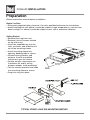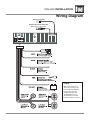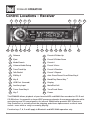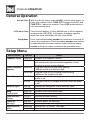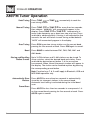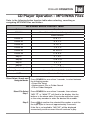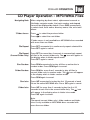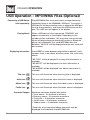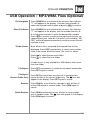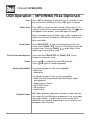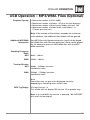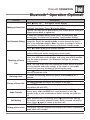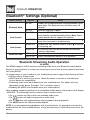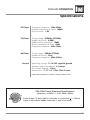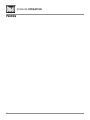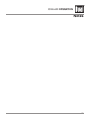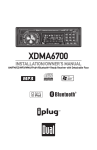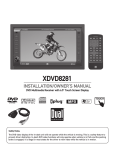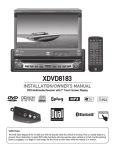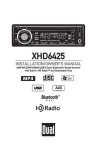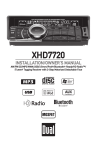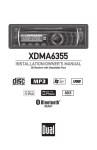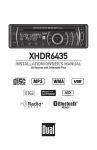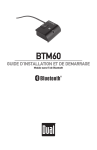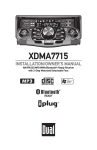Download Dual XDM6400 User`s manual
Transcript
XDM6400 INSTALLATION/OWNER'S MANUAL AM/FM/CD/MP3/WMA/USB/3.5mm/Bluetooth® Ready Receiver with Detachable Face XDM6400 INSTALLATION Preparation Please read entire manual before installation. Before You Start •Disconnect negative battery terminal. Consult a qualified technician for instructions. •Avoid installing the unit where it would be subject to high temperatures, such as from direct sunlight, or where it would be subject to dust, dirt or excessive vibration. Getting Started • Remove trim ring from unit, • Remove 2 transit screws located on top of the unit. • Insert the supplied keys into the slots as shown, and slide the unit out of the mounting sleeve. • Install mounting sleeve into opening, bending tabs to secure. • Connect wiring harness and antenna. Consult a qualified technician if you are unsure. • Certain vehicles may require an installation kit and/or wiring harness adapter (sold separately). • Test for correct operation and slide into mounting sleeve to secure. • Snap trim ring into place. TYPICAL FRONT-LOAD DIN MOUNTING METHOD XDM6400 INSTALLATION Wiring Diagram Antenna Connector BLACK 8-pin Female Mini-DIN BTM60 Connection (sold separately) FUSE When replacing the fuse, make sure new fuse is the correct type and amperage. Using an incorrect fuse could damage the radio. The XDM6400 uses one 10 amp ATM fuse located beside the wiring connector. XDM6400 OPERATION Control Locations - Receiver 1 2 3 4 5 23 22 21 20 19 24 6 18 17 16 15 14 13 12 11 7 8 9 10 1 Release 13 Preset 6/Folder Up 2 Eject 14 Preset 5/Folder Down 3 Mode/Search 15 Preset 4 4 Volume/Audio/Setup 16 Preset 3/Intro 5 Tune/Track Up 17 Preset 2/Random 6 Talk/Redial 18 Preset 1/Repeat 7 EQ/Key 9 19 Auto Store/Preset Scan/Enter/Key # 8 Key 0 20 Band/Play/Pause/Key * 9 USB Port (Covered) 21 Display 10 Auxiliary Input 22 Mute/End Call 11 Tuner Scan/Key 8 23 Tune/Track Down 12 Key 7 24 Power The XDM6400 allows playback of your favorite MP3 and WMA files recorded on CD-R and CD-RW discs. Its powerful on-board DSP processor decodes the compressed audio while maintaining near-CD sound quality. An internal SRAM buffer provides ESP (Electronic Skip Protection) to virtually eliminate skipping and allows alphanumeric or direct track search - even while a song is currently playing! Function keys 7, 8, 9 and 0 apply to Bluetooth and MP3/WMA operation only. XDM6400 OPERATION General Operation Faceplate Removal Semi-Permanent Faceplate Installation Press RELEASE and pull away from the left side to remove. To re-install, insert right side of faceplate first then push left side to secure. Remove trim ring and install supplied #1 x 7/32” Phillips head screw through left side of mounting frame into faceplate. Power On/Off Press POWER or any other button (except eject) to turn the unit on. Inserting a disc will turn the unit on automatically. Press POWER to turn the unit off. Mode Press MODE to select between AM/FM, CD player, auxiliary input, USB and Bluetooth (optional). Modes of operation are indicated in the display. Note: CD, USB and Bluetooth modes will not appear unless a CD is inserted, a USB device (sold separately) is connected or BTM60 (Bluetooth module - sold separately) is attached. Auxiliary Input Volume Programmable Turn-On Volume Mute Preset EQ Curves Reset Display Insert 3.5 mm plug to connect your portable audio device. Adjust volume using rotary encoder (00-46). Press and hold POWER for 3 seconds to program currently selected volume level. "P-VOL" and the current volume level will momentarily appear in the display. Press MUTE to silence the audio. “MUTE” will flash in the display. Press MUTE again to cancel. Press EQ to select between POP, JAZZ, CLASSIC, BEAT, ROCK and OFF (default) equalization curves. Any adjustment to the Bass or Treble settings automatically cancels the current EQ curve (if one is selected). Press to RESET the unit upon initial installation or if abnormal operation occurs. The reset button is located behind the faceplate. Press DISP to select between clock and different types of information, such as radio frequency, CD track/elapsed time, or MP3/WMA/USB song information. 5 XDM6400 OPERATION General Operation Set the Clock With the unit on, press and hold DISP until the clock begins to flash, then release. Press TUNE to adjust the hours and TUNE to adjust the minutes. Press DISP momentarily to save the selected time. ll 12/24-hour Clock Setup Menu nn The clock will display 12-hour AM/PM time in USA frequency spacing mode (PM 10:00). In European frequency spacing mode, the clock will display 24-hour time (22:00). Press and hold the rotary encoder for more than 3 seconds to access the setup menu. Press the rotary encoder momentarily to select between the menu functions and rotate the rotary encoder left/right to adjust or activate the desired function. Setup Menu Menu Function Options Loudness Curve LOUD OFF LOUD ON Tuner Frequency FREQ USA Spacing FREQ EUR Clock Display CLK OFF CLK ON Auxiliary Input Beep Confirmation Local/Distance Tuning Power on Message Demonstration Mode AUX ON AUX OFF BEEP OFF BEEP ON LOC OFF LOC ON MSG OFF MSG ON DEMO ON DEMO OFF Action Disables the loudness function. Enables the loudness function. Activating this feature will enhance the bass and treble frequencies when listening to music at low volumes. Programs the unit to USA tuner spacing. (200kHz for FM and 10kHz for AM) Programs the unit to European tuner spacing. (50kHz for FM and 9kHz for AM) Programs the unit to not display the clock when the power is off. Programs the unit to display the clock when the power is off. Enables the front panel 3.5mm auxiliary input. Disables the auxiliary input. Disables the confirmation beep. Enables the confirmation beep. Activates distance tuning. Activates local tuning for strong station reception only. Disables power on message. Enables power on message to be displayed. Enables the "BT READY" message. Disables the demonstration mode. XDM6400 OPERATION General Operation Audio Press rotary encoder momentarily to select between Volume (default), Bass, Treble, Balance, & Fader. VOLUME BASS TREBLE BALANCE FADER Bass Press rotary encoder until BAS appears then rotate encoder left/right to adjust ( -6 minimum / +6 maximum). Treble Press rotary encoder until TRE appears then rotate encoder left/right to adjust ( -6 minimum / +6 maximum). Balance Press rotary encoder until BAL appears then rotate encoder left/right to adjust (BAL L 12-BAL 00-BAL R 12). BAL 00 represents equal balance Fader Press rotary encoder until FAD appears then rotate encoder left/right to adjust (FAD F 12-FAD 00-FAD R 12). FAD 00 represents equal fader Source Audio Memory Individual Bass and Treble settings are retained in memory for tuner, CD, AUX, USB and Bluetooth modes. This allows you to save the Bass and Treble settings separately for each mode. Note: Any adjustment to the Bass or Treble settings automatically cancels the current EQ curve (if one is selected). XDM6400 OPERATION AM/FM Tuner Operation Seek Tuning Press TUNE nn or TUNE ll momentarily to seek the next strong station. Manual Tuning nn ll Press TUNE or TUNE for more than two seconds, then release. "MANUAL" will momentarily appear in the display. Press TUNE or TUNE momentarily to move radio frequency up or down one step at a time. Press and hold to advance quickly. If tuning is not adjusted for five seconds, the unit will return to seek tuning mode (default). "AUTO" will momentarily appear in the display. nn Scan Tuning Band Storing and Recalling Station Presets ll Press SCN to preview strong stations on the current band, pausing for five seconds at each. Press SCN again to cancel. Press BAND to select between FM1, FM2, FM3, AM1 and AM2 bands. Up to 18 FM stations and 12 AM stations can be stored. To store a station, select the desired band and station. Press and hold the desired preset button (1-6) for more than two seconds. When stored, the preset number will appear in the display. The station can be recalled anytime by pressing the corresponding preset button. Note: Function keys 7, 8, 9 and 0 apply to Bluetooth, USB and MP3/WMA operation only. Automatically Store Stations Preset Scan Press AS/PS for more than two seconds to automatically store the six strongest stations in the current band. Automatic local tuning is activated during the initial band scan. Press AS/PS for less than two seconds to scan presets 1-6 on the current band, pausing for five seconds at each. Press AS/PS again to cancel. XDM6400 OPERATION CD Player Operation Insert CD With the label facing up, insert a standard size CD into the CD slot. The CD will automatically begin playback. Eject CD Press EJECT to eject the CD. The unit will change to previous mode of operation (tuner, AUX, USB or Bluetooth). If the disc is not removed within 10 seconds, the unit will reload the disc. The unit does not have to be turned on to eject CD. Track Select Fast Forward and Reverse Pause Scan Repeat Random CD-R/CD-RW Compatibility ll Press TRACK to skip to the beginning of the next track. Press TRACK to return to the beginning of the current track. Pressing TRACK again skips to the beginning of the previous track. nn Press and hold TRACK or reverse a track. Press Press nn ll or TRACK nn to fast forward temporarily stop CD playback. ll// IIII toagain to resume playback. Press INT to play the first 10 seconds of each track. Press INT again to cancel. Press RPT to continuously repeat selected track. Press RPT again to cancel. Press RDM to play all tracks in random order. Press RDM again to cancel. Random mode is retained in memory when selecting between tuner, CD, AUX, USB and Bluetooth modes and when the unit is turned on/off. Some CD-Rs and CD-RWs may be incompatible with this unit, depending on media type and recording method. In addition, the following CDs may be incompatible with this unit: CDs exposed to extreme temperatures or direct sunlight for extended periods of time, CDs recorded in which a recording session failed or a re-recording was attempted and, or encrypted or copy-protected CDs which do not conform to the audio CD-DA red book recording standard. XDM6400 OPERATION CD Player Operation - MP3/WMA Files Playing an MP3/WMA Disc When an MP3/WMA encoded disc is first inserted, “READING” will appear in the display. Depending on the number of files and folders, this may take several seconds. Displaying Information Press DISP to select between track number/elapsed time (default), clock, track name, directory name, title, artist and album. “NO ID3 TAG” will be displayed if the MP3 file contains no ID3 tag information. “UNKNOWN” will be displayed if the WMA file contains no WMA tag information. “ROOT” will be displayed if the directory name of a root folder is not labeled. Title Icon This icon will illuminate when the song title is displayed. Artist Icon This icon will illuminate when the artist name is displayed. Album Icon This icon will illuminate when the album name is displayed. Folder Icon This icon will illuminate when the folder name is displayed. Character Support Maximum character display information • Track name – 32 character maximum • Directory name – 23 character maximum • *Song title – 30 character maximum • *Artist name – 30 character maximum • *Album name – 30 character maximum *Song title, Artist Name, and Album name, will only be displayed if included with the MP3/WMA file. When referring to MP3/WMA playback, the following terms are synonymous: • File name and track name • Folder name and directory name 10 XDM6400 OPERATION CD Player Operation - MP3/WMA Files Refer to the following button function table when selecting, searching or navigating MP3/WMA files and folders: MP3/WMA Button Function Table Button Function SEARCH Direct Select, Search and Navigate Modes Enter/Confirm Preset #1 A, B, C, 1 Preset #2 D, E, F, 2 Preset #3 G, H, I, 3 Preset #4 J, K, L, 4 Preset #5 M, N, O, 5 Preset #6 P, Q, R, 6 Key #7 S, T, U, 7 Key #8 V, W, X, 8 Key #9 Y, Z, /, 9 Key #0 -, _, +, 0 Rotary Encoder (push) Character Shift Rotary Encoder (rotate) Character Select (A, B, C ~ 8, 9, 0) MUTE Character Backspace Direct Select, Search and Navigate Modes Direct File Select Step 1 Step 2 Press SEARCH for more than 3 seconds, to select between the following modes: • Direct File Select • Alphanumeric File or Folder Search • File or Folder Navigate Press SEARCH for more than 3 seconds, then release. “MP3 T " or “WMA T ” will flash in the display. Use the buttons in the above table (3 keystroke maximum input), or the rotary encoder to enter the desired file number. * * Press to confirm the selected file number or wait for the input cycle to time out (approximately 5 seconds). If the file is not available, “NO FILE” will be displayed momentarily and the current file will continue to play. 11 XDM6400 OPERATION CD Player Operation - MP3/WMA Files Alphanumeric File or Folder Search Step 1 Press SEARCH for more than 3 seconds, then release. Press SEARCH again, an " " will flash in the display. Use the buttons in the table on page 12 (32 character maximum input) or the rotary encoder to enter the desired alphanumeric search characters. Press MUTE to advance one character to the right. * Step 2 Press Step 3 Turn the rotary encoder to preview the search results. If the search returns a folder, the icon will illuminate. Step 4 Press to select the desired file or folder. If a folder is selected, "/ /" will be displayed. Turn the rotary encoder to the right to begin searching files in the folder. Step 5 Press to initiate the selected alphanumeric search. to select the desired file within the folder. Note: If the file is not available, “NO FILE” will be displayed momentarily and the current file will continue to play. File/Folder Navigate Step 1 Step 2 Turn the rotary encoder to preview files/folders in the current folder. If a folder is selected, the icon will illuminate. Step 3 Press to select the desired file or folder. If a folder is selected, "/ / " will be displayed. Turn the rotary encoder to the right to begin searching files in the folder. Step 4 Press *Folder Access (Up one level) 12 Press SEARCH for more than 3 seconds, then release. Press SEARCH again two times to navigate files/folders on the disc. The current folder name will scroll one time followed by available files and folders. to select the desired file within the folder. When navigating folders (and “/ /“ is displayed), press MUTE to access the previous level (up one level). *Only available on MP3/WMA discs recorded with more than one folder. XDM6400 OPERATION CD Player Operation - MP3/WMA Files Navigating Note *Folder Access After navigating by direct select, alphanumeric search or file/folder navigate modes, the track number and elapsed time will be displayed by default. Press DISP momentarily to select clock, track name, directory name, title, artist and album. Press Press to select the previous folder. to select the next folder. *Folder access is only available on MP3/WMA discs recorded with more than one folder. File Repeat Press RPT momentarily to continuously repeat selected file. Press RPT again to cancel. File Repeat (Current Folder Only) Press RPT for more than 2 seconds to consecutively repeat all files in the current folder only. The icon will appear in the display when in folder repeat mode. Press RPT again to cancel. Disc Random Folder Random Disc Intro Folder Intro Press RDM momentarily to play all files on entire disc in random order. Press RDM again to cancel. Press RDM for more than 2 seconds to play all files in current folder only in random order. The icon will appear in the display when in folder random mode. Press RDM again to cancel. Press INT momentarily to play the first 10 seconds of each file on the entire MP3/WMA disc. Press INT again to cancel. Press INT for more than 2 seconds to play the first 10 seconds of each file in the current folder only. The icon will appear in the display when in folder intro mode. Press INT again to cancel. Note: File repeat (current folder only), folder random and folder intro is only available on MP3/WMA discs recorded with more than one folder. 13 XDM6400 OPERATION CD Player Operation - MP3/WMA Files Media Compatibility The following types of discs/files are compatible: • CD-ROM (ISO), CD-R, CD-RW • CD-DA • MP3 data • WMA data The following types of discs/files are not compatible: • WMA files that are protected by DRM (Digital Rights Management). • WMA lossless format • Discs recorded with Track At Once or packet writing • MP3 PRO format • MP3 playlists • WAV format Playback Order Compatible Recording Formats MP3/WMA playback sequence is based on recorded order of files and begins in the root folder of the disc. Any empty folders or folders that do not include MP3/WMA files are skipped. This unit may not play files in the order they were recorded in. Refer to your recording software’s user’s manual for more information. • ISO9660 level 1 • ISO9660 level 2 • Yellow Book MODE 1 • Yellow Book MODE 2 FORM 1 • Multi session • Maximum folders and files - 256 • Maximum folder levels - 8 • MPEG-1/2/2.5 Audio Layer-3 ISO9660 standards: • Maximum nested folder depth is 8 (including the root folder). • Valid characters for folder/file names are letters A-Z (all caps), numbers 0-9, and “_” (underscore). Some characters may not be displayed correctly, depending on the character type. • This device can play back discs in Joliet, Romeo, and other standards that conform to ISO9660. MP3/WMA written in the formats other than the above may not play and/or their file names or folder names may not be displayed properly. 14 XDM6400 OPERATION CD Player Operation - MP3/WMA Files Additional MP3/WMA Information An internal buffer provides ESP (Electronic Skip Protection) to virtually eliminate skipping. When playing a disc recorded with regular audio files (CD-DA or .WAV) and MP3/WMA files, the unit will play the MP3/WMA files only. Only MP3 files with filename extension (.mp3) can be played. Only WMA files with filename extension (.wma) can be played. Do not attempt to play discs which contain non-MP3/WMA files with the MP3/WMA extension. Sampling Frequency Rates MP3 WMA Transfer Bit rates MP3 WMA 8kHz ~ 48kHz 32kHz ~ 48kHz 8kbps ~ 320kbps constant Variable bit rates 32kbps ~ 192kbps constant Variable bit rates Note: Some files may not play or be displayed correctly, depending on sampling rates and bit rates. MP3 Tag Display Recommended Settings ID3 tags Version 1.x This model will not display ID3 Version 2.0 or greater tags. For best results, use the following settings when burning an MP3 disc: 128kbps or higher constant bit rate 44.1kHz or higher sampling frequency For best results, use the following settings when burning a WMA disc: 64kbps or higher constant bit rate 32kHz or higher sampling frequency 15 XDM6400 OPERATION USB Operation - MP3/WMA Files (Optional) Connecting a USB Device (sold separately) Play MP3/WMA files from most mass storage devices by connecting them to the XDM6400's USB port. To connect a USB device, lift the protective cover to expose the USB port. Line up the connectors, and insert the USB device into the port. The USB icon will appear in the display. Playing Music When a USB device is first connected, “READING” will appear momentarily in the display. Depending on the number of files and folders, this may take several seconds. Music will begin playing automatically unless a Bluetooth phone call is detected. If no valid MP3/WMA files are detected, "NO FILE" will be displayed and the last mode will be resumed. Displaying Information Press DISP to select between elapsed time (default), track number, clock, track name, directory name, title, artist and album. Title Icon "NO TITLE" will be displayed if no song title information is available. "NO ARTIST" will be displayed if no artist information is available. "NO ALBUM" will be displayed if no album information is available. This icon will illuminate when the song title is displayed. Artist Icon This icon will illuminate when the artist name is displayed. Album Icon This icon will illuminate when the album name is displayed. Folder Icon This icon will illuminate when the folder name is displayed. Character Support Maximum character display information • Track name – 32 character maximum • Directory name – 32 character maximum • *Song title – 32 character maximum • *Artist name – 32 character maximum • *Album name – 32 character maximum *Song title, artist name and album name will only be displayed if included with the MP3/WMA file. 16 XDM6400 OPERATION USB Operation - MP3/WMA Files (Optional) File Navigation Press SEARCH for more than three seconds, then release. "T*" will appear in the display. Use the rotary encoder to select the desired track number and press to confirm. Direct File Select Press SEARCH for more than three seconds, then release. “T*” will appear in the display. Use the number buttons (09) or the rotary encoder to enter the desired file number. Press to confirm or wait for the input cycle to time out (approximately five seconds). If the file is not available, “NO FILE” will be displayed momentarily and the current file will continue to play. *Folder Access Note: When a file is accessed, the elapsed time will be displayed. Press DISP momentarily to select track number, clock, track name, directory name, title, artist or album. Press Press to select the previous folder. to select the next folder. *Folder access is only available on USB devices with more than one folder. File Repeat Press RPT momentarily to continuously repeat selected file. Press RPT again to cancel. File Repeat (Current Folder Only) Press RPT for more than two seconds to consecutively repeat all files in the current folder only. The icon will appear in the display. Press RPT again to cancel. Random Press RDM for more than two seconds to play all files on entire USB device in random order. Press RDM again to cancel. Folder Random Press RDM momentarily to play all files in current folder only in random order. The icon will appear in the display. Press RDM again to cancel. 17 XDM6400 OPERATION USB Operation - MP3/WMA Files (Optional) Intro Press INT momentarily to play the first 10 seconds of each file on the entire USB device. Press INT again to cancel. Folder Intro Press INT for more than two seconds to play the first 10 seconds of each file in the current folder only. The icon will appear in the display. Press INT again to cancel. Note: File repeat (current folder only), folder random and folder intro are only available on USB devices with more than one folder. Track Select Fast Forward and Reverse Pause Media Compatibility ll Press TRACK to skip to the beginning of the next track. Press TRACK to return to the beginning of the current track. Pressing TRACK again skips to the beginning of the previous track. nn ll nn Press and hold TRACK or TRACK forward or reverse a track. Press Press nn to fast temporarily stop USB playback. ll// IIII toagain to resume playback. The following types of files are compatible: • MP3 data • WMA data The following types of files are not compatible: • WMA files that are protected by DRM (Digital Rights Management). • WMA lossless format • MP3 PRO format • MP3 playlists • WAV format Playback Order 18 MP3/WMA playback sequence is based on order the files are copied to the USB device and begins in the root folder. Any empty folders or folders that do not include MP3/ WMA files are skipped. Depending on your software, the playback order may vary. XDM6400 OPERATION USB Operation - MP3/WMA Files (Optional) Playback Capacity • Maximum number of files: 48896 • Maximum number of folders: 127 plus the root directory • Maximum number of files in each folder and root: 382 • Maximum number of folder levels (sub folders): 8 (7 levels plus the root) Note: If the number of files/folders exceeds the maximum outlined above, the additional files/folders will be ignored. Additional MP3/WMA Information Sampling Frequency Rates MP3 WMA Transfer Bit rates MP3 WMA Only MP3 files with filename extension (.mp3) can be played. Only WMA files with filename extension (.wma) can be played. Do not attempt to play non-MP3/WMA files with the MP3/ WMA extension. 8kHz ~ 48kHz 32kHz ~ 48kHz 8kbps ~ 320kbps constant Variable bit rates 32kbps ~ 192kbps constant Variable bit rates Note: Some files may not play or be displayed correctly, depending on sampling rates and bit rates. MP3 Tag Display ID3 tags Version 1.x This model will not display ID3 Version 2.0 or greater tags. Note: If an invalid ID3 tag version is detected, "NO SUPPORT" will scroll on the display. 19 XDM6400 OPERATION Bluetooth® Operation (Optional) Overview Connecting a Bluetooth device requires first connecting the Dual BTM60 module (sold separately). When connected to a Dual Bluetooth Ready head unit, the BTM60 supports the HFP (hands-free profile), A2DP (advanced audio distribution profile) and AVRCP (audio video remote control profile). Preparation Before you can use a mobile device with this head unit, it must be connected and authenticated - commonly referred to as "pairing" a device. Please make sure that Bluetooth is activated on your mobile device before you begin the pairing process. Refer to the owner's manual of your mobile device for more details. Bluetooth Pairing 1) To pair a Bluetooth enabled mobile phone to your head unit, press or BTM60, or press MODE until "DUAL_BTM60" is displayed. on the head unit 2) Press and hold on the head unit or the BTM60 for 5 seconds, until "PAIRING" is displayed, the Bluetooth icon will flash every second. The head unit will begin to broadcast a signal for 60 seconds. 3) Complete the pairing from the Bluetooth menu of your mobile device by searching for new devices. Please refer to your mobile device instructions for further information on Bluetooth pairing and connections. The Bluetooth icon will illuminate solid. The BTM60 device name is "DUAL_BTM60." The password for the DUAL BTM60 is 1234. Connection Notes •If ACNT is set to OFF, you must press to connect after pairing. •From Bluetooth standby mode, press MUTE to disconnect your mobile device from the BTM60. •From Bluetooth standby mode, press to reconnect your mobile device to the BTM60. •To connect a different mobile device, the currently connected mobile device must be disconnected. If this device has been paired previously, you may reconnect using the mobile device's Bluetooth menu, or repeat the above pairing instructions. General Notes •Due to the differences in Bluetooth technology, some mobile devices may be incompatible or function improperly when used with the BTM60. •The BTM60 will store the last eight (8) devices that have been paired in its memory. If more than eight devices are paired, the head unit will remove the oldest device from its memory and that device will have to be paired again. 20 XDM6400 OPERATION Bluetooth® Operation (Optional) Function Description Press once. An "_" will appear on the display. Input the desired phone number using the 0-9, *, # buttons on the Making a Phone Call head unit front panel. Press to begin dialing. A phone call may also be placed from your mobile device using the keypad, phone book or speed dial. To enter last number dialing mode, press , then press a second time. The head unit will display "Last Number Dialing." Press KEY 0 to cycle through the received, dialed or missed call Last Number Dialing categories. Rotate the rotary encoder to cycle through the last 5 calls in the selected category. Note: You have 5 seconds to make a choice before the head unit returns to Bluetooth standby mode. Receiving a Phone Call Refusing a Call During a Phone Call Audio Transfer Call Waiting Ending a Phone Call Press to begin dialing the selected number. If an incoming call is detected, the head unit will automatically switch to Bluetooth mode, muting any current audio. The incoming phone number will scroll across the display, the phone icon will flash on the display, and a ring tone will be audible from the vehicle speakers. See Bluetooth Settings for speaker configurations. NOTE: The ring audio level will depend the mobile device and head unit ring volume and audio settings. If the ringer on the mobile device is off, you may not hear an incoming ring tone. Press on the head unit or BTM60 to receive a call. The phone icon will illuminate solid. To refuse an incoming phone call, press and hold MUTE for 3 seconds. The head unit will display the elapsed time of the phone call. The rotary encoder will adjust the volume of the call. Press MUTE to select between microphone on (MIC ON) and microphone off (MIC OFF). To transfer the phone call between the head unit and the mobile device, press and hold DISP for 3 seconds during a call. Tip: transfer audio to your mobile device before turning the head unit off. When a second call is incoming, press to activate call waiting. The current call will be placed on hold, and the second call will be active. Press again to return to the first call. Hold MUTE for 3 or more seconds to end a call. If the phone call was received, the head unit will return to previous mode when call is ended. 21 XDM6400 OPERATION Bluetooth® Settings (Optional) Menu Function Options BT ON Bluetooth Mode BT OFF ACNT ON Auto Connect ACNT OFF AANS OFF Auto Answer Bluetooth Audio AANS ON SPK 2-CH SPK 4-CH Action Enables the BTM60 Bluetooth Interface Module (sold separately). The Bluetooth icon will flash every 10 seconds. Disables Bluetooth support. Allows the BTM60 to automatically (re)connect to the most recently connected mobile device. Note: Some mobile devices do not support this feature. Disables the auto connect feature. You must press every time to connect a mobile device. Disables the auto answer feature. Press to receive an incoming call. All incoming calls will be answered automatically - without notification. Directs the Bluetooth audio to the front speakers. Directs the Bluetooth audio to all 4 speakers. Bluetooth Streaming Audio Operation (AV MODE) The BTM60 supports A2DP wireless streaming audio from your Bluetooth mobile device directly to your head unit. You can also control your music from the front panel of the head unit using AVRCP. To stream music to your head unit, your mobile device must support the following criteria: • A2DP profile to stream audio • AVRCP profile to control your music. Check the owner's manual or manufacturer of your device for compatibility. • Streaming audio must be enabled from your mobile device. This option will vary depending on the device. Example: "Set as wireless stereo." • Disabling AV MODE must be done from your mobile device. After enabling streaming audio from a compatible mobile device, the head unit will display "AV MODE." The following functions can be used to control music: ll nn • The button will skip to the next available audio track. • The button will skip to the previous audio track. • The / II button will toggle between play and pause during playback. • The MUTE button will stop the audio playback. l NOTE: If you are experiencing problems with these functions, try playing music from the mobile device. On some mobile devices, it may be necessary to control the music from the device. 22 XDM6400 OPERATION Limited One Year Warranty This warranty gives you specific legal rights. You may also have other rights which vary from state to state. Dual Electronics Corp. warrants this product to the original purchaser to be free from defects in material and workmanship for a period of one year from the date of the original purchase. Dual Electronics Corp. agrees, at our option, during the warranty period, to repair any defect in material or workmanship or to furnish an equal new, renewed or comparable product (whichever is deemed necessary) in exchange without charges, subject to verification of the defect or malfunction and proof of the date of purchase. Subsequent replacement products are warranted for the balance of the original warranty period. Who is covered? This warranty is extended to the original retail purchaser for products purchased and used in the U.S.A. What is covered? This warranty covers all defects in material and workmanship in this product. The following are not covered: installation/removal costs, damage resulting from accident, misuse, abuse, neglect, product modification, improper installation, incorrect line voltage, unauthorized repair or failure to follow instructions supplied with the product, or damage occurring during return shipment of the product. What to do? 1. Before you call for service, check the troubleshooting guide in your owner’s manual. A slight adjustment of any custom controls may save you a service call. 2. If you require service during the warranty period, you must carefully pack the product (preferably in the original package) and ship it by prepaid transportation with a copy of the original receipt from the retailer to an authorized service center. 3. Please describe your problem in writing and include your name, a return UPS shipping address (P.O. Box not acceptable), and a daytime phone number with your shipment. 4. For more information and for the location of the nearest authorized service center please contact us by one of the following methods: • Call us toll-free at 1-866-382-5476 • E-mail us at [email protected] Exclusion of Certain Damages: This warranty is exclusive and in lieu of any and all other warranties, expressed or implied, including without limitation the implied warranties of merchantability and fitness for a particular purpose and any obligation, liability, right, claim or remedy in contract or tort, whether or not arising from the company’s negligence, actual or imputed. No person or representative is authorized to assume for the company any other liability in connection with the sale of this product. In no event shall the company be liable for indirect, incidental or consequential damages. 23 XDM6400 OPERATION Troubleshooting - General Problem Unit will not turn on (no power) Unit has power (but no sound) Unit blows fuses Excessive skipping Cause Action Yellow wire not connected or incorrect voltage Check connections for proper Red wire not connected or incorrect voltage voltage (11~16VDC) Black wire not connected Check connection to ground Fuse blown Replace fuse Speaker wires not connected Check connections at speakers One or more speaker wires touching each other or touching chassis ground Insulate all bare speaker wires from each other and chassis ground Yellow or red wire touching chassis ground Check for pinched wire Speaker wires touching chassis ground Check for pinched wire Incorrect fuse rating Use fuse with correct rating Unit is not mounted correctly or backstrap is not secure Check mounting sleeve and backstrap support Physical defect in media (CD, CD-R or CD-RW) Check media for scratches ERROR-01 appears on display Disc read error Press EJECT or RESET ERROR-02 appears on display Focus error or disc is in upside down Press EJECT or RESET PROTECT appears on display The WMA file is copy-protected by DRM (Digital Rights Management) Write disc using WMA files that are not copy-protected NO FILE appears on display Selected file is not available in direct or alphanumeric search modes Repeat search using valid parameters INVALID appears on display The file format is incompatible Write disc using valid audio files with .mp3 or .wma file extensions CD mechanism position out of alignment Press and hold EJECT for 3 seconds to reset CD mechanism position CD transit screws still in place emove 2 transit screws located on R top of the unit Pairing attempt has exceeded 60 seconds Retry pairing sequence. Pairing must complete within 60 seconds Phone is not setup correctly to connect to a bluetooth hands free device Check the owners manual for instructions on enabling bluetooth Bluetooth device is not compatible with the BTM60 Call 1-866-382-5476 for the latest compatibility information Reset the BTM60 to clear the memory of previously paired mobile devices and to clear recent dialed/missed/received phone calls from memory From Bluetooth standby mode, press and hold MODE for BTM60 reset. Note: ACNT will be set to OFF after the BTM60 is reset An invalid ID3 tag version is present Version 1.x ID3 tags are supported. Version 2.0 or greater are not supported Unit will not accept a disc PAIRING FAILED appears on the display BTM60 reset NO SUPPORT appears on display 24 XDM6400 OPERATION Specifications CD Player Frequency response: 10Hz-20kHz Channel separation @ 1kHz: >65dB D/A converter: 1 Bit FM Tuner Tuning range: 87.5MHz-107.9MHz Usable sensitivity: 8.5dBf 50dB quieting sensitivity: 10dBf Stereo separation @ 1kHz: 40dB Frequency response: 30Hz-13kHz AM Tuner Tuning range: 530kHz-1710kHz Usable sensitivity: 22uV Frequency response: 30Hz-2.2kHz General Operating voltage: 11-16 VDC, negative ground Speaker output impedance: 4~8 ohms Line output voltage: 2 Volts Dimensions: 7" x 7" x 2" (178 x 178 x 51 mm) Design and specifications subject to change without notice. CEA-2006 Power Standard Specifications (reference: 14.4VDC +/- 0.2V, 20Hz~20kHz) Power Output: 17 Watts RMS x 4 channels at 4 ohms and < 1% THD+N Signal to Noise Ratio: 80dBA (reference: 1 watt into 4 ohms) 25 XDM6400 OPERATION Notes 26 XDM6400 OPERATION Notes 27 Dual Electronics Corp. Toll Free: 1-866-382-5476 www.dualav.com ©2007 Dual Electronics Corp. All rights reserved. Windows Media and the Windows logo are trademarks, or registered trademarks of Microsoft Corporation in the United States and or other countries. The Bluetooth® word mark and logos are owned by the Bluetooth SIG, Inc. and any use of such marks by Movon is under license. Other trademarks and trade names are those of their respective owners. NSA0307-V02