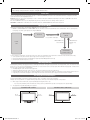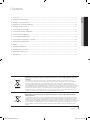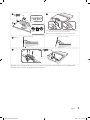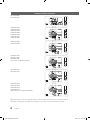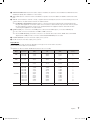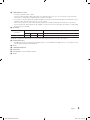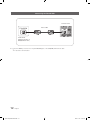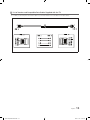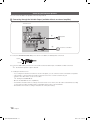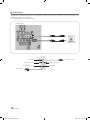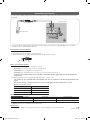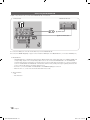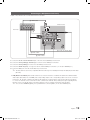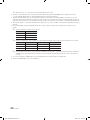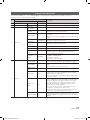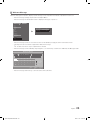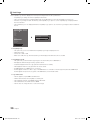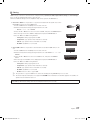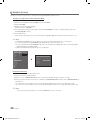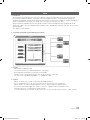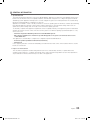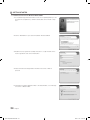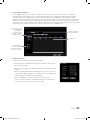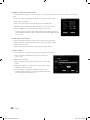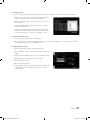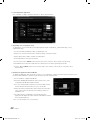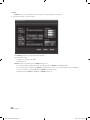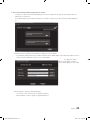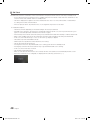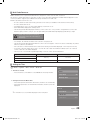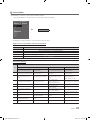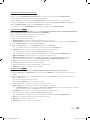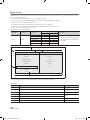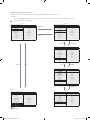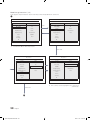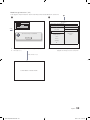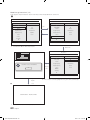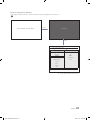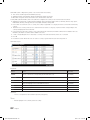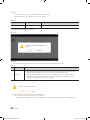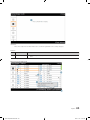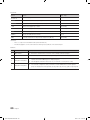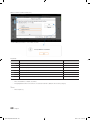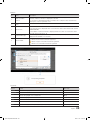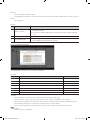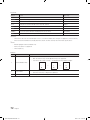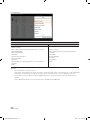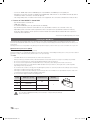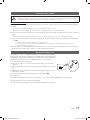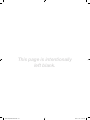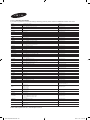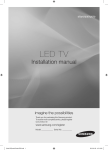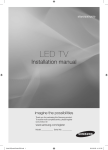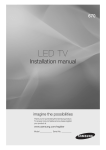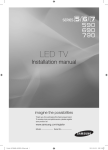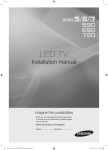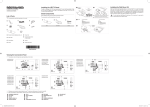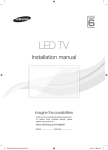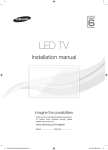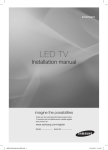Download Samsung HG26EA475RW Installation manual
Transcript
470/473/475/476/570
LED TV
Installation manual
imagine the possibilities
Thank you for purchasing this Samsung product.
To receive more complete service, please register
your product at
www.samsung.com/register
Model
[Hotel-XC]Install Guide.indb 1
Serial No.
2012-11-01 �� 2:23:57
Figures and illustrations in this User Manual are provided for reference only and may differ from actual product appearance.
Product design and specifications may be changed without notice.
Instruction
This TV is provided with interactive functionality through a set-back box (SBB/STB) connected to the TV, and with other TVs in a computer controlled
system for hotels and other hospitality businesses.
Interactive : When the TV is powered-up initially, it sends a command to identify the SBB/STB; if identified, theTV switches to ONLINE mode and full
control is through the SBB/STB.
If the TV is in ONLINE mode, it stops receiving IR(Samsung remote) commands and acts according to interface protocol.
Stand-Alone: If SBB/STB is not identified, the TV should be switched to STAND-ALONE mode with restricted operation.
Operational Modes
When this TV (in Hotel mode) is operated with a SBB/STB, it is in one of two states
• ONLINE or STAND-ALONE. In the STAND-ALONE state, the TV will act as a Hotel TV, but without active communication. This is to prevent guests
from trying to cheat the system by disconnecting the SBB/STB.
Hotel TV
Hotel Mode On
SBB/STB Online if one
success within 10 attempts
Stand-alone
Mode
SBB/STB Online-10
consecutive fails
Power
ON
SBB/STB StatusAttempt every
2secs
Online Mode
Poll Rate 20/sec
To set the details for Stand-alone or interactive mode, refer to pages 22-25(Setting the hotel option data : Stand-alone mode and Interactive mode)
• Some operations may be restricted to prevents guests from "cheating" the TV system.
• No main menu(Interactive mode) or Channel Menu, Plug & Play in Main Menu(Stand-Alone mode)
• Limited Volume and Panel key lock or unlock
Still image warning
Avoid displaying still images (like jpeg picture files) or still image element (like TV Program logo, panorama or 4:3 image format, stock or news bar at screen
bottom etc.) on the screen. Constant displaying of still picture can cause uneven wear of screen phosphor, which will affect image quality. To reduce risk of
this effect, please follow below recommendations:
• Avoid displaying the same TV channel for long periods.
• Always try do display any image on full screen, use TV set picture format menu for best possible match.
• Reduce brightness and contrast values to minimum required to achieve desired picture quality, exceeded values may speed up the burnout process.
• Frequently use all TV features designed to reduce image retention and screen burnout, refer to proper user manual section for details.
Securing the Installation Space
Keep the required distances between the product and other objects (e.g. walls) to ensure proper ventilation.
Failing to do so may result in fire or a problem with the product due to an increase in the internal temperature of the product.
✎✎ When using a stand or wall-mount, use parts provided by Samsung Electronics only.
xx If you use parts provided by another manufacturer, it may result in a problem with the product or an injury due to the product falling.
✎✎ The appearance may differ depending on the product.
Installation with a stand.
Installation with a wall-mount.
10 cm
10 cm
10 cm
10 cm
10 cm
10 cm
10 cm
[Hotel-XC]Install Guide.indb 2
2012-11-01 �� 2:23:57
Contents
ENGLISH
yy Accessories............................................................................................................................................................... 4
yy Installing the LED TV Stand........................................................................................................................................ 5
yy Viewing the Connection Panel.................................................................................................................................... 6
yy Using the TV’s Controller (Panel Key)........................................................................................................................ 10
yy Viewing the Remote Control..................................................................................................................................... 11
yy Connecting the TV with SBB.................................................................................................................................... 12
yy Connecting the Bathroom Speakers........................................................................................................................ 14
yy Connecting a Pillow Speaker................................................................................................................................... 17
yy Connecting the MediaHub HD................................................................................................................................. 18
yy Connecting the RJP (Remote Jack Pack)................................................................................................................. 19
yy Setting the Hotel Option Data.................................................................................................................................. 21
yy SIRCH..................................................................................................................................................................... 31
yy Installing the Wall Mount.......................................................................................................................................... 76
yy Securing the TV to the Wall...................................................................................................................................... 77
yy Anti-theft Kensington Lock....................................................................................................................................... 77
yy Specifications.......................................................................................................................................................... 78
Correct Disposal of This Product (Waste Electrical & Electronic Equipment)
(Applicable in the European Union and other European countries with separate collection
systems)
This marking on the product, accessories or literature indicates that the product and its electronic
accessories (e.g. charger, headset, USB cable) should not be disposed of with other household waste
at the end of their working life. To prevent possible harm to the environment or human health from
uncontrolled waste disposal, please separate these items from other types of waste and recycle them
responsibly to promote the sustainable reuse of material resources. Household users should contact either
the retailer where they purchased this product, or their local government office, for details of where and
how they can take these items for environmentally safe recycling. Business users should contact their
supplier and check the terms and conditions of the purchase contract. This product and its electronic
accessories should not be mixed with other commercial wastes for disposal.
Correct disposal of batteries in this product
(Applicable in the European Union and other European countries with separate battery
return systems)
This marking on the battery, manual or packaging indicates that the batteries in this product should not
be disposed of with other household waste at the end of their working life. Where marked, the chemical
symbols Hg, Cd or Pb indicate that the battery contains mercury, cadmium or lead above the reference
levels in EC Directive 2006/66. If batteries are not properly disposed of, these substances can cause harm
to human health or the environment. To protect natural resources and to promote material reuse, please
separate batteries from other types of waste and recycle them through your local, free battery return
system.
English
[Hotel-XC]Install Guide.indb 3
3
2012-11-01 �� 2:23:58
Accessories
✎✎Please make sure the following items are included with your LED TV. If any items are missing, contact your dealer.
✎✎The items’ colour and shapes may vary depending on the models.
yy Remote Control & Batteries (AAA x 2)
yy Quick Set up Guide
yy Safety Guide (Not available in all locations)
yy Cleaning Cloth
yy Power Cord / Data Cable
✎✎The stand and stand screw may not be included depending on the model.
✎✎The Data Cable may not be included depending on the SI Vendor.
Installing the LED TV Stand
The 32” and larger LED TVs have swivel stands. You can set these stands so that the TVs swivel 20 degrees left and right or
90 degrees left and right. The 26” LED TVs do not have swivel stands.
Stand Components
When installing the stand, use the provided components and parts.
A
B
1 EA
1 EA
C
x8 (M4 X L12)
D
or
- Security Screw
4EA (M4 X L16)
yy Stand
(depending on the model)
yy Guide Stand
yy Screws
yy Bolt + Nut (32 inch only)
Top
32 inch only
Bottom
4
]] WARNING: To prevent injury, this apparatus must be securely
attached to the floor/wall in accordance with the installation
instruction.
English
[Hotel-XC]Install Guide.indb 4
2012-11-01 �� 2:24:00
1
2
x4
C
Top View
(M4 X L12)
B
Front
A
ATTENTION
Rear
DO NOT USE DO NOT USE DO NOT USE
CHEMICALS
GREASE
✎✎Place a soft cloth over the table to protect the TV, and then
place the TV on the cloth screen side down.
OIL
✎✎Insert the Stand Guide into the slot of TV bottom side.
3 Side View
4
(Correct assembly)
(Incorrect assembly)
x4
C
(M4 X L12)
✎✎Make sure to distinguish between the front and back of the Stand and Stand Guide when assembling them.
✎✎Make sure that at least two people lift and move the TV.
English
[Hotel-XC]Install Guide.indb 5
5
2012-11-01 �� 2:24:03
Viewing the Connection Panel
HG22EA470UW
HG22EA473KW
j
onYYlh[^W|~
j
onYYlh[^Zr~
onYYlh[^W|~
4
6
0
4
6
0
onYYlh[^Zr~
$
$
7
Power Input
HG26AA473PW
HG32AA473PW
on[Whh\^Ws~
onY]hh[^Zw~
onZYhh[^Zw~
onY]hh[^Zw~
onZYhh[^Zw~
onY]hh[^Zw~
onZYhh[^Zw~
#
@
#
9
7
6
$
6
#
$
4
6
0
#
0
!
4
6
0
0
!
4
6
0
HDMI IN3 HDMI IN3
@
@
3
5
9
8
5
8
4
4
7
7
$
2
3
4
12 @
3
Power Input
$
$
7
4
1
@
5 4
!
1
@
8
3
@
#
5 4
!
1
@
8
3
@
5
8
3
@
4
!
1
@
#
6
#
6
#
4
1
@
7
!
2
%^ 2 @
4
^2 @
2
4
9
5
9
8
5
8
PILLOW
OUT
3
$17,1
3
#
0
3
0
3
3
PILLOW
4
OUT
1
@
#
6
#
0
9
!
5
8
!
9
6
#
5
9
8
5
8
!
!
6
@
6
#
0
1
4
@
1
3
#
0
3
0
4
9
5
9
8
5
8
9
5
8
9
5
9
8
5
8
!
4
2
^
%
2
^
4
7
4
7
4
4
7
7
3
@
%^ 2 @
4
4
7
@
Power Input
%
7
4
7
4
7
6
0
4
4
$
4
7
$
7
$
4
3
2
1
4
7
3
12 @
4
HDMI IN3
6
#
0
6
#
0
HDMI IN3HDMI IN3
$17,1
6$7(//,7(
%
4
Power Input
!
6
#
0
6
#
0
HDMI IN3 HDMI IN3
5
9
8
5
9
8
5
9
8
!
5
8
9
!
5
9
!
8
5
8
!
HDMI IN3HDMI IN3 HDMI IN3
7
9
!
onZ^hh\^Ws~
on[Whh\^Ws~
onZ^hh\^Ws~
1
3
8
HDMI IN3
onZYhh[^Zw~
onY]hh[^Ww~
onZYhh[^Ww~
onY]hh[^Ww~
onZYhh[^Ww~
onY]hh[^Ww~
onZYhh[^Ww~
4
8
HDMI IN3HDMI IN3
onZYhh[^Ww~
j
onY]lh[^Ww~
j
onZYlh[^Ww~
onY]lh[^Ww~
j
onY]lh[^Zr~
onZYlh[^Ww~
onY]lh[^Ww~
onY]lh[^\y~
onY]lh[^Zr~
onZYlh[^Ww~
onZYlh[^\y~
onY]lh[^\y~
onY]lh[^Zr~
onZ^lh\^Ws~
onZYlh[^\y~
onY]lh[^\y~
on[Wlh\^Ws~
onZ^lh\^Ws~
onZYlh[^\y~
on[Wlh\^Ws~
onZ^lh\^Ws~
on[Wlh\^Ws~
onY]hh[^Zw~
onZYhh[^Zw~
onY]hh[^Zw~
@
3
6
3
#
6
@
#
0
HDMI IN3 HDMI IN3
HG26AA475RW
HG32AA475RW
HG40AA570LW
(The models of supporting SCART)
onY]hh[^Ww~
onZYhh[^Ww~
onY]hh[^Ww~
!
1
4
4
6
0
&
PILLOW
OUT
#
6
&
PILLOW
OUT
6
#
0
PILLOW
OUT
!
%
2
3
#
0
%
2
3
0
HDMI IN3
HG26EA476RS
HG32EA476RS
j
onY]lh[^Ww~
j
onZYlh[^Ww~
onY]lh[^Ww~
onY]lh[^Zr~
onZYlh[^Ww~
onY]lh[^\y~
onY]lh[^Zr~
onZYlh[^\y~
onY]lh[^\y~
onZ^lh\^Ws~
onZYlh[^\y~
j
on[Wlh\^Ws~
onZ^lh\^Ws~
onYYlh[^W|~
j
on[Wlh\^Ws~
onYYlh[^Zr~
onYYlh[^W|~
j
onYYlh[^Zr~
onYYlh[^W|~
onYYlh[^Zr~
!
5 4
7
4
HDMI IN3HDMI IN3
HG26EA470PW
HG32EA470PW
HG26EA473KW
HG26EA475RW
HG32EA475RW
HG37EA570LW
HG40EA570LW
5
7
4
4
7
7
!
7
3
onZ^hh\^Ws~
on[Whh\^Ws~
onZ^hh\^Ws~
on[Whh\^Ws~
onZ^hh\^Ws~
on[Whh\^Ws~
1
@
3
4
1
@
3
4
1
@
9
5
8
9
5
9
8
5
8
6
#
6
6
0
#
#
&
0
HDMI IN3
HG26AA470PW
HG32AA470PW
HG32AA570LW
HG40AA570LW
(The models of not supporting SCART)
4
HDMI IN3HDMI IN3
Power Input
4
4
4
7
0
&
&
7
7
Power Input
%
2
3
%
2
3
%
2
3
✎✎Whenever you connect an external device to your TV, make sure that power on the unit is turned off.
✎✎When connecting an external device, match the color of the connection terminal to the cable.
6
English
[Hotel-XC]Install Guide.indb 6
2012-11-01 �� 2:24:05
1 VARIABLE AUDIO OUT: Used for the audio output to the Bathroom speaker. Connect the Bathroom Wall Box and the
Variable port (RCA). (Not available for 22 inch model.)
2 VOL-CTRL: Used to control the volume of the Bathroom speaker. Connect the Bathroom Wall Box and the VOL-CTRL
port.
3 ANT IN: To view television channels correctly, a signal must be received by the set from one of the following sources. An
outdoor antenna / A cable television network / A satellite network.
✎✎ For Norway & For Sweden: Equipment which is connected to protective earth through a network plug and/or
through other equipment connected to earth, and connected to a cable network, may cause risk of fire. To prevent
this from happening, a galvanic isolator is also installed between the equipment and the cable network when
connecting the equipment to the cable network.
4 HDMI IN 1(DVI), 2, 3: Connects to the HDMI jack of a device with an HDMI output. ( 22" model : HDMI IN port)
✎✎ No sound connection is needed for an HDMI to HDMI connection.
✎✎ Use the HDMI IN 1(DVI) jack for DVI connection to an external device. Use a DVI to HDMI cable or DVI-HDMI
adapter (DVI to HDMI) for video connection and the PC/DVI AUDIO IN jacks for audio.
5 PC/DVI AUDIO IN: Connect to the audio output jack on your PC.
6 PC IN: Connect to the video output jack on your PC.
Display Modes
Both screen position and size will vary depending on the type of PC monitor and its resolution.
The resolutions in the table are recommended.
✎✎Optimal resolution is 1360 X 768 @ 60 Hz. (Only for 26" / 32" models)
Mode
Resolution
Horizontal Frequency
(KHz)
Vertical Frequency
(Hz)
Pixel Clock Frequency
(MHz)
Sync Polarity
(H / V)
IBM
640 x 350
720 x 400
31,469
31,469
70,086
70,087
25,175
28,322
+/-/+
MAC
640 x 480
832 x 624
35,000
49,726
66,667
74,551
30,240
57,284
-/-/-
VESA CVT
720 x 576
1280 x 720
35,910
56,456
59,950
74,777
32,750
95,750
-/+
-/+
VESA DMT
640 x 480
640 x 480
640 x 480
800 x 600
800 x 600
800 x 600
1024 x 768
1024 x 768
1024 x 768
1280 x 720
1360 x 768
31,469
37,500
37,861
37,879
46,875
48,077
48,363
56,476
60,023
45,000
47,712
59,940
75,000
72,809
60,317
75,000
72,188
60,004
70,069
75,029
60,000
60,015
25,175
31,500
31,500
40,000
49,500
50,000
65,000
75,000
78,750
74,250
85,500
-/-/-/+/+
+/+
+/+
-/-/+/+
+/+
+/+
VESA GTF
1280 x 720
52,500
70,000
89,040
-/+
English
[Hotel-XC]Install Guide.indb 7
7
2012-11-01 �� 2:24:06
✎✎Optimal resolution is 1920 X 1080 @ 60 Hz. (Only for 22" / 37" /40” models)
Mode
Resolution
Horizontal Frequency
(KHz)
Vertical Frequency
(Hz)
Pixel Clock Frequency
(MHz)
Sync Polarity
(H / V)
IBM
640 x 350
720 x 400
31,469
31,469
70,086
70,087
25,175
28,322
+/-/+
MAC
640 x 480
832 x 624
1152 x 870
35,000
49,726
68,681
66,667
74,551
75,062
30,240
57,284
100,000
-/-/-/-
VESA CVT
720 x 576
1152 x 864
1280 x 720
1280 x 960
35,910
53,783
56,456
75,231
59,950
59,959
74,777
74,857
32,750
81,750
95,750
130,000
-/+
-/+
-/+
-/+
VESA DMT
640 x 480
640 x 480
640 x 480
800 x 600
800 x 600
800 x 600
1024 x 768
1024 x 768
1024 x 768
1152 x 864
1280 x 1024
1280 x 1024
1280 x 720
1280 x 800
1280 x 800
1280 x 960
1360 x 768
1440 x 900
1440 x 900
1680 x 1050
31,469
37,861
37,500
37,879
48,077
46,875
48,363
56,476
60,023
67,500
63,981
79,976
45,000
49,702
62,795
60,000
47,712
55,935
70,635
65,290
59,940
72,809
75,000
60,317
72,188
75,000
60,004
70,069
75,029
75,000
60,020
75,025
60,000
59,810
74,934
60,000
60,015
59,887
74,984
59,954
25,175
31,500
31,500
40,000
50,000
49,500
65,000
75,000
78,750
108,000
108,000
135,000
74,250
83,500
106,500
108,000
85,500
106,500
136,750
146,250
-/-/-/+/+
+/+
+/+
-/-/+/+
+/+
+/+
+/+
+/+
-/+
-/+
+/+
+/+
-/+
-/+
-/+
VESA GTF
1280 x 720
1280 x 1024
52,500
74,620
70,000
70,000
89,040
128,943
-/+
-/-
VESA DMT /
DTV CEA
1920 x 1080p
67,500
60,000
148,500
+/+
✎✎When using an HDMI/DVI cable connection, you must use the HDMI IN 1 (DVI) jack.
✎✎The interlace mode is not supported.
✎✎The set might operate abnormally if a non-standard video format is selected.
✎✎Separate and Composite modes are supported. SOG is not supported.
7 USB / CLONING
–– Connector for software upgrades and Contents Home, etc.
–– Service connection.
8 DATA
–– Used to support data communication between the TV and the SBB.
–– The TV jack type is RJ-12.
9 RJP: This port is an RJP (Remote Jack Pack) communication port that enables connecting different devices to additional
module so as to improve device use convenience.
8
English
[Hotel-XC]Install Guide.indb 8
2012-11-01 �� 2:24:07
0 COMPONENT IN / AV IN
–– Connects Component video / audio.
–– Connect component video cables (optional) to the component jacks ("PR", "PB", "Y") on the rear of your TV and the
other ends to corresponding component video out jacks on the DVD.
–– If you wish to connect both the Set-Top Box and DVD, you should connect the Set-Top Box to the DVD and connect
the DVD to the component jacks ("PR", "PB", "Y") on your TV.
–– The PR, PB and Y jacks on your component devices (DVD) are sometimes labeled Y, B-Y and R-Y or Y, Cb and Cr.
–– Connect RCA audio cables (optional) to [R - AUDIO - L] on the rear of the TV set and the other ends to corresponding
audio out jacks on the DVD.
! EXT (RGB)
Connector
Input
Output
Video
Audio (L/R)
RGB
Video + Audio (L/R)
0
0
0
Only TV or DTV output is available
EXT
✎✎Inputs or outputs for external devices, such as VCR, DVD, video game device or video disc players.
@ HEADPHONE JACK
–– Headphones may be connected to the headphone jack on your TV. While the headphones are connected, the sound
from the built-in speakers will be disabled.
# HP-ID
$ COMMON INTERFACE
% AUDIO OUT
^ PILLOW OUT: connect the pillow speaker
& AV IN1
English
[Hotel-XC]Install Guide.indb 9
9
2012-11-01 �� 2:24:07
Using the TV’s Controller (Panel Key)
TV Controller is a multi directional button that helps navigate without
remote control.
Function menu
Down (Front)
✎✎Some functions which require a PIN code may not be
available.
✎✎The product colour and shape may vary depending on the
model.
✎✎Exits the menu when pressing the controller more than 1
second.
✎✎When selecting the function by moving the controller to
the up/down/left/right directions, be sure not to press the
controller. If you press it first, you cannot operate it to move
the up/down/left/right directions.
Right
Left
Return
Up (Rear)
Remote control sensor
TV Controller
Power on
Turns the TV on by pressing the controller in standby mode.
Adjusting the volume
Adjusts the volume by moving the controller from side to side when the power is on.
Selecting a channel
Selects a channel by moving the controller up and down when the power is on.
Using the function menu
Press the controller when the power is on, then the function menu screen appears. If you press it
again, the function menu screen disappears.
Using the Menu
Selects the MENU(m) by moving the controller in the function menu screen. The OSD(On Screen
Display) of your TV’s feature appears.
Selecting the Source
Selects the Source(
screen appears.
Selecting the Contents Home
Selects the Contents Home(
) by moving the controller in the function menu screen. The
Contents Home main screen appears.
Power Off
Selects the Power Off(P) to turn the TV off by moving the controller in the function menu screen.
) by moving the controller in the function menu screen. The Source list
Standby mode
Do not leave your TV in standby mode for long periods of time (when you are away on a holiday, for example). A small amount of electric power
is still consumed even when the power button is turned off. It is best to unplug the power cord.
10
English
[Hotel-XC]Install Guide.indb 10
2012-11-01 �� 2:24:08
Viewing the Remote Control
✎✎This is a special remote control for the visually impaired persons and has Braille points on the Power, Channel and
Volume buttons.
POWER
SOURCE
Turns the TV on and off.
Display and select the available video
sources.
Selects the HDMI mode directly.
HDMI
Have direct access to channels.
Alternately selects Teletext, Double or Mix.
PRE-CH
TTX/MIX
Return to the previous channel.
Cut off the sound temporarily.
Change channels.
Adjust the volume.
CH LIST
Display channel list on the screen.
View the Contents Home.
Quickly select frequently used functions.
Display the main on-screen menu.
MENU
CONTENT
GUIDE
TOOLS
CLOCK
INFO
RETURN
EXIT
Select on-screen menu items and change
menu values.
Return to the previous menu.
Buttons in the Channel list, Contents
Home menu, etc.
Enter the hour your want the TV to turn on.
A
@ TV
B
C
HOME
ALARM
P.SIZE
Use these buttons in the Contents Home.
Electronic Programme Guide (EPG) display.
Press to display information on the TV
screen.
CLOCK: When you press INFO key in
standby mode, TV screen will display the
time.
Exit the menu.
D
I-II
DUAL
SUBT.
HOME : Switch to the HOME screen.
: Turns the 3D image on or off. ( Only for
LED 6 SERIES )
DUAL f-g: Sound effect selection.
ALARM: Enter the hour you want the TV
to turn on.
P.SIZE: Choose the picture size.
SUBT.: Displays digital subtitles.
Installing batteries (Battery size: AAA)
✎✎NOTE
xx Use the remote control within 23 feet from the TV.
xx Bright light may affect the performance of the remote
control. Avoid using nearby special fluorescent light or neon
signs.
xx The colour and shape may vary depending on the model.
xx Remocon button 'HOME' & '3D' is not supported. When
press those button, TV unit do not give ANY respond.
English
[Hotel-XC]Install Guide.indb 11
11
2012-11-01 �� 2:24:09
Connecting the TV with SBB
TV Rear Panel
ETH MODEM
Data Cable
PILLOW
OUT
Hotel Server
STB(Set Top Box) or
SBB(Set Back Box)
1.Connect the DATA jack of the TV to the [ETH MODEM] jack of the STB(SBB) with the Data cable.
✎✎ Use data communication.
12
English
[Hotel-XC]Install Guide.indb 12
2012-11-01 �� 2:24:10
¦¦ List of Vendors and Compatible Data Cables Supplied with the TV
yy Confirm you are using the correct data cable for your vendor. Refer to the code label on the data cables.
English
[Hotel-XC]Install Guide.indb 13
13
2012-11-01 �� 2:24:10
Connecting the Bathroom Speakers
You can connect the Bathroom Speakers in the following method.
¦¦ Connecting through the Variable Output (available without an external amplifier)
TV Rear Panel
1
Speaker
2
VOL+
Volume Control Box
VOL-
1.Connect the VARIABLE AUDIO OUT port of the TV to the Bathroom Wall Speakers of the hotel.
Speaker +
Speaker -
N/C
2.Connect the VOL-CTRL jack of the TV to the Volume Control Box Switch port on the Bathroom Wall of the hotel.
✎✎ The maximum speaker output is 4W, 8Ω.
yy Installing the Volume Control
–– If you configure the Volume Control Box as shown in the figure, you can control the volume of the bathroom speakers.
–– The jack that is connected from the Volume Control Box to the TV is a 3.5mm normal Phone jack.
–– Volume Control Box switch consists of Tact switch.
Setting the Sub AMP Mode
✎✎
–– 0: Turns the Sub AMP function off (PWM off).
–– 1: Determines the Sub volume according to the main volume control. That is, the sub volume is determined according
to the Power On Volume, the Min Volume, and the Max Volume values of the Hotel Mode.
–– 2: Determines the volume according to the bathroom control panel setting.
14
English
[Hotel-XC]Install Guide.indb 14
2012-11-01 �� 2:24:11
yy Variable Output Port Specifications
–– Speaker Wire: Use speaker cable no more than 82 feet (25m) in length.
Volume Control Box
VOL +
1
3
2
VOL -
GND
VOL - UP
VOL - DOWN
( White 1 ) ( Black /Red 2 ) ( Shield Wire 3 )
¦¦ Connect through the Fixed Output (available without an external amplifier)
✎✎This function is only supported in HG26AA470PW, HG32AA470PW, HG32AA570LW, HG40AA570LW (without SCART).
(The other models are not available)
TV Rear Panel
Audio Amplifier
1 Stereo cable
AUDIO IN
1.Connect the AUDIO OUT port of the TV and the Audio In port of the audio amplifier with a stereo cable.
English
[Hotel-XC]Install Guide.indb 15
15
2012-11-01 �� 2:24:13
¦¦ Audio Loop In
An additionally created Headphone Box can be installed on a bed or business desk so that users can use it conveniently. The
installation procedures are given below.
yy Detailed Drawing of the Headphone Box.
TV Rear Panel
HEADPHON BOX
Headphone Box
Shield wire
Red Wire (Audio-R)
Red wire + White wire
TV Headphones jack
Whitewire (Audio-L)
Shield Wire
TV HP-ID jack
16
English
[Hotel-XC]Install Guide.indb 16
2012-11-01 �� 2:24:13
Connecting a Pillow Speaker
You can connect a pillow speaker to the TV in the hospital using a jumper cable. The speaker functions as a remote control
and speaker.
TV Rear Panel
Jumper Cable
PILLOW
OUT
Pillow Speaker
1.Connect the pillow speaker jumper cable (cable sold separately) from the television's PILLOW OUT Port to the pillow
speaker jack on the wall behind the television.
Pillow Speaker Jack Specifications
yy Output jack: RCA type
yy Input jumper pin: 1/8" 3-conductor stereo phone pin.
yy Signal specifications: Tip-Audio, Ring-Data/Channel change, Sleeve-Common
VOL +
1
3
2
Tip
Ring
VOL -
Sleeve
How to Use the Pillow Speaker
yy Analog type speaker: The pillow speaker has one key.
–– Power On: press the key when the TV is in standby mode.
–– Channel Up: press the key when the speaker is on.
–– Power Off: press and hold the key for more than 3 seconds when the speaker is on.
–– An Analog type speaker always works regardless of the Pillow Speaker Type value set in the Hospital mode
setup menu.
yy Digital type speaker: The TV supports the Samsung, Philips, or Zenith code.
–– This speaker is only compatible with a specified IR code. You can change the code in the Hospital mode setup
menu.
–– The TV gives priority to the Samsung remote control over the pillow speaker's wired remote control.
–– Option : Channel Menu Display.
Pillow Speaker Type
CZ
CP
CS
Pillow Speaker IR Code
Zenith
Pilips
Samsung
Pillow Sound Control
Speaker Selection Menu
Main
External
TV Speaker
Sound
No Sound
Pillow Speaker
Sound
Sound
yy Anynet+ function is not supported in hospital models.
Pillow Volume
yy Pillow Volume change the setting about gain value of Audio amplifier to Low, Normal and High.
[Hotel-XC]Install Guide.indb 17
English
17
2012-11-01 �� 2:24:14
Connecting the MediaHub HD
Output of any external source connected to MediaHub HD on hotel desk.
TV Rear Panel
MediaHub HD Rear
HDMI
USB
RS/232
2 HDMI cable
1 RS-232 Data Cable
1.Connect the RJP port of the TV and the RS/232 port of the MediaHub HD.
2.Connect the HDMI IN (1(DVI) or 2) port of the TV and the HDMI port of the MediaHub HD. ( 22" model : HDMI IN port )
yy MediaHub HD
–– The MediaHub HD is a hardware module that has different Audio Video inputs (A/V, Audio, PC, HDMI and USB) and
corresponding outputs. The corresponding output sources are connected from MediaHub to TV. The MediaHub
communicates with the TV via RS232. Hot Plug & Play is a function that allows hotel guests to connect an external
source to the MediaHub. The MediaHub communicates with the TV by sending messages regarding Active/Inactive
sources. The TV will switch to the Active external source.
–– You have to connect the HDMI of the MediaHub to the HDMI IN 1(DVI) port of the TV.
–– When the TV is on, connect the TV and the RJP within 10 seconds.
yy Special features
–– PIP
–– Auto Detection
18
English
[Hotel-XC]Install Guide.indb 18
2012-11-01 �� 2:24:15
Connecting the RJP (Remote Jack Pack)
Output of any external source connected to RJP on hotel desk.
4 HDMI cable
USB
HDMI
TV Rear Panel
VIDEO AUDIO AUDIO/PC
RS/232
RJP Rear
5
1 D-sub / PC Audio cable
2 Audio Cable
3 Video Cable
1.Connect the PC IN / PC/DVI AUDIO IN port of the TV to the PC/AUDIO port of the RJP.
2.Connect the AV IN [VIDEO]/[L-AUDIO-R] port of the TV to the VIDEO port of the RJP.
3.Connect the AV IN [VIDEO] port of the TV to the VIDEO port of the RJP.
4.Connect the HDMI IN (1(DVI), 2 or 3) port of the TV and the HDMI port of the RJP. ( 22" model : HDMI IN port )
5.Connect the RJP port of the TV and the RS/232 port of the RJP.
✎✎ The RJP (Remote Jack Pack) compatible with this Samsung TV is TeleAdapt TA-7610, TA-7650 (HD) and TA-7660
(HD Plus).
yy RJP (Remote Jack Pack): RJP stands for Remote Jack Pack. The RJP is a hardware module that has different Audio
Video inputs (A/V, Audio, PC and HDMI) and corresponding outputs. The corresponding output sources are connected
from RJP to TV. The RJP communicates with the TV via RS232. Hot Plug & Play is a function that allows hotel guests
to connect an external source to the RJP. The RJP communicates with the TV by sending messages regarding Active/
Inactive sources. The TV will switch to the Active external source according to the priority set by the User.
You can select HDMI IN (1(DVI), 2 or 3) and AV IN for connecting RJP. ( 22" model : HDMI IN port )
✎✎
English
[Hotel-XC]Install Guide.indb 19
19
2012-11-01 �� 2:24:16
✎✎ When the TV is on, connect the TV and the RJP within 10 seconds.
yy The RJP can be returned to the factory default settings by pressing the A/V and HDMI buttons simultaneously for 10
seconds. All LEDs blink 5 times to Acknowledge that the rest has been performed.
yy The RJP will automatically turn off any LEDs after 5 minutes to avoid unnecessary light pollution in the hotel room. The
LEDs that were turned off will turn on again if the guest touches any of the buttons and the 5 minute timer will restart. If the
guest then touches another source button, the TV will change to the selected source and the corresponding LED will be lit.
yy After an RJP Reset or a TV Power OFF/ON, it takes approx. 10 seconds to establish communications between the TV and
the RJP.
yy The following table shows the approximate time in seconds to switch from the TV to the input source, based on the
priority.
Scenario 1: When no inputs are connected.
✎✎
Source
To Connect
AV
PC
HDMI
2 Sec
0.7 Sec
3.9 Sec
✎✎ Scenario 2: When two or more inputs are connected and an Input source is disconnected and then reconnected.
Source
Disconnect
To Connect
Total
AV
PC
HDMI
4.5 Sec
0.7 Sec
3.9 Sec
2 Sec
0.7 Sec
3.9 Sec
6.5 Sec
1.4 Sec
7.8 Sec
✎✎ E.g. If the RJP has all its live sources AV, PC and HDMI connected, AV is viewed as the highest priority. If the RJP is
in HDMI mode, and a guest removes and reconnects the AV, the minimum time required to switch to the AV is 6.5
seconds.
yy To connect audio (Ipod or Mp3), Music mode should be ON and Jack Ident detect should be OFF.
yy A/V, PC and HDMI input sources are supported.
20
English
[Hotel-XC]Install Guide.indb 20
2012-11-01 �� 2:24:16
Setting the Hotel Option Data
To Enter: Press the MUTE → 1 → 1 → 9 → ENTERE buttons in order. (From the Hospitality mode, the Standalone mode is set.)
To Exit from this menu : power off and turn on again.
No
1
2
Hotel TV Function
Category
Hospitality Mode
SI Vendor
Power On
Channel EN
Power On
Channel
4
Power On
Description
Select the Hotel TV mode. (Standalone / Interactive)
Select the SI Vendor
User Defined
TV will turn on to particular Channel.
1
TV will turn on to this particular Channel.
ATV
Provides channel Type description for Power On channel
selected. i.e.
Selected channel analog or Digital & antannae selection(Air or
Cable).
User Defined
TV will turn on with this Volume Level.
10
TV will turn on with this Volume Level.
Min Volume
0
Minimum Volume Level setting user can set
Max Volume
100
Maximum Volume Level setting user can set
Power on
source
TV
Select the Input source when TV is turned on initially.
Power On
Option
Last Option
Power On(AC Power On) Option
- STN-BY : Stand-By Mode
- Power On : Power On
- LAST OPT : Last Power State
Channel Setup
-
Channel Editor
-
Mixed Channel
Map
OFF
Channel Type
3
initial value
Standalone
OFF
Power On
Volume EN
Power On
Volume
Dynamic SI
OFF
CH Rescan
MSG
ON
Channel
Pan Euro MHEG OFF
User can set channel option.
Such as Auto Tunning, Manual Tunning, Antenna setting.
Provided option for editing Channel Name and Number and
video.
Mute settings for channels in channel List.
Mix Analogue and Digital Channels
On : No Check of the DTV Program channel number.(DTV
channel editor accessible, but addtional channel Program
number update not supported)
Off : Check the DTV Program channel number. (DTV channel
editor inaccessible)
This is a display option for the OSD text that appears when
a user configures the country specifications in hotel models.
This option determines whether to activate the items that
are only executed after a manual user confirmation when
the notification message is displayed while the country
specifications are being configured.
On - When TV has an event for setting change because of
country spec, It will be shown on the screen.
Off - Even TV has an event for setting change, because of
country spec, it will not be shown on the screen.
If Pan EURO MHEG is set to On, MHEG is On regardless of
the product specifications or region. (Even if the region does
not support MHEG, it is supported in case the hotel supports
MHEG.)
English
[Hotel-XC]Install Guide.indb 21
21
2012-11-01 �� 2:24:17
No
Hotel TV Function
Category
5
My Channel
6
7
Menu OSD
Operation
My channel En
Genre Editor
initial value
OFF
9
Clock
Music Mode
SW Clock
Off/On
Local time
Manual
Time Format
24 Hour
Clock Test
Clock Normal
Dimming
Clock STD-BY
Dimming
Failure
4
CLOCK brightness selection.
1
CLOCK STY-BY brightness selection.
Music Mode AV
OFF
OFF
Menu display
ON
Panel Button
Lock
Unlock
Music Mode PC OFF
Music Mode
Comp
Music Mode
Backlight
10
External Device
To get music output from mp3/audio player in AV Input
Source.
Audio enabled, video disabled in this mode
To get music output from mp3/audio player in PC Input
Source.
Audio enabled, video disabled in this mode.
OFF
To get music output from mp3/audio player in Component
Input Source. Audio enabled, video disabled in this mode
OFF
Backlight On/Off option in Music mode to save energy
RJP(7610)
Priority AV
1
RJP(7610)
Priority PC
2
RJP(7610)
Priority HDMI
3
RJP(7610) AV
Option
RJP HDMI
Option
22
Set the My channel function ON/OFF.
User can set the genre for searched channel.
Provided option for editing Channel Name and Number and
video.
Mute settings for channels in channel List.
- On : Main Menu display
- Off : Main Menu No display
Front panel(Local key) operation on/off
- Unlock: Unlock All panel key
- Lock: Lock All panel key
- OnlyPower : Lock All panel key except Power panel key
Set the automatically subtitle on function when user set the
nation to France.
Set the S/W Clock function On/Off.
- TV displays the current time when the user pushs Info Key of
the remote control in Stand-by mode.
Selection of the way to update clock data
- Manual: Use clock data from DVB channel or manual clock
setting When the TV is in the stand-alone mode.
- TTX: manual clock setting (with updating from TTX data).
Select time expression method(12H/24H) Reset AC power
after setting this option.
To test CLOCK itself (brightness and pixel).
Picture Menu
Lock
Subtitle Auto On Off/On
8
Description
If the jack priority is set, the corresponding source is
automatically set when a jack is inserted according to the jack
priority
If the jack priority is set, the corresponding source is
automatically set when a jack is inserted according to the jack
priority.
If the jack priority is set, the corresponding source is
automatically set when a jack is inserted according to the jack
priority.
AV1
Select RJP AV Source (AV1).
HDMI1
Select RJP HDMI Source (HDMI1/HDMI2/HDMI3).
English
[Hotel-XC]Install Guide.indb 22
2012-11-01 �� 2:24:17
No
Hotel TV Function
Category
initial value
USB Media
Mode
11
12
External Source
Default
Auto Source
OFF
Anynet+ Return
Source
Sub AMP
volume
Power On
Src….
Set the return source after closing Anynet+.
13
Sub AMP Volume level at power on initial condition.
Energy Saving
Welcome
message
Edit Welcome
Message
14
Logo/Message
Off
OFF
Display Welcome Message.
Use can set the logo display Off or the type of logo file (BMP/
AVI).
-
Download the logo file from USB toTV.
5 Seconds
Set the logo display time.
-
USB Clone: TV → USB
-
USB Clone: USB → TV
OFF
When Setting Auto Initialize is set to On, and the power is
turned off and on or the Master Power is turned off and on, the
data is restored to the cloned values.
If there is no cloned value, even when the Setting Auto Initialize
is set to On, it will be ignored and the operation will be the
same as that whenSetting Auto Initialize is set to Off
Cloning
Setting Auto
Initialize
Determines the Sub AMP operation mode.
- 0: Turns the Sub AMP function off (PWM off).
- 1: Determines the Sub volume according to the main volume
control.
That is, the sub volume is determined according to the Power
On Volume, the Min Volume, and the Max
- 2: Determines the volume according to the bathroom control
panel setting.
This feature adjusts the brightness of the TV in order to reduce
power consumption.
- Off: Turns off the energy saving function.
- Low: Sets the TV to low energy saving mode.
- Medium: Sets the TV to medium energy saving mode.
- High: Sets the TV to high energy saving mode.
- Auto: Sets the TV to automatically energy saving mode.
Edit Welcome Message.
Hospitality Logo OFF
Hospitality Logo
DL
Logo Display
Time
Clone TV to
USB
Clone USB
to TV
15
Users can set External Source Banner to On or Off.
On : When TV power On or Mode changed, TV will disply the
external source banner.
Off : When TV power On or Mode changed, TV will not disply
the external source banner.
While TV is in power on state, if PC source is connected to TV,
TV will automatically switch to PC mode.
Enable/Disable
Bathroom Speaker
Eco Solution
Control Pop-Up menu at USB insert to TV.
External Source
Banner
Sub AMP mode 2
13
Description
English
[Hotel-XC]Install Guide.indb 23
23
2012-11-01 �� 2:24:18
No
Hotel TV Function
Category
initial value
SIRCH Update
Time
SIRCH Update
Immediate
16
17
24
SIRCH
Description
1hour
Standby SIRCH will be operated, according to time setting
OFF
Make TV operate SIRCH after 1 minute in Stand-by mode.
Manual SIRCH
-
Make TV operate SIRCH by manually
SIRCH Channel
87
Set the default channel for SIRCH
- None : After Auto Scan, Operate SIRCH
- Channel valuew : Operate SIRCH at the channel selected
SIRCH Version
0
Display SIRCH version of TV
SIRCH Group ID All
Provided SIRCH ID for operating SIRCH on a specific set.
REACH
Set whether to use REACH function.
OFF
Self Diagnosis
Enter Self Diagnosis Menu.
Picture Test: Use to check for picture problems. If the problem
appears in the test picture, select Yes and follow the directions
on the screen.
Sound Test: Use the built-in melody sound to check for sound
problems. If the problem occurs during the test, select Yes and
follow the directions on the screen.
SW Upgrade
SW USB Update function
Service Pattern
Same function with SVC Service Pattern
TV Reset
Factory reset
SERVICE
English
[Hotel-XC]Install Guide.indb 24
2012-11-01 �� 2:24:18
¦¦ Welcome Message
Welcome message is a feature to display custom message on TV, every time TV is turned on by Guest in Hotel room.
–– Welcome message settings are placed in Hotel Option Menu.
–– Welcome message should be ON in order to display the message on power on.
Hospitality Mode
Standalone
SIRCH
OFF
Service
SI Vendor
Power On
Channel
My Channel
Menu OSD
Welcome Message
Operation
Edit Welcome Message
r
Clock
Music Mode
External Device
Hospitality Logo
ON
ON
Hospitality Logo DL
...
Logo Display Time
...
External Source
Bathroom Speaker
Eco Solution
Logo/Message
Cloning
–– Welcome message can be of 25 characters and it can be edited by changing its text in Hotel Service menu.
–– Following is the list of characters supported for Welcome message:
In letters from A to Z only in capital letters is allowed.
✎✎
–– Welcome message can be edited by using navigation, color & enter key of a Remote in “Edit Welcome Message” OSD.
Edit Welcome Message
W
E
L
C
O
M
E
_
A BC D E FG
H I J K L MN
O PQ R S TU
VW
X
Y
Z
Move
A
Move to Left
B
Move to Right
C
Level Black
D
Done
Enter
Return
–– Welcome message and hotel logo cannot be active at the same time.
English
[Hotel-XC]Install Guide.indb 25
25
2012-11-01 �� 2:24:19
¦¦ Hotel Logo
The Hospitality Logo function displays the Hotel's picture image when the TV is powered on.
–– Hospitality Logo settings are in the Hospitality mode menus.
–– The Logo Download and Logo Display Menu items are enabled when you turn the Hospitality Logo option on.
–– If there is a logo image stored in the memory and Hospitality Logo option is on, the Hospitality logo is displayed when
the TV is turned on.
–– The Hospitality logo is not displayed when the Hospitality Logo option is off, even if the logo image has been loaded into
the TV.
Hospitality Mode
Standalone
SIRCH
OFF
Service
SI Vendor
Power On
Channel
My Channel
Menu OSD
Welcome Message
Operation
Edit Welcome Message
Clock
Music Mode
External Device
r
OFF
Hospitality Logo
BMP
Hospitality Logo DL
Logo Display Time
5 Second
External Source
Bathroom Speaker
Eco Solution
Logo/Message
Cloning
yy Hospitality Logo
–– This option lets you choose whether the Hospitality Logo image is displayed or not.
–– Initial value is OFF.
–– Can be set to OFF or ON.
–– When set to ON, the Logo Download and Logo Time Display menu items become accessible.
yy Hospitality Logo DL
–– This option lets you download the logo image to the TV’s memory from a USB device.
–– Wait appears while the image is being copied to the TV.
–– Completed appears when the copy operation has finished successfully.
–– Failed appears when the copy operation was unsuccessful.
–– No USB appears if no USB device is connected.
–– No File appears if there is no file to copy on the USB device or or the file is in the wrong format (must be a BMP file). If
No File appears and you have a logo file on the USB device, check the file format.
yy Logo File Format
–– The TV supports only the BMP and AVI format.
–– The file name must be samsung.bmp or samsung.avi.
–– The maximum resolution of the BMP format is 960 x 540.
–– The maximum fi le size of AVI format is 30MB.
–– The TV does not change the size or scale of the image.
26
English
[Hotel-XC]Install Guide.indb 26
2012-11-01 �� 2:24:20
¦¦ Cloning
USB Cloning is a function to download user configured settings (Picture, Sound, Input, Channel, Setup, and Hotel Setup)
from one TV set and upload the same to other TV sets.
All the user-defined settings from the TV (Master Set) can be copied to the USB device.
yy Clone TV to USB: It is an operation to copy the stored data from the specific area on the
EEPROM from the TV set to the USB device.
1.Insert a USB drive into the USB port on the rear of the TV.
2.Enter the Interactive menu by pressing this buttons in order.
xx MUTE → 1 → 1 → 9 → ENTER
3.Press the ▲ or ▼ button to select “Clone:TV to USB”, then press the ENTER button.
4.The message “Clone:TV to USB” is displayed, then press the ENTER button.
5.You can Make sure USB cloning behavior.
Logo/Message
Cloning
xx In Progress: during copying data to USB.
d
xx Completed: copy operation was finished successfully.
xx Failed: copy operation was not finished successfully.
xx No USB: any USB is not connected.
yy Clone USB to TV: It is an operation to download the stored data in USB device to TV
set.
1.Insert a USB drive into the USB port on the rear of the TV.
Clone TV to USB
Clone USB to TV
Setting Auto Initialize
Logo/Message
Cloning
2.Enter the Interactive menu by pressing this buttons in order. MUTE → 1 → 1 → 9 →
ENTER
3.Press the ▲ or ▼ button to select “Clone:USB to TV”, then press the ENTER
button.
OFF
d
Clone TV to USB
Clone USB to TV
Setting Auto Initialize
OFF
4.The message “Clone:USB to TV” is displayed, then press the ENTER button.
5.You can Make sure USB cloning behavior.
xx In Progress: during copying data to TV.
xx Completed: copy operation was finished successfully.
xx Failed: copy operation was not finished successfully.
xx No USB: any USB is not connected.
xx No File: there is no file to copy in USB.
✎✎ The operation to copy from USB to TV can be executed by pressing ENTER key for 5 seconds.
✎✎ The Hotel TV product family does not support the CLONE function between a model that supports the satellite / T2
operation and a model that does not.
For fast instant cloning during installation!
Insert USB key with master settings from first TV and press Enter key for 5 seconds.
English
[Hotel-XC]Install Guide.indb 27
27
2012-11-01 �� 2:24:21
¦¦ SECURITY (EU Only)
Security is a function to restrict the use of External Sources(USB, HDMI) and TTX Function.
Setting the Security function under Stand-alone Mode
1.Power ON the TV.
2.Enter the Hotel Standalone menu by "Mute + 1 + 1 + 9 + Enter"
3.Enter the Security.
4.Enter the Password. (8-digit numbers)
(Initial Password is "00000000")
5.For activating the Security function, please change the Security On from "OFF" to "ON" by pushing 'Enter' key.
(Initial Security On is "OFF")
6.Power OFF the TV.
(Now, setting of Security function is done. External Source (USB, HDMI) and TTX Function will not be able to use.)
✎✎ Notes
yy Only USB and HDMI Sources are not able to use. (Scart/ PC/ AV/ Component Sources can be used.)
yy If use the Security function (Security On: ON), SIRCH function will not be able to use.
yy If use the Security function (Security On: ON), there is no OSD pop up for Media Play after connecting the USB.
(Software Update is available by USB.)
yy Under Interactive Mode, Security function is not supported.
Hospitality Mode
Standalone
SIRCH
OFF
Service
SI Vendor
Power On
Security
Channel
My Channel
Security Settings
Menu OSD
Operation
Clock
Music Mode
Password Input
r
********
Password Reset
OK
Security On
ON
External Device
Password Setting
External Source
New Password
Bathroom Speaker
Confim Password
Eco Solution
Logo/Message
Cloning
Changing the Password
1.Enter the Security in Hotel Standalone menu.
2.Enter the Password. (8-digit numbers)
3.Move the cursor to New Password and enter a new password(8-digit numbers) you want to change.
4.Enter the new password one more time for confirmation. (Confirm Password should be same as New Password you
just entered.)
–– If you enter the correct numbers, "Success" message will be appeared and go back to the Standalone menu.
–– If you enter the incorrect numbers, "Fail" message will be appeared. Please try once again after pushing 'Enter' key.
✎✎ Notes
xx If you forget the Password, please contact the SAMSUNG customer care center.
28
English
[Hotel-XC]Install Guide.indb 28
2012-11-01 �� 2:24:21
¦¦ Plug & Play
Hotel Plug & Play is a function that automatically performs the Hotel mode selection, Country Setup, Clock Setup and Picture
mode Setup once.
–– Hotel Plug & Play is available only one time when power is first turned ON.
–– After setting up first TV and Clone TV to USB
–– Next TV only needs to exit Hotel Plug & Play, connect USB, then Clone USB to TV.
If Standalone Only is selected
Setup > Start
Easy Set up
● Interactive
After Plug & Play is
completed, TV will be set
to standalone mode.
● Standalone Plug & Play
Standalone mode
is set.
Next
● Standalone Only
TV will enter the RF mode.
If Standalone Plug & Play
is selected
Setup > Menu Language
Setup > Country
E
Select the language you want to use. Select English as the
menu language.
● Hrvatski
● Čeština
● Dansk
Select Country.
● Serbia
Next
● Slovakia
● Slovenia
● Nederlands
● Switzerland
● English
● United Kingdom
Setup > Auto Tuning (1/5)
E
Set the country to United
Kingdom.
Previous
Next
Selecting Aerial cable
means all the channels
available through your
RF cable will be stored.
(Auto Tuning
necessary)
Let's find and store channels on your
TV. How do you receive programming?
● I use an aerial cable.
Previous
Next
● I use a cable or satellite service.
Skip
<Depending on Region, this step may not exist.>
- After selecting the country in the country menu,
some models may proceed with an additional
option to setup the pin number.
- If you forget the PIN code, in the Hotel menu,
select the SERVICE -> TV Reset. And set the
pin code again in the Plug & Play.
E
Setup > Auto Tuning (2/5)
Set Auto Tuning search options.
Digital &
Digital
Analogue
Air
●
●
●
Cable
●
●
●
Previous
Analogue
Next
Skip
After Searching the channels.
E
Setup > Clock (1/2)
Set the Clock Mode.
Set the current time
automatically using the
time from the digital
broadcast.
● Auto
Previous
Next
● Manual
Skip
E
Setup > Picture Mode
Select Picture Mode.
Previous
● Dynamic
Next
● Standard
English
[Hotel-XC]Install Guide.indb 29
29
2012-11-01 �� 2:24:22
yy Plug & Play OSD
–– Initial Highlight: Interactive
–– If Standalone Only button is selected, the Standalone hotel mode is set by default and “Standalone mode is set” OSD is
displayed for 3 seconds.
–– TV enters into RF mode automatically after displaying “Standalone mode is set” OSD for 3 seconds.
–– When Interactive mode is selected, Interactive Setup Menu is displayed. Press power off button to exit from Interactive
menu.
–– When Standalone Plug & Play mode is selected, “Select Menu Language” OSD is displayed.
yy Select Menu Language OSD
–– When Standalone Plug & Play is selected from “Easy Set Up” OSD, “Select Menu Language” OSD is displayed.
–– Initial Highlight : English
–– Display time: OSD timeout and operation are the same as Samsung's consumer TV models.
–– If ENTER button is pressed, “Select Area” OSD is displayed.
yy Select Country
–– Initial Highlight: United Kingdom.
–– The Country OSD is displayed and the area can be selected.
yy Clock setting OSD
–– Display time: 30 seconds.
–– The Clock Set item OSD is displayed
–– If ENTER button is pressed after setting the clock or in Auto, Picture Mode OSD is displayed.
yy Auto Search Mode OSD
–– If skip option is selected, it goes to Clock setting OSD.
–– If ENTER button is pressed, auto searching of channels is performed.
–– The OSD Display time, which is from the time that Auto Store is started to the time that Auto Sort is completed, is 30
seconds.
yy Picture Mode OSD
–– Initial Highlight: Standard.
–– The Picture Mode OSD is displayed and the Dynamic or a Standard Picture mode can be selected.
–– After selecting the picture mode, it enters Standalone Setup Menu OSD, press power off to exit.
30
English
[Hotel-XC]Install Guide.indb 30
2012-11-01 �� 2:24:22
SIRCH
yy Introduction
SIRCH (Samsung Interactive Remote Control for Hospitality) is a professional interactive remote controller for DTV that
lets you deliver TV firmware updates, cloning data, and channel mapping changes to several hundred hospitality TVs
simultaneously. Mounted at the broadcast head-end system in hotels, motels, resorts, hospitals, and apartment buildings, it
delivers modulated RF control signals to hospitality sets in each guest room through coax cable.
SIRCH includes PC embedded systems and cable RF modulators which have DVB-C (Europe) and OpenCable (North
America) RF output. It also has a 40GB Solid State hard drive, and a 100/1000 Base-T Ethernet port which lets you load TV
firmware updates.
SIRCH is sold separately.
✎✎
yy System Block Diagram (eg. Headend System in Hotel)
SIRCH
HD ENCODULATOR
Cable STB
HD ENCODULATOR
HD ENCODULATOR
Terrestrial Receiver
RF Combiner
Satellite Receiver
Independence AV Stream
HD ENCODULATOR
Headend System for Hotel
yy Features
–– SIRCH Windows Application SW
–– 19 inch Rack Unit type, PC embedded Modulator : OpenCable.
–– Remote Upgrade (TV Software, Cloning Data, Channel Map)
–– Operation can be controlled by key button, extra key board, monitor, and mouse.
–– Low Phase noise, High MER, 50~870MHz, +7 ~ -30dBm RF output.
yy Cautions
–– SIRCH can operate only in TV RF mode. (OpenCable QAM Modulation).
–– You can install SIRCH only on TVs in the stand-alone mode. (Power On Source should be TV).
–– SIRCH operates only when the SIRCH application version is higher than the TV’s SIRCH version.
–– You must check the SIRCH application version to ensure it is compatible with the TV firmware version.
–– The SIRCH function is not supported for satellite channels.
(To use the SIRCH function in satellite models, make sure to set the Power On Channel to an Air or Cable channel.)
English
[Hotel-XC]Install Guide.indb 31
31
2012-11-01 �� 2:24:23
yy SIRCH operating Diagram
Hotel Installer can edit the Install Menu/
Channel Map data using the SIRCH
windows application program.
TCP/IP
RF
(Windows
Remote Access)
Coax.
Cable
You can updated all hospitality TVs in an
entire installation.
This includes delivering TV firmware,
channel mapping, and settings.
yy SIRCH Installation Considerations
There are a number of factors and operations you need to consider when you set up and run SIRCH:
1.Set the SIRCH Update Time
-Normally, you would use Standby SIRCH. Standby SIRCH updates TVs when they have been in Standby mode for a
certain length of time or when they are in Standby mode at a certain time every day.
-You can set the standby SIRCH value to Off, 1Hour, 2Hour, 12:00 PM, 02:00 PM, 12:00 AM, or 02:00 AM.
-The default value is 1Hour.
-When you select “1Hour” or ”2Hour”, 1 or 2 hours after a TV goes into Standby mode, the SIRCH upgrade starts
automatically.
-If you select a specific time setting, the Standby SIRCH is performed once a day at the defined time.
2.Set the SIRCH Channel
-Use SIRCH Channel to set the PID frequency that willl carry the SIRCH parameters to the TVs in the system.
-Open Cable : You can use CH2 through CH135.
-A detailed frequency table is available in the SIRCH Windows Application Program User's Manual.
3.Verify the SIRCH Version
-The SIRCH version at the headend must be a higher version than the version on the TVs for the TVs to update.
-For example, if the software version in the SIRCH PC application is 01a0, then the current TV SIRCH version on a TV
must be less than this for the TV to update.
-The software version value updates to a higher value automatically each time a change is implemented.
-The software version value for the TV clone data must be in hexadecimal format.
4.Test using Manual SIRCH
-Plan to use Manual SIRCH to test whether SIRCH has been installed properly.
✎✎NOTE
xx Please visit www.lumantek.com/sirch/ for more information.
xx SIRCH Windows Application Program User's Manual is available at http://www.samsung.com/us/business/
hospitality.
32
English
[Hotel-XC]Install Guide.indb 32
2012-11-01 �� 2:24:23
¦¦ GENERAL INFORMATION
yy System Overview
The ‘Samsung Interactive Remote Control for Hospitality (SIRCH)’ application is a Remote Control Update system for the
better and cost effective service to Hospitality industries. This will allow user/operator to configure the guest TV with RF
distributing system. Application will help user to set and configure the guest room TV Set parameter. The created setting
file will get used by SRCUS for configuration of guest TV.
Application is intended to create or modify clone files for user and to update guest TV with these clone files by transmitting
them with RF. Application provides a user interface similar in appearance to TV’s parameter settings where user can
update factory menu settings and can modify or tune channels to update guest TVs.
To effectively complete and support the requirements of the “Hospitality” Industry, a management system is needed that
will allow the operator to have control of the TV sets in the guest’s room without requiring a potential disruptive or costly
visit to each room
–– Channel Configuration Made Easy All from the Head End FMA System.
–– Will configure and deliver the channel line-up and SW upgrade to the guest room terminals via the hotel’s
coaxial distribution.
This application is an S/W utility to configure user configuration parameter defined below:
–– Hotel Factory Menu (Standalone Menu/Interactive Menu)
–– Channel map
It also supports generation of TS stream embedding clone file information and control of the modulator which is used for
broadcast of TS stream.
yy Purpose of the Document
This document is prepared to facilitate and guide the user how to create/modify clone files, to update interactive/
standalone menu settings, to configure channel map and to create TS stream using SIRCH. Screens-wise explanations
are provided here in this document in the process flow of the application.
English
[Hotel-XC]Install Guide.indb 33
33
2012-11-01 �� 2:24:23
¦¦ GETTING STARTED
yy Installation instructions for Windows XP/Vista/2007
1.To install Samsung Interactive Remote Control for Hospitality (SIRCH), locate
and open the setup directory of SIRCH and double-click on the file “setup.
exe”.
2.Click on Next Button to proceed for Installation wizard of SIRCH.
3.Read the license agreement carefully and select “I accept the terms in the
license agreement” and click on Next button.
4.Please enter User and Organization information and click on Next to
proceed.
5.Click Next to install the application files to the default folder, or click Change
to install to a different folder.
34
English
[Hotel-XC]Install Guide.indb 34
2012-11-01 �� 2:24:24
6.Choose the setup type (Complete / Custom) that best suits your needs.
Complete is recommended for users as it will install all program features.
7.The wizard is ready to begin installation. Click on Install to begin the
installation.
8.After installation process completes, Click Finish to exit the wizard.
9.After clicking on finish a desktop icon is made for launching SIRCH
application and also it is added in your Start Menu → Programs.
yy Launching/Starting SIRCH Application
1.To launch SIRCH, either user can double-click on the icon made
on desktop named “SIRCH.exe” or user can go to Start Menu →
Programs → Samsung → SIRCH → SIRCH.exe.
2.Application will launch a window asking to select Mode and Model to
proceed.
3.User can choose options form File Menu to proceed to his specific
application requirement.
yy Uninstalling SIRCH Application
1.To uninstall SIRCH go to StartMenu → Programs → Samsung → SIRCH → Uninstall.exe.
2.Follow the steps of uninstall wizard.
English
[Hotel-XC]Install Guide.indb 35
35
2012-11-01 �� 2:24:24
yy Create New Clone Files
After launching SIRCH, application will show a window asking for Model and Mode selection. Application starts with the
utility to create new clone files thus other utilities can be called from File Menu. To create new files user may follow the
following steps:
1.To create new file, either launch SIRCH.exe or choose Create New
File from File Menu.
2.Select series, region, LCD/LED type of the model from the drop down
boxes.
If user doesn’t know the series,region or type of the model, he can
select “All”.
3.Selecting Region, Series and type will filter out the Models in
Modelno. Dropdown box.
4.Select TV Model from the drop down box in front of “Model” Option.
5.After selecting Model no. S/w name of the model will shown in S/W name box.
6.Click on Proceed button.
Select Model’s Series,
Region, LCD/LED
36
Select TV Model
Software Name for
selected TV Model
appears
English
[Hotel-XC]Install Guide.indb 36
2012-11-01 �� 2:24:25
yy Modify existing Clone files
To modify the existing clone files user must follow the following steps:
1.Go to File Menu → Load from file. If the option is disabled user
is probably on the next screen so he must come back to main
screen by clicking back button.
2.After clicking on Load from file, a browser window will open
which will ask user to locate clone file folder. User must locate
the immediate parent folder of the files not the folder named with
version no.
3.After locating files click on OK.
4.Model no, Region, Series, Type and S/w name will be uploaded
from clone files and made visible to user. Though user is not
allowed to change them.
5.Click on Proceed button.
6.All Hospitality option menu settings and channels in channel map
will be loaded from the files. User can change them and can save
or overwrite.
English
[Hotel-XC]Install Guide.indb 37
37
2012-11-01 �� 2:24:25
yy Hospitality Options Setting
After clicking “Proceed” button, application will navigate user to next screen with different tabs (Hospitality Options,
channel map and generate). User can navigate to other Tabs , this will not lead to any loss of unsaved data.
To modify factory menu settings user may follow the following steps:
1.Select Hospitality Options Tab.
2.Application will show Blue labels and drop down boxes in front of
each labels which have their different values.
3.User may select any value from the drop down box to change
some parameter.
4.Default values are selected are shown according to that particular
TV Model’s default settings, if user doesn’t make changes.
5.Dark and Dim labels are the parameter which user cannot change
and are disabled.
6.To set logo user can click on logo Download which will navigate him to a file browser window.
7.User should Click save button only when all settings are done including Channel Map settings because save button
will generate Clone files. Thus user should not confuse himself that there is different save button for every Tab.
Hospitality Option
TAB
Disabled Parameters
Drop Down Box
to change default
values
38
English
[Hotel-XC]Install Guide.indb 38
2012-11-01 �� 2:24:25
yy Channel Map Configuration
Channel Map tab shows a list of channels in a table where for every channel, channel name, PTC no., Program No.,
Modulation and Program Type are shown. Channel map information is only configured for English language. Though
channel names in any other language in clone file loaded from TV will remain undisturbed after changes from SIRCH
application. Channel category is a list of options for Air, Cable, Satellite and All, at left of the table. All is selected as default,
which shows every channel existing in the map. By selecting Analog or Digital user can filter channel list in the table. User
can add a new channel, edit existing channel in list or delete it by clicking on add, edit and delete buttons respectively. Edit
Button also shows complete information for a channel in the list which can modified by user.
Channel Category All is
selected as default
This will filter the
channels in the list
according to their type
Air, Cable or Satellite.
Buttons to Add, Edit
and Delete Channels
Channel List
Analog/Digital Radio
selection will further
filters channels in the list
according to their type.
yy Add a New Channel
To add a new channel user must follow following steps:
1.Select Air, Cable or Satellite whichever type of channel user wants to add.
2.Select Analog or Digital.
3.Then click on the Add button. Application will pop up an Add New Channel
Window.
4.Fill and complete respective fields and drop down boxes for the channel to
add, like Name, Major No., Minor No., Program Type etc. These fields and
their name will shown depend on selected region.
5.Click on Add Button to add the channel otherwise click Cancel.
(For DTV channels in ATSC models display number has two fields (majorminor) which can be set to any vaules from 0 to 999.)
English
[Hotel-XC]Install Guide.indb 39
39
2012-11-01 �� 2:24:26
yy Modify an existing Channel from the list
To modify parameters (like PTC no., Program type, etc) of an existing channel from the list user must follow the following
steps:
1.Select Air, Cable or Satellite whichever type of channel user wants to edit.
2.Select Analog or Digital.
3.Select the channel from the list to Modify and click on Modify button.
4.Modify the respective fields and drop down boxes for the channel to edit.
5.Click on Edit Button to modify the channel otherwise click Cancel
(For DTV channels in ATSC models display number has two fields (major-minor).
Channel display number minor part can be changed from SIRCH application but
not from TV. )
yy Delete a Channel from the list
To delete an existing channel from the list user must follow the following steps:
1.Select Air, Cable or Satellite whichever type of channel user wants to delete.
2.Select Analog or Digital.
3.Select the channel from the list to Delete and click on Delete button.
yy Channel - Editor
To change display no. or channel name user must follow the following steps:
1.Select Air, Cable or Satellite whichever type of channels user
wants to edit.
2.Select Analog or Digital.
3.Select the channel from the list to Edit and click on Channel-Edit
button.
4.Change the display no. or Channel name of the channel. Click on
OK Button to edit the channel.
5.If a new display no. already exits, application will ask user to
modify the display number. On clicking Yes, application will swap
the new channel with the existing one.
40
English
[Hotel-XC]Install Guide.indb 40
2012-11-01 �� 2:24:26
yy Saving Clone Files
To save the clone files with modified parameters and channel map configuration user must follow the following steps:
1.When user has done all the changes in Interactive/Standalone
menu and in Channel map, click on the Save Button.
2.A browser window will open, which will ask for location to save
the clone files.
3.Select the folder where clone files should be saved or make a
new folder and click Ok.
4.After clicking Ok files will be saved with inside a folder named
with version no. of the model. User can find clone files inside
(Location given by user) → (Version no, of Model) → Clone.
yy Going Back to Main Screen
1.To go back to main screen click on Back button.
2.This operation will not save all you parameter changes or channel map configuration, so be sure to save clone files
before going back and select some different model.
yy Merging with TS- Stream
To merge clone file with TS-stream follow following steps:
1.Go to File Menu → Utility → Generate and click on Launch TSMerge.
2.Please read about Update version clauses [2.13] before merge.
3.Select Merge Clone files radio button to clone files.
4.Browse Clone files folder.
5.Browse seed stream folder.
6.Click on generate button to generate stream and output stream
will be generated. This step will take few minutes to create
output stream.
English
[Hotel-XC]Install Guide.indb 41
41
2012-11-01 �� 2:24:26
yy Launching Ventus application
Go to File Menu → Utility → Generate and click on GO for Launch Ventus
yy Upgrading clone or binary file on TV
To upgrade the clone for binary file on TV, keep prepared merged stream (Binary_outputstream.mpg or clone_
outputstream.mpg).
1.Locate stream file in Modulator utility ( as explained in 2.11).
2.Set the set channel to broadcast the stream by clicking on Frequency Table.
3.Select Opencable for ATSC or DVB-C for DVB models.
4.Click Play Button to broadcast the stream.
5.In TV’s factory menu, SIRCH channel must be same as the channel on which stream is broadcasting.
6.And SIRCH version must be smaller than the software version set before generating stream file.
7.Click on Manual SIRCH. (Please check channel setup is set to Cable not Air if cable is connected to TV for
broadcasting.)
yy Updating the application with new Model
To update the application with new model, so that you can configure the clone files for that model user must possess a
model installation XML file. To update new model user must follow following steps:
1.Go to File Menu → Update New Model.
2.A window (Add/Update Model) will open and asks user to enter
Configuration file (Model installation xml file).
3.To locate model installation xml file click on browse button. A file
browser window will open where user can locate the file.
4.After selecting the installation file, window will show model name,
series, region and TV model name in the textboxes which are
disabled to user.
5.To add model click on Add button. If model already exists
application will update the model otherwise it will add the model in
the model dropdown box.
6.To close the window click on Close button.
42
English
[Hotel-XC]Install Guide.indb 42
2012-11-01 �� 2:24:27
yy Update SIRCH Version
To update SIRCH version for Clone and user should follows as below.
1.Go to File Menu → Update Software Version.
2.A window will open which ask for Software Version (Clone File Up gradation).
3.User should provide higher version than TV version in version value. E.g.
i) If software version is set as 01a0 in SIRCH PC application, then current TV SIRCH version should be less than
this value for update.
4.Software version value for clone should in hexadecimal format e.g. fa1b but less than ffff.
5.After provide value click on Update button for update version value.
yy Closing the application
1.To close the application either click the close button on top right corner or go File Menu and Exit.
English
[Hotel-XC]Install Guide.indb 43
43
2012-11-01 �� 2:24:27
yy FAQs
If SIRCH seems to have a problem, first review this list of possible problems and solutions.
yy Test SIRCH modulator controller settings:
- The SIRCH upgrade only support OpenCable & DVB-C
- Recommended setting
- Parameters Constellation: 64 QAM
- Remux(H/W) : Off
- SIRCH Frequency should be matched SIRCH Channel of TV.
- If you change frequency table, please refer the frequency table in SIRCH manual (Appendix A).
- You should set same channel in both SIRCH PC program and in TV. For ex. if you have empty 2channel (57MHz) in
Hotel, you should set 2channel(57MHz) both SIRCH PC program and TV.
- Default initial value : SIRCH 87 (603MHz), TV SIRCH Channel : 87
44
English
[Hotel-XC]Install Guide.indb 44
2012-11-01 �� 2:24:27
yy Test version information while merging files into stream :
- To merge clone files ensure while merging SIRCH clone version in SIRCH PC program should be greater than the
SIRCH version stored in TV.
- To merge binary file ensure the binary merged into the stream has higher version than the binary already updated in
TV.
- TV SIRCH version should be less than SIRCH PC application value for update.
- PC application: SIRCH Version (Clone): 0002, TV SIRCH Version: 0001. Update is possible. After update TV version
will be set equal to SIRCH PC version, hence TV will be 0002.
-
PC application: SIRCH
Version (Clone): 0002, TV SIRCH
Version: 0002. Update is not possible.
- Merge TV Binary : support to upgrade Main SW.
- You need to contact to Samsung to have Merge TV Binary.
- Merge TV Binary could not support to upgrade Sub Micom
English
[Hotel-XC]Install Guide.indb 45
45
2012-11-01 �� 2:24:28
yy Merged TS Stream should be located in D:\stream\OpenCable(US) or D:\stream\DVBC(EU)
- You can check displaying SIRCH merged stream if you tune SIRCH channel.
46
English
[Hotel-XC]Install Guide.indb 46
2012-11-01 �� 2:24:28
yy Cautions for Hospitality mode options
- Hospitality Mode: should be Standalone. – Interactive mode could not support SIRCH.
- Power On Source must be set TV. If you select others external source, SIRCH cannot support upgrade.
- If you try to upgrade SIRCH in external source (PC/HDMI…), SIRCH could not support upgrade by manual SIRCH /
SIRCH Update Time.
- SIRCH Upgrade Time: not off.
- Dynamic SI should be set ‘Off’ to modify DTV display channel map in channel map tap.
yy Which all TV broadcasting standard supported by SIRCH application?
SIRCH application support only ATSC and DVB .
yy How to add channels for DVB /ATSC?
User need to select particular TV region and model no. On basis of these parameter application allow to add channel
for DVB(for EU) or ATSC (for US). Please refer section 2.7.
yy What all broadcasting type SIRCH Modulator supports?
SIRCH modulator support only DVB-C (for DVB)and OpenCable(for ATSC) standard for broadcasting.
yy What is difference b/w Channel in channel map and Channel configured in SIRCH modulator?
–– Channel in Channel Map are used watch channel on TV. We can add more than one channel in channel map. It is in
form of clone data and transfer using seed stream. On other hand Channel configured in SIRCH modulator is used
for broadcast data (clone or binary) from modulator with fixed frequency or channel number. This same channel
number is used on TV named as SIRCH channel for software update. (Please refer Appendix A).
English
[Hotel-XC]Install Guide.indb 47
47
2012-11-01 �� 2:24:29
¦¦ SW Clock
The SW Clock shows the current time on the screen when the user presses the Info remote control key in standby mode.
–– If a user presses the Info key when the TV is in standby mode, the TV is turned on and shows the current time on the
screen for 10 seconds and then returns to standby mode.
–– The time is displayed as a digital clock at the normal banner size. The 12 or 24 hour time format of is determined
according to the format of the Information.
–– If the user presses the Info key when the TV is on, the original Info key function is executed.
yy Detailed Descriptions
–– The SW clock works depending on the On/Off setting in the Factory install menu.
–– If the SW clock is turned on, the Fast logo is automatically turned off. (In this case, even if you turn the Fast logo on
again, it is automatically turned off when the TV is turned on again.)
–– If the master power is turned off, the time setting is only maintained in models with a backup condenser and an RTC.
–– When a TV in standby mode shows the current time, the video mute and audio mute settings are maintained.
–– In this case, even if the Hotel logo is set to on, the Hotel Logo display is skipped.
–– This feature only works in StandAlone mode.
–– Other key function specifications when the SW clock is running
–– The Info key works like the power key.
–– Pressing the Power or Info key while the SW clock is running, puts the TV into Standby mode.
–– Pressing keys other than the Power and Info keys is ignored while the SW clock is running.
–– In this case, the on timer does not work.
–– The off timer and sleep timer work.
–– When clock mode in the Time menu is set to manual, the time of the sub micom is maintained by the RTC circuit.
–– Even if the current time is not configured, it is displayed in the same way as the menu. (--:--)
48
English
[Hotel-XC]Install Guide.indb 48
2012-11-01 �� 2:24:29
¦¦ Multi Code Remocon
Multi Code Remocon is a special transmitter which is designed to control each TVs with one remote.
This function is useful where there is more than one TV in one location like hospital Set ID number will be displayed in source
osd. It is possible to support up to 9 different remote key transmission for multi code.
Initial ID code which each TV has is “0”.
–– ID code could be set and reset in Analog TV mode or PC mode. (not available in TTX channel or DTV channel)
–– ID code could be from 0 to 9.
–– Press Blue Key for over 7 seconds and the digit key a user wants to set.
–– Set ID OSD will be displayed in central position.
–– The following words will be displayed. “Remote control code is set to x. If you want to change Remote control code.
Enter the digit you want to change.” (x is the digit number) This OSD will be kept displaying until exit key is input.
Remote control code is set to 0. If you want to
change Remote control code, enter the digit you
want to change.
–– For example, TV and Remote will be set ID code #1 if user presses #1.
–– The following words will be displayed.“Remote control code is changed to 1” Then TV can be controlled by only remote
which has same ID code with TV’s.
–– If ID code does not match between remote and TV, the following words will be displayed. “ TV ID x”(x is the TV’s ID)
–– To reset ID code, press Yellow key for over 7 seconds. ID code of both TV and Remote will be reset to “0”. “Remote
control code is set to 0.” will be displayed.
–– The way to set or reset the ID may differ depending on remote control. See the table below.
Remote control No.
AA59-00629A
AA59-00502A
AA59-00571A
Set
Reset
Blue key
Yellow key
Return + Mute key
Exit + Mute Key
¦¦ Setting the Time
OO MENU → System → Time → Clock → Clock Set
yy The time is entered
–– Press the remote control button to select Clock set and set up the time.
Time
Clock
Sleep Timer Off
Wake-up Timer
yy Setting the Interactive Mode Time
–– If the Hotel System transmits time information, the time is set automatically.
–– If the Hotel System does not transmit time information, the time cannot be
displayed.
Clock
✎✎ If the time is set, clock will be displayed on the front panel.
Clock Mode ● Clock
● Time
Manual
Set
Zone Auto
English
[Hotel-XC]Install Guide.indb 49
49
2012-11-01 �� 2:24:30
¦¦ Channel Bank Editor (Smoovie TV Only)
Channel Bank Editor is a function to edit the channel with 3 different Bank Options.
Depending on the Bank card, there are specific channels Hotel customer can enjoy.
Setting the Channel Bank Editor under Stand-alone Mode
1.Enter the Hotel Standalone menu by “MUTE+1+1+9+Enter”
2.Please select SI vendor : “Smoovie”
3.You will be able to find new menu option “Channel Bank Editor”
4.Enter the “Channel Bank Editor”
Hospitality Mode
SI Vendor
Standalone
SIRCH
OFF
Service
d
SI Vendor
Smoovie
d
Channel
d
Channel Bank Editor
<Depending on model and region, some menu items may not exist>
5.Edit the channel bank like below example.
a. Bank1 (Free channel): Select the channel that will be used when remote doesn’t have any card.
b. Bank2 (Family Card - Green): Select the channel that will be used when remote has the GREEN CARD.
c. Bank3 (Adult Card - Red): Select the channel that will be used when remote has the RED CARD.
Channel Bank Editor
Bank1 (4)
Bank2 (6)
Bank3 (36)
All
1 1futech
1
BBC 1
2
24ore.tv
2
C3
3
BBC World
3
C5
4
Coming Soon
4
S2
Move
Select/Deselect
Return
References of using SMOOVIE Remote Controller
1.If you select SMOOVIE as SI vendor, you should use SMOOVIE Remote Controller.
2.With Numeric key of remote controller, user can select only Bank1 channel.
In this reason, if you want to change the channel using Green or Red Card, please use channel up/down keys.
3.At the Channel guide or the Channel list, user can see only Bank1 channel list.
50
English
[Hotel-XC]Install Guide.indb 50
2012-11-01 �� 2:24:31
¦¦ Channel Editor
Channel Editor is a function to edit channel number and name.
–– Use Channel Editor to sort the channels as user-desired channel numbers.
Hospitality Mode
Standalone
SIRCH
OFF
Service
SI Vendor
Power On
Channel
My Channel
Menu OSD
Operation
r
Clock
Music Mode
Channel Editor
External Device
External Source
Bathroom Speaker
Eco Solution
Logo/Message
Cloning
<Depending on model and region, some menu items may not exist>
Simple Steps for channel Editor under Stand-alone Mode
Step
1
2
3
4
5
Broad Outline
Operate ‘Channel Auto Store’ in Hotel Option Menu
Enter ‘Channel Editor’ in Hotel Option Menu
Compile a table related to the final channel lists you want to have
Rearrange channels with TOOLS Button based on the table you compiled
Press EXIT or RETURN Button to exit.
<For better comprehension, please refer to the following details>
Smoovie On sequence
Smovie TV used (Air/ Cable )
Step
Mixed Channel Map On (Air and Cable both used)
Only Air or Cable used
Only Air or Cable used
If the tv starts with Hotel P&P
If the tv starts with Hotel P&P
If P&P alredy done
Enter Hotel menu
If P&P alredy done
1
Do the P&P except channel store Enter Hotel menu
Do the P&P all (Air or Cable
auto tune)
2
After P&P TV will show hotel
menu
Setup Mixed Channel Map On
After P&P TV will show hotel
menu
Select channel type
- ATV or ADTV for Air
- CATV or CDTV for cable
3
Setup Mixed Channel Map On
Make TV power off & on
Select channel type
- ATV or ADTV for Air
- CATV or CDTV for cable
Select smoovie TV in Hotel menu
4
Make TV power off & on
Enter Hotel menu
Select smoovie TV in Hotel menu Select Channel Setup
5
Enter Hotel menu
Select smoovie TV in Hotel menu
Select Channel Setup
(can be skipped)
Select "Air" or "Cable" to auto
tune
6
Select smoovie TV in Hotel
menu
Select Channel Setup
Select "Air" or "Cable" to auto
tune (can be skipped)
setup CH Bank Editor
7
Select Channel Setup
Select "Air + Cable" to auto tune
Setup CH Bank Editor
After power off & on, user can
use TV
8
Select "Air + Cable" to auto
tune
Setup CH Bank Editor
After power off & on, user can
use TV
9
Setup CH Bank Editor
After power off & on, user can
use TV
10
After power off & on, user can
use TV
English
[Hotel-XC]Install Guide.indb 51
51
2012-11-01 �� 2:24:32
Smovie TV used( Satellite )
Mixed Channel Map On (Satellite and Air or Cable both
usedused)
If the tv starts with Hotel
If P&P alredy done
P&P
Do the P&P except channel
Enter Hotel menu
store
Step
1
Only Satellite used
If the tv starts with Hotel
P&P
Do the P&P all ( Air or Cable
auto tune)
2
After P&P TV will show hotel
menu
Setup Mixed Channel Map
On
after P&P TV will show hotel
menu
3
Setup Mixed Channel Map
On
Make TV power off & on
4
Make TV power off & on
Enter Hotel menu
5
Enter Hotel menu
Select smoovie TV in Hotel
menu
6
Select smoovie TV in Hotel
menu
Select Channel Setup
7
Select Channel Setup
Select Satellite to auto tune
Setup CH Bank Editor
8
Select Satellite to auto tune
Setup CH Bank Editor
After power off & on, user
can use TV
9
Setup CH Bank Editor
After power off & on, user
can use TV
10
After power off & on, user
can use TV
Select channel type
- ATV or ADTV for Air
- CATV or CDTV for cable
Select smoovie TV in Hotel
menu
Select Channel Setup (can
be skipped)
Select Satellite to auto tune
(can be skipped)
If P&P alredy done
Enter Hotel menu
Select channel type
- ATV or ADTV for Air
- CATV or CDTV for cable
Select smoovie TV in Hotel
menu
Select Channel Setup
Select Satellite to auto tune
Setup CH Bank Editor
After power off & on, user
can use TV
Channel List
You can view channel information, All, TV, Radio, Data/Other, Analogue or Favourites 1-5.
When you press the CH LIST button on the remote control, Channel List screen will be displayed at once.
✎✎
Contents Home
Channel List
Guide
AllShare Play
Schedule Manager
Source
R Return
* The displayed image may differ depending on the model.
yy
yy
yy
yy
yy
yy
All: Shows all currently available channels.
TV: Shows all currently available TV channels.
Radio: Shows all currently radio channels.
Data/Other: Shows all currently available MHP or other channels.
Analogue: Shows all currently available analogue channels.
Favourites 1-5: Shows all favourite channels.
If you want to view favourite channels you added, press the CH LIST button and use L (Ch. Mode) button to
move Favourites 1-5.
✎✎
✎✎ Using the control buttons with the Channel List.
xx T (Tools): Displays the option menu.
xx L (Ch. Mode / Channel): Move to the All, TV, Radio, Data/Other, Analogue or Favourites 1-5.
✎✎When you select the Programme View in T (Tools) menu, you can move to other channels using L
(Channel) button.
xx E (Watch / Information): Watches the channel you selected. / Displays details of the selected programme.
xx k (Page): Move to next or previous page.
52
English
[Hotel-XC]Install Guide.indb 52
2012-11-01 �� 2:24:33
How to use Schedule Viewing in Channel List
(digital channels only)
When you set the Schedule Viewing in Channel List, you can only set the programme in Programme View.
1. Press the CH LIST button, then select a desired digital channel.
2. Press TOOLS button, and then select the Programme View. The programme list for that channel appears.
3. Press the ▲ / ▼ buttons to select the desired programme, then press the ENTERE (Information) or INFO button.
4. Select Schedule Viewing, then press the ENTERE button when done.
✎✎If you want to cancel Schedule Viewing, follow steps 1 through 3. Select Cancel schedule.
Using Option Menu t
Set each channel using the Channel List menu options (Programme View, Edit Favourites, Lock/Unlock, Edit Channel
Name, Edit Channel Number, Delete, Information, Sort, Edit Mode).
Option menu items may differ depending on the channel status.
1.Select a channel and press the TOOLS button.
2.Select a function and change its settings.
yy Programme View: Displays the programme when digital channel is selected.
yy Edit Favourites: Set channels you watch frequently as favourites. Add or delete the selected channel in Favourites 1-5.
1. Select the Edit Favourites, then press the ENTERE button.
2. Press the ENTERE button to select Favourites 1-5, then press the OK button.
✎✎ One favourite channel can be added in several of favourites among Favourites 1-5.
yy Lock/Unlock: Lock a channel so that the channel cannot be selected and viewed.
This function is available only when the Channel Lock is set to On.
✎✎
✎✎ The PIN input screen appears. Enter your 4-digit PIN. Change the PIN using the Change PIN option.
yy Edit Channel Name (analogue channels only): Assign your own channel name.
yy Edit Channel Number (digital channels only): Edit the number by pressing the number buttons desired.
Some area may not be able to support Edit Channel Name and Edit Channel Number function.
✎✎
yy
yy
yy
yy
Delete: You can delete a channel to display the channels you want.
Information: Displays details of the selected programme.
Sort: Changes the list ordered by channel number or channel name.
Edit Mode: You can select desired channels and edit it.
Using Option Menu t
Set each channel using the menu options (Edit Favourites, Lock/Unlock, Delete, Deselect, Select All).
1. Press the TOOLS button in Channel List screen, then select the Edit Mode. A check box appears to the left of the
channel.
2. Press the ▲/▼ buttons to select the desired channel, then press the ENTERE button. The (c) mark indicates the
channel you’ve selected.
✎✎ You can select more than one channel.
✎✎ Press the ENTERE again to deselect the channel.
3. Press the TOOLS button, then select a function and change its settings.
yy Edit Favourites: Set the selected channels you watch frequently as favourites.
The Edit Favourites screen has five groups (Favourites 1, Favourites 2, etc.). You can add a favourite channel to
any one of the groups. Press the ▲/▼ buttons to select a group.
✎✎
yy Lock/Unlock: Lock a channel so that the channel cannot be selected and viewed.
This function is available only when the Channel Lock is set to On.
✎✎
✎✎ The PIN input screen appears. Enter your 4-digit PIN. Change the PIN using the Change PIN option.
yy Delete: You can delete a channel to display the channels you want.
yy Deselect: Deselect the selected channels.
yy Select All: Select all the channels in the channel list.
English
[Hotel-XC]Install Guide.indb 53
53
2012-11-01 �� 2:24:34
¦¦ My Channel
Determines the country and genre for the channels provided by the hotel, and if the user selects a country and genre, shows
the corresponding channels.
yy You must select the country first, or you can NOT set a genre.
yy If you select the genre that NOT added any channels, Channel list display all of channels.
yy My Channel works in Standalone mode only.
yy SI Vendor in Standalone mode: This des not work if Smoovie is selected.
yy This is in the Hotel Options in Hotel Menu > Service Mode and can be turned on or off.
yy The option only works when it is set to On.
Channel Composition [Genre Mode]
Standard
Hotel
Category
Ch. Mode
Genre
All (Default)
News
Radio
Entertainment
Sport
Hotel
1
3
2
Current status : Austria/Sports
Antenna Mode Activation
Air/Cable
Satellite
O
O
O
O
O
O
O
O
O
O
O
O
Provide genre channel mode by each
country that master has managed in
factory mode.
My Channel
4
5
Country
Genre
All Country
All
Austria
News
Belgium (Dutch)
Radio
Belgium (French)
Entertainment
Czech
Sports
France
Hotel
6
Description
Germany
▼
7
(Blue)Keep Previous (U/D/L/R)Move (En)Enter
8
* For the number of items to be displayed in the list, refer to the design document.
Key Guide
Button
Action
Nav. Help
BLUE
Returns to the screen. (Genre setup: Last Country & Genre)
Keep Previous
ENTER
Selects an item.
Enter
< CH >
Move the highlight by page.
(No Guide)
▲/▼
Navigates the each country, genre list. (in a circular manner.)
►
Selects the highlighted item, and then move the highlight to Genre section.
RETURN
Returns to the screen. (Genre setup: Last Country & Genre)
(No Guide)
EXIT
Returns to the screen. (Genre setup: Last Country & Genre)
(No Guide)
54
Move
English
[Hotel-XC]Install Guide.indb 54
2012-11-01 �� 2:24:34
✎✎Notes
xx This section describes the layout of Front UI that appears when TV is turned on. (Factory Mode > Genre Mode:
Enable)
xx The genre is sub-list of each country.
xx The broadcast screen that was being displayed the last memorial channel.
–– If user want to keep previous country & genre channel map, presses ‘BLUE’, RETURN, EXIT remote-control key to
close the Front UI.
✎✎Etc.
xx Default Highlight : Last Memory items (Country, Genre)
xx Timeout (60 sec)
Elements
No
Name
1
Background Screen
Description
yy Displays the last memorial channel that shows when TV is turned on.
2
Function Title
yy This is name of the function.
3
Current Status
yy Display current settings the Country/Genre.
4
Country Items
yy The item for the country list is displayed.
yy Displays the last selected country.
5
Genre Items
yy The item for the genre list is displayed.
yy Displays available genre items by each country that master managed in factory
mode. (always provide ‘All’ item)
yy Displays the last selected genre.
6
Highlight
yy If the item title is too long to be displayed within the area, Auto Text Sliding works.
7
Indicator
yy This is displayed when there is a previous or next page.
8
Nav. Help
yy The key guide is right-aligned.
English
[Hotel-XC]Install Guide.indb 55
55
2012-11-01 �� 2:24:35
Highlight Interaction [Country Items]
• This page is only for interaction. Each screen may not be exactly identical to actual one.
✎✎Notes
xx User can navigate the list items in each country & genre list by pressing the up or down remote control keys.
1
xx Circular navigation is supported.
My Channel
My Channel
Current status : All Country/Sports
Current status : All Country/Sports
Country
Genre
▲
DOWN x 4
Country
Genre
▲
All Country
All
All Country
All
Austria
News
Austria
News
Belgium (Dutch)
Radio
Belgium (Dutch)
Radio
Belgium (French)
Entertainment
Belgium (French)
Entertainment
Czech
Sports
Czech
Sports
France
Hotel
France
Hotel
UP x 4
Germany
Germany
▼
▼
UP x 4
DOWN x 4
My Channel
Current status : All Country/Sports
Country
Genre
▲
All Country
All
Austria
News
Belgium (Dutch)
Radio
Belgium (French)
Entertainment
Czech
Sports
France
Hotel
Germany
▼
DOWN
UP
UP
DOWN
My Channel
Current status : All Country/Sports
Country
Genre
▲
Austria
All
Belgium (Dutch)
News
Belgium (French)
Radio
Czech
Entertainment
France
Sports
Germany
Hotel
Hungary
▼
UP x N
END
My Channel
My Channel
Current status : All Country/Sports
Country
Genre
▲
Slovakia
All
Spain
News
Switzerland
Radio
United Kingdom
Entertainment
Eastern Europe
Sports
Other
Hotel
▼
56
DOWN x N
Current status : All Country/Sports
Country
Genre
▲
Slovakia
All
Spain
News
Switzerland
Radio
United Kingdom
Entertainment
Eastern Europe
Sports
Other
Hotel
▼
English
[Hotel-XC]Install Guide.indb 56
2012-11-01 �� 2:24:36
Highlight Interaction [Default Genre]
• This page is only for interaction. Each screen may not be exactly identical to actual one.
My Channel
My Channel
Current status : All Country/Sports
Country
Current status : All Country/Sports
Genre
▲
All Country
All
Austria
News
Country
ENTER / RIGHT
Genre
▲
All Country
All
Austria
News
Belgium (Dutch)
Radio
Belgium (Dutch)
Radio
Belgium (French)
Entertainment
Belgium (French)
Entertainment
Czech
Sports
Czech
Sports
France
Hotel
France
Hotel
LEFT
Germany
Germany
▼
▼
Navigation Help Area
Navigation Help Area
yy The current selection of the country is high-lighted.
yy Default High-light: The current selection of the genre.
My Channel
My Channel
Current status : All Country/Sports
Country
Current status : All Country/Sports
Genre
▲
Country
ENTER / RIGHT
Genre
▲
Austria
All
Austria
All
Belgium (Dutch)
News
Belgium (Dutch)
News
Belgium (French)
Hotel
Belgium (French)
Hotel
Czech
Czech
LEFT
France
France
Germany
Germany
Hungary
Hungary
▼
▼
Navigation Help Area
yy Tthexet other item of the county is high-lighted. (ex. France)
Navigation Help Area
yy Default Highlight : All
English
[Hotel-XC]Install Guide.indb 57
57
2012-11-01 �� 2:24:36
Mode Change Interaction 1 (1/2)
• This page is only for interaction. Each screen may not be exactly identical to actual one.
1
My Channel
My Channel
Current status : All Country/Sports
Current status : All Country/Sports
Country
Genre
Country
▲
DOWN
All Country
All
Austria
News
Genre
▲
All Country
All
Austria
News
Belgium (Dutch)
Radio
Belgium (Dutch)
Entertainment
Belgium (French)
Entertainment
Belgium (French)
Hotel
Czech
Sports
France
Hotel
LEFT
Czech
France
Germany
Germany
▼
▼
Navigation Help Area
Navigation Help Area
yy Current Genre Mode : All Country / Sports
ENTER / RIGHT
My Channel
My Channel
Current status : All Country/Sports
Country
Current status : All Country/Sports
Genre
▲
ENTER
Country
UP
Genre
▲
All Country
All
All Country
All
Austria
News
Austria
News
Belgium (Dutch)
Entertainment
Belgium (Dutch)
Entertainment
Belgium (French)
Hotel
Belgium (French)
Hotel
DOWN
Czech
Czech
France
France
Germany
Germany
▼
▼
Navigation Help Area
Navigation Help Area
yy If the country is selected, highlight move to genre menu
ENTER / RIGHT
automatically.
6
58
English
[Hotel-XC]Install Guide.indb 58
2012-11-01 �� 2:24:37
Mode Change Interaction 1 (2/2)
• This page is only for interaction. Each screen may not be exactly identical to actual one.
5
1
6
My Channel
Current status : All Country/Sports
Country
1
Genre
▲
ENTER
Info
Genre Mode change to Austria/News.
OK
All Country
All
Austria
News
Belgium (Dutch)
Entertainment
Belgium (French)
Hotel
Czech
France
Germany
▼
Navigation Help Area
yy The genre mode change complete message is displayed.
yy Timeout(5 sec.)
yy If the left key is pressed from the genre to country menu,
highlights an existing selected country item.
ENTER / RETURN / Timeout
Current Status : Austria / News
English
[Hotel-XC]Install Guide.indb 59
59
2012-11-01 �� 2:24:37
Mode Change Interaction 2 (1/2)
• This page is only for interaction. Each screen may not be exactly identical to actual one.
1
My Channel
My Channel
Current status : All Country/Sports
Current status : All Country/Sports
Country
Genre
Country
▲
Genre
▲
All Country
All
Austria
News
DOWN
All Country
All
Austria
News
Belgium (Dutch)
Entertainment
Belgium (Dutch)
Entertainment
Belgium (French)
Sports
Belgium (French)
Sports
Czech
Hotel
Czech
Hotel
UP x 5
France
France
Germany
Germany
▼
▼
Navigation Help Area
Navigation Help Area
yy Current Genre Mode : All Country / Sports
ENTER / RIGHT
My Channel
Current status : All Country/Sports
Country
101
Info
Genre
▲
Genre Mode change to Austria/News.
OK
BLUE
/
RETURN
/
EXIT
All Country
All
Austria
News
Belgium (Dutch)
Entertainment
Belgium (French)
Sports
Czech
Hotel
France
Germany
▼
Navigation Help Area
ENTER
/
RETURN
/
Timeout
5
yy If the country is selected, highlight move to genre menu automatically.
Current Status : Austria / News
yy Current Genre Mode : All Country / Sports
60
English
[Hotel-XC]Install Guide.indb 60
2012-11-01 �� 2:24:38
Power On Scenario [Last Memory]
• This page is only for interaction. Each screen may not be exactly identical to actual one.
1
Current Status : Austria / News
POWER
Power Off
yy Current Genre Mode : Austria / News
POWER
My Channel
Current status : All Country/Sports
Country
Genre
▲
All Country
All
Austria
News
Belgium (Dutch)
Entertainment
Belgium (French)
Hotel
Czech
France
Germany
▼
Navigation Help Area
yy Current Genre Mode : Austria / News
English
[Hotel-XC]Install Guide.indb 61
61
2012-11-01 �� 2:24:38
Genre Editor (This configures the genres of each of the hotel TV channels.)
yy This can be used through the Hotel Menu (Factory).
yy Supported genres include News, Radio, Entertainment, Sports and Hotel.
yy More than one genre can be selected for each channel at the same time.
Country Editor (Channel Editor): This is the editor that configures the country for each of the hotel TV channels.
yy Supported countries (20 countries): Austria, Belgium, China, Denmark, Finland, France, Germany, Greece, Italy, Japan,
Netherlands, Norway, Portugal, Russia, Korea, Spain, Sweden, Turkey, USA
yy If more than one channel is set to a country, the country is registered as a category and users can view the channels by
country.
yy More than one country can be set to a channel. If the user selects a category, only the channels corresponding to the
country are displayed in the channel list.
yy If any channel for which the country is set is selected from the channel list, the Edit Countries item is added to the Tools.
Otherwise, the Add to Countries item is added to the Tools.
yy * If the corresponding function is executed, a country for the selected channel can be set or canceled.
yy Front UI
yy Provides the screen where the user can select a country or genre when the user turns the power on.
Left Frame Layout
Key Guide
Button
Action
Nav. Help
ENTER
Selects or enters the corresponding Channel Browser area.
(No Guide)
RETURN
Selects or enters the corresponding Channel Browser area.
Return
▲/▼
Moves the highlight up or down.
(No Guide)
►
Moves the highlight to the Channel Browser area.
(No Guide)
INFO
Shows the Category Info.
(No Guide)
TOOLS
Shows the utility function menus.
Tools
EXIT
Cancels and returns to the previous step (Factory Mode).
(No Guide)
✎✎Notes
xx This is a component of the Left Frame (Country Categories).
✎✎Etc.
xx Default Highlight: ‘The currently selected country’
62
English
[Hotel-XC]Install Guide.indb 62
2012-11-01 �� 2:24:38
Elements
No
Name
Description
yy When the user enters this screen, the currently selected default item is highlighted.
yy The Country Icon + Category Name are provided. (If the highlight is in the Main
Frame, only the icon is displayed.)
yy Moving the highlight
–– Pressing the up or down button moves the highlight.
–– If the items cannot be displayed on one page, up and down indicators are
provided.
–– Once the highlight is moved to a category, the channel list corresponding to the
corresponding category is loaded to the Main Frame.
1
Left Frame [Country Categories]
Standard
Category
Ch. Mode
Original Tuned
Country
Hotel
Antenna Mode Activation
Air/Cable
Satellite
Registered
O
O
All Country
O
O
Country 1
O
O
Country 2
O
O
.
O
O
Description
yy Lists all the channels registered by the Auto
Tune operation.
yy Provides the list of channels and sources
specified in the Registered Channels list.
yy All Country is the sum of all channels
registered to each country. (This is only
provided to end users.)
Tools [Registered/Countries Categories]
• Channel Manager > Channel Category > Tools > Info
yy
yy
yy
yy
[Hotel-XC]Install Guide.indb 63
The items are displayed without ‘Channel’.
If the Registered/Country item in the Left Frame is highlighted,
you can enable the corresponding window by pressing the
‘INFO’ remote control key.
All countries are displayed.
You can navigate country items by pressing the up or down key.
English
(Indicators are provided.)
63
2012-11-01 �� 2:24:39
✎✎Notes
xx This is a definition of the Tools menu in the Left Frame Category.
xx Only the Info item for each Register/Country is provided.
Elements
Category
Tools menu
Descriptions
Registered, Country
Information
Registered Channels. The number of channels of each country.
• The items are displayed without ‘Channel’.
Error Cases
✎✎Notes
xx This is the message for when there are no saved channels in the Registered Channels list.
Elements
No
Name
1
Message
Description
yy When entering the browser, if the Registered channels item is empty, a popup message is
displayed which enables users to switch to the Auto Store (Program) menu.
yy When both the time and the channel are not configured, and a user enters the Channel
Manager, a message that allows the user to switch to the Auto Tuning (Auto Program)
operation is displayed in the same way as above.
xx This is the message when the time is not configured.
–– If the time is not configured, the message is displayed in Factory Mode before entering the Channel Manager.
64
English
[Hotel-XC]Install Guide.indb 64
2012-11-01 �� 2:24:39
✎✎Notes
xx This is the component for when there are no channels registered to the country category.
Elements
No
Description
Description
yy The message is displayed when the currently selected country does not contain any
items.
Main Frame [Channel Browser]
English
[Hotel-XC]Install Guide.indb 65
65
2012-11-01 �� 2:24:39
Key Guide
Button
Action
Nav. Help
< CH >
Moves the page.
Page
ENTER
Selects or enters the corresponding Channel Browser area.
Select
RETURN
Returns to the previous step (Factory Mode).
Return
▲/▼
Moves the highlight up or down.
(No Guide)
►
Moves the highlight to the Channel Browser area.
(No Guide)
INFO
Shows the Category Info.
(No Guide)
TOOLS
Shows the utility function menus.
Tools
EXIT
Cancels and returns to the previous step (Factory Mode).
(No Guide)
✎✎Notes
xx This is a component of the Main Frame (Channel Browser).
xx The initial highlight is on the channel before entering Factory Mode or the external input.
Elements
No
Name
1
Main Frame
yy Shows the channel or the source list of the currently selected category.
2
Scroll Bar
yy Shows the position of the current page amongst the total amount of pages.
3
Navigation Help Area
yy This is displayed whenever a user enters the Channel Manager. (If a user exits and then
reenters the Channel Manager, it is displayed again.)
yy This disappears when the timeout (5 sec.) is reached or a user presses a key.
4
Navigation Help Area
yy The currently configured country information and the RED buttons are left-aligned.
(They are displayed and navigated by group graphically.) The key guide is right-aligned.
66
Description
English
[Hotel-XC]Install Guide.indb 66
2012-11-01 �� 2:24:40
Channel Common Elements [+ Icon-method]
Channel list representation rules
Standard
Item
Construction
Digital channels
• Check Box + Status Icon + Digital Channel Number + Channel Name
–– Channel number representation format: ###-### (The channel number is
represented by ‘-’.)
ATSC
• Check Box + Analog Icon + Analog Channel Number + Channel Name
–– Channel number representation format: ### (‘-’ is not used to represent
Analog channels
analog channel numbers.)
• Check Box + Status Icon + Digital Channel Number + Channel Name
–– Channel number representation format: ### (For the maximum length of the
Digital channels
channel number representation, follow the regional specifications.)
DVB (CHEM)
• Check Box + Analog Icon + Analog Channel Number + Channel Name
–– Channel number representation format: ### (For the maximum length of the
Analog channels
channel number representation, follow the regional specifications.)
Channel list icon representation rules
Item
Dynamic SI
Icon
Example
Channels deleted
by Dynamic SI
Channels added
by Dynamic SI
Analog Channel Icon
Source Channel Icon
Antenna Icon
Priority
NNNNNNNN CH. NAME
yy Channels that have been deleted by the
Dynamic SI but not by the user.
1
NNNNNNNN CH. NAME
yy Channels that have been added by the
Dynamic SI but not by the user.
2
yy The analog channel icon is displayed.
3
yy A channel that is an input source.
4
yy Represents the live channels from the
antennas. The Air, Cable or Satellite
antenna icons are displayed at the lowest
priority.
5
NNNNNNNN CH. NAME (The
edited channel name.)
NNNNNNNN CH. NAME
Air
NNNNNNNN CH. NAME
Cable
NNNNNNNN CH. NAME
Satellite
NNNNNNNN CH. NAME
Scrambled Channel Icon
NNNNNNNN CH. NAME
yy The scrambled channel icon. (This
appears for the Satellite antenna.)
-
Video Mute
NNNNNNNN CH. NAME
yy A screen-muted channel. (Audio and
channel information is provided.)
-
English
[Hotel-XC]Install Guide.indb 67
67
2012-11-01 �� 2:24:40
Add to Countries / Edit Countries (1/2)
• Channel Manager > Browser > Tools > Add to Countries
Key Guide
Button
Action
Nav. Help
ENTER
Selects the highlighted item.
Enter
RETURN
Cancels and returns to the previous screen (Tools).
Return
▲/▼
Moves the highlight over country items.
Move
◄/►
Moves the highlight.
Move
INFO
N/R
N/R
TOOLS
Closes the current window and displays the ‘Tools’ menu.
(No Guide)
EXIT
Cancels and returns to the previous step (Factory Mode).
(No Guide)
✎✎Note.
xx This is the definition of Add to Countries.
xx The highlighted channel or more than one selected channel is added to the Country category.
✎✎Etc.
xx Timeout (60 sec)
68
English
[Hotel-XC]Install Guide.indb 68
2012-11-01 �� 2:24:41
Elements
No
Name
Description
1
Add to Countries
Window
• If there are no channels that have been registered to the country list in the selected
channels, “Add to Countries” is displayed as the title.
• A check box is displayed depending on whether the country that was selected when
entering the screen is registered or not.
2
Guide
3
Selection Info
4
Complete Message
5
Selection Mark
• The number of the selected channel or the channel name.
- The channel name is displayed when one channel has been selected: Selected channel:
NNNN-NNN ABC
- The number of selected channels is displayed when more than one channel has been
selected: Selected Channels : N
• The message is displayed after the completion of the operation. (This message is always
displayed if the OK button is selected.)
• How to identify the meaning of multiple channel selection marks
• When all of the items have been registered.
• When only part of the items have been registered.
• When none of the items have been registered.
Add to Countries / Edit Countries (2/2)
• Channel Manager > Browser > Tools > Add to Countries
Key Guide
Button
Action
Nav. Help
ENTER
Selects the highlighted item.
Enter
RETURN
Cancels and returns to the previous screen (Tools).
Return
▲/▼
Moves the highlight over country items.
Move
◄/►
Moves the highlight.
Move
INFO
N/R
N/R
TOOLS
Closes the current window and displays the ‘Tools’ menu.
(No Guide)
EXIT
Cancels and returns to the previous step (Factory Mode).
(No Guide)
English
[Hotel-XC]Install Guide.indb 69
69
2012-11-01 �� 2:24:41
✎✎Notes
xx This is the definition for Edit Countries.
xx The highlighted channel item or more than one selected channel item is added or deleted from the Country category.
✎✎Etc.
xx Timeout (60 sec)
Elements
No
Name
Description
1
Add to Countries
2
Guide
3
Complete Message
yy If there is a registered channel among the selected channels, Edit Countries is
displayed as the title.
yy A check box is displayed depending on whether the selected country is registered
or not.
yy The message is displayed after the completion of the operation. (This message is
always displayed if the OK button is selected.)
Edit Channel Number [Swap Type]
• Channel Manager > Browser > Tools > Edit Channel Number
Key Guide
Button
Action
Nav. Help
ENTER
Applies the changes and closes the window.
Enter
RETURN
Cancels and returns to the previous screen (Tools).
Return
▲/▼
Changes the channel number of the selected channel.
Adjust
0~9
Enters a digit.
Number
INFO
N/R
N/R
TOOLS
Closes the current window and displays the ‘Tools’ menu.
(No Guide)
EXIT
Cancels and returns to the previous step (Factory Mode).
(No Guide)
✎✎Notes
xx This is the definition of the function that changes the channel number. (Swap Type)
xx Channel numbers can be changed in all the channel lists and changes are applied to all the channels.
xx If the new channel number has not been allocated to another channel, the channel number is updated to the new
channel number and the list is sorted again in ascending order of channel number.
xx If the new channel number has already been allocated to another channel, follow the Hotel specifications.
✎✎Etc.
English
70xx Vertical
circulation is supported.
[Hotel-XC]Install Guide.indb 70
2012-11-01 �� 2:24:41
Elements
No
1
2
Name
Description
Edit Channel
Number Window
yy Both the numeric keys and the Up/Down keys are supported.
–– Selected Channel: Shows the currently selected channel name.
–– Number: Shows the new channel number.
(The currently allocated channel name is also displayed.)
–– Name: Shows the currently allocated channel name. (If there are no channels, it is
displayed as “(Empty)”.) : If there is a channel but it does not have a name, the name
is represented as “-----”.
Warning
Message
yy If an already allocated channel is selected
–– If the new channel number has already been allocated to another channel, the
confirmation message pops up. (Refer to the figure below.)
–– If the user wants to change the channel number to one that has already been
allocated to another channel, the channel numbers are swapped and saved.
Edit the Channel Number [External Input] (3/3)
• Channel Manager > Browser > Tools > Edit Channel Number
English
[Hotel-XC]Install Guide.indb 71
71
2012-11-01 �� 2:24:42
Key Guide
Button
Action
Nav. Help
RED
If a user presses the button, the channel number is initialized.
Reset
ENTER
Applies the changes and closes the window.
Enter
RETURN
Cancels or returns to the previous screen (Tools).
Return
▲/▼
Changes the channel number of the selected channel.
Adjust
0~9
Enters a digit.
Number
INFO
N/R
N/R
TOOLS
Closes the current window and displays the ‘Tools’ menu.
(No Guide)
EXIT
Cancels and returns to the previous step (Factory Mode).
(No Guide)
✎✎Notes
xx This function allocates an external input source to a channel number. (The changes are applied to all the channels.)
xx If the new channel number has already been allocated to another channel, follow the Hotel specifications.
✎✎Etc.
xx Default Highlight: Channel number area.
xx Vertical circulation is supported.
xx Timeout (60 sec)
Elements
No
Name
Description
yy The channel number area.
–– Both the numeric keys and the Up/Down keys are supported.
–– If no value is allocated, as many ‘-’ are displayed as the number of digits.
1
Channel Number Area
▲
-▼
▲
→
1
▼
▲
→
15
▼
2
Source Name
yy External input name
–– Items that cannot be configured are disabled.
3
Nav. Help Area
yy If a user presses the red button, the channel number is initialized.
72
English
[Hotel-XC]Install Guide.indb 72
2012-11-01 �� 2:24:42
Edit Channel Name
• Channel Manager > Browser > Tools > Edit Channel Name
Key Guide
Button
Action
Nav. Help
GREEN
Saves the changes and returns to the Channel Manager.
Done
ENTER
Saves the channel name and moves the cursor to the next field.
Enter
RETURN
Cancels and returns to the previous screen (Tools).
Return
▲/▼/◄/►
Navigates on the keyboard.
Move
0~9
Enters a digit.
(No Guide)
INFO
N/R
N/R
TOOLS
Closes the current window and displays the ‘Tools’ menu.
(No Guide)
EXIT
Cancels and returns to the previous step (Factory Mode).
(No Guide)
✎✎Notes
xx This is the definition of the keypad that is used for the Edit Channel Name function.
✎✎Etc.
xx Timeout (60 sec)
Elements
No
Name
1
Channel Name Edit Window
Description
2
Channel Name
yy The cursor and the character that are currently being entered are in the color
of the highlight.
yy When the maximum number of characters is reached, the cursor is not
displayed.
3
Keyboard
yy For a detailed scenario, refer to the keypad design document.
English
[Hotel-XC]Install Guide.indb 73
73
2012-11-01 �� 2:24:43
Tools [Edit Mode]
Edit Mode
Content Highlight (when the number of the checked item is 0 or 1)
Add to Countries
Edit Countries (when an already-registered item is checked.)
Channel Name Edit
Edit Channel Number
Video Mute
Channel Copy (Astra HD +)
Reorder (Satellite)
Select All
Deselect All (this is only displayed when 1 or more items are
selected)
Delete
When there is more than one checked item.
Add to Countries
Edit Countries (when an already-registered item is
checked.)
Video Mute
Reorder (Satellite)
Select All
Deselect All
Delete
✎✎Notes
xx This is the definition of the Tools menu.
xx The position of the popup menu: The Tools menu for an item in the left column of the Channel List → This is displayed
on the right. The Tools menu for an item in the right column of the Channel List → This is displayed on the left.
xx If a user presses the Tools button when the highlighted item is not selected, the item is automatically marked as
selected.
xx For the detailed specifications of each function, refer to the NEO Channel Manager.
74
English
[Hotel-XC]Install Guide.indb 74
2012-11-01 �� 2:24:43
CH Banner [when a channel number is allocated to an external input]
✎✎Notes
xx The TV channel banner specifications are applied.
xx When there is an unsupported item or there is no corresponding information, the item values are not displayed.
xx The channel name is represented as the ‘external input name’.
Elements
No
Name
1
External Input Name
Description
The Channel List provides some functions of the GenreTV.
yy Country Mode
yy Changes the genre mode.
¦¦ Mixed Channel Map
Mixed Channel Map is a function to mix Air, Cable and Setellite channels.
[ Except for Aus, Singapore, NZ models ]
–– Mixed channel Map should be ON in order to mix Air, Cable and Setellite channels.
–– Use Channel Editor to sort the channels after turning on 'Mixed channel Map' in Hotel Option Menu.
¦¦ Sound Bar
yy Samsung Sound-Bar & Hospitality TV in 2012
–– Samsung Sound-Bar & hospitality TV support HDMI 1.4, so you can listen to TV’s sound on Sound-Bar by using single
HDMI cable.
–– Supporting model.
yy Sound-Bar : HW-E350/E450/E550
yy The operation of “Hotel mode” in Sound Bar
–– The following items of TV’s hotel option menus should be set in advance.
yy Hotel option → Power On → Power ON Volume = "Enable" / Power ON Vol / Max Vol
yy Hotel option → External Device → Sound Bar Out = "On"
English
[Hotel-XC]Install Guide.indb 75
75
2012-11-01 �� 2:24:43
–– Connect an HDMI cable from the HDMI OUT port of Sound-BAR to the HDMI2 port of hospitality TV.
–– After being connected to the 2012 hospitality TV via HDMI Cable, while TV turns on, Sound-Bar automatically detects
TV and then, will be converted to “hotel mode” by itself.
–– The change with power-on volume & max volume on TV is applied to the connected sound-bar since TV boots twice.
yy Features of "Hotel MODE" in Sound-BAR
––
––
––
––
––
Synchronized power on/off with TV.
HDMI_CEC enabled.
Accessible “HDMI OUT” port only. (Other inputs are disabled)
Synchronized “power-on”&“max” volume with TV’s one. (Sound-Bar’s volume is set as the half of TV’s one)
Adjustable “power-on”&“max” volume acquired from TV’s hotel option menu. (Sound-Bar volume=TV volume/2)
Ex.) If the volume settings in TV are “power-on volume=20 and max volume=90”, Sound bar will work as power-on
volume=10, max volume=45.
*This function may differ depending on the model.
Installing the Wall Mount
The wall mount kit (sold separately) allows you to mount the TV on the wall. For detailed information on installing the wall mount, see the
instructions provided with the wall mount. Contact a technician for assistance when installing the wall mount bracket. We do not advice you to
do it yourself.
Samsung Electronics is not responsible for any damage to the product or injury to yourself or others if you select to install the TV on your own.
Wall Mount Kit Specifications (VESA)
✎✎Wall mount kit is not supplied but sold separately.
Install your wall mount on a solid wall perpendicular to the floor. When attaching to other building materials, please contact your nearest dealer. If
installed on a ceiling or slanted wall, it may fall and result in severe personal injury.
✎✎NOTE
Standard dimensions for wall mount kits are shown in the table below.
When purchasing our wall mount kit, a detailed installation manual and all parts necessary for assembly are provided.
Do not use screws that do not comply with the VESA standard screw specifications.
Do not use screws longer than the standard dimension, as they may cause damage to the inside of the TV set.
For wall mounts that do not comply with the VESA standard screw specifications, the length of the screws may differ
depending on their specifications.
xx Do not fasten the screws too strongly, this may damage the product or cause the product to fall, leading to personal injury.
Samsung is not liable for these kinds of accidents.
xx Samsung is not liable for product damage or personal injury when a non-VESA or non-specified wall mount is used or the
consumer fails to follow the product installation instructions.
xx Do not exceed 15 degrees tilt when mounting this TV.
xx
xx
xx
xx
xx
inches
VESA Spec. (A * B)
Standard Screw
19~22
75 X 75
26
100 X 100
32~40
200 X 200
M6
46~60
400 X 400
M8
Quantity
M4
4
Do not install your Wall Mount Kit while your TV is turned on. It may result in personal injury
due to electric shock.
76
English
[Hotel-XC]Install Guide.indb 76
2012-11-01 �� 2:24:44
Securing the TV to the Wall
Caution: Pulling, pushing, or climbing onto the TV may cause the TV to fall. In particular, ensure that your children do not hang over or
destabilize the TV; doing so may cause the TV to tip over, resulting in serious injuries or death. Follow all safety precautions provided on
the included Safety Flyer. For added stability, install the anti-fall device for safety purposes, as follows.
To avoid the TV from falling
1.Put the screws into the clamps and firmly fasten them onto the wall. Confirm that the screws have been firmly installed onto
the wall.
✎✎You may need additional material such as an anchor depending on the type of wall.
✎✎Since the necessary clamps, screws, and string are not supplied, please purchase these additionally.
2.Remove the screws from the centre back of the TV, put the screws into the clamps, and then fasten the screws onto the TV
again.
✎✎Screws may not be supplied with the product. In this case, please purchase the screws of the following specifications.
3.Connect the clamps fixed onto the TV and the clamps fixed onto the wall with a strong string and then tie the string tightly.
✎✎NOTE
• Install the TV near to the wall so that it does not fall backwards.
• It is safe to connect the string so that the clamps fixed on the wall are equal to or lower than the clamps fixed on the TV.
• Untie the string before moving the TV.
4.Verify all connections are properly secured. Periodically check connections for any sign of fatigue for failure. If you have any
doubt about the security of your connections, contact a professional installer.
Anti-theft Kensington Lock
The Kensington Lock is not supplied by Samsung. It is a device used to physically
fix the system when using it in a public place. The appearance and locking method
may differ from the illustration depending on the manufacturer. Refer to the manual
provided with the Kensington Lock for additional information on proper use.
To lock the product, follow these steps:
1
✎✎Please find a “K” icon on the rear of the TV. A kensington slot is beside the
“K” icon.
1.Wrap the Kensington lock cable around a large, stationary object such as desk or
chair.
2.Slide the end of the cable with the lock attached through the looped end of the
Kensington lock cable.
<Optional>
3.Insert the locking device into the Kensington slot on the product (1).
4.Lock the lock.
✎✎These are general instructions. For exact instructions, see the User manual supplied with the locking device.
✎✎The locking device has to be purchased separately.
✎✎The location of the Kensington Lock may be different depending on its model.
English
[Hotel-XC]Install Guide.indb 77
77
2012-11-01 �� 2:24:44
Specifications
Items
TV System
Speaker out
Data
Comment
22inch : 3W x 2
26inch : 5W x 2
32inch / 37inch / 40inch : 10W x 2
Audio out
Input
Specification
PAL, SECAM, DVB-TC, DVB-TCS
Variable Audio
4W mono 8 ohm SPK'
Phone Jack output
BTL Sound output
Audio out
500mVrms
Phone Jack, Monitor out
Component
Y, Pb, Pr, Audio-L/R
PC
D-sub, Audio-L/R
A/V
Audio Video Jack
EXT
Scart Jack
HDMI
Compatible with the HDMI Specifications
Antenna
75 ohm Unbalanced, Din Jack , F Jack
DATA
RJ-12
RJP
RS232
Operating temperature
10°C ~ 40°C (50°F ~ 104°F)
Operating Humidity
10% ~ 80%
Storage Temperature
-20°C ~ 45°C (-4°F ~ 113°F)
Storage Humidity
5% ~ 95%
VHF/UHF/CATV
Jack Pack Only, TeleAdapt RJP Only
non-condensing
non-condensing
✎✎Design and specifications are subject to change without prior notice.
✎✎For information about power supply, and more about power consumption, refer to the label attached to the product.
The terms HDMI and HDMI High-Definition Multimedia Interface, and the HDMI Logo are trademarks
or registered trademarks of HDMI Licensing LLC in the United States and other countries.
78
English
[Hotel-XC]Install Guide.indb 78
2012-11-01 �� 2:24:45
This page is intentionally
left blank.
[Hotel-XC]Install Guide.indb 79
2012-11-01 �� 2:24:45
Contact SAMSUNG WORLDWIDE
If you have any questions or comments relating to Samsung products, please contact the SAMSUNG customer care center.
Country
Customer Care Centre
Web Site
ALBANIA
42 27 5755
www.samsung.com
AUSTRIA
0810 - SAMSUNG (7267864, € 0.07/min)
BELGIUM
02-201-24-18
www.samsung.com
www.samsung.com/be (Dutch)
BOSNIA
05 133 1999
www.samsung.com/be_fr (French)
www.samsung.com
BULGARIA
07001 33 11
www.samsung.com
CROATIA
www.samsung.com
www.samsung.com
DENMARK
062 SAMSUNG (062 726 7864)
800 - SAMSUNG (800-726786)
Samsung Electronics Czech and Slovak, s.r.o., Oasis Florenc, Sokolovská 394/17, 180 00, Praha 8
70 70 19 70
FINLAND
030 - 6227 515
www.samsung.com
FRANCE
01 48 63 00 00
www.samsung.com
GERMANY
01805 - SAMSUNG (726-7864 € 0,14/Min)
www.samsung.com
CYPRUS
From landline : 8009 4000
From landline : 80111-SAMSUNG (7267864)
www.samsung.com
CZECH
GREECE
www.samsung.com
www.samsung.com
HUNGARY
From landline & mobile : (+30) 210 6897691
06-80-SAMSUNG(726-7864)
ITALIA
800-SAMSUNG(726-7864)
www.samsung.com
KOSOVO
+381 0113216899
www.samsung.com
LUXEMBURG
261 03 710
www.samsung.com
MACEDONIA
023 207 777
www.samsung.com
MONTENEGRO
020 405 888
www.samsung.com
NETHERLANDS
0900-SAMSUNG (0900-7267864) (€ 0,10/Min)
www.samsung.com
NORWAY
815-56 480
0 801-1SAMSUNG(172-678)
www.samsung.com
POLAND
PORTUGAL
RUMANIA
+48 22 607-93-33
808 20-SAMSUNG (808 20 7267)
From landline : 08010-SAMSUNG (7267864)
www.samsung.com
www.samsung.com
www.samsung.com
www.samsung.com
SERBIA
From landline & mobile : (+40) 21 206 01 10
0700 Samsung (0700 726 7864)
SLOVAKIA
0800 - SAMSUNG (0800-726 786)
www.samsung.com/sk
SPAIN
902 - 1 - SAMSUNG (902 172 678)
www.samsung.com
SWEDEN
0771 726 7864 (SAMSUNG)
SWITZERLAND
0848 - SAMSUNG(7267864, CHF 0.08/min)
www.samsung.com
www.samsung.com/ch
U.K
0330 SAMSUNG (7267864)
www.samsung.com/ch_fr (French)
www.samsung.com
EIRE
0818 717100
www.samsung.com
LITHUANIA
8-800-77777
www.samsung.com
LATVIA
8000-7267
www.samsung.com
ESTONIA
800-7267
www.samsung.com
TURKEY
444 77 11
www.samsung.com
AUSTRALIA
1300 362 603
www.samsung.com
NEW ZEALAND
0800 SAMSUNG (0800 726 786)
www.samsung.com
CHINA
400-810-5858
www.samsung.com
HONG KONG
(852) 3698-4698
www.samsung.com/hk
www.samsung.com/hk_en/
INDIA
INDONESIA
1800 1100 11
3030 8282
1800 3000 8282
1800 266 8282
0800-112-8888
021-5699-7777
www.samsung.com
www.samsung.com
www.samsung.com
JAPAN
0120-327-527
www.samsung.com
MALAYSIA
1800-88-9999
www.samsung.com
PHILIPPINES
1-800-10-SAMSUNG(726-7864) for PLDT
1-800-3-SAMSUNG(726-7864) for Digitel
1-800-8-SAMSUNG(726-7864) for Globe
02-5805777
www.samsung.com
SINGAPORE
1800-SAMSUNG(726-7864)
www.samsung.com
THAILAND
TAIWAN
VIETNAM
1800-29-3232
02-689-3232
0800-329-999
0266-026-066
1 800 588 889
www.samsung.com
www.samsung.com
www.samsung.com
© 2012 Samsung Electronics Co., Ltd. All rights reserved.
[Hotel-XC]Install Guide.indb 80
2012-11-01 �� 2:24:46