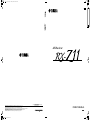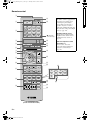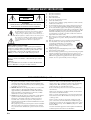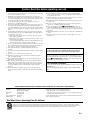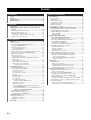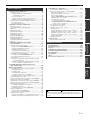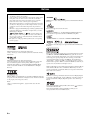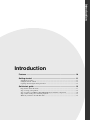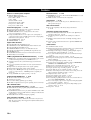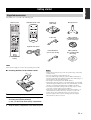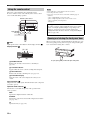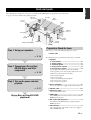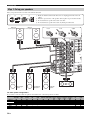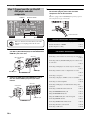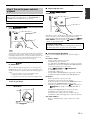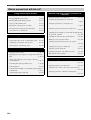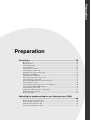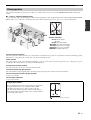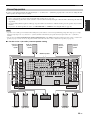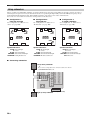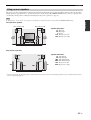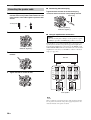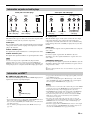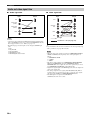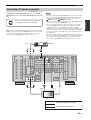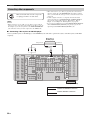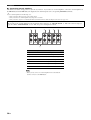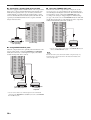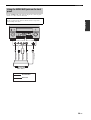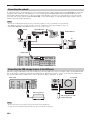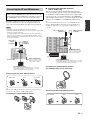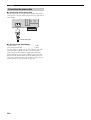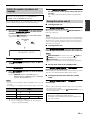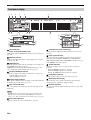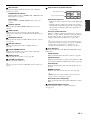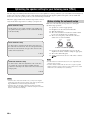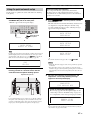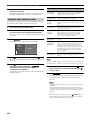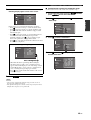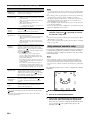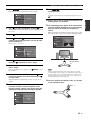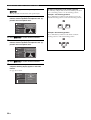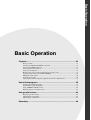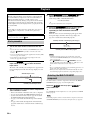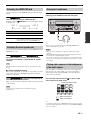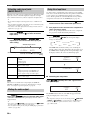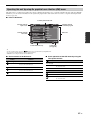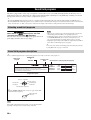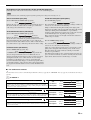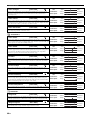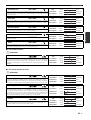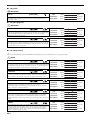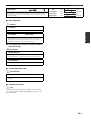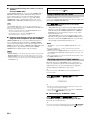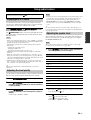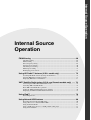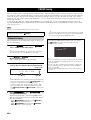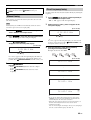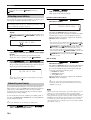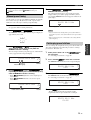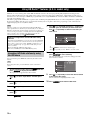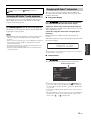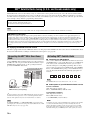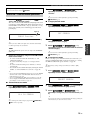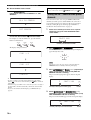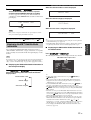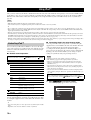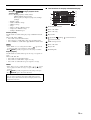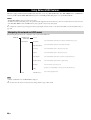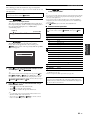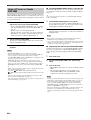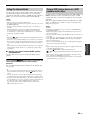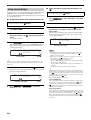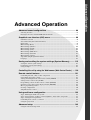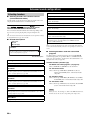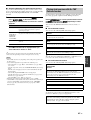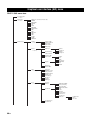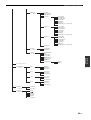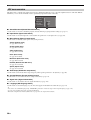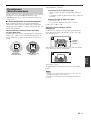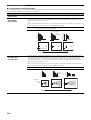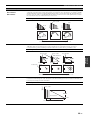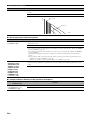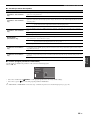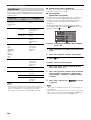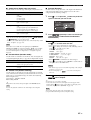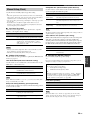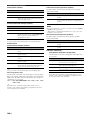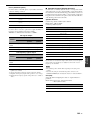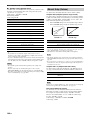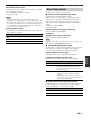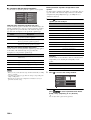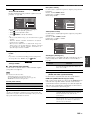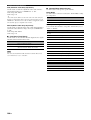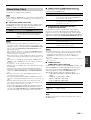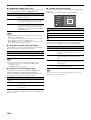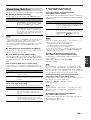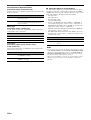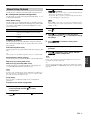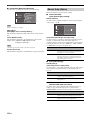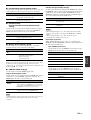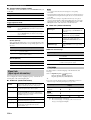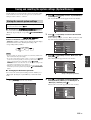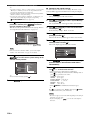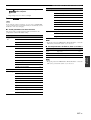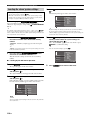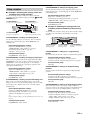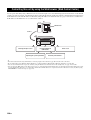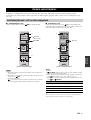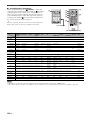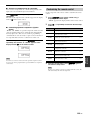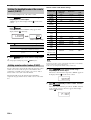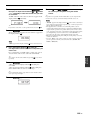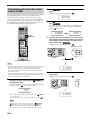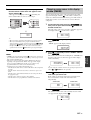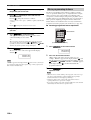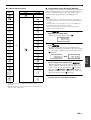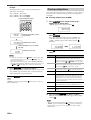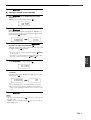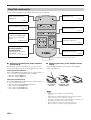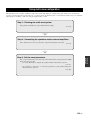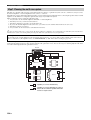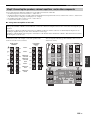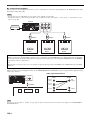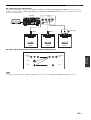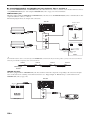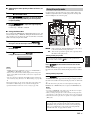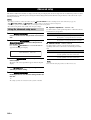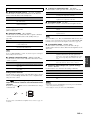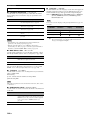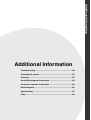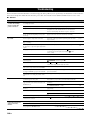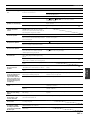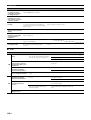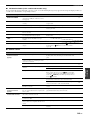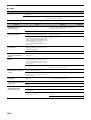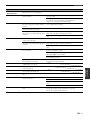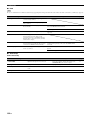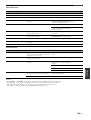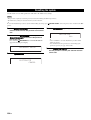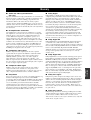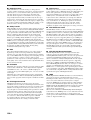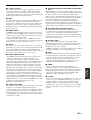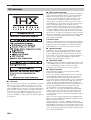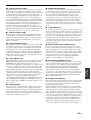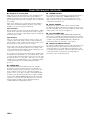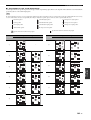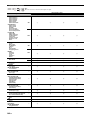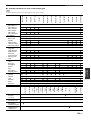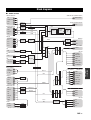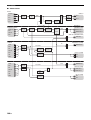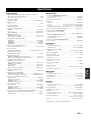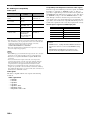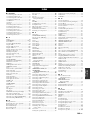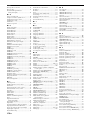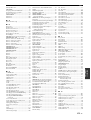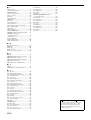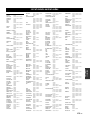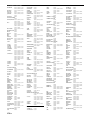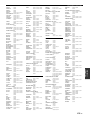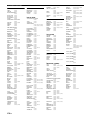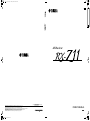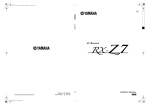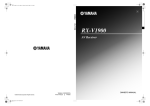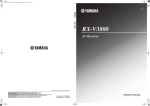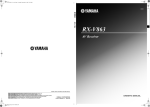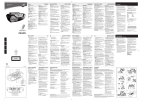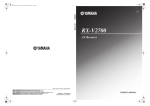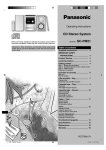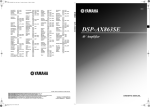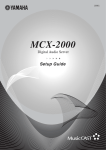Download Yamaha RX-Z11 - AV Receiver Owner`s manual
Transcript
RX-Z11_UCA-cv.fm Page 1 Thursday, October 4, 2007 4:15 PM UCA AV Receiver © 2007 YAMAHA ELECTRONICS CORPORATION, USA 6660 ORANGETHORPE AVE., BUENA PARK, CALIF. 90620, U.S.A. YAMAHA CANADA MUSIC LTD. 135 MILNER AVE., SCARBOROUGH, ONTARIO M1S 3R1, CANADA YAMAHA ELECTRONIK EUROPA G.m.b.H. SIEMENSSTR. 22-34, 25462 RELLINGEN BEI HAMBURG, GERMANY YAMAHA ELECTRONIQUE FRANCE S.A. RUE AMBROISE CROIZAT BP70 CROISSY-BEAUBOURG 77312 MARNE-LA-VALLEE CEDEX02, FRANCE YAMAHA ELECTRONICS (UK) LTD. YAMAHA HOUSE, 200 RICKMANSWORTH ROAD WATFORD, HERTS WD18 7GQ, ENGLAND YAMAHA SCANDINAVIA A.B. J A WETTERGRENS GATA 1, BOX 30053, 400 43 VÄSTRA FRÖLUNDA, SWEDEN YAMAHA MUSIC AUSTRALIA PTY, LTD. 17-33 MARKET ST., SOUTH MELBOURNE, 3205 VIC., AUSTRALIA Black process 45.0° 240.0 LPI All rights reserved. OWNER’S MANUAL Printed in Malaysia WK97700 English 01EN_00_Mihiraki_RX-Z11_U.fm Page 2 Thursday, October 4, 2007 5:18 PM Front panel A B C MAIN ZONE MASTER PURE DIRECT ON ON/OFF OFF INPUT STRAIGHT TUNING MODE MEMORY DISPLAY MAN'L/AUTO BAND PRESET/TUNING A PROGRAM VOLUME MENU EDIT SPEAKERS AUDIO SELECT B EFFECT SEARCH MODE ZONE CONTROLS ZONE ON/OFF REC OUT/ ZONE 2 TONE CONTROL MULTI ZONE ZONE 2 SILENT CINEMA PHONES F D YPAO ZONE 3 S VIDEO VIDEO OPTIMIZER MIC ZONE 4 L PUSH ENTER AUDIO R OPTICAL STRAIGHT TUNING MODE MEMORY K L BAND PRESET/TUNING A M PROGRAM E N MENU EDIT SPEAKERS AUDIO SELECT USB VIDEO AUX H I J G HDMI IN B EFFECT DISPLAY MAN'L/AUTO SEARCH MODE ZONE CONTROLS ZONE ON/OFF REC OUT/ ZONE 2 TONE CONTROL MULTI ZONE ZONE 2 SILENT CINEMA PHONES S VIDEO YPAO OPTIMIZER MIC ZONE 3 VIDEO ZONE 4 L AUDIO PUSH ENTER R HDMI IN OPTICAL USB VIDEO AUX O P Q (U.S.A. and Canada models) 2 En Black process 45.0° 240.0 LPI 01EN_00_Mihiraki_RX-Z11_U.fm Page 3 Thursday, October 4, 2007 5:18 PM Remote control 1 D 2 3 STANDBY POWER V-AUX PHONO MD TAPE BD HD DVD DVD CD CD-R CBL SAT DTV DVR VCR DOCK NET USB XM POWER POWER TV AV MULTI TUNER AMP 4 TV Backlight mode The remote control is equipped with the motion sensor and the remote control lights up the backlight corresponding to the motions or operation. If you do not want to lights up the backlight when this unit detects motions, change the backlight mode (see page 124). E (Australia model only) F Optional component control area button ( ) You can control the desired component without changing the input source of this unit (see page 122). SOURCE 5 SELECT SETUP MACRO ID MODE 6 ZONE G H SYSTEM MEMORY 7 8 1 2 LEVEL TITLE BAND PRESET/CH 9 ENTER 0 RETURN MEMORY 4 3 SRCH MODE VOLUME MENU Simplified remote control This products is supplied with the simplified remote control. Refer to “Simplified remote control” on page 132. I J CAT. A-E DISPLAY MUTE PC/MCX K L Q REC A NET RADIO USB CLASSICAL 1 CLASSICAL 2 LIVE/CLUB 1 2 3 PRG SELECT CLASSICAL 1 CLASSICAL 2 LIVE/CLUB 1 2 3 B MOVIE 5 THX 9 C STEREO 6 ENTERTAIN 4 ENHANCER SUR. DECODE 7 8 STRAIGHT PURE DIRECT EXTD SUR. ENT 0 10 PARTY SLEEP HDMI OUT MUTE AUDIO SEL AUDIO O TV VOL TV CH TV 3D DSP P INPUT (U.S.A. and Canada models) 3 En Black process 45.0° 240.0 LPI M N MOVIE 5 STEREO 6 THX 9 STRAIGHT 0 R ENTERTAIN 4 ENHANCER SUR. DECODE 7 8 IMPORTANT SAFETY INSTRUCTIONS IMPORTANT SAFETY INSTRUCTIONS CAUTION RISK OF ELECTRIC SHOCK DO NOT OPEN CAUTION: TO REDUCE THE RISK OF ELECTRIC SHOCK, DO NOT REMOVE COVER (OR BACK). NO USER-SERVICEABLE PARTS INSIDE. REFER SERVICING TO QUALIFIED SERVICE PERSONNEL. 1 2 3 4 5 6 7 8 9 • Explanation of Graphical Symbols The lightning flash with arrowhead symbol, within an equilateral triangle, is intended to alert you to the presence of uninsulated “dangerous voltage” within the product’s enclosure that may be of sufficient magnitude to constitute a risk of electric shock to persons. The exclamation point within an equilateral triangle is intended to alert you to the presence of important operating and maintenance (servicing) instructions in the literature accompanying the appliance. Note to CATV system installer: This reminder is provided to call the CATV system installer’s attention to Article 820-40 of the NEC that provides guidelines for proper grounding and, in particular, specifies that the cable ground shall be connected to the grounding system of the building, as close to the point of cable entry as practical. IMPORTANT Please record the serial number of this unit in the space below. MODEL: Serial No.: The serial number is located on the rear of the unit. Retain this Owner’s Manual in a safe place for future reference. 10 11 12 13 14 Read these instructions. Keep these instructions. Heed all warnings. Follow all instructions. Do not use this apparatus near water. Clean only with dry cloth. Do not block any ventilation openings. Install in accordance with the manufacturer’s instructions. Do not install near any heat sources such as radiators, heat registers, stoves, or other apparatus (including amplifiers) that produce heat. Do not defeat the safety purpose of the polarized or grounding-type plug. A polarized plug has two blades with one wider than the other. A grounding type plug has two blades and a third grounding prong. The wide blade or the third prong are provided for your safety. If the provided plug does not fit into your outlet, consult an electrician for replacement of the obsolete outlet. Protect the power cord from being walked on or pinched particularly at plugs, convenience receptacles, and the point where they exit from the apparatus. Only use attachments/accessories specified by the manufacturer. Use only with the cart, stand, tripod, bracket, or table specified by the manufacturer, or sold with the apparatus. When a cart is used, use caution when moving the cart/apparatus combination to avoid injury from tip-over. Unplug this apparatus during lightning storms or when unused for long periods of time. Refer all servicing to qualified service personnel. Servicing is required when the apparatus has been damaged in any way, such as powersupply cord or plug is damaged, liquid has been spilled or objects have fallen into the apparatus, the apparatus has been exposed to rain or moisture, does not operate normally, or has been dropped. FCC INFORMATION (for US customers) 1 IMPORTANT NOTICE: DO NOT MODIFY THIS UNIT! This product, when installed as indicated in the instructions contained in this manual, meets FCC requirements. Modifications not expressly approved by Yamaha may void your authority, granted by the FCC, to use the product. 2 IMPORTANT: When connecting this product to accessories and/or another product use only high quality shielded cables. Cable/s supplied with this product MUST be used. Follow all installation instructions. Failure to follow instructions could void your FCC authorization to use this product in the USA. 3 NOTE: This product has been tested and found to comply with the requirements listed in FCC Regulations, Part 15 for Class “B” digital devices. Compliance with these requirements provides a reasonable level of assurance that your use of this product in a residential environment will not result in harmful interference with other electronic devices. This equipment generates/uses radio frequencies and, if not installed and used according to the instructions found in the users manual, may cause interference harmful to the operation of other electronic devices. 4 En Compliance with FCC regulations does not guarantee that interference will not occur in all installations. If this product is found to be the source of interference, which can be determined by turning the unit “OFF” and “ON”, please try to eliminate the problem by using one of the following measures: Relocate either this product or the device that is being affected by the interference. Utilize power outlets that are on different branch (circuit breaker or fuse) circuits or install AC line filter/s. In the case of radio or TV interference, relocate/reorient the antenna. If the antenna lead-in is 300 ohm ribbon lead, change the lead-in to coaxial type cable. If these corrective measures do not produce satisfactory results, please contact the local retailer authorized to distribute this type of product. If you can not locate the appropriate retailer, please contact Yamaha Electronics Corp., U.S.A. 6660 Orangethorpe Ave, Buena Park, CA 90620. The above statements apply ONLY to those products distributed by Yamaha Corporation of America or its subsidiaries. CAUTION: READ THIS BEFORE OPERATING YOUR UNIT. Caution: Read this before operating your unit. 1 To assure the finest performance, please read this manual carefully. Keep it in a safe place for future reference. 2 Install this sound system in a well ventilated, cool, dry, clean place – away from direct sunlight, heat sources, vibration, dust, moisture, and/or cold. Allow ventilation space of at least 30 cm on the top, 20 cm on the left and right, and 20 cm on the back of this unit. 3 Locate this unit away from other electrical appliances, motors, or transformers to avoid humming sounds. 4 Do not expose this unit to sudden temperature changes from cold to hot, and do not locate this unit in an environment with high humidity (i.e. a room with a humidifier) to prevent condensation inside this unit, which may cause an electrical shock, fire, damage to this unit, and/or personal injury. 5 Avoid installing this unit where foreign objects may fall onto this unit and/or this unit may be exposed to liquid dripping or splashing. On the top of this unit, do not place: – Other components, as they may cause damage and/or discoloration on the surface of this unit. – Burning objects (i.e. candles), as they may cause fire, damage to this unit, and/or personal injury. – Containers with liquid in them, as they may fall and liquid may cause electrical shock to the user and/or damage to this unit. 6 Do not cover this unit with a newspaper, tablecloth, curtain, etc. in order not to obstruct heat radiation. If the temperature inside this unit rises, it may cause fire, damage to this unit, and/or personal injury. 7 Do not plug in this unit to a wall outlet until all connections are complete. 8 Do not operate this unit upside-down. It may overheat, possibly causing damage. 9 Do not use force on switches, knobs and/or cords. 10 When disconnecting the power cable from the wall outlet, grasp the plug; do not pull the cable. 11 Do not clean this unit with chemical solvents; this might damage the finish. Use a clean, dry cloth. 12 Only voltage specified on this unit must be used. Using this unit with a higher voltage than specified is dangerous and may cause fire, damage to this unit, and/or personal injury. Yamaha will not be held responsible for any damage resulting from use of this unit with a voltage other than specified. 13 To prevent damage by lightning, keep the power cord and outdoor antennas disconnected from a wall outlet or the unit during a lightning storm. 14 Do not attempt to modify or fix this unit. Contact qualified Yamaha service personnel when any service is needed. The cabinet should never be opened for any reasons. 15 When not planning to use this unit for long periods of time (i.e. vacation), disconnect the AC power plug from the wall outlet. 16 Install this unit near the AC outlet and where the AC power plug can be reached easily. 17 Be sure to read the “Troubleshooting” section on common operating errors before concluding that this unit is faulty. 18 Before moving this unit, press BMASTER ON/OFF to release it outward to the OFF position to turn off this unit, the main room, Zone 2, Zone 3, and Zone 4 and then disconnect the AC power plug from the AC wall outlet. 19 The batteries shall not be exposed to excessive heat such as sunshine, fire or like. 20 Excessive sound pressure from earphones and headphones can cause hearing loss. WARNING TO REDUCE THE RISK OF FIRE OR ELECTRIC SHOCK, DO NOT EXPOSE THIS UNIT TO RAIN OR MOISTURE. As long as this unit is connected to the AC wall outlet, it is not disconnected from the AC power source even if you turn off this unit by B MASTER ON/OFF. In this state, this unit is designed to consume a very small quantity of power. FOR CANADIAN CUSTOMERS To prevent electric shock, match wide blade of plug to wide slot and fully insert. This Class B digital apparatus complies with Canadian ICES003. COMPLIANCE INFORMATION STATEMENT (DECLARATION OF CONFORMITY PROCEDURE) Responsible Party: Address: Yamaha Electronics Corporation, U.S.A. 6660 Orangethorpe Avenue Buena Park, CA 90620 Telephone: 714-522-9105 Fax: 714-670-0108 Type of Equipment: AV Receiver Model Name: RX-Z11 • This device complies with Part 15 of the FCC Rules. • Operation is subject to the following conditions: – This device may not cause harmful interference. – This device must accept any interference received including interference that may cause undesired operation. See the “Troubleshooting” section at the end of this manual if interference to radio reception is suspected. We Want You Listening For A Lifetime Yamaha and the Electronic Industries Association’s Consumer Electronics Group want you to get the most out of your equipment by playing it at a safe level. One that lets the sound come through loud and clear without annoying blaring or distortion – and, most importantly, without affecting your sensitive hearing. Since hearing damage from loud sounds is often undetectable until it is too late, Yamaha and the Electronic Industries Association’s Consumer Electronics Group recommend you to avoid prolonged exposure from excessive volume levels. 5 En Contents Introduction Notices .......................................................................................... 8 Features...................................................................................... 10 Getting started........................................................................... 11 Quick start guide....................................................................... 13 Preparation Connections ............................................................................... 20 Optimizing the speaker setting for your listening room (YPAO) .................................................................................. 46 Before starting the automatic setup ...............................................46 Using the quick automatic setup....................................................47 Using the basic automatic setup ....................................................48 Reviewing the result of the automatic setup .............................49 Using advanced automatic setup ...................................................50 Basic Operation Playback..................................................................................... 54 Basic procedure .............................................................................54 Selecting the MULTI CH INPUT component...............................54 Selecting the HDMI OUT jack ......................................................55 Selecting the front speaker set .......................................................55 Using the Zone B feature...........................................................55 Using your headphones .................................................................55 Playing video sources in the background of an audio source........55 Selecting audio input jacks (AUDIO SELECT)............................56 Muting the audio output ................................................................56 Using the sleep timer .....................................................................56 Canceling the sleep timer ..........................................................56 Operating this unit by using the graphical user interface (GUI) menu ...............................................................................57 Items in GUI menu ....................................................................57 Basic controls in the GUI menu ................................................57 Basic operation of the GUI menu by using the front panel controls...........................................57 Sound field programs ............................................................... 58 Selecting sound field programs .....................................................58 Sound field program descriptions..................................................58 For audio music sources ............................................................59 For various sources....................................................................61 For visual sources of music .......................................................61 For parties..................................................................................62 For game programs....................................................................62 For movie sources .....................................................................62 Stereo playback .........................................................................63 For compression artifacts (Compressed Music Enhancer mode) ...................................63 Surround decoder mode.............................................................63 THX Surround mode .................................................................63 Using sound field programs without surround speakers (Virtual CINEMA DSP)........................................................64 Enjoying multi-channel sources and sound field programs with headphones (SILENT CINEMA) .................................64 Using CINEMA DSP HD³ mode...................................................64 Enjoying unprocessed input sources..............................................64 Deactivating the “STRAIGHT” mode ......................................64 Using audio features ................................................................. 65 Enjoying pure hi-fi sound ..............................................................65 Adjusting the tonal quality ............................................................65 Adjusting the speaker level............................................................65 Recording................................................................................... 66 6 En Internal Source Operation FM/AM tuning .......................................................................... 68 Automatic tuning .......................................................................... 68 Manual tuning ............................................................................... 69 Direct frequency tuning ................................................................ 69 Selecting preset stations................................................................ 70 Automatic preset tuning................................................................ 70 Manual preset tuning .................................................................... 71 Exchanging preset stations............................................................ 71 Using HD Radio™ features (U.S.A. model only) ................... 72 Searching HD Radio stations by using the GUI menu ................. 72 Selecting HD Radio™ audio programs ........................................ 73 Displaying HD Radio™ information............................................ 73 Front panel display ................................................................... 73 Video monitor........................................................................... 73 XM™ Satellite Radio tuning (U.S.A. and Canada models only)........................................ 74 Enjoying the XM HD Surround content................................... 74 Connecting the XM™ Mini-Tuner Home Dock........................... 74 Activating XM™ Satellite Radio.................................................. 74 Checking your XM Radio ID ................................................... 74 Subscription of your XM Satellite Radio service..................... 74 Basic XM™ Satellite Radio operations........................................ 75 All Channel Search mode ......................................................... 75 Category Search mode.............................................................. 75 Preset Search mode................................................................... 75 Direct Number Access mode.................................................... 76 Setting the XM™ Satellite Radio preset channels........................ 76 Displaying the XM™ Satellite Radio information ....................... 77 Displaying the XM Satellite Radio information in the front panel display ...................................................... 77 Displaying the XM Satellite Radio information in the video monitor ............................................................. 77 Using iPod™.............................................................................. 78 Controlling iPod™........................................................................ 78 Remote control operation ......................................................... 78 Controlling iPod in the simple remote mode............................ 78 Controlling iPod in the menu browse mode ............................. 78 The functions of the play information display.......................... 79 Using Network/USB features ................................................... 80 Navigating the network and USB menus...................................... 80 Remote control operation ......................................................... 81 Using a PC server or Yamaha MCX-2000 ................................... 82 Installing Windows Media Player 11 on your PC .................... 82 Registering this unit on the Yamaha MCX-2000 ..................... 82 Using the Internet Radio ............................................................... 83 Storing your favorite Internet Radio stations with bookmarks...... 83 Using a USB storage device or a USB portable audio player ...... 83 Using shortcut buttons .................................................................. 84 Assigning the items to the numeric button (1-8) ...................... 84 Select an item by using numeric buttons (1-8) ......................... 84 Contents Advanced sound configurations .............................................. 86 Graphical user interface (GUI) menu..................................... 88 Additional Information Troubleshooting...................................................................... 146 Resetting the system ............................................................... 154 Glossary ................................................................................... 155 Sound field program information ......................................... 160 Parametric equalizer information......................................... 164 Block diagrams ....................................................................... 165 Specifications........................................................................... 167 Index ........................................................................................ 169 List of remote control codes................................................... 173 Advanced Operation Saving the current system settings ..............................................115 Saving by the SYSTEM MEMORY buttons ..........................115 Saving by the GUI menu operation.........................................115 Renaming the stored settings ..................................................116 Saved parameters for the main zone .......................................117 Saved parameters for Zone 2, Zone 3, or Zone 4....................117 Loading the stored system settings..............................................118 Loading by the SYSTEM MEMORY buttons ........................118 Loading by the GUI menu operation ......................................118 Using examples ...........................................................................119 Example 1: Switching the settings of this unit according to the using situations..........................................................119 Example 2: Switching the setting of this unit according to the environment of the listening room............................119 Using the advanced setup menu ................................................. 142 Internal Source Operation Saving and recalling the system settings (System Memory)................................................................ 115 Advanced setup....................................................................... 142 Basic Operation GUI menu overview ......................................................................90 Stereo/Surround (Stereo/Surround menu) .....................................91 Input Select....................................................................................96 Manual Setup (Basic) ....................................................................99 Manual Setup (Volume) ..............................................................102 Manual Setup (Sound).................................................................103 Manual Setup (Video) .................................................................107 Manual Setup (Multi Zone) .........................................................109 Manual Setup (Network) .............................................................111 Manual Setup (Option) ................................................................112 Signal Info. (Input signal information)........................................114 Language .....................................................................................114 Step1: Planning the multi-zone system....................................... 134 Step2: Connecting the speakers, external amplifiers, and/or other components ........................................................ 135 Using internal amplifier of this unit ....................................... 135 Using external amplifiers ....................................................... 136 Using the ZONE DIGITAL OUT (COAXIAL) jack ............. 136 Connecting Zone video monitor............................................. 137 Video signal up-conversion to the zone component video signals ................................. 137 Using REMOTE IN/OUT and TRIGGER OUT jacks for Zone 2, Zone 3, and Zone 4.......................................... 138 Step3: Setting the zone parameter .............................................. 139 Assigning the zone speakers................................................... 139 Controlling Zone 2, Zone 3, or Zone 4....................................... 139 Basic operation ....................................................................... 139 Selecting the input source Zone 2, Zone 3, or Zone 4............ 140 Adjusting the volume level of Zone 2, Zone 3, or Zone 4 .......... 140 Setting the sleep timer for Zone 2, Zone 3, or Zone 4 ........... 140 Adjusting the tonal quality of Zone 2, Zone 3, or Zone 4........... 141 Using the Zone OSD .............................................................. 141 Using the party mode.................................................................. 141 Preparation Selecting decoders .........................................................................86 Selecting decoders for 2-channel sources (surround decode mode) .......................................................86 Decoder descriptions.................................................................86 Selecting decoders used with sound field programs .................86 Selecting decoders for multi-channel sources...........................87 Playing back sources with the THX Surround modes...................87 For 2-channel sources ...............................................................87 For multi-channel sources .........................................................87 Using multi-zone configuration ............................................. 133 Introduction Advanced Operation Controlling this unit by using the Web browser (Web Control Center) ........................................................ 120 Remote control features ......................................................... 121 Additional Information Controlling this unit, a TV, or other components........................121 Controlling this unit ................................................................121 Controlling a TV .....................................................................121 Controlling other components.................................................122 Selecting a component to be controlled ..................................123 Controlling optional components (Option mode) ...................123 Customizing the remote control ..................................................123 Setting the backlight mode of the remote control (LIGHT)........124 Setting remote control codes (P-SET).........................................124 Programming codes from other remote controls (LEARN) ........126 Changing source names in the display window (RNAME) ........127 Macro programming features ......................................................128 Recalling programmed macro-operations ...............................128 Default macro functions ..........................................................129 Programming macro operations (MACRO)............................129 Clearing configurations ...............................................................130 Clearing function sets (CLEAR) .............................................130 Clearing a learned function (ERASE).....................................131 Simplified remote control............................................................132 Setting the controlling zone of the simplified remote control......132 Replacing the battery in the simplified remote control ...........132 “BMASTER ON/OFF” or “3DVD” (example) indicates the name of the parts on the front panel or the remote control. Refer to the cover pages at the top of this manual for the information about each position of the parts. 7 En Notices About this manual • y indicates a tip for your operation. • Some operations can be performed by using either the buttons on the front panel or the ones on the remote control. In case the button names differ between the front panel and the remote control, the button name on the remote control is given in parentheses. • This manual is printed prior to production. Design and specifications are subject to change in part as a result of improvements, etc. In case of differences between the manual and product, the product has priority. • This unit is equipped with GUI language switching capability. In this manual, the illustrations of the GUI are examples when you set the GUI language to English. • “AMAIN ZONE ON/OFF” or “3 DVD” (example) indicates the name of the parts on the front panel or the remote control. Refer to the cover pages at the top of this manual for the information about each position of the parts. • The symbol “☞ ” with page number(s) indicates the corresponding reference page(s). MPEG Layer-3 audio coding technology licensed from Fraunhofer IIS and Thomson. This receiver supports network connections. “HDMI”, the “HDMI” logo, and “High-Definition Multimedia Interface” are trademarks or registered trademarks of HDMI Licensing LLC. “SILENT CINEMA” is a trademark of YAMAHA CORPORATION. The XM name and related logos are registered trademarks of XM Satellite Radio Inc. Manufactured under license from Dolby Laboratories. “Dolby”, “Pro Logic”, and the double-D symbol are trademarks of Dolby Laboratories. Manufactured under license under U.S. Patent No’s: 5,451,942;5,956,674;5,974,380;5,978,762;6,226,616;6,487,535 & other U.S. and worldwide patents issued & pending. DTS is a registered trademark and the DTS logos, Symbol, DTS-HD and DTS-HD Master Audio are trademark of DTS, Inc. © 1996-2007 DTS, Inc. All Rights Reserved. THX, the THX logo and Ultra2 Plus are trademarks of THX Ltd. which may be registered in some jurisdictions. All rights reserved. All other trademarks are the property of their respective owners. This product is manufactured under license from Neural Audio Corporation and THX Ltd. YAMAHA CORPORATION hereby grants the user a nonexclusive, non-transferable, limited right of use to this product under U.S.A. and foreign patent, patent pending and other technology or trademarks owned by Neural Audio Corporation and THX Ltd. “Neural Surround”, “Neural Audio”, “Neural” and “NRL” are trademarks and logos owned by Neural Audio Corporation. THX is a trademark of THX Ltd., which may be registered in some jurisdictions. All rights reserved. Windows XP, Windows Vista, Windows Internet Explorer, Windows Media Audio, Windows Media Connect, and Windows Media Player are either registered trademarks or trademarks of Microsoft corporation in the United States and/or other countries. HD Radio™ technology manufactured under license from iBiquity Digital Corporation. “iBiquity Digital” and the “HD Radio” and “HD” symbols are registered trademarks of iBiquity Digital Corporation. U.S. and Foreign Patents. iPodTM “iPod” is a trademark of Apple Inc., registered in the U.S. and other countries. 8 En Circle Surround II, Dialog Clarity, TruBass, SRS and the symbol are trademarks of SRS Labs, Inc. Circle Surround II, Dialog Clarity and TruBass technologies are incorporated under license from SRS Labs, Inc. Introduction Introduction Features ................................................................................................ 10 Getting started ..................................................................................... 11 Supplied accessories ................................................................................................................ 11 Using the remote control ......................................................................................................... 12 Opening and closing the front panel door ............................................................................... 12 Quick start guide .................................................................................. 13 Preparation: Check the items ................................................................................................... 13 Step 1: Set up your speakers .................................................................................................... 14 Step 2: Connect your Blu-ray Disc/HD DVD player and other components .......................... 16 Step 3: Turn on the power and start playback ......................................................................... 17 What do you want to do with this unit? ................................................................................... 18 Features ☞ P. 80 Built-in 11-channel power amplifier Network features ◆ Minimum RMS output power (20 Hz to 20 kHz, 0.04% THD, 8 Ω) Front: 140 W + 140 W Center: 140 W Surround: 140 W + 140 W Surround back: 140 W + 140 W Front presence: 50 W + 50 W Rear presence: 50 W + 50 W ◆ NETWORK port to connect a PC and Yamaha MCX-2000 or access the Internet Radio via LAN ◆ DHCP automatic or manual network configuration Sound field programs ☞ P. 58 ◆ Web control capability of this unit by using a Web browser ☞ P. 120 ◆ Proprietary Yamaha technology for the creation of sound fields ◆ THX Ultra2 Plus surround modes ☞ P. 87 ◆ CINEMA DSP HD³ mode for creating intensive and accurate stereoscopic sound field ☞ P. 64 ◆ Compressed Music Enhancer mode to improve the sound quality of compression artifacts (such as the MP3 format) to that of a high-quality multi-channel source playback ☞ P. 63 ◆ Virtual CINEMA DSP ☞ P. 64 ◆ SILENT CINEMA ☞ P. 64 Digital audio decoders ◆ ◆ ◆ ◆ ◆ ◆ ◆ ◆ Dolby TrueHD, Dolby Digital Plus decoder DTS-HD Master Audio, DTS-HD High Resolution Audio decoder Dolby Digital/Dolby Digital EX decoder DTS/DTS-ES Matrix 6.1, Discrete 6.1, DTS 96/24 decoder Dolby Pro Logic/Dolby Pro Logic II/Dolby Pro Logic IIx decoder DTS NEO:6 decoder Neural-THX Surround decoder (U.S.A. and Canada models only) SRS CS II (U.S.A. model only) HDMI™ (High-Definition Multimedia Interface) ☞ P. 29 ◆ HDMI interface for standard, enhanced or high-definition video as well as multi-channel digital audio based on HDMI version 1.3a ◆ Automatic audio and video synchronization (lip sync) information capability ◆ Deep Color (30/36 bit) and xvYCC color video signal transmission capability ◆ High refresh rate and high resolution video signals capability ◆ High definition digital audio format signals capability ◆ Analog video to HDMI digital video up-conversion (composite video ↔ S-video ↔ component video → HDMI digital video) capability for monitor out ◆ Analog and HDMI video signal up-scaling ☞ P. 107 Sophisticated FM/AM tuner ☞ P. 68 ◆ ◆ ◆ ◆ 40-station random and direct preset tuning Automatic preset tuning Preset station shifting capability (preset editing) HD Radio™ digital broadcast reception capability (U.S.A. model only) XM™ Satellite Radio (U.S.A. and Canada models only) ☞ P. 74 ◆ XM Satellite Radio tuning capability (using XM Mini-Tuner and Home Dock, sold separately) ◆ Neural-THX Surround decoder to play back the XM HD content of XM Satellite Radio broadcasts in multi-channels, resulting in a full surround sound experience ☞ P. 86 ◆ XM Satellite Radio information displaying capability iPod controlling capability ☞ P. 78 ◆ DOCK terminal to connect a Yamaha iPod universal dock (such as the YDS-10, sold separately), which supports iPod (Click and Wheel), iPod nano, and iPod mini 10 En USB features ☞ P. 83 ◆ USB ports to connect a USB storage device, USB Hard disc drive, or a USB portable audio player Web control feature Automatic speaker setup features ◆ Advanced YPAO (Yamaha Parametric Room Acoustic Optimizer) for automatic speaker setup ☞ P. 46 ◆ Specialized parametric equalizer for the standing wave reduction ☞ P. 48 ◆ Multiple point measurement feature for multiple listening positions ☞ P. 50 ◆ Speaker angle measurement feature for the optimized CINEMA DSP effect ☞ P. 64 Other features ◆ 192-kHz/24-bit D/A converter ◆ GUI (graphical user interface) menus that allow you to optimize this unit to suit your individual audio/video system ☞ P. 88 ◆ GUI display menu language switching capability (English, Japanese, French, German, Spanish and Russian) ☞ P. 114 ◆ 6 or 8-channel additional input jacks for discrete multi-channel input ☞ P. 37 ◆ Multiple subwoofers connection capability ☞ P. 26 ◆ Analog video interlace/progressive conversion from 480i (NTSC)/576i (PAL) to 480p/576p ◆ S-video signal input/output capability ☞ P. 30 ◆ Component video input/output capability includes (4 COMPONENT VIDEO INs and 2 MONITOR OUTs) ☞ P. 29 ◆ Optical and coaxial digital audio signal jacks ☞ P. 29 ◆ Pure Direct mode for pure hi-fi sound for all sources ☞ P. 65 ◆ Adaptive dynamic range controlling capability ☞ P. 102 ◆ Adaptive DSP effect level controlling capability ☞ P. 102 ◆ Remote control with preset remote control codes, learning, macro and buttons and display backlight capability ☞ P. 121 ◆ Simplified remote control ☞ P. 132 ◆ Advanced amplifier assign capability ☞ P. 142 ◆ Flexible assignable trigger out jack ☞ P. 114 ◆ Zone switching capability between the main zone and Zone 2/Zone 3/ Zone 4 using ZONE CONTROLS ☞ P. 109 ◆ Zone 2 video output (composite and component) and displaying OSD (on-screen display) capability ☞ P. 137 ◆ System Memory capability for saving and recalling multiple system parameter settings ☞ P. 115 ◆ Sleep timer ☞ P. 56 Introduction Getting started Supplied accessories Check that you received all of the following parts. Remote control POWER POWER TV AV STANDBY POWER Simplified remote control MULTI V-AUX PHONO BD HD DVD DVD CD CD-R FRONT DIRECTION SYSTEM MEMORY 1 CBL SAT DTV DVR TUNER DOCK NET USB Microphone base POWER STANDBY MD TAPE Batteries (4) (AAA, LR03) 2 3 4 VCR XM INPUT AMP TV INT SOURCE PRESET SOURCE SELECT SETUP VOLUME MACRO ID MODE ZONE SYSTEM MEMORY 1 2 LEVEL TITLE BAND PRESET/CH 4 3 SRCH MODE VOLUME MENU Power cable AM loop antenna (For HD Radio tuning) (U.S.A. model only) Indoor FM antenna (Two for U.S.A. model) AM loop antenna (For conventional AM radio tuning) MUTE ENTER RETURN MEMORY CAT. A-E DISPLAY MUTE PC/MCX REC NET RADIO USB PRG SELECT CLASSICAL 1 CLASSICAL 2 LIVE/CLUB 1 2 3 MOVIE 5 THX 9 STEREO 6 ENTERTAIN 4 Optimizer microphone ENHANCER SUR. DECODE 7 8 STRAIGHT PURE DIRECT EXTD SUR. ENT. 0 10 PARTY SLEEP TV VOL TV CH HDMI OUT MUTE AUDIO SEL AUDIO TV 3D DSP INPUT (U.S.A. and Canada models) Note The form of the supplied accessories varies depending on the models. ■ Installing batteries in the remote control 1 3 2 1 Take off the battery compartment cover. 2 Insert the four supplied batteries (AAA, LR03) according to the polarity markings (+ and –) on the inside of the battery compartment. 3 Snap the battery compartment cover back into place. Notes • Change all of the batteries if you notice the operation range of the remote control decreases. • Do not use old batteries together with new ones. • Do not use different types of batteries (such as alkaline and manganese batteries) together. Read the packaging carefully as these different types of batteries may have the same shape and color. • We strongly recommend that you use alkaline batteries. • If the batteries have leaked, dispose of them immediately. Avoid touching the leaked material or letting it come into contact with clothing, etc. Clean the battery compartment thoroughly before installing new batteries. • Do not throw away batteries with general house waste; dispose of them correctly in accordance with your local regulations. • If the remote control is without batteries for more than 2 minutes, or if exhausted batteries remain in the remote control, the contents of the memory may be cleared. When the memory is cleared, insert new batteries, set up the remote control code and program any acquired functions that may have been cleared. 11 En Getting started Using the remote control Notes The remote control transmits a directional infrared ray. Be sure to aim the remote control directly at the remote control sensor on this unit during operation. Remote control sensor • Do not spill water or other liquids on the remote control. • Do not drop the remote control. • Do not leave or store the remote control in the following types of conditions: – places of high humidity, such as near a bath – places of high temperatures, such as near a heater or stove – places of extremely low temperatures – dusty places MAIN ZONE MASTER PURE DIRECT ON ON/OFF OFF INPUT STRAIGHT TUNING MODE MEMORY FM/AM A PRESET/TUNING PROGRAM MENU VOLUME EDIT SPEAKERS AUDIO SELECT B EFFECT DISPLAY MAN'L/AUTO ZONE ON/OFF CATEGORY SEARCH MODE ZONE CONTROLS REC OUT/ ZONE 2 TONE CONTROL MULTI ZONE ZONE 2 SILENT CINEMA PHONES Approximately 6 m (20 ft) YPAO S VIDEO OPTIMIZER MIC 30 ZONE 3 ZONE 4 VIDEO L AUDIO VIDEO AUX PUSH ENTER R OPTICAL HDMI IN USB 30 Backlight mode The remote control is equipped with the motion sensor and the remote control lights up the backlight corresponding to the motions or operation. If you do not want to lights up the backlight when this unit detects motions, change the backlight mode (see page 124). Opening and closing the front panel door 6LIGHT Lights up the remote control buttons and the display window (4). When you want to use the controls behind the front panel door, open the door by gently pressing on the lower part of the panel. Keep the door closed when not using these controls. Display window (4) [1] [2] MAIN ZONE 2 ZONE 3 ZONE 4 [3] ID 1 ID 2 [4] [1] ID1/ID2 indicator Indicates the currently selected remote control ID (see page 143). [2] Transmit indicator Appears while the remote control is sending infrared signals. [3] Zone indicators Indicates the currently controlling zone (see page 139). [4] Information display Shows the name of the selected input source that you can control. Infrared window (1) Outputs infrared control signals. Aim this window at the component you want to operate. Operation mode selector (F) The function of some buttons depends on the operation mode selector position. AMP Operates the amplifier function of this unit. SOURCE Operates the component selected with an input selector button (see page 122). TV Operates the TV (see page 121). 12 En To open, press gently on the lower part of the panel. Introduction Quick start guide The following steps describe the easiest way to enjoy Blu-ray Disc/HD DVD movie playback in your home theater. See pages 21 to 25 for details of the speaker placement. Right front presence Front right Right subwoofer Left front presence Surround right Center Right rear presence Front left Left subwoofer Blu-ray Disc/HD DVD player Surround back right Surround back left Surround left Left rear presence Preparation: Check the items Step 1: Set up your speakers In these steps, you need the following supplied accessory. ❏ Power cable ☞ P. 14 Step 2: Connect your Blu-ray Disc/ HD DVD player and other components ☞ P. 16 Step 3: Turn on the power and start playback ☞ P. 17 Enjoy Blu-ray Disc/HD DVD playback! The following items are not included in the package of this unit. ❏ Speakers ❏ Front speaker ................................................... x 2 ❏ Center speaker ................................................ x 1 ❏ Surround speaker ............................................ x 4 ❏ Front presence speaker .................................. x 2 ❏ Rear presence speaker ................................... x 2 Select magnetically shielded speakers. The minimum required speakers are two front speakers. The priority of the requirement of other speakers is as follows: 1. 2. 3. 4. 5. Two surround speakers One center speaker One (or two) surround back speaker(s) Two front presence speakers Two rear presence speakers ❏ Active subwoofers ............................................... x 2 Select active subwoofers equipped with an RCA input jack. ❏ Speaker cable ..................................................... x 11 ❏ Subwoofer cables ................................................ x 2 Select monaural RCA cables. ❏ HDMI cables ......................................................... x 2 Select HDMI cables shorter than 5 meters (16 feet) with the HDMI logo printed on it. ❏ Blu-ray Disc/HD DVD player ................................ x 1 Select Blu-ray Disc/HD DVD player equipped with an HDMI output jack. ❏ Video monitor........................................................ x 1 Select a TV monitor, video monitor or projector equipped with an HDMI input jack. 13 En Quick start guide Step 1: Set up your speakers Place your speakers in the room and connect them to this unit. 1 2 3 1 Make sure that this unit and the subwoofers are unplugged from the AC wall outlets. 2 Twist the exposed wires of the speaker cables together to prevent short circuits. 3 Do not let the bare speaker wires touch each other. 4 Do not let the bare speaker wires touch any metal part of this unit. 4 Right rear presence speaker Right front presence speaker Surround right speaker Loosen Surround back right speaker Front right speaker Insert Tighten Center speaker For other speaker configurations If you want to connect less than 11 speakers and 2 subwoofers, connect the speakers as follows. Front left 11.2/11.1 7.2/7.1 6.2/6.1 5.2/5.1 3.2/3.1 2.2/2.1 14 En Front right Center Front Front Rear Rear Surround Surround Surround Surround Subwoofer Subwoofer presence presence presence presence left right back left back right left right left right left right Quick start guide 0 10 0 Left front presence speaker Introduction Left rear presence speaker 10 Left subwoofer Right subwoofer Subwoofer cable Subwoofer cable (U.S.A. model) Be sure to connect the left channel (L), right channel (R), “+” (red line) and “–” (white line) properly. Note Check the impedance of the speaker you are connecting. If the impedance of your speaker is 6-ohm, change the setting of “SPEAKER IMP.” in “Advanced setup” (see page 142). Surround left speaker Surround back left speaker Front left speaker 15 En Quick start guide Step 2: Connect your Blu-ray Disc/HD DVD player and other components HDMI OUT 1 BD/HD DVD HDMI IN 1 3 Connect the supplied power cable to AC IN of this unit and then plug the power cable and other components into the AC wall outlet. y This unit is equipped with AC OUTLET(S) that provide(s) power to other components. See page 42 for details. HDMI OUT 1 IN1 BD/HD DVD AC IN To the AC wall outlet AC IN (U.S.A. model) General connection information Make sure that this unit and the Blu-ray Disc/HD DVD player are unplugged from the AC wall outlets. 1 Connect an HDMI cable to the HDMI output jack of your Blu-ray Disc/HD DVD player and the BD/HD DVD HDMI IN 1 jack of this unit. AV receiver Blu-ray Disc/HD DVD player • General information on jacks and cable plugs ☞ P. 29 • General information on HDMI ☞ P. 29 • Speaker impedance setting ☞ P. 43 For further connections • Using other kinds of speaker combinations ☞ P. 21 • Connecting a video monitor via various ways of connection ☞ P. 31 • Connecting a Blu-ray Disc/HD DVD player via various ways of connection ☞ P. 32 • Connecting a DVD player via various ways of connection ☞ P. 33 BD/HD DVD HDMI IN 1 jack HDMI output jack HDMI cable • Connecting a DVD recorder or a digital video recorder ☞ P. 34 • Connecting a set-top box 2 Connect an HDMI cable to the HDMI OUT 1 jack of this unit and the HDMI input jack of your video monitor. • Connecting a CD player, an MD recorder, or a turntable ☞ P. 35 • Connecting an external amplifier AV receiver Video monitor HDMI input jack ☞ P. 36 • Connecting a DVD player via multi-channel analog audio connection ☞ P. 37 • Connecting a Yamaha iPod universal dock ☞ P. 38 • Using the REMOTE IN/OUT jacks ☞ P. 38 • Using the TRIGGER OUT jacks ☞ P. 38 • Using the VIDEO AUX jacks on the front panel ☞ P. 39 • Connecting FM/AM antennas ☞ P. 41 • Connecting XM Mini-Tuner Home Dock ☞ P. 74 • Connecting this unit to your network ☞ P. 40 • Connecting a USB device ☞ P. 40 HDMI OUT 1 jack HDMI cable 16 En ☞ P. 33 Quick start guide ■ After using this unit... Press A MAIN ZONE ON/OFF to set this unit to the standby mode. Check the type of the connected speakers. If the speakers are 6-ohm speakers, set “SPEAKER IMP.” to “6ΩMIN” before using this unit (see page 142). 1 Turn on the video monitor connected to this unit. 2 Press B MASTER ON/OFF on the front panel inward to the ON position. This unit is set to the standby mode and consumes a small amount of power in order to receive infrared signals from the remote control. To turn on this unit from the standby mode, press A MAIN ZONE ON/OFF on the front panel (or E POWER on the remote control). See page 43 for details. Automatic setup feature To optimize the speaker settings for your listening room, use the automatic setup feature. See pages 47 to 52 for details. Note After this unit is turned on, it takes approximately 20 seconds until this unit produces sounds, and while “Please wait” appears in the front panel display, this unit does not accepts the front panel operations and stores the remote control operations. This unit performs the stored remote control operations after “Please wait” disappears. 3 Rotate the D INPUT selector to set the input source to “BD/HD DVD”. y The recommended sound field program is set for each input source (BD/HD DVD, etc.). You can also use various sound field programs and other sound modes for playback. Refer to the following pages for details: – see pages 64 and 86 to use various sound field programs – see page 64 to turn on or off the sound effect – see page 65 to use the pure direct mode for high fidelity sound 4 Start playback of the desired Blu-ray Disc/HD DVD source on your player. 5 Rotate E VOLUME to adjust the volume. ■ Are you enjoying playback? If there are some troubles with playback, check the settings as follows. No sound is output. Are the speakers connected correctly? Â Check the speaker connection. Are Your Blu-ray Disc/HD DVD player connected correctly? Â Check the connection of the Blu-ray Disc/HD DVD player. Are the front speakers selected correctly? Â Press GSPEAKERS A or GSPEAKERS B. Is volume setting correct? Â Adjust the volume level. Does the Blu-ray Disc/HD DVD player play back correctly? Â Check the setting of the Blu-ray Disc/HD DVD player. No picture. Is the video monitor connected correctly? Â Check the connection of the video monitor. If the video monitor is connected to the HDMI OUT 1 jack of this unit, is the “HDMI OUT SEL” setting correct? Â Set the operation mode selector to CAMP and then press CHDMI OUT repeatedly to set “HDMI OUT SEL” to “OUT 1”. Is Blu-ray Disc/HD DVD player connected correctly? Â Check the connection of the video monitor. Is the input source setting of the video monitor correct? Â Check the setting of the input source of the video monitor. Any other troubles? Refer to “Troubleshooting” on pages 146 to 153 for other troubles. 17 En Introduction Step 3: Turn on the power and start playback Quick start guide What do you want to do with this unit? Using various input sources • Basic operations of this unit ☞ P. 54 • Enjoying FM/AM radio programs ☞ P. 68 • Enjoying XM Satellite Radio programs ☞ P. 74 • Using your iPod with this unit ☞ P. 78 • Enjoying the contents stored on your PC ☞ P. 80 • Enjoying Internet radio programs and Podcasts ☞ P. 83 • Using USB devices with this unit ☞ P. 83 • Using various sound field programs ☞ P. 58 • Using the Pure Direct mode for high fidelity sound ☞ P. 65 • Adjusting the tonal quality of the speakers ☞ P. 65 • Customizing the sound field programs ☞ P. 86 Additional features ☞ P. 121 • Displaying the current input source signal information in the GUI ☞ P. 114 • Saving and recalling the system settings of this unit (System Memory) ☞ P. 115 • Controlling this unit using a Web browser • Using headphones ☞ P. 120 ☞ P. 55 • Using this unit in multiple rooms simultaneously (multi-zone configuration) ☞ P. 133 • Automatically turning off this unit 18 En • Setting the language of the GUI menu ☞ P. 114 • Assigning the input/output jacks of this unit ☞ P. 96 • Setting the parameters for each input source ☞ P. 96 • Setting the parameters related to the volume level ☞ P. 102 • Adjusting the tonal quality of each channel manually by using the parametric equalizer ☞ P. 104 Using various sound features • Setting the remote control Manually adjusting various parameters of this unit ☞ P. 56 • Adjusting the audio and video synchronization ☞ P. 105 • Muting the selected speaker channel ☞ P. 106 • Setting the parameters related to the video signals ☞ P. 107 • Setting the basic speaker configuration ☞ P. 99 • Setting the network parameters ☞ P. 111 • Setting the parameters of the multi-zone feature ☞ P. 110 • Protecting the various settings ☞ P. 113 Adjusting the advanced parameters • Setting the speaker impedance of the connected speakers ☞ P. 142 • Setting the language of the GUI menu ☞ P. 144 • Setting the video format of the connected video monitor ☞ P. 144 • Setting the parameters of this unit to default values ☞ P. 154 Preparation Preparation Connections ......................................................................................... 20 Rear panel .......................................................................................................................... 20 Placing speakers ................................................................................................................. 21 Connecting speakers .......................................................................................................... 23 Using subwoofers .............................................................................................................. 26 Using presence speakers .................................................................................................... 27 Connecting the speaker cable ............................................................................................ 28 Information on jacks and cable plugs ................................................................................ 29 Information on HDMI™ .................................................................................................... 29 Audio and video signal flow .............................................................................................. 30 Connecting a TV monitor or projector .............................................................................. 31 Connecting other components ........................................................................................... 32 Using the VIDEO AUX jacks on the front panel .............................................................. 39 Connecting the network ..................................................................................................... 40 Connecting the USB storage devices to the USB ports ..................................................... 40 Connecting the FM and AM antennas ............................................................................... 41 Connecting the power cable ............................................................................................... 42 Setting the speaker impedance and language .................................................................... 43 Turning this unit on and off ............................................................................................... 43 Front panel display ............................................................................................................ 44 Optimizing the speaker setting for your listening room (YPAO) .............................................................................................................46 Before starting the automatic setup ................................................................................... 46 Using the quick automatic setup ........................................................................................ 47 Using the basic automatic setup ........................................................................................ 48 Using advanced automatic setup ....................................................................................... 50 Connections Connections Rear panel 1 2 3 4 5 USB SPEAKERS 6 NETWORK 7 ANTENNA-2 HDMI XM OUT 1 RS-232C R COMPONENT VIDEO Y BD/ HD DVD + PB S VIDEO 2 DTV PR 1 DVD OUT 2 VIDEO IN IN1 IN2 BD/HD DVD DVD VIDEO OUT 3 CBL/SAT 4 DVR 5 VCR 4 DVR 5 VCR 8 IN3 IN4 CBL/SAT DVR FM GND MONITOR OUT VIDEO Y COMPONENT VIDEO PB PR DOCK DIGITAL OUT SPEAKERS A REAR PRESENCE /ZONE + L REAR PRESENCE /ZONE ZONE COAXIAL DVD CD-R B FRONT PRESENCE /ZONE AM ZONE OUT VIDEO CBL/SAT C 1 DVD AUDIO IN 2 DTV 3 CBL/SAT 4 DVR 5 VCR 4 DVR AUDIO OUT 5 VCR CD-R CD-R MD/TAPE CD FRONT PRESENCE /ZONE OPTICAL MD/TAPE AUDIO IN MD/TAPE PHONO L 1 L TRIGGER OUT DVR D R SURROUND 1 ANTENNA-1 SURROUND 2 DVD R HD-Radio FRONT (6CH) FM L R (SINGLE) SUR. BACK/ BI-AMP 4 OPTICAL GND B 3 DVR 1 SB (8CH) AM SURROUND SUBWOOFER ZONE 2 ZONE 3 ZONE 4 FRONT ZONE OUT MULTI CH INPUT AC OUTLETS SWITCHED OUT EXTRA SP A L R REMOTE IN FRONT B/ ZONE (SINGLE) CBL/SAT 2 SUR. BACK/ BI-AMP (FRONT) CENTER SURROUND CENTER (REAR) SUBWOOFER SUR. BACK PRE OUT FRONT PRESENCE REAR PRESENCE B CD FRONT B/ ZONE 5 GND EXTRA SP IN BD/ HD DVD 6 DVD 7 A FRONT A FRONT A 2 OUT Y COMPONENT VIDEO PB PR 1 CENTER 8 DTV MONITOR OUT COAXIAL DIGITAL IN 2 AC IN 9 0 Name 1 Speaker terminals 3 COMPONENT VIDEO jacks A B C Page 23 31 – 33 Video component jacks Zone video out jacks DOCK terminal 38 4 USB port 5 NETWORK port 40 6 HDMI jacks 29 7 XM jack (U.S.A. and Canada models only) 74 8 ANTENNA terminals 41 9 TRIGGER OUT jack REMOTE IN/OUT jacks 38 0 COMPONENT VIDEO MONITOR OUT jacks A ANTENNA terminals (For HD radio, U.S.A. mode only) 41 B AC OUTLET(S) 42 C MULTI CH INPUT jacks 37 ZONE OUT jacks 135 PRE OUT jacks 36 D AC IN 42 E Audio component jacks 35 Digital audio jacks 32 ZONE DIGITAL OUT jack 136 20 En D E 1 (U.S.A. model) 2 RS-232C terminal This is a control expansion terminal for custom installation. Consult your dealer for details. Connections Placing speakers The speaker layout below shows the speaker setting we recommend. You can use it to enjoy the CINEMA DSP and multi-channel audio sources. ■ 11.2/11.1 -channel speaker layout 11.2/11.1-channel speaker layout is highly recommended for playback the sound of high definition audio formats (Dolby TrueHD, DTS-HD Master Audio, etc.) as well as the conventional audio sources with sound field programs. See page 23 for connection information. FPL Preparation FPR FPR C FR FL 30˚ FPL FR SL FL SR 60˚ RSW SL SR SBL RPL RPR C SR 80˚ SBR RPR 30 cm (12 in) or more Speaker indications LSW SL SBR RPL SBL FL/FR: Front left/right C: Center SL/SR: Surround left/right SBL/SBR: Surround back left/right FPL/FPR: Front presence left/right RPL/RPR: Rear presence left/right LSW/RSW: Left/right subwoofer Front left and right speakers The front speakers are used for the main source sound plus effect sounds. Place these speakers at an equal distance from the ideal listening position. The distance of each speaker from each side of the video monitor should be the same. Center speaker The center speaker is for the center channel sounds (dialog, vocals, etc.). If for some reason it is not practical to use a center speaker, you can do without it. Best results, however, are obtained with the full system. Surround left and right speakers The surround speakers are used for effect and surround sounds. Surround back left and right speakers The surround back speakers supplement the surround speakers and provide more realistic front-to-back transitions. Front and rear presence left and right speakers See page 27 for details. Left and right subwoofers See page 26 for details. Using di-pole speakers FL It is recommended that you use di-pole speakers for surround left and right channels for the accurate playback with the THX surround modes. When you use di-pole speakers, place the surround and surround back speakers as below. Set the distance between surround back speakers rather narrow compared with the conventional speaker layout. FR C SL SR SBL SBR : Di-pole speaker : Direction of the di-pole speaker phase 21 En Connections ■ 7.2/7.1 (or 6.2/6.1) -channel speaker layout ■ 5.2/5.1 -channel speaker layout See page 23 for connection information. See page 23 for connection information. FR FR RSW FL SR RSW FL C C SR SL LSW LSW SBR SL SBL Speaker indications C FR FL 30˚ SL SR 60˚ SL SR 80˚ SBL SBR FL/FR: Front left/right C: Center SL/SR: Surround left/right SBL/SBR: Surround back left/right LSW/RSW: Left/right subwoofer Speaker indications C FR FL 30˚ SL SR FL/FR: Front left/right C: Center SL/SR: Surround left/right LSW/RSW: Left/right subwoofer 60˚ SL 80˚ SR 30 cm (12 in) or more Front left and right speakers Center speaker Surround left and right speakers The functions and settings of each speaker are the same as those for the 11.2/11.1-channel speaker layout (see page 21). Front left and right speakers Center speaker Subwoofer The functions and settings of each speaker are the same as those for the 11.2/11.1-channel speaker layout (see page 21). Surround back left and right speakers The surround back speakers supplement the surround speakers and provide more realistic front-to-back transitions. If you use a single surround back speaker, connect the single surround back speaker to the SUR.BACK/BI-AMP (SINGLE) speaker terminal and place the speaker behind the listening position. The surround back left and right channel signals are mixed down and output at the single surround back speaker when you set “Surround Back” to “Small x1” or “Large x1” (see page 100). Surround left and right speakers Connect the surround speakers to the SURROUND speaker terminals even if you place the surround speakers behind the listening position. For the smooth and unbroken sound field behind the listening position, place the surround left and right speakers farther back compared with the placement in the 11.2/11.1-channel speaker layout. The surround back channel signals are directed to the surround left and right speakers when “Surround Back” is set to “None” (see page 100). Subwoofer See page 26 for details. Subwoofer See page 26 for details. y You can also use the front presence speakers (see page 27) instead of the surround back speakers. For other speaker combinations You can enjoy multi-channel sources with sound field programs by using a speaker combination other than the speaker combinations shown above. Use the automatic setup feature (see page 46) or set the “Speaker Set” parameters in “Manual Setup” (see page 99) to output the surround sounds at the connected speakers. 22 En Connections Connecting speakers Be sure to connect the left channel (L), right channel (R), “+” (red line) and “–” (white line) properly. If the connections are faulty, this unit cannot reproduce the input sources accurately. Caution Notes • A speaker cord is actually a pair of insulated cables running side by side. Cables are colored or shaped differently, perhaps with a stripe, groove or ridge. Connect the striped (grooved, etc.) cable to the “+” (red line) terminals of this unit and your speaker. Connect the plain cable to the “–” (white line) terminals. • You can also use the REAR ZONE/PRESENCE, FRONT ZONE/PRESENCE, and/or EXTRA SP speaker terminals for the Zone 2, Zone 3, and/or Zone 4 speakers (see page 139). You can also use all speaker terminals of this unit for the Zone 2, Zone 3, and/or Zone 4 speakers (see page 143). ■ For the 11.2/11.1 (or 9.2/9.1) -channel speaker setting Right front presence speaker Right rear presence speaker Left rear presence speaker Left front presence speaker FRONT B speakers SPEAKERS R SPEAKERS + + L REAR PRESENCE /ZONE REAR PRESENCE /ZONE FRONT PRESENCE /ZONE FRONT PRESENCE /ZONE SURROUND SURROUND SUR. BACK/ BI-AMP SUR. BACK/ BI-AMP (SINGLE) B B FRONT B/ ZONE FRONT B/ ZONE EXTRA SP EXTRA SP A A FRONT A FRONT A CENTER (U.S.A. model) Center speaker Surround right speaker Surround back right speaker Front right speaker Front left speaker Surround back left speaker Surround left speaker 23 En Preparation • Before connecting the speakers, make sure that this unit is turned off (see page 43). • Do not let the bare speaker wires touch each other or do not let them touch any metal part of this unit. This could damage this unit and/ or speakers. • Use magnetically shielded speakers. If this type of speaker still creates interference with the monitor, place the speakers away from the monitor. • If you are to use 6-ohm speakers, be sure to set “SPEAKER IMP.” to “6ΩMIN” before using this unit (see page 43). Connections ■ For the 7.2/7.1 (or 6.2/6.1) -channel speaker setting FRONT B speakers SPEAKERS R SPEAKERS + + L SURROUND SURROUND SUR. BACK/ BI-AMP SUR. BACK/ BI-AMP (SINGLE) B B FRONT B/ ZONE FRONT B/ ZONE EXTRA SP EXTRA SP A A FRONT A FRONT A CENTER (U.S.A. model) Center speaker Surround right speaker Surround back right speaker Front right speaker Front left speaker Surround back left speaker * * If you use a single surround back speaker, connect the speaker to the SUR.BACK/BI-AMP (SINGLE) speaker terminal. 24 En Surround left speaker Connections ■ For the 5.2/5.1 -channel speaker setting Preparation FRONT B speakers SPEAKERS R SPEAKERS + + L SURROUND SURROUND B B FRONT B/ ZONE FRONT B/ ZONE EXTRA SP EXTRA SP A A FRONT A FRONT A CENTER (U.S.A. model) Center speaker Surround right speaker Front right speaker Front left speaker Surround left speaker 25 En Connections Using subwoofers The use of subwoofers with built-in amplifiers, such as the Yamaha Active Servo Processing Subwoofer System, is effective not only for reinforcing bass frequencies from any or all channels, but also for reproducing the high fidelity sound of the LFE (low-frequency effect) channel included in digital audio signals. Turn it slightly toward the center of the room to reduce wall reflections. You can use one or two subwoofers and select various positions of the subwoofers. ■ Configuration 1: Front left and right ■ Configuration 2: Front and rear ■ Configuration 3: A single subwoofer Set “Configuration” in “Subwoofer” to “Stereo” (see page 100). Set “Configuration” in “Subwoofer” to “Front & Rear” (see page 100). Set “Configuration” in “Subwoofer” to “Monaural” (see page 100). FL LSW C FR FL C FR RSW SL SR FL C FR FSW SL SR SW SL SR RSW SBL SBR Speaker indications FL/FR: Front left/right C: Center SL/SR: Surround left/right SBL/SBR: Surround back left/right LSW/RSW: Left/right subwoofer SBL SBR Speaker indications FL/FR: Front left/right C: Center SL/SR: Surround left/right SBL/SBR: Surround back left/right FSW/RSW: Front/rear subwoofer SBL Speaker indications FL/FR: Front left/right C: Center SL/SR: Surround left/right SBL/SBR: Surround back left/right SW: Subwoofer ■ Connecting subwoofers Left (or front) subwoofer y If you connect a single subwoofer, connect the subwoofer to the left SUBWOOFER PRE OUT jacks. (FRONT) L R (REAR) SUBWOOFER PRE OUT Right (or rear) subwoofer 26 En SBR (U.S.A. model) Connections Using presence speakers The presence speakers supplement the sound from the front and surround back speakers with extra ambient effects produced by the sound field programs (see page 58). Presence speakers function more effectively when the CINEMA DSP HD³ mode is active (see page 64). You can adjust the vertical position of dialogues with using the front presence speakers (see page 91). Note If “Front Presence” is set to “None”, the rear presence speakers also do not function and you cannot activate the CINEMA DSP HD³ mode. Preparation Front presence speakers 0.5 to 1 m (1 to 3 ft) 0.5 to 1 m (1 to 3 ft) Speaker indications 1.8 m (6 ft) or higher FPL FPR FL FR 1.8 m (6 ft) or higher FL: Front left FR: Front right C: Center FPL: Front presence left FPR: Front presence right C * Rear presence speakers RPR Speaker indications RPL 1.8 m (6 ft) or higher 1.8 m (6 ft) or higher SL SR SBR SL: Surround left SR: Surround right SBL: Surround back left SBR: Surround back right RPL: Rear presence left RPR: Rear presence right SBL * * Place the rear presence left and right speakers so that the distance between the rear presence left and right speakers is same as the distance between front presence left and right speakers. 27 En Connections Connecting the speaker cable 1 Remove approximately 10 mm (0.4 in) of insulation from the end of each speaker cable and then twist the exposed wires of the cable together to prevent short circuits. ■ Connecting the banana plug Tighten the knob and then insert the banana plug connector into the end of the corresponding terminal. banana plug 10 mm (0.4 in) Red line: positive (+) White line: negative (–) 2 Loosen the knob. ■ Using bi-amplification connections Caution Remove the shorting bars or bridges of your speakers to separate the LPF (low pass filter) and HPF (high pass filter) crossovers. Red line: positive (+) White line: negative (–) 3 This unit allows you to make bi-amplification connections to one speaker system. Check if your speakers support bi-amplification. To make the bi-amplification connections, use the FRONT A and SUR.BACK/BI-AMP terminals as shown below. To activate the biamplification connections, set “BI-AMP” to “ON” in “Advanced setup” (see page 143). Insert one bare wire into the hole on the side of each terminal. This unit + L R + (SINGLE) SUR. BACK/ BI-AMP SUR. BACK/ BI-AMP 4 B FRONT B/ ZONE B FRONT B/ ZONE Tighten the knob to secure the wire. EXTRA SP EXTRA SP A FRONT B/ A FRONT A FRONT A Right Left Front speakers Note When you make the conventional connection, make sure that the shorting bars are put into the terminals of the speakers appropriately. Refer to the instruction manuals of the speakers for details. 28 En Connections Information on jacks and cable plugs Video jacks and cable plugs Audio jacks and cable plugs DIGITAL R COAXIAL OPTICAL (White) (Red) (Orange) L R C AUDIO Left and right analog audio cable plugs Coaxial digital audio cable plug VIDEO S VIDEO (Yellow) O V S Optical digital audio cable plug Composite video cable plug S-video cable plug COMPONENT VIDEO Y PB PR (Green) (Blue) (Red) Y PB PR Component video cable plugs ■ Audio jacks ■ Video jacks This unit has three types of audio jacks. Connection depends on the availability of audio jacks on your other components. This unit has three types of video jacks. Connect the video input jacks of this unit to the video output jacks of the input source components to switch the audio and video sources simultaneously. Connection depends on the availability of input jacks on your video monitor. AUDIO jacks For conventional analog audio signals transmitted via left and right analog audio cables. Connect red plugs to the right jacks and white plugs to the left jacks. DIGITAL COAXIAL jacks For digital audio signals transmitted via coaxial digital audio cables. DIGITAL OPTICAL jacks For digital audio signals transmitted via optical digital audio cables. Note You can use the digital jacks to input PCM, Dolby Digital and DTS bitstreams. When you connect components to both the COAXIAL and OPTICAL jacks, priority is given to the signals input at the COAXIAL jack. All digital input jacks are compatible with 96-kHz sampling digital signals. VIDEO jacks For conventional composite video signals transmitted via composite video cables. S VIDEO jacks For S-video signals, separated into the luminance (Y) and chrominance (C) video signals transmitted on separate wires of Svideo cables. COMPONENT VIDEO jacks For component video signals, separated into the luminance (Y) and chrominance (PB, PR) video signals transmitted on separate wires of component video cables. y This unit is equipped with the video conversion function. See pages 30 and 107 for details. Information on HDMI™ ■ HDMI jack and cable plug This unit has five HDMI input jacks and two HDMI output jacks for digital audio and video signal input/output. HDMI • See page 168 for the information on the input signal capability of this unit for the HDMI connection. • When you set “Standby Through” in “Manual Setup” to “On”, this unit allows the HDMI signals input at an HDMI IN jack to pass through this unit and output at an HDMI OUT jack (see page 113). Notes HDMI cable plug y • We recommend that you use a commercially available HDMI cable shorter than 5 meters (16 feet) with the HDMI logo printed on it. • Use a conversion cable (HDMI jack ↔ DVI-D jack) to connect this unit to other DVI components. • You can check the potential problem about the HDMI connection (see page 114). • Do not disconnect or connect the cable or turn off the power of the HDMI components connected to the HDMI OUT jacks of this unit while data is being transferred. Doing so may disrupt playback or cause noise. • The HDMI OUT jacks output the audio signals input at the HDMI input jacks only when “Support Audio” is set to “Other” (see page 113). • If you turn off the power of the video monitor connected to the HDMI OUT jacks via a DVI connection, this unit may fail to establish the connection to the component. • The analog video signals input at the composite video, S-video and component video jacks can be digitally up-converted to be output at the HDMI OUT jacks. Set “Conversion” to “On” in “Manual Setup” (see page 107) to activate this feature. • This unit is equipped with two HDMI OUT jacks, however cannot output the video signals to the both HDMI OUT jacks simultaneously. You can select the active HDMI OUT jack. See page 54 for details. 29 En Preparation DIGITAL L Connections Audio and video signal flow ■ Audio signal flow Input ■ Video signal flow Output Input Output HDMI HDMI DIGITAL AUDIO (COAXIAL) COMPONENT VIDEO DIGITAL AUDIO (OPTICAL) S VIDEO AUDIO VIDEO Through Notes • 2-channel as well as multi-channel PCM, Dolby Digital and DTS signals input at the HDMI input jacks can be output at the HDMI OUT jacks only when “Support Audio” is set to “Other” (see page 113). • The following types of audio signals can be only input at HDMI input jacks: – DSD – Dolby TrueHD – Dolby Digital Plus – DTS-HD Master Audio – DTS-HD High Resolution Audio 30 En “Conversion”: “On” (see page 107) y You can deinterlace and convert the resolution of the video signals by using “Video” parameters. See page 107 for details. Notes • When the analog video signals are input at the COMPONENT VIDEO, S VIDEO and VIDEO jacks, the priority order of the input signals is as follows: 1. COMPONENT VIDEO 2. S VIDEO 3. VIDEO • This unit is equipped with the two COMPONENT VIDEO MONITOR OUT jacks and HDMI OUT jacks. The COMPONENT VIDEO MONITOR OUT 1 and 2 outputs the same video signals and you can use both COMPONENT VIDEO OUT jacks simultaneously. • Digital video signals input at the HDMI input jacks cannot be output from analog video output jacks. • The analog component video signals (with 480i (NTSC)/576i (PAL) of resolution only) are converted to the S-video or composite video signals and output at the VIDEO or S VIDEO MONITOR OUT jacks. • The GUI signal is not output at the DVR OUT and VCR OUT jacks and is not recorded. Connections Connecting a TV monitor or projector Connect your TV (or projector) to one of the HDMI OUT jacks, the COMPONENT VIDEO MONITOR OUT jacks, the S VIDEO MONITOR OUT jack or the VIDEO MONITOR OUT jack of this unit. y You can select to play back HDMI audio signals on this unit or on another HDMI component connected to the HDMI OUT jacks on the rear panel of this unit. Use the “Support Audio” parameter in “Option” to select the component to play back HDMI audio signals (see page 113). • This unit is equipped with two HDMI OUT jacks, however cannot output the video signals to the both HDMI OUT jacks simultaneously. You can select the active HDMI OUT jack. Set the operation mode selector to FAMP and then press CHDMI OUT repeatedly. • If you connect a video monitor or projector to one of the HDMI OUT jack, connect the component to the HDMI OUT 1 jack. • Some video monitors connected to this unit via a DVI connection fail to recognize the HDMI audio/video signals being input if they are in the standby mode. In this case, the HDMI indicator flashes irregularly. • The GUI menu is not overlaid on the input video image depending on the input video signal format and the setting of the parameters in “Wall Paper” (see page 108). In this case, the GUI menu appears with the wall paper or gray background. • If the connected video monitor is compatible with the automatic audio and video synchronization feature (automatic lip sync feature), this unit adjusts the audio and video timing automatically (see page 105). Connect the video monitor to the HDMI OUT jacks of this unit to use the feature. Component video in Projector HDMI in PR PB Y HDMI OUT 1 OUT 2 VIDEO OUT MONITOR OUT Y COMPONENT VIDEO PB PR 1 MONITOR OUT 2 Y PB S V PR HDMI in (U.S.A. model) Video in S-video in Component video in TV indicates recommended connections indicates alternative connections 31 En Preparation Make sure that this unit and other components are unplugged from the AC wall outlets. Notes Connections Connecting other components Make sure that this unit and other components are unplugged from the AC wall outlets. Notes • When “Conversion” is set to “Off” (see page 107), be sure to make the same type of video connections as those made for your TV (see page 31). For example, if you connected your TV to the VIDEO MONITOR OUT jack of this unit, connect your other components to the VIDEO jacks. • When “Conversion” is set to “On” (see page 107), the converted video signals are output only at the MONITOR OUT jacks. When recording a source, you must make the same type of video connections between each component. • To make a digital connection to a component other than the default component assigned to each DIGITAL INPUT or DIGITAL OUTPUT jack, select the corresponding setting for “Optical Input”, “Optical Output”, or “Coaxial Input” in “I/O Assignment” (see page 96). • If you connect your DVD player to both the DIGITAL INPUT (OPTICAL) and the DIGITAL INPUT (COAXIAL) jacks, priority is given to the signals input at the DIGITAL INPUT (COAXIAL) jack. ■ Connecting a Blu-ray Disc or HD DVD player Connect your Blu-ray Disc or HD DVD player to the HDMI IN1 jack of this unit to perform the features of the Blu-ray Disc or HD DVD completely. Blu-ray Disc or HD DVD player Component out Coaxial out HDMI out Y PB PR C HDMI IN1 BD/HD DVD COMPONENT VIDEO BD/ HD DVD Y PB PR A BD/ HD DVD 6 7 COAXIAL DIGITAL IN (U.S.A. model) indicates recommended connections indicates alternative connections 32 En Connections ■ Connecting a DVD player HDMI IN2 DVD VIDEO IN S VIDEO 1 DVD DVD B VIDEO AUDIO IN 1 DVD DVD Preparation 2 OPTICAL 7 DVD COAXIAL DIGITAL IN (U.S.A. model) R S O L V HDMI out PR S-video out PB Video out Y C Optical out Audio out Coaxial out Component out DVD player ■ Connecting set-top boxes Satellite receiver or cable TV receiver Component out L V R HDMI out S Audio out PR Video out PB S-video out Y Optical out O HDMI IN3 CBL/SAT COMPONENT VIDEO Y VIDEO IN PB S VIDEO 2 DTV 3 CBL/SAT PR VIDEO CBL/SAT AUDIO IN 2 DTV 3 CBL/SAT C L R CBL/SAT 3 OPTICAL DTV 8 COAXIAL DIGITAL IN R C Coaxial out S-video out L Audio out V Video out S (U.S.A. model) HDTV decoder 33 En Connections ■ Connecting a DVD recorder HDMI IN4 DVR COMPONENT VIDEO Y S VIDEO PR PB VIDEO VIDEO IN VIDEO OUT 4 DVR 4 DVR 4 DVR 4 DVR AUDIO IN AUDIO OUT L DVR D R DVR 4 OPTICAL DIGITAL IN (U.S.A. model) L R S-video out S O R S-video in L V Video in V Audio in S PR Audio out PB Video out Y HDMI out Component out DVD recorder Optical out ■ Connecting a VCR VCR Video out Video in V S S VIDEO VIDEO VIDEO IN S S-video in R Audio in S-video out L Audio out V L R VIDEO OUT 5 VCR 5 VCR 5 VCR AUDIO OUT 5 VCR AUDIO IN (U.S.A. model) indicates recommended connections indicates alternative connections 34 En Connections ■ Connecting audio components Notes • Connect your turntable to the GND terminal of this unit to reduce noise in the signal. However, you may hear less noise without the connection to the GND terminal for some turntables. • The PHONO jacks are only compatible with a turntable with an MM or a high-output MC cartridge. To connect a turntable with a low-output MC cartridge to the PHONO jacks, use an in-line boosting transformer or an MC-head amplifier. • When you connect both the DIGITAL INPUT (OPTICAL) jack and the DIGITAL INPUT (COAXIAL) jack to an audio component, the priority is given to the DIGITAL INPUT (COAXIAL) jack. O L R C Coaxial out R Audio out L Optical in R CD player Audio out Audio in L Preparation CD recorder DIGITAL OUT CD-R AUDIO OUT CD-R OPTICAL MD/TAPE AUDIO IN MD/TAPE CD-R MD/TAPE CD PHONO L 1 R OPTICAL CD GND 5 COAXIAL DIGITAL IN L R Ground MD recorder or tape deck O Audio out R Optical out L Audio out R Audio in L (U.S.A. model) Turntable indicates recommended connections indicates alternative connections 35 En Connections ■ Connecting external amplifiers This unit has more than enough power for any home use. However, if you want to use external amplifiers, connect the external amplifiers to the PRE OUT jacks. Each PRE OUT jack outputs the same channel signals as the corresponding SPEAKERS terminals. y Use the external amplifiers in the following cases: – when you want to add more power to the speaker output – when you want to use another amplifier for your presence of sounds – when you want to enjoy the 11.2-channel surround sound in the main zone with activating the other zones (see page 133) Pre-amplifier mode If you want use the external amplifiers for the all channels in the main zone, set “PREAMP MODE” to “ON” in the advanced setup (see page 143). When “PREAMP MODE” is set to “ON”, the power consumption is reduced. 1 2 3 4 (FRONT) (SINGLE) 5 6 L R FRONT SURROUND (REAR) SUBWOOFER CENTER SUR. BACK FRONT PRESENCE REAR PRESENCE PRE OUT 7 PRE OUT jack Output audio channel 1 FRONT Front left/right 2 SURROUND Surround left/right 3 SUBWOOFER Subwoofer left/right (see page 26) 4 SUR.BACK Surround back left/right * 5 FRONT PRESENCE Front presence left/right 6 REAR PRESENCE Rear presence left/right 7 CENTER Center Note * When you only connect one external amplifier for the surround back channel, connect it to the SINGLE jack. 36 En Connections ■ Connecting a multi-format player or an external decoder This unit is equipped with 6 additional input jacks (left and right FRONT, CENTER, left and right SURROUND and SUBWOOFER) for discrete multi-channel input from a multi-format player, external decoder, sound processor or pre-amplifier. If you set “Input Channels” to “8ch” in “Multi CH Assign” (see page 98), you can use the input jacks assigned as “Front Input” in “Multi CH Assign” (see page 98) together with the MULTI CH INPUT jacks to input 8-channel signals. Connect the output jacks on your multi-format player or external decoder to the MULTI CH INPUT jacks. Be sure to match the left and right outputs to the left and right input jacks for the front and surround channels. Notes For 6-channel input FRONT (6CH) For 8-channel input CENTER L L * R R SB (8CH) FRONT (6CH) SURROUND SUBWOOFER CENTER MULTI CH INPUT L L R R Center out SB (8CH) SURROUND SUBWOOFER MULTI CH INPUT L R L R Front out Center out Subwoofer out Multi-format player/ External decoder R Surround out L Surround back out Front out Subwoofer out R Surround out L Multi-format player/ External decoder Note * The analog audio input jacks assigned as “Front Input” in “Multi CH Assign” (see page 98). 37 En Preparation • When you select the component connected to the MULTI CH INPUT jacks as the input source (see page 54), this unit automatically turns off the digital sound field processor, and you cannot select sound field programs. • The audio signals input at the CENTER and SUBWOOFER MULTI CH INPUT jacks are mixed down to the left and right headphone channels. • This unit redirects the audio signals input at the CENTER and/or SUBWOOFER MULTI CH INPUT jacks to the front left and right speaker channels when you set “Center” and/or “Configuration” in “Speaker Set” to “None” (see page 100). We recommend that you connect at least a 5.1-channel speaker system before using this feature. Connections ■ Connecting a Yamaha iPod universal dock ■ Using the TRIGGER OUT jacks This unit is equipped with the DOCK terminal on the rear panel that allows you to connect a Yamaha iPod universal dock (such as the YDS-10, sold separately) where you can station your iPod and control playback of your iPod using the supplied remote control. Connect a Yamaha iPod universal dock (such as the YDS-10, sold separately) to the DOCK terminal on the rear panel of this unit using its dedicated cable. This unit can control the components (for example, the electric screen, projector, etc.) corresponding to the selected input source and activating/deactivating the desired zone. This unit sends the 12 V/15 mA direct electric current at the TRIGGER OUT jacks according to the settings of “Trigger Output” in “Manual Setup” (see page 114). Connect one of the TRIGGER OUT jack of this unit and the trigger input jack (or control input jack) of the components with the monaural analog mini cable as follows. DOCK TRIGGER OUT 1 2 * Yamaha iPod universal dock (such as the YDS-10, sold separately) (U.S.A. model) Electric screen, projector, etc. ■ Using REMOTE IN/OUT jacks When the components have the capability of the transmission of the remote control signals, connect the REMOTE IN and REMOTE OUT jacks to the remote control input and output jacks with the monaural analog mini cable as follows. REMOTE IN 1 OUT IN 2 OUT * Remote control in Controlled component (CD or DVD player, etc.) Remote control out Infrared signal receiver or controlling component * You can connect another set of infrared signal receiver and Yamaha component to the REMOTE IN 2 and OUT 2 jacks same as the REMOTE IN 1 and OUT 1 jacks. 38 En * You can connect another component to the TRIGGER OUT 2 jack same as the TRIGGER OUT 1 jack. Note The function when you use this feature with the components may vary depending on the components. Refer to the instruction manuals of the connected components. Connections Using the VIDEO AUX jacks on the front panel Use the VIDEO AUX jacks on the front panel to connect a game console or a video camera to this unit. Caution Preparation Be sure to turn down the volume of this unit and other components before making connections. MAIN ZONE MASTER PURE DIRECT ON ON/OFF OFF INPUT STRAIGHT TUNING MODE MEMORY DISPLAY MAN'L/AUTO BAND A PRESET/TUNING PROGRAM VOLUME MENU EDIT SPEAKERS AUDIO SELECT B EFFECT SEARCH MODE ZONE CONTROLS ZONE ON/OFF REC OUT/ ZONE 2 TONE CONTROL MULTI ZONE ZONE 2 SILENT CINEMA PHONES ZONE 3 S VIDEO YPAO ZONE 4 VIDEO OPTIMIZER MIC L AUDIO PUSH ENTER R HDMI IN OPTICAL USB VIDEO AUX S VIDEO VIDEO L S V L AUDIO R OPTICAL R O HDMI IN HDMI output Optical output Audio output Video output S-Video output Game console or video camera Recommended Alternative 39 En Connections Connecting the network To connect this unit to your network, plug one end of a network cable (CAT-5 or higher straight cable) into the NETWORK port of this unit, and plug the other end into one of the LAN ports on your router that supports the DHCP (Dynamic Host Configuration Protocol) server function. The following diagram shows a connection example where this unit is connected to one of the LAN ports on a 4-port router. To enjoy music files saved on your PC and Yamaha MCX-2000, access the Internet Radio, or control this unit by using your PC, each device must be connected properly in the network. Notes • You must use an STP (shielded twisted pair) cable (commercially available) to connect a network hub or router and this unit. • If the DHCP server function on your router is disabled, you need to configure the network settings manually (see page 111). • Yamaha MCX-2000, MCX-A10 and MCX-C15 may not be for sale in same locations. Internet Yamaha MCX-2000 Yamaha MCX-C15 WAN Yamaha MCX-A10 (with optional speakers) PC LAN Modem Router Network cable NETWORK Connecting the USB storage devices to the USB ports This unit is equipped with both the front and rear USB ports. Connect the USB storage device (for example, a high capacity USB hard disk drive) to the front or rear USB port of this unit. Set “USB Select” in “Input Select” to “Front” or “Rear” to select the active USB port (see page 98). The initial setting of “USB Select” is “Front”. The initial setting of “USB Select” is “Front”. (Front panel) (Rear panel) EDIT DE USB T/ 2 TONE CONTROL PUSH ENTER L HDMI IN USB USB storage device USB storage device or USB portable audio player Notes • We do not guarantee the power supply and operation of all the connected USB devices. • See page 83 for more information about the USB storage devices that this unit is supported to. 40 En Connections Connecting the FM and AM antennas ■ Connecting the HD Radio antennas (U.S.A. model only) Note for U.S.A. customers When you use the FM/AM tuning feature in the main zone only, connect the supplied indoor FM antenna and AM loop antenna to the AMTENNA-1 terminals only. Refer to the right column. This unit is equipped with two FM and AM antenna terminals. Connect the supplied AM loop antenna for the HD Radio tuning to the ANTENNA-1 AM and GND terminals, and the supplied AM loop antenna for the conventional AM tuning to the ANTENNA-2 AM and GND terminals. And also, connect the supplied indoor FM antennas to the ANTENNA-1 and ANTENNA-2 FM terminals. Notes • The AM loop antenna should be placed away from this unit. • The AM loop antenna should always be connected, even if an outdoor AM antenna is connected to this unit. • A properly installed outdoor antenna provides clearer reception than an indoor one. If you experience poor reception quality, install an outdoor antenna. Consult the nearest authorized Yamaha dealer or service center about outdoor antennas. y You can select whether this unit tune to the conventional FM and AM stations or HD Radio FM and AM stations by selecting “HD Radio” or “TUNER” in “Input Select” (see page 96) and in “Manual Setup” (see page 110). Indoor FM antenna (supplied) AM loop antenna (supplied) ANTENNA-1 HD-Radio FM Indoor FM antenna (supplied) AM loop antenna (supplied) ANTENNA-2 FM GND GND AM AM Outdoor AM antenna Use a 5 to 10 m (16 to 32 ft) vinyl-covered wire extended outdoors from a window. (U.S.A. model) Outdoor AM antenna (U.S.A. model) Use a 5 to 10 m (16 to 32 ft) vinyl-covered wire extended outdoors from a window. Ground (GND terminal) For maximum safety and minimum interference, connect the antenna GND terminal to a good earth ground. A good earth ground is a metal stake driven into moist earth. Ground (GND terminal) For maximum safety and minimum interference, connect the antenna GND terminal to a good earth ground. A good earth ground is a metal stake driven into moist earth. Assembling the supplied AM loop antenna (For HD Radio tuning, U.S.A. model only) Connecting the wire of the AM loop antenna Open the lever Insert Close the lever y The wire of the AM loop antenna does not have any polarity and you can connect either end of the wire to AM or GND terminal. Connecting the wire of the AM loop antenna Assembling the supplied AM loop antenna Press and hold Insert Release 41 En Preparation Both FM and AM indoor antennas are supplied with this unit. Connect each antenna correctly to the designated terminals. In general, these antennas should provide sufficient signal strength. Connections Connecting the power cable ■ Connecting the AC power cable Plug the supplied AC power cable into the AC inlet after all other connections are complete, and then plug the AC power cable into an AC wall outlet. AC IN To the AC wall outlet ■ AC OUTLET(S) (SWITCHED) Australia model ..................................................... 1 outlet U.S.A. and Canada models....................................2 outlets Use these outlet(s) to supply power to any connected components. Connect the power cable of your other components to these outlet(s). Power to these outlet(s) is supplied when this unit is turned on. However, power to these outlet(s) is cut off when this unit is turned off. For information on the maximum power or the total power consumption of the components that can be connected to these outlet(s), see “Specifications” on page 167. 42 En Connections Setting the speaker impedance and language 7 Caution If you are to use 6-ohm speakers, set “SPEAKER IMP.” to “6ΩMIN” as follows BEFORE using this unit. 1 Make sure this unit is turned off. 2 Press and hold M PROGRAM on the front panel and then press B MASTER ON/OFF inward to the ON position to turn on this unit. Press and hold MPROGRAM until “ADVANCED SETUP” appears in the front panel display. PROGRAM While holding down MASTER Turning this unit on and off ■ Turning on this unit Press B MASTER ON/OFF on the front panel inward to the ON position to turn on this unit. When you turn on this unit by pressing B MASTER ON/OFF, the main zone is turned on. Note After this unit is turned on, it takes approximately 20 seconds until this unit produces sounds, and while “Please wait” appears in the front panel display, this unit does not accepts the front panel operations and stores the remote control operations. This unit performs the stored remote control operations after “Please wait” disappears. PUSH ENTER ■ Turning off this unit Press B MASTER ON/OFF on the front panel again to release it outward to the OFF position to turn off this unit. ADVANCED SETUP Notes 3 Rotate M PROGRAM to select “SPEAKER IMP.”. 4 Press M PROGRAM repeatedly to select “8ΩMIN” or “6ΩMIN”. 5 Rotate M PROGRAM to select “LANGUAGE”. 6 Press M PROGRAM repeatedly to select the desired language setting. Choices: ENGLISH (English), JAPANESE (Japanese), FRENCH (French), GERMAN (German), SPANISH (Spanish), RUSSIAN (Russian) Notes • You can also select the language setting by using GUI menu. See page 114 for details. • Some languages are not displayed in the front panel display or Zone OSD. LANGUAGE GUI menu Front panel display RUSSIAN JAPANESE Zone OSD — — — Other languages ··· The selected language is displayed. — ··· The selected language is not displayed. The menu items and messages are displayed in English. • A MAIN ZONE ON/OFF on the front panel as well as E POWER and D STANDBY on the remote control are operational only when B MASTER ON/OFF is pressed inward to the ON position. • Basically, we recommend that you use the standby mode to turn off this unit. ■ Set the main zone to the standby mode Press A MAIN ZONE ON/OFF (or D STANDBY) to set the main zone to the standby mode. In the standby mode, this unit consumes a small amount of power in order to receive infrared signals from the remote control. ■ Turning on the main zone from the standby mode Press A MAIN ZONE ON/OFF (or E POWER) to turn on the main zone. y • When you turn on this unit, there will be a delay for a few seconds before this unit can reproduce sound. • These buttons are operational only when B MASTER ON/OFF is pressed inward to the ON position. If there are some problems... • First, turn off and then turn on this unit again. • If problems persist, initialize the parameters of this unit. See page 154 for details. 43 En Preparation Before using this unit, set the speaker impedance of the connected speakers and the language of the menu items and messages. Press B MASTER ON/OFF to release it outward to the OFF position to save the new setting and turn off this unit. The setting you made is reflected next time you turn on this unit. Connections Front panel display 1 2 3 RECOUT neural AAC CS DSD PCM MP3 WMA 8 9 4 5 NET V-AUX USB DOCK 6 VCR DVR CBL SAT DTV DVD BD HD DVD 7 MD CD-R TAPE CD PHONO MULTI CH TUNER XM F R STEREO HD TUNED AUTO dB MEMORY t 24 q TRUE HD q DIGITAL PLUS MASTER AUDIO q PL x q EX MATRIX DISCRETE VOLUME HD 3 PRE AMP VIRTUAL SILENT SP YPAO ENHANCER CINEMA A B LFE L C R FPR SL SR RPR SBL SB SBR HD SLEEP 96 0 A B C t 24 q TRUE HD q DIGITAL PLUS MASTER AUDIO q PL x q EX MATRIX DISCRETE D E F G HD 3 PRE AMP VIRTUAL SILENT YPAO ENHANCER CINEMA HD ZONE2 ZONE3 ZONE4 J 96 K H I 1 neural indicator (U.S.A. and Canada models only) Lights up when the Neural-THX Surround decoder is activated (see page 86). 2 RECOUT indicator Lights up when this unit is in the recording input source selecting mode (see page 66). 3 HDMI indicator Lights up when the signal of the selected input source is input at one of the HDMI input jacks (see page 29). HDMI indicator also lights up when “Standby Through” is set to “On” and this unit is in the standby mode (see page 113). 4 Front/rear USB port indicator Lights up according to the setting of “USB Select” (see page 98). F: Front USB port is selected. R: Rear USB port is selected. L STEREO HD TUNED AUTO dB MEMORY SLEEP M VOLUME LFE L C R FPR SL SR RPR SBL SB SBR ZONE2 ZONE3 ZONE4 N 8 CS II indicator (U.S.A. model only) Lights up when the SRS Circle Surround II decoder is active (see page 86). 9 Input signal indicators The respective indicator lights up when this unit is reproducing DSD (Direct Stream Digital), PCM (Pulse Code Modulation), WMA (Windows Media Audio), MP3 (MPEG-1 Audio Layer-3), or AAC (MPEG-4 AAC) audio signals. 0 SP A B indicators Lights up according to the set of front speakers activated (see page 55). SP A: The FRONT A speakers are activated. SP B: The FRONT B speakers are activated. SP A B: The FRONT A and B speakers are activated. A Headphones indicator Lights up when headphones are connected (see page 55). 5 Battery charge indicator Lights up when this unit charges the battery of the stationed iPod in the standby mode of this unit (see page 78). B Multi-information display Shows the name of the current sound field program and other information when adjusting or changing settings. 6 Input source indicators The corresponding cursor lights up to show the currently selected input source. C Decoder indicators The respective indicator lights up when any of the decoders of this unit function. Notes • The XM indicator is only applicable to the U.S.A. and Canada models. • NET indicator also lights up when “NET STANDBY” in “Advanced setup” is set to “YES” and this unit is in the standby mode (see page 143). 7 Sound field indicators Light up to indicate the active sound fields (see page 58). 44 En Connections D DSP indicators The respective indicator lights up when any of the sound field programs are selected. L Input channel and speaker indicators Input channel indicators CINEMA DSP HD indicator Lights up when you select a CINEMA DSP or HiFi DSP sound field program (see page 58). E VIRTUAL indicator Lights up when the Virtual CINEMA DSP mode is active (see page 64). F YPAO indicator Lights up when you run “Auto Setup” and when the speaker settings set in “Auto Setup” are used without any modifications (see page 46). G ENHANCER indicator Lights up when the Compressed Music Enhancer mode is selected (see page 63). H PRE AMP indicator Lights up when this unit is in the pre-amplifier mode (see page 143). I SILENT CINEMA indicator Lights up when headphones are connected and a sound field program is selected (see page 64). J SLEEP indicator Lights up while the sleep timer is on (see page 56). K VOLUME level indicator Indicates the current volume level. y When the audio output is muted, the VOLUME level indicator flashes (see page 54). L C FPR SL R SR RPR SBL SB SBR Input channel indicators • Indicate the channel components of the current digital input signal. • Light up or flash according to the settings of the speakers when this unit is in the auto setup procedure (see page 46) or the speaker level setting procedure in the “Speaker Level” (see page 102). Presence speaker indicators Light up according to setting for “Front Presence” and “Rear Presence” (see page 100) in “Speaker Set” when this unit is in the auto setup procedure (see page 46) or the speaker level setting procedure in the “Speaker Level” (see page 102). y You can make settings for the presence and surround back speakers automatically by running “Auto Setup” (see page 46) or manually by adjusting settings for “Front Presence”, “Rear Presence” (see page 100), and “Surround Back” (see page 100) in “Speaker Set”. M Tuner indicators Lights up when this unit is in the FM, AM or XM Satellite Radio tuning mode. TUNED indicator Lights up when this unit is tuned into a station (see page 68). STEREO indicator Lights up when this unit is receiving a strong signal for an FM stereo broadcast while the AUTO indicator is lit (see page 68). AUTO indicator Lights up when this unit is in the automatic tuning mode (see page 68). MEMORY indicator Flashes to show that a station can be stored (see page 70). y MEMORY indicator also flashes while this unit is in the shortcut memory preset mode of Network (see page 84). HD indicator (U.S.A. model only) Lights up when this unit is tuned into the HD Radio reception band. N ZONE2/ZONE3/ZONE4 indicators Lights up when Zone 2, Zone 3, or Zone 4 is turned on (see page 133). 45 En Preparation HD³ indicator Lights up when the CINEMA DSP HD³ mode is active (see page 64). Presence speaker indicators LFE Optimizing the speaker setting for your listening room (YPAO) Optimizing the speaker setting for your listening room (YPAO) This unit employs the YPAO (Yamaha Parametric Room Acoustic Optimizer) technology which lets you avoid troublesome listening-based speaker setup and achieves highly accurate sound adjustments automatically. The supplied optimizer microphone collects and this unit analyzes the sound your speakers produce in your actual listening environment. This unit is equipped with various automatic setup features. You can select the automatic setup features according to your preference. Before starting the automatic setup Make sure of the following check points before starting the automatic setup operations. Quick automatic setup Use this feature to carry out the automatic setup quickly. You can optimize the basic parameters of the sound in the listening room automatically. ☞ P. 47 ❏ ❏ ❏ ❏ ❏ Speakers are connected appropriately. Headphones are disconnected from this unit. This unit is turned on. The connected subwoofer is turned on and the volume level is set to about half way (or slightly less). The crossover frequency controls of the connected subwoofer is set to the maximum. VOLUME CROSSOVER HIGH CUT Basic automatic setup Use this feature to customize the automatic setup and review the result of the measurements. You can set the parameters that this unit sets in the automatic setup procedure and review the results of the measurements. ☞ P. 48 MIN MAX MIN MAX Controls of a subwoofer (example) ❏ ❏ ❏ If you use the external amplifiers (see page 36), the amplifiers are turned on and the settings are appropriate. The room is sufficiently quiet. Set the operation mode selector on the remote control to FAMP. Notes Advanced automatic setup Use this feature to make fine-adjustments of the sound. You can optimize the setup of this unit for multiple listening positions in a listening room, and/or for the effect of the sound field programs. ☞ P. 50 Notes • Sometimes due to interaction with the room, you may notice irregular results when setting the level and/or distance of the main speakers. If this happens, THX Ltd. recommends setting them manually. • Sometimes due to the electrical complexities of subwoofers and the interaction with the room, THX Ltd. recommends setting the level and the distance of the subwoofer manually. 46 En • Be advised that it is normal for loud test tones to be output during the automatic setup procedure. • To achieve the best results, make sure the room is as quiet as possible while the automatic setup procedure is in progress. If there is too much ambient noise, the results may not be satisfactory. Optimizing the speaker setting for your listening room (YPAO) Using the quick automatic setup Use this feature to optimize the sound of this unit to the listening room quickly. 1 STRAIGHT TUNING MODE MEMORY DISPLAY MAN'L/AUTO BAND A PROGRAM B EFFECT SEARCH MODE ZONE CONTROLS ZONE ON/OFF REC OUT/ ZONE 2 TONE CONTROL MULTI ZONE ZONE 2 SILENT CINEMA PHONES YPAO OPTIMIZER MIC S VIDEO ZONE 3 ZONE 4 VIDEO L AUDIO PUSH ENTER R OPTICAL HDMI IN Press M PROGRAM on the front panel to start the measurements. This unit starts the measurements immediately. Loud test tones are output from each speaker during the automatic setup procedure. During the setup procedure, following messages appear in the front panel display. MENU EDIT SPEAKERS AUDIO SELECT PRESET/TUNING 3 USB VIDEO AUX AUTO SETUP PREPARING Omni-directional microphone AUTO SETUP MEASURING AUTO SETUP ENTER TO START Note AUTO SETUP ANALIZING If “GUI” appears in the front panel display as follows, the menu screen (GUI) is displayed in the video monitor and you cannot proceed the quick automatic setup. In such a case, press NMENU to turn off the GUI or use the basic automatic setup procedure (see page 48). y To cancel the automatic setup procedure, rotate EVOLUME. GUI RX-Z11 2 Notes • During the automatic setup procedure, do not perform any operation on this unit. • Keep quiet when you leave the room. The necessary time for the automatic setup procedure may differ depending on the environment of the listening room and connected speakers (from 30 seconds to 5 minutes). Place the optimizer microphone at your normal listening position on a flat level surface with the omni-directional microphone heading upward. Optimizer microphone 4 Once this unit completes all measurements and adjustments successfully, following message appears in the front panel display. COMPLETED PLS UNPLUG MIC If error or warning message appears... Error message appears in the front panel display. See the “Auto Setup” section in “Troubleshooting” on page 152 for a complete list of error messages and proper remedies. y It is recommended that you use a tripod (etc.) to affix the optimizer microphone at the same height as your ears would be when you are seated in your listening position. You can use the attached screw of a tripod (etc.) to fix the optimizer microphone to the tripod (etc.). ERROR: E-01 PRESS ENTER y You can check the detailed results of the measurements by using the video monitor. See page 49 for details. 47 En Preparation Connect the supplied optimizer microphone to the OPTIMIZER MIC jack on the front panel. “MIC ON” appears in the front panel display. Before proceeding next operation Once you perform the next operation, this unit starts the automatic setup procedure immediately. For more accurate measurements, we recommend that you move to the wall where speakers are not around. Optimizing the speaker setting for your listening room (YPAO) 5 Disconnect the optimizer microphone to exit from the automatic setup mode. The optimizer microphone is sensitive to heat. Keep it away from direct sunlight and do not place it on top of this unit. Measurement Descriptions Multi Measure (Multiple point measurement) You can make adjustments of this unit for multiple listening positions. For details, refer to “Using advanced automatic setup” on page 50. In the basic automatic setup, leave the setting to the default. Wiring (Speaker wiring) This unit checks and adjusts which speakers are connected and the polarity of each speaker. Use this feature to customize the measurements and the settings of the automatic setup using the connected video monitor. Distance (Speaker distance) This unit checks and adjusts the distance of each speaker from the listening position and adjusts the timing of each channel. 1 Turn on the connected video monitor. Size (Speaker size) This unit checks and adjusts the frequency response of each speaker and sets the appropriate low-frequency crossover for each channel. 2 Connect the supplied optimizer microphone to this unit and then place the microphone appropriately. Refer to the steps 1 and 2 of “Using the quick automatic setup” on page 47. Equalizing (Speaker equalizing) Parametric equalizer adjusts the level of the specified frequency bands. This unit automatically selects the crucial frequency bands for the listening room and adjusts the level of the selected frequency bands to create a cohesive sound field in the room. 3 Press IMENU on the remote control. Following menu screen appears in the video monitor. Level (Speaker level) This unit checks and adjusts the volume level of each speaker. Standing Wave (Standing wave cancelling) Standing waves are the sound waves generated in a room due to the acoustic characteristics of the room and audio system, etc., and the acoustic standing waves may interrupt the accurate reproduction of the source sound and distort the characteristics of the sound produced by this unit. This unit reduces the effects of the standing waves in the listening with the specially customized parametric equalizer. Angle (Speaker angle) For details, refer to “Using advanced automatic setup” on page 50. In the basic automatic setup, clear the check mark. Using the basic automatic setup Information Setup Menu Start 4 5 Start:ENTER Press 9k to select “Setup Menu” and then 9h. The list of the measurements in the automatic setup appears in the screen. Press 9k / n repeatedly to select the desired measurement item and then press 9ENTER repeatedly to select whether the selected measurement is carried out. Check mark appears in the check box of the measurement that this unit carries out. Note When you use THX speakers, clear the check mark of “Size” and then make sure that “Small” or “Small x2” are selected in “Speaker Set” (see page 99). 6 Once you have finished the settings, press 9l to return to the previous menu level and then press 9n to select “Start”. 7 Press 9 ENTER to start the measurements. This unit starts the measurements immediately. Loud test tones are output from each speaker during the automatic setup procedure. Notes • During the automatic setup procedure, do not perform any operation on this unit. • Keep quiet when you leave the room. The necessary time for the automatic setup procedure may differ depending on the environment of the listening room and connected speakers (from 30 seconds to 5 minutes). y To cancel the automatic setup procedure, press 0RETURN. The error message “E09:User Cancel” appears in the menu screen and this unit stops the measurement immediately (see page 49). 48 En Optimizing the speaker setting for your listening room (YPAO) 8 ■ Reviewing the result of the automatic setup Once all measurement items are set successfully, following display appears in the menu screen. Result 1 Set the operation mode selector to F AMP and then press I MENU to turn on the GUI screen. 2 Press 9k / n repeatedly and then 9h to select “Auto Setup”. Retry Angle Check Angle Use this feature to review the result of the automatic setup. Exit Detail Setup Measurement Over Successfully Preparation Input Select In this menu, you can perform the following operations: • Press 9n and select “Setup” to set the measured values. • Press 9k and select “Retry” to retry the automatic setup procedure. This unit starts the automatic setup procedure immediately again. • Press 9h and select “Detail” to view information about measurement results and warning messages. In the information display, press 9k / n repeatedly to toggle between the parameters. See page 50 for details. • Press 9l to cancel the measurement results and exit from the automatic setup menu. Manual Setup 3 If error or warning messages appear... Retry Angle Check Angle Result Exit Information System Memory Setup Menu Signal Info. Start Press 9k to select “Information”. Information Multi Measure Setup Menu Wiring Start Distance Detail Setup Measurement Over W1:Out of Phase W3:Level Error Error or warning messages When this unit detects potential problems during the automatic setup procedure, error or warning messages appears in the result display. See the “Auto Setup” section in “Troubleshooting” on page 152 for a complete list of error or warning messages and proper remedies. Press 9l to view the detailed information of the error or warning messages. 9 Auto Setup 4 Press 9h and then 9k / n repeatedly to select the desired check items. Multi Measure Wiring Distance Size Front Center Sur. S.Back F.PRNS R.PRNS SubWfr Left Right NRM NRM NRM NRM NRM NRM NRM NRM NRM NRM NRM DET DET Reload:ENTER Press I MENU to turn off the GUI menu. Notes • After you have completed the automatic setup procedure, be sure to disconnect the optimizer microphone. • The optimizer microphone is sensitive to heat. Keep it away from direct sunlight and do not place it on top of this unit. 49 En Optimizing the speaker setting for your listening room (YPAO) Measurement Descriptions Multi Measure (Multiple point measurement) Displays the number of the points the measurements are carried out at. For details, refer to “Using advanced automatic setup” on this page. Wiring (Speaker wiring) Displays the polarity of each connected speaker. – “NRM” appears when the polarity of the connected speaker is normal. – “REV” appears when the polarity of the connected speaker is reversed. – “DET” appears when this unit detects the subwoofer(s) is connected. – “–––” appears when no speaker is connected to the corresponding speaker channel. Distance (Speaker distance) Displays the speaker distance from the listening position. Press 9h repeatedly to switch the unit to display the value of the each speaker distance. Size (Speaker size) Displays the size of the connected speakers and the bass cross over frequency (“Cross”). – “LRG” appears when the connected speaker has the ability to reproduce the low-frequency signals effectively. – “SML” appears when the connected speaker does not have the ability to reproduce the low-frequency signals effectively. Equalizing (Speaker equalizing) Displays the result of the adjustment of the frequency responses of each connected speaker. You can switch the parametric equalizer type that appears in the result display by pressing 9h repeatedly in the “Equalizing” result display. To apply the result that is displayed in the display, press 9ENTER. Choices: Natural, Flat, Front – Select “Natural” to average out the frequency response of all speakers with higher frequencies being less emphasized. Recommended if the “Flat” setting sounds a little harsh. – Select “Flat” to average the frequency response of all speakers. Recommended if all of your speakers are of similar quality. – Select “Front” to adjust the frequency response of each speaker in accordance with the sound of your front speakers. Recommended if your front speakers are of much higher quality than your other speakers. Level (Speaker level) Displays the result of the adjustment of each connected speaker output level. You can display the result of the adjustment of the speaker level for each parametric equalizer type (see above) by pressing 9h repeatedly. Select “Through” to display the result when this unit does not use the parametric equalizer. Standing Wave (Standing wave cancelling) Displays the active band frequencies of the special parametric equalizer for each speaker. Press 9h repeatedly to switch the result of the front and rear speaker. Angle (Speaker angle) Displays the angles of the front speakers, surround speakers, front presence speakers and rear presence speakers at the measured point. Notes • “–––” appears when no speaker is connected to the corresponding speaker channel or this unit does not measure the corresponding speaker channel yet. • If you change speakers, speaker positions, or the layout of your listening environment, run “Auto Setup” again to recalibrate your system. • The distances displayed in the “Distance” results may be longer than the actual distance depending on the characteristics of your subwoofer or external amplifiers if you connect them. • In the “Equalizing” results, different values may be set for the same band to provide finer adjustments. • Even if you change the setting of “PEQ Select”, the equalizer type that is displayed in “Equalizing” is not changed. 5 Once you finish the review of the result of the automatic setup, press 9l repeatedly to exit from the automatic setup menu. y • You can also set the parametric equalizer type by using “Parametric EQ” in “Manual Setup” (see page 104). • You can set the connected subwoofer phases by using “Phase” in “Manual Setup” (see page 101). Using advanced automatic setup You can use the multiple-point measurement feature to optimize up to eight listening positions in a listening room and speaker angle measurement feature to optimize the speakers for the effects of the sound field programs. Notes • Before starting the operations, prepare the supplied microphone base. • You can make fine adjustments of this unit by using the multiple-point measurement and speaker angle measurement features, however it takes from 30 seconds to 3 minutes to make the measurements at each listening point. The following listening room is set as the example in the following instructions. 1 2 34 5 7 6 y • You can reload the displayed result of the automatic setup by pressing 9ENTER. • The results of the measurement that are the causes of the warning message(s) appear in red. 50 En 1/2/3/4/5/6/7: Listening positions 1 Turn on the connected video monitor. 2 Connect the supplied optimizer microphone to this unit and then place the microphone appropriately. Refer to the steps 1 and 2 of “Using the quick automatic setup” on page 47. First, place the optimizer microphone to the listening position 1. Optimizing the speaker setting for your listening room (YPAO) 3 Press IMENU on the remote control. Following menu screen appears in the video monitor. 11 Press 9ENTER to start the measurement at the next listening position. y To skip the measurements at the remaining listening positions, press 9n. Information Setup Menu Start Start:ENTER Press 9k to select “Setup Menu” and then 9h. The list of the measurements in the automatic setup appears in the screen. 5 Press 9k repeatedly to select “Multi Measure”. 6 Press 9h and then 9k / n repeatedly to set the number of the listening positions you want to make the measurement at. Choices: 1, 2, 3, 4, 5, 6, 7, 8 Repeat steps 10 and 11 until the measurements at all listening points are completed. 13 Once following display appears in the video monitor, place the supplied microphone base at the listening point you want to be seated most frequently as follows. Make sure that the arrow mark on the microphone base points the center speaker or between the front left and right speakers. Equalizing Level Angle Check Put the microphone at 1st listening position Next:ENTER 1 Angle Result Information 7 8 9 10 Setup Menu ✓ Multi Measure Start ✓ Wiring ✓ Distance 3 2 3 Press 9l to return to the previous menu level and then press 9n repeatedly to select “Angle”. FRONT DIRECTION Make sure that a check mark appears in the check box of “Angle”. If the check mark does not appears, press 9ENTER to select the check box. Once you have finished the settings, press 9l to return to the previous menu level and then press 9n to select “Start”. This unit starts the measurement procedure. See page 48 for details. Microphone base Note For the accurate measurements of the speaker angles, we strongly recommend that you use a tripod (etc.) to affix the microphone base at the same height as your ears would be when you are seated in your listening position. You can use the attached screw of a tripod (etc.) to fix the microphone base to the tripod (etc.). 14 Place the optimizer microphone to the “(1)” position on the microphone base. Once this unit pauses the automatic measurement procedure and then “Put the microphone at 2nd listening position” appears in the display, move the optimizer microphone to the listening position 2. Pre Check Main Check Wiring Put the microphone at 2nd listening position Next:ENTER Skip: Distance 51 En Preparation 4 12 Optimizing the speaker setting for your listening room (YPAO) 15 Once the setting has been completed, press 9ENTER. This unit starts the measurements of the speaker angles. 16 Once the following display appears in the video monitor, move the optimizer microphone to the “(2)” position on the microphone base. Equalizing Level Angle Check Put the microphone at 2nd listening position Next:ENTER 1 Angle Result 3 Press 9ENTER to resume the measurements. 18 Once the following display appears in the video monitor, move the optimizer microphone to the “(3)” position on the microphone base. Put the microphone at 3rd listening position Next:ENTER 1 Angle Result 3 2 19 Press 9ENTER to resume the measurements. 20 Once the measurement procedure has been complete, following display appears in the video monitor. See page 49 for details. Retry Angle Check Angle Result 52 En 3 1 2 4 Example 2: One listening position We recommend that you make measurements around the listening position as well as the listening position. 5 4 1 2 3 Equalizing Angle Check Example 1: Two listening positions We recommend that you make measurements in front of and behind the listening positions as well as the listening positions. 2 17 Level For other configuration of the listening position The following examples indicate the measurement points when there is a listening position or are two listening positions. Exit Detail Setup Measurement Over Successfully Basic Operation Basic Operation Playback ................................................................................................ 54 Basic procedure ................................................................................................................. 54 Selecting the MULTI CH INPUT component ................................................................... 54 Selecting the HDMI OUT jack .......................................................................................... 55 Selecting the front speaker set ........................................................................................... 55 Using your headphones ...................................................................................................... 55 Playing video sources in the background of an audio source ............................................ 55 Selecting audio input jacks (AUDIO SELECT) ................................................................ 56 Muting the audio output .................................................................................................... 56 Using the sleep timer ......................................................................................................... 56 Operating this unit by using the graphical user interface (GUI) menu .............................. 57 Sound field programs .......................................................................... 58 Selecting sound field programs ......................................................................................... 58 Sound field program descriptions ...................................................................................... 58 Using CINEMA DSP HD³ mode ....................................................................................... 64 Enjoying unprocessed input sources .................................................................................. 64 Using audio features ............................................................................ 65 Enjoying pure hi-fi sound .................................................................................................. 65 Adjusting the tonal quality ................................................................................................ 65 Adjusting the speaker level ................................................................................................ 65 Recording ............................................................................................. 66 Playback Playback Caution Extreme caution should be exercised when you play back CDs encoded in DTS. If you play back a CD encoded in DTS on a DTS-incompatible CD player, you will only hear some unwanted noise that may damage your speakers. Check whether your CD player supports CDs encoded in DTS. Also, check the sound output level of your CD player before you play back a CD encoded in DTS. 4 y See page 65 to adjust the level of each speaker. 5 y Rotate E VOLUME (or press J VOLUME +/–) to adjust the volume to the desired output level. Control range: Mute, –80.0 dB (minimum) to +16.5 dB (maximum) To play DTS-encoded CDs when using a digital audio connection, set “Decoder Mode” in “Input Select” to “DTS” before playback (see page 97). Before performing the following operations, set the operation mode selector on the remote control to F AMP. Rotate the M PROGRAM selector (or press one of the sound field program selector buttons (Q) repeatedly) to select the desired sound field program. The name of the selected sound field program appears in the front panel display and in the short message display. See page 58 for details about sound field programs. Currently selected sound field program category Basic procedure 1 Movie Sci-Fi Turn on the video monitor connected to this unit. y Currently selected sound field program • If you connect two video monitors to the HDMI OUT jacks of this unit, press CHDMI OUT repeatedly to select the active video monitor. • You can control this unit by using the graphical user interface (GUI) screen. See page 57 for details. • You can turn on or off the short message displays in the video monitor. See page 108 for details. 2 Notes • Sound field programs cannot be selected when the component connected to the MULTI CH INPUT jacks is selected as the input source (see page 54). • Press HSTRAIGHT and the rotate MPROGRAM to select the desired sound field program when “TUNER” or “XM” (U.S.A. and Canada models only) is selected as the input source. Rotate the D INPUT selector (or press one of the input selector buttons (3)) to select the desired input source. y • Choose a sound field program based on your listening preference, not merely on the name of the program. • When you select an input source, this unit automatically selects the last sound field program used with the corresponding input source. The name of the currently selected input source appears in the front panel display and in the short message display for a few seconds. Available input sources NET V-AUX USB DOCK VCR DVR CBL SAT DTV DVD BD HD DVD MD TAPE CD-R CD PHONO MULTI CH TUNER XM DVD (U.S.A. model) Currently selected input source Selecting the MULTI CH INPUT component Use this feature to select the component connected to the MULTI CH INPUT jacks (see page 37) as the input source. Rotate the D INPUT selector (or press 3 MULTI) to select “MULTI CH”. 3 Start playback on the selected source component or select a broadcast station. • Refer to the instruction manuals for the source component. • See page 68 for details about FM/AM tuning instructions. • (U.S.A. and Canada models only) See page 74 for details about XM Satellite Radio tuning instruction. • See page 78 for details about the iPod operation with this unit. • See page 80 for details about playback of Internet Radio programs and the music contents in the PC or USB storage devices. 54 En y Use “MULTI CH” menu in “Input Select” to set the parameters for MULTI CH (see page 98). Note Sound field programs cannot be selected when the component connected to the MULTI CH INPUT jacks is selected as the input source (see page 58). Playback Selecting the HDMI OUT jack Using your headphones Use this feature to select the HDMI OUT jack to output the input signals. Connect a pair of headphones with a stereo analog audio cable plug to the PHONES jack on the front panel. Press CHDMI OUT on the remote control repeatedly to select the desired setting of “HDMI OUT SEL”. Each time you press CHDMI OUT, the front panel display changes as shown below. OUT 1 MAIN ZONE MASTER PURE DIRECT ON ON/OFF OFF INPUT OUT 2 STRAIGHT A MEMORY DISPLAY MAN'L/AUTO BAND PRESET/TUNING PROGRAM MENU VOLUME EDIT B EFFECT SEARCH MODE ZONE CONTROLS ZONE ON/OFF REC OUT/ ZONE 2 TONE CONTROL MULTI ZONE ZONE 2 SILENT CINEMA OFF PHONES YPAO S VIDEO ZONE 3 VIDEO OPTIMIZER MIC ZONE 4 L PUSH ENTER AUDIO OPTICAL R HDMI IN USB VIDEO AUX Functions OUT 1 Outputs the signals at the HDMI OUT 1 jack. OUT 2 Outputs the signals at the HDMI OUT 2 jack. OFF Does not output any signals at the HDMI OUT 1 and 2 jacks. Select this setting when you do not use the video monitor connected to one of the HDMI OUT jacks. Basic Operation Choice TUNING MODE SPEAKERS AUDIO SELECT y Selecting the front speaker set Use this feature to turn the front speaker system (FRONT A and/or FRONT B) on or off. Press G SPEAKERS A and/or G SPEAKERS B on the front panel to turn on or off the set of front speakers connected to the FRONT A and/or EXTRA SP speaker terminals. Note Turn off the volume level of this unit when you switch the front speaker setting. ■ Using the Zone B feature When you set “Speaker B” to “ZoneB” (see page 109), you can use the speakers connected to the EXTRA SP speaker terminals in another room (Zone B). Press GSPEAKERS B on the front panel repeatedly to turn on or off the Zone B speakers. When you activate the Zone B speakers, all the speakers in the main room are muted. When you select a sound field program, the SILENT CINEMA mode activates automatically (see page 64). Notes • When you connect headphones, no signals are output at the speaker terminals. • All digital multi-channel audio signals (except DSD signals) are mixed down to the left and right headphone channels. • If you connect or disconnect your headphones to or from this unit in the party mode, the sounds in the zones that join in the party mode are muted for a moment. Playing video sources in the background of an audio source You can combine a video image from a video source with sound from an audio source. For example, you can enjoy listening to classical music while viewing beautiful scenery from the video source in the video monitor. Press the input selector buttons (3) to select a video source and then an audio source. (U.S.A. and Canada models) MULTI V-AUX PHONO MD TAPE BD HD DVD DVD CD CD-R CBL SAT DTV DVR VCR TUNER DOCK NET USB XM Note You cannot activate both the main room and Zone B speakers simultaneously. : Audio source buttons : Video source buttons y Set the “BGV” parameter in the “MULTI CH” menu to the desired setting to select the default background video input source of the MULTI CH INPUT sources (see page 98). 55 En Playback Selecting audio input jacks (AUDIO SELECT) Using the sleep timer This unit comes with a variety of input jacks. Use this feature (audio input jack select) to switch the input jack assigned to an input source when more than one jacks are assigned to an input source. Use this feature to automatically set the main zone to the standby mode after a certain amount of time. The sleep timer is useful when you are going to sleep while this unit is playing or recording a source. The sleep timer also automatically turns off any external components connected to the AC OUTLET(S) (see page 42). y • We recommend setting the audio input jack select to “AUTO” in most cases. • You can adjust the default the audio input jack select of this unit by using “Audio Select” in “Option” (see page 112). • You can also set the audio input jack select setting in “Audio Select” in “Input Select” (see page 97). 1 2 Rotate the D INPUT selector (or press one of the input selector buttons (3)) to select the desired input source. 1 Press one of the input selector buttons (3) on the remote control to select the desired input source. 2 Start playback on the selected source component or select a broadcast station. Refer to the operating instructions for the source component. See page 68 for details about tuning instructions. 3 Press C SLEEP repeatedly to set the amount of time. Each time you press C SLEEP, the front panel display changes as shown below. Press F AUDIO SELECT (or O AUDIO SEL) repeatedly to select the desired Audio input jack select setting. 120min. Available input sources NET V-AUX USB DOCK VCR DVR CBL SAT DTV DVD BD HD DVD MD TAPE CD-R A.SEL: (U.S.A. model) AUTO CD PHONO MULTI CH OFF 30min. 60min. The SLEEP indicator flashes while you are switching the amount of time for the sleep timer. Once the sleep timer is set, the SLEEP indicator lights up in the front panel display, and the display returns to the selected sound field program. TUNER XM AUTO Currently selected Audio input jack select setting Automatically selects input signals in the following order: (1) HDMI (2) Digital signals (3) Analog signals HDMI Selects only HDMI signals. When HDMI signals are not input, no sound is output. COAX/OPT Automatically selects input signals in the following order: (1) Digital signals input at the COAXIAL jack. (2) Digital signals input at the OPTICAL jack. When no signals are input, no sound is output. ANALOG 90min. Selects only analog signals. If no analog signals are input, no sound is output. Note This feature is not available when no digital input jack (OPTICAL, COAXIAL and HDMI) are assigned. Use “I/O Assignment” in “Input Select” to reassign the respective input jack (see page 96). SLEEP 120min. SLEEP Flashes STRAIGHT SLEEP Lights up ■ Canceling the sleep timer Press C SLEEP repeatedly until “OFF” appears in the front panel display. SLEEP OFF Muting the audio output Disappears Press L MUTE on the remote control to mute the audio output. Press L MUTE again to resume the audio output. “VOLUME” flashes in the front panel display when the audio output is muted. y • You can also rotate E VOLUME on the front panel or press J VOLUME +/– on the remote control to resume the audio output. • You can adjust the muting level by using the “Muting Type” parameter in “Volume” (see page 103). 56 En The SLEEP indicator turns off, and “OFF” disappears from the front panel display after a few seconds. y • The sleep timer setting can also be canceled by pressing A MAIN ZONE ON/OFF (or D STANDBY) to set the main zone to the standby mode. • You can also set the sleep timer for Zone 2, Zone 3, or Zone 4. See page 140 for details. Playback Operating this unit by using the graphical user interface (GUI) menu This unit features a sophisticated graphical user interface (GUI) menu that helps you to control the amplifier function of this unit. With the GUI menu, you can view the information of the signals being input and the status of this unit. You can also set up this unit using the GUI menu (see page 88). ■ Items in GUI menu Currently selected decoder Currently selected input source DVD Currently selected sound field program Sci-Fi Stereo/Surround Sound Input Select Video Manual Setup Basic Auto Setup Multi Zone System Memory Network Basic Operation Currently selected menu item qPLIIx Movie Menu area Manual Setup -40.0dB Volume level (see page 54) Current menu directory y • Set the operation mode selector to F AMP when you operate this unit by using GUI menu. • See page 88 for details about the contents in the menu area. • This unit reserves the previously selected GUI menu. ■ Basic controls in the GUI menu Button Function 9 Cursor k / n Selects the item in the current menu level. 9 Cursor h Selects the currently selected menu item and moves to the next menu level. 9 Cursor l Returns to the previous menu level. 9 ENTER Selects the currently selected menu item and moves to the next menu level. I MENU Turns on or off the GUI menu. ■ Basic operation of the GUI menu by using the front panel controls MPROGRAM Function Turn left/right Selects the item in the current menu level. Press Selects the currently selected menu item and moves to the next menu level. Button Functions NMENU Turns on or off the GUI menu. Pl Returns to the previous menu level. Qh Selects the currently selected menu item and moves to the next menu level. 57 En Sound field programs Sound field programs This unit is equipped with a variety of precise digital decoders that allow you to enjoy multi-channel playback from almost any stereo or multi-channel sound source. This unit is also equipped with a Yamaha digital sound field processing (DSP) chip containing several sound field programs which you can use to enhance your playback experience. y • The Yamaha CINEMA DSP sound field program are compatible with all Dolby Digital, DTS, Dolby Surround, Dolby TrueHD, and DTS-HD sources. • The Yamaha HiFi DSP sound field programs recreate real-world acoustic environments made from precise measurements taken in actual concert halls, music venues, movie theaters, etc. Thus, you may notice variations in the strength of the reflections coming from the front, back, left and right. Selecting sound field programs Rotate the M PROGRAM selector (or set the operation mode selector to F AMP and then press one of the sound field selector buttons (Q) repeatedly). The name of the selected sound field program appears in the front panel display and in the short message display. Notes • When you select an input source, this unit automatically selects the last sound field program used with the corresponding input source. • Sound field programs cannot be selected when the component connected to the MULTI CH INPUT jacks is selected as the input source (see page 54) or when this unit is in the Pure Direct mode (see page 65). • Sampling frequencies higher than 96 kHz are sampled down to 96 kHz or lower and then sound field programs are applied. y You can select the desired sound field programs and setting the parameters by using GUI menu. See page 91 for details. Sound field program descriptions y Select a sound field program based on your listening preference, not merely on the name of the program, etc. Name of the program CINEMA DSP or HiFi DSP Created sound fields Sci-Fi Characteristics of the program (see page 59) Size This program clearly reproduces the finely elaborated sound design of the latest science V/H balance fiction and special effects-featuring movies. You can enjoy a variety of F/R balance cinematographically created virtual spaces reproduced with clear separation between Atmosphere dialog, sound effects and background music. Program description Sound field indicators Presence sound field Listening position Surround left sound field Surround right sound field Surround back sound field y When the CINEMA DSP HD³ mode is active (see page 64), the HD³ sound field indicators light up. HD³ sound field indicators Note The available sound field parameters and the created sound fields differ depending on the input sources and the settings of this unit. 58 En Small Vertical Front Simple Large Horizontal Rear Complex Sound field programs Descriptions of the characteristics of the sound field programs Following indexes indicates the characteristics and trends of each sound field program. Note The characteristics of the sound field programs may differ depending on the settings of the listening room, etc. Size of sound field space (Size) (For the HiFi DSP and CINEMA DSP programs) Small Large Indicates the size of the sound field to be generated. If the value for this item is small, the sound is that of a small space, while if the value is large, the sound is that of a vast space. Horizontal Simple Complex The sound field to be generated is evaluated according to whether it is nearer to one or the other of the following; Simple: Sounds that fade straight-forwardly, with a light, gentle impression, depending on the program. This suits almost all contents relatively well, but provides little brilliance or powerfulness. Complex: Sounds transform in complex ways as they fade out, with a rich, brilliant impression, depending on the program. This is extremely effective for the right contents, but is suited for a smaller range of contents. Indicates the balance of the vertical (height) and horizontal directions for the sound field to be generated. If this item is more in (For the CINEMA DSP programs) the horizontal direction, the sound is that of a space with strong reflections from the walls, while if it is more in the vertical direction, Calm Powerful the sound is that of a space with strong reflections from the ceiling. The sound field to be generated is evaluated according to whether it is nearer to one or the other of the following; Calm: An overall composed, moderate effect, stressing the overall Front/rear balance (F/R balance) quality of the atmosphere without aiming at any extreme effects. (For the CINEMA DSP programs only) This suits almost all contents relatively well, but provides little Front Rear showiness or powerfulness. A CINEMA DSP sound field processing expressing whether the Powerful: Designed with specific contents in mind (expressing vast effect is stronger towards the front or rear. When the effect is spaces, feverish excitement, etc.). This is extremely effective for the stronger towards the front, the listener senses a feeling of openness right contents, but is suited for a smaller range of contents. and depth towards the screen, while when the effect is stronger towards the rear, the listener gets a sense of envelopment and movement. Suits basically all types of contents for programs with a good front/rear balance, and is effective when selected appropriately for programs in which the balance is more towards either the front or rear. ■ For audio music sources y For audio music sources, we also recommend using the Pure Direct mode (see page 65), the “STRAIGHT” mode (see page 64), or surround decode mode (see page 86). CLASSICAL 1 1 CLASSICAL 1 Hall in Munich A HiFi DSP This sound field simulates a concert hall with approximately 2500 seats in Munich, using stylish wood for the interior finishing as normal standards for European concert halls. Fine, beautiful reverberations spread richly, creating a calming atmosphere. The listener’s virtual seat is at the center left of the arena. Hall in Munich B HiFi DSP This hall is frequently used for recording orchestral music, and is a shoe-box type concert hall with around 1300 seats. The hall is constructed from marble, resulting in relatively flat resonance. Further, the high ceiling causes sound to reverberate for longer than usual. Hall in Frankfurt HiFi DSP This is a large shoe-box type concert hall with around 2400 seats located in Frankfurt. This hall has a very solid, powerful sound. The listener’s virtual seat is in the center-right section on the first floor. Size Small Large V/H balance Vertical Horizontal Atmosphere Simple Complex Size Small Large V/H balance Vertical Horizontal Atmosphere Simple Complex Size Small Large V/H balance Vertical Horizontal Atmosphere Simple Complex 59 En Basic Operation Vertical/horizontal balance (V/H balance) (For the HiFi DSP and CINEMA DSP programs) Vertical Sound field atmosphere (Atmosphere) (For the HiFi DSP programs) Sound field programs Hall in Stuttgart HiFi DSP This is a large asymmetrical concert hall with around 2000 seats located in downtown Stuttgart. Sound reflected off the concrete wall located to the left of listeners has a powerful presence. Hall in Vienna HiFi DSP This is an approximately 1700-seated, middle-sized concert hall with a shoebox shape that is traditional in Vienna. Pillars and ornate carvings create extremely complex reflections from all around the audience, producing a very full, rich sound. Hall in Amsterdam HiFi DSP The large, shoe box shaped hall seats about 2200 around the circle stage. Reflections are rich and pleasing while the sound travels freely. CLASSICAL 2 2 Small Large Vertical Horizontal Atmosphere Simple Complex Size Small Large V/H balance Vertical Horizontal Atmosphere Simple Complex Size Small Large V/H balance Vertical Horizontal Atmosphere Simple Complex CLASSICAL 2 Hall in USA A HiFi DSP This is a large 2600 seat concert hall in the United States which features a fairly traditional European design. The interior is relatively simple, in the American style. The middle and high frequencies are richly and beautifully reinforced. Hall in USA B HiFi DSP This spacious arch-shaped hall has a dome ceiling and can seat 2600. The ample resonance apparent in the sound is a feature brought about by longer than average period of reverberation. In addition to this, the reflector suspended above the stage allows listeners to experience rich sound from the direction of the stage. Chamber HiFi DSP This program creates a relatively wide space with a high ceiling like an audience hall in a palace. It offers pleasant reverberations that are suitable for courtly music and chamber music. Church in Tokyo HiFi DSP The acoustic environment of an ordinary church with moderate reverberations. The reverberation lasts 2.5 seconds. This is ideal for reproducing church organ and choral music. Church in Freiburg HiFi DSP Located in the south of Germany, this grand, stone-built church has a pointed tower at 120 meters in height. Its long and narrow shape and the high ceiling enable the elongated reverberation time and limited initial reflection time. Thus, the rich reverberation rather than the sound itself reproduces the atmosphere of the church. Church in Royaumont HiFi DSP This program features the sound field created by the refectory (dining hall) of a beautiful medieval Gothic monastery located in Royaumont on the outskirts of Paris. LIVE/CLUB 3 Size V/H balance Size Small Large V/H balance Vertical Horizontal Atmosphere Simple Complex Size Small Large V/H balance Vertical Horizontal Atmosphere Simple Complex Size Small Large V/H balance Vertical Horizontal Atmosphere Simple Complex Size Small Large V/H balance Vertical Horizontal Atmosphere Simple Complex Size Small Large V/H balance Vertical Horizontal Atmosphere Simple Complex Size Small Large V/H balance Vertical Horizontal Atmosphere Simple Complex LIVE/CLUB Village Gate HiFi DSP This is the sound field at a jazz club that was in New York. It is in a basement and has a relatively spacious floor area. The listener’s virtual seat is at the center left of the hall. Village Vanguard HiFi DSP The Jazz club is on 7th Avenue, New York. This small club with the low ceiling makes the powerful reflections converge toward the stage located in the corner. 60 En Size Small Large V/H balance Vertical Horizontal Atmosphere Simple Complex Size Small Large V/H balance Vertical Horizontal Atmosphere Simple Complex Sound field programs The Bottom Line HiFi DSP This is the sound field at stage front in The Bottom Line, that was a famous New York jazz club once. The floor can seat 300 people to the left and right in a sound field offering real and vibrant sound. Cellar Club HiFi DSP This program simulates a live house with a low ceiling and homey atmosphere. A realistic, live sound field features powerful sound as if the listener is in a row in front of a small stage. The Roxy Theatre HiFi DSP This is the sound field of a rock music live house in Los Angeles, with approximately 460 seats. The listener’s virtual seat is at the center left of the hall. HiFi DSP The warehouse resembles some lofts in Soho. Sound reflects off the concrete walls clearly with a lot of energy. Arena HiFi DSP This is the sound field of a large arena, with just the right sense of distance from the stage. A dynamic sound field reproduces the power of live performances. Small Large Vertical Horizontal Atmosphere Simple Complex Size Small Large V/H balance Vertical Horizontal Atmosphere Simple Complex Size Small Large V/H balance Vertical Horizontal Atmosphere Simple Complex Size Small Large V/H balance Vertical Horizontal Atmosphere Simple Complex Size Small Large V/H balance Vertical Horizontal Atmosphere Simple Complex ■ For various sources ENTERTAIN 4 ENTERTAIN Sports This program allows the listeners to enjoy stereo sport broadcasts and studio variety programs with enriched live feeling. In sports broadcasts, the voices of the commentator and sportscaster are positioned clearly on the center while the atmosphere of the stadium expands in an optimum space to offer the listeners with a feeling of presence in the stadium. Size Small Large V/H balance Vertical F/R balance Front Rear Atmosphere Calm Powerful Small Large Horizontal ■ For visual sources of music ENTERTAIN 4 ENTERTAIN Music Video This sound field offers an image of a concert hall for live performance of pop, rock and jazz music. The listener can indulge oneself in a hot live space thanks to the presence sound field that emphasizes the vividness of vocals and solo play and the beat of rhythm instruments, and to the surround sound field that reproduces the space of a big live hall. Recital/Opera This program controls the amount of reverberations at an optimum level and emphasizes the depth and clarity of human voices. “Recital/Opera” offers the reverberations of an orchestra box in front of the listener at the same time as providing the acoustic positioning and feeling of presence on the stage. The surround sound field is relatively moderate, but the data for concert hall effects are used to represent the inherent beauty of music. The listener will not be fatigued even after long hours of opera entertainment. Pavilion This program reproduces vocals clearly, letting you feel the spaciousness of a pavilion. Reverberation, which is somewhat delayed, reproduces the live acoustics unique to a pavilion, and helps to make concert scenes more exciting. Size V/H balance Vertical F/R balance Front Rear Atmosphere Calm Powerful Small Large Size Horizontal V/H balance Vertical F/R balance Front Rear Atmosphere Calm Powerful Size Small Large Horizontal V/H balance Vertical F/R balance Front Rear Atmosphere Calm Powerful Horizontal 61 En Basic Operation Warehouse Loft Size V/H balance Sound field programs ■ For parties ENTERTAIN 4 ENTERTAIN Disco HiFi DSP This program recreates the acoustic environment of a lively disco in the heart of a big city. The sound is dense and highly concentrated. It is also characterized by high-energy, “immediate” sound. Size Small Large V/H balance Vertical Horizontal Atmosphere Simple Complex ■ For game programs ENTERTAIN 4 ENTERTAIN Action Game This sound field is suitable for action games such as car racing and FPS games. It uses the reflection data that limits the effects range per channel in order to offer a powerful playing environment with a being-there feeling by enhancing various effects tones while maintaining a clear sense of directions. Roleplaying Game This sound field is suitable for role-playing and adventure games. It combines the sound field effects for movies and the sound field design used with “Action Game” to represent the depth and spatial feeling of the field during play, while offering movie-like surround effects in the movie scenes in the game. Size Small Large V/H balance Vertical F/R balance Front Rear Atmosphere Calm Powerful Small Large Size Horizontal V/H balance Vertical F/R balance Front Rear Atmosphere Calm Powerful Horizontal ■ For movie sources y You can select the desired decoder used with following sound field program (except “Mono Movie”). See page 86 for details. MOVIE 5 MOVIE Standard This program create a sound field emphasizing the surrounding feeling without disturbing the original acoustic positioning of multi-channel audio such as Dolby Digital and DTS. It has been designed with the concept of “an ideal movie theater”, in which the audience is surrounded by beautiful reverberations from the left, right and rear. Spectacle This program represents the spectacular feeling of large-scale movie productions. It reproduces a broad theater sound field matching the cinemascope and wider-screen movies with an excellent dynamic range from very small to extremely large sound. Sci-Fi This program clearly reproduces the finely elaborated sound design of the latest science fiction and special effects-featuring movies. You can enjoy a variety of cinematographically created virtual spaces reproduced with clear separation between dialog, sound effects and background music. Adventure This program is ideal for precisely reproducing the sound design of action and adventure movies. The sound field restrains reverberations but puts emphasis on reproducing a powerful space expanded widely to the left and right. The reproduced depth is also restrained relatively to ensure the separation between audio channels and the clarity of the sound. Drama This sound field features stable reverberations that match a wide range of movie genres from serious dramas to musicals and comedies. The reverberations are modest but offer an optimum spatial feeling, reproducing effects tones and background music softly but cubically around clear words and center positioning in a way that does not fatigue the listener even after long hours of viewing. 62 En Size Small Large V/H balance Vertical F/R balance Front Rear Atmosphere Calm Powerful Size Small Large Horizontal V/H balance Vertical F/R balance Front Rear Atmosphere Calm Powerful Size Small Large V/H balance Vertical Horizontal Horizontal F/R balance Front Rear Atmosphere Calm Powerful Size Small Large V/H balance Vertical Horizontal F/R balance Front Rear Atmosphere Calm Powerful Size Small Large V/H balance Vertical F/R balance Front Rear Atmosphere Calm Powerful Horizontal Sound field programs Size Mono Movie This program is provided for reproducing monaural video sources such as a classic movie in an atmosphere of a good old movie theater. The program produces the optimum expansion and reverberation to the original audio to create a comfortable space with a certain sound depth. Small Large V/H balance Vertical F/R balance Front Rear Atmosphere Calm Powerful Horizontal ■ Stereo playback STEREO 6 STEREO 2ch Stereo Use this program to mix down multi-channel sources to 2 channels. Basic Operation 11ch Stereo HiFi DSP Use this program to output sound from all speakers. When you play back multi-channel sources, this unit downmixes the source to 2 channels, and then output the sound from all speakers. This program creates a larger sound field and is ideal for background music at parties, etc. ■ For compression artifacts (Compressed Music Enhancer mode) ENHANCER 7 ENHANCER Straight Enhancer Use this program to improve the sound enhancer nearest to the original depth and width of the 2-channel or multi-channel compression artifacts. 11ch Enhancer Use this program to play back compression artifacts in 11-channel stereo. ■ Surround decoder mode SUR. DECODE 8 SUR. DECODE Surround Decode Use this program to play back sources with using the desired surround decoders. ■ THX Surround mode THX 9 THX Use this feature to play back sources with the accurate surround processing programs compliant with the THX specifications. See page 86 for details. 63 En Sound field programs ■ Using sound field programs without surround speakers (Virtual CINEMA DSP) Virtual CINEMA DSP allows you to enjoy the CINEMA DSP or HiFi DSP sound field programs without surround speakers. It creates virtual speakers to reproduce the natural sound field. When you set “Surround” to “None” (see page 100), Virtual CINEMA DSP activates automatically whenever you select a CINEMA DSP or HiFi DSP sound field program (see page 58). Note Virtual CINEMA DSP will not activate even when “Surround” is set to “None” (see page 100) and you select a CINEMA DSP or HiFi DSP sound field program in the following cases: – when the component connected to the MULTI CH INPUT jacks is selected as the input source (see page 54). – when headphones are connected to the PHONES jack. – when this unit is in the “11ch Stereo” mode. ■ Enjoying multi-channel sources and sound field programs with headphones (SILENT CINEMA) SILENT CINEMA allows you to enjoy multi-channel music or movie sound through ordinary headphones. SILENT CINEMA activates automatically whenever you connect headphones to the PHONES jack while listening to CINEMA DSP or HiFi DSP sound field programs (see page 58). When activated, the SILENT CINEMA indicator lights up in the front panel display. Notes • SILENT CINEMA does not activate when the component connected to the MULTI CH INPUT jacks is selected as the input source (see page 54). • SILENT CINEMA is not effective when the Pure Direct (see page 65) or “2ch Stereo” mode (see page 63) is selected, or when this unit is in the “STRAIGHT” mode. Before performing the following operation, set the operation mode selector on the remote control to F AMP. Using CINEMA DSP HD³ mode CINEMA DSP HD³ mode creates the intensive and accurate stereoscopic sound field in the listening room. You can activate and deactivate the CINEMA DSP HD³ mode. Press P 3D DSP repeatedly to turn on and off the CINEMA DSP HD³ mode. • “HD CUBIC:ON” appears in the front panel display and the HD³ indicator (see page 45) and HD³ sound field indicators light up while this unit is in the CINEMA DSP HD³ mode. CINEMA DSP HD³ mode creates the intensive and stereoscopic sound field in the listening room. • “HD CUBIC:OFF” appears in the front panel display and the HD³ indicator disappears when the CINEMA DSP HD³ mode is turned off. Conventional CINEMA DSP mode creates the large and expanding sound field in the listening room. Notes • “HD CUBIC:––” appears when the CINEMA DSP HD³ mode is not available. • If you set “Front Presence” to “None”, this unit cannot activate the CINEMA DSP HD³ mode. • This unit activates the CINEMA DSP HD³ mode only when you select one of the CINEMA DSP or HiFi DSP sound field programs (except the “11ch Stereo” mode). • When your headphones are connected to this unit, this unit cannot activate the CINEMA DSP HD³ mode. Enjoying unprocessed input sources When this unit is in the “STRAIGHT” mode, 2-channel stereo sources are output from only the front left and right speakers and multi-channel sources are decoded straight into the appropriate channels without any additional effect processing. y You can also select the “STRAIGHT” mode by using GUI menu. See page 92 for details. Press H STRAIGHT (or R STRAIGHT) to select “STRAIGHT”. STRAIGHT y • The names of the audio signal format of the input source and the active decoder appear in the front panel display. • You can select the extended surround mode used with the “STRAIGHT” mode by pressing NEXTD SUR. (see page 86). ■ Deactivating the “STRAIGHT” mode Press H STRAIGHT (or R STRAIGHT) so that “STRAIGHT” disappears from the front panel display. The sound effect is turned back on. y You can also select desired sound field program by rotating M PROGRAM (or press one of the desired sound field program buttons (Q)) repeatedly. 64 En Basic Operation Using audio features Before performing the following operation, set the operation mode selector on the remote control to F AMP. Enjoying pure hi-fi sound Use the Pure Direct mode to enjoy the pure fidelity sound of the selected source. When the Pure Direct mode is activated, this unit plays back the selected source with the least circuitry. Notes • When you set Audio input jack selects to “Auto”, “HDMI”, or “Coax/Opt” (see page 56) and play back the bitstreams or multi-channel PCM sources, this unit activates the corresponding decoder. • The following operations are not possible when this unit is in the Pure Direct mode: – switching the sound field program – displaying the GUI menu – operating video functions (video conversion, etc.) • The Pure Direct mode is automatically canceled whenever this unit is turned off. • When you set “Pure Direct” in “Manual Setup” to “Video On”, you can display the video images of the current input source (see page 106). You cannot use the GUI menu while this unit is un the Pure Direct mode even if “Pure Direct” in “Manual Setup” to “Video On” • While this unit is in the Pure Direct mode, you cannot activate Zone 2, Zone 3, and Zone 4, and when this unit is in the Pure Direct mode, Zone 2, Zone 3, and Zone 4 are automatically tuned off. y The front panel display turns on momentarily when an operation is performed. Adjusting the tonal quality Use this feature to adjust the balance of bass and treble for the front L/R and center speaker channels and the subwoofer channel. 1 Press Q TONE CONTROL on the front panel. 2 Press M PROGRAM repeatedly to select the highfrequency response (TREBLE), or the low-frequency response (BASS). 3 Rotate M PROGRAM to adjust the high-frequency response (TREBLE), or the low-frequency response (BASS). Control range: –6.0 dB to +6.0 dB • If you increase or decrease the high-frequency or the low-frequency sound to an extreme level, the tonal quality of the surround speakers may not match that of the front L/R and center speakers and the subwoofer. • TONE CONTROL is not effective when PURE DIRECT or the THX Surround mode is selected, or when MULTI CH is selected as the input source. y Use “Tone Control” parameter in “Sound” menu to adjust the balance of bass and treble output to your speakers or headphones by using GUI menu. See page 105 for details. Adjusting the speaker level You can adjust the output level of each speaker while listening to a music source. This is also possible when playing sources input at the MULTI CH INPUT jacks. Note This operation will override the level adjustments made in “Auto Setup” (see page 46) and “Speaker Level” (see page 102). 1 Press 8 LEVEL on the remote control repeatedly to select the speaker you want to adjust. Display Adjusted speaker FRONT L Front left speaker FRONT R Front right speaker CENTER Center speaker SUR. L Surround left speaker SUR. R Surround right speaker SB L Surround back left speaker SB R Surround back right speaker SWFR L Subwoofer left SWFR R Subwoofer right FP L Front presence left speaker FP R Front presence right speaker RP L Rear presence left speaker RP R Rear presence right speaker y Once you press 8 LEVEL on the remote control, you can also select the speaker by pressing 9k / n. 2 Press 9l / h to adjust the speaker output level. • Press 9h to increase the value. • Press 9l to decrease the value. Control range: –10.0 dB to +10.0 dB 65 En Basic Operation Press C PURE DIRECT (or M PURE DIRECT) to turn on or off the Pure Direct mode. The CPURE DIRECT button on the front panel lights up and the front panel display automatically turns off while this unit is in the Pure Direct mode. Notes Recording Recording Recording adjustments and other operations are performed from the recording components. Refer to the operating instructions for those components. Caution The DTS signal is a digital bitstream. Attempting to digitally record the DTS bitstream will result in noise being recorded. Therefore, if you want to use this unit to record sources encoded in DTS, the following considerations and adjustments need to be made. To play DTSencoded DVDs and CDs (when using a digital audio connection) on your DTS-compatible player, follow its operating instructions to make a setting so that the analog signal will be output from the player. Notes • When this unit is set to the standby mode, you cannot record between other components connected to this unit. • TONE CONTROL (see page 65) and the volume settings, the speaker level (see page 102) and the sound field programs (see page 58) do not affect recorded material. • When this unit is in the Pure Direct mode, no signals output at the OUT (REC) jacks. • The source connected to the MULTI CH INPUT jacks of this unit cannot be recorded. • The XM Satellite Radio signals (U.S.A. and Canada models only) cannot be output at the audio OUT (REC) jacks. • The FM/AM tuner, Internet Radio, PC or MCX audio signals are only output at the analog OUT (REC) jacks. • Digital signals input at the DIGITAL INPUT jacks are not output at the analog audio OUT (REC) jacks for recording. Likewise, analog signals input at the AUDIO IN jacks are not output at the DIGITAL OUTPUT jack. Therefore, if your source component is connected to provide only digital or analog signals, you can only record digital or analog signals. • A given input source is not output on the same OUT (REC) channel. • S-video and composite video signals pass independently through the video circuits of this unit. Therefore, when recording or dubbing video signals input from a video source component that provides only an S-video or a composite video signal, you can record only an S-video or a composite video signal on your VCR. • The analog audio and video signals input at the DOCK terminal can be output at the analog audio OUT (REC) jacks and DVR or VCR OUT jacks for recording. • Check the copyright laws in your country to record from CDs, radio, etc. Recording of copyrighted material may infringe copyright laws. y Do a test recording before you start an actual recording. If you play back a video source that uses scrambled or encoded signals to prevent it from being dubbed, the picture itself may be disturbed due to those signals. 1 Turn on all the connected components. 2 Press P REC OUT/ZONE2 until the RECOUT indicator lights up in the front panel display. This unit in the recording source selecting mode. RECOUT 3 Rotate M PROGRAM to select the source component you want to record from. Carry out the operation while the RECOUT indicator is lit. y Select “SOURCE” to record the currently selected input source. 4 Start playback on the selected source component or select a broadcast station. 5 Start recording on the recording component. 66 En Internal Source Operation Internal Source Operation FM/AM tuning ...................................................................................... 68 Automatic tuning .............................................................................................................. Manual tuning ................................................................................................................... Direct frequency tuning .................................................................................................... Selecting preset stations .................................................................................................... Automatic preset tuning .................................................................................................... Manual preset tuning ........................................................................................................ Exchanging preset stations ............................................................................................... 68 69 69 70 70 71 71 Using HD Radio™ features (U.S.A. model only) ............................... 72 Searching HD Radio stations by using the GUI menu ..................................................... 72 Selecting HD Radio™ audio programs ............................................................................ 73 Displaying HD Radio™ information ................................................................................ 73 XM™ Satellite Radio tuning (U.S.A. and Canada models only) ...... 74 Connecting the XM™ Mini-Tuner Home Dock ............................................................... Activating XM™ Satellite Radio ...................................................................................... Basic XM™ Satellite Radio operations ............................................................................ Setting the XM™ Satellite Radio preset channels ........................................................... Displaying the XM™ Satellite Radio information ........................................................... 74 74 75 76 77 Using iPod™ ........................................................................................ 78 Controlling iPod™ ............................................................................................................ 78 Using Network/USB features ............................................................. 80 Navigating the network and USB menus .......................................................................... Using a PC server or Yamaha MCX-2000 ........................................................................ Using the Internet Radio ................................................................................................... Using a USB storage device or a USB portable audio player .......................................... Using shortcut buttons ...................................................................................................... 80 82 83 83 84 FM/AM tuning FM/AM tuning There are 3 tuning methods: automatic, manual and direct frequency. Automatic tuning is effective when station signals are strong and there is no interference. If the signal from the station you want to select is weak, tune into it manually. You can also tune into the desired station by entering the frequency. You can use the automatic and manual preset tuning features to store up to 40 stations (A1 to E8: 8 preset station numbers in each of the 5 preset station groups). Furthermore, you can recall any preset stations and exchange the assignment of two preset stations with each other. (U.S.A. model only) This unit is equipped with an HD Radio reception feature. The operations of the HD Radio tuning are same as the conventional FM/AM tuning. For details about the specific features of the HD Radio, refer to “Using HD Radio™ features (U.S.A. model only)” on pages 72 to 73. Note Orient the connected FM and AM antennas for the best reception. y Before performing the following operations, set the operation mode selector on the remote control to F SOURCE. Automatic tuning Tuning information in the video monitor Automatic tuning is effective when station signals are strong and there is no interference. 1 (U.S.A. model only) If the station that you tune this unit into is the HD Radio station, the HD indicator also appears in the front panel display. See page 72 for details about the HD Radio features. You can display the FM/AM tuning information in the video monitor. Press KDISPLAY on the remote control repeatedly to turn the information display on and off. Rotate the D INPUT selector (or press 3TUNER) to select “TUNER” as the input source. Radio Information A : FM 88.9MHz y STEREO AUTO TUNED (U.S.A. model only) “HD Radio” appears in the front panel display when the tuner mode is set to the HD Radio reception mode. 2 3 Press K BAND (or 8BAND) repeatedly to select the desired reception band. “FM” or “AM” appears in the front panel display. Make sure that the AUTO indicator lights up and a colon (:) does not appear in the front panel display. (U.S.A. model) A FM 88.9 MHz No colon (:) AUTO Lights up y • If the AUTO indicator does not light up in the front panel display, this unit is in the manual tuning mode. Press ITUNING MODE on the front panel to set this unit to the automatic tuning mode. • If a colon (:) appears in the front panel display, this unit is in the preset station tuning mode, and automatic tuning is not possible. Press LPRESET/TUNING (or ISRCH MODE) to turn the colon (:) off. 4 Rotate MPROGRAM (or press 9PRESET/CH k / n) to begin automatic tuning. When this unit is tuned into a station, the TUNED indicator lights up and the frequency of the received station is shown in the front panel display. • Rotate MPROGRAM rightward (or press 9PRESET/ CHk) to tune into higher frequency. • Rotate MPROGRAM leftward (or press 9PRESET/ CHn) to tune into a lower frequency. 68 En y • (U.S.A. model only) If the station that you tune this unit into is the HD Radio station, HD Radio information appears in the video monitor. See page 73 for details. • You can set the time for which the tuning information is displayed in the video monitor by using the “On Screen” parameter in “Manual Setup” (see page 108). • You can display the tuning information in the Zone video monitor (see page 141). FM/AM tuning Before performing the following operations, set the operation mode selector on the remote control to F SOURCE and then press 3TUNER. Manual tuning Direct frequency tuning Use this feature tune into the desired station directly by entering the frequency. 1 Press 8BAND on the remote control repeatedly to select the desired reception band. “FM” or “AM” appears in the front panel display. 2 Make sure that a colon (:) does not appear in the front panel display. If the signal received from the station you want to select is weak, tune into it manually. Note Manually tuning into an FM station automatically switches the tuner to monaural reception to increase the signal quality. (U.S.A. model) 1 Rotate the D INPUT selector on the front panel to select “TUNER” as the input source. 2 Press K BAND to select the desired reception band. “FM” or “AM” appears in the front panel display. A FM 88.9 MHz No colon (:) y 3 If a colon (:) appears in the front panel display, you cannot enter the frequency of the desired station. Press LPRESET/TUNING on the front panel to turn the colon (:) off. Press I TUNING MODE so that the AUTO indicator disappears from the front panel display. Internal Source Operation (U.S.A. model) 3 A FM 88.9 MHz Enter the frequency of the desired station by pressing the numeric buttons (B). Example: To tune into 103.7 MHz CLASSICAL 1 1 No colon (:) STRAIGHT 0 LIVE/CLUB 3 ENHANCER 7 If a colon (:) appears in the front panel display, this unit is in the preset station tuning mode, and automatic tuning is not possible. Press L PRESET/TUNING to turn the colon (:) off. 4 (U.S.A. model) FM 1--.- MHz Rotate MPROGRAM to tune into the desired station manually. • Rotate MPROGRAM rightward to tune into a higher frequency. • Rotate MPROGRAM leftward to tune into a lower frequency. FM 10-.- MHz FM 103.- MHz FM 103.7 MHz TUNED y • If you enter the number that is inappropriate for the frequency, “ERROR” appears in the front panel display and then this unit automatically tunes into the last selected station. • If this unit cannot tune into the station you enter the frequency of, this unit automatically tuned into the last selected station. • (Australia model only) You can omit entering the decimal place when you are attempting to tune into a station which frequency ends with “0”. 69 En FM/AM tuning Before performing the following operations, set the operation mode selector on the remote control to F SOURCE and then press 3TUNER. Selecting preset stations You can tune into any desired station simply by selecting the preset station group and number under which it was stored. 2 Press K BAND (or 8 BAND) repeatedly to select “FM” as the reception band. “FM” appears in the front panel display. (Canada and Australia models) 3 Press and hold JMEMORY (or 0MEMORY) for more than 3 seconds. Preset the desired stations to this unit by using the automatic or manual preset tuning features in advance (see “Automatic preset tuning” on this page and “Manual preset tuning” on page 71). 1 A1:FM 88.9 MHz Flash Make sure that a colon (:) appears in the front panel display. If the colon (:) does not appears in the front panel display, press L PRESET/TUNING (or ISRCH MODE so that the colon (:) appears. The AUTO and MEMORY indicators flash. After approximately 10 seconds, automatic presetting starts from the current frequency and proceeds toward higher frequencies. When the automatic presetting is completed, the AUTO and MEMORY indicators disappear. y A:FM 88.9 MHz • You can specify the preset number from which this unit stores FM stations. After you perform step 3, press MPROGRAM (or 9A-E l / h) repeatedly to select the desired preset group and then rotate MPROGRAM (or press 9PRESET/CH k / n repeatedly) to select the preset station number which the first station will be stored. • You can begin the tuning toward lower frequencies to store FM stations automatically. Press LPRESET/TUNING so that the colon (:) disappears from the front panel display and then turn MPROGRAM leftward after pressing and holding JMEMORY for more than 3 seconds. Colon (:) 2 Press M PROGRAM (or press 9A-E l / h repeatedly) to select the desired preset station group (A to E). The preset station group letter appears in the front panel display and changes each time you push M PROGRAM. 3 Rotate M PROGRAM (or press 9 PRESET/CH k / n repeatedly) to select a preset station number (1 to 8). The preset station group and number appear in the front panel display along with station band and frequency. AUTO MEMORY (U.S.A. model) A1:FM 88.9 MHz y You can also select the desired preset station number by pressing the numeric button (1 to 8) (B). Automatic preset tuning (Canada and Australia models) You can use the automatic preset tuning feature to store up to 40 FM stations with strong signals (A1 to E8: 8 preset station numbers in each of the 5 preset station groups) in order. You can then recall any preset station easily by selecting the preset station number. (U.S.A. model) You can use the automatic preset tuning feature to store up to 40 AM HD Radio, FM HD Radio, and analog FM radio stations with strong signals. y To preset the AM stations, use the manual preset tuning feature. 1 Rotate the D INPUT selector (or press 3 TUNER) to select “TUNER” the input source. 70 En 3 Press and hold JMEMORY (or 0MEMORY) for more than 3 seconds. The AUTO and MEMORY indicators flash, and this unit starts automatic presetting starts from the current frequency and proceeds toward higher frequencies immediately. This unit searches the stations by the following order: 1. FM HD Radio stations 2. AM HD Radio stations 3. Analog FM stations When the automatic presetting is completed, the AUTO and MEMORY indicators disappear. y “Please wait” appears in the front panel display when this unit is searching the stations by using the tuner unit that is not selected by “TUNER” (see page 96). Notes • Any stored station data existing under a preset station number is cleared when you store a new station under the same preset station number. • If the number of received stations does not reach 40 (E8), automatic preset tuning automatically stops after searching for all the available stations. • Only FM stations with sufficient signal strength are stored automatically by automatic preset tuning. If the station you want to store is weak in signal strength, tune into it manually and store it as described in “Manual preset tuning” on page 71. FM/AM tuning Before performing the following operations, set the operation mode selector on the remote control to F SOURCE and then press 3TUNER. 5 Manual preset tuning Press J MEMORY (or 0MEMORY) while the MEMORY indicator is flashing. The station band and frequency appear in the front panel display with the preset station group and number you have selected. The MEMORY indicator disappears from the front panel display. Use this feature to store the desired FM and AM stations manually. You can also store up to 40 stations (A1 to E8: 8 preset station numbers in each of the 5 preset station groups) manually. 1 Tune into the desired station. See pages 68 and 69 for tuning instructions. 2 Press J MEMORY (or 0MEMORY). The MEMORY indicator flashes in the front panel display for approximately 10 seconds. A1:FM 88.9 MHz The displayed station has been stored as A1. Notes • Any stored station data existing under a preset station number is cleared when you store a new station under the same preset station number. • The reception mode (stereo or monaural) is stored along with the station frequency. MEMORY Flashes Press MPROGRAM (or 9A-E l / h) repeatedly to select a preset station group (A to E) while the MEMORY indicator is flashing. The selected preset station group letter appears. Check that the colon (:) appears in the front panel display. A1:FM 88.9 MHz Colon (:) MEMORY You can exchange the assignments of two preset stations with each other. The example below describes the procedure to exchange preset station “E1” with “A5”. 1 Select preset station “E1” using M PROGRAM on the front panel. See “Selecting preset stations” on page 70. 2 Press and hold L EDIT for more than 3 seconds. The MEMORY indicator flashes in the front panel display. Flashes Preset station group 4 E1:FM 88.9 MHz EDIT Rotate MPROGRAM (or press 9PRESET/CH k / n repeatedly) to select a preset station number (1 to 8) while the MEMORY indicator is flashing. • Rotate MPROGRAM rightward to select a higher preset station number. • Rotate MPROGRAM leftward to select a lower preset station number. A1:FM 88.9 MHz Preset station number MEMORY Flashes 3 Select preset station “A5” using M PROGRAM. The MEMORY indicator flash in the front panel display. See “Selecting preset stations” on page 70. A5:FM 88.9 MHz EDIT MEMORY MEMORY Flashes Flashes 4 Press L EDIT again. “E1–A5” appears in the front panel display and the assignments of the two preset stations are exchanged. A5:FM 88.9 MHz E1-A5 71 En Internal Source Operation 3 Exchanging preset stations Using HD Radio™ features (U.S.A. model only) Using HD Radio™ features (U.S.A. model only) HD Radio is a new technology that enables FM and AM radio stations to broadcast programs digitally. Digital broadcasting provides listeners with radically improved audio quality and reception as well as new data services. Furthermore, supplemental program services allow listeners to select from up to 8 HD Radio programs multicast on a single FM HD Radio channel. For further information on HD Radio, visit “http://www.ibiguity.com/”. This unit is equipped with an HD Radio reception feature, facilitating CD quality FM broadcasts as well as analog FM stereo quality AM broadcasts. In addition, this unit can receive both audio and data (such as song titles, artist names, program types, and comments) from supplemental program services (HD1 to HD8). Note 7 This unit is capable of receiving both hybrid and all-digital HD Radio station signals. However, this unit may not automatically receive all-digital FM station signals and the automatic tuning operation may stop. In this case, select one of the preset stations, or manually tune into the all-digital FM station you want to select, and then set the tuning mode back to the automatic tuning mode by pressing ITUNING MODE. Press 9l / h repeatedly to place the _ (underscore) under the space or character you want to edit and then 9k / n repeatedly to select the character you want to use. Multi-zone configurations and the HD Radio tuning functions CAPITAL Station Search This unit has both an HD Radio receiver unit and a conventional FM/AM radio receiver unit. You can set the tuner mode for each zone (main zone, Zone 2, Zone 3, or Zone 4) by setting “TUNER” in “Input Select” (see page 96) or “Manual Setup” (see page 102). Default setting for each zone is as follows: Main zone: HD Radio (HD Radio tuning mode) Other zones: TUNER (Conventional FM/AM tuning mode) Searching HD Radio stations by using the GUI menu Volume Trim SEARCH EXIT Rename y • Press 9ENTER to switch between character types. • Press 9h repeatedly to select “EXIT” to cancel the search. 8 You can select the preset HD Radio stations by the names of the stations. Press 9h repeatedly to select “Search” and then press 9ENTER to start searching. Once this unit finishes the search, the result appears in the video monitor as follows. Note Result A1 WXYZ-FM A5 WUSC-AM Before using this feature, preset the HD Radio stations to this unit in advance. Station Search Volume Trim 1 Set the operation mode selector to FAMP and then press IMENU to display the GUI menu. The top GUI menu appears in the video monitor. 2 Press 9k to select “Input Select” and then press 9h. 3 Press 9k / n repeatedly to select “TUNER” and then press 9h. 4 Press 9n repeatedly to select “HD Radio” 5 Press 9k / n to select “Station Search” and then press 9h. 6 Press 9ENTER to enter the search menu. 72 En Rename 9 Press 9k / n repeatedly to select the desired station in the result of the search. The selected station is highlighted in the result. 10 Press IMENU to exit from the GUI menu. Using HD Radio™ features (U.S.A. model only) Before performing the following operations, set the operation mode selector on the remote control to F SOURCE and then press 3TUNER. Selecting HD Radio™ audio programs Use this feature to select one of the 8 HD Radio audio programs (HD1 to HD8) when the unit is in the tuner mode. Each audio program contains data programs. Press APRG SELECT b / a on the remote control repeatedly to toggle between HD Radio audio programs. The HD indicator may disappear from the front panel display while toggling between data programs. Notes There are 3 types of front panel displays that show HD Radio information when the unit is in the tuner mode: frequency, station and music information. ■ Front panel display Press KDISPLAY on the remote control repeatedly to turn on and off the HD Radio information display. (Upper line: Station name / FM or AM / Audio program) Station information is available when a station name is received as data in 4 alphabetical codes. (Lower line: Song title / Artist name / Program types / Comment) Music information is available only when data programs are received. If the music information is long, it automatically scrolls to the left in the front panel display. WXYZ-FM : HD1 Frankie Zipper y You can set the front panel display mode by using the “Scroll” parameter in “Front Panel Disp.” (see page 112). ■ Video monitor Press K DISPLAY on the remote control. The following information is displayed in the video monitor. HD Radio Reception level HD Radio Information Station Name Program Program type STEREO AUTO A FM 100.1MHz HD WXYZ-FM HD1 HD2 HD3 HD4 HD5 HD6 HD7 HD8 Pops Road to India Frankie Zipper 70’s great performance of Frankie Zipper Hold: ENTER y • To turn off the displayed information screen, press K DISPLAY again. • You can set the time for which the HD Radio information is displayed in the video monitor by using the “On Screen” parameter in “Manual Setup” (see page 108). • You can display the HD Radio information in the Zone video monitor (see page 141). • The current HD Radio reception level appears on the top of the HD Radio information screen. For the best reception, adjust the orientation of the antenna so that “ ” or “ ” is displayed here. 73 En Internal Source Operation • Only 1 HD Radio audio program (HD1) is available for AM broadcasts, while up to 8 audio programs (HD1 to HD8) are available for FM broadcasts. • When reception for an audio program ceases, the HD indicator disappears from the front panel display and HD1 is automatically selected after approximately 20 seconds. • Some audio programs may not contain data programs depending on the broadcasting station and the time period. • The audio programs from HD2 to HD8 can be selected only when they contain data programs. Displaying HD Radio™ information XM™ Satellite Radio tuning (U.S.A. and Canada models only) XM™ Satellite Radio tuning (U.S.A. and Canada models only) XM Satellite Radio offers an extraordinary variety of commercial-free music, plus the best in sports, news, talk and entertainment. XM is broadcast in superior digital audio from coast to coast. From rock to reggae, from classical to hip hop, XM has something for every music fan. XM’s dedication to playing the richest selection of music is matched by its passion for live sporting events, talk radio, up-to-the-minute news, stand-up comedy, children’s programming, and much more. XM Satellite Radio online information For U.S. customers: http://www.xmradio.com/ For Canadian customers: http://www.xmradio.ca/ Note The XM Satellite Radio service is only available in the 48 contiguous United States (not available in Alaska and Hawaii) and Canada. XM READY legal disclaimer Hardware and required monthly subscription sold separately. Other fees and taxes, including a one-time activation fee may apply. Subscription fee is consumer only. All fees and programming subject to change. Channels with frequent explicit language are indicated with an XL. Channel blocking is available for XM radio receivers by calling 1-800-XMRADIO (US residents) and 1-877-GET-XMSR (Canadian residents). For a full listing of the XM commercial-free channels and advertising-supported channels, visit lineup.xmradio.com (US residents) or www.xmradio.ca (Canadian residents). Subscriptions subject to Customer Agreement available at xmradio.com (US residents) and xmradio.ca (Canadian residents). Service only available in the 48 contiguous United States and Canada. ©2007 XM Satellite Radio Inc. All rights reserved. All other trademarks are the property of their respective owners. ■ Enjoying the XM HD Surround content This unit is equipped with the Neural-THX Surround decoder that plays back the XM HD surround sound content of the XM Satellite Radio broadcasts in multi-channels, resulting in a full surround sound experience (see page 86). Connecting the XM™ Mini-Tuner Home Dock Connect XM Mini-Tuner and Home Dock (each sold separately) to the XM jack on the rear panel of this unit. For information on your XM Mini-Tuner and Home Dock, see the operating instructions provided with XM Mini-Tuner Dock. (U.S.A. and Canada models) XM Activating XM™ Satellite Radio ■ Checking your XM Radio ID Once you have installed the XM Mini-Tuner Home Dock, inserted the XM Mini-Tuner, connected the Home Dock to your XM Ready home audio system, and installed the antenna, you are ready to subscribe and begin receiving XM programming. There are three places to find your eight character XM Radio ID: on the XM MiniTuner, on the XM Mini-Tuner package, and on XM Channel 0 (see page 76). Record the Radio ID in the following eight squares for reference. Note The XM Radio ID does not use the letters “I”, “O”, “S” or “F”. ■ Subscription of your XM Satellite Radio service XM Mini-Tuner and XM Home Dock (sold separately) For U.S. customers URL: http://activate.xmradio.com/ Phone: 1-800-XMRADIO (1-800-967-2346) To ensure optimal reception of the XM Satellite Radio signals, the antenna of Home Dock must be placed at or near a south-facing window with no obstacles in the path to the sky. You can mount it indoors or outdoors. For Canadian customers URL: http://www.xmradio.ca/ Phone (XM’s Listener Care): 1-877-GET-XMSR (1-877-438-9677) Note Note If “CHECK ANTENNA” or “CHECK XM TUNER” appears in the front panel display, the connection and setting of the antenna, Home Dock, or XM Mini-Tuner may not correct (see page 149). You will need a major credit card. XM will send a signal from the satellites to activate the full channel lineup. Activation normally takes 10 to 15 minutes, but during peak busy periods you may need to keep your XM Ready home audio system on for up to an hour. When you can access the full channel lineup on your XM Ready home audio system you are done. y 74 En XM™ Satellite Radio tuning (U.S.A. and Canada models only) Before performing the following operations, set the operation mode selector on the remote control to F SOURCE. 2 Basic XM™ Satellite Radio operations 1 Rotate the D INPUT selector (or press 3 XM) to select “XM” as the input source. The cursor on the left of the XM indicator lights up in the front panel display and the XM Satellite Radio information (such as channel number, channel name, category, artist name, or song title) for the currently selected channel appears in the front panel display. Rotate MPROGRAM (or 9 PRESET/CH k / n) repeatedly to search for a channel within all channels. y You can search for a channel quickly by pressing and holding 9PRESET/CH k / n. ■ Category Search mode 1 Press L SEARCH MODE (or I SRCH MODE) repeatedly to select “CAT SEARCH”. Lights up NET V-AUX USB DOCK VCR DVR CBL SAT DTV DVD BD HD DVD MD TAPE CD-R CAT SEARCH CD PHONO MULTI CH TUNER XM [001] Preview (U.S.A. and Canada models) Press MPROGRAM (or 9 CAT. l / h) repeatedly to change the channel category. 3 Rotate MPROGRAM (or 9 PRESET/CH k / n) repeatedly to search for a channel within the selected channel category. y When you select “XM” as the input source, this unit automatically recalls the previously selected channel. Note The XM Satellite Radio signals cannot be output at the AUDIO OUT (REC) jacks. 2 Search for a channel by using one of the XM Satellite Radio search modes. • To select a channel from the all channel list, see “All Channel Search mode”. • To select a channel by category, see “Category Search mode”. • To select a channel from the preset channels, see “Preset Search mode”. • To select the desired channel directly by entering the channel number, see “Direct Number Access mode” on page 76. y y You can search for a channel quickly by pressing and holding 9PRESET/CH k / n. ■ Preset Search mode Prior to selecting a preset channel in the Preset Search mode, you must preset XM Satellite Radio channels. For details, see “Setting the XM™ Satellite Radio preset channels” on page 76. y The initial factory setting of all preset channels (A1 to E8) is “[001] Preview”. 1 • You can use the Neural-THX Surround decoder to enjoy the XM HD surround sound content of the XM Satellite Radio broadcasts in multi-channels (see page 86). • You can set the XM Satellite Radio preset channels (see page 76). • You can display the XM Satellite Radio information in the front panel display or video monitor (see page 77). Press L SEARCH MODE (or I SRCH MODE) repeatedly to select “PRESET SEARCH”. PRESET SEARCH ■ All Channel Search mode 1 Press L SEARCH MODE (or I SRCH MODE) repeatedly to select “ALL CH SEARCH”. ALL CH SEARCH 2 Press M PROGRAM (or 9 CAT. l / h) repeatedly to change the preset channel group (A to E). 3 Rotate MPROGRAM (or 9 PRESET/CH k / n) repeatedly to change the preset channel number (1 to 8). y y You can also select the preset channel number directly by pressing the numeric buttons (1 to 8) on the remote control. You can change the channel category by pressing M PROGRAM (or 9 CAT. l / h) repeatedly. 75 En Internal Source Operation 2 XM™ Satellite Radio tuning (U.S.A. and Canada models only) ■ Direct Number Access mode 1 Press I SRCH MODE on the remote control repeatedly to select “ALL CH SEARCH” or “CAT SEARCH”. ALL CH SEARCH or CAT SEARCH 2 Before performing the following operations, set the operation mode selector on the remote control to F SOURCE and then press 3XM. Setting the XM™ Satellite Radio preset channels You can use this feature to store up to 40 XM Satellite Radio channels (A1 to E8: 8 preset channel numbers in each of the 5 preset channel groups). You can then recall any preset channel easily by selecting the preset channel group and number as described in “Preset Search mode” on page 75. 1 Search for a channel you want to set as a preset channel by using one of the XM Satellite Radio search modes. Press the numeric buttons (B) on the remote control to enter the desired three-digit channel number. For example, to enter the number 123, press the numeric buttons as shown below. CLASSICAL 1 1 CLASSICAL 2 2 [043] XMU Currently selected channel number LIVE/CLUB 3 The display changes as follows. 2 Press J MEMORY (or 0 MEMORY). The MEMORY indicator flashes in the front panel display for approximately 10 seconds. <XM> --1 MEMORY Flashes Note <XM> -12 You must proceed to and carry out steps 3 through 5 while the MEMORY indicator is flashing in the front panel display. 3 <XM>123 Press MPROGRAM (or 9 CAT. l / h) repeatedly to select a preset channel group (A to E) while the MEMORY indicator is flashing. The preset channel group letter appears in the front panel display. y • To enter a one-digit or two-digit channel number, press the numeric buttons (B ) on the remote control and then press N ENT to confirm the input number. • If no button is pressed within a few seconds after you enter a one-digit or two-digit number, this unit automatically confirms the entered channel number. • If you enter the number 0, this unit displays your XM Radio ID (see page 74). C [043] XMU Currently selected preset channel group 4 Flashes Rotate MPROGRAM (or 9 PRESET/CH k / n) repeatedly to select a preset channel number (1 to 8) while the MEMORY indicator is flashing. The preset channel number appears in the front panel display. C5 [043] XMU Currently selected preset channel number 76 En MEMORY MEMORY Flashes XM™ Satellite Radio tuning (U.S.A. and Canada models only) When the channel number / name is displayed: 5 Press J MEMORY (or 0 MEMORY) to set the selected XM Satellite Radio channel as a preset channel while the MEMORY indicator is flashing. A colon (:) appears next to the preset channel number for confirmation, and the MEMORY indicator turns off in the front panel display. [043] XMU When the channel category is displayed: C5: [043] XMU <CAT>Rock Colon (:) When the artist name / song title is displayed: Note Once you set a new preset channel, the one previously stored in the same preset channel group and number is cleared. Before performing the following operations, set the operation mode selector on the remote control to F SOURCE and then press 3XM. You can display the XM Satellite Radio information (such as channel number, channel name, category, artist name, or song title) for the currently selected channel in the front panel display or video monitor. y • You can set the front panel display mode by using the “Scroll” parameter in “Front Panel Disp.” (see page 112). • If the XM Satellite Radio information contains a character that cannot be recognized by this unit, the character will be displayed with a space. ■ Displaying the XM Satellite Radio information in the video monitor Press I DISPLAY or (K DISPLAY). The following information screen is displayed in the video monitor. Note XM Satellite Radio reception level If a status message or an error message appears in the front panel display or video monitor, see the “XM Satellite Radio (U.S.A. and Canada models only)” section in “Troubleshooting” on page 146 for appropriate remedies. XM Information ■ Displaying the XM Satellite Radio information in the front panel display CH NUMBER CH NAME CATEGORY NAME TITLE Press I DISPLAY (or K DISPLAY) repeatedly to toggle between the following XM Satellite Radio information display modes. Channel number / name Channel category Artist name / Song title All CH Search 043 (Current) XMU Rock Coldplay Speed of sound Hold: ENTER y • To turn off the displayed information screen, press I DISPLAY (or K DISPLAY) again. • You can set the time for which the XM Satellite Radio information is displayed in the video monitor by using the “On Screen” parameter in “Manual Setup” (see page 108). • To hold the XM Satellite Radio information screen, press 9 ENTER on the remote control while it is being displayed in the video monitor. • The XM Satellite Radio information screen on hold is released if you press 9 ENTER on the remote control again or if you change the XM Satellite Radio channel. • This unit can save up to two XM Satellite Radio information screens for future reference. To view the previous two XM Satellite Radio information screens, press 8 TITLE on the remote control repeatedly while the current XM Satellite Radio information screen is being hold. • The current XM Satellite Radio reception level appears on the top of the XM Satellite Radio information screen. For the best reception, adjust the orientation of the antenna of Home Dock so that “ ” or “ ” is displayed here. “no signal” is displayed if Home Dock is not connected to this unit. In this case, check the antenna connections (see page 74). • You can display the XM Satellite Radio information in the Zone video monitor (see page 141). 77 En Internal Source Operation Displaying the XM™ Satellite Radio information Coldplay / Spe Using iPod™ Using iPod™ Once you have stationed your iPod in a Yamaha iPod universal dock (such as the YDS-10, sold separately) connected to the DOCK terminal of this unit (see page 38), you can enjoy playback of your iPod using the supplied remote control. You can also use the Compressed Music Enhancer mode of this unit to enhance the sound quality of the compression artifacts (such as the MP3 format) stored on your iPod (see page 63). Notes • Only iPod (Click and Wheel), iPod nano, and iPod mini are supported. • Some features may not be compatible depending on the model or the software version of your iPod. y • For a complete list of status messages that appear in the front panel display and video monitor, see the “iPod” section in “Troubleshooting” on page 152. • Once your iPod is stationed in a Yamaha iPod universal dock (such as the YDS-10, sold separately) connected to the DOCK terminal of this unit, this unit begins signal transmission with your iPod. • Once the connection between your iPod and this unit is complete, “iPod connected” appears in the front panel display. • Your iPod battery is automatically charged when your iPod is stationed in a Yamaha iPod universal dock (such as the YDS-10, sold separately) connected to the DOCK terminal of this unit as long as this unit is turned on. You can also select whether this unit charges the battery of the stationed iPod or not when this unit is in the standby mode by selecting the “Standby Charge” parameter in “iPod” (see page 112). • While the stationed iPod is being charged in the standby mode of this unit, the battery charge indicator (see page 44) appears in the front panel display. Once the charge is complete (or after 4 hours from the start of the charge), the indicator disappears. ■ Controlling iPod in the menu browse mode Controlling iPod™ You can control your iPod when “DOCK” is selected as the input source. The operations of your iPod can be done with the aid of the GUI screen of this unit (menu browse mode) or without it (simple remote mode). ■ Remote control operation Before performing the following operations, set the operation mode selector on the remote control to F SOURCE and then press 3DOCK. Button 9 A Function ENTER Subsequent menu k Menu up n Menu down l Previous menu h Subsequent menu ll Search backward (Press and hold) hh Search forward (Press and hold) a Skip forward b Skip backward s Stop e Pause (Menu browse mode) Play/Pause (Simple remote mode) p Play (Menu browse mode) Play/Pause (Simple remote mode) I MENU Previous menu K DISPLAY Display ■ Controlling iPod in the simple remote mode You can perform the basic operations of your iPod (play, stop, skip, etc.) using the supplied remote control without the aid of the video monitor. y • You can view the photos or video clips stored on your iPod (some models only). • Operations can be also done with the controls on your iPod. 78 En You can perform the advanced operations of your iPod using the supplied remote control with the aid of the video monitor. The name of the song being played appears in the front panel display according to the “Scroll” parameter in “Front Panel Disp.” (see page 112). You can also browse the songs stored on your iPod in the by using your video monitor. Further, you can change or adjust settings for your iPod to suit your personal preferences. Notes • Operations cannot be done with the controls on your iPod. • The Yamaha logo appears in the display window of your iPod. • There are some characters that cannot be displayed in the front panel display or in the GUI screen of this unit. Those characters are replaced with underscores “_”. • You cannot browse the photos or video clips stored on your iPod in the GUI screen. Use the simple remote mode to enjoy watching the photos or video clips stored on your iPod. • You can set the time for which the GUI screen of iPod is displayed in the video monitor by using the “On Screen” parameter in “Manual Setup” (see page 108). Before performing the following operations, set the operation mode selector on the remote control to F SOURCE and then press 3DOCK. 1 Press K DISPLAY on the remote control. The following display appears in the video monitor. Top Playlist Artists Albums Songs Genres Composers Settings Using iPod™ 2 Press 9 k / n / l / h to navigate the iPod menu and then press 9 ENTER to begin playback of the selected song. Choices: Playlist (playlists), Artists (artists), Albums (albums), Songs (songs), Genres (genres), Composers (composers), Settings (settings) • Playlist > Songs • Artists > Albums > Songs • Albums > Songs • Songs • Genres > Artists > Albums > Songs • Composers > Albums > Songs • Settings > Shuffle, Repeat ■ The functions of the play information display 5 6 iPod Information 1 1/9 7 Frankie Zipper 2 3 4 Made-to-order 8 Road to India 0:51 -7:44 9 1 Track number/total tracks 2 Name of the album Shuffle (Shuffle) Use this feature to set this unit to play songs or albums in random order. Choices: Off, Songs, Albums • Select “Off ” to deactivate this feature. • Select “Songs” to set this unit to play songs in random order. • Select “Albums” to set this unit to play albums in random order. 3 Name of the song Notes 7 Name of the artist • When “Shuffle” is set to a setting other than “Off ”, “ ” appears in the top right corner while songs or albums are being shuffled. • Press 9ENTER repeatedly to toggle between the settings of “Shuffle”. 8 Progress bar 4 Elapsed time 5 (playback), (pausing), (search backward) (search forward) or 6 Shuffle and repeat icons Internal Source Operation 9 Remaining time Repeat (Repeat) Use this feature to set this unit to repeat one song or a sequence of songs. Choices: Off, One, All • Select “Off ” to deactivate this feature. • Select “One” to set this unit to repeat one song. • Select “All” to set this unit to repeat a sequence of songs. Notes • When “Repeat” is set to a setting other than “Off ”, “ ” or “ ” appears in the top right corner while one song or a sequence of songs are being repeated. • Press 9ENTER repeatedly to toggle between the settings of “Repeat”. • Press KDISPLAY again to turn off the iPod menu. iPod menu in the Zone OSD You can control your iPod by using the Zone OSD. The design and functions may be different from the iPod menu displayed in the video monitor in the main zone. 79 En Using Network/USB features Using Network/USB features This unit is equipped with network and USB features that allow you to enjoy WAV (PCM format only), MP3, MPEG-4 AAC, and WMA files saved on your PC, Yamaha MCX-2000, USB storage device and USB portable audio player or access the Internet Radio. Notes • Yamaha MCX-2000 may not be for sale in some locations. • For further details about networking, refer to the operation manuals supplied with your network devices. Also refer to technical reference books, if needed. • Some WAV, MP3, MPEG-4 AAC, and WMA files may not be playable or may be noisy when played. y For a complete list of status messages that appear in the front panel display and video monitor, see the “Network and USB” section in “Troubleshooting” on page 150. Navigating the network and USB menus The following diagram shows the construction of the network and USB menu. NET/USB PC/MusicCAST (MCX-2000) Server* Internet Radio Bookmark Selects an Internet Radio station that has been added to the “Bookmark” list (see page 83). My Added Station Selects an Internet Radio station that you add to the list of the stations. Location Selects an Internet Radio station or a Podcast service by location. Genres Selects an Internet Radio station or a Podcast service by genre. New Stations Selects an Internet Radio station from the ones that have recently started the service. Popular Stations Selects an Internet Radio station from the list of popular stations. Podcasts Selects a Podcast service by location or genre. Help Broadcasts voice-assisted guidelines on various topics of the related Internet service. Files/Directories Selects a file by navigating directories. USB Note * Only the available PC servers and MCX-2000 are displayed. y You can also browse and select the desired contents by using your PC. See page 120 for details. 80 En Using Network/USB features The following procedure shows the basic steps to navigate the network and USB menus. See pages 82 to 84 for details about each sub input source. Before performing the following operations, set the operation mode selector on the remote control to F SOURCE. 1 Press 3 NET/USB on the remote control to select “NET/USB” as the input source. The cursor on the left of the NET/USB indicator lights up in the front panel display, and the contents previously played for the corresponding sub input source of NET/USB is automatically played. Lights up NET V-AUX USB DOCK VCR (U.S.A. model) DVR CBL SAT DTV DVD BD HD DVD MD TAPE CD-R CD PHONO MULTI CH 5 Press 9 ENTER to play the selected song or to listen to the selected station. y • See page 79 for details about the functions of the play information display. • Some items do not appear in the play information display depending on the selected sub input source. • You can set the time for which the GUI screen of the Network/USB is displayed in the video monitor by using “On Screen” in “Manual Setup” (see page 108). • Press KDISPLAY again to turn off the Network/USB menu. ■ Remote control operation Before performing the following operations, set the operation mode selector on the remote control to F SOURCE and then press 3NET/ USB. TUNER XM Button 2 Top TITLE Bookmark *1 9 k Up n Down l Previous menu h Subsequent menu ENTER Subsequent menu 0 MEMORY Memory A NET RADIO Select “NET RADIO” USB Select “USB” b Skip backward (“PC/MCX” and “USB” only) a Skip forward (“PC/MCX” and “USB” only) PC/MCX Select “PC/MCX” s Stop p Play B 1–8 Numeric buttons (1-8) *2 I MENU Previous menu K DISPLAY Display PC/MusicCAST Internet Radio USB 3 Press 9 k / n to select the desired sub input source and then press 9 h or 9 ENTER. y You can also select the desired sub input source by pressing APC/ MCX, ANET RADIO, or AUSB when “NET/USB” is selected as the input source. This unit automatically starts playback of the last selected music file, Internet Radio station, or Podcast when you press APC/MCX, ANET RADIO, or AUSB. 4 Press 9 k / n / l / h to select the desired song or Internet Radio station. • Press 9 k / n to select the desired menu. • Press 9 h to enter the selected menu. • Press 9 l to return to the previous menu level. Internal Source Operation Press K DISPLAY to display the top NET/USB menu. The following display appears in the video monitor. If any other screen appears in the video monitor, press I MENU on the remote control repeatedly until the top NET/ USB menu appears. Function 8 *1 Press and hold to store your favorite Internet Radio stations with bookmarks (see page 83). *2 Press to assign or recall the preset items (see page 84). Network/USB menu in the Zone OSD You can use the network/USB feature with the Zone OSD. The design and functions may be different from the network/USB menu displayed in the video monitor in the main zone. y • “>” in the right corner of each menu line indicates that there is a submenu available in the next menu level. • You can also press 9ENTER or I MENU to enter the selected menu or to return to the previous menu level. 81 En Using Network/USB features Using a PC server or Yamaha MCX-2000 Use this feature to enjoy music files saved on your PC or Yamaha MCX-2000. MCX-2000 is a music server that enhances the concept of Yamaha exclusive MusicCAST, a digital music delivery method over a personal network. ■ Installing Windows Media Player 11 on your PC With Windows Media Player 11, you can play back the audio files on your PC. For details refer to the documents of Windows Media Player 11. y You can also play back the audio files on your PC with Windows Media Connect 2.0 installed. 1 Install Windows Media Player 11 on your PC, or register this unit on your Yamaha MCX-2000. • Refer to “Installing Windows Media Player 11 on your PC” and “Registering this unit on the Yamaha MCX-2000” on page 82. • This procedure is needed only the first time. • (PC only) You may need to make some setting of Windows Media Player 11 to start the contents sharing. Refer to the attached documents of Windows Media Player 11. Install Windows Media Player 11 on your PC. You can download the installer of Windows Media Player 11 from the Microsoft website, or use the upgrade function of the installed Microsoft Windows Media Player. 2 Turn on your PC and then share a folder on the PC. The Shared folder is added to the server list on the submenu of PC/MusicCAST. 2 Turn on your PC or MCX-2000. The PC server or MCX-2000 is added to the server list on the submenu of PC/MusicCAST. • If the operating system (OS) of your PC is Windows Vista, Windows Media Player 11 is pre-installed (except some products). • Some security software installed on your PC (anti-virus software, firewall software, etc.) may block the access of this unit to your PC. In such cases, configure the security software appropriately. 3 Select a desired server or MusicCAST to begin playback. ■ Registering this unit on the Yamaha MCX-2000 1 Notes • Yamaha MCX-2000 may not be for sale in some locations. • You can connect this unit to up to 15 PC servers and 1 MCX-2000, and each server must be connected to the same subnet as this unit. • Some WAV, MP3, MPEG-4 AAC, and WMA files on your PC may not be playable or may be noisy when played. • (MCX-2000 only) Files marked with an asterisk (*) have not been converted to MP3 format. You cannot play back such files immediately unless you set the “Receive PCM Stream” setting of this unit to “ON” on MCX-2000. For details, refer to the instruction manual of MCX-2000. y • While a song is being played, the time elapsed is displayed at the bottom of the playback information screen. • You can use Ab / a to skip backward/forward and Ah / s to start/stop playback independently from the menu in the video monitor. • You can set the settings for repeat and shuffle mode by using the “Play Style” parameters in “NET/USB” (see page 98). • You can set the front panel display mode by using the “Scroll” parameter in “Front Panel Disp.” (see page 112). 82 En Notes You must register this unit on your Yamaha MCX-2000 so that this unit can be recognized by your Yamaha MCX-2000. For details, refer to the operation manual supplied with your Yamaha MCX2000. 1 Turn off this unit. 2 Set your Yamaha MCX-2000 to the “Auto Config” mode. 3 Turn on this unit. • MCX-2000 is added to the server list on the submenu of PC/ MCX. • The client ID of this unit appears in the OSD of your Yamaha MCX-2000 (shown as CL-XXXXX), and this completes the automatic configuration procedure. Notes • The latter part of the client ID of this unit is same as the last 5 digits of the MAC address of this unit. For details about MAC address, see page 112. • To clear the registered client ID of this unit, use the “Manual Config” mode of your Yamaha MCX-2000 (refer to the instruction manual of MCX-2000) and then set “INITIALIZE” in the advanced setup menu of this unit to “NETWORK” (see page 142). • The client control functions of MusicCAST over this unit other than “View Play Info”, “Receive PCM Stream” and “Edit Client title” are not available. Avoid using these functions as it will stop the playback on this unit. Using Network/USB features Using the Internet Radio Use this feature to listen to Internet Radio stations. This unit uses the vTuner Internet Radio station database service particularly customized for this unit, providing over 2000 radio station database. Further, you can store your favorite stations with bookmarks. Notes • This service may be discontinued without notice. • Some Internet Radio stations may not be played even if they are selected in the NET RADIO menu. • To listen to the Internet Radio, connect this unit to your network (see page 40). • A narrowband Internet connection (i.e. 56K modem, ISDN) will not provide satisfactory results, and a broadband connection is strongly recommended (i.e. a cable modem, an xDSL modem, etc.). For detailed information, consult with your ISP. y ■ Storing your favorite Internet Radio stations with bookmarks Use this feature to select your favorite Internet Radio stations quickly. Use this feature to enjoy WAV (PCM format only), MP3, WMA and MPEG-4 AAC files saved on your USB storage device or USB portable audio player connected to the USB port on the front panel of this unit. This unit is equipped with the front and rear USB ports. Set “USB Select” in “Input Select” to “Front” or “Rear” to select the active USB port (see page 98). Notes • This unit supports USB mass storage class devices or USB MTP devices using FAT 16 or FAT 32. • Only the first partition is displayed in the GUI menu. You cannot select files in other partitions. • Up to 8 levels of directory hierarchy and 500 music files per directory are recognized. • Some devices may not work properly even if they meet the requirements. • Some WAV, MP3, WMA and MPEG-4 AAC files may not be playable or may be noisy when played. • When you connect your USB storage device or USB portable audio player, there may be an about 10 seconds delay. y • While a song is being played, the time elapsed is displayed at the bottom of the playback information screen. • You can use A b / a to skip backward/forward and A h / s to start/stop playback independently from the menu in the video monitor. • You can set the settings for repeat and shuffle mode by using the “Play Style” parameters in “NET/USB” (see page 98). • You can set the front panel display mode by using the “Scroll” parameter in “Front Panel Disp.” (see page 112). Press and hold 8 TITLE on the remote control while the selected Internet Radio station service is being broadcast. The stored Internet Radio station is added to the “Bookmark” list (see page 80). y • To remove the stored station from the list, select the item in the first level of the “Bookmark” list and then press and hold 8 TITLE on the remote control. • You can also register your favorite Internet Radio stations to this unit by accessing the following website with the web browser on your PC. To use this feature, you need the MAC address of this unit as the ID number and your e-mail address to create your personal account. Use “Information” in the “Network” menu to display the MAC address of this unit (see page 111). For details, refer to the help information on the website. URL: http://yradio.vtuner.com/ 83 En Internal Source Operation • You can use A h / s to start/stop playback independently from the menu in the video monitor. • “Podcast” is a type of the Internet Radio service, and there are a number of Podcast services available on the Internet. The Podcast is not a continuous service. That is, this unit stops playback when an episode of the Podcast ends. • Some security devices (such as firewall) may block the access of this unit to Internet Radio stations. In such cases, configure the security settings appropriately. Using a USB storage device or a USB portable audio player Using Network/USB features ■ Select an item by using numeric buttons (1-8) (B ) Using shortcut buttons Use this feature to access the desired music sources (WAV, MP3 and WMA files on the connected PC, MCX-2000 or USB storage devices and Internet Radio stations) directly. You can preset 8 items in each sub input sources. ■ Assigning the items to the numeric button (1-8) Before performing the following operations, set the operation mode selector on the remote control to F SOURCE. 1 Press 3 NET/USB to select “NET/USB” as the input source. 2 Select a desired music source you want to assign to the numeric button (1-8) (B), and then play back the source. See page 81 for details. 3 VCR DVR CBL SAT DTV DVD BD HD DVD MD TAPE CD-R CD PHONO MULTI CH -: PC/MCX Press 3 NET/USB to select “NET/USB” as the input source. 2 Select the desired sub input source. 3 Press one of the numeric button (1-8) (B) which the desired item is assigned to select the item as the input source. The selected preset number appears in the front panel display, and this unit starts the playback of the source assigned to the selected numeric button. NET V-AUX USB DOCK Flashes y When you do not complete each of the following steps within 10 seconds, the memory preset mode is automatically canceled. In this case, start over from step 3. Press desired numeric buttons (1-8) (B). The number of the selected numeric button appears in the video monitor or front panel display. NET V-AUX USB DOCK VCR DVR CBL SAT DTV DVD BD HD DVD MD TAPE CD-R 1: PC/MCX Selected preset number CD PHONO MULTI CH TUNER XM MEMORY Flashes Press 9 ENTER or 0 MEMORY to confirm the preset. 84 En VCR DVR CBL SAT DTV DVD BD HD DVD MD TAPE CD-R CD PHONO MULTI CH TUNER XM 1: PC/MCX Selected preset number Notes TUNER XM MEMORY Preset number 5 1 Press 0 MEMORY. This unit in the memory preset mode. The MEMORY indicator flashes and following message appears in the video monitor and front panel display. NET V-AUX USB DOCK 4 Before performing the following operations, set the operation mode selector on the remote control to F SOURCE. • “Empty Memory!” appears in the front panel display and the short message display when you press the numeric button (1-8) (B) to which no items are assigned. • This unit does not recall the correct item assigned to the selected numeric button (1-8) (B) in the following cases: – the connected USB device is incorrect. – the PC or MCX-2000 which stores the selected item is turned off or disconnected from the network. – the selected Internet Radio station is temporary unavailable or out of service. – the directory of the selected item has been changed. y This unit stores the relative position of the preset items in a directory or playlist, and does not recall the correct item by using numeric buttons (1-8) (B) if you add or delete music files to or from the same directory or playlist as the preset items. In such cases, preset the desired item to the numeric buttons (1-8) (B) again. We recommend the following methods: PC server/MCX-2000 Create eight playlists which contain the desired items, and then preset the top item of each playlist to the numeric buttons (1-8) (B). When you change the items which are preset to the numeric buttons (1-8) (B), replace the registered items in the playlist with the desired items without deleting the playlist. USB storage devices Create eight directories which contain the desired items in a directory beside the directory which contains all music files, and then preset the top item of each directory to the numeric buttons (1-8) (B). When you change the items which are preset to the numeric buttons (1-8) (B), replace the items in the directory to the desired items without deleting the directory. Advanced sound configurations ........................................................ 86 Selecting decoders ................................................................................................................... 86 Playing back sources with the THX Surround modes ............................................................. 87 Graphical user interface (GUI) menu .................................................. 88 GUI menu overview ................................................................................................................ 90 Stereo/Surround (Stereo/Surround menu) ............................................................................... 91 Input Select .............................................................................................................................. 96 Manual Setup (Basic) .............................................................................................................. 99 Manual Setup (Volume) ......................................................................................................... 102 Manual Setup (Sound) ........................................................................................................... 103 Manual Setup (Video) ........................................................................................................... 107 Manual Setup (Multi Zone) ................................................................................................... 109 Manual Setup (Network) ....................................................................................................... 111 Manual Setup (Option) .......................................................................................................... 112 Signal Info. (Input signal information) .................................................................................. 114 Language ............................................................................................................................... 114 Saving and recalling the system settings (System Memory) ......... 115 Saving the current system settings ........................................................................................ 115 Loading the stored system settings ........................................................................................ 118 Using examples ..................................................................................................................... 119 Controlling this unit by using the Web browser (Web Control Center) ..... 120 Remote control features .................................................................... 121 Controlling this unit, a TV, or other components .................................................................. 121 Customizing the remote control ............................................................................................ 123 Setting the backlight mode of the remote control (LIGHT) .................................................. 124 Setting remote control codes (P-SET) ................................................................................... 124 Programming codes from other remote controls (LEARN) .................................................. 126 Changing source names in the display window (RNAME) .................................................. 127 Macro programming features ................................................................................................ 128 Clearing configurations ......................................................................................................... 130 Simplified remote control ...................................................................................................... 132 Using multi-zone configuration ........................................................ 133 Step1: Planning the multi-zone system ................................................................................. 134 Step2: Connecting the speakers, external amplifiers, and/or other components ................... 135 Step3: Setting the zone parameter ......................................................................................... 139 Controlling Zone 2, Zone 3, or Zone 4 .................................................................................. 139 Using the party mode ............................................................................................................ 141 Advanced setup ................................................................................. 142 Using the advanced setup menu ............................................................................................ 142 Advanced Operation Advanced Operation Advanced sound configurations Advanced sound configurations Selecting decoders Neo:6 Cinema ■ Selecting decoders for 2-channel sources (surround decode mode) Use this feature to play back sources with selected decoders. You can play back 2-channel sources on multi-channels. DTS processing for movie sources. CSII Cinema (U.S.A. model only) SRS Circle Surround II processing for movie sources. Set the operation mode selector to F AMP and then press Q SUR. DECODE repeatedly on the remote control to select the surround decode mode. You can select desired surround decoder modes depending on the type of source you are playing and your personal preference. y You can select the desired decoder and adjust the decoder parameter settings by using GUI menu. See page 92 for details. ■ Decoder descriptions When you select the surround decode mode for the multi-channel digital sources, this unit automatically selects the corresponding decoder for each source. Dolby Pro Logic IIx (or Dolby Pro Logic II) processing for music sources. The Pro Logic IIx decoder is not available when “Surround Back” is set to “None” or using headphones (see page 100). Decoder description Pro Logic Dolby Pro Logic processing for any sources. PLIIx Movie PLII Movie Dolby Pro Logic IIx (or Dolby Pro Logic II) processing for movie sources. The Pro Logic IIx decoder is not available when “Surround Back” is set to “None” or using headphones (see page 100). PLIIx Music PLII Music Dolby Pro Logic IIx (or Dolby Pro Logic II) processing for music sources. The Pro Logic IIx decoder is not available when “Surround Back” is set to “None” or using headphones (see page 100). PLIIx Game PLII Game Dolby Pro Logic IIx (or Dolby Pro Logic II) processing for game sources. The Pro Logic IIx decoder is not available when “Surround Back” is set to “None” or using headphones (see page 100). 86 En Neural-THX (U.S.A. and Canada models only) y PLIIx Music PLII Music DTS processing for music sources. SRS Circle Surround II processing for music sources. Neural-THX Surround processing for any sources. The Neural-THX Surround decoder is especially suitable for the XM HD Surround program of XM Satellite Radio. Name of the decoder (Decoder Type) Neo:6 Music CSII Music (U.S.A. model only) ■ Selecting decoders used with sound field programs Use this feature to select the desired decoder used with MOVIE sound field programs (except “Mono Movie”) or THX Surround mode. Use “Decoder Type” parameter in “Stereo/Surround” to set the desired decoder (see page 92). Available decoders (Decoder Type) For MOVIE sound field programs (see page 62) Choices: PLIIx Movie (PLII Movie), Neo:6 Cinema For THX Cinema mode Choices: Pro Logic, PLIIx Movie (PL II Movie), Neo:6 Cinema, Neural-THX (U.S.A. and Canada models only), Off For THX Music mode Choices: Pro Logic, PLIIx Music (PL II Music), Neo:6 Music, Neural-THX (U.S.A. and Canada models only), Off For THX Games mode Choices: Pro Logic, PL II Game, Neo:6 Cinema, Neural-THX (U.S.A. and Canada models only), Off Notes When you select “Decoder Type” to “Off” in the THX Surround mode, this unit activates the decoder corresponding to the input source. Advanced sound configurations ■ Selecting decoders for multi-channel sources If you connected surround back speakers, use this feature to enjoy 6.1/7.1-channel playback for multi-channel sources using the Dolby Pro Logic IIx, Dolby Digital EX, DTS-ES, or Neural-THX decoders. 1 Set the operation mode selector to FAMP and then press NEXTD SUR. on the remote control repeatedly to switch between 5.1 and 6.1/7.1-channel playback. Choice AUTO 2 Functions Activates the optimum decoder to play back signals in 6.1/7.1 channels when this unit recognizes a signal flag being input. Decoders (PLIIx Movie, PLIIx Music, EX/ES, EX, Neural-THX) Use this feature to activate the desired decoders for the playback of multi-channel sources manually. OFF Does not use any decoders to create 6.1/7.1 channels. Playing back sources with the THX Surround modes Use this feature to play back sources with the accurate surround processing programs compliant with the THX specifications. Rotate M PROGRAM (or set the operation mode selector to FAMP and then press QTHX repeatedly) to select the desired THX Surround mode. You can select the THX Surround mode for movies, music, or games. ■ For 2-channel sources You can select the following THX Surround programs. Cinema THX Surround mode for the 2-channel movie sources. This unit decodes the sources by the selected decoder. Music THX Surround mode for the 2-channel music sources. This unit decodes the sources by the selected decoder before THX processing. Press 9l / h repeatedly to select a decoder while the name of the decoder is displayed when you select other than “AUTO” or “OFF”. y Games THX Surround mode for the 2-channel game audio. This unit decodes the sources by the selected decoder before THX processing. y Notes When this unit is in the THX Cinema, THX Music, or THX Games mode, you can select the desired surround decoder (see page 86). • The available decoders vary depending on the setting of the speakers and the input sources. • 6.1/7.1-channel playback is not possible in the following cases: – when “Surround” (see page 100) or “Surround Back” (see page 100) is set to “None”. – when the component connected to the MULTI CH INPUT jacks is being played. – when the source being played does not contain surround left and right channel signals. – when a Dolby Digital KARAOKE source is being played. – when this unit is in the stereo playback, 7ch Enhancer (see page 94) or Pure Direct (see page 65) mode. – when “BI-AMP” is set to “ON” (see page 143). • When this unit is turned off, this setting will be reset to “AUTO”. • “Neural-THX” is only available on the U.S.A. and Canada models and you can select “Neural-THX” only when this unit is in the “STRAIGHT” mode (see page 64), surround decode mode (see page 86), or THX Surround mode. ■ For multi-channel sources You can select the following THX Surround programs. Ultra2 Cinema Surround EX Cinema THX Surround modes for the multi-channel movie sources. When this unit activates the Dolby Digital EX decoder (see left), this unit automatically selects the THX Surround EX mode, and when this unit activates the decoders for 6.1/7.1-channel playback, this unit automatically selects the THX Cinema mode. Ultra2 Music THX Surround mode for the multi-channel music sources. Ultra2 Games THX Surround mode for the multi-channel game audio. y To optimize the speaker settings for the THX Surround modes, set the parameters in “THX Set” (see page 99) appropriately. System Memory You can store the settings of this unit optimized for the THX Surround modes and recall then easily by using the system memory feature. See page 115 for details. 87 En Advanced Operation Use this feature to activate the desired decoder manually when this unit cannot detect the signal flag encoded to the input sources correctly. Graphical user interface (GUI) menu Graphical user interface (GUI) menu RX-Z11 GUI menu tree Stereo/Surround ☞ P. 91 Input Select ☞ P. 96 Manual Setup XM (U.S.A. and Canada models only) TUNER MULTI CH PHONO CD CD-R MD/TAPE BD/HD DVD DVD DTV CBL/SAT DVR VCR V-AUX DOCK NET/USB Volume ☞ P. 102 Adaptive DRC Adaptive DSP Lvl Max Volume Initial Volume Muting Type Sound ☞ P. 103 LFE Level Dynamic Range S-Wave Control Parametric EQ Tone Control Lipsync Speakers Headphones Speakers Headphones Control Bass Treble Auto Bypass HDMI Auto Auto Manual Pure Direct Channel Mute Video ☞ P. 107 Conversion HDMI Processing Component I/P HDMI Resolution HDMI Aspect Short Message On Screen Position Wall Paper Basic ☞ P. 99 Test Tone THX Set Speaker Set Speaker Distance Speaker Level 88 En THX Ultra2 SWFR Bndry Gain Comp SB Speaker Dist. THX Loudness Plus Front Center Surround Surround Back Front Presence Rear Presence Subwoofer Configuration Phase Bass Out Graphical user interface (GUI) menu Multi Zone ☞ P. 109 Speaker B Zone SP Assign Party Mode Set Zone2 Set Zone2 Volume Zone2 Max Vol. Zone2 Initial Vol. Zone2 Balance Zone2 Mono Muting Type Tuner Select (U.S.A. model only) Zone3 Set Zone3 Volume Zone3 Max Vol. Zone3 Initial Vol. Zone3 Balance Zone3 Mono Muting Type Tuner Select (U.S.A. model only) Zone4 Set Zone4 Volume Zone4 Max Vol. Zone4 Initial Vol. Zone4 Balance Zone4 Mono Muting Type Tuner Select (U.S.A. model only) Zone OSD Configuration Information Option ☞ P. 112 Front Panel Disp. iPod Audio Select Decoder Mode EXTD Surround Memory Guard HDMI Set Trigger Output Advanced Operation Auto Setup Network ☞ P. 111 Trigger1 Trigger2 ☞ P. 46 System Memory ☞ P. 115 Main Main Load Main Save Main Rename Zone2 Zone2 Load Zone2 Save Zone2 Rename Zone3 Zone3 Load Zone3 Save Zone3 Rename Zone4 Zone4 Load Zone4 Save Zone4 Rename Signal Info. ☞ P. 114 Audio Info. Video Info. Language ☞ P. 114 English Français Deutsch Español Русский 89 En Graphical user interface (GUI) menu GUI menu overview This unit features a sophisticated graphical user interface (GUI) menu that helps you to control the amplifier function of this unit. With the GUI menu, you can view the information of the signals being input and the status of this unit. Stereo/Surround Input Select Manual Setup Volume Auto Setup Sound System Memory Video ■ Stereo/Surround (Stereo/Surround menu) Use this feature to select the sound field programs and customize the program parameter settings (see page 91). ■ Input Select (Input select menu) Use this feature to select the input source and customize the parameters of each input source (see page 96). ■ Manual Setup (Manual setup menu) Use this feature to manually adjust speaker and system parameters. Volume (Volume menu) See page 102 for details. Sound (Sound menu) See page 103 for details. Video (Video menu) See page 107 for details. Basic (Basic menu) See page 99 for details. Multi Zone (Multi-zone menu) See page 109 for details. Network (Network and USB menu) See page 111 for details. Option (Option menu) See page 112 for details. ■ Auto Setup (Automatic setup menu) Use this feature to run the automatic setup and specify which speaker parameters to be adjusted (see page 46). ■ System Memory (System memory menu) Use this feature to store and recall various settings of this unit (see page 115). ■ Signal Info. (Signal information) Use this feature to check audio and video signal information (see page 114). ■ Language (GUI language menu) Use this feature to select the language of your choice that appears in the GUI menu of this unit (see page 114). y • You can also select the GUI language using “LANGUAGE” parameter in “Advanced setup” in the front panel display (see page 144). • See page 57 for details about the basic operations in GUI menu. • Refer to the “Graphical user interface (GUI) menu” on page 88 for the complete menu structure. 90 En Graphical user interface (GUI) menu Stereo/Surround (Stereo/Surround menu) Use this feature to select the sound field programs (see page 58), the surround decode mode, the THX Surround mode, or the “STRAIGHT” mode (see page 64), and adjust the parameters of each program. ■ Basic configuration of sound field programs Each sound field program has some parameters defining the characteristics of the program. To customize the selected sound field program, adjust “DSP Level” and/or “Dialogue Lift” first, and then try other parameters. Adjusting the effect sound level of the sound field programs (DSP Level) Sound field programs add effect sounds (DSP effect sounds) to the original source sound to create sound field in the listening room. Use the “DSP Level” parameter to adjust the level of the effect sounds. Adjust “DSP Level” as follows: Increase the value of “DSP Level” when • the effect sound of the selected sound field program is too weak. • you cannot recognize any difference between the sound field programs. Decrease the value of “DSP Level” when • the sound is vague. • you feel that the additional sound effect is excessive. Control range: –6 dB to +3 dB Adjusting the vertical dialogue position (Dialogue Lift) Use this feature to adjust the vertical position of the dialogues in movies. The ideal position of the dialogues is at the center of the video monitor screen. The ideal dialogue position If the dialogues are heard at the lower position of the video monitor screen, increase the value of “Dialogue Lift”. The DSP effect sound level is low The DSP effect sound level is high Advanced Operation Move up to the ideal dialogue position Choices: 0, 1, 2, 3, 4, 5 “0” (initial setting) is the lowest position, and “5” is the highest position. Notes • “Dialogue Lift” is available when “Front Presence” is set to “Yes” (see page 100) and headphones are not connected. • You cannot move the dialogue position down from the initial dialogue position. 91 En Graphical user interface (GUI) menu ■ Sound field parameter descriptions You can adjust the values of certain digital sound field parameters so that the sound fields are recreated accurately in your listening room. Not all of the following parameters are found in every program. Sound field parameter Features Decoder Type Decoder type. Selects the decoder used with the SUR. DECODE, THX, or MOVIE programs. See page 86 for details. Init. Delay Sur. Init.Delay SB. Init. Delay Initial delay. Presence, surround, and surround back sound field initial delay. Changes the apparent size of the sound field by adjusting the delay between the direct sound and the first reflection heard by the listener. The smaller the value, the smaller the sound field seems to the listener. y When you adjust the initial delay parameters, we also recommend that you adjust the corresponding room size parameters likewise. This adjustment is especially effective for the CINEMA DSP programs. Control range: 1 to 99 ms (Init. Delay) 1 to 49 ms (Sur. Init. Delay and SB Init. Delay) Source sound Level Level Level Early reflections Time Time Time Delay Delay Delay Sound source Reflection face Small value = 1 ms Room Size Sur. Room Size SB. Room Size Large value = 99 ms Room size. Presence, surround, and surround back room size. Adjusts the apparent size of the sound field. The larger the value, the larger the surround sound field becomes. As the sound is repeatedly reflected around a room, the larger the hall is, the longer the time between the original reflected sound and the subsequent reflections. By controlling the time between the reflected sounds, you can change the apparent size of the virtual venue. Changing this parameter from one to two doubles the apparent length of the room. y When you adjust the room size parameters, we also recommend that you adjust the corresponding initial delay parameters likewise. This adjustment is especially effective for the CINEMA DSP programs. Control range: 0.1 to 2.0 Time Early reflections Time Level Level Level Source sound Time Sound source Small value = 0.1 92 En Large value = 2.0 Graphical user interface (GUI) menu Sound field parameter Liveness Sur. Liveness SB. Liveness Features Liveness. Surround and surround back liveness. Adjusts the reflectivity of the virtual walls in the hall by changing the rate at which the early reflections decay. The early reflections of a sound source decay much faster in a room with acoustically absorbent wall surfaces than in one which has highly reflective surfaces. A room with acoustically absorbent surfaces is referred to as “dead”, while a room with highly reflective surfaces is referred to as “live”. This parameter lets you adjust the early reflection decay rate and thus the “liveness” of the room. Control range: 0 to 10 Source sound Level Level Dead Level Live Time Time Small reflected sound Large reflected sound Small value = 0 Rev. Time Time Large value = 10 Reverberation time. Adjusts the amount of time taken for the dense, subsequent reverberation sound to decay by 60 dB at 1 kHz. This changes the apparent size of the acoustic environment over an extremely wide range. Set a longer reverberation time to get more sustaining reverberation sound, and set a shorter time to get articulate sound. Control range: 1.0 to 5.0 s Source sound Reverberation Reverberation Early reflections Rev. Time Sound source 60 dB Rev. Time Short reverberation 60 dB Rev. Time Long reverberation Small value = 1.0 s Large value = 5.0 s Reverberation delay. Adjusts the time difference between the beginning of the direct sound and the beginning of the reverberation sound. The larger the value, the later the reverberation sound begins. A later reverberation sound makes you feel as if you are in a larger acoustic environment. Control range: 0 to 250 ms Level Rev. Delay Advanced Operation 60 dB Source sound (dB) 60 dB Reverberation Time Rev. Delay Rev. Time 93 En Graphical user interface (GUI) menu Sound field parameter Rev. Level Features Reverberation level. Adjusts the volume of the reverberation sound. The larger the value, the stronger the reverberation becomes. Level Control range: 0 to 100% Source sound Rev. Level Time ■ Stereo program parameter descriptions Sound field parameter Direct (“2ch Stereo” only) Features 2-channel stereo direct. Bypasses the decoders and DSP processors of this unit for pure hi-fi stereo sound when playing 2channel analog sources. Choices: Auto, Off y • Select “Auto” to bypass the decoders, DSP processors and the tone control circuitry only when “BASS” and “TREBLE” are set to “BYPASS” (see page 65). • Select “Off” not to bypass the decoders, DSP processors and the tone control circuitry when “BASS” and “TREBLE” are set to “BYPASS”. • When multi-channel signals are input, they are downmixed to 2 channels and output from the front left and right speakers. • The low-frequency signals of the front left and right channels are redirected to the subwoofer in the following cases: – “Bass Out” is set to “Front & SWFR” (see page 101). – “Front” is set to “Small” (see page 99) and “Bass Out” is set to “SWFR” (see page 101). Center Level Surround L Level Surround R Level Sur.Back L Level Sur.Back R Level F.PRNS L Level F.PRNS R Level R.PRNS L Level R.PRNS R Level 11-channel stereo center, surround left, surround right, surround back, presence left and presence right levels. Adjusts the volume level of each channel in the 11-channel stereo mode. The available parameters differ depending on the speaker settings. Control range: 0 to 100% (“11ch Stereo” only) ■ Compressed Music Enhancer mode parameter descriptions The Compressed Music Enhancer mode Features Level Straight enhancer or 11-channel enhancer effect level. Select “High” or “Low” to adjust the effect for the high-frequency. (“Straight Enhancer” and “11ch Enhancer” only) Choices: High, Low 94 En Graphical user interface (GUI) menu ■ Decoder parameter descriptions Decoder parameter Panorama (“PLIIx Music” and “PLII Music” only) Center Width (“PLIIx Music” and “PLII Music” only) Features Pro Logic IIx Music and Pro Logic II Music panorama. Sends stereo signals to the surround speakers as well as the front speakers for a wraparound effect. Choices: Off, On Pro Logic IIx Music and Pro Logic II Music center width. Moves the center channel output completely towards the center speaker or towards the front left and right speakers. A larger value moves the center channel output towards the front left and right speakers. Control range: 0 (center channel sound is output only from the center speaker) to 7 (center channel sound is output only from the front left and right speakers) Initial setting: 3 Dimension (“PLIIx Music” and “PLII Music” only) Pro Logic IIx Music and Pro Logic II Music dimension. Adjusts the sound field either towards the front or towards the rear. Control range: –3 (towards the rear) to +3 (towards the front) Initial setting: STD (standard) Center Image (“Neo:6 Music” only) DTS Neo:6 Music center image. Adjusts the front left and right channel output relative to the center channel to make the center channel more or less dominant as necessary. Control range: 0.0 (center channel sound is output only from the front left and right speakers) to 1.0 (center channel sound output only from the center speaker) Initial setting: 0.3 FOCUS (“CSII Movie” and “CSII Music” only) CSII Movie and CSII Music focus. Adjusts the clearness of a sound image by elevating the perception of the sound image to compensate for non-optimally placed speakers from a lower location. A larger value makes speakers sound as if they are positioned at ear level. Control range: 0 (lower location) to 8 (higher location) TruBass (“CSII Movie” and “CSII Music” only) CSII Movie and CSII Music TruBass. Adjusts the lower register by producing the perception of improved low frequency performance. A larger value improves bass even without a subwoofer and provides deeper, richer bass in the presence of a subwoofer. Advanced Operation Control range: 0 (standard low-frequency performance) to 8 (enhanced low-frequency performance) ■ Initialize (Program parameters initialization) Use this feature to initialize the parameter of the selected sound field program. Choices: No, Yes Rev. Level Dialogue Lift Initialize No Yes • Select “Yes” and then press 9ENTER to set the program parameters to the factory default settings. • Select “No” (or press 9l) to cancel the program parameter initialization. y Use “DSP PARAM” of “INITIALIZE” in “Advanced setup” to initialize the parameters of all sound field programs (see page 144). 95 En Graphical user interface (GUI) menu ■ Station Search (U.S.A. model only) Input Select Use this feature to reassign digital input/outputs, select the input signal, rename the inputs, or adjust the level of the signal input at each input source. Input source Sub input source XM (U.S.A. and Canada models only) TUNER — Volume Trim Rename HD Radio (U.S.A. model only) Station Search (U.S.A. model only) Volume Trim Rename TUNER (U.S.A. model only) Volume Trim Rename MULTI CH — PHONO CD CD-R MD/TAPE BD/HD DVD DVD DTV CBL/SAT DVR VCR — V-AUX DOCK NET/USB Parameter Volume Trim Rename Multi CH Assign BGV I/O Assignment Audio Select Decoder Mode Volume Trim Rename — I/O Assignment Audio Select Decoder Mode Volume Trim Rename — Volume Trim Rename PC/MCX Volume Trim Play Style NET RADIO Volume Trim USB USB Select Volume Trim Play Style Use this feature to select the preset HD Radio stations by the name of the stations. See page 72 for details. ■ I/O Assignment (Input/output assignment) Use this feature to assign the input/output jacks according to the component to be used if the initial settings of this unit do not correspond to your needs. Change the following parameters to reassign the respective jacks and effectively connect more components. Once the input/output jacks are reassigned, you can select the corresponding component by using the D INPUT selector (or the input selector buttons(3)). I/O Assignment Coaxial Input Audio Select Optical Input Decoder Mode Optical Output Example 1: Assigning the CD DIGITAL INPUT COAXIAL jack to “VCR”. 1 Select “Input Select” in the GUI menu and then select “VCR”. 2 Select “I/O Assignment” and then “Coaxial Input”. 3 Select “5 CD”. Example 2: Clearing a jack assignment. 1 Select “Input Select” and then select the desired input source (“DVD”, etc.). 2 Select “I/O Assignment” and then select the desired jack assignment (“Coaxial Input”, “Optical Input”, “Optical Output”, “Analog I/O” “Component Video”, or “HDMI”). 3 Select “None” and then press 9 ENTER to clear the assignment. Notes • Some parameters described above may not be available for all input sources and some parameters are only available for specific input sources. • You can set “Volume Trim” for each sub input source separately. • The “Play Style” setting is effective to both “PC/MCX” and “USB”. 96 En Notes • “None” appears in the GUI when any input source is not assigned to the input/output jack. • You cannot select a specific item more than once for the same type of jack. • When you connect a component to both the COAXIAL and OPTICAL jacks, priority is given to signals input at the COAXIAL jack. Graphical user interface (GUI) menu ■ Audio Select (Audio input jack select) ■ Rename (Rename) Use this feature to select the type of the input jack you want to use. Use this feature to change the name of the inputs in the GUI menu or the front panel display menu. (“DVD” is used as the source component in the following example.) Choice Auto Functions Automatically selects input signals in the following order: (1) HDMI (2) Digital signals (3) Analog signals HDMI Selects only HDMI signals. When HDMI signals are not input, no sound is output. Coax/Opt Automatically selects input signals in the following order: (1) Digital signals input at the COAXIAL jack. (2) Digital signals input at the OPTICAL jack. When no signals are input, no sound is output. 1 Press 9 l / h to place the _ (underscore) under the space or character you want to edit. Decoder Mode CAPITAL Volume Trim Analog Selects only analog signals. If no analog signals are input, no sound is output. Rename OK 3 Press 9 k / n to select the character you want to use and 9 l / h to move to the next one. • You can use up to 9 characters for each memory. • Press 9 n to change the character in the following order, or press 9 k to go in the reverse order: CAPITAL A to Z, space SMALL a to z, space LATIN CAPITAL Ä, Ö, Ü, etc., space LATIN SMALL ä, ö, ü, etc., space FIGURE 0 to 9, space MARK !, #, %, &, etc., space • Press 9 ENTER to switch between character types. • Press 9 h repeatedly to select “RESET” to set the name of the input source to the initial name. This feature is not available when no digital input jack (OPTICAL, COAXIAL and HDMI) are assigned. In addition, “HDMI” is not available as an Audio input jack select setting when the HDMI input jacks are not used. Use “I/O Assignment” in “Input Select” to reassign the respective input jack. ■ Decoder Mode (Decoder mode) Use this feature to switch the decoder mode. You can designate the reassigned digital input jacks (see page 96) for digital audio signals. Functions Auto Automatically detects digital audio signal input types and selects the appropriate decoder. DTS Activates the DTS decoder when digital audio signals are input. Notes • The character types you can select differ depending on the setting in “Language” (see page 114). • If you set “Language” to “ ”, you can also select Japanese characters. ■ Volume Trim (Volume trimming) Use this feature to adjust the level of the signal input at each input source. This feature is useful if you want to balance the level of each input source to avoid sudden changes in volume when switching between input sources. Control range: –6.0 dB to +6.0 dB Initial setting: 0.0 dB y This parameter also affects the signals output at the ZONE OUT jacks. Note You can only adjust the volume for the current input source using this setting. 4 Press 9 l / h repeatedly to select “OK” and press 9 ENTER when complete. y • Repeat steps 1 to 4 to rename each input. • You can also change the name of the input source that appears in the display window (4) on the remote control. Refer to “Changing source names in the display window (RNAME)” on page 127. Note You can only change the name of the current input source (except for multi channel input sources) using this setting. 97 En Advanced Operation Press 9 ENTER repeatedly to select a character type (CAPITAL/SMALL/LATIN CAPITAL/LATIN SMALL/ FIGURE/MARK). Note Choice RESET 2 y • You can also select the audio input jack by pressing F AUDIO SELECT (or O AUDIO SEL). See page 56 for details. • You can set the default audio input jack select of this unit by using “Audio Select” in “Option” (see page 112). DVD Graphical user interface (GUI) menu ■ Multi CH Assign (Multi channel assignment) Use this feature to set the direction of the signals input into the center, subwoofer and surround channels when a source component is connected to the MULTI CH INPUT jacks. Input Channels (Input channels) Use this setting to select the number of channels input from an external decoder (see page 37). Choice Description ■ Play Style (Playback styles) Use this feature to adjust the playback style according to your preference. You can shuffle songs in a random order or repeat one specific song or a sequence of songs. Repeat (Repeat) Use this feature to set this unit to repeat one song or a sequence of songs. Choice Functions Off Deactivates the repeat function. 6ch Select “6ch” the connected component outputs discrete 6-channel audio signals. Single Repeats one song. “ ” appears in the top right corner of the playback status screen. 8ch Select “8ch” the connected component outputs discrete 8-channel audio signals. Also set “Front Input” (see below) to the analog audio jacks at which the front left and right channel signals output from the connected component are input. All Repeats a sequence of songs. “ ” appears in the top right corner of the playback status screen. Note Depending on the settings of the zone configuration, no sound is output at the surround back speakers even if you set “Input Channels” to “8ch”. In this case, select “6ch” and set the audio output setting of the source component to 6 channels. Front Input (Front left and right channels input jacks) If you selected “8ch” in “Input Channels”, you can select analog jacks at which front left and right channel signals from an external decoder will be input. Choices: CD, CD-R, MD/TAPE, BD/HD DVD, DVD, DTV, CBL/SAT, DVR, VCR, V-AUX Note If you have renamed an input source in “Rename” (see page 97), the name of the input source appears in the choices of this parameter. ■ BGV (Back ground video) Use this feature to select the video source played in the background of the sources input at the MULTI CH INPUT jacks. Choice Functions BD/HD DVD, DTV, CBL/SAT, DVD, DVR, VCR, V-AUX Selects the corresponding input source as the background video source. Last Automatically selects the last selected video source as the background video source. Off Does not play the video source in the background. Note If you have renamed an input source in “Rename” (see page 97), the name of the input source appears in the choices of this parameter. 98 En Notes • If “Repeat” is set to “Single”, the setting will be reset to “Off” when this unit is turned off. • When you set “BGV” to “Last”, you can select the background video source by using the remote control only. Shuffle (Shuffle) Use this feature to set this unit to play songs or albums in a random order. Choice Functions Off Deactivates the shuffle function. On Play songs or albums in a random order. “ ” appears in the top right corner of the playback status screen. ■ USB Select (USB port select) Selects the component connected to the front or rear USB port as the input source (see page 40). Choice Functions Front Selects the component connected to the front USB port as the input source. Rear Selects the component connected to the rear USB port as the input source. Graphical user interface (GUI) menu Manual Setup (Basic) Use this menu to manually adjust any speaker setting. SB Speaker Dist. (Surround back speaker distance) Use this feature to set the distance between the left surround back speaker and right surround back speaker. Choice y • Most of the parameters described in the basic menu are set automatically when you run “Auto Setup”. You can use the basic menu to make further adjustments, but we recommend running “Auto Setup” first. • You can reset these parameters by performing the “Auto Setup” procedure (see page 46). • If your subwoofer can adjust the output volume and the crossover frequency, set the volume to about half way (or slightly less) and set the crossover frequency to the maximum. Descriptions Under 1ft (Under 0.3m) Select this setting when the distance between the two surround back speakers is less than 0.3 m (1 foot). 1 – 4ft (0.3-1.2m) Select this setting when the distance between the two surround back speakers is 0.3 m to 1.2 m (1 foot to 4 feet). Over 4ft (over 1.2m) Select this setting when the distance between the two surround back speakers is over 1.2 m (4 feet). ■ Test Tone (Test tone) Turns the test tone output on or off for “Speaker Set”, “Speaker Distance”, and “Speaker Level” settings. Choice Functions Off This unit does not output the test tone for the “Speaker Set”, “Speaker Level”, and “Speaker Distance” settings. On This unit outputs the test tone for the “Speaker Set”, “Speaker Level”, and “Speaker Distance” settings. While “Test Tone” is set to “On”, the volume level is automatically set to 0 dB. Note The unit used in this parameter differs depending on the setting of “Unit” in “Speaker Distance” (see page 101). THX Loudness Plus (Loudness plus setting) THX Loudness Plus function compensates for the total and spatial shifts that occur when the volume is reduced by intelligently adjusting ambient surround channel levels and frequency response. Use this feature to select whether this unit automatically activates the THX Loudness Plus function in the THX Surround modes. Choice Notes • Loud test tones will be output when “On” is selected. In this case, make sure no children are present in the listening room. • This function is automatically turned off if you exit “Basic”. Descriptions Off Deactivates the Loudness Plus function. On Activates the Loudness Plus function in the THX Surround modes. ■ Speaker Set (Speaker settings) Use this feature to set the parameters to optimize the THX Surround modes (see page 87). Use to manually adjust any speaker setting. y THX Ultra2 SWFR (THX Ultra2 subwoofer setting) Use this feature to select whether the connected subwoofers are the THX Ultra2 certified subwoofers. If you are not satisfied with the bass sounds from your speakers, you can change these settings according to your preference. Choice Descriptions Yes Select this setting when the connected subwoofers are the THX Ultra2 certified subwoofers. No Select this setting when the connected subwoofers are not the THX Ultra2 certified subwoofers. Note When “THX Ultra2 SWFR” is set to “No”, you cannot select “Bndry Gain Comp” is automatically set to “Off”. Bndry Gain Comp (Boundary gain compensation) Use this feature to improve boomy bass when the listening position is closer to the rear wall. Choice Measure for the speaker size The woofer section of a speaker is – 16 cm (6.5 in) or larger: large – smaller than 16 cm (6.5 in): small y THX Ltd. recommends you that you set “Front”, “Center”, “Surround”, and “Surround Back” to “Small” and “Cross Over” to “80Hz (THX)”. To select the crossover frequency of the speaker(s) manually, select “Small” and then set “Cross Over” (see page 100). Front (Front speakers) Choice Descriptions Large Select this setting when the front speakers are large. Small Select this setting when the front speakers are small. Descriptions Off Select this setting when you do not want to use the boundary gain compensation feature. On Select this setting to activate the boundary gain compensation feature. Note When “Bass Out” is set to “Front” (see page 101), you can select only “Large” in “Front”. If the value of “Front” is set to other than “Large” in advance, this unit change the value to “Large” automatically. 99 En Advanced Operation ■ THX Set (THX settings) Graphical user interface (GUI) menu Center (Center speaker) Choice Descriptions Large Select this setting when the center speaker is large. Small Select this setting when the center speaker is small. None Select this setting when you do not use the center speaker. The center channel signals are directed to the front left and right speakers. Front Presence (Front presence speakers) Use this feature if you want to use the front presence speakers connected to this unit. Choice Descriptions Yes Select this setting when you use the front presence speakers. None Select this setting when you do not use the front presence speakers. “Rear Presence” is automatically set to “None”. Surround (Surround left/right speakers) Choice Descriptions Large Select this setting when the surround speakers are large. Small Select this setting when the surround speakers are small. None Select this setting when you do not use the surround speakers. This unit is set to the Virtual CINEMA DSP mode (see page 64), and “Surround Back” is automatically set to “None”. Notes • If you set “Front Presence” to “None”, you cannot activate the CINEMA DSP HD³ mode (see page 64). • “Dialogue Lift” is available when “Front Presence” is set to “Yes” and headphones are not connected. Rear Presence (Rear presence speakers) Use this feature if you want to use the rear presence speakers connected to this unit. y Choice See page 23 for the connection information of the surround speakers. Surround Back (Surround back left/right speakers) Choice Descriptions Yes Select this setting when you use the rear presence speakers. None Select this setting when you do not use the rear presence speakers. Descriptions Large x1 Select this setting when the single surround back speaker is large. Large x2 Select this setting when the surround back left and right speakers are Large. Small x1 Select this setting when the single surround back speaker is small. Small x2 Select this setting when the surround back left and right speakers are small. Front & Rear Select this setting when you place the subwoofers to the front and rear of the listening room. None Select this setting when you do not use the surround back speakers. The surround back channel signals are directed to the surround left and right speakers. Stereo Select this setting when you place the subwoofers to the left and right of the listening room. Monaural Select this setting when you use a single subwoofer. None Select this setting when you do not use a subwoofer. y See page 23 for the connection information of the surround speakers. Cross Over (Cross over) Use this feature to select the crossover frequency of the speaker(s) that is set to “Small”. All frequencies below the selected frequency will be sent to the subwoofers or to the speakers set to “Large” in “Speaker Set” (see pages 99). Choices: 40Hz, 60Hz, 80Hz (THX), 90Hz, 100Hz, 110Hz, 120Hz, 160Hz, 200Hz y If your subwoofers can adjust the output volume and the crossover frequency, set the volume to about half way (or slightly less) and set the crossover frequency to the maximum. 100 En Subwoofer (Subwoofer) Configuration (Subwoofer configuration) Use this feature to select the configuration of the subwoofers (see page 26). Choice Descriptions y If your subwoofer can adjust the output volume and the crossover frequency, set the volume to about half way (or slightly less) and set the crossover frequency to the maximum. Graphical user interface (GUI) menu Phase (Subwoofer phase) Use this feature to switch the phase of your subwoofers if bass sounds are lacking or unclear. Choice Functions Normal Does not change the phase of your subwoofers. L Reverse Sets the phase of the left (or front) subwoofer to reverse. R Reverse Sets the phase of the right (or rear) subwoofer to reverse. L&R Reverse Sets the phase of the both subwoofers to reverse. Bass Out (Bass out) Use this feature to select the speakers that output the LFE (lowfrequency effect) and the low-frequency signals. THX Ltd. recommends that “Bass Out” to “SWFR”. LFE signals output Subwoofers and speakers Choice Front speakers Subwoofers Other speakers ■ Speaker Distance (Speaker distance) Use this feature to manually adjust the distance of each speaker and the delay applied to the respective channel. Ideally, each speaker should be the same distance from the main listening position. However, this is not possible in most home situations. Thus, a certain amount of delay must be applied to the sound from each speaker so that all sounds will arrive at the listening position at the same time. Speaker distances Control range: 0.30 to 24.00 m (1.0 to 80.0 ft) Initial setting: 3.00 m (10.0 ft) Control step: 0.05 m (0.2 ft) Speaker Distance Adjusted speaker Front L Front left speaker Front R Front right speaker Center Center speaker Surround L Surround left speaker Surround R Surround right speaker Surround Back L Surround back left speaker Surround Back R Surround back right speaker Output No output No output Front Presence L Front presence left speaker SWFR Output No output No output Front Presence R Front presence right speaker Front No output Output No output Rear Presence L Rear presence left speaker Rear Presence R Rear presence right speaker Subwoofers and speakers Subwoofer L Subwoofer left Front speakers Subwoofer R Subwoofer right Low-frequency signals output Choice Subwoofers Other speakers Front & SWFR *1 *2 *3 SWFR *4 *3 *3 Front No output *1 *3 *1 Output(s) the low-frequency signals of the front channels and other speakers set to “Small”. *2 Always output the low-frequency signals of the front channels. *3 Output the low-frequency signals if the speakers are set to “Large”. *4 Outputs the low-frequency signals of the speakers set to “Small” or “None”. y If your subwoofer can adjust the output volume and the crossover frequency, set the volume to about half way (or slightly less) and set the crossover frequency to the maximum. Notes • The available speaker channels differ depending on the setting of the speakers. • If you are only using one surround back speaker, connect it to the SUR.BACK SINGLE jack, and adjust the distance in “Surround Back L”. Unit (Unit) Selects the unit for displaying the values of “Speaker Distance” parameter. Initial setting: Feet (U.S.A. and Canada models) Meter (Other models) Choice Functions Meter (m) Adjusts speaker distances in meters. Feet (ft) Adjusts speaker distances in feet. 101 En Advanced Operation Front & SWFR Graphical user interface (GUI) menu Speaker Level Adjusted speaker Front L Front left speaker Front R Front right speaker Center Center speaker Surround L Surround left speaker Surround R Surround right speaker Surround Back L Surround back left speaker Surround Back R Surround back right speaker Manual Setup (Volume) Use this menu to manually adjust the various volume settings. Adaptive DRC (Adaptive dynamic range control) Use this feature to adjust the dynamic range in conjunction with the volume level. This feature is useful when you are listening at lower volumes or at night. When “Adaptive DRC” is set to “Auto”, this unit controls the dynamic range as follows: – If the VOLUME setting is low: the dynamic range is narrow – If the VOLUME setting is high: the dynamic range is wide AUTO OFF Input level VOLUME: low Output level Use this feature to manually balance the speaker levels between the front left or surround left speakers and each speaker selected in “Speaker Set” (see page 99). Control range: –10.0 dB to +10.0 dB Initial setting: 0.0 dB Control step: 0.5 dB Output level ■ Speaker Level (Speaker level) AUTO OFF Input level VOLUME: high Front Presence L Front presence left speaker Front Presence R Front presence right speaker Rear Presence L Rear presence left speaker Auto Adjusts the dynamic range automatically. Rear Presence R Rear presence right speaker Off Does not adjust the dynamic range automatically. Subwoofer L Subwoofer left Subwoofer R Subwoofer right y • If your subwoofer can adjust the output volume and the crossover frequency, set the volume to about half way (or slightly less) and set the crossover frequency to the maximum. • If you use a handheld sound pressure level meter, hold at arm’s length and point upwards so that the meter is in the listening position. With the meter set to the 70 dB scale and to C SLOW, calibrate each speaker to 75 dB. Notes • The available speaker channels differ depending on the setting of the speakers. • If you are only using one surround back speaker, connect it to the SUR.BACK SINGLE jack, and adjust the balance in “Surround Back L”. • The setting of “Speaker Level” changes depending on the setting of “PEQ Select” in “Manual Setup” (see page 104). Choice Functions y • You can also adjust the dynamic range of the bitstream signal sources by using “Dynamic Range” in “Sound” (see page 103). • This function is also useful for listening with your headphones. Notes • The adaptive dynamic range control feature does not function when this unit is in the THX Surround modes (see page 87) or Pure Direct mode (see page 65). • If you set “Direct” in “2ch Stereo” to “Auto” (see page 94) and this unit is in the 2ch Stereo mode, the adaptive dynamic range control feature does not function in some cases. Adaptive DSP Lvl (Adaptive DSP effect level) Use this feature to make fine adjustments of the DSP effect level (see page 91) automatically in conjunction with the volume level. Choice Functions Auto Adjusts the DSP effect level in conjunction with the volume level. Off Does not adjust the DSP effect level automatically. Note Even if you set “Adaptive DSP Lvl” to “Auto”, this unit does not change but fine-tunes the specified value of “DSP Level” (see page 91). Max Volume (Maximum volume) Use this feature to set the maximum volume level in the main zone. This feature is useful to avoid the unexpected loud sound by mistake. For example, the original volume range is –80.0 dB to +16.5 dB. However, when “Max Volume” is set to –5.0 dB, the volume range becomes –80.0 dB to –5.0 dB. Control range: –30.0 dB to +15.0 dB, +16.5 dB Control step: 5.0 dB 102 En Graphical user interface (GUI) menu Initial Volume (Initial volume) Use this feature to set the volume level of the main zone when the power of this unit is turned on. Choices: Off, Mute, –80.0 dB to +16.5 dB Control step: 0.5 dB Notes • When this unit is in the auto setup procedure, the volume level is automatically set to 0 dB regardless of the current “Max Volume” setting. • The “Max Volume” setting takes priority over the initial volume setting. For example, if “Initial Volume” is set to –20.0 dB and “Max Volume” is set to –30.0 dB, the volume level is automatically set to –30.0 dB when you turn on the power of this unit next time. Muting Type (Muting type) Use this feature to adjust how much the mute function reduces the output volume (see page 56). Choice Functions Manual Setup (Sound) Use this menu to adjust the sound parameters. ■ LFE Level (Low-frequency effect level) Use this feature to adjust the output level of the LFE (low-frequency effect) channel according to the capacity of your subwoofer or headphones. The LFE channel carries lowfrequency special effects which are only added to certain scenes. This setting is effective only when this unit decodes bitstream signals. Control range: –20.0 to 0.0 dB Control step: 1.0 dB Speakers (Speaker low-frequency effect level) Select to adjust the speaker LFE level. Headphones (Headphone low-frequency effect level) Select to adjust the headphone LFE level. Full Mutes all the audio output. –20dB Reduces the current volume by 20 dB. Note –40dB Reduces the current volume by 40 dB. Depending on the settings of “Bass Out” (see page 101), some signals may not be output at the SUBWOOFER PRE OUT jacks. ■ Dynamic Range (Dynamic range) Use this feature to select the amount of dynamic range compression to be applied to your speakers or headphones. This setting is effective only when the unit is decoding bitstream signals. Speakers (Speaker dynamic range) Adjusts the dynamic range compression for the speakers. Choice Functions MAX Preserves the greatest amount of dynamic range. STD Adjusts the dynamic range to medium. When this unit is decoding Dolby TrueHD signals, the dynamic range control is always active regardless of the instruction of the input source signals. MIN/AUTO • MIN: Adjusts the dynamic range to narrow when this unit is decoding bitstream signals (except Dolby TrueHD). • AUTO: Adjusts the dynamic range according to the instruction of the input source signals when this unit is decoding Dolby TrueHD signals. ■ S-Wave Control (Standing wave control) Use this menu to activate or deactivate the specially customized parametric equalizer to reduce the effects of acoustic standing waves in the listening room. See page 48 for details. Choice Functions On Activates the parametric equalizer. Off Deactivates the parametric equalizer. 103 En Advanced Operation Headphones (Headphone dynamic range) Adjusts the dynamic range compression for the headphones. Graphical user interface (GUI) menu ■ Parametric EQ (Parametric equalizer) Use this feature to adjust the parametric equalizer of each speaker. Dynamic Range Subwoofer L S-Wave Control Subwoofer R Parametric EQ Test Tone Tone Control PEQ Data Copy Lipsync PEQ Select Manual parametric equalizer configuration of each speaker Use this feature to adjust the tonal quality of each speaker. You can copy the results of the automatic setup for the base of the manual configuration by using “PEQ Data Copy”. Set “PEQ Select” to “Manual” in advanced. 1 Press 9 k / n / l / h to select “Test Tone” or the speaker you want to adjust. Choice PEQ Data Copy (Parametric equalizer data copy) Use this feature to copy the result data of the automatic setup to the manual configuration area. You can select the parametric equalizer type applied to the copied result data of the automatic setup. See page 50 for the descriptions of each parametric equalizer type. Choice Flat → Manual Descriptions Copies the result of the automatic setup that the “Flat” type parametric equalizer is applied to. Front → Manual Manual Copies the result of the automatic setup that the “Front” type parametric equalizer is applied to. Natural → Manual Copies the result of the automatic setup that the “Natural” type parametric equalizer is applied to. PEQ Select (Parametric equalizer type select) Use this feature to select the parametric equalizer type that applied to the results of the automatic setup. See page 50 for the descriptions of each parametric equalizer type. Choice Descriptions Manual Applies the manually configured parametric equalizer in “Manual Setup”. Flat Applies the “Flat” type parametric equalizer. Front Applies the “Front” type parametric equalizer. Natural Applies the “Natural” type parametric equalizer. Through Does not use the parametric equalizer. Adjusted speaker Front L Front left speaker Front R Front right speaker Center Center speaker Surround L Surround left speaker Surround R Surround right speaker Surround Back L Surround back left speaker Surround Back R Surround back right speaker Front Presence L Front presence left speaker Front Presence R Front presence right speaker Rear Presence L Rear presence left speaker Rear Presence R Rear presence right speaker Subwoofer L Subwoofer left Subwoofer R Subwoofer right Test Tone Use this feature to select whether to turn on or off the test tone output while you are adjusting the tonal quality of each speaker. Choice Functions On Outputs the test tone. Off Does not output the test tone. Notes • When you carry out the automatic setup, this unit automatically set “PEQ Select” to “Natural”. • “Speaker Level” settings (see page 102) also changes corresponding to the setting of “PEQ Select”. • This unit does not change the configurations of “Manual” even if you perform the automatic setup. 2 Press 9 h to access the settings window. PEQ Data Copy PEQ Select PARAM RESET EDIT EXIT Band/Gain Front L Front R Center 3 Press 9 k / n / l / h to select “PARAM” and then press 9 ENTER to select a parameter from “Band” (band), “Freq.” (frequency) or “Q” (Q factor). y You can adjust “Gain” (gain) with any parameter. 104 En Graphical user interface (GUI) menu 4 Press 9 n to select “EDIT” and press 9 ENTER to access the edit window. For more information on the parametric equalizer and each parameter, see page 160. PEQ Data Copy PEQ Select Band Gain Freq. Q Bass (Bass control) Use this feature to adjust low-frequencies output to your speakers or headphones. Choices: 125 Hz, 350 Hz, 500 Hz Control range: – 6.0 dB to +6.0 dB Initial setting: 0.0 dB #1 0.0dB 62.5Hz 1.000 Bass Front R Treble Center Auto Bypass The parameter selected in “PARAM” is highlighted. • Press 9 l / h to adjust the parameter. • Press 9 k / n to adjust the “Gain”. • Press 9 ENTER to exit the edit window. y • When you select “Band” in step 3, you can use this menu as a graphic equalizer. • “Band #4”, “Band #5”, “Band #6”, and “Band #7” can adjust the frequencies above of 500 Hz. • When you select “Subwoofer L” or “Subwoofer R” in step 1 and “Band” in step 3, you can adjust “Band #1”, “Band #2”, and “Band #3” only. In this case, “Band #1”, “Band #2”, and “Band #3” can adjust the frequencies below of 250 Hz. 6 Select “EXIT” and press 9 ENTER to exit from the settings window. ■ Tone Control (Tone control) Use this feature to adjust the balance of bass and treble output to your speakers or headphones. Note Tone Control is not effective when: – the Pure Direct mode (see page 65) is selected. – one of the THX Surround mode is selected (see page 87). – MULTI CH is selected as the input source. Control (Tone control) Choice Functions Speaker Adjust the bass/treble balance of your speakers. Headphone Adjust the bass/treble balance of your headphones. y -6 Speaker Freq.: 3.5kHz Gain: 0.0dB Bass Treble +6 0 -6 Auto Bypass (Auto bypass) Use this feature to select whether the audio output bypasses the tone control circuitry when “Treble” and “Bass” are set to 0 dB (see page 65). Choice Functions Auto Automatically bypasses the tone control circuitry to provide the purest signal possible when “Treble” and “Bass” are set to 0 dB. Off Does not bypass the tone control circuitry. ■ Lipsync (Audio and video synchronization) Use this feature to adjust the audio and video synchronization. HDMI Auto (HDMI automatic lip sync mode) If the connected video monitor is connected to the HDMI OUT jack of this unit and compatible with the automatic audio and video synchronization function (automatic lip sync), this unit adjusts the audio and video synchronization automatically. Use this feature to activate or deactivate the automatic lip sync. Choice Descriptions Off Select this setting if the connected video monitor is compatible with the automatic lip sync. Use “Auto” to make fine adjustments of the audio and video synchronization. On Select this setting if the video monitor is not compatible with the automatic lip sync or you do not want to use the automatic lip sync. Use “Manual” to adjustment the audio and video synchronization. “Speaker” and “Headphone” adjustments are stored independently. The adjustments for “Speaker” affects the front left/right, center, presence left/ right speaker channels and Subwoofer channel. 105 En Advanced Operation If you want to reset all “Parametric EQ” parameter settings for the selected speaker, select “RESET” and press 9ENTER. 0 Control Repeat steps 3 and 4 until you are satisfied with the results. y +6 Treble (Treble control) Use this feature to adjust high-frequencies output to your speakers or headphones. Choices: 2.5 kHz, 3.5 kHz, 8.0 kHz Control range: – 6.0 dB to +6.0 dB Initial setting: 0.0 dB Auto Bypass 5 Speaker Freq.: 350Hz Gain: 0.0dB Control Front L Graphical user interface (GUI) menu Auto (Automatic audio delay adjustment) Use this feature to make fine adjustments of the audio and video synchronization when you set “HDMI Auto” to “On”. Control range: 0 to 240 ms Control step: 1 ms y “offset” indicates the difference between the value of the audio delay that this unit sets automatically and the value of the audio delay that you set in “HDMI Auto”. This unit stores the value of “Offset” and applies the value to other automatic lip sync compatible video monitors. Manual (Manual audio delay adjustment) Use this feature to adjust the delay of the sound output manually to synchronize audio with video images when you set “HDMI Auto” to “Off”. Control range: 0 to 240 ms Control step: 1 ms ■ Channel Mute (Channel mute) Use this feature to mute specific speaker channels. Mode (Mode) Use this feature to activate or deactivate the “Channel Mute” setting for each speaker. Choice Functions Disable Deactivates the “Channel Mute” function. Enable Activates the “Channel Mute” function. Each speaker settings Select whether this unit mutes each speaker channel when you set “Mode” to “Enable”. Channel Mute Speaker channel Front L Front left ■ Pure Direct (Pure Direct) Front R Front right Use this feature to select whether this unit outputs the video signals when this unit is in the Pure Direct mode. Center Center Surround L Surround left Choice Functions Surround R Surround right Video Off Does not output video signals. Surround Back L Surround back left Video On Outputs video signals. For the better sound quality, this unit only activates the limited video features. Surround Back R Surround back right Front Presence L Front presence left speaker Note Front Presence R Front presence right speaker You cannot use the GUI menu while this unit is in the Pure Direct mode even if “Pure Direct” is set to “Video On”. Rear Presence L Rear presence left speaker Rear Presence R Rear presence right speaker Subwoofer L Subwoofer left Subwoofer R Subwoofer right Choice 106 En Functions Mute On Mutes the selected speaker channel. Mute Off Does not mute the selected speaker channel. Graphical user interface (GUI) menu ■ HDMI Processing (HDMI video processing) Manual Setup (Video) Use this menu to adjust the video parameters. Use this feature to select whether this unit processes the video signals input at the HDMI IN jacks. Choice Note Use the “VIDEO” in “INITIALIZE” to set the parameters in “Manual Setup (Video)” (except “Short Message” and “On Screen”) to the factory presets (see page 144). Off Select this setting when you do not want this unit to process the video signals input at the HDMI IN jacks even if “Conversion” is set to “On”. On Select this setting when you want this unit to process the video signals input at the HDMI IN jacks when “Conversion” is set to “On”. ■ Conversion (Video conversion) Use this feature to activate or deactivate the video scaling as well as the HDMI up-conversion of the analog video signals input at the VIDEO, S VIDEO, and COMPONENT VIDEO jacks. Choice Functions On Converts composite, S-video, and component video signals interchangeably and up-converts composite, Svideo, and component video signals to HDMI video signals. Off Does not convert any signals. ■ Component I/P (Component interlace/ progressive conversion) Use this feature to activate or deactivate the analog interlace/ progressive conversion of the analog video signals input at the composite video, S-video and component video jacks so that the analog video signals deinterlaced from 480i (NTSC)/576i (PAL) to 480p/576p are output at the COMPONENT MONITOR OUT jacks. Choice Functions On Activates the analog interlace/progressive up-conversion of the analog video signals. Off Deactivates the analog interlace/progressive upconversion of the analog video signals. Notes Notes • If your video monitor does not support analog video signals with 480p/ 576p of resolution, the GUI screen may not be displayed on your video monitor when “Component I/P” is set to “On”. In such a case, set “INITIALIZE” in “Advanced setup” parameter to “VIDEO” (see page 144). • When you set “HDMI Processing” to “On”, you may not set “Component I/P” in some cases. ■ HDMI Resolution (HDMI video signal resolution) Use this feature to activate or deactivate the HDMI up-scaling of the analog and HDMI video signals input at the composite video, Svideo and component video and HDMI IN jacks so that the upscaled video signals are output at the HDMI OUT jacks. This unit up-scales the analog video signals as follows: • 480i (NTSC)/576i (PAL) → 480p/576p, 1080i, 720p, or 1080p • 480p/576p → 1080i, 720p, or 1080p • 1080i → 480p/576p, 720p, 1080p • 720p → 480p/576p, 1080i, 1080p Choice Functions Through Does not up-scale any video signals. 480p (or 576p), 1080i, 720p, 1080p Up-scales video signals to 480p or 576p, 1080i, 720p, or 1080p of resolution. Note The input video signals may be down-scaled depending on the setting of “HDMI Resolution”. 107 En Advanced Operation • For optimal video performance, THX Ltd. recommends that you set “Conversion” to “Off” to allow video signals to pass through the system without processing (e.g., video signals input at the COMPONENT VIDEO jacks are output at the COMPONENT VIDEO MONITOR OUT jacks without any processing). • The converted video signals are only output at the MONITOR OUT jacks. When recording a video source, you must make the same type of video connections between each component. • When composite video or S-video signals from a VCR are converted into component video signals, the picture quality may suffer depending on your VCR. • If “Conversion” is set to “Off”, the “Component I/P”, “HDMI Resolution”, “HDMI Processing”, “HDMI Aspect”, and “Short Message” features are deactivated. • Set “Conversion” to “On” to display the short message. • This unit does not convert 480 line video signals and 576 line video signals interchangeably. • The analog component video signals with 480i (NTSC)/576i (PAL) of resolution are converted into the S-video or composite video signals and output at the S VIDEO MONITOR OUT and VIDEO MONITOR OUT jacks. • Even when “Conversion” is set to “On”, HDMI digital signals are not converted to analog video signals. • Unconventional signals input at the VIDEO or S VIDEO jacks cannot be converted or may be output abnormally. In such cases, set “Conversion” to “Off”. • When non-standard video signals (such as video signals from a video game console) are input, this unit does not display short messages in the video monitor even if “Conversion” is set to “On”. • When the analog component video signals with 480p/576p of resolution are input at the COMPONENT VIDEO jacks and the video monitor is connected to the VIDEO MONITOR OUT or S VIDEO MONITOR OUT jack of this unit, the GUI screen is not displayed in the video monitor. Functions Graphical user interface (GUI) menu ■ HDMI Aspect (HDMI aspect ratio) ■ Position (GUI screen position) Use this feature to select whether this unit converts the aspect ratio of 4:3 video signals and outputs at the HDMI OUT jacks. Use this feature to adjust the vertical and horizontal position of the GUI screen. Control range: –5 (downward/left) to +5 (upward/right) Choice Through 16:9 Normal Smart Zoom Functions Does not make any adjustments to the aspect ratio for the HDMI video signal sources. Short Message Displays video images with the aspect ratio of 4:3 on your video monitor with the aspect ratio of 16:9. Black stripes appear on the right and left sides as a result. / :0 + Position Wall Paper Fits video images with the aspect ratio of 4:3 to your video monitor with the aspect ratio of 16:9. The signals are input with 720p, 1080i or 1080p of resolution, this setting does not affect the video signals output at the HDMI OUT jack. Button Moving direction of the GUI display 9 k Up Notes 9 n Down • When “HDMI Resolution” is set to “Through”, you cannot make any adjustments to “HDMI Aspect”. • If the aspect ratio of the input video source is other than 4:3, this unit automatically ignores the setting of “HDMI Aspect”. • When “HDMI Aspect” is set to “Smart Zoom”, the video images of the edge of the video monitor are rather stretched. 9 h Right 9 l Left ■ Short Message (Short message display) Use this feature to activate or deactivate the short message display displayed in the main zone video monitor function. Choice / :0 On Screen Functions On Activates the short message display function. Off Deactivates the short message display function. Note The short message display does not appear in the following cases: – when the component video signals with 720p, 1080i or 1080p resolutions are input – when HDMI video signals are input ■ Wall Paper (Wall paper) Use this feature to display the wall paper or gray background in your video monitor when there is no video signal being input. Choice Functions None Does not display any background in your video monitor. Piano Displays a background image (the photograph of a piano) in your monitor when there is no video signal being input. Horn Displays a background image (the photograph of a horn) in your monitor when there is no video signal being input. Electric Guitar Displays a background image (the photograph of an electric guitar) in your monitor when there is no video signal being input. Gray Display a gray background in your monitor when there is no video signal being input. ■ On Screen (On-screen display time) Use this feature to set the time for which the AM/FM tuning information, HD Radio information, XM Satellite Radio information, iPod menu, or NET/USB menu is displayed in the video monitor after you perform a certain operation. Choice Functions Always Displays the menu unceasingly during an operation. 10sec Turns off the menu 10 seconds after you perform a certain operation. 30sec Turns off the menu 30 seconds after you perform a certain operation. y This setting is applied to the GUI menu in the main zone and OSD in Zone 2, Zone 3, or Zone 4. 108 En Note When “Conversion” is set to “Off”, no background is displayed even if “Wall Paper” is set to other than “None”. Graphical user interface (GUI) menu Manual Setup (Multi Zone) Use this menu to set the functions of the multi-zone configuration. ■ Speaker B (Speaker B setting) Use this feature to select the location of the FRONT B speakers. Choice Main ZoneB Descriptions Select this setting when you use the speakers connected to the EXTRA SP speaker terminals in the main room. This unit outputs the same audio signals at the EXTRA SP terminals as the FRONT A speaker terminals. Select this setting when you use the speakers connected to the EXTRA SP speaker terminals in another room. When you turn off the FRONT A and FRONT B is turned on, all the speakers including the subwoofer in the main room are muted and this unit outputs sounds at the FRONT B terminals only. ■ Zone2 Set/Zone3 Set/Zone4 Set (Zone 2/Zone 3/Zone 4 settings) Zone2 Volume/Zone3 Volume/Zone4 Volume (Zone 2/Zone 3/Zone 4 volume) Use this menu to select whether this unit controls the volume level of the audio signals output at the ZONE OUT (ZONE2, ZONE3, or ZONE4) jacks. Choice Descriptions Fixed Select this setting when you want to control the volume level of the selected zone on the external amplifier. This unit fixes the ZONE OUT (ZONE 2 or ZONE 3) volume level to a standard line level. Variable Select this setting when you want to control the volume level of the selected zone on this unit. You can adjust the ZONE OUT (ZONE 2 or ZONE 3) volume level simultaneously with CVOLUME +/– on the remote control. Notes • If you connect headphones to the PHONES jack of this unit, the sound is output from both the headphones and the speakers connected to the EXTRA SP terminals when “Speaker B” is set to “ZoneB”. • If a sound field program is selected when “Speaker B” is set to “ZoneB”, this unit automatically enters the Virtual CINEMA DSP mode (see page 64). ■ Zone SP Assign (Zone speaker assignment) Use this feature to assign the speaker terminals for Zone 2, Zone 3, and Zone 4. See page 139 for details. ■ Party Mode Set (Party mode settings) Main 11ch Stereo (Main zone 11-channel stereo) Use this feature to select whether the sound field program of the main zone is fixed to “11ch Stereo” when this unit is in the party mode. Choice Descriptions Off Select this setting to select the sound field program in the main zone as you like. On Select this setting to fix the sound field program of the main zone to “11ch Stereo” mode when this unit is in the party mode. Target : Zone2/Target : Zone3/Target : Zone4 (Party mode target zone setting) Use this feature to specify which zone joins to the party mode. Choice Disable Enable Descriptions Select this setting not to join the selected zone to the party mode. You can select the input source of the selected zone independently even if this unit is in the party mode. Select this setting to join the selected zone to the party mode. When this unit is in the party mode, the zone which this unit plays back the same source as the main zone in the zones join in the party mode. • When “Zone2 Volume”, “Zone3 Volume”, or “Zone4 Volume” is set to “Fixed”, you cannot select the following parameters: – Zone2 Max Vol./Zone3 Max Vol./Zone4 Max Vol. – Zone2 Initial Vol./Zone3 Initial Vol./Zone4 Initial Vol. – Zone2 Balance/Zone3 Balance/Zone4 Balance • Even if you set “Zone2 Volume” to “Variable”, the volume control on this unit does not function to the output level of the ZONE DIGITAL OUT (COAXIAL) jack (see page 136). Zone2 Max Vol./Zone3 Max Vol./Zone4 Max Vol. (Zone 2/Zone 3/Zone 4 Maximum volume setting) Use this feature to set the maximum volume level in the Zone 2, Zone 3, or Zone 4. Control range: –30.0 dB to +15 .0 dB, +16.5 dB Control step: 5.0 dB Note The “Zone2 Max Vol.”, “Zone3 Max Vol.”, or “Zone4 Max Vol.” setting takes priority over the “Zone2 Initial Vol.”, “Zone3 Initial Vol.”, or “Zone4 Initial Vol.” setting. For example, “Zone2 Initial Vol.” is set to –20.0 dB and then “Zone2 Max Vol.” is set to –30.0 dB, the volume level is automatically set to –30.0 dB when you turn on the power of this unit next time. Zone2 Initial Vol./Zone3 Initial Vol./Zone4 Initial Vol. (Zone 2/Zone 3/Zone 4 initial volume setting) Use this feature to set the volume level of Zone 2, Zone 3, or Zone 4 when the power of each zone is turned on. Control range: Off, Mute, –80.0 dB to +16.5 dB Control step: 0.5 dB Note The “Zone2 Max Vol.”, “Zone3 Max Vol.”, or “Zone4 Max Vol.” setting takes priority over the “Zone2 Initial Vol.”, “Zone3 Initial Vol.”, “Zone4 Initial Vol.” setting. Zone2 Balance/Zone3 Balance/Zone4 Balance (Zone 2/Zone 3/Zone 4 balance) Use this feature to adjust the balance of the volume of the left and right channels in each zone. Choices: L10 to L1, 0, R1 to R10 109 En Advanced Operation The party mode enables you to play the same source in multiple zones simultaneously (see page 141). Use “Party Mode Set” menu to configure the functions of this unit when this unit is in the party mode. Notes Graphical user interface (GUI) menu Zone2 Mono/Zone3 Mono/Zone4 Mono (Zone 2/Zone 3/Zone 4 monaural mode) Use this feature to select whether you play back sources monaurally in the selected zone. Choice Descriptions Off Turns off the monaural playback mode. This unit plays back sources in stereo. On Turns on the monaural playback mode. This unit mixes down the left and right channel signals and plays the sources monaurally. Muting Type (Zone 2/Zone 3/Zone 4 muting type) Use this feature to adjust how much the mute function reduces the output volume of the selected zone. Choice Functions Full Mutes all the audio output. –20dB Reduces the current volume by 20 dB. ■ Zone OSD (Zone on-screen display) Use this feature to display the operational status of Zone 2, Zone 3, and Zone 4 on the Zone 2 video monitor connected to the ZONE VIDEO jacks on the rear panel of this unit. The Zone 2, Zone 3, and Zone 4 information to be displayed is listed as follows: • The input source • The volume level • The audio mute status • The tonal quality status • iPod or network/USB menu when “DOCK” or “NET/USB” is selected as the input source of Zone 2, Zone 3, and/or Zone 4 • FM/AM tuning information when “TUNER” is selected as the input source of Zone 2, Zone 3, and/or Zone 4 • HD Radio information when this unit is tuned into a HD Radio station in Zone 2, Zone 3, or Zone 4 • The XM Satellite Radio information when “XM” is selected as the input source of Zone 2, Zone 3, and/or Zone 4 (U.S.A. and Canada models only) Choice –40dB Functions TUNER Receives the conventional AM/FM radio signals from the ANTENNA–2 terminals. HD Radio Receives HD Radio station signals from the ANTENNA–1 terminals. 110 En Zone2 Zone All Displays the operational status of Zone 2, Zone 3, and Zone 4. Reduces the current volume by 40 dB. Tuner Select (Zone 2/Zone 3/Zone 4 tuner function select) (U.S.A. model only) Selects whether this unit receives HD Radio station signals in the selected zone (see page 41). Choice Functions Displays the operational status of Zone 2 only. Notes • You can connect up to two composite and one component video monitors to the ZONE OUT VIDEO jacks and ZONE OUT COMPONENT VIDEO jacks. If you connect multiple video monitors to the ZONE VIDEO and ZONE OUT COMPONENT VIDEO jacks, these video monitors display the same video images of the input source of Zone 2. • When you set “Zone OSD” to “Zone All”, the operational status of Zone 3 and Zone 4 appears on the Zone 2 video monitor(s) even if Zone 2 is turned off. Graphical user interface (GUI) menu Manual Setup (Network) 3 Use this menu to adjust the network and USB system parameters. • If you select “On”, you do not have to set other network parameters. Refer to step 5 and finish the configuration. • If you select “Off”, you need to set other network parameters. Refer to steps 4 through 6 to set the parameters. ■ Configuration (Network configuration) Use this feature to view the network parameters (IP address, etc.) or to change them manually. Note DHCP (DHCP setting) Use this feature to select whether this unit can obtain the network parameters (IP address, subnet mask, default gateway, primary DNS server and secondary DNS server) from the DHCP server of the connected network. Choice On When “DHCP” is set to “On”, you cannot select and adjust any other network settings. To specify the other parameters, you need to first set “DHCP” to “Off”. Descriptions 4 Press 9 k / n to select the desired parameter and then 9 h. Select this setting when this unit can obtain the network parameters from the DHCP server of the connected network. 5 Press 9 l / h repeatedly to select the digit to change and then press 9 k / n repeatedly to change the number. 6 Press 9 ENTER to confirm the setting of the parameter. 7 Repeat steps 4 through 6 to configure each network parameter. 8 Press 9 n repeatedly to select “Setup” and then 9 ENTER to finish configuration. Select this setting when you set the network parameters manually. Off Press 9 k / n to select “On” or “Off” and then 9 ENTER to confirm. IP Address (IP address) Use this parameter to specify an IP address assigned to this unit. This value must not duplicate the one used for other devices in the target network. Subnet Mask (Subnet mask) Use this parameter to specify the subnet mask value assigned to this unit. y For most of the cases, the subnet mask value can be set as “255.255.255.0”. DNS Server (P) (Primary DNS server) DNS Server (S) (Secondary DNS server) Use this parameter to specify the IP address of the primary and secondary DNS (Domain Name System) servers. Note In case you have changed your network configuration, you may need to reconfigure the network settings again. y You can reset the network settings of this unit to the initial factory settings by using “NETWORK” of “INITIALIZE” in the advanced setup menu (see page 144). Note If you have only one DNS address, enter the DNS address in “DNS Server (P)”. If you have two or more DNS addresses, enter one of them in “DNS Server (P)” and another in “DNS Server (S)”. Setup (Setup) Select “Setup” to confirm the settings of the “Configuration” parameters. Procedure of the network configuration 1 From the top GUI menu, press 9 k / n on the remote control repeatedly and then 9 h to select “Configuration”. 2 Press 9 k / n repeatedly and then 9 h to select “DHCP”. 111 En Advanced Operation Default Gateway (Default gateway) Use this parameter to specify the IP address of the default gateway. Graphical user interface (GUI) menu ■ Information (Network information) Use this feature to display the network system information. Manual Setup (Option) This menu adjusts the optional system settings. Configuration Information MAC Address 00:00:00:00:00:00 Status 100BASE-TX Full Duplex System ABCDE123 ■ Front Panel Disp. (Front panel display setting) Dimmer (Dimmer) Use this feature to adjust the brightness of the front panel display. Control range: – 4 to 0 Note The above display is an example. Dimmer MAC Address (MAC (Media Access Control) address) This information displays the MAC address that is assigned to this unit. Status (Network status) This information displays the current link status of the network. Display status: 10BASE-T, 100BASE-TX, No Link, Full Duplex, Half Duplex Note Scroll (Front panel display message scroll) Use this feature to set whether to display the information (such as song title or channel name) in the front panel display in a continuous manner or by the first 14 alphanumeric characters after scrolling all characters once when “HD Radio”, “XM”, “DOCK”, or “NET/USB” is selected as the input source. “No Link” appears when network connection is not made. System (System ID) This information displays the system ID that is assigned to this unit. 0 Scroll Choice Functions Continue Continuous mode. Select this to display the operation status in the front panel display in a continuous manner. Once Scroll-once mode. Select this to display the operation status in the front panel display by the first 14 alphanumeric characters after scrolling all characters once. ■ iPod (iPod settings) Standby Charge (iPod charge on the standby mode) Use this feature to select whether this unit charges the battery of the stationed iPod or not when this unit is in the standby mode (see page 78). Choice Functions Auto Charges the battery of the stationed iPod when this unit is turned on and in the standby mode. Off Charges the battery of the stationed iPod only when this unit is turned on. ■ Audio Select (Default audio input jack select) Use this feature to designate the default audio input jack select setting (see page 96) for the input sources connected to the DIGITAL INPUT jacks when you turn on the power of this unit. Choice 112 En Functions Auto Automatically detects the type of audio input signals and selects the appropriate audio input jack select setting. Last Automatically selects the last audio input jack select setting used for the connected input source. Graphical user interface (GUI) menu ■ Decoder Mode (Default decoder mode) Use this feature to designate the default decoder mode (see page 97) for the input sources when you turn on the power of this unit. Choice Functions Auto Automatically detects the type of input signals and select the appropriate decoder mode setting. Last Automatically selects the last decoder mode setting used for the connected input source. Standby Through (Standby through) Use this feature whether this unit allows the HDMI signals input at the HDMI IN jacks to pass thorough this unit when this unit is in the standby mode. You can also designate an HDMI IN jack and an HDMI OUT jack that accept the signals when “Standby Through” is set to “On” and this unit is in the standby mode. Choice ■ EXTD Surround (Default extended surround decoder mode setting) Use this feature to designate the extended surround decoder mode (see page 87) for the input sources connected to the DIGITAL INPUT jacks when you turn on the power of this unit. Choice Functions Auto Automatically detects the input digital audio signals and activates the appropriate decoder. Last Selects the last selected extended surround decoder mode. ■ Memory Guard (Memory guard) Use this feature to prevent accidental changes to sound field program parameter values and other system settings. Choice Functions On Protects the following parameters: – sound field program parameters – GUI menu parameters – speaker levels settings y When you select the protected parameter, “ ” appears at the bottom left of the GUI screen. You can adjust the parameters when you select the parameter and “ ” does not appear at the bottom left of the GUI menu even if “Memory Guard” is set to “On”. ■ HDMI Set (HDMI settings) Use this feature to adjust the HDMI support audio. Support Audio (Support audio) Use this feature to select whether to play back HDMI audio signals on this unit or on another HDMI component connected to the HDMI OUT jacks on the rear panel of this unit. Choice Off On Accepts the HDMI signals when this unit is in the standby mode. Notes • When “Standby Through” is set to “On” and this unit is in the standby mode, the audio signals are only output at the HDMI OUT 1 or HDMI OUT 2. • When “Standby Through” is set to “On”, the amount of power consumption in the standby mode is increase. Input/output jack select When “Standby Through” is set to “On”, you can designate an HDMI IN jack and an HDMI OUT jack that accept the signals when this unit in in the standby mode. Input (HDMI IN jack select) Use this feature to select an HDMI IN jack select that accepts HDMI signals when this unit is in the standby mode. Choice Selected HDMI IN jack IN1 HDMI IN1 IN2 HDMI IN2 IN3 HDMI IN3 IN4 HDMI IN4 FRONT Front HDMI IN Advanced Operation Off Turns off the “Memory Guard” feature. Functions Does not accept the HDMI signals when this unit is in the standby mode. Output (HDMI OUT jack select) Use this feature to select an HDMI OUT jack select that outputs HDMI signals when this unit is in the standby mode. Choice Selected HDMI OUT jack OUT 1 HDMI OUT1 OUT 2 HDMI OUT2 Functions RX-Z11 Plays back HDMI audio signals on this unit. The HDMI audio signals input at the HDMI input jacks of this unit are not output to the HDMI component connected to the HDMI OUT jacks on the rear panel of this unit. Other Plays back HDMI audio signals on another HDMI component connected to the HDMI OUT jacks. Note Available audio/video signals depend on the specification of the connected video monitor. Refer to the instruction manual of each connected component. 113 En Graphical user interface (GUI) menu ■ Trigger Output (Trigger output) Use this feature to select the functions of each TRIGGER OUT jack of this unit. Choice Function Trigger1 Sets the functions for the TRIGGER OUT 1 jack. Trigger2 Sets the functions for the TRIGGER OUT 2 jack. Trigger operation mode Choice Power Descriptions Select this setting to send the voltage signals at the selected TRIGGER OUT jack while the selected zone is turned on. Select this setting to send the voltage signals at the selected TRIGGER OUT jack while the selected input source is selected. Source Manual Select this setting to send the voltage signals manually. Source (Source) After selecting the input source, you can set the function of the TRIGGER OUT jacks when the corresponding input source is selected. Choice Notes • “–––” appears when this unit cannot display the corresponding information. • Some high definition audio bitstream contents may not include the discrete surround back left and right channel signals but are encoded at the bitrate of 192 kHz. • Even if you make settings to output bitstreams directly, some players convert the Dolby TrueHD or Dolby Digital Plus bitstreams to the Dolby Digital bitstreams, while converting the DTS-HD Master Audio or DTSHD High Resolution Audio bitstreams to the DTS bitstreams. ■ Video Info. (Video information) HDMI Signal Type of the source video signals and the video signals output at the HDMI OUT jack of this unit. HDMI Resolution Resolution of the input signal (analog or HDMI) and the output signal (HDMI). Analog Resolution Resolution of the source video signals and the analog video signals output at the COMPONENT MONITOR OUT jacks of this unit. HDMI Error (HDMI Message) Error message for HDMI sources or connected HDMI devices. See page 150 for details. Descriptions Input High Sends the voltage when you select the input source you set in “Source”. Input Low Stops sending the voltage when you select the input source you set in “Source”. HDMI error and message Message Device Over Manual (Manual) Choice Cause The number of the connected HDMI components is over the limit. HDCP authentication failed. Function High Sends the voltage signals. Low Stops sending the voltage signals. Out of Resolution The connected monitor is not compatible with the resolution of the input video signal. Language Signal Info. (Input signal information) You can display the format, sampling frequency, channel, bit rate and flag data of the current input signal. ■ Audio Info. (Audio information) Use this feature to select the language of the menu items and messages. Choices: English (English), (Japanese), Français (French), Deutsch (German), Español (Spanish), Русский (Russian) y You can also select the language using the “LANGUAGE” parameter in “Advanced setup” in the front panel display (see page 144). Format Signal format. When this unit cannot detect a digital signal, it automatically switches to analog input. Sampling The number of samples per second taken from a continuous signal to make a discrete signal. Русский (Russian) Channel The number of source channels in the input signal (front/surround/LFE). For example, a multi-channel soundtrack with 3 front channels, 2 surround channels and LFE, is displayed as “3/2/0.1”. (Japanese) Bitrate The number of bits passing a given point per second. Dialogue The dialogue normalization level preset to the current input bitstream signal (see page 159). Flag1/Flag2 Flag data encoded in the bitstream, or PCM signals that cue this unit to automatically switch decoders (“Surround EX”, etc.). 114 En Language GUI menu Front panel display Zone OSD — — — Other languages ··· The selected language is displayed. — ··· The selected language is not displayed. The menu items and messages are displayed in English. Saving and recalling the system settings (System Memory) Saving and recalling the system settings (System Memory) Use this feature to save and recall up to 10 of your favorite setting for the main zone. You can also save up to four of your favorite settings for Zone 2, Zone 3, or Zone 4. 2 Press 9k / n repeatedly to select “System Memory” and then press 9h. The “System Memory” menu appears in the video monitor. Saving the current system settings Before performing the following operations, set the operation mode selector on the remote control to F AMP. ■ Saving by the 7 SYSTEM MEMORY buttons You can save the current system settings stored in “Memory1” to “Memory4” by pressing the corresponding 7SYSTEM MEMORY buttons. 3 Press and hold one of the 7 SYSTEM MEMORY buttons on the remote control for 4 seconds. “MEMORY 1 SAVE” (example) appears in the front panel display, and then this unit saves the current system setting to the corresponding memory number. Main Main Load Zone2 Main Save Zone3 Main Rename Press 9k / n repeatedly to select the desired zone and then press 9h. In the following example, you select “Main” (main zone). The list of the memory number appears in the video monitor. Main Load Main Save Memory1 Main Rename Memory2 SYSTEM MEMORY 1 2 3 4 Memory3 Notes 4 Press 9k / n repeatedly to select “Main Save” and then press 9h. The following menu appears in the video monitor. Memory1 Memory2 Memory3 ■ Saving by the GUI menu operation You can save the current system settings stored in “Memory1” to “Memory10” by using the “System Memory” menu in the GUI menu. 1 Press I MENU on the remote control. The top menu appears in the video monitor. Stereo/Surround Main Save Input/HDMI Out ✓ Audio Volume ✓ SP Config ✓ Video ✓ Option Save Group of the system parameters 5 Press 9k / n repeatedly to select the desired memory number (“Memory1” to “Memory10” or “Memory4”) and then press 9h. The list of the saved items appears in the video monitor. Input Select Manual Setup Volume Auto Setup Sound System Memory Video Memory1 Memory2 Memory3 Main Save Input/HDMI Out ✓ Audio Volume ✓ SP Config ✓ Video ✓ Option Save Select: ENTER 115 En Advanced Operation • If system settings are already saved in the selected memory number, this unit overwrites the old system settings. • To save the system settings for Zone 2, Zone 3, or Zone 4, press HZONE on the remote control repeatedly to select the operation zone setting of the remote control and then press and hold the desired 7SYSTEM MEMORY button for 4 seconds. You can save the system settings for the selected Zone only when the zone is turned on. • This unit saves the parameters in the groups you select by using the GUI menu when you save the parameters by using the 7SYSTEM MEMORY buttons. Saving and recalling the system settings (System Memory) y • If you select “Zone2”, “Zone3”, or “Zone4” in step 3, you can select “Memory1” to “Memory4”. You can save the parameters for the selected zone only when the zone is turned on. • If system settings are already saved in the selected memory number, this unit overwrite to old system settings. • If you save the system settings to “Memory1” to “Memory4”, you can load the stored settings by pressing the corresponding 7SYSTEM MEMORY buttons (see page 118). 6 Press 9k / n repeatedly to select the group of parameters and then press 9ENTER to select or clear the checkbox of the group. This unit saves the parameters in the checked groups. Refer to “Saved parameters for the main zone” on page 117. Memory1 Memory2 Memory3 Main Save Input/HDMI Out ✓ Audio ✓ Volume ✓ SP Config ✓ Video ✓ Option Save ■ Renaming the stored settings Use this feature to rename the stored settings. The name of each memory number appears in the GUI menu or front panel display. 1 Press I MENU on the remote control. The top menu appears in the video monitor. 2 Press 9k / n repeatedly to select “System Memory” and then press 9h. The “System Memory” menu appears in the video monitor. 3 Press 9k / n repeatedly to select the desired zone and then press 9h. In the following example, “Main” is selected. 4 Press 9k / n repeatedly to select “Main Rename” (example) and then 9h. The list of the memory number appears in the video monitor. 5 Press 9k / n repeatedly to select the desired memory number and then 9h. The rename display appears in the video monitor. Select: ENTER Current selected group of the parameters appears in red Note CAPITAL If the selected zone is other than “Main”, you can select “Input”, “Volume”, and “Tone Control”. See page 117 for details. 7 Press 9n repeatedly to select “Save” and then 9ENTER to save the current system settings to the selected memory number. Memory1 Memory2 Memory3 Main Save Input/HDMI Out ✓ Audio ✓ Volume ✓ SP Config ✓ Video ✓ Option Save Save: ENTER y You can cancel the saving by pressing 9l. 8 Press I MENU again to exit from the GUI menu. Memory1 Memory1 Memory2 OK RESET Memory3 6 Press 9 ENTER repeatedly to select a character type (CAPITAL/SMALL/LATIN CAPITAL/LATIN SMALL/ FIGURE/MARK). 7 Press 9 k / n to select the character you want to use and 9 l / h to move to the next one. • You can use up to 9 characters for each memory. • Press 9 n to change the character in the following order, or press 9 k to go in the reverse order: CAPITAL A to Z, space SMALL a to z, space LATIN CAPITAL Ä, Ö, Ü, etc. LATIN SMALL ä, ö, ü, etc. FIGURE 0 to 9, space MARK !, #, %, &, etc. • Press 9 ENTER to switch between character types. y Press 9h repeatedly to select “RESET” and then press 9ENTER to set the name of the memory to the initial name. Notes • The character types you can select differ depending on the setting in “Language” (see page 114). • If you set “Language” to “ ”, you can also select Japanese characters. 116 En Saving and recalling the system settings (System Memory) 8 9 Group Press 9 h repeatedly to select “OK” and press 9 ENTER when complete. Video Parameters Page Conversion 107 y Repeat steps 5 to 7 to rename each input. HDMI Processing 107 Component I/P 107 Press I MENU again to exit from the GUI menu. HDMI Resolution 107 HDMI Aspect 108 Short Message 108 On Screen 108 Position 108 Wall Paper 108 Lipsync 105 Front Panel Disp. 112 Support Audio 113 Note If you change the setting of “Language” (see page 114) or “LANGUAGE” (see page 144), the name of each system memory are automatically set to the initial name of the selected language. ■ Saved parameters for the main zone The groups of the system parameters indicated in bold are the groups that is sound in the initial setting. Group Input/HDMI Out * Audio Parameters Option Page Audio Select 97 Decoder Mode 97 Note Input source 54 HDMI OUT SEL — * The playing status of the FM/AM tuner, XM Satellite Radio, or network/ USB sources (selected radio station, etc.) is also saved. Stereo/Surround 91 Pure Direct on/off 65 ■ Saved parameters for Zone 2, Zone 3, or Zone 4 Parameter Descriptions Page EXTD SUR. setting 87 Input Input source Adaptive DRC 102 Volume Volume level 140 Adaptive DSP Lvl 102 Tone Control Tone control settings 140 LFE Level 103 Dynamic Range 103 Tone Control 105 Pure Direct 106 CINEMA DSP HD³ ON/OFF 64 Volume Volume level 54 SP Config S-Wave Control 103 Parametric EQ 104 THX Set 99 Speaker Set 99 Speaker Distance 101 Speaker Level 102 Speaker B 109 Information (Auto Setup) 49 Setup Menu (Auto Setup) 48 Selected front speaker set (A and/or B) 55 * 140 * The playing status of the FM/AM tuner, XM Satellite Radio, or network/ USB sources (selected radio station, etc.) is also saved. 117 En Advanced Operation Note Saving and recalling the system settings (System Memory) Loading the stored system settings 4 • Before performing the following operations, set the operation mode selector on the remote control to F AMP. • This unit overwrites the stored settings to the current settings of this unit. If you do not want to erase the current settings, save the current settings to any System Memory number in advance. Press 9k / n to select “Main Load” and then press 9h. The following menu appears in the video monitor. ■ Loading by the 7 SYSTEM MEMORY buttons Memory1 Memory2 You can recall the system settings stored in “Memory1” to “Memory4” by pressing the corresponding 7SYSTEM MEMORY buttons. Main Save Input/HDMI Out Audio Volume SP Config Video Option Memory3 y y To recall the system settings for Zone 2, Zone 3, or Zone 4, press HZONE on the remote control repeatedly to select the operation zone setting of the remote control in advance. You can recall the system settings for the selected zone only when the zone is turned on. If system settings are already stored in the selected memory number, the stored system parameter settings appear in the menu screen. “Memory Empty” appears in the menu screen if no system settings are stored in the selected memory number. 1 Press one of the 7SYSTEM MEMORY buttons on the remote control to select the desired memory number. “MEMORY 1 LOAD” (example) appears in the front panel display. 5 y y You can cancel the loading by pressing 9l. “EMPTY” appears in the menu screen if no system settings are stored in the selected memory number. 2 Press the selected 7SYSTEM MEMORY button once more to confirm the selection. This unit loads the settings stored in the selected memory number. Memory1 Memory2 Memory3 ■ Loading by the GUI menu operation 1 Press I MENU on the remote control. The top menu appears in the video monitor. 2 Press 9k / n repeatedly to select “System Memory” and then press 9h. The “System Memory” menu appears in the video monitor. 3 Press 9k / n repeatedly to select the desired zone and then press 9h. In the following example, you select “Main” (main zone). The list of the memory number appears in the video monitor. Main Load Memory1 Main Save Memory2 Main Rename Memory3 Note You can recall the system settings for the selected zone only when the zone is turned on. 118 En Press 9k / n repeatedly to select the desired memory number where the system settings are stored and then press 9h. Once “Load: ENTER” appears in the video monitor, press 9ENTER to confirm the loading. Main Save Input/HDMI Out Audio Volume SP Config Video Option Save Load: ENTER 6 Press I MENU to exit from the GUI menu. Saving and recalling the system settings (System Memory) Using examples ■ Example 1: Switching the settings of this unit according to the using situations Use the following example to change the settings of this unit according to the using situations just by pressing the 7SYSTEM MEMORY buttons. SYSTEM MEMORY 3 Settings for the book-reading time SYSTEM MEMORY 4 Settings for enjoying games SYSTEM MEMORY 1 3 2 SYSTEM MEMORY 1 Settings for enjoying movie 4 SYSTEM MEMORY 2 Settings for enjoying TV programs SYSTEM MEMORY 1: Settings for enjoying movie Save the following settings to enjoy movies. You can switch the input source, sound field program, and the HDMI OUT jack simultaneously. Recommended parameter settings Input source: BD/HD DVD (see page 54) “HDMI OUT SEL” setting: OUT 2 (see page 55) Sound field program: Sci-Fi (see page 58) “Dimmer”: – 4 (see page 112) Saved parameter groups Input/HDMI Out, Audio, Option Recommended parameter settings Input source: CBL/SAT (see page 54) “HDMI OUT SEL” setting: OUT 1 (see page 55) “Support Audio” setting: Other (see page 113) Saved parameter groups Input/HDMI Out, Audio SYSTEM MEMORY 3: Settings for the book-reading time When you enjoy reading books with listening to your favorite Internet radio service, use the following settings. You can recall the desired input source, Internet radio service, and audio settings simultaneously. Recommended parameter settings Input source: NET/USB (Net Radio) (see page 54) Sound field program: 11ch Enhancer (see page 58) Volume level: Slightly low (see page 54) y Before saving the settings, select the desired Internet radio service (see page 83). Saved parameter groups Input/HDMI Out, Audio, Volume Recommended parameter settings Input source: V-AUX (see page 54) Sound field program: Roleplaying Game (see page 58) “HDMI OUT SEL” setting: OUT 2 (see page 55) Saved parameter groups Input/HDMI Out, Audio ■ Example 2: Switching the setting of this unit according to the environment of the listening room Use the following example to change the speaker and audio settings according to the environment of the listening room and the situation. SYSTEM MEMORY 1 SYSTEM MEMORY 1 Settings for a single listening position 2 3 SYSTEM MEMORY 2 Settings for multiple listening positions 4 SYSTEM MEMORY 3 Settings for the midnight listening SYSTEM MEMORY 1: Settings for a single listening position Save the result of the automatic setup for a single listening position. Recommended parameter settings Automatic setup: The result when you perform the measurement for the single listening position (see page 46). Saved parameter group SP Config SYSTEM MEMORY 2: Settings for multiple listening positions Save the result of the automatic setup for the multiple listening positions. Recommended parameter settings Automatic setup: The result when you perform the measurement for the multiple listening positions (see page 46). Saved parameter group SP Config SYSTEM MEMORY 3: Settings for the midnight listening The acoustic characteristics may change whether curtains are opened or closed. Use the following settings for the listening when you want to enjoy movies in midnight with low volume level. Recommended parameter settings Automatic setup: The result when you perform the measurement with the curtains are closed (see page 46). “Adaptive DRC” setting: Auto (see page 102) “Adaptive DSP Lvl” setting: Auto (see page 102) Saved parameter groups Audio, SP Config 119 En Advanced Operation SYSTEM MEMORY 2: Settings for enjoying TV programs When you want to play back the audio signals input at the CBL/ SAT HDMI IN 3 jack on the speakers of the TV connected to the HDMI OUT 1 jack to enjoy TV programs, use the following settings. You can set input source and output component of the audio signals simultaneously. SYSTEM MEMORY 4: Settings for enjoying games Save the following settings to enjoy roleplaying games. You can switch the input source, sound field program, and the HDMI OUT jack simultaneously. Controlling this unit by using the Web browser (Web Control Center) Controlling this unit by using the Web browser (Web Control Center) You can operate this unit by using a Web browser. You can select the input source and sound field program, browse the iPod or network/USB contents, select the preset items, and adjust the parameters of this unit by using the graphical user interface (Web Control Center) that appears in the Web browser. Check the IP address of this unit by using “IP Address” in “Network” menu (see page 111) in advance, and then enter the IP address to the Web browser to access this unit to control it. PC Web browser Control Selecting the input source Controlling Network/ USB features Adjusting the system parameters Power on/off And many other features... y • • • • To use this feature, this unit and your PC must be connected properly in the network. See page 40 for details of the connections. We recommend that you use Windows Internet Explorer 6 or 7 that is installed on Windows XP or Windows Vista PC to access this unit. You can select whether this unit accepts the controls by using the Web browser when this unit is in the standby mode. See page 143 for details. You can register the MAC address of the PCs you want to use to control this unit and limit the PCs that can control this unit by using the Web browser. You can select that this unit allows the access to this unit by the PCs whose MAC addresses are registered to this unit or allows the access by any PCs by using “MAC FILTER” in “Advanced setup” (see page 144). 120 En Remote control features Remote control features In addition to controlling this unit, the remote control can also operate other audiovisual components made by Yamaha and other manufacturers. To control your TV or other components, you must set up the appropriate remote control code for each input source (see page 124). Controlling this unit, a TV, or other components ■ Controlling this unit Set the operation mode selector to F AMP to control this unit. POWER POWER TV AV STANDBY POWER MULTI V-AUX PHONO MD TAPE BD HD DVD DVD CD CD-R CBL SAT DTV DVR VCR TUNER DOCK NET USB XM *3 *1 (Australia model only) POWER V-AUX PHONO MD TAPE DVD CD CD-R CBL SAT DTV DVR VCR TUNER DOCK NET USB XM POWER TV AV MULTI BD HD DVD AMP SELECT MODE 2 PRESET/CH *2 ENTER RETURN MEMORY 1 2 LEVEL TITLE BAND PRESET/CH *2 *1 CAT. A-E DISPLAY ENTER RETURN MEMORY MUTE PC/MCX REC REC USB NET RADIO MOVIE 5 THX 9 STEREO 6 CAT. A-E DISPLAY MUTE USB PRG SELECT ENTERTAIN 4 ENHANCER SUR. DECODE 7 8 CLASSICAL 1 CLASSICAL 2 LIVE/CLUB 1 2 3 *2 MOVIE 5 STRAIGHT PURE DIRECT EXTD SUR. ENT. 0 10 SLEEP TV VOL TV CH HDMI OUT MUTE AUDIO SEL AUDIO TV 3D DSP THX 9 *3 INPUT (U.S.A. and Canada models) Notes *1 These buttons always control this unit regardless of the operation mode selector position. *2 These buttons control this unit only when the component operation mode selector is set to FAMP. *3 (Australia model only) 3 is the optional component control area button. You can control the desired component without changing the input source of this unit. STEREO 6 ENTERTAIN 4 ENHANCER SUR. DECODE 7 8 *2 STRAIGHT PURE DIRECT EXTD SUR. ENT. 0 10 PARTY SLEEP TV VOL TV CH HDMI OUT MUTE AUDIO SEL AUDIO TV 3D DSP Advanced Operation PARTY 4 3 SRCH MODE VOLUME MENU PRG SELECT CLASSICAL 1 CLASSICAL 2 LIVE/CLUB 1 2 3 ZONE SYSTEM MEMORY SRCH MODE VOLUME MENU PC/MCX NET RADIO MACRO ID MODE 4 3 SETUP ZONE SYSTEM MEMORY 1 LEVEL TITLE BAND Set to TV TV SOURCE MACRO ID STANDBY POWER Set to AMP TV SOURCE SETUP Set the operation mode selector to F TV to control your TV. To control your TV, you must set the appropriate remote control code to the TV control area in advance (see page 124). *1 AMP SELECT ■ Controlling a TV INPUT (U.S.A. and Canada models) Notes *1 2TV POWER can always turn on or off the power of the TV regardless of the operation mode selector position. *2 These buttons control your TV only when the operation mode selector is set to FTV. For details, see the “TV” column on page 122. *3 These buttons control your TV only when the operation mode selector is set to FTV or FSOURCE. Remote control Functions TV VOL +/– Increases or decreases the volume level. TV CH +/– Changes the currently selected channel. TV MUTE Mutes the audio output. TV INPUT Switches the input source. y If no code has been set to the “TV” area, the remote control operates the component that is set to the “DTV” area (see page 124). 121 En Remote control features ■ Controlling other components Set the operation mode selector to FSOURCE to control other components selected with the input selector buttons (3). You must set the appropriate remote control code for each input source in advance (see page 124). The following table shows the function of each control button used to control other components assigned to each input selector button (3). Be advised that some buttons may not correctly operate the selected component. [1] POWER POWER TV AV STANDBY POWER MULTI BD HD DVD V-AUX PHONO MD TAPE DVD CD CD-R CBL SAT DTV DVR VCR TUNER DOCK NET USB XM [2] LEVEL TITLE BAND [3] [4] RETURN MEMORY PRESET/CH [7] SRCH MODE VOLUME MENU CAT. A-E ENTER [8] DISPLAY MUTE PC/MCX REC [5] NET RADIO USB AMP PRG SELECT TV SOURCE SELECT SETUP MODE y CLASSICAL 1 CLASSICAL 2 LIVE/CLUB 1 2 3 MACRO ID ZONE SYSTEM MEMORY 1 The remote control has 16 modes (control areas) to control components so that the remote control can operate up to 16 different components. LEVEL MOVIE 5 THX 9 4 3 2 PRESET/CH [6] SRCH MODE VOLUME STEREO 6 ENTERTAIN 4 ENHANCER SUR. DECODE 7 8 STRAIGHT PURE DIRECT EXTD SUR. ENT. 0 10 PARTY SLEEP HDMI OUT MUTE AUDIO SEL AUDIO TV VOL TV CH TV 3D DSP [9] [10] INPUT Set to SOURCE (U.S.A. and Canada models) Blu-ray Disc/ HD DVD player/ DVD player recorder LD player DVD recorder/ Digital video VCR recorder TV Cable TV/ CD player Satellite tuner MD recorder/ Tape deck CD recorder Tuner Power *1 Power *1 DVR power *2 Power *1 Power *1 Power *1 [1] AV POWER Power *1 Power *1 [2] TITLE, BAND Title Title Title [3] PRESET/CH k Menu up Menu up Menu up Channel up PRESET/CH n Menu down Menu down Menu down Channel down Menu down CAT. A-E l Menu left Menu left Menu left Menu left CAT. A-E h Menu right Menu right Menu right Menu right Power *1 Power *1 Power *1 Title Band Menu up Channel up Menu up Channel down Menu down Menu left Direction A/B Menu right ENTER Menu enter Menu enter Menu enter Menu enter Menu enter [4] RETURN, MEMORY Return Return Return Return Memory [5] REC Record (recorder) Disc skip Record Record DVR record *2 DVR record *2 Disc skip Record Record e Pause Pause Pause Pause Pause DVR pause Pause Pause Pause p Play Play Play Play Play DVR play *2 DVR play *2 Play Play Play s Stop Stop Stop Stop Stop DVR stop *2 DVR stop *2 Stop Stop Stop ll Search backward Search backward Search backward Search backward Search backward DVR search backward *2 DVR search backward *2 Search backward Search backward Search backward hh Search forward Search forward Search forward Search forward Search forward DVR search forward *2 DVR search forward *2 Search forward Search forward b Skip backward Skip backward Skip backward Skip backward Skip backward DVR skip backward *2 DVR skip backward *2 Skip backward Skip backward Direction A Skip forward DVR skip forward *2 DVR skip forward *2 Skip forward Numeric buttons Numeric buttons Numeric buttons Numeric buttons Numeric buttons Numeric buttons Menu Search mode a Skip forward Skip forward Skip forward Skip forward Numeric buttons Numeric buttons Numeric buttons Numeric buttons *2 DVR pause *2 Skip forward Search forward Direction B [6] 1-9, 0, +10 [7] MENU, Menu SRCH MODE Menu [8] DISPLAY Display Display Display Display Display Display Display Display Display Display [9] ENT Index Index Chapter/time Index Enter Enter Enter Index Index Enter Audio Audio Audio Audio [10] AUDIO Menu Notes *1 This button is operational only when the original remote control supplied with the component has a POWER button. *2 These buttons operate your video recorder (DVD recorder etc.) only when you set the appropriate remote control code for DVR (see page 124). 122 En Remote control features ■ Selecting a component to be controlled You can select a component to be controlled independently of the input source selected with the input selector buttons. Press 5 SELECT l / h repeatedly to select the desired component. The name of the component to be controlled appears in the display window (4) on the remote control. DVD ■ Controlling optional components (Option mode) Customizing the remote control Use the setup mode of the remote control to customize the remote control. 1 Press GSETUP on the remote control using a ballpoint pen or similar object. “SETUP” appears in the display window on the remote control. 2 Press 9k / n repeatedly to select the desired setup mode. Setup mode “OPTN1” and “OPTN2” are optional component control areas that can be programmed with remote control functions independently from any input source. This areas are useful for programming commands that are to be used only as a part of a macro function or for components that do not have a valid remote control code. To select the option mode, press 5 SELECT l / h repeatedly until “OPTN1” or “OPTN2” appears in the display window (4) on the remote control. OPTN1 or OPTN2 You cannot set a remote control code for the optional component control areas. See page 126 to program buttons operated within these component control areas. 3 Page SETUP Top setup mode menu. – LEARN Learning mode. Use this feature to program codes from other remote controls. 126 P-SET Preset mode. Use this feature to change the remote control code of each control area. 124 RNAME Renaming mode.Use this feature to change the name of each control area. 127 MACRO Macro programming mode.Use this feature to set the macro program. 129 CLEAR Clearing mode. Use this feature to clear the configurations of this unit. 130 ERASE Erase mode. Use this feature to erase the learned functions of each button. 131 EX-IR Extended IR code mode. This feature is for the authorized custom installers only. — LIGHT Backlight mode. Use this feature to set the light up mode of the remote control. 124 After the configurations, press GSETUP again to exit from the setup menu. Note If you do not complete each of the operations within 30 seconds, this unit automatically exits from the setup menu. 123 En Advanced Operation Note Descriptions Remote control features Setting the backlight mode of the remote control (LIGHT) Remote control code default settings You can set the backlight mode of the remote control. 1 2 Press GSETUP on the remote control using a ballpoint pen or similar object. “SETUP” appears in the display window (4) on the remote control. Control area Library (component category) Manufacturer Default code MULTI DVD Yamaha 04306 V-AUX — — — PHONO — — — MD TAPE MD Yamaha 00409 BD HD DVD DVD Yamaha 04306 DVD DVD Yamaha 04306 CD CD Yamaha 01105 CD-R CD-R Yamaha 01405 CBL SAT — — — DTV — — — DVR DVR Yamaha 00707 VCR — — — TUNER SOURCE Yamaha 00012 DOCK SOURCE Yamaha 00012 NET USB SOURCE Yamaha 00012 XM (U.S.A. and Canada models) SOURCE Yamaha 00012 (TAPE) (Australia model) TAPE Yamaha 00311 TV — — — Press 9k / n repeatedly to select “LIGHT” and then press 9ENTER. “LIGHT” and the current “LIGHT” setting appears in the display window (4) alternately. ON LIGHT Current “LIGHT” setting 3 Press 9k / n to select the desired setting. Choice 4 Descriptions ON Lights up the backlight when a button is pressed or the remote control detects a motion. OFF Lights up the backlight only when 6LIGHT is pressed. Press GSETUP again to exit from the setup mode. y You can light up the backlight by pressing 6LIGHT anytime. Setting remote control codes (P-SET) You can control other components by setting the appropriate remote control codes. Codes can be set up for each control area. For a complete list of available remote control codes, refer to “List of remote control codes” at the end of this manual. Note You may not be able to operate your Yamaha component even if a Yamaha remote control code is preset as listed above. In this case, try setting another Yamaha remote control code. 1 The following table shows the default component (Library: component category) and the remote control code for each control area. Press GSETUP on the remote control using a ballpoint pen or similar object. The remote control enters the setup menu. “SETUP” appears in the display window (4) on the remote control. SETUP 2 Press 9k / n repeatedly to select “P-SET” and then press 9ENTER. The remote control enters the preset mode. “P-SET” and name of the currently selected control area appears in the display window (4) alternately. P-SET 124 En Remote control features 3 Set the operation mode selector to GSOURCE and then press an input selector button (3) or 5SELECT l / h repeatedly to select the control area you want to customize. “P-SET” and name of the selected control area appears in the display window (4) alternately. 8 Press A p or 2 AV POWER to confirm whether you can control your component using the remote control. y If operation is not possible and the manufacturer of your component has more than one code, try each of them until you find the correct one. Notes P-SET DVD y If you want to select “TV”, set the operation mode selector to FTV. 4 Press 9ENTER. The five-digit code set for the selected control area appears in the display window (4). 04306 Note • “ERROR” appears in the display window (4) on the remote control if you press a button not indicated in the respective step, or when you press more than one button simultaneously. • The supplied remote control does not contain all possible codes for commercially available audio and video components (including Yamaha components). If operation is not possible with any of the remote control codes, program the new remote control function using the learning feature (see “Programming codes from other remote controls (LEARN)” on page 126) or use the remote control supplied with the component. • Functions programmed using the learning mode take priority over remote control code functions. • If you set “00012” as the remote control code of the selected control area, you can operate the currently selected internal source (TUNER, XM, DOCK, or NET/USB). “00000” appears in the display window (4) if no code has been set. 5 Press the numeric buttons (B) to enter the five-digit remote control code for the component you want to use. For a complete list of available remote control codes, refer to “List of remote control codes” at the end of this manual. y 6 Advanced Operation You can also enter the desired number by pressing 9 k / n / l / h repeatedly. Press 9ENTER to set the number. “OK” appears in the display window (4) if setting was successful. “NG” appears in the display window (4) if the setting was unsuccessful. In this case, start over from step 3. y If you continuously want to set up another code for another control area, repeat steps 3 through 6. 7 Press G SETUP again to exit from the setup mode. SETUP 125 En Remote control features Programming codes from other remote controls (LEARN) You can program remote control codes from other remote controls. Use the learning feature if you want to program functions not included in the basic operations covered by the remote control codes, or an appropriate remote control code is not available. You can program the function of other remote control to the buttons in the highlighted areas in the following illustration. The buttons can be programmed independently for each control area. STANDBY POWER V-AUX PHONO MD TAPE DVD CD CD-R CBL SAT DTV DVR VCR TUNER DOCK NET USB POWER POWER TV AV MULTI BD HD DVD TV SOURCE SETUP Set to SOURCE MACRO ID Press GSETUP using a ballpoint pen or similar object. “SETUP” appears in the display window (4). SETUP 3 Press 9k / n repeatedly to select “LEARN” and then press 9ENTER. The remote control enters the learning mode. “LEARN” and the name of the selected control area appears in the display window (4) alternately. START XM AMP SELECT 2 MODE ZONE 4 Place this remote control about 5 to 10 cm (2 to 4 in) apart from the other remote control on a flat surface so that their infrared transmitters are aimed at each other and then press 9ENTER. “L–KEY” appears in the display window (4). SYSTEM MEMORY 1 2 LEVEL TITLE BAND PRESET/CH ENTER RETURN MEMORY 4 3 DVD SRCH MODE VOLUME MENU CAT. A-E DISPLAY MUTE PC/MCX Other remote control REC NET RADIO USB PRG SELECT POWER POWER STANDBY POWER CD-R MD TAPE AV CD PHONO TV DVD VCR V-AUX DVR BD HD DVD DTV MULTI CBL SAT TV AMP SOURCE ZONE XM MODE MACRO NET USB ID DOCK SETUP SYSTEM MEMORY TUNER SELECT 4 INPUT 3 3D DSP CAT. A-E AUDIO SEL AUDIO TV SRCH MODE VOLUME MENU HDMI OUT MUTE 2 ENTER TV CH MUTE SLEEP TV VOL PRESET/CH STRAIGHT PURE DIRECT EXTD SUR. ENT. 0 10 PARTY 1 ENTERTAIN 4 ENHANCER SUR. DECODE 7 8 DISPLAY THX 9 STEREO 6 LEVEL TITLE BAND MOVIE 5 RETURN MEMORY CLASSICAL 1 CLASSICAL 2 LIVE/CLUB 1 2 3 (U.S.A. and Canada models) 5 to 10 cm (2 to 4 in) (U.S.A. and Canada models) Notes • The remote control transmits infrared rays. If the other remote control also uses infrared rays, this remote control can learn most of its functions. However, you may not be able to program some special signals or extremely long transmissions. Refer to the operating instructions for the other remote control. • You cannot program the desired remote control code even if you select the buttons in the highlighted area in the above illustration depending on the selected control area and the assigned library. STANDBY POWER AV CD-R MD TAPE POWER CD PHONO TV DVD V-AUX POWER BD HD DVD XM VCR MULTI DVR AMP ZONE TV SOURCE 4 DTV MODE MACRO CBL SAT 3 NET USB ID DOCK SETUP 2 SYSTEM MEMORY TUNER SELECT 1 CAT. A-E 126 En SRCH MODE VOLUME MENU Make sure that the operation mode selector is set to F SOURCE or FTV. When you set the operation mode selector to FAMP and program a remote control codes from other remote controls, the programmed key cannot operate the amplifier function of this unit. PRESET/CH Note LEVEL TITLE BAND y • You can also select the desired control area by pressing 5SELECT l / h repeatedly. • If you want to select “TV”, set the operation mode selector to FTV. DISPLAY DVD Press the button for which you want to program the new function. “START” appears in the display window (4). ENTER Set the operation mode selector to FSOURCE and then press an input selector button (3) to select the desired control area. The name of the control area you want to customize appears in the display window (4) on the remote control. 5 RETURN MEMORY 1 L-KEY (U.S.A. and Canada models) START Remote control features 6 Press and hold the button you want to program on the other remote control until “OK” appears in the display window (4). “NG” appears in the display window (4) if learning was unsuccessful. In this case, start over from step 4. STANDBY POWER AV POWER CD-R MD TAPE TV CD PHONO POWER DVD V-AUX XM VCR BD HD DVD DVR MULTI NET USB ZONE TV AMP SOURCE DTV MODE MACRO DOCK ID CBL SAT SETUP SYSTEM MEMORY TUNER SELECT (U.S.A. and Canada models) Changing source names in the display window (RNAME) You can change the name of the control area (input source) that appears in the display window (4) on the remote control if you want to use a different name than the factory preset. This feature is useful when you have set an control area to control a different component. 1 Other remote control Set the operation mode selector to FSOURCE and then press an input selector button (3) to select the desired control area. The name of the control area you want to customize appears in the display window (4) on the remote control. BD/HD OK y • When you want to program another function, repeat steps 4 and 6. • When you continuously want to program another function for another control area, set the operation mode selector to FSOURCE and then press 5SELECT l / h repeatedly and then repeat steps 4 through 6. If you want to select “TV” as the control area, set the operation mode selector to FTV and then repeat steps 4 through 6. 7 Press G SETUP again to exit the setup menu. 2 SETUP 3 Notes Press 9k / n repeatedly to select “RNAME” and then press 9ENTER. The remote control enters the renaming mode. “RNAME” and the name of the selected control area appears in the display window alternately. RNAME BD/HD y You can change the renamed control area by pressing an input selector button (3) or 5SELECT l / h repeatedly. 4 Press 9k / n repeatedly to select 3-letter name or 5letter name you want to edit. Each control area has both 3-letter name and 5-letter name. You can rename the 3-letter name and 5-letter name independently. 3-letter name 5-letter name BD 5 BD/HD Press 9ENTER. The edit screen of the name of the currently selected control area appears in the display window (4). BD/HD 127 En Advanced Operation • “ERROR” appears in the display window (4) on the remote control if you press a button not indicated in the respective step, or when you press more than one button simultaneously. • This remote control can learn approximately 200 functions. However, depending on the signals learned, “FULL” may appear in the display before you program 200 functions. In this case, clear unnecessary programmed functions to make room for further learning. • Learning may not be possible in the following cases: – when the batteries in the remote control for this unit or other components are weak. – when the distance between the two remote controls is too great or too small. – when the remote control infrared windows are not facing each other at the appropriate angle. – when the remote control is exposed to direct sunlight. – when the function to be programmed is continuous or uncommon. Press GSETUP using a ballpoint pen or similar object. “SETUP” appears in the display window. Remote control features 6 7 Press 9l / h repeatedly to move the cursor (_) to the position you want to edit. Press 9k / n repeatedly to select and enter the desired character. Pressing 9k changes the character as follows: A to Z, a to z, 0, 1 to 9, space, - (minus), + (plus), / (slash) and : (colon). y Pressing 9n changes the characters in reverse order. 8 9 Macro programming features The macro programming feature makes it possible to perform a series of operations with the press of a single button. For example, when you want to play a CD, normally you would turn on the components, select the CD input, and press the play button to start playback. The macro programming feature lets you perform all of these operations simply by pressing the CD macro button. The buttons listed as macro buttons below are factory set with macro programs. You can also program your own macros (see page 129). ■ Recalling programmed macro-operations Repeat steps 6 and 7 until you change all the letters you want. STANDBY POWER TV AV MULTI V-AUX PHONO MD TAPE BD HD DVD DVD CD CD-R VCR POWER Press 9ENTER to set the new name. “OK” appears in the display window (4) on the remote control if renaming was successful. POWER CBL SAT DTV DVR TUNER DOCK NET USB Macro buttons XM AMP TV SOURCE y SELECT MACRO ID MODE When you want to rename the another name of the selected control area, press the input selector button (3) or 5SELECT l / h repeatedly to select the desired control area and then press 9ENTER and then carry out the operations of steps 4 through 9. 10 SETUP 2 3 MACRO 4 (U.S.A. and Canada models) 1 Press HMACRO on the remote control. Press G SETUP again to exit the setup menu. The new name of the control area appears in the display window (4). HDDVD ZONE SYSTEM MEMORY 1 MACRO 2 Press the desired macro button. “M:the 3-letter name of the selected control area” (for example, “M:DVD”) appears in the display window (4), and this unit transmits the programmed functions. When you press DSTANDBY or EPOWER, “M:STB” or “M:PWR” appears in the display window (4), and this unit transmits the programmed functions. 3 Press HMACRO again to exit from the macrooperation mode. Note “ERROR” appears in the display window (4) on the remote control if you press a button not indicated in the respective step, or when you press more than one button simultaneously. Notes • While the remote control is running a macro program, it does not accept any other operation until it has completed running the program (the transmission indicator in the display stops flashing). • Continue to aim the remote control at the component the macro is operating until the macro operation is complete. • If you do not complete each of the operations within 30 seconds, this unit automatically exits from the macro-operation mode. 128 En Remote control features ■ Default macro functions Pressing macro STANDBY ■ Programming macro operations (MACRO) To automatically transmit these signals First Second STANDBY POWER — POWER (*1) TV MULTI MULTI V-AUX V-AUX PHONO PHONO MD TAPE MD TAPE BD HD DVD BD HD DVD DVD DVD CD CD CD-R CD-R CBL SAT You can program your own macro and use the macro programming feature to transmit several remote control commands in sequence at the press of a button. Be sure to set up remote control codes or perform learning operations before programming the macro. Notes • The default macro is not cleared when a new macro is programmed for a button. The default macro can be used again when the programmed macro is cleared. • It is not possible to add a new signal (macro step) to the default macro. Programming a macro changes all macro contents. • We do not recommend that you program continuous operations (for example, volume control) in a macro. 1 SETUP 2 CBL SAT POWER DTV DVR DVR VCR VCR TUNER TUNER DOCK DOCK NET USB NET USB MACRO XM M:DVD 3 Press the desired macro button you want to assign the macro program to and then press 9ENTER. “M:the three-letter name of the selected macro button” (for example, “M:DVD”) and the name of the currently selected control area appears in the display window (4) alternately. When you press DSTANDBY or EPOWER, “M:STB” or “M:PWR” and the name of the currently selected control area appears in the display window (4) alternately. 4 Press the buttons for the functions you want to include in the macro operation in sequence. (*2) XM (U.S.A. and Canada models) Press 9k / n repeatedly to select “MACRO” and then press 9ENTER. The remote control enters the macro-programming mode. “MACRO” and “M:the three-letter name of the selected control area” (for example, “M:DVD”) appears in the display window (4) alternately. (*2) (Australia model) *1 Set the appropriate remote control code for TV in advance (see page 124). *2 This unit plays the last received station or selected contents before the unit was set in the standby mode. 129 En Advanced Operation DTV Press GSETUP on the remote control using a ballpoint pen or similar object. “SETUP” appears in the display window (4). Remote control features Example Set the input source to DVD → Turn on the DVD player → Turn on the video monitor Step 1 (“MCR1”): Press DVD. Step 2 (“MCR2”): Press AV POWER. Step 3 (“MCR3”): Press TV POWER. (U.S.A. and Canada models) POWER POWER TV AV 3 STANDBY POWER Clearing configurations You can clear all changes made in each function set, such as learned functions, macros, renamed control area names and setup remote control ID. ■ Clearing function sets (CLEAR) 1 2 MULTI V-AUX PHONO MD TAPE BD HD DVD DVD CD CD-R CBL SAT DTV DVR VCR TUNER DOCK NET USB XM Press GSETUP on the remote control using a ballpoint pen or similar object. “SETUP” appears in the display window (4). 1 MCR 1 M:DVD Indicates the number of macro steps entered SETUP 2 (Selected macro button) Press 9k / n repeatedly to select “CLEAR” and then press 9ENTER. The remote control enters the clear mode. “CLEAR” and “L:the three-letter name of the selected control area” (for example, “L:DVD”) appears in the display window (4) alternately. CLEAR Flashes alternately so you can set the next step DVD (Selected control area) 3 Press 9k / n repeatedly to select the desired clear mode. Notes Clear mode • To change the selected input area, press 5 SELECT l / h. Pressing the input selector buttons will program a macro step, whereas 5 SELECT l / h only L:DVD (etc.) (L:Three-digit name of the selected control area) Clears all learned functions the respective control area. You can change the control area to be cleared by pressing the desired input selector button (3) or 5SELECT l / h repeatedly. L:AMP Sets all learned functions for controlling the amplifier functions to the initial factory settings. Set the operation mode selector to FAMP to select this clear mode. L:TV Clears all learned functions for TV control area. Set the operation mode selector to FTV to select this clear mode. L:ALL Clears all learned functions. M:DVD (etc.) (M:Name of the selected macro button) Clears the macro programmed for the selected macro button (see page 129). The assigned macro to the selected macro button reverts to the initial factory macro. Press the desired macro button if you want to change the macro button you want to clear the programmed functions of. M:ALL Clears all programmed macros. The assigned macro to the selected macro button reverts to the initial factory macro. RNAME Set all the name of the control areas to the default settings. FCTRY Set all settings of the remote control to the initial factory settings. changes the selected input area. • The position of the operation mode selector (AMP/TV/SOURCE) affects the assigned function. When the operation mode selector is set to FAMP or FTV, the input source selectors do not function. 5 6 L:DVD Press HMACRO to confirm the program. You can set up to 10 steps (10 functions). After you have set 10 steps, “FULL” appears and the remote control automatically exits from the macro programming mode. Press GSETUP again to exit from the setup mode. Note “ERROR” appears in the display window (B) if you press more than one button simultaneously. 4 Descriptions Press and hold 9ENTER for about 3 seconds. When the clearing is successful, “OK” appears in the display window (4). Notes • “NG” appears in the display window (4) if clearing was unsuccessful. • “ERROR” appears in the display window (4) if you press a button not indicated in the respective step, or if you press more than one button simultaneously. 130 En Remote control features 5 Press GSETUP again to exit from the setup mode. ■ Clearing a learned function (ERASE) 1 Press GSETUP using a ballpoint pen or similar object. “SETUP” appears in the display window (4). SETUP 2 Press 9k / n repeatedly to select “ERASE” and then press 9ENTER. The remote control enters the learning mode. “ERASE” and the name of the currently selected control area appears in the display window (4) alternately. ERASE 3 DVD Set the operation mode selector to F SOURCE and then press an input selector button (3). “ERASE” and the name of the selected control area appears in the display window (4) alternately. y • You can also select the desired control area by pressing 5SELECT l / h repeatedly. • If you want to erase the function learned in the AMP or TV control area, set the operation mode selector to FAMP or FTV. Advanced Operation 4 Press 9ENTER. “E-KEY” appears in the display window (4). E-KEY 5 Press and hold the button you want to clear for about 3 seconds. If clearing is successful, “ERASE” and “OK” appears in the display window (4). ERASE OK y • If you continuously want to clear another function, repeat step 3. • Once you clear a learned function, the button reverts to the factory setting (or to the manufacturer setting if you have set remote control codes). 6 Press GSETUP again to exit from the setup mode. Notes • “NG” appears in the display window (4) on the remote control if clearing was unsuccessful. • “ERROR” appears in the display window (4) if you press more than one button simultaneously. 131 En Remote control features Simplified remote control Use the supplied simplified remote control to make basic controls of this unit. STANDBY Sets the selected zone to the standby mode. ☞ P. 43 STANDBY SYSTEM MEMORY Save or recall the system settings. ☞ P. 115 1 POWER POWER Turn on the power. ☞ P. 43 SYSTEM MEMORY 2 3 4 INPUTl / h Select the input source. ☞ P. 54 INPUT PRESET +/– Recall the preset FM/AM, XM stations, or the network/USB contents. ☞ P. 70, 74, 84 INT SOURCE PRESET VOLUME VOLUME +/– Adjust the volume level. ☞ P. 54 s(stop) / p(play) / b(skip backward) / a(skip forward) Control playback of the iPod or Network/USB contents. ☞ P. 78, 81 MUTE MUTE Mutes the audio output. ☞ P. 56 Remove the insulation sheet before using the remote control. ■ Setting the controlling zone of the simplified remote control ■ Replacing the battery in the simplified remote control Use this feature to set the controlling zone (see page 139) and remote control ID (see page 143) of the simplified remote control. Change the battery when the operation range of the simplified remote control decreases. Setting the remote control ID Press and hold b on the simplified remote control and then 1 or 2 for 3 seconds to select the desired remote control ID. • ID1: Press and hold b and 1. • ID2: Press and hold b and 2. Setting the controlling zone Press and hold a on the simplified remote control and then 1, 2, 3, or 4 to select the desired zone. • Main zone: Press and hold a and then press 1. • Zone 2: Press and hold a and 2. • Zone 3: Press and hold a and 3. • Zone 4: Press and hold a and 4. Use a straight pin to remove the cover. Replace the battery with a new CR2025 battery. Close the cover. Notes • Insert the battery according to the polarity markings (+ and –). • If the batteries run out, immediately remove them from the simplified remote control to prevent an explosion or acid leak. • If a battery starts leaking, dispose of it immediately. Be careful not to let the leaking battery acid touch your skin or clothing. • Before inserting new batteries, wipe the compartment clean. • Dispose of batteries according to your regional regulations. 132 En Using multi-zone configuration Using multi-zone configuration This unit allows you to configure a multi-zone audio/video system. The multi-zone configuration feature enables you to set this unit to reproduce separate input sources in the main zone, second zone (Zone 2), third zone (Zone 3), and forth zone (Zone 4). You can control this unit from the second, third, or forth zone using the supplied remote control. Step 1: Planning the multi-zone system First, plan the total multi-zone system with this unit carefully. ☞ P. 134 Step 2: Connecting the speakers and/or external amplifiers Wire cables between rooms and connect the component and speakers to this unit. ☞ P. 135 Advanced Operation Step 3: Set the zone parameters Once you have finished the connections, turn on this unit and then set the parameters in “Multi Zone” menu (see page 109). – Use “Zone SP Assign” to designate the speaker terminals of this unit to each zone. ☞ P. 139 – Use “Zone2 Set”, “Zone3 Set”, or “Zone4 Set” parameters to set the volume settings and other functions in each zone. ☞ P. 109 133 En Using multi-zone configuration Step1: Planning the multi-zone system This unit can control the audio and video system in the main zone and up to 3 optional zone (Zone 2, Zone 3, and Zone 4), and you can use the internal amplifiers or external amplifiers in Zone 2, Zone 3, or Zone 4. The multi-zone system configuration differs depending on your requirements and equipment. Before connecting the speakers and/or external amplifiers for the multi-zone configuration, plan the total design of your multi-zone system. When you plan the system, consider the following points: 1. Do you want to use the internal amplifiers of this unit or external amplifiers? 2. How many zones do you want to use this unit for? 3. How many channels do you want to use in the main zone? 4. If you use the internal amplifiers for the other zones, you cannot use some channels in the main zone in some cases. 5. How many speakers do you have? 6. Do you want to use the visual sources other than the main zone? y Since there are many possible ways to connect and use this unit in a multi-zone configuration, we recommend that you consult with your nearest authorized Yamaha dealer or service center for the planning and setup of the multi-zone system that best meet your requirements. Pre-amplifier mode If you want use the external amplifiers for the all channels in the main zone, you can use all the speaker terminals of this unit for Zone 2, Zone 3, and/or Zone 4 (Pre-amplifier mode). Set “PREAMP MODE” to “ON” in the advanced setup (see page 142). In the following instruction, following system configuration is the example. When you use this system configuration, you can enjoy 7.2channel playback in the main zone and 2-channel playback in the optional two zones. You can also enjoy 5.2-channel playback in the main zone and 2-channel playback in the optional three zones. This unit MAIN ZONE MASTER PURE DIRECT ON ON/OFF OFF INPUT STRAIGHT TUNING MODE MEMORY FM/AM PRESET/TUNING DISPLAY MAN'L/AUTO CATEGORY SEARCH MODE ZONE CONTROLS REC OUT/ ZONE 2 A PROGRAM MENU VOLUME EDIT SPEAKERS AUDIO SELECT B EFFECT ZONE ON/OFF TONE CONTROL MULTI ZONE SILENT CINEMA PHONES YPAO OPTIMIZER MIC ZONE 2 S VIDEO ZONE 3 VIDEO ZONE 4 L AUDIO PUSH ENTER R OPTICAL VIDEO AUX HDMI IN USB Main zone Zone 2 Zone 3 Zone 4 Speakers you can use simultaneously Speakers you can use alternately. If you turn on Zone 4, the surround back speakers in the main zone do not output sounds. 134 En Using multi-zone configuration Step2: Connecting the speakers, external amplifiers, and/or other components You need the following additional equipment to use the multi-room functions of this unit: • An infrared signal receiver in Zone 2, Zone 3, and/or Zone 4. • An infrared emitter in the main room. This emitter transmits the infrared signals from the remote control in Zone 2, Zone 3, and/or Zone 4 to the main room (to a CD player or DVD player, for example). • An amplifier and speakers for Zone 2, Zone 3, and/or Zone 4. • A video monitor for the second room. ■ Using internal amplifier of this unit Important safety notice The speaker terminals of this Receiver should not be connected to a Passive Loudspeaker Selector Box or more than one loudspeaker per channel. Connection to a Passive Loudspeaker Selector Box or multiple speakers per channel could create an abnormally low impedance load resulting in amplifier damage. See this owner’s manual for correct usage. Compliance with minimum speaker impedance information for all channels must be maintained at all times. This information is found on the back panel of your Receiver. To make the system of the example, connect the speakers in the main zone and other zones as follows: Right speaker terminals R You can assign the following speaker terminals to Zone 2, Zone 3, and/or Zone 4 freely. Left speaker terminals + + SPEAKERS + SPEAKERS L REAR PRESENCE /ZONE L REAR PRESENCE /ZONE FRONT PRESENCE /ZONE Zone 3 FRONT PRESENCE /ZONE SURROUND Main zone surround SURROUND SUR. BACK/ BI-AMP Main zone surround back SUR. BACK/ BI-AMP FRONT PRESENCE /ZONE FRONT PRESENCE /ZONE SURROUND SURROUND (SINGLE) B FRONT B/ ZONE Zone 2 EXTRA SP Main zone front CENTER Main zone center SUR. BACK/ BI-AMP B B FRONT B/ ZONE FRONT B/ ZONE B FRONT B/ ZONE EXTRA SP EXTRA SP FRONT A A SUR. BACK/ BI-AMP (SINGLE) EXTRA SP A A FRONT A FRONT A R REAR PRESENCE /ZONE + + SPEAKERS L REAR ZONE/ PRESENCE FRONT PRESENCE /ZONE FRONT ZONE/ PRESENCE SURROUND SURROUND SUR. BACK/ BI-AMP SUR. BACK/ BI-AMP B FRONT B/ ZONE B FRONT B/ ZONE/ PRESENCE (SINGLE) EXTRA SP EXTRA SP A FRONT B/ A FRONT A FRONT A CENTER 135 En Advanced Operation Zone 4 REAR PRESENCE /ZONE + R REAR PRESENCE /ZONE Using multi-zone configuration ■ Using external amplifiers When you use the external amplifiers in the Zone 2, Zone 3, and/or Zone 4, connect the external amplifiers to the ZONE OUT jacks of this unit with the analog audio cables. Notes • To avoid unexpected noise, DO NOT use the Zone 2/Zone 3 feature with CDs encoded in DTS. • Adjust the Zone 2/Zone 3 volume by using the amplifier in the second/third room when “Zone2 Volume”, “Zone3 Volume”, or “Zone4 Volume” are set to “Fixed” (see page 109). This unit ZONE 2 ZONE 3 ZONE 4 ZONE OUT ZONE 2 ZONE 3 ZONE 4 ZONE OUT L R L R Audio in L R Audio in Audio in Other amplifier Other amplifier Other amplifier Zone 2 Zone 3 Zone 4 Compatible audio signals in the Zone 2, Zone 3, and/or Zone 4 When you connect the external amplifiers in Zone 2, Zone 3, and/or Zone 4 to the ZONE OUT jacks of this unit, this unit can transmit the analog audio signals only. In this setting, this unit cannot play back the digital audio sources input at the DIGITAL IN jacks and HDMI IN jacks in Zone 2, Zone 3, and/or Zone 4. y When this unit is in the party mode (see page 141), this unit can output the audio signals input at the HDMI IN jacks or DIGITAL IN jacks at the ZONE OUT jacks. ■ Using the ZONE DIGITAL OUT (COAXIAL) jack When you connect an external amplifier in Zone 2 to the ZONE DIGITAL OUT (COAXIAL) jack, you can play back the digital and analog audio sources in Zone 2. Audio signal flow for Zone 2 DIGITAL OUT DIGITAL OUT ZONE COAXIAL Input ZONE COAXIAL C DIGITAL IN COAXIAL Coaxial in Output ZONE (COAXIAL) DIGITAL IN OPTICAL AUDIO IN ZONE OUT Note Even if you set “Zone2 Volume” to “Variable” (see page 109), the volume control on this unit does not function to the output level of the ZONE DIGITAL OUT (COAXIAL) jack. 136 En Using multi-zone configuration ■ Connecting Zone video monitor Connect the video monitor(s) in Zone 2 to the ZONE OUT VIDEO and/or ZONE OUT COMPONENT VIDEO jacks. If you connect the multiple zone video monitors to ZONE OUT VIDEO and/or ZONE OUT COMPONENT VIDEO jacks, the video monitors play back the same source simultaneously. This unit ZONE OUT VIDEO Y COMPONENT VIDEO PB PR ZONE OUT VIDEO Y COMPONENT VIDEO PB DIGITAL OUT PR COAXIAL 1 ZONE Source component V Video in V Y Video in PB PR Zone monitor Zone monitor Zone monitor Zone 2 Zone 3 Zone 4 Component in ■ Video signal up-conversion to the zone component video signals COMPONENT VIDEO COMPONENT VIDEO Advanced Operation S-VIDEO VIDEO VIDEO Note Low-quality video signals input at the VIDEO or S VIDEO jacks may not be output at the ZONE OUT COMPONENT VIDEO jacks correctly. 137 En Using multi-zone configuration ■ Using REMOTE IN/OUT and TRIGGER OUT jacks for Zone 2, Zone 3, and Zone 4 You can use the REMOTE IN/OUT and TRIGGER OUT jacks of this unit for Zone 2, Zone 3, and Zone 4 as well as the main zone. Refer to “Using REMOTE IN/OUT jacks” and “Using the TRIGGER OUT jacks” on page 38 for more information. REMOTE IN/OUT jacks This unit is equipped with two REMOTE IN and REMOTE OUT jacks. You can use the REMOTE IN/OUT jacks to control this unit or other component from Zone 2, Zone 3, or Zone 4. The following diagram shows an example of the connections. This unit Remote control signal out REMOTE 1 IN 2 1 OUT 2 External amplifier DVD player (etc.) Remote control signal in REMOTE IN 1 Remote control Zone 2 OUT IN 2 CD player (etc.) Remote control signal in OUT Remote control Remote control signal out Infrared signal receiver Zone 3 y Some Yamaha models are able to connect directly to the REMOTE OUT jack on this unit. If you own these products, you may not need to use an infrared emitter. Up to six Yamaha components can be connected as shown. REMOTE REMOTE IN Infrared signal receiver OUT REMOTE IN OUT Yamaha component This unit REMOTE IN OUT Yamaha component TRIGGER OUT jacks This unit is equipped with two TRIGGER OUT jacks. You can turn on and off the component corresponding to the selection of the input source of the desired zone or turning on and off the desired zone. Use “Trigger Output” in “Manual Setup” to set the functions of the TRIGGER OUT jacks (see page 114). This unit Trigger in TRIGGER OUT 1 2 Power amplifier (etc.) TRIGGER OUT 1 2 Trigger in Zone 2 (etc.) 138 En Projector (etc.) in the main zone Using multi-zone configuration Step3: Setting the zone parameter After the connection, turn on this unit and then set the assignment of the speaker terminals and other zone parameters. ■ Assigning the zone speakers Use “Zone SP Assign” to set the zone that each speaker terminal are used for. 1 Press IMENU on the remote control. The top GUI menu appears in the video monitor. 2 Press 9k / n repeatedly to select “Manual Setup” and then 9h. 3 Press 9k / n repeatedly to select “Multi Zone” and then 9h. “Multi Zone” menu appears in the GUI screen. 4 Press9k / n repeatedly to select “Zone SP Assign” and then press 9h. Following display appears in the GUI screen. M 2 3 4 Party Mode Set F.PRNS EXTRA FRONT CENTER SUR. S.BACK R.PRNS Zone2 Set Zone: / SP terminal: Speaker B Zone SP Assign PREAMP MODE When “PREAMP MODE” in the advanced setup is set to “ON” (see page 143), you can assign all the speaker terminals of this unit to Zone 2, Zone 3, or Zone 4. The audio signals for the main zone are only output at the PRE OUT jacks. 6 Once you have finished the settings of all the speaker terminals, press 9ENTER to confirm the setting and exit from the “Zone SP Assign” screen. 7 Set other zone parameters appropriately. See pages 109 and 110 for details. 8 Once you have finished the settings of the zone parameters, press IMENU to exit the GUI menu. Controlling Zone 2, Zone 3, or Zone 4 You can select the zone you want to control by using the control buttons on the front panel or on the remote control. ■ Basic operation Front panel operations 1 Press O ZONE 2, O ZONE 3, or O ZONE 4 on the front panel to individually turn on or off Zone 2, Zone 3, or Zone 4. 2 Press O ZONE CONTROLS on the front panel repeatedly to select the zone you want to control. Each time you press O ZONE CONTROLS, the front panel display changes as shown below, and the indicator for the currently selected zone flashes for approximately 10 seconds. However, no indicator flashes when the main zone is selected. / Exit: ENTER Press 9k / n repeatedly to select the desired speaker terminals and then 9l / h repeatedly to select the desired zone you want to use the speaker connected to the selected speaker terminals. When “PREAMP MODE” in the advanced setup is set to “OFF” (see page 143), “FRONT”, “CENTER”, “SUR.” and “S.BACK” are fixed to “M” (the main zone). To make the system of the example (see page 134), set “Zone SP Assign” as follows: M 2 3 4 F.PRNS EXTRA FRONT CENTER SUR. S.BACK R.PRNS Zone indications M: Main zone 2: Zone 2 3: Zone 3 4: Zone 4 Speaker terminal indications F.PRNS: FRONT PRESENCE speaker terminals EXTRA: EXTRA SP speaker terminals FRONT: FRONT A speaker terminals CENTER: CENTER speaker terminals SUR.: SURROUND speaker terminals S.BACK: SUR.BACK speaker terminals R.PRNS: REAR PRESENCE speaker terminals ZONE2 ZONE3 ZONE4 No indicator flashes when the main zone is selected. ZONE2 Controls the Zone 2 functions. ZONE3 Controls the Zone 3 functions. ZONE4 Controls the Zone 4 functions. y • You must complete this step within 10 seconds while the selected zone flashes in the front panel display. Otherwise, the currently selected zone mode is automatically canceled. In this case, press O ZONE CONTROLS again. • The initial setting is ZONE2 when Zone 2, Zone 3, and Zone 4 are turned on. 139 En Advanced Operation 5 Using multi-zone configuration 3 ■ Selecting the input source Zone 2, Zone 3, or Zone 4 Perform the operations in the selected zone. For further operations, refer to the following pages: Descriptions Page “Selecting the input source Zone 2, Zone 3, or Zone 4” 140 “Adjusting the volume level of Zone 2, Zone 3, or Zone 4” 140 “Adjusting the tonal quality of Zone 2, Zone 3, or Zone 4” 141 y To turn off the desired zone, press OZONE 2, OZONE 3, or OZONE 4 again. Remote control operations 1 Press H ZONE repeatedly to select the zone you want to control. “MAIN”, “ZONE 2”, “ZONE 3”, or “ZONE 4” indicator appears in the display window (4) on the remote control. ZONE 2 ZONE 3 ZONE 4 (Zone 2) (Zone 3) (Zone 4) Notes • The selected input sources are shared across all zones. • If you set the recording source other than “SOURCE” (see page 66), the input source of Zone 2 is fixed to the source you set as the recording source. MAIN (Main zone) 2 Press EPOWER to turn on the selected zone. 3 Perform the operations in the selected zone. For further operations, refer to the following pages: Descriptions Rotate the D INPUT selector on the front panel (or set the operation mode selector to F AMP and then press one of the input selector buttons (3 )) to select the input source of the selected zone. • Select “TUNER” as the input source to use the TUNER features in the selected zone. For details about the TUNER operations, see “FM/AM tuning” on page 68. • Select “XM” as the input source to use the XM Satellite Radio features in the selected zone. For details about the XM Satellite Radio operations, see “XM™ Satellite Radio tuning (U.S.A. and Canada models only)” on page 74. • Select “DOCK” as the input source to use the iPod features in the selected zone. For details about the iPod operations, see “Using iPod™” on page 78. • Select “NET/USB” as the input source to use the network/USB operations features in the selected zone. For details about the iPod operations, see “Using Network/USB features” on page 80. ■ Adjusting the volume level of Zone 2, Zone 3, or Zone 4 Rotate EVOLUME on the front panel (or press JVOLUME +/–) to adjust the volume level of the selected zone. Page y “Selecting the input source Zone 2, Zone 3, or Zone 4” 140 Press L MUTE on the remote control to mute the sound output to the selected zone. “Adjusting the volume level of Zone 2, Zone 3, or Zone 4” 140 “Adjusting the tonal quality of Zone 2, Zone 3, or Zone 4” 141 y To turn off the desired zone, press DSTANDBY. Operate the following operations after activating the Zone 2, Zone 3, or Zone 4 operation mode. Note When you use the external amplifiers in Zone 2 or Zone 3, J VOLUME +/– can be used only when “Zone2 Volume”, “Zone3 Volume”, or “Zone4 Volume” is set to “Variable” in “Zone2 Set”, “Zone3 Set”, or “Zone4 Set” (see page 109). ■ Setting the sleep timer for Zone 2, Zone 3, or Zone 4 Use this feature to turn off the desired zone to the standby mode after a contain amount of time. Set the operation mode selector to FAMP on the remote control and then press CSLEEP repeatedly to set the amount of time. Each time you press CSLEEP, the sleep timer setting changes as shown below. 120min. OFF 140 En 90min. 30min. 60min. Using multi-zone configuration ■ Adjusting the tonal quality of Zone 2, Zone 3, or Zone 4 1 Press QTONE CONTROL on the front panel. 2 Press MPROGRAM repeatedly to select the highfrequency response (TREBLE), the low-frequency response (BASS). Using the party mode Use this feature to play the main zone sources in the other zones simultaneously. This feature is useful to play back a back ground music in multiple zone in a home party. MAIN ZONE MASTER PURE DIRECT ON ON/OFF OFF INPUT STRAIGHT TUNING MODE MEMORY FM/AM PRESET/TUNING DISPLAY MAN'L/AUTO CATEGORY SEARCH MODE ZONE CONTROLS REC OUT/ ZONE 2 A PROGRAM MENU VOLUME EDIT SPEAKERS AUDIO SELECT B EFFECT ZONE ON/OFF TONE CONTROL MULTI ZONE ZONE 2 SILENT CINEMA PHONES 3 YPAO OPTIMIZER MIC S VIDEO ZONE 3 VIDEO ZONE 4 L AUDIO VIDEO AUX PUSH ENTER R OPTICAL HDMI IN USB Rotate MPROGRAM to adjust the high-frequency response (BASS). Control range: –10.0 dB to +10.0 dB ■ Using the Zone OSD You can display the FM/AM radio, XM Satellite Radio (U.S.A. and Canada models only), or HD Radio tuning information in the Zone video monitor. You can also browse and select the iPod or network/ USB contents by using the Zone OSD. 1 Set the operation mode selector to FSOURCE and then press the desired input selector button (3). 2 Press KDISPLAY on the remote control to turn on the Zone OSD. 3 Press 9k / n / l / h and 9ENTER repeatedly to navigate the menu on the Zone OSD. 1 2 4 3 1,2,3 ··· In the party mode, this unit distributes the same sources to the zones which join the party mode. 4 ··· You can also operate the specific zone separately when this unit is in the party mode. Turning on the party mode PC/MCX NET RADIO USB > > > Notes • The OSD menu appears in English even if you set “LANGUAGE” to “JAPANESE” or “RUSSIAN” (see page 144). • There are some characters that cannot be displayed in the front panel display or in the OSD of this unit. Those characters are replaced with underscores “_”. • You can set the time for which the Zone OSD is displayed in the Zone video monitor by using “On Screen” in “Manual Setup” (see page 108). y Short message displays are also appears in the Zone video monitor. Use “Zone OSD” in “Manual Setup” to select that this unit displays the operational information of all zones or zone 2 only (see page 110). Before performing the following operations, set the operation mode selector on the remote control to F AMP. Press CPARTY on the remote control to turn on the party mode. “PARTY MODE ON” appears in the front panel display and then the main zone and the zones which join the party mode are turned on. Turning off the party mode Press CPARTY again to turn off the party mode. “PARTY MODE OFF” appears in the front panel display and then the main zone and the zones that joins the party mode are turned off. y When this unit is in the party mode, the audio signals that is input at the HDMI IN jacks or DIGITAL IN jacks are output at the ZONE OUT jacks. Notes • If you select “MULTI CH” as the input source, this unit does not output any sounds when this unit is in the party mode. • When you change the input source of the zone that joins the party mode, the input source of the main zone also changes same as the operated zone. • When this unit is in the party mode, no signals are not output at the OUT (REC) jacks. Selecting the zones joining the party mode You can select the zone that joins the party mode by using the “Party Mode Set” parameters. If a zone does not join the party mode, you can play back a source in the zone independently from the main zone. See page 109 for details. 141 En Advanced Operation TOP Advanced setup Advanced setup This unit has additional menus that are displayed in the front panel display. The advanced setup menu offers additional operations to adjust and customize the way this unit operates. Change the initial settings (indicated in bold under each parameter) to reflect the needs of your listening environment. Notes • • • • The settings you make are reflected next time you press B MASTER ON/OFF inward to the ON position to turn on this unit (see page 43). Only B MASTER ON/OFF and M PROGRAM are effective while you are using the advanced setup menu. All the other operations cannot be made while you are using the advanced setup menu. The advanced setup menu is only available in the front panel display. Using the advanced setup menu 1 2 Press B MASTER ON/OFF on the front panel to release it outward to the OFF position to turn off this unit. Press and hold M PROGRAM and then press B MASTER ON/OFF inward to the ON position to turn on this unit. Press and hold MPROGRAM until “ADVANCED SETUP” appears in the front panel display. ■ Speaker impedance SPEAKER IMP. Use this feature to set the speaker impedance of this unit so that it matches that of your speakers. Choice 8ΩMIN Select this setting to set the speaker impedance to 8 Ω. The impedance of each speaker must be 8 Ω or higher. 6ΩMIN Select this setting to set the speaker impedance to 6 Ω. The impedance of each speaker must be 6 Ω or higher. ■ Remote sensor REMOTE SENSOR Use this feature to activate or deactivate the signal-receiving capability of the remote control sensor on the front panel of this unit. Choice ADVANCED SETUP 3 Rotate the M PROGRAM to select the parameter you want to adjust. The name of the selected parameter appears in the front panel display. 4 Push M PROGRAM repeatedly to change the selected parameter setting. 5 Press B MASTER ON/OFF to release it outward to the OFF position to save the new setting and turn off this unit. y The settings you made are reflected next time you turn on this unit. 142 En Descriptions Descriptions ON Select this setting if you want to activate the signalreceiving capability of the remote control sensor. OFF Select this setting if you want to deactivate the signalreceiving capability of the remote control sensor. Note We recommend setting the parameter to “ON” in most cases. Advanced setup See page 142 for the operation of the advanced setup. ■ Cooling fan operation mode FAN MODE Use this feature to set the operation of the cooling fan of this unit. ■ Wake on RS-232C access RS-232C STANDBY Use this feature to set this unit to transmit data via the RS-232C interface when this unit is in the standby mode. Choice Functions YES Select this setting to set this unit to transmit data via the RS-232C interface. NO Select this setting to set this unit not to transmit data via the RS-232C interface. Choice AUTO CONT. Select this setting to set the fan to activate continuously regardless of the temperature of this unit. ■ Bi-amplifier mode BI-AMP Use this feature to activate or deactivate the bi-amplifier function. Choice Initial setting: [U.S.A. Canada models]: YES [Other models]: NO ■ Network standby NET STANDBY Use this feature to select whether this unit accepts the commands via LAN network when this unit is in the standby mode (see page 120). Choice Functions YES Accepts the operations via LAN network when this unit is in the standby mode. NO Does not accept the operations via LAN network when this unit is in the standby mode. Select this setting if you want to activate the bi-amplifier function. OFF Select this setting if you want to deactivate the biamplifier function. Note When “BI-AMP” is set to “ON”, the SUR.BACK/BI-AMP terminals cannot be used to connect surround back speakers in that the SUR.BACK/BI-AMP terminals are already used for the bi-amplifier connection (see page 28). ■ Pre-amplifier mode PREAMP MODE Use this feature to select whether you use this unit as the preamplifier in the main zone and use all the internal amplifiers for the other zones. Choice Select this setting when you use this unit as the preamplifier in the main zone. The audio signals for the main zone are only output at the PRE OUT jacks of this unit. You can assign all speaker terminals for the other zones. OFF Select this setting to use the internal amplifiers of this unit for the main zone, Zone 2, Zone 3, or Zone 4. Descriptions ID1 Select this setting when the ID of the remote control is set to “ID1” ID2 Select this setting when the ID of the remote control is set to “ID2” ■ Recovery and backup of the system settings RECOV./BACKUP Use this feature to save and restore the settings of this unit. Choice Setting remote control ID Use this feature to set the remote control ID. This feature is useful when you control multiple Yamaha AV receiver or amplifier with using the remote control. Press GID repeatedly using a ballpoint pen or similar object on the remote control to select the desired remote control ID. Each time you press GID, the remote control ID indicator changes as shown below. Select RECOVERY Restoring the saved setting of this unit. BACKUP Saves the current settings of this unit. CANCEL Cancels the recovery or backup of the settings of this unit. Notes • This unit does not save the FM/AM preset stations, preset network/USB items, and system memory settings. • If no settings are saved, you cannot select “RECOVERY”. ID1 ID ID2 y To set the remote control ID of the simplified remote control, see page 132 for details. 143 En Advanced Operation Choice Descriptions ON ■ Remote control ID setting REMOTE CON AMP Use this feature to set the remote control ID of this unit for remote control recognition. Descriptions ON Note If you set “NET STANDBY” to “YES”, the amount of power consumption in the standby mode is increased. Descriptions Select this setting to set the fan to operate automatically according to the temperature of this unit. Advanced setup See page 142 for the operation of the advanced setup. ■ Parameter initialization INITIALIZE Use this feature to reset the parameters of this unit to the initial factory settings. You can select the category of parameters to be initialized. Choice Descriptions DSP PARAM Select this setting to initialize all the parameters of the sound field parameters (see page 91). VIDEO Select this setting except “Short Message” and “On Screen” (see page 108). NETWORK Select this setting except “Short Message” and “On Screen” (see page 108). ALL Select this setting to initialize all the parameters of this unit. CANCEL Select this setting to cancel the initialization procedure. Notes • Use “Initialize” in the sound field program menu to initialize the parameters of the desired program (see page 95). • When the network settings are reset, “DHCP” in “Network” is automatically set to “On” (see page 111) and the registered client ID of this unit on your Yamaha MCX-2000 is cleared (see page 82). ■ MAC address filter MAC FILTER Use this feature to filter the access to this unit via LAN to control this unit by the MAC address of the accessing PC (see page 120). Choice Descriptions ON Only allows to accept the access from the PC whose MAC address is registered to this unit. OFF Allows to accept the access from any PC. y You can register the MAC address that is allowed to access when “MAC FILTER” is set to “ON” by using the Web browser (see page 120). ■ TV format TV FORMAT Use this feature to set the color encoding format of your television. Choices: NTSC, PAL Initial setting: [U.S.A., Canada, General and Korea models]: NTSC [Other models]: PAL Note This setting is applied to the video monitor in the main zone, Zone 2, Zone 3, and Zone 4. ■ HDMI monitor check MONITOR CHECK Use this feature to activate or deactivate the monitor check function of this unit. Choice Descriptions YES This unit receives the information of the available video signal resolutions from the video monitor connected via HDMI and you can only select the resolutions supported by the video monitor in “HDMI Resolution” (see page 107). SKIP You can select any resolution in “HDMI Resolution”. 144 En ■ Language LANGUAGE Use this feature to select the language of your choice that appears in the GUI (graphical user interface) menu, OSD display in the zone monitor and the messages that appear in the front panel display. Choices: ENGLISH (English), JAPANESE (Japanese), FRENCH (French), GERMAN (German), SPANISH (Spanish), RUSSIAN (Russian) Note You can also select the language setting by using GUI menu. See page 114 for details. LANGUAGE GUI menu Front panel display RUSSIAN JAPANESE Zone OSD — — — Other languages ··· The selected language is displayed. — ··· The selected language is not displayed. The menu items and messages are displayed in English. Additional Information Additional Information Troubleshooting ..................................................................... 146 Resetting the system ............................................................. 154 Glossary ................................................................................. 155 Sound field program information ......................................... 160 Parametric equalizer information ......................................... 164 Block diagrams ...................................................................... 165 Specifications ........................................................................ 167 Index ........................................................................................ 169 Troubleshooting Troubleshooting Refer to the table below when this unit does not function properly. If the problem you are experiencing is not listed below or if the instruction below does not help, turn off this unit, disconnect the power cable, and contact the nearest authorized Yamaha dealer or service center. ■ General Problem This unit fails to turn on or enters the standby mode soon after the power is turned on. No sound. No picture. Cause Remedy See page The power cable is not connected or the plug is not completely inserted. Connect the power cable firmly. — The speaker impedance setting is incorrect. Set the speaker impedance to match your speakers. 43 The protection circuitry has been activated. Make sure that all speaker wire connections on this unit and on all speakers are secure and that the wire for each connection does not touch anything other than its respective connection. 23 This unit has been exposed to a strong external electric shock (such as lightning or strong static electricity). Set this unit to the standby mode, disconnect the power cable, plug it back in after 30 seconds and then use it normally. — Incorrect input or output cable connections. Connect the cables properly. If the problem persists, the cables may be defective. 31-39 Audio input jack select is set to “HDMI”, “Coax/ Opt” or “Analog”. Set the audio input jack select to “Auto”. 56 Audio input jack select is set to “Analog” while the input source component outputs digital audio signals. Set the audio input jack select to “Auto” or “Coax/Opt”. 56 No appropriate input source has been selected. Select an appropriate input source with the D INPUT selector on the front panel (or the input selector buttons (3) on the remote control). 54 Speaker connections are not secure. Secure the connections. 23 The volume is turned down. Turn up the volume. — The front speakers to be used have not been selected properly. Select the front speakers by pressing GSPEAKER A or GSPEAKER B on the front panel. 55 The sound is muted. Press L MUTE or J VOLUME +/– on the remote control to resume audio output and then adjust the volume. 56 Signals this unit cannot reproduce are being input from a source component, such as a CD-ROM. Play a source whose signals can be reproduced by this unit. — The HDMI components connected to this unit do not support the HDCP copy protection standards. Connect HDMI components that support the HDCP copy protection standards. 29 “Support Audio” is set to “Other” and HDMI audio signals are not being played back on this unit. Set “Support Audio” in “Option” to “RX-Z11”. 113 The output and input for the picture are connected to different types of video jacks. Set “Conversion” to “On” or connect your source components in the same way as you connect your video monitor to this unit. 107 This unit outputs the video signals are not supported in the video monitor connected to the HDMI OUT jack. Set the “INITIALIZE” to “VIDEO” to reset the video parameters. 144 Set “MONITOR CHECK” to “YES”. 144 Input selector setting of the video monitor is incorrect. Set the input source selector setting of the video monitor appropriately. — Pure Direct mode is active. Turn off the Pure Direct mode. — Set “Pure Direct” in “Sound” to “Video On”. 106 The HDMI OUT jack that the video monitor is connected is not selected. Press CHDMI OUT on the remote control repeatedly. 55 “Short Message” is set to “Off”. Set “Short Message” to “On”. 108 “Conversion” is set to “Off”. Set “Conversion” to “On”. 107 Non-standard video signals are input. Short message displays in the main zone do not appear in the video monitor. 146 En The signals input at the HDMI input jacks are being output at the HDMI OUT jack. Troubleshooting Problem The sound suddenly goes off. Sound is heard from the speaker on one side only. Cause The protection circuitry has been activated because of a short circuit, etc. Remedy Check that the speaker impedance setting is correct. See page 43, 142 Check that the speaker wires are not touching each other and then turn this unit back on. — The sleep timer has turned off this unit. Turn on this unit, and play the source again. — The sound is muted. Press L MUTE or J VOLUME +/– on the remote control to resume audio output. 56 Incorrect cable connections. Connect the cables properly. If the problem persists, the cables may be defective. 23 Incorrect settings in “Speaker Level”. Adjust the “Speaker Level” settings. 102 Only the center speaker outputs substantial sound. When playing a monaural source with a CINEMA DSP program, the source signal is directed to the center channel, and the front and surround speakers output effect sounds. No sound is heard from the center speaker. “Center” in “Speaker Set” is set to “None”. Set “Center” to “Small” or “Large”. 100 One of the HiFi DSP programs (except for “11ch Stereo”) has been selected and analog 2-channel source is being input. Try another sound field program if you want to output sound from the center speaker. 58 The sound field programs are turned off. Press H STRAIGHT to turn them on. 64 You are using a source or program combination that does not output sound from all channels. Try another sound field program. 54 “Surround” in “Speaker Set” is set to “None”. Set “Surround” to “Small” or “Large”. 100 This unit is in the “STRAIGHT” mode and a source which does not contain the surround channel signals is being played back. Press H STRAIGHT on the front panel so that “STRAIGHT” disappears from the front panel display. 64 “Bass Out” in “Speaker Set” is set to “Front” when a Dolby Digital or DTS signal is being played. Set “Bass Out” to “SWFR” or “Front & SWFR”. 101 “Bass Out” in “Speaker Set” is set to “SWFR” or “Front” when a 2-channel source is being played. Set “Bass Out” to “Front & SWFR”. 101 No sound is heard from the presence speakers. No sound is heard from the surround speakers. No sound is heard from the subwoofer. The source does not contain low-frequency signals. “Surround” in “Speaker Set” is set to “None” and “Surround Back” is automatically set to “None”. Set “Surround” and “Surround Back” to a setting other than “None”. 100 “Surround Back” in “Speaker Set” is set to “None”. Set “Surround Back” to a setting other than “None”. 100 The audio input sources cannot be played in the desired digital audio signal format. (Desired input source indicator or decoder indicator in the front panel display does not light up.) The connected component is not set to output Dolby Digital or DTS digital signals. Make an appropriate setting following the operating instructions for your component. — Audio input jack select is set to “Analog”. Set the audio input jack select to “Auto”. 56 A humming sound is heard. Incorrect cable connections. Connect the audio cables firmly. If the problem persists, the cables may be defective. — No connection from the turntable to the GND terminal. Connect the grounding cable of the turntable to the GND terminal of this unit. 35 The volume level is low while a record is being played. The record is being played on a turntable with an MC cartridge. Connect the turntable to this unit through an MC-head amplifier. 35 The volume level cannot be increased, or the sound is distorted. The component connected to the AUDIO OUT jacks of this unit is turned off. Turn on the power of the component. — The sound effect cannot be recorded. It is not possible to record the sound effect with a recording component. A source cannot be recorded by a digital recording component connected to the DIGITAL OUTPUT jack. The source component is not connected to the DIGITAL INPUT jacks of this unit. Connect the source component to the DIGITAL INPUT jacks. 32, 35 Some components cannot record Dolby Digital or DTS sources. 147 En Additional Information No sound is heard from the surround back speakers. Troubleshooting Problem Cause Remedy See page A source cannot be recorded by an analog component connected to the AUDIO OUT jacks. The source component is not connected to the analog AUDIO IN jacks of this unit. Connect the source component to the analog AUDIO IN jacks. 35 The sound field parameters and some other settings of this unit cannot be changed. “Memory Guard” in “Option” is set to “On”. Set “Memory Guard” to “Off”. 113 This unit does not operate properly. The internal microcomputer has been frozen by an external electric shock (such as lightning or excessive static electricity) or by a power supply with low voltage. Disconnect the power cable from the AC wall outlet and then plug it in again after about 30 seconds. — “CHECK SP WIRES” appears in the front panel display. Speaker cables are short-circuited. Make sure all speaker cables are connected correctly. 23 There is noise interference from digital or radio frequency equipment. This unit is too close to the digital or highfrequency equipment. Move this unit further away from such equipment. — The picture is disturbed. The video source uses scrambled or encoded signals to prevent dubbing. This unit suddenly enters the standby mode. The internal temperature becomes too high and the overheat protection circuitry has been activated. Wait about 1 hour for this unit to cool down and then turn it back on. — ■ Tuner Problem FM stereo reception is noisy. FM AM Cause The characteristics of FM stereo broadcasts may cause this problem when the transmitter is too far away or the antenna input is poor. Remedy See page Check the antenna connections. 41 Try using a high-quality directional FM antenna. — Use the manual tuning method. 69 There is distortion, and clear reception cannot be obtained even with a good FM antenna. There is multi-path interference. Adjust the antenna position to eliminate multi-path interference. — The desired station cannot be tuned into with the automatic tuning method. The signal is too weak. Use a high-quality directional FM antenna. — Use the manual tuning method. 69 Previously preset stations can no longer be tuned into. This unit has been disconnected for a long period. Preset the stations again. The desired station cannot be tuned into with the automatic tuning method. The signal is weak or the antenna connections are loose. Tighten the AM loop antenna connections and orient it for the best reception. — Use the manual tuning method. 69 There are continuous crackling and hissing noises. Supplied AM loop antenna is not connected. Connect the AM loop antenna correctly even if you use an outdoor antenna. 41 Noises can result from lightning, fluorescent lamps, motors, thermostats and other electrical equipment. Use an outdoor antenna and a ground wire. This will help somewhat, but it is difficult to eliminate all noise. — There are buzzing and whining noises. A TV set is being used nearby. Move this unit away from the TV set. — 148 En 70, 71 Troubleshooting ■ XM Satellite Radio (U.S.A. and Canada models only) If an operation takes longer than usual or an error occurs, one of the following messages may appear in the front panel display. In this case, read the cause and follow the corresponding remedies. Status message Cause Remedy See page CHECK XM TUNER XM Mini-Tuner and Home Dock are not connected to the XM jack of this unit or do not work properly. Check XM Mini-Tuner and Home Dock connections. 74 CHECK ANTENNA The antenna is not connected to XM Home Dock correctly. Check the connection of the antenna and orient it for the best reception level. 74 UPDATING The XM user encryption code is being updated. Wait until the encryption code is updated. — NO SIGNAL The signal is too weak. Adjust the orientation of the antenna of Home Dock for the best reception level. 74 LOADING It takes longer than 4 seconds for audio or text data to be decoded. Wait until the decoding process has finished. — OFF AIR The XM Satellite Radio channel you selected is not currently broadcasting any signals. Check the channel number again or select another XM Satellite Radio channel. — <XM> - - - The Channel Station ID (SID) is no longer available. --- / --- No artist name or song title is available. <CAT> - - - No channels are available for the selected category. Select another channel category by pressing M PROGRAM on the front panel (or 9 CAT. l / h on the remote control) repeatedly. 75 Remedy See page Wrong distance or angle. The remote control will function within a maximum range of 6 m (20 ft) and no more than 30 degrees off-axis from the front panel. 12 Direct sunlight or lighting (from an inverter type of fluorescent lamp, etc.) is striking the remote control sensor of this unit. Reposition this unit. — The batteries are weak. Replace all batteries. 11 The batteries do not last long and get quickly exhausted. Using alkaline batteries is strongly recommended. — Set the backlight mode to “OFF”. 124 The operation mode selector is set incorrectly. Set the operation mode selector correctly. When operating this unit, set it to the F AMP position.When operating the component selected by the input selector button, set it to the F SOURCE position.When operating the TV, set it to the F TV position. — The remote control code was not correctly set. Set the remote control code correctly using “List of remote control codes” at the end of this manual. 124 Try setting another code of the same manufacturer using “List of remote control codes” at the end of this manual. 124 The remote control ID of the remote control and this unit do not match. Match the remote control ID of this unit and the remote control. 124 The remote control does not work or function properly. Even if the remote control code is correctly set, there are some models that do not respond to the remote control. Program the necessary functions independently into the programmable buttons using the Learn feature. 126 The remote control does not learn new functions. The batteries of this remote control and/or the other remote control are too weak. Replace the batteries. 11 The distance between the two remote controls is too much or too little. Place the remote controls at the proper distance. 126 The signal coding or modulation of the other remote control is not compatible with this remote control. Learning is not possible. — Memory capacity is full. Delete other unnecessary functions to make room for the new functions. 130 ■ Remote control Problem The remote control does not work or function properly. Cause Additional Information 149 En Troubleshooting ■ HDMI Problem No picture or sound Cause Remedy See page The number of the connected HDMI components is over the limit. Reduce the number of the connected HDMI components. — HDCP authentication failed. Check that the connected HDMI components support the HDCP copy protection standards. — ■ Network and USB Problem The PC server/MCX-2000/ Internet Radio does not function properly. Cause Remedy See page The IP address is not set properly. Set the DHCP server function of the router to ON. Alternately, perform manual configuration according to the current operating environment. 111 The network cable is not connected. Connect it properly. 40 The PC does not have Windows Media Player 11 or Windows Media Connect 2.0 installed in it. Install Windows Media Player 11 or Windows Media Connect 2.0 in the PC. — The music is recorded in a format that cannot be played on this unit. This unit cannot play music formats other than WMA, MP3, MPEG-4 AAC, and WAV (PCM format). Also note that it cannot play certain music files even if these are recorded in the WMA, MP3, MPEG-4 AAC, or WAV format. Play music recorded in a format that this unit is compatible with. — You are attempting to connect to MCX-1000. The MusicCAST server that can be connected by this unit is MCX-2000. Use MCX-2000 or the PC server. — Auto Configuration is not executed. Execute “Auto Configure”. 82 “Disconnected” is displayed even when a USB device is present. This unit recognized the USB storage device as an illegal device. Turn this unit off then on again. 83 The Internet Radio cannot be played. The firewall of the network device is activated. The Internet Radio can be played only when it passes through the port designated by each radio station. The port number is variable depending on radio station. Check the firewall setting of the network device. — Connection to the Internet is disconnected. Check the configuration of the network device, and then contact the network connection provider. — The music files and directories are placed in locations other than the FAT area. Place music files and directories in the FAT area. — You are attempting to browse directory hierarchies of over 8 levels or a directory with more than 500 files. Modify the data structure on your USB device. — The USB device cannot be recognized. The connected USB device is USB portable audio player. Some devices may become easier to recognize when they are inserted before turning this unit on. 83 This unit does not recall the correct item by using numeric buttons (1-8). The connected USB device is incorrect. Connect the USB device that stores the preset item. 83 The directory that stores the selected item is changed. Preset the desired item to the numeric button (1-8) again. 84 The USB device is not connected correctly. Connect the correct USB device properly. 40 The PC or MCX-2000 that stores the selected item is turned off. Turn on the PC or MCX-2000. 82 The selected Internet Radio station is temporary unavailable or out of service. Try again when the selected Internet Radio is providing the service. 83 Preset other Internet Radio stations. 83 The music in the PC server cannot be played back. The MusicCAST server cannot be connected. The music files and directories in the USB device cannot be viewed. This unit does not recall the selected item by using numeric buttons (1-8). 150 En Troubleshooting Error message Cause Remedy See page Please wait (Starting Server) This unit is in the middle of waking up MCX2000 that has been set to the standby mode. Wait for approximately 20 seconds. — Connect error There is a problem with the signal path from your network to this unit. Check the connection between this unit and the LAN port on your router or hub. 40 Make sure your router is properly connected and turned on. Also, make sure your modem is properly connected and turned on when you are attempting to listen to Internet Radio. 40 Your USB storage device or USB portable audio player has been disconnected from the USB port of this unit. Check the connection between this unit and your USB storage device or USB portable audio player. — The PC server or MCX-2000 previously connected to this unit no longer exists. Connect this unit to the available PC server or MCX-2000. 82 There is a problem with the signal path from your USB storage device or USB portable audio player to this unit. Turn off this unit and reconnect your USB storage device or USB portable audio player to the USB port of this unit. 43 Try resetting your USB storage device or USB portable audio player. — This unit cannot access your USB storage device or USB portable audio player. Try another USB storage device or USB portable audio player. — There is a problem with the signal path from your USB storage device or USB portable audio player to this unit. Turn off this unit and reconnect your USB storage device or USB portable audio player to the USB port of this unit. 43 Try resetting your USB storage device or USB portable audio player. — This unit cannot play back the songs currently stored on your PC. Make sure Windows Media Player 11 or Windows Media Connect 2.0 is installed on your PC. — Check that the songs currently stored on your PC are playable (MP3, WMA, MPEG-4 AAC, and WAV). — Store some other playable music files (MP3, WMA, MPEG-4 AAC, and WAV) on your PC. — Try preparing a network exclusively for use with this unit to separate it from general network traffic. — Disconnected Access error Unable to play The network may be overloaded with heavy traffic, and playback is interrupted. The list of the contents stored on your PC server or MCX-2000 has been updated. Bookmark ON The desired Internet Radio station has been added to the “Bookmarks” list. Bookmark OFF The stored Internet Radio station has been removed from the “Bookmarks” list. Empty Memory! No items are assigned to the selected numeric button. Assign the desired item to the numeric button. 84 Not found! This unit cannot find the assigned item for the selected numeric button. Connect the USB device that stores the preset item. — Turn on the PC or MCX-2000. 82 Try again when the selected Internet Radio is providing the service. 83 Preset the desired item to the numeric button (1-8) again. 84 Turn off this unit and then disconnect the USB device. If the message appears when you connect the USB device again, this unit may not compatible with the USB device. — USB Overloaded Over current passes through the connected USB device. 151 En Additional Information List updated Troubleshooting ■ iPod Note In case of a transmission error without a status message appearing in the front panel and in the video monitor, check the connection to your iPod (see page 38). Status message Loading... Cause Remedy See page This unit is in the middle of recognizing the connection with your iPod. This unit is in the middle of acquiring song lists from your iPod. Connect error There is a problem with the signal path from your iPod to this unit. Turn off this unit and reconnect the Yamaha iPod universal dock to the DOCK terminal of this unit. 38 Try resetting your iPod. — Only iPod (Click and Wheel), iPod nano, and iPod mini are supported. — Unknown iPod The iPod being used is not supported by this unit. iPod connected Your iPod is properly stationed in a Yamaha iPod universal dock (such as the YDS-10, sold separately) connected to the DOCK terminal of this unit, and the connection between your iPod and this unit is complete. Disconnected Your iPod was removed from a Yamaha iPod universal dock (such as YDS-10 sold separately) connected to the DOCK terminal of this unit. Station your iPod back in a Yamaha iPod universal dock (such as YDS-10 sold separately) connected to the DOCK terminal of this unit. 38 Unable to play This unit cannot play back the songs currently stored on your iPod. Check that the songs currently stored on your iPod are playable. — Store some other playable music files on your iPod. — ■ Auto Setup Before Auto Setup Error message Cause Remedy See page Connect MIC! Optimizer microphone is not connected. Connect the supplied optimizer microphone to the OPTIMIZER MIC jack on the front panel. 47 Unplug Phones! Headphones are connected. Unplug the headphones. — No Setup Menu! No check items are selected as the measurement items. Select the desired check item. 48 Memory Guard! “Memory Guard” is set to “On”. Set “Memory Guard” to “Off”. 113 152 En Troubleshooting During Auto Setup Error message Cause Remedy See page E01:No Front SP Front L/R channel signals are not detected. Check the front L/R speaker connections. 23 E02:No Sur. SP A surround channel signal is not detected. Check the surround speaker connections. 23 E03:No F. PRNS SP A front presence channel signal is not detected. Check the front presence speaker connections. 23 E04:SBR → SBL Only right surround back channel signal is detected. Connect the surround back speaker to the SUR.BACK/BI-AMP (SINGLE) terminal if you only have one surround back speaker. 23 E05:Noisy Background noise is too loud. Try running “Auto Setup” in a quiet environment. — Turn off noisy electric equipment like air conditioners or move them away from the optimizer microphone. — E06:Check Sur. Surround back speakers are connected, though surround L/R speakers are not. Connect surround speakers when you use surround back speakers. 23 E07:No MIC The optimizer microphone was unplugged during the “Auto Setup” procedure. Connect the supplied optimizer microphone to the OPTIMIZER MIC jack on the front panel. 47 E08:No R.PRNS SP A rear presence channel signal is not detected. Check the rear presence speaker connections. 23 E09:User Cancel The “Auto Setup” procedure was cancelled due to user activity. Run “Auto Setup” again. 46 E10:Internal Err. An internal error occurred. Run “Auto Setup” again. 46 After Auto Setup Warning message Cause Remedy See page Speaker polarity is not correct. This message may appear depending on the speakers even when the speakers are connected correctly. Check the speaker connections for proper polarity (+ or –). 23 W2:Over Distance The distance between the speaker and the listening position is over 24 m (80 ft). Bring the speaker closer to the listening position. — W3:Level Error The difference of volume level among speakers is excessive. Readjust the speaker installation so that all speakers are set in locations with similar conditions. — Check the speaker connections. 23 Use speakers of similar quality. — Adjust the output volume of the subwoofer. 46 The result of the wiring check of “Auto Setup” is different from “Speaker Set” in “Manual Setup”. Use “Speaker Set” in “Manual Setup” to adjust the speaker settings manually. 99 “Wiring” check procedure is skipped. Select “Wiring” in “Setup Menu”. 48 W4:SP Mismatch Notes • • • • If the “ERROR” or “WARNING” screens appears, check the cause of the problem, then run “Auto Setup” again. If warning “W2” or “W3” appears, the adjustment are made, however the adjustments may not be optimal. Depending on the speakers, warning “W1” may appears even if the speakers connections are correct. If error “E10” occurs repeatedly, please contact a qualified Yamaha service center. 153 En Additional Information W1:Out of Phase Resetting the system Resetting the system Use this feature to reset all the parameters of this unit to the initial factory settings. Notes • This procedure completely resets all the parameters of this unit including the GUI menu parameters. • The initial factory settings are activated next time you turn on this unit. y To cancel the initialization procedure at any time without making any changes, press B MASTER ON/OFF on the front panel to release it outward to the OFF position. 1 Press B MASTER ON/OFF on the front panel to release it outward to the OFF position to turn off this unit. 2 Press and hold M PROGRAM and then press B MASTER ON/OFF inward to the ON position to turn on this unit. Press and hold MPROGRAM until “ADVANCED SETUP” appears in the front panel display. ADVANCED SETUP 3 Rotate M PROGRAM to select “INITIALIZE”. INITIALIZE CANCEL 154 En 4 Press M PROGRAM repeatedly to select “ALL”. INITIALIZE ALL y • Select “CANCEL” to cancel the initialization procedure without making any changes. • You can initialize the video parameters or sound field program parameters separately. See page 144 for details. 5 Press B MASTER ON/OFF to release it outward to the OFF position to confirm your selection and turn off this unit. Glossary Glossary ■ Audio and video synchronization (lip sync) Lip sync, an abbreviation for lip synchronization, is a technical term that involves both a problem and a capability of maintaining audio and video signals synchronized during post-production and transmission. Whereas the audio and video latency requires complex end-user adjustments, HDMI version 1.3 incorporates an automatic audio and video syncing capability that allows devices to perform this synchronization automatically and accurately without user interaction. ■ Bi-amplification connection A bi-amplification connection uses two amplifiers for a speaker. One amplifier is connected to the woofer section of a loudspeaker while the other is connected to the combined mid and tweeter section. With this arrangement each amplifier operates over a restricted frequency range. This restricted range presents each amplifier with a much simpler job and each amplifier is less likely to influence the sound in some way. The internal crossover of the speaker consists of a LPF (low pass filter) and a HPF (high pass filter). As its name implies, the LPF passes frequencies below a cutoff and rejects frequencies above the cutoff frequency. Likewise, the HPF passes frequencies above its cutoff. ■ Component video signal With the component video signal system, the video signal is separated into the Y signal for the luminance and the PB and PR signals for the chrominance. Color can be reproduced more faithfully with this system because each of these signals is independent. The component signal is also called the “color difference signal” because the luminance signal is subtracted from the color signal. A monitor with component input jacks is required in order to output component signals. ■ Dolby Digital Dolby Digital is a digital surround sound system that gives you completely independent multi-channel audio. With 3 front channels (front L/R and center), and 2 surround stereo channels, Dolby Digital provides 5 full-range audio channels. With an additional channel especially for bass effects, called LFE (Low Frequency Effect), the system has a total of 5.1-channels (LFE is counted as 0.1 channel). By using 2-channel stereo for the surround speakers, more accurate moving sound effects and surround sound environment are possible than with Dolby Surround. The wide dynamic range from maximum to minimum volume reproduced by the 5 full-range channels and the precise sound orientation generated using digital sound processing provide listeners with unprecedented excitement and realism. With this unit, any sound environment from monaural up to a 5.1-channel configuration can be freely selected for your enjoyment. ■ Dolby Digital EX Dolby Digital EX creates 6 full-bandwidth output channels from 5.1-channel sources. This is done using a matrix decoder that derives 3 surround channels from the 2 in the original recording. For the best results, Dolby Digital EX should be used with movie sound tracks recorded with Dolby Digital Surround EX. With this additional channel, you can experience more dynamic and realistic moving sound especially with scenes with “fly-over” and “flyaround” effects. ■ Dolby Digital Plus ■ Deep Color ■ Dolby Pro Logic II ■ Composite video signal Deep Color refers to the use of various color depths in displays, up from the 24-bit depths in previous versions of the HDMI specification. This extra bit depth allows HDTVs and other displays go from millions of colors to billions of colors and eliminate onscreen color banding for smooth tonal transitions and subtle gradations between colors. The increased contrast ratio can represent many times more shades of gray between black and white. Also Deep Color increases the number of available colors within the boundaries defined by the RGB or YCbCr color space. Dolby Pro Logic II is an improved technique used to decode vast numbers of existing Dolby Surround sources. This new technology enables a discrete 5-channel playback with 2 front left and right channels, 1 center channel, and 2 surround left and right channels instead of only 1 surround channel for conventional Pro Logic technology. There are three modes available: “Music mode” for music sources, “Movie mode” for movie sources and “Game mode” for game sources. ■ Dolby Pro Logic IIx Dolby Pro Logic IIx is a new technology enabling discrete multichannel playback from 2-channel or multi-channel sources. There are three modes available: “Music mode” for music sources, “Movie mode” for movie sources (for 2-channel sources only) and “Game mode” for game sources. 155 En Additional Information With the composite video signal system, the video signal is composed of three basic elements of a video picture: color, brightness and synchronization data. A composite video jack on a video component transmits these three elements combined. Dolby Digital Plus is an advanced audio technology developed for high-definition programming and media including HD broadcasts, HD DVD, and Blu-ray Disc. Selected as a mandatory audio standard for HD DVD and as an optional audio standard for Blu-ray Disc, this technology delivers multichannel sound with discrete channel output. Supporting bitrates up to 6.0 Mbps, Dolby Digital Plus can carry up to 7.1 discreet audio channels simultaneously. Supported by HDMI version 1.3 and designed for the optical disc players and AV receivers/amplifiers of the future, Dolby Digital Plus also remains fully compatible with the existing multichannel audio systems that incorporate Dolby Digital. Glossary ■ Dolby Surround ■ DTS Express Dolby Surround uses a 4-channel analog recording system to reproduce realistic and dynamic sound effects: 2 front left and right channels (stereo), a center channel for dialog (monaural), and a surround channel for special sound effects (monaural). The surround channel reproduces sound within a narrow frequency range. Dolby Surround is widely used with nearly all video tapes and laser discs, and in many TV and cable broadcasts as well. The Dolby Pro Logic decoder built into this unit employs a digital signal processing system that automatically stabilizes the volume on each channel to enhance moving sound effects and directionality. DTS Express is an advanced audio technology for the optional feature on Blu-ray Disc or HD DVD, which offers high-quality, low bit rate audio optimized for network streaming, and Internet applications. DTS Express is used for the Secondary Audio feature of Blu-ray Disc or the Sub Audio feature of HD DVD. These features deliver audio commentaries (for example, the additional commentaries made by the director of a film) on demand by the users via the Internet, etc. DTS Express signals are mixed down with the main audio stream on the player component, and the component sends the mixed audio stream to the AV receivers/ amplifiers via digital coaxial, digital optical, or analog connections. ■ Dolby TrueHD Dolby TrueHD is an advanced lossless audio technology developed for high-definition disc-based media including HD DVD and Bluray Disc. Selected as a mandatory audio standard for HD DVD and as an optional audio standard for Blu-ray Disc, this technology delivers sound that is bit-for-bit identical to the studio master, offering a high-definition home theater experience. Supporting bitrates up to 18.0 Mbps, Dolby TrueHD can carry up to 8 discrete channels of 24-bit/96 kHz audio simultaneously. Supported by HDMI version 1.3 and designed for the optical disc players and AV receivers/amplifiers of the future, Dolby TrueHD also remains fully compatible with the existing multichannel audio systems and retains the metadata capability of Dolby Digital, allowing dialog normalization and dynamic range control. ■ DSD Direct Stream Digital (DSD) technology stores audio signals on digital storage media, such as Super Audio CDs. Using DSD, signals are stored as single bit values at a high-frequency sampling rate of 2.8224 MHz, while noise shaping and oversampling are used to reduce distortion, a common occurrence with very high quantization of audio signals. Due to the high sampling rate, better audio quality can be achieved than that offered by the PCM format used for normal audio CDs. ■ DTS 96/24 DTS 96/24 offers an unprecedented level of audio quality for multichannel sound on DVD video, and is fully backward-compatible with all DTS decoders. “96” refers to a 96 kHz sampling rate compared to the typical 48 kHz sampling rate. “24” refers to 24-bit word length. DTS 96/24 offers sound quality transparent to the original 96/24 master, and 96/24 5.1-channel sound with full-quality full-motion video for music programs and motion picture soundtracks on DVD video. ■ DTS Digital Surround DTS digital surround was developed to replace the analog soundtracks of movies with a 6.1-channel digital sound track, and is now rapidly gaining popularity in movie theaters around the world. DTS, Inc. has developed a home theater system so that you can enjoy the depth of sound and natural spatial representation of DTS digital surround in your home. This system produces practically distortion-free 6-channel sound (technically, front left and right, center, surround left and right, and LFE 0.1 (subwoofer) channels for a total of 5.1 channels). This unit incorporates a DTS-ES decoder that enables 6.1-channel reproduction by adding the surround back channel to the existing 5.1-channel format. 156 En ■ DTS-HD Master Audio DTS-HD Master Audio is an advanced lossless audio technology developed for high-definition disc-based media including HD DVD and Blu-ray Disc. Selected as a mandatory audio standard for both HD DVD and Blu-ray Disc, this technology delivers sound that is bit-for-bit identical to the studio master, offering a high-definition home theater experience. Supporting bitrates up to 18.0 Mbps for HD DVD and up to 24.5 Mbps for Blu-ray Disc, DTS-HD Master Audio can carry up to 7.1 discrete channels of 24-bit/96 kHz audio simultaneously. Supported by HDMI version 1.3 and designed for the optical disc players and AV receivers/amplifiers of the future, DTS-HD Master Audio also remains fully compatible with the existing multichannel audio systems that incorporate DTS Digital Surround. ■ DTS-HD High Resolution Audio DTS-HD High Resolution Audio is an high resolution audio technology developed for high-definition disc-based media including HD DVD and Blu-ray Disc. Selected as an optional audio standard for both HD DVD and Blu-ray Disc, this technology delivers sound that is virtually indistinguishable from the original, offering a high-definition home theater experience. Supporting bitrates up to 3.0 Mbps for HD DVD and 6.0 Mbps for Blu-ray Disc, DTS-HD High Resolution Audio can carry up to 7.1 discrete channels of 24-bit/96 kHz audio simultaneously. Supported by HDMI version 1.3 and designed for the optical disc players and AV receivers/amplifiers of the future, DTS-HD High Resolution Audio also remains fully compatible with the existing multichannel audio systems that incorporate DTS Digital Surround. ■ HDMI HDMI (High-Definition Multimedia Interface) is the first industrysupported, uncompressed, all-digital audio/video interface. Providing an interface between any source (such as a set-top box or AV receiver) and an audio/video monitor (such as a digital television), HDMI supports standard, enhanced or high-definition video as well as multi-channel digital audio using a single cable. HDMI transmits all ATSC HDTV standards and supports 8-channel digital audio, with bandwidth to spare to accommodate future enhancements and requirements. When used in combination with HDCP (High-bandwidth Digital Content Protection), HDMI provides a secure audio/video interface that meets the security requirements of content providers and system operators. For further information on HDMI, visit the HDMI website at “http://www.hdmi.org/”. Glossary ■ LFE 0.1 channel This channel reproduces low-frequency signals. The frequency range of this channel is from 20 Hz to 120 Hz. This channel is counted as 0.1 because it only enforces a low-frequency range compared to the full-range reproduced by the other 5/6 channels in Dolby Digital or DTS 5.1/6.1-channel systems. ■ MP3 One of the audio compression methods used by MPEG. It employs the irreversible compression method, which achieves a high compression rate by thinning out the data of hardly audible part to the human ears. It is said to be capable of compressing the data quantity by about 1/11 (128 kbps) while maintaining a similar audio quality to music CD. ■ MPEG-4 AAC An MPEG-4 audio standard. As it allows compression of data at a bit rate lower than that of MPEG-2 AAC, it is used among others for mobile telephones, portable audio players and other low-capacity devices requiring high sound quality. In addition to the above types of devices, MPEG-4 AAC is also used to distribute contents on the Internet, and as such is supported by computers, media servers and many other devices. ■ Neo:6 Neo:6 decodes the conventional 2-channel sources for 6- channel playback by the specific decoder. It enables playback with the fullrange channels with higher separation just like digital discrete signal playback. There are two modes available: “Music mode” for music sources and “Cinema mode” for movie sources. ■ Neural-THX Surround ■ PCM (Linear PCM) Linear PCM is a signal format under which an analog audio signal is digitized, recorded and transmitted without using any compression. This is used as a method of recording CDs and DVD audio. The PCM system uses a technique for sampling the size of the analog signal per very small unit of time. Standing for “Pulse Code Modulation”, the analog signal is encoded as pulses and then modulated for recording. When digitizing an analog audio signal, the number of times the signal is sampled per second is called the sampling frequency, while the degree of fineness when converting the sound level into a numeric value is called the number of quantized bits. The range of rates that can be played back is determined based on the sampling rate, while the dynamic range representing the sound level difference is determined by the number of quantized bits. In principle, the higher the sampling frequency, the wider the range of frequencies that can be played back, and the higher the number of quantized bits, the more finely the sound level can be reproduced. ■ SRS CS II (SRS Circle Surround II) SRS CS II (SRS Circle Surround II) is a high-performance 6.1 channel matrix surround sound decoding system. It is the nextgeneration of the original SRS Circle Surround technology, incorporating powerful industry-first features including the dialog clarity enhancement technology and added cinema-like bass to the front channels and subwoofer. ■ S-video signal With the S-video signal system, the video signal normally transmitted using a pin cable is separated and transmitted as the Y signal for the luminance and the C signal for the chrominance through the S-video cable. Using the S VIDEO jack eliminates video signal transmission loss and allows recording and playback of even more beautiful images. ■ WAV Windows standard audio file format, which defines the method of recording the digital data obtained by converting audio signals. It does not specify the compression (coding) method so a desired compression method can be used with it. By default, it is compatible with the PCM method (no compression) and some compression methods including the ADPCM method. ■ WMA An audio compression method developed by Microsoft Corporation. It employs the irreversible compression method, which achieves a high compression rate by thinning out the data of hardly audible part to the human ears. It is said to be capable of compressing the data quantity by about 1/22 (64 kbps) while maintaining a similar audio quality to music CD. ■ xvYCC A color space standard supported by HDMI version 1.3. It is a more extensive color space than sRGB, and allows the expression of colors that could not be expressed before. While remaining compatible with the color gamut of sRGB standards, xvYCC expands the color space and can thus produce more vivid, natural images. It is particularly effective for still pictures and computer graphics. 157 En Additional Information “Neural-THX®” Surround is taking surround sound to the next level. This revolutionary new technology delivers the rich envelopment and discrete image detail of surround sound in a format that is fully compatible with stereo. Neural-THX Surround reduces the bandwidth needed for broadcasters to deliver true, multi-channel surround presentations, and enables 7.1-channel support for gaming and movies. By unmasking the audio details, typically lost by other playback systems, audiences will experience the deep ambience and subtle details of movies, music and games. And with this technology being used by sound designers during content creation, as well as embedded into playback devices, Neural-THX Surround promises a listening experience that is true to the original mix. Neural-THX Surround has been chosen as the official surround sound broadcast format for XM Satellite Radio’s “XM HD Surround”, as well as other leading FM/HD radio stations worldwide. For additional information, please visit http://www.neuralsurround.com/. ■ Sampling frequency and number of quantized bits Glossary THX information ■ THX Cinema processing THX is an exclusive set of standards and technologies established by the world-renowned film production company, Lucasfilm Ltd. THX grew from George Lucas’ personal desire to make your experience of the film soundtrack, in both movie theatres and in your home theatre, as faithful as possible to what the director intended. Movie soundtracks are mixed in special movie theatres called dubbing stages and are designed to be played back in movie theatres with similar equipment and conditions. This same soundtrack is then transferred directly onto Laserdisc, VHS tape, DVD, etc., and is not changed for playback in a small home theatre environment. THX engineers developed patented technologies to accurately translate the sound from the movie theatre environment into the home, correcting the tonal and spatial errors that occur. On this product, when “THX” appears in the front panel display, THX features are automatically added in Cinema modes (e.g. THX Cinema, THX Surround EX). THX Cinema mode In this mode, THX Loudness Plus is designed around the industrystandard reference mixing level as well as adding other proprietary THX technologies such as Adaptive Decorrelation, Re-EQ, and Timbre Matching to recreate the theatrical experience at home. ■ THX Music mode THX Music modes provide the appropriate THX processing to enhance music listening. THX Music applies a dedicated music profile of THX Loudness Plus, designed around the varying mix levels in music sources which are often very different than film or television sources. Additionally, THX Music applies Timbre Matching to the surround speaker channels. ■ THX Games mode THX Games mode gives the benefit of THX Loudness Plus, as well as other THX proprietary features which provide the gamer with a more accurate listening experience at lower levels, while maintaining all of the directional cues critical to gameplay. ■ THX Surround EX ■ THX Ultra2 Before any home theatre component can be THX Ultra2 certified, it must incorporate all the features above and also pass a rigorous series of quality and performance tests. Only then can a product feature the THX Ultra logo, which is your guarantee that the Home Theatre products you purchase will give you superb performance for many years to come. THX Ultra2 requirements cover every aspect of the product including pre-amplifier performance and operation, and hundreds of other parameters in both the digital and analog domain. 158 En Dolby Digital Surround EX is a joint development of Dolby Laboratories and the THX Ltd. In a movie theater, film soundtracks that have been encoded with Dolby Digital Surround EX technology are able to reproduce an extra channel which has been added during the mixing of the program. This channel, called Surround Back, places sounds behind the listener in addition to the currently available front left, front center, front right, surround right, surround left and subwoofer channels. This additional channel provides the opportunity for more detailed imaging behind the listener and brings more depth, spacious ambience and sound localization than ever before. Movies that were created using the Dolby Digital Surround EX technology, when released into the home consumer market may exhibit wording to that effect on the packaging. A list of movies created using this technology can be found on the Dolby web site at www.dolby.com. Only receiver and controller products bearing the THX Surround EX logo, when in the THX Surround EX mode, faithfully reproduce this new technology in the home. This product may also engage the “THX Surround EX” mode during the playback of 5.1 channel material that is not Dolby Digital Surround EX encoded. In such case the information delivered to the Surround Back channel will be program dependent and may or may not be very pleasing depending on the particular soundtrack and the tastes of the individual listener. Glossary ■ THX Ultra2 Cinema mode ■ Adaptive Decorrelation THX Ultra2 Cinema mode plays 5.1 movies using all 8 speakers giving you the best possible movie watching experience. In this mode, ASA processing blends the side surround speakers and back surround speakers providing the optimal mix of ambient and directional surround sounds. This mode permits the playback of a non Surround EX/ES encoded 5.1 movie to be played back over a 7.1 system. DTS-ES (Matrix and 6.1 Discrete) and Dolby Digital Surround EX encoded soundtracks will be automatically detected, if the appropriate flag has been encoded. Some Dolby Digital Surround EX soundtracks are missing the digital flag that allows automatic switching. If you know that the movie that you are watching is encoded in Surround EX, you can manually select the THX Surround EX playback mode, otherwise THX Ultra2 Cinema mode will apply ASA processing to provide optimum replay. In a movie theatre, a large number of surround speakers help create an enveloping surround sound experience, but in a home theatre there are usually only two speakers. This can make the surround speakers sound like headphones that lack spaciousness and envelopment. The surround sounds will also collapse into the closest speaker as you move away from the middle seating position. Adaptive Decorrelation slightly changes one surround channel's time and phase relationship with respect to the other surround channel. This expands the listening position and creates – with only two speakers – the same spacious surround experience as in a movie theatre. ■ THX Ultra2 Music mode For the playback of multi-channel music the THX Ultra2 Music mode should be selected. In this mode THX ASA processing is applied to the surround channels of all 5.1 encoded music sources such as DTS, Dolby Digital and DVD-Audio to provide a wide stable rear soundstage. ■ THX Ultra2 Games mode For the playback of stereo and multi-channel game audio the THX Ultra2 Games mode should be selected. In this mode THX ASA processing is applied to the surround channels of all 5.1 and 2.0 encoded game sources such as analog, PCM, DTS and Dolby Digital. This accurately places all game audio surround information, providing a full 360 degree playback environment. THX Ultra2 Games mode is unique as it gives you a smooth transition of audio in all points of the surround field. ■ THX Loudness Plus ■ Re-Equalization The tonal balance of a film soundtrack will be excessively bright and harsh when played back over audio equipment in the home because film soundtracks were designed to be played back in large movie theatres using very different professional equipment. ReEqualization restores the correct tonal balance for watching a movie soundtrack in a small home environment. The human ear changes our perception of a sound depending on the direction from which the sound is coming. In a movie theatre, there is an array of surround speakers so that the surround information is all around you. In a home theatre, you use only two speakers located to the side of your head. The Timbre Matching feature filters the information going to the surround speakers so that they more closely match the tonal characteristics of the sound coming from the front speakers. This ensures seamless panning between the front and surround speakers. ■ BGC (Boundary Gain Compensation) If your chosen listening room layout (for practical or aesthetic reasons) results in the most of the listeners being close to the rear wall, the resulting bass level can be sufficiently reinforced by the boundary that the overall sound quality becomes “boomy”. THX Ultra2 receivers and controllers contain the BGC (Boundary Gain Compensation) feature to provide an improved bass balance. “Bndry Gain Comp” can be selected by setting “THX Ultra2 SWFR” to “Yes” in “THX Set” of “Manual Setup”. ■ ASA (Advanced Speaker Array) ASA is a proprietary THX technology which processes the sound fed to 2 side and 2 back surround speakers to provide the optimal surround sound experience. When you set up your home theater system using all eight speaker outputs (Left, Center, Right, Surround Right, Surround Back Right, Surround Back Left, Surround Left and Subwoofer), be sure to go to the “THX Set” screen and choose the setting that most closely corresponds to the speaker spacing, which will re-optimize the surround sound-field. ASA is used in three modes; THX Ultra2 Cinema, THX Ultra2 Music and THX Ultra2 Games. ■ Dialogue normalization Dialogue Normalization (Dial Norm) is a feature of Dolby Digital, which is used to keep the programs at the same average listening level so the user does not have to change the volume control between Dolby Digital programs. When playing back software which has been encoded in Dolby Digital, sometimes you may see a brief message in the front panel display which will read “Dial Norm X dB” (X being a numeric value). The display is showing how the program level relates with THX calibration level. If you want to play the program at calibrated theatrical levels, you may wish to adjust the volume. For example, if you see the following message: “Dial Norm + 4 dB” in the front panel display, to keep the overall output level at THX calibrated loudness, just turn down the volume control by 4 dB. However, unlike a movie theater where the playback loudness is preset, you can choose your preferred volume setting for best enjoyment. 159 En Additional Information THX Loudness Plus is a new volume control technology featured in THX Ultra2 Plus™ and THX Select2 Plus™ Certified receivers. With THX Loudness Plus, home theater audiences can now experience the rich details in a surround mix at any volume level. A consequence of turning the volume below Reference Level is that certain sound elements can be lost or perceived differently by the listener. THX Loudness Plus compensates for the tonal and spatial shifts that occur when the volume is reduced by intelligently adjusting ambient surround channel levels and frequency response. This enables users to experience the true impact of soundtracks regardless of the volume setting. THX Loudness Plus is automatically applied when listening in any THX listening mode. The new THX Cinema, THX Music, and THX Games modes are tailored to apply the proper THX Loudness Plus settings for each type of content. ■ Timbre Matching Sound field program information Sound field program information ■ Elements of a sound field ■ CINEMA DSP HD³ What really creates the rich, full tones of a live instrument are the multiple reflections from the walls of the room. In addition to making the sound live, these reflections enable us to tell where the player is situated as well as the size and shape of the room in which we are sitting. There are two distinct types of sound reflections that combine to make up the sound field in addition to the direct sound coming straight to our ears from the player’s instrument. The actually measured sound field data contain the information of the height of the sound images. CINEMA DSP HD³ feature achieves the reproduction of the accurate height of the sound images so that it creates the accurate and intensive stereoscopic sound fields in a listening room. Early reflections Reflected sounds reach our ears extremely rapidly (50 ms to 100 ms after the direct sound), after reflecting from one surface only (for example, from a wall or the ceiling). Early reflections actually add clarity to the direct sound. Reverberations These are caused by reflections from more than one surface (for example, from the walls, and the ceiling) so numerous that they merge together to form a continuous sonic afterglow. They are nondirectional and lessen the clarity of the direct sound. Direct sound, early reflections and subsequent reverberations taken together help us to determine the subjective size and shape of the room, and it is this information that the digital sound field processor reproduces in order to create sound fields. If you could create the appropriate early reflections and subsequent reverberations in your listening room, you would be able to create your own listening environment. The acoustics in your room could be changed to those of a concert hall, a dance floor, or a room with virtually any size at all. This ability to create sound fields at will is exactly what Yamaha has done with the digital sound field processor. ■ CINEMA DSP Since the Dolby Surround and DTS systems were originally designed for use in movie theaters, their effect is best felt in a theater having many speakers designed for acoustic effects. Since home conditions, such as room size, wall material, number of speakers, and so on, can differ so widely, it is inevitable that there are differences in the sound heard. Based on a wealth of actually measured data, Yamaha CINEMA DSP provides the audiovisual experience of a movie theater in the listening room of your own home by using the Yamaha original sound field technology combined with various digital audio systems. 160 En ■ SILENT CINEMA Yamaha has developed a natural, realistic sound effect DSP algorithm for headphones. Parameters for headphones have been set for each sound field so that accurate representations of all the sound field programs can be enjoyed on headphones. ■ Virtual CINEMA DSP Yamaha has developed a Virtual CINEMA DSP algorithm that allows you to enjoy DSP sound field surround effects even without any surround speakers by using virtual surround speakers. It is even possible to enjoy Virtual CINEMA DSP using a minimal twospeaker system that does not include a center speaker. ■ Compressed Music Enhancer The Compressed Music Enhancer feature of this unit enhances your listening experience by regenerating the missing harmonics in a compression artifact. As a result, flattened complexity due to the loss of high-frequency fidelity as well as lack of bass due to the loss of low-frequency bass is compensated, providing improved performance of the overall sound system. Sound field program information ■ Sound output in each sound field program Sound output from each speaker depends on the type of audio signals being input. Refer to the diagrams in the table below to understand the speaker layout for each sound field program. Note Be advised that there may be no or not enough sound output from speakers depending on the type of input source being played back. Furthermore, there may be some channels that can only be used partially when they are adjusted to specific aspects of movies, such as special sound effects, etc. L Front left speaker SR Surround right speaker FPR Front presence right speaker C Center speaker SBL Surround back left speaker RPL Rear presence left speaker R Front right speaker SBR Surround back right speaker RPR Rear presence right speaker Surround left speaker FPL Front presence left speaker SL Speaker from which no sound is being output Speaker from which sound is being output Speaker settings 11-channel FPL Speaker settings 5-channel 11-channel FPR L C FPL R SR SBL SBR RPL L R L C R FPR L R SR RPR FPL C L SL SBL SBR RPL FPR C R SR SL RPR FPL C 7 — SL FPR L 1 5-channel C R L C R 8 2 SL RPL SL SR L R L C FPR L R SR RPR FPL FPR C SL SBL SBR RPL RPR FPL SR SL SR SBL SBR C R L C R 9 3 SL SR RPL RPR FPL L R L C FPR L R SR RPR FPL FPR C SL SBL SBR C R L C R 0 4 SL SL SBL SBR RPL SR L R L C FPR L R SR RPR FPL FPR C SL SBL SBR RPL RPR FPL SR SL SR C R L C R A 5 SL SL SBL SBR RPL SR RPL RPR FPL SR SL SR SBL SBR SL SR RPR FPR L C R L C R 6 SL RPL SR SBL SBR SL SR RPR 161 En Additional Information SL SBL SBR RPL SR SL SR Sound field program information *1 q EX / q PL x / / neural : OFF *2 q EX / q PL x / / neural : ON or discrete 6.1/7.1-channel audio signals are input. Program HD³ Input audio source 2-channel (monaural) 2-channel (stereo) 5.1-channel*1 6.1/7.1-channel*2 ON 1 1 3 4 OFF 2 2 3 4 ON 3 4 3 4 OFF 5 4 3 4 ON OFF 3 5 3 6 3 3 4 4 –– 7 7 7 7 –– 4 4 4 4 –– 8 9 9 0 –– 8 0 9 0 –– A 0 9 0 –– 8 9 0 0 –– 8 0 0 0 –– A 0 0 0 –– 8 0 0 0 –– 7 7 9 0 CLASSICAL1 Hall in Munich A Hall in Munich B Hall in Frankfurt Hall in Stuttgart Hall in Vienna Hall in Amsterdam CLASSICAL2 Hall in USA A Hall in USA B Chamber Church in Tokyo Church in Freiburg Church in Royaumont LIVE/CLUB Village Gate Village Vanguard The Bottom Line Cellar Club The Roxy Theatre Warehouse Loft Arena ENTERTAINMENT Sports Music Video Recital/Opera Pavilion Disco Action Game Roleplaying Game MOVIE Standard Spectacle Sci-Fi Adventure Drama MOVIE Mono Movie STEREO 2ch Stereo STEREO 11ch Stereo MUSIC ENHANCER 11ch Enhancer SUR.DECODE Surround Decoder (Pro Logic) SUR.DECODE Surround Decoder (PLIIx Movie/PLII Movie) (PLIIx Game/PLII Game) (Neo:6 Cinema) (CSII Cinema) (CSII Music) (Neural-THX) SUR.DECODE Surround Decoder (PLIIx Music/PLII Music) (Neo:6 Music) THX Cinema (Pro Logic) THX Cinema (PLIIx Movie/PLII Movie/ Neo: 6 Cinema/Neural-THX) THX Music THX Games STRAIGHT Pure Direct MUSIC ENHANCER Straight Enhancer 162 En Sound field program information ■ Available parameters for each sound field program Note Available sound field parameter may differ depending on the speaker settings. Dialogue Lift Rev. Level Rev. Delay Rev. Time SB. Liveness SB. Room Size SB. Init. Delay Sur. Liveness Sur. Room Size Sur. Init.Delay Liveness Room Size Init. Delay DSP Level Decoder Type CLASSICAL1 Hall in Munich A Hall in Munich B Hall in Frankfurt Hall in Stuttgart Hall in Vienna Hall in Amsterdam CLASSICAL2 Hall in USA A Hall in USA B Chamber Church in Tokyo Church in Freiburg Church in Royaumont LIVE/CLUB Village Gate Village Vanguard The Bottom Line Cellar Club The Roxy Theatre Warehouse Loft Arena ENTERTAINMENT Sports Music Video Recital/Opera Pavilion Disco Additional Information Action Game Roleplaying Game MOVIE Standard Spectacle Sci-Fi Adventure Drama Mono Movie Dialogue Lift Decoder Parameters Level Direct R.PRNS R Level R.PRNS L Level F.PRNS R Level F.PRNS L Level Sur.Back R Level Sur.Back L Level Surround R Level Surround L Level Center Level Decoder Type STEREO 2ch Stereo 11ch Stereo SUR. DECODE Surround Decoder THX Cinema/Ultra2 Cinema/Surround EX MUSIC ENHANCER Straight Enhancer/ 11ch Enhancer 163 En Parametric equalizer information Parametric equalizer information This unit employs Yamaha Parametric Room Acoustic Optimizer (YPAO) technology, together with the Parametric EQ settings (see page 104), to optimize the frequency characteristics of its parametric equalizer to match your listening environment. YPAO uses a combination of the following three parameters (Frequency, Gain and Q factor) to provide highly precise adjustment of the frequency characteristics. ■ Frequency This parameter is adjustable in one-third octave increments between 32 Hz and 16 kHz. YPAO adjusts frequency characteristics to suit your listening requirements using a combination of the above three parameters (Frequency, Gain and Q factor) for each equalizer band in this unit’s parametric equalizer. This unit has 7 equalizer bands for each channel. The use of multiple equalizer bands enables more precise adjustments of frequency characteristics (as in Figure 2). This is not possible using only a single equalizer band (as in Figure 1). Figure 1 Gain Frequency characteristic after correction Band 1 Frequency Original frequency characteristic Figure 2 Gain ■ Gain Frequency characteristic after correction Band 1 This parameter is adjustable in increments of 0.5 dB between –20 and +6 dB. Frequency Band 2 Original frequency characteristic ■ Standing wave ■ Q factor The width of the specified frequency band is referred to as the Q factor. This parameter is adjustable between the values 0.5 and 10. 164 En A wave generated when two waves of the same length, frequency and speed but traveling in opposite directions overlap. Standing waves appear to be stationary and simply oscillating in a fixed position without progressing. Under certain conditions, the sound leaving a speaker and the sound reflecting off a wall, etc., in a room resonate. When this happens, it has a major effect on the frequency response in the room, and depending on the listening position sounds of specific frequencies may sound loud or inversely may be hard to hear. As a result, this hampers accurate reproduction of the sound source. This unit is equipped with a parametric equalizer to reduce the effect of standing waves. The equalizer’s settings can be optimized through automatic measurements. Even more accurate settings can be made by taking measurements at other positions. Block diagrams Block diagrams ■ Audio section COAXIAL DIGITAL IN ZONE2/REC OUT (COAXIAL DIGITAL) CD ZONE OUT/DVR HD/BD DVD DVD OPTICAL DIGITAL IN MD /TAPE INPUT Selector CD-R DSP DIR Main DVD CBL/SAT REC OUT (OPTICAL DIGITAL) REC/Zone Selector DIT Selector DTV Zone Cinema DSP Decoder YPAO, etc. HDMI DVR HDMI IN IN (Front) IN 1 HDMI OUT HDMI Selector HDMI HDMI Rx IN 2 IN 3 IN 4 HDMI Tx OUT 2 HEAD PHONES PHONES Volume Switch Audio DAC XM Rx * XM: U.S.A. and Canada models Only NET NET OUT 1 Main XM XM HDMI Tx PRE OUT Zone SUR BACK REAR PRES PHY SURROUND NET/USB USB USB (Front) USB (Rear) FRONT USB Selector FRONT PRES CENTER (Mono) SUB WOOFER MULTI CH INPUT Audio ADC Power Amplifier Multi-ch SB/FRONT Main Amp Assign SEL AUDIO IN PHONO EQ CD-R CD XM/NET MD/TAPE CENTER (Mono) Switch(Replay) C, SW PHONO SPEAKER OUT FRONT SURROUND SUR BACK FRONT PRES REAR PRES SUR BACK AUDIO IN with Video REC/Zone Selector REC/Zone VCR ZONE OUT Zone CBL/SAT ZONE 2 Zone Mono DVR Main/Source Volume DTV/LD INPUT Selector Switch DVD ZONE 3 ZONE 4 V-AUX TUNER FM/AM TUNER HD Radio TUNER Source/REC Selector Switch Source REC VCR Switch REC OUT DOCK MD/TAPE DVR CD-R * HD Radio: U.S.A. model Only 165 En Additional Information SURR Block diagrams ■ Video section HDMI IN IN (Front) IN 2 IN 3 HDMI Video I/P Converter IN 4 HDMI Tx HDMI Tx Selector HDMI Rx Selector IN 1 HDMI OUT HDMI Selector OUT 2 Video Selector MONITOR OUT (COMPONENT VIDEO) COMPONENT VIDEO IN BD/HD DVD OUT 1 INPUT Selector Video Decoder GUI Processor Video I/P Converter DVD YPbPr Video Encoder S E L MONITOR OUT 1 MONITOR OUT 2 CBL/SAT DVR ZONE2 OUT (COMPONENT VIDEO) S E L S VIDEO IN V-AUX DVD DTV MONITOR OUT (S VIDEO) Y/C INPUT Selector REC/Zone REC/Zone Selector CBL/SAT Source/Main Video Decoder S E L REC OUT (S VIDEO) Source/REC Selector VCR DVR DOCK VCR VIDEO IN DVD DTV CBL/SAT DVR MONITOR OUT (VIDEO) CVBS INPUT Selector Source/Main REC/Zone REC/Zone Selector Zone OSD VCR DOCK MONITOR OUT Video Encoder DVR V-AUX ZONE2 OUT S E L S E L MONITOR OUT ZONE2 OUT (VIDEO) ZONE2 OUT 1 ZONE2 OUT 2 REC OUT (VIDEO) Source/REC Selector DVR VCR 166 En Specifications Specifications AUDIO SECTION • Minimum RMS Output Power (20 Hz to 20 kHz, 0.04% THD, 8 Ω) Front, Center, Surround, Surround back ............................................... 140 W Front presence, Rear presence ................................................................. 50 W • Dynamic Power (IHF) Front L/R 8/6/4/2 Ω ........................................................ 185/230/290/385 W • Dynamic Headroom 8 Ω ......................................................................................................... 1.2 dB • Damping Factor (IHF) Front L/R 1 kHz, 8 Ω ................................................................... 150 or more • Input Sensitivity/Input Impedance PHONO .................................................................................... 3.5 mV/47 kΩ CD, etc. .................................................................................... 200 mV/47 kΩ MULTI CH INPUT ................................................................. 200 mV/47 kΩ • Maximum Input Voltage PHONO (1 kHz, 0.1% THD) .................................................. 60 mV or more CD, etc. (1 kHz, 0.5% THD) ..................................................... 2.4 V or more • Rated Output Voltage/Output Impedance AUDIO OUT ........................................................................... 200 mV/900 Ω PRE OUT .................................................................................... 1.0 V/500 Ω SUBWOOFER ............................................................................ 2.0 V/500 Ω ZONE OUT ................................................................................ 1.0 V/1.4 kΩ VIDEO SECTION • Video Format [MONITOR OUT] (Wall Paper) [U.S.A. and Canada models] ......................................................... NTSC/PAL [Australia model] .......................................................................... PAL/NTSC • Video Format (Video Conversion) .................................................... NTSC/PAL • Signal Level Composite ................................................................................... 1 Vp-p/75 Ω S-video .................................... 1 Vp-p/75 Ω (Y), 0.286 or 0.3 Vp-p/75 Ω (C) Component ..................................... 1 Vp-p/75 Ω (Y), 0.7 Vp-p/75 Ω (PB/PR) Maximum Input Level (Video Conversion Off) ................... 1.5 Vp-p or more • Signal to Noise Ratio (Video Conversion Off) ........................... 70 dB or more • Frequency Response [MONITOR OUT] Component (Video Conversion Off) ............................................................................... 5 Hz to 100 MHz, ±3 dB • Video Format [ZONE OUT] (Gray Back) [U.S.A. and Canada models] ......................................................... NTSC/PAL [Australia model] .......................................................................... PAL/NTSC • Video signal type [ZONE COMPONENT OUT] (Video conversion) ............................................................................ NTSC/PAL FM SECTION • Headphone Jack Rated Output/Impedance CD, etc. (1 kHz, 40 mV, 8 Ω) .................................................. 150 mV/100 Ω • Tuning Range [U.S.A. and Canada models] ............................................. 87.5 to 107.9 MHz [Australia model] .......................................................... 87.50 to 108.00 MHz • Frequency Response CD to Front L/R, Pure Direct ............................. 10 Hz to 100 kHz, +0/–3 dB • 50 dB Quieting Sensitivity (IHF) Mono/Stereo ........................................................... 2.0/25 µV (17.3/39.2 dBf) • RIAA Equalization Deviation PHONO (20 Hz to 20 kHz) ............................................................ 0 ± 0.5 dB • Usable Sensitivity (IHF) ........................................................ 1.0 µV (11.2 dBf) • Total Harmonic Distortion PHONO to AUDIO OUT (20 Hz to 20 kHz, 1 V) ..................... 0.02% or less CD, etc. to Front L/R (20 Hz to 20 kHz, 70 W, 8 Ω) ................. 0.02% or less • Signal to Noise Ratio (IHF) Mono/Stereo ................................................................................ 76 dB/70 dB • Signal to Noise Ratio (IHF-A Network) PHONO (2.5 mV) to Front L/R [U.S.A. and Canada models] .................................................... 80 dB or more PHONO (5 mV) to Front L/R [Australia model] ..................................................................... 81 dB or more [Other models] ......................................................................... 86 dB or more CD, etc. (250 mV) to Front L/R ............................................. 100 dB or more • Harmonic Distortion (1 kHz) Mono/Stereo ...................................................................................... 0.2/0.3% • Stereo Separation (1 kHz) Stereo ...................................................................................................... 40 dB • Frequency Response Stereo ............................................................... 20 Hz to 15 kHz, +0.5, –2 dB • Antenna Input (unbalanced) ........................................................................ 75 Ω AM SECTION • Channel Separation (1 kHz/10 kHz) PHONO (shortened) to Front L/R ................................. 70 dB/60 dB or more CD, etc. (5.1 kΩ shortened) to Front L/R ..................... 70 dB/60 dB or more • Tuning Range [U.S.A. and Canada models] ................................................. 530 to 1710 kHz [Australia model] .................................................................. 531 to 1611 kHz • Tone Control (Front L/R, Center, Subwoofer) BASS Boost/Cut .......................................................................... ±6 dB/50 Hz BASS Turnover Frequency .................................................................. 350 Hz TREBLE Boost/Cut .................................................................. ±6 dB/20 kHz TREBLE Turnover Frequency ............................................................ 3.5 kHz • Usable Sensitivity .............................................................................. 300 µV/m • Zone 2/Zone 3 Tone Control BASS Boost/Cut ...................................................................... ±10 dB/100 Hz BASS Turnover Frequency .................................................................. 380 Hz TREBLE Boost/Cut ................................................................ ±10 dB/10 kHz TREBLE Turnover Frequency ............................................................ 1.6 kHz • Filter Characteristics (fc=40/60/80/90/100/110/120/160/200 Hz) H.P.F. (Front, Center, Surround, Surround Back: Small) ................ 12 dB/oct. L.P.F. (Subwoofer) .......................................................................... 24 dB/oct. • Antenna ..........................................................................................Loop antenna GENERAL • Power Supply [U.S.A. and Canada models] ................................................ AC 120 V, 60 Hz [Australia model] ................................................................. AC 240 V, 50 Hz • Power Consumption ................................................................. 800 W/1000 VA • Standby Power Consumption ........................................................ 0.1 W or less • AC Outlets [U.S.A. and Canada models] ....................... 2 (Total 100 W/0.8 A maximum) [Australia model] ........................................................... 1 (100 W maximum) • Dimensions (W x H x D) .................................................. 435 x 210 x 497 mm (17-1/8 x 8-1/4 x 19-9/16 in) • Weight .......................................................................... 34.0 kg (74.0 lbs 15 oz) * Specifications are subject to change without notice. 167 En Additional Information • Residual Noise (IHF-A Network) Front L/R .................................................................................... 70 µV or less • Selectivity (400 kHz) ................................................................................ 70 dB Specifications ■ HDMI signal compatibility Audio signals Audio signal types Audio signal formats Compatible media 2ch Linear PCM 2ch, 32-192 kHz, 16/ 20/24 bit CD, DVD-Video, DVD-Audio, etc. Multi-ch Linear PCM 8ch, 32-192 kHz, 16/ 20/24 bit DVD-Audio, etc. DSD 2/5.1ch, 2.8224 MHz, 1 bit SACD, etc. Bitstream Dolby Digital, DTS DVD-Video, etc. Dolby TrueHD, Dolby Digital Plus, DTS-HD Master Audio, DTS-HD High Resolution Audio Blu-ray Disc, HD DVD, etc. Bitstream (High definition audio) Compatibility with Deep Color and xvYCC video signals This unit accepts 30 or 36 bit Deep Color video signals. Set “HDMI Resolution” to “Through” or “HDMI Processing” to “Off” (see page 107) to output the Deep Color and xvYCC video signals from the HDMI OUT jacks without any processing (see page 107). If you set “HDMI Processing” to “On”and “HDMI Resolution” to other than “Through”, this unit converts the Deep Color and xvYCC video signals to the video signals with normal color depth and color space. If the video monitor is not compatible with the Deep Color or xvYCC video signals, the video source may not play back correctly. Default input assignment of HDMI input jacks HDMI input jack Assigned input source IN1 BD/HD DVD IN2 DVD IN3 CBL/SAT IN4 DVR Front HDMI IN jack V-AUX y • If the input source component can decode the bitstream audio signals of audio commentaries, you can play back the audio sources with the audio commentaries mixed down by using the following connections: – multi-channel analog audio input (see page 37) – DIGITAL INPUT OPTICAL (or COAXIAL) • Refer to the supplied instruction manuals of the input source component, and set the component appropriately. Notes • When CPPM copy-protected DVD audio is played back, video and audio signals may not be output depending on the type of the DVD player. • This unit is not compatible with HDCP-incompatible HDMI or DVI components. • To decode audio bitstream signals on this unit, set the input source component appropriately so that the component outputs the bitstream audio signals directly (does not decode the bitstream signals on the component). Refer to the supplied instruction manuals for details. • This unit is not compatible with the audio commentary features (for example, the special audio contents downloaded via Internet) of Blu-ray Disc or HD DVD. This unit does not play back the audio commentaries of the Blu-ray Disc or HD DVD contents. Video signals This unit is compatible with the video signals of the following resolutions: Video signal format – 480i/60 Hz – 576i/50 Hz – 480p/60 Hz – 576p/50 Hz – 720p/60 Hz, 50 Hz – 1080i/60 Hz, 50 Hz – 1080p/60 Hz, 50 Hz, 24 Hz 168 En The HDMI interface of this unit is based on the following standards: • HDMI Version 1.3a (High-Definition Multimedia Interface Specification Version 1.3a) licensed by HDMI Licensing, LLC. • HDCP (High-bandwidth Digital Content Protection System) licensed by Digital Content Protection, LLC. Index Index ■ Numerics 11.1-channel speaker connection ..................... 23 11.1-channel speaker layout ............................ 21 11.2-channel speaker connection ..................... 23 11.2-channel speaker layout ............................ 21 11ch Enhancer ................................................. 63 11ch Stereo ...................................................... 63 2ch Stereo ........................................................ 63 5.1-channel speaker connection ....................... 25 5.1-channel speaker layout .............................. 22 5.2-channel speaker connection ....................... 25 5.2-channel speaker layout .............................. 22 7.1-channel speaker connection ....................... 24 7.1-channel speaker layout .............................. 22 7.2-channel speaker connection ....................... 24 7.2-channel speaker layout .............................. 22 ■ A ■ B Back ground video ........................................... 98 Background video source playback ................. 55 Basic automatic setup ...................................... 48 Basic, Manual Setup ........................................ 99 Basic, Manual setup ......................................... 99 Bass Cross Over ............................................. 100 ■ C Cable plugs .......................................................29 CAT SEARCH, XM tuning .............................75 Category Search, XM tuning ............................75 Cellar Club .......................................................61 Center .............................................................100 Center Image ....................................................95 Center Level .....................................................94 Center speaker ................................................100 Center Width ....................................................95 Chamber ...........................................................60 Channel Mute .................................................106 Channel mute .................................................106 Church in Freiburg ...........................................60 Church in Royaumont ......................................60 Church in Tokyo ..............................................60 Cinema .............................................................87 CINEMA DSP HD³ mode ................................64 CINEMA DSP indicator, Front panel display .......................................45 CLASSICAL 1 .................................................59 CLASSICAL 2 .................................................60 Component I/P ...............................................107 Component interlace/progressive conversion ..................................................107 COMPONENT VIDEO jacks ....................20, 29 COMPONENT VIDEO MONITOR OUT jacks ...................20 Configuration .................................................100 Connecting a Blu-ray Disc player ....................32 Connecting a DVD recorder .............................34 Connecting a multi-format player ....................37 Connecting a VCR ...........................................34 Connecting an external decoder .......................37 Connecting an HD DVD player .......................32 Connecting an iPod universal dock ..................38 Connecting audio components .........................35 Connecting external amplifiers ........................36 Connecting network .........................................40 Connecting power cable ...................................42 Connecting speaker cable .................................28 Connecting subwoofers ....................................26 Connecting the USB memory devices .............40 Connecting to the rear USB ports ....................40 Connecting XM Mini-Tuner Home Dock ........74 Connection, AM antenna .................................41 Connection, DVD player ..................................33 Connection, FM antenna ..................................41 Connection, projector .......................................31 Connection, set-top box ...................................33 Connection, TV monitor ..................................31 Controlling other components, remote control ............................................122 Conversion .....................................................107 Cooling fan operation mode ...........................143 CS II indicator, Front panel display ................. 44 CSII Cinema .................................................... 86 CSII Music ....................................................... 86 ■ D Decoder descriptions ....................................... 86 Decoder indicators, Front panel display .......... 44 Decoder Mode ............................................... 113 Decoder parameter descriptions ...................... 95 Decoder selection ............................................ 86 Decoder Type .................................................. 92 Default audio input jack select ...................... 112 Default decoder mode .................................... 113 Default Gateway ............................................ 111 Default gateway ............................................. 111 DHCP ............................................................. 111 DHCP setting ................................................. 111 Dialogue Lift, Sound field parameter .............. 91 Digital audio jacks ........................................... 20 DIGITAL COAXIAL jacks ............................. 29 DIGITAL OPTICAL jacks .............................. 29 Dimension ........................................................ 95 Dimmer .......................................................... 112 Dimmer .......................................................... 112 Dipole speaker using ....................................... 21 Direct ............................................................... 94 Direct frequency tuning, FM/AM tuning ........ 69 Direct number access, XM tuning ................... 76 Disco ................................................................ 62 Display window, remote control ..................... 12 Displaying HD Radio information .................. 73 Displaying XM Satellite Radio information ....... 77 DNS Server (P) .............................................. 111 DNS Server (S) .............................................. 111 DOCK terminal ................................................ 20 Drama .............................................................. 62 DSP indicators, Front panel display ................ 45 DSP Level, Sound field parameter .................. 91 DVD player connection ................................... 33 DVD recorder connection ................................ 34 Dynamic Range ............................................. 103 Dynamic range ............................................... 103 ■ E Effect sound level of the sound field parameter .................................. 91 ENHANCER ................................................... 63 ENHANCER indicator, Front panel display ...................................... 45 ENTERTAIN ................................................... 61 External amplifier connection ......................... 36 External decoder connection ........................... 37 ■ F FAN MODE .................................................. 143 Files/Directories, USB menu ........................... 80 FM antenna connection ................................... 41 FM tuning ........................................................ 68 FOCUS ............................................................ 95 Front ................................................................. 99 Front Panel Disp. ........................................... 112 Front panel display .......................................... 44 Front panel display message scroll ................ 112 Front panel display setting ............................. 112 Front panel door ............................................... 12 Front Presence ............................................... 100 Front Presence L Level .................................... 94 Front Presence R Level .................................... 94 Front presence speakers ........................... 27, 100 169 En Additional Information AC IN .............................................................. 20 AC OUTLET(S) ........................................ 20, 42 Action Game .................................................... 62 Activating XM Satellite Radio ........................ 74 Adaptive DRC ............................................... 102 Adaptive DSP effect level ............................. 102 Adaptive DSP Lvl .......................................... 102 Adaptive dynamic range control .................... 102 Adjusting speaker level ................................... 65 Adjusting tonal quality .................................... 65 Advanced automatic setup ............................... 50 Advanced setup .............................................. 142 Advanced sound configurations ...................... 86 Adventure ........................................................ 62 ALL CH SEARCH .......................................... 75 All Channel Search, XM tuning ...................... 75 AM antenna connection ................................... 41 AM tuning ........................................................ 68 AMP, Operation mode selector ....................... 12 ANTENNA terminals ...................................... 20 Arena ............................................................... 61 Audio and video synchronization .................. 105 Audio cable plugs ............................................ 29 Audio component connection .......................... 35 Audio component jacks ................................... 20 Audio Info. ..................................................... 114 Audio information ......................................... 114 Audio input jack select .................................... 97 Audio input jack selection ............................... 56 AUDIO jacks ................................................... 29 Audio jacks ...................................................... 29 AUDIO SELECT ............................................. 56 Audio Select ............................................ 97, 112 Audio signal flow ............................................ 30 Auto ............................................................... 106 Auto Bypass ................................................... 105 Auto bypass ................................................... 105 AUTO indicator, Front panel display .............. 45 Auto Setup, troubleshooting .......................... 152 Automatic audio delay adjustment ................ 106 Automatic preset tuning, FM/AM tuning ........ 70 Automatic tuning, FM/AM tuning ................... 68 Bass cross over ...............................................100 Bass Out .........................................................101 Bass out ..........................................................101 Battery charge indicator, Front panel display .......................................44 BGV .................................................................98 BI-AMP ..........................................................143 bi-amplification connections ............................28 Bi-amplifier mode ..........................................143 Blu-ray Disc player connection ........................32 Bndry Gain Comp ............................................99 Bookmarks, network menu ..............................80 Boundary gain compensation ...........................99 Index Front speaker set selection ............................... 55 Front speakers .................................................. 99 Front/rear USB port indicator, Front panel display ...................................... 44 ■ G Genres, network menu ..................................... 80 Graphic user interface (GUI) screen ................ 88 Graphical user interface menu ......................... 57 GUI language setting ....................................... 43 GUI menu ........................................................ 57 GUI screen position ....................................... 108 ■ H Hall in Amsterdam ........................................... 60 Hall in Frankfurt .............................................. 59 Hall in Munich A ............................................. 59 Hall in Munich B ............................................. 59 Hall in Stuttgart ................................................ 60 Hall in USA A .................................................. 60 Hall in USA B .................................................. 60 Hall in Vienna .................................................. 60 HD Cubic indicator, Front panel display ......... 45 HD DVD player connection ............................ 32 HD indicator, Front panel display .................... 45 HD Radio ......................................................... 72 HD Radio information display ......................... 73 HD Radio station search .................................. 72 HDMI ............................................................... 29 HDMI Aspect ................................................. 108 HDMI aspect ratio ......................................... 108 HDMI Auto .................................................... 105 HDMI automatic lip sync mode ..................... 105 HDMI IN jack select ...................................... 113 HDMI indicator, Front panel display ............... 44 HDMI jack ....................................................... 29 HDMI jacks ...................................................... 20 HDMI monitor check ..................................... 144 HDMI OUT jack select .................................. 113 HDMI Processing .......................................... 107 HDMI Resolution .......................................... 107 HDMI Set ....................................................... 113 HDMI settings ................................................ 113 HDMI video processing ................................. 107 HDMI video signal resolution ....................... 107 HDMI, troubleshooting .................................. 150 Headphone using .............................................. 55 Headphones indicator, Front panel display ......... 44 Help, network menu ......................................... 80 HiFi DSP .......................................................... 59 Hi-fi sound playback ........................................ 65 ■ I I/O Assignment ................................................ 96 ID1/ID2 indicator, remote control ................... 12 Information .................................................... 112 Information display, remote control ................ 12 Infrared window, remote control ..................... 12 Init. Delay ........................................................ 92 Initial Volume ................................................ 103 Initial volume ................................................. 103 INITIALIZE ................................................... 144 Initialize, Sound field parameter ...................... 95 Input ............................................................... 113 Input channel indicators, Front panel display ...................................... 45 Input output jack select .................................. 113 Input Select ...................................................... 96 Input signal indicators, Front panel display ........ 44 Input signal information, GUI menu .............. 114 Input source indicators, Front panel display ....... 44 Input/output assignment ................................... 96 Internet Radio using ......................................... 83 170 En Internet Radio, network menu ..........................80 IP Address ......................................................111 IP address .......................................................111 iPod .................................................................112 iPod charge on the standby mode ...................112 iPod settings ...................................................112 iPod universal dock connection ........................38 iPod using .........................................................78 iPod, troubleshooting .....................................152 ■ J Jacks .................................................................29 ■ L LAN STANDBY ............................................143 LAN standby ..................................................143 LANGUAGE ..................................................144 Language ........................................................144 Language, GUI menu .....................................114 Language, GUI menu .....................................114 Level .................................................................94 LFE Level .......................................................103 LIGHT, remote control ....................................12 Lipsync ...........................................................105 LIVE/CLUB .....................................................60 Liveness ............................................................93 Loading system settings .................................118 Locations, network menu .................................80 Loudness Plus ...................................................99 Loudness plus setting .......................................99 Low-frequency effect level ............................103 ■ M MAC Address .................................................112 MAC address ..................................................112 MACRO .........................................................129 Macro programming, remote control .............128 Main 11ch Stereo ...........................................109 Main zone 11-channel stereo ..........................109 Manual ....................................................106, 114 Manual ............................................................114 Manual audio delay adjustment ......................106 Manual parametric equalizer configuration of each speaker ...........................................104 Manual preset tuning, FM/AM tuning .............71 Manual tuning, FM/AM tuning ........................69 Max Volume ...................................................102 Maximum volume ..........................................102 MCX-2000 using ..............................................82 Media Access Control address .......................112 Memory Guard ...............................................113 Memory guard ................................................113 MEMORY indicator, Front panel display ........45 Microphone base ..............................................11 MONITOR CHECK .......................................144 Mono Movie .....................................................63 MOVIE .............................................................62 Multi CH Assign ..............................................98 MULTI CH INPUT jacks .................................20 Multi channel assignment .................................98 Multi Zone, Manual Setup .............................109 Multi zone, Manual setup ...............................109 Multi-channel sources playback with headphones ...........................................64 Multi-format player connection .......................37 Multi-information display, Front panel display .......................................44 Multi-zone configuration ................................133 Music Video .....................................................61 Muting audio output .........................................56 Muting Type ...........................................103, 110 Muting type ....................................................103 ■ N Neo:6 Cinema .................................................. 86 Neo:6 Music ..................................................... 86 NET/USB, Manual Setup .............................. 111 NET/USB, Manual setup ............................... 111 Network ......................................................... 111 Network connection ......................................... 40 Network features using USB features using ........ 80 Network information ...................................... 112 Network menu .................................................. 80 NETWORK port .............................................. 20 Network settings ............................................ 111 Network status ............................................... 112 Network, troubleshooting .............................. 150 neural indicator, Front panel display ............... 44 Neural-THX ..................................................... 86 New Stations, network menu ........................... 80 ■ O On Screen ....................................................... 108 On-screen display time .................................. 108 Operation mode selector, remote control ......... 12 OPTIMIZER MIC jack .................................... 47 Optimizing speaker setting .............................. 46 Option, Manual Setup .................................... 112 Option, Manual setup ..................................... 112 Output ............................................................ 113 ■ P Panorama ......................................................... 95 Parameter initialization .................................. 144 Parametric EQ ................................................ 104 Parametric equalizer ...................................... 104 Parametric equalizer data copy ...................... 104 Parametric equalizer information ................... 164 Parametric equalizer type select .................... 104 party mode ..................................................... 141 Party Mode Set .............................................. 109 Party mode settings ........................................ 109 Party mode target zone setting ....................... 109 Pavilion ............................................................ 61 PC server using ................................................ 82 PC/MusicCAST, network feature .................... 80 PEQ Data Copy .............................................. 104 PEQ Select ..................................................... 104 Phase .............................................................. 101 Placing speakers ............................................... 21 Play Style ......................................................... 98 Playback basic procedure ................................. 54 Playback styles ................................................. 98 Playing video sources in the background ........ 55 PLII Game ........................................................ 86 PLII Movie ....................................................... 86 PLII Music ....................................................... 86 PLIIx Game ...................................................... 86 PLIIx Movie ..................................................... 86 PLIIx Music ..................................................... 86 Podcasts, network menu .................................. 80 Popular Stations, network menu ...................... 80 Position .......................................................... 108 Power cable connection ................................... 42 PRE AMP indicator, Front panel display ........ 45 PRE OUT jacks ................................................ 20 PREAMP MODE ........................................... 143 Pre-amplifier mode ........................................ 143 Presence speaker indicators, Front panel display ...................................... 45 Presence speaker using .................................... 27 Preset channel setting, XM tuning ................... 76 Preset Search, XM tuning ................................ 75 Preset station selection, FM/AM tuning .......... 70 Preset stations exchange, FM/AM tuning ........ 71 Index Primary DNS server ....................................... 111 PRO LOGIC .................................................... 86 Program parameters initialization .................... 95 Programming macro operations ..................... 129 Projector connection ........................................ 31 PURE DIRECT ................................................ 65 Pure Direct ..................................................... 106 Pure Direct ..................................................... 106 ■ Q Quick automatic setup ..................................... 47 ■ R ■ S S VIDEO jacks ................................................ 29 Saving system settings ................................... 115 SB Speaker Dist. .............................................. 99 SB. Init. Delay ................................................. 92 SB. Liveness .................................................... 93 SB. Room Size ................................................. 92 Sci-Fi ............................................................... 62 Scroll .............................................................. 112 Searching HD Radio stations ........................... 72 Secondary DNS server ................................... 111 Selecting audio input jacks .............................. 56 Selecting decoders ........................................... 86 Selecting front speaker set ............................... 55 Selecting HD Radio audio programs ............... 73 Selecting preset stations, FM/AM tuning ........ 70 Selecting sound field programs ....................... 58 Selecting the MULTI CH INPUT component ................................................... 54 Server, network menu ...................................... 80 Set the main zone to the standby mode ........... 43 Setting GUI language ...................................... 43 Setting speaker impedance .............................. 43 Set-top box connection .................................... 33 Setup .............................................................. 111 Setup .............................................................. 111 Short Message ................................................ 108 Short message display ................................... 108 Sur. Liveness ................................................... 93 Sur. Room Size ................................................ 92 Surround ........................................................ 100 Surround Back ............................................... 100 Surround back left/right speakers .................. 100 Surround back speaker distance ...................... 99 Surround Decode ............................................. 63 Surround decode mode .................................... 86 Surround L Level ............................................. 94 Surround left/right speakers ........................... 100 Surround R Level ............................................. 94 S-wave control ............................................... 103 System ........................................................... 112 System ID ...................................................... 112 System Memory ............................................. 115 System memory ............................................. 115 System reset ................................................... 154 System setting saving .................................... 115 System settings loading ................................. 118 ■ T Target:Zone2 ................................................. 109 Target:Zone3 ................................................. 109 Target:Zone4 ................................................. 109 The Bottom Line .............................................. 61 The Roxy Theatre ............................................ 61 THX ................................................................. 63 THX Set ........................................................... 99 THX settings .................................................... 99 THX Ultra2 subwoofer setting ........................ 99 THX Ultra2 SWFR .......................................... 99 Tonal quality adjustment ................................. 65 Tone Control .................................................. 105 Tone control ................................................... 105 Transmit indicator, remote control .................. 12 Treble ............................................................. 105 Treble control ................................................ 105 TRIGGER IN jacks ......................................... 38 Trigger operation mode ................................. 114 TRIGGER OUT jack ....................................... 20 Trigger Output ............................................... 114 Trigger output ................................................ 114 Troubleshooting ............................................. 146 TruBass ............................................................ 95 TUNED indicator, Front panel display ............ 45 Tuner indicators, Front panel display .............. 45 Tuner Select ................................................... 110 Tuner, troubleshooting ................................... 148 Turning off this unit ......................................... 43 Turning on the main zone from the standby mode ................................ 43 Turning on this unit ......................................... 43 TV controlling by Remote control ................. 121 TV controlling, Remote control ..................... 121 TV FORMAT ................................................ 144 TV format ...................................................... 144 TV monitor connection .................................... 31 TV, Operation mode selector ........................... 12 ■ U Unit ................................................................ 101 Unit ................................................................ 101 Unprocessed input source playback ................ 64 USB memory device connection ..................... 40 USB memory device using .............................. 83 USB menu ........................................................ 80 USB port .......................................................... 20 USB port select ................................................ 98 USB portable audio player using ..................... 83 USB Select ....................................................... 98 USB, troubleshooting .................................... 150 USB, USB menu .............................................. 80 171 En Additional Information Rear panel ........................................................ 20 Rear Presence ................................................ 100 Rear Presence L Level ..................................... 94 Rear Presence R Level ..................................... 94 Rear presence speakers ............................ 27, 100 Rear USB port connection ............................... 40 Recital/Opera ................................................... 61 RECOUT indicator, Front panel display ......... 44 REMOTE CON AMP .................................... 143 Remote control code default settings ............. 124 Remote control codes settings ....................... 124 Remote control ID setting .............................. 143 Remote control using ....................................... 12 Remote control, troubleshooting ................... 149 REMOTE IN jack ............................................ 38 REMOTE IN/OUT jacks ................................. 20 REMOTE OUT jack ........................................ 38 REMOTE SENSOR ...................................... 142 Remote sensor ................................................ 142 Rename ............................................................ 97 Rename ............................................................ 97 Repeat .............................................................. 79 Repeat iPod playback ...................................... 79 Resetting the system ...................................... 154 Rev. Delay ....................................................... 93 Rev. Level ........................................................ 94 Rev. Time ........................................................ 93 Roleplaying Game ........................................... 62 Room Size ........................................................ 92 RS-232C STANDBY .................................... 143 RS-232C terminal ............................................ 20 Shortcut buttons, Network/USB features .........84 Shuffle ..............................................................79 Shuffle iPod playback ......................................79 Signal Info., GUI menu ..................................114 SILENT CINEMA ...........................................64 SILENT CINEMA indicator, Front panel display .......................................45 SLEEP indicator, Front panel display ..............45 Sleep timer .......................................................56 Sound field indicators, Front panel display ......44 Sound field parameter descriptions ..................92 Sound field program selection .........................58 Sound field programs .......................................58 Sound field programs with headphones ...........64 Sound field programs without surround speakers ...........................64 Sound, Manual Setup .....................................103 Sound, Manual setup ......................................103 SOURCE, Operation mode selector .................12 SP A B indicators, Front panel display ............44 Speaker B .......................................................109 Speaker B setting ............................................109 Speaker cable connection .................................28 Speaker Distance ............................................101 Speaker distance .............................................101 Speaker distances ...........................................101 SPEAKER IMP. .............................................142 Speaker impedance .........................................142 Speaker impedance setting ...............................43 Speaker Level .................................................102 Speaker level ..................................................102 Speaker level adjustment ..................................65 Speaker Set .......................................................99 Speaker setting optimize ..................................46 Speaker settings ................................................99 Speaker terminals .............................................20 Speaker wiring, Auto setup parameter .......48, 50 Speakers, placement .........................................21 Specifications .................................................167 Spectacle ..........................................................62 Sports ................................................................61 Standard ............................................................62 Standby Charge ..............................................112 Standby mode, Zone2, Zone3 ........................139 Standby Through ............................................113 Standby through .............................................113 Standing wave control ....................................103 Station Search ...................................................96 Status ..............................................................112 STEREO ...........................................................63 STEREO indicator, Front panel display ...........45 Stereo program parameter descriptions ............94 Stereo/Surround menu, GUI menu ...................91 Stereo/Surround, GUI menu .............................91 STRAIGHT ......................................................64 Straight Enhancer .............................................63 STRAIGHT mode ............................................64 Subnet Mask ...................................................111 Subnet mask ...................................................111 Subwoofer ......................................................100 Subwoofer ................................................26, 100 Subwoofer configuration ................................100 Subwoofer connection ......................................26 Subwoofer phase ............................................101 Subwoofer using ...............................................26 Supplied accessories .........................................11 Support Audio ................................................113 Support audio .................................................113 Sur. Back L Level ............................................94 Sur. Back R Level ............................................94 SUR. DECODE ................................................63 Sur. Init. Delay .................................................92 Index ■ V VCR connection ............................................... 34 Vertical dialogue position ................................ 91 VIDEO AUX jacks .......................................... 39 Video component jacks .................................... 20 Video conversion ........................................... 107 Video Info. ..................................................... 114 Video information .......................................... 114 VIDEO jacks .................................................... 29 Video jacks ...................................................... 29 Video Manual setup ....................................... 107 Video signal flow ............................................. 30 Video source playback in background ............. 55 Video, Manual Setup ..................................... 107 Village Gate ..................................................... 60 Village Vanguard ............................................. 60 Virtual CINEMA DSP ..................................... 64 VIRTUAL indicator, Front panel display ........ 45 VOLUME level indicator, Front panel display ...................................... 45 Volume Trim .................................................... 97 Volume trimming ............................................. 97 Volume, Manual Setup .................................. 102 Volume, Manual setup ................................... 102 ■ Zone2 Balance ................................................109 Zone2 Initial Vol. ...........................................109 Zone2 Max Vol. .............................................109 Zone2 Mono ...................................................110 Zone2 Set ........................................................109 ZONE2/ZONE3/ZONE4 indicators, Front panel display .......................................45 Zone3 Balance ................................................109 Zone3 Initial Vol. ...........................................109 Zone3 Max Vol. .............................................109 Zone3 Mono ...................................................110 Zone3 Set ........................................................109 Zone4 Balance ................................................109 Zone4 Initial Vol. ...........................................109 Zone4 Max Vol. .............................................109 Zone4 Mono ...................................................110 Zone4 Set ........................................................109 W Wake on RS-232C access .............................. 143 Wall Paper ...................................................... 108 Wall paper ...................................................... 108 Warehouse Loft ................................................ 61 Wiring, Auto setup parameter .................... 48, 50 ■ X XM jack ........................................................... 20 XM Mini-Tuner Home Dock connection ........ 74 XM Satellite Radio activation .......................... 74 XM Satellite Radio information display .......... 77 XM Satellite radio tuning ................................ 74 XM Satellite Radio, troubleshooting ............. 149 ■ Y YPAO ............................................................... 46 YPAO indicator, Front panel display .............. 45 ■ Z Zone 2 balance ............................................... 109 Zone 2 initial volume setting ......................... 109 Zone 2 Maximum volume setting .................. 109 Zone 2 monaural mode .................................. 110 Zone 2 settings ............................................... 109 Zone 2/3/4 muting type .................................. 110 Zone 2/3/4 tuner function select .................... 110 Zone 3 balance ............................................... 109 Zone 3 initial volume setting ......................... 109 Zone 3 Maximum volume setting .................. 109 Zone 3 monaural mode .................................. 110 Zone 3 settings ............................................... 109 Zone 4 balance ............................................... 109 Zone 4 initial volume setting ......................... 109 Zone 4 Maximum volume setting .................. 109 Zone 4 monaural mode .................................. 110 Zone 4 settings ............................................... 109 Zone B feature ................................................. 55 Zone indicators, remote control ....................... 12 Zone on-screen display .................................. 110 Zone OSD ...................................................... 110 ZONE OUT jacks ............................................ 20 Zone SP Assign .............................................. 109 Zone speaker assignment ............................... 109 Zone video monitor ........................................ 137 Zone video out jacks ........................................ 20 Zone video signal conversion ........................ 137 172 En “B MASTER ON/OFF” or “3 DVD” (example) indicates the name of the parts on the front panel or the remote control. Refer to the cover pages the end of this manual for the information about each position of the parts. List of remote control codes List of remote control codes TV ACURA ADDISON ADMIRAL ADVENT AGB AIKO AKAI 00101, 00401, 02701, 04701, 05201 CTC 03301 CURTIS MATHES 00301, 00501, 00801, 00901, 01301, 01801, 02001, 02301, 05601, 08901, 11801, 12201 CXC 02701 DAEWOO 00101, 00301, 00401, 01201, 01601, 02001, 02401, 02601, 02701, 04901, 05601, 07901, 08201, 13101 DANSAI 00401 DAYTON 00101 DE GRAAF 02901, 06901 DECCA 00401, 06801 DENON 01801 DIGATRON 00401 DIXI 00101, 00401 DUMONT 00201 DWIN 09201, 10101 ECE 00401 ELBE 03501 ELECTROBAND 00001 ELIN 00401, 06901 ELITE 04101 ELTA 00101 EMERSON 02001, 02601, 02701, 03101, 04601, 05801, 07901 ENVISION 00301, 10601 EPSON 11001 ERRES 00401 ETHER 00101, 00301 ETRON 00101 EUROPHON 06801 FERGUSON 00401, 01001, 01701, 03201, 03801, 04201, 07101 FIDELITY 04601 FINLANDIA 02901, 04401 FINLUX 00401, 01401, 01501, 04401, 06801 FIRSTAR 00101, 03101 FIRSTLINE 00101, 03301, 08501 FISHER 01401, 02001, 02901, 04701 FLINT 05701 FORMENTI 00401, 04101 FORTRESS 01301 FRONTECH 02201, 03301, 03701 FUJITSU 08701, 10401 FUNAI 02501, 02701, 03701 FUTURETECH 02701 GATEWAY 13301, 13401 GE 00301, 00501, 00601, 01201, 02601, 02701, 05601, 07101, 11801, 12201, 12601 GEC 00401, 06801 GELOSO 00101 GENEXXA 02201 GIBRALTER 00201, 00301 GOLDSTAR 00301, 00401, 01701, 02001, 02601, 05001 GOODMANS 00401, 04801, 04901, 08201 GOREMJE 04701 GRADIENTE 00701, 02401 GRAETZ 02201, 04601 GRANADA 00401, 02901, 04301, 06801 GRANDIN 07701 GRUNDIG 00401, 02801, 06301, 07001, 07401 GRUNPY 02701 HALLMARK 02601 HANKOOK 00301, 02601, 02701 HANSEATIC 00401, 04101, 04601, 05201, 07001 HANTAREX 06801 HARMAN/KARDON 00801 HARVARD 02701 HAVERMY 01301 HCM 00101, 05101 HELLO KITTY 05601 HINARI 00101, 00401 HISAWA 05701 HITACHI 00101, 00301, 01201, 01501, 01701, 01801, 02201, 02601, 03001, 04501, 06101, 06901, 07301, 11701, 12101 HUA TUN 00101 HUANYU 04901 HYPSON 00401, 03701 ICE 03701, 04801 IMPERIAL 03301, 04701, 05201 INDIANA 00401 INFINITY 00801 INGELEN 02201 INNO HIT 06801 INNOVA 00401 INTEQ 00201 INTERFUNK 00401, 02201, 03301, 04601, 06701 INTERVISION 00401, 03701, 05001 ITS 04801 ITT 02201, 04601, 06901 JBL 00801 JCB 00001 JEAN 00101, 00601, 01201, 02101, 03101 JENSEN 09601 JVC 00701, 04801, 05801, 08401, 08701 KAISUI 00101 KAPSCH 02201 KARCHER 07701 KATHREIN 07001 KEC 02701 KENDO 00401 KENWOOD 00301 KNEISSEL 03501, 05401 KOLIN 00701, 01601, 02701 KORPEL 00401 KOYODA 00101 KTV 00301, 02701 L&S ELECTRONIC 10301 LEYCO 00401, 03701 LG 00301, 00401, 00901, 01601, 02601, 09001 LIESENK & TTER 00401 LOEWE 06701 LUXOR 04501, 04601 LXI 00501, 00801, 02001, 02101, 02601 M ELECTRONIC 00101, 00401, 01401, 01501, 01701, 02201, 03801, 04401, 04901, 06001 MAGNADYNE 03301, 06801 MAGNAFON 06801 MAGNAVOX 00301, 00801, 12001, 12601 MANESTH 03701, 04101 MARANTZ 00301, 00401, 00801, 07001 MARK 00401 MATSUI 00101, 00401, 02901, 04801, 06301, 06801 MATSUSHITA 03401, 08301 MEDIATOR 00401 MEDION 08501, 10301, 11401 MEGATRON 01801, 02601 MEMOREX 00101, 01901, 02001, 02601, 03401, 05801, 11401 METZ 05501 MGA 00301, 01901, 02601 MICROMAXX 10301 MICROSTAR 10301 MIDLAND 00201, 00501, 00601 MINERVA 06301 MINOKA 05101 MITSUBISHI 00301, 01301, 01601, 01901, 02001, 02601, 02701, 03101, 03401, 06701, 11201, 11901 MIVAR 03901, 04001, 06801, 07601 MOTOROLA 01301 MTC 00301, 00901, 06701 MULTITECH 00101, 02701 MYRYAD 07001 NAD 02101, 02601, 04601, 11301 NEC 00101, 00301, 00601, 02001, 02101, 02401, 02601, 05701, 06501, 13201 NECKERMANN 00401, 07001 NEI 00401 NETSAT 00401 NEWAVE 00101, 01201, 01301, 02601 NIKKAI 00401, 03701 NIKKO 00301, 01201, 02601 NOKIA 04601, 05901, 06001, 06901, 08101 NORCENT 09301, 10801 NORDMENDE 01701, 03801, 07101 NTC 01201 OCEANIC 02201, 04601 ONWA 02701, 05301 OPTIMUS 02001, 02301, 03401, 08301 OPTONICA 01301 ORION 00401, 03101, 04101, 05801, 06801 OSAKI 03701, 05101 OTTO VERSAND 00401, 04101, 06701, 07001 PALLADIUM 04701, 05201 PANAMA 03701 PANASONIC 00401, 00601, 00801, 02201, 03401, 08301, 12401 PATHE CINEMA 03201, 04101 PAUSA 00101 PENNEY 00301, 00501, 00601, 00901, 02101, 02601, 12201 PERDIO 04101 PHILCO 00301, 00401, 00801, 01801, 02601, 02701, 03301, 05801, 13101 PHILIPS 00001, 00301, 00401, 00601, 00801, 01201, 01601, 02601, 04901, 07001, 08801, 12601 PHONOLA 00401 PILOT 00301 PIONEER 01701, 02201, 02301, 03801, 08601, 09501, 11301 PORTLAND 01201 PRANDONI-PRINCE 06801 PRIMA 09601 PRISM 00601 PROFEX 00101, 04601 PROSCAN 00501 173 En Additional Information 00101 01201, 01601, 08401 01301, 02201, 05801 09601 06801 01201 00101, 00301, 02901, 04601, 06801, 08901, 10501 AKURA 03701 ALBA 00101, 00401, 04801, 08501 AMERICA ACTION 02701, AMPRO 09401 AMSTRAD 00101, 00401, 02501, 04801, 05101, 05301, 06801 ANAM 00101, 02701, 03401 ANAM NATIONAL 03401, 08301 ANITECH 00101 AOC 00101, 00301, 00901, 01201, 01301, 01601, 02601, 02701, 05601 APEX DIGITAL 09301, 09701, 09901 ASA 01401 AUDIOSONIC 00401, 01701 AWA 00101 BANG & OLUFSEN 07201 BASIC 00101 BAUR 00401, 04601, 06701 BAYSONIC 02701 BEAUMARK 02601 BEKO 04701, 06201, 09001, 09101 BELL & HOWELL 02001 BEON 00401 BLAUPUNKT 02801 BLUE SKY 08501, 11401 BONDSTEC 03301 BRADFORD 02701 BRANDT 01701, 04201 BROKSONIC 03101, 05801 BUSH 00101, 00101, 00401, 04801, 04901, 08501, 11401 BYDESIGN 14301, 14401, 14501, 14601 CANDLE 00301 CARNIVALE 00301 CARVER 00801, 02401 CASCADE 00101 CATHAY 00401 CCE 00401 CELEBRITY 00001 CELERA 09701 CENTURION 00401 CGE 03301 CHANGHONG 09701 CHING TAI 00101, 01201 CHUN YUN 00001, 00101, 01201, 02701 CHUNG HSIN 00701, 01601, 02701 CIMLINE 00101 CINERAL 01201, 05601 CITIZEN 00301, 00901, 01201 CLARION 02701 CLARIVOX 00401 CLATRONIC 03301, 04701 CONDOR 04101, 04701 CONRAC 10301 CONTEC 00101, 02701 CRAIG 02701 CROSLEY 00801 CROWN List of remote control codes PROTECH 00101, 00401, 03301, 03701, 05201, 08501 PROTON 00101, 00301, 02601 PULSAR 00201 QUASAR 00601, 03401, 08301 QUELLE 00401, 01401, 04601, 06701 RADIOLA 00401 RADIOMARELLI 06801 RADIOSHACK 00301, 00501, 02001, 02601, 02701 RCA 00001, 00301, 00501, 01101, 01201, 02601, 08601, 11501, 11801, 13901, 12201, 12501, 12601, 12801 REALISTIC 00301, 02001, 02601, 02701 REDIFFUSION 04601 REOC 09001 REVOX 00401 REX 02201, 03501, 03701 RFT 05201 R-LINE 00401 ROADSTAR 00101, 03701, 05201 RUNCO 00201, 00301, 06501, 07501 SABA 01701, 02201, 03801, 04201 SACCS 03201 SAGEM 07701 SAISHO 00101, 03701, 06801 SALORA 02201, 04601, 06901 SAMBERS 06801 SAMPO 00101, 00301, 01201, 01301, 02001, 02501, 02601, 08301, 13301 SAMSUNG 00101, 00301, 00401, 00901, 01101, 01201, 02001, 02601, 03701, 04701, 07001, 07401, 07801, 08901, 09801, 10501, 10701 SANSEI 05601 SANSUI 05801 SANYO 01401, 02001, 02701, 02901, 04301, 10201 SBR 00401 SCHAUB LORENZ 04601 SCHNEIDER 00401, 03301, 04801, 08501 SCOTCH 02601 SCOTT 02601, 02701, 03101 SEARS 00501, 00801, 02001, 02101, 02501, 02601 SEG 03701, 08501 SEI 06801 SELECO 02201, 03501 SEMIVOX 02701 SEMP 02101 SHARP 00301, 01301, 08301 SHEN YING 00101, 01201 SHENG CHIA 00101, 01301, 03101 SIAREM 06801 SIEMENS 00401, 02801 SINUDYNE 06801 SKANTIC 04501 SKY 00401 SKYGIANT 02701 SKYWORTH 00401 SOLAVOX 02201 SONITRON 02901 SONOKO 00101, 00401 SONOLOR 02201, 02901 SONTEC 00401 SONY 00001, 08301, 11101, 11601, 12701, 12901 SOUNDESIGN 02601, 02701 SOUNDWAVE 00401, 05201 SOWA 00601, 00901, 01201, 02101, 02601 SQUAREVIEW 02501 SSS 02701 174 En STANDARD STARLITE STERN SUPREME SYLVANIA SYMPHONIC SYNCO 00101 02701 02201, 03501 00001 00301, 00801, 02501 02501, 02701 00001, 00901, 01201, 01301, 02601, 05601 SYSLINE 00401 T+A 05501 TACICO 00101, 01201, 02601 TAI YI 00101 TANDY 01301, 02201 TASHIKO 01201, 08301 TATUNG 00101, 00401, 00601, 00801, 00901, 02001, 02101, 06801 TCM 10301 TEAC 00101, 00401, 03701, 05101, 05201, 05701, 08501, 11401 TEC 03301 TECHNEMA 04101 TECHNICS 00601, 03401, 08301 TECHWOOD 00601 TECO 00101, 00601, 01201, 01301, 02601, 03701, 08401 TEKNIKA 00801, 00901, 01201, 01901, 02701 TELEFUNKEN 01701, 03601, 04201, 08001, 08901 TELEMEISTER 04101 TELETECH 00101 TENSAI 04101 TERA 00301 THOMSON 01701, 03801, 07101, 08001, 12501 THORN 00401, 01401, 04601, 06701 TMK 02601 TNCI 00201 TOSHIBA 00901, 02001, 02101, 06601, 07801, 08301, 10901, 12101, 12301, 13001, 13201 TRIUMPH 06801 TUNTEX 00101, 00301, 01201 TVS 05801 UHER 04101 UNIVERSUM 00401, 01401, 01501, 03701, 04401, 04701, 06401 VECTOR RESEARCH 00301 VESTEL 00401 VICTOR 00701, 03401, 08301, 08401 VIDEOSAT 03301 VIDIKRON 00801 VIDTECH 02601 VIEWSONIC 13301 VISION 04101 VOXSON 02201 WALTHAM 04501 WARDS 00301, 00801, 02601, 11301 WATSON 00401, 04101 WAYCON 02101 WHITE WESTINGHOUSE 00401, 04101, 05801, 07901 Yamaha 00301, 01801, 08301, 10001, 11001, 13501, 13601, 13701, 13801, 14001, 14101, 14201 YAPSHE 03401 YOKO 00401, 03701 ZENITH 00201, 01201, 02601, 05801 VCR ADMIRAL 01102 ADVENTURA 00002 AIKO AIWA 02102 00002, 00402, 02202, 02602, 02702 AKAI 00602, 02302 AKIBA 01402 ALBA 01402, 02102, 02302, 02702 AMERICA ACTION 02102 AMERICAN HIGH 00302 AMSTRAD 00002 ANAM 00402, 01902, 02002, 02102, 02902 ANAM NATIONAL 01902, 04502 ANITECH 01402 ASA 00402, 01502 ASHA 02002 ASUKA 00402 AUDIOVOX 00402, 02102 BAIRD 00002, 00602, 01602 BASIC LINE 01402, 02102 BEAUMARK 02002 BELL & HOWELL 01602 BLAUPUNKT 01902 BRANDT 02402 BRANDT ELECTRONIC 00602 BROKSONIC 01702, 02602, 04402 BUSH 01402, 02102, 02702 CALIX 00402 CANON 00302 CARVER 01502 CCE 01402, 02102 CGE 00002 CIMLINE 01402 CINERAL 02102 CITIZEN 00402, 02102, 04302 COLT 01402 COMBITECH 02702 CRAIG 00402, 01002, 01402, 02002 CROWN 01402, 02102 CURTIS MATHES 00302, 00602, 01202, 03702 CYBERNEX 02002 CYRUS 01502 DAEWOO 00902, 01602, 02102, 03402, 04302 DANSAI 01402 DE GRAAF 00702 DECCA 00002, 01502 DENON 00702 DUAL 00602 DUMONT 00002, 01502, 01602 DYNATECH 00002 ELCATECH 01402 ELECTROHOME 00402 ELECTROPHONIC 00402 EMEREX 00102 EMERSON 00002, 00302, 00402, 00802, 00902, 01702, 02002, 02102, 04302, 04402 ESC 02002, 02102 FERGUSON 00602, 02402 FIDELITY 00002 FINLANDIA 01502, 01602 FINLUX 00002, 00702, 01502, 01602 FIRSTLINE 00402, 00802, 00902, 01402 FISHER 01002, 01602 FUJI 00202, 00302 FUJITSU 00002, 00902 FUNAI 00002 GARRARD 00002 GE 00302, 01202, 02002, 03502, 03702, 03802 GEC 01502 GENERAL GO VIDEO GOLDHAND GOLDSTAR 00902 02802 01402 00402, 01802, 02902, 04202 GOODMANS 00002, 00402, 01402, 02102 GRADIENTE 00002 GRAETZ 00602, 01602, 02002 GRANADA 01502, 01602 GRANDIN 00002, 00402, 01402 GRUNDIG 01402, 01502, 01902, 02502 HANSEATIC 00402 HARLEY DAVIDSON 00002 HARMAN/KARDON 01502 HARWOOD 01402 HCM 01402 HINARI 01402, 02002, 02702 HI-Q 01002 HITACHI 00002, 00402, 00602, 00702, 02002 HUGHES NETWORK SYSTEMS 00702 HYPSON 01402 IMPERIAL 00002 INTERFUNK 01502 ITT 00602, 01602, 02002 ITV 00402, 02102 JENSEN 00602 JVC 00602, 00902, 01302 KAISUI 01402 KEC 00402, 02102 KENWOOD 00602, 01302 KLH 01402 KODAK 00302, 00402 KOLIN 00602, 00802 KORPEL 01402 LENCO 02102 LEYCO 01402 LG 00402, 00702, 00902, 02902 LLOYD’S 00002 LOEWE 00402, 01502, 04502 LOGIK 01402, 02002 LUXOR 00802, 01102, 01602 LXI 00402 M ELECTRONIC 00002 MAGNASONIC04302 MAGNAVOX 00002, 00302, 00502, 01502 MAGNIN 02002 MANESTH 00902, 01402 MARANTZ 00302, 01502 MARTA 00402 MATSUI 02602, 02702 MATSUSHITA 00302 MEDION 02602 MEI 00302 MEMOREX 00002, 00302, 00402, 00502, 01002, 01102, 01602, 02002, 02202, 02602, 04202 MEMPHIS 01402 METZ 00402, 02502, 04502 MGA 00802, 02002 MGN TECHNOLOGY 02002 MINOLTA 00702 MITSUBISHI 00602, 00802, 01302, 01502, 03502 MOTOROLA 00302, 01102 MTC 00002, 02002 MULTITECH 00002, 01402 MURPHY 00002 MYRYAD 01502 NAD 01602 NATIONAL 01902 NEC 00302, 00402, 00602, 01102, 01302, 01602 NECKERMANN 01502 List of remote control codes NESCO NEWAVE NIKKO NOBLEX NOKIA NORDMENDE OCEANIC OKANO OLYMPUS OPTIMUS SONY 00002, 00102, 00202, 00302, 03302, 04102 STS 00702 SUNKAI 02602 SUNSTAR 00002 SUNTRONIC 00002 SYLVANIA 00002, 00302, 00802, 01502 SYMPHONIC 00002 TANDY 00002, 01602 TASHIKO 00002, 00402 TATUNG 00002, 00602, 00902, 01302, 01502 TEAC 00002, 00602, 02102, 02202, 03402 TECHNICS 00302, 01902 TECO 00302, 00402, 00602, 01102 TEKNIKA 00002, 00302, 00402 TELEAVIA 00602 TELEFUNKEN 00602, 02402 TENOSAL 01402 TENSAI 00002 THOMAS 00002 THOMSON 00602, 01202, 01302, 02402 THORN 00602, 01602 TIVO 03202, 03302 TMK 02002 TOSHIBA 00602, 00802, 00902, 01302, 01502, 03602 TOTEVISION 00402, 02002 UHER 02002 UNITECH 02002 UNIVERSUM 00002, 00402, 01502, 02002 VECTOR 00902 VICTOR 00602, 01302 VIDEO CONCEPTS 00902 VIDEOMAGIC 00402 VIDEOSONIC 02002 VILLAIN 00002 WARDS 00002, 00302, 00702, 01002, 01102, 01202, 01402, 01502, 02002 WHITE WESTINGHOUSE 01402 XR-1000 00002, 00302, 01402 Yamaha 00602 YAMISHI 01402 YOKAN 01402 YOKO 02002 ZENITH 00002, 00202, 00502, 04402 CABLE ABC 00103, 00203 AMERICAST 02003 BELL SOUTH 02003 BIRMINGHAM CABLE COMMUNICATIONS 00803 BRITISH TELECOM 00103 DAERYUNG 00203, 01403, 01903 DIRECTOR 01303 FILMNET 01203 GENERAL INSTRUMENT 00103, 00803, 01303, 01703 GOLDSTAR 00503 HAMLIN 00303, 00703 JERROLD 00103, 00803, 01303, 01703 LG 00503 MEMOREX 00003 MNET 01203 MOTOROLA 00803, 01303, 01703, 02303 NOOS 01803 PACE 00603, 02203 PANASONIC 00003, 00203, 00403 PARAGON 00003 PHILIPS 01003, 01103 PIONEER 00503, 01603, 01903 PULSAR 00003 PVP STEREO VISUAL MATRIX 00103 QUASAR 00003 RCA 02403, 02503 REGAL 00703, 00903 RUNCO 00003 SAGEM 01803 SAMSUNG 00003, 00503 SCIENTIFIC ATLANTA 00203, 01403, 01903 SONY 02103 STARCOM 00103 SUPERCABLE 00803 TELE+1 01203 TORX 00103 TOSHIBA 00003 TRANS PX 00803 TS 00103 UNITED CABLE 00103 ZENITH 00003, 01503, 02003 SATELLITE TUNER @SAT 06404 ABSAT 00104 ALBA 01404 ALPHASTAR 02504 AMSTRAD 03004 ASTON 00304, 05004 ASTRO 00604 ATSAT 06404 AVALON 01304 BLAUPUNKT 00604 BRITISH SKY BROADCASTING 03004, 05204 CANAL DIGITAL 03104 CANAL SATELLITE 03104 CANAL+ 03104 CHAPARRAL 00804 CITYCOM 05304 CONNEXIONS 01304 CROSSDIGITAL04604 CYRUS 00704 DAERYUNG 01304 DAEWOO 06304 D-BOX 02104, 04904 DIGENIUS 01104 DIRECTV 00904, 01204, 01504, 01704, 02204, 02304, 02804, 04104, 04604, 05104, 06904 DISH NETWORK SYSTEM 02604, 03704 DISHPRO 02604, 03704 DISTRATEL 00004 DMT 04004 DNT 00704, 01304 DREAM MULTIMEDIA 05804 ECHOSTAR 00504, 01304, 01604, 02604, 03104, 03604, 03704, 04304 ENGEL 03804 EXPRESSVU 02604 FINLUX 01404 FOXTEL 07004, 07104, 07204, 07304, 07404 FRACARRO 03604 FTE 03404 FUBA 01304 GALAXIS 03404, 04704 GE 01504 GENERAL INSTRUMENT 03504 GOI 02604 GOLD BOX 03104 GRUNDIG 00604, 03004 HIRSCHMANN 00604, 01304 HITACHI 01404, 02804 HTS 02604 HUGHES NETWORK SYSTEM 02304, 05104, 06904 HUMAX 03404, 05304 INVIDEO 03604 JVC 02604 KATHREIN 00104, 00604, 00704, 01004, 01804, 05604 KREISELMEYER 00604 LABGEAR 06304 LOGIX 03804 LORENZEN 01104 MAGNAVOX 02004, 02204 MANHATTAN 01404, 03804, 04204 MARANTZ 00704 MEDIASAT 03104 MEMOREX 02204 METRONIC 00004 MITSUBISHI 02304 MOTOROLA 03504 MYRYAD 00704 NEXT LEVEL 03504 NOKIA 01404, 02104, 02404, 04904, 05704, 06804 OCTALTV 03704 ORBITECH 04504 PACE 01404, 03004, 05204, 06604 PANASONIC 00904, 01904, 03004, 06504 PANDA 01404 PAYSAT 02204 PHILIPS 00204, 00704, 01404, 02004, 02204, 02304, 03104, 04104, 05104, 06904 PIONEER 03104 PROMAX 01404 PROSCAN 01204, 01504 RADIOLA 00704 RADIOSHACK 03504 RADIX 01304 RCA 00404, 01204, 01504, 03204 RFT 00704 SABRE 01404 SAGEM 02904, 04804, 05904 SAMSUNG 03804, 04604, 06004, 06204 SAT CONTROL06404 SATSTATION 04204 SCHWAIGER 04704 SEEMANN 01304 SIEMENS 00604 SKY 03004, 03304, 05204 SM ELECTRONIC 05404 SONY 01704, 03004, 06704 STAR CHOICE 03504 STRONG 06404 TANTEC 01404 TECHNISAT 04404, 04504 TELESTAR 04504 THOMSON 01404, 03104, 03904, 06104 TOPFIELD 05504 TOSHIBA 02304, 02704, 06904 TPS 02904, 05904 ULTIMATETV 01204, 01704 UNIDEN 02004, 02204 UNIVERSUM 00604 VENTANA 00704 WISI 00604, 01304, 01404 XSAT 00104 ZEHNDER 04004 ZENITH 03304 175 En Additional Information 01402 00402 00402 02002 00602, 01602, 02002 00602, 02402 00002, 00602 02302, 02602 00302, 01902 00402, 01102, 01602, 02802 ORION 01702, 02602, 02702, 04402 OSAKI 00002, 00402, 01402 OTTO VERSAND 01502 PALLADIUM 00402, 00602, 01402 PANASONIC 00302, 01802, 01902, 03102, 03702, 04502 PATHE MARCONI 00602 PENNEY 00302, 00402, 00702, 02002, 03702, 04202 PENTAX 00702 PERDIO 00002 PHILCO 00302 PHILIPS 00302, 01502, 03202, 03902, 04002 PHONOLA 01502 PILOT 00402 PIONEER 00702, 01302, 01502 POLK AUDIO 01502 PROFITRONIC 02002 PROLINE 00002 PROSCAN 01202, 03802 PROTEC 01402 PULSAR 00502 PYE 01502 QUASAR 00302, 03702 QUELLE 01502 RADIOLA 01502 RADIOSHACK 00002 RADIX 00402 RANDEX 00402 RCA 00302, 00702, 01202, 02002, 03502, 03702, 03802 REALISTIC 00002, 00302, 00402, 01002, 01102, 01602 REOC 02602 REPLAYTV 03002, 03102 REX 00602 ROADSTAR 00402, 01402, 02002, 02102 RUNCO 00502 SABA 00602, 02402 SALORA 00802 SAMPO 00402, 01102 SAMSUNG 00902, 02002, 02802 SANKY 00502, 01102 SANSUI 00002, 00602, 01302, 04402 SANYO 01002, 01602, 02002 SAVILLE 02702 SBR 01502 SCHAUB LORENZ 00002, 00602, 01602 SCHNEIDER 00002, 01402, 01502 SCOTT 00802, 00902, 01702 SEARS 00002, 00302, 00402, 00702, 01002, 01602, 04202 SEG 02002 SEI 01502 SELECO 00602 SEMP 00902 SHARP 01102, 03502 SHINTOM 01402, 01602 SIEMENS 00402, 01502, 01602 SILVA 00402 SINGER 00902, 01402 SINUDYNE 01502 SONIC BLUE 03002, 03102 SONTEC 00402 List of remote control codes CD PLAYER CD RECORDER AIWA 00605 ARCAM 00605 AUDIO RESEARCH 00605 AUDIO TON 00605 AUDIOLAB 00605 AUDIOMECA 00605 CAIRN 00605 CALIFORNIA AUDIO LABS 00205 CARVER 00605, 00805 CYRUS 00605 DENON 01005 DKK 00005 DMX ELECTRONICS 00605 DYNAMIC BASS 00805 EMERSON 00905 FISHER 00805 GENEXXA 00305, 00905 GOODMANS 00905 GRUNDIG 00605 HARMAN/KARDON 00605, 00705 HITACHI 00305 JVC 00505 KENWOOD 00105, 00405 KRELL 00605 LINN 00605 LXI 00905 MAGNAVOX 00605, 00905 MARANTZ 00205, 00605 MATSUI 00605 MCS 00205 MEMOREX 00905 MERIDIAN 00605 MICROMEGA 00605 MIRO 00005 MISSION 00605 MYRYAD 00605 NAD 00005 NAIM 00605 NSM 00605 OPTIMUS 00005, 00305, 00405, 00805, 00905 PANASONIC 00205 PHILIPS 00605 PIONEER 00305, 00905 POLK AUDIO 00605 PROTON 00605 QED 00605 QUAD 00605 QUASAR 00205 RCA 00305, 00805, 00905 REALISTIC 00805 REVOX 00605 ROTEL 00605 SAE 00605 SANSUI 00605, 00905 SANYO 00805 SCOTT 00905 SEARS 00905 SHARP 00405 SIMAUDIO 00605 SONIC FRONTIERS 00605 SONY 00005 SYMPHONIC 00905 TAG MCLAREN 00605 TANDY 00305 TECHNICS 00205 THORENS 00605 THULE 00605 UNIVERSUM 00605 VICTOR 00505 WARDS 00605 Yamaha 01105, 01205 KENWOOD MARANTZ PHILIPS Yamaha 176 En 01305 01305 01305 01405 DVD PLAYER ACOUSTIC SOLUTIONS 02806 ALBA 02606 AMSTRAD 02306 APEX DIGITAL 02106, 02606, 03006, 03506, 03606, 03706, 04106 BLAUPINKT 02606 BLUE PARADE01006 BUSH 02306 CENTREX 02106 CLATRONIC 03406 CYBERHOME 02406 DAEWOO 03206, 03306 DANSAI 03206 DECCA 03206 DENON 00006 DIAMOND 03106 DIGITREX 02106 DVD2000 00206 EMERSON 01206 ENTERPRISE 01206 FISHER 02006 GE 00306, 02606 GO VIDEO 02506 GOLDSTAR 02906 GRADIENTE 01806 GREENHILL 02606 GRUNDIG 00706 HITACHI 01106, 01906 HITEKER 02106 JVC 00906, 01306 KENWOOD 00006, 00606 KLH 02606 KOSS 01806 LG 02906 LIMIT 03106 MAGNAVOX 00106, 02206 MARANTZ 00706 MEMOREX 03806 MICO 02706 MICROSOFT 00306 MINTEK 02606 MITSUBISHI 00206 MUSTEK 02806 NESA 02606 ONKYO 00106 ORITRON 01806 PALSONIC 02106 PANASONIC 00006, 01606, 04206 PHILIPS 00106, 00706, 01706, 03906 PIONEER 00406, 01006, 01506, 01606 POLK AUDIO 00706 PROSCAN 00306 QWESTAR 01806 RCA 00306, 01006, 02606 ROTEL 01306 SAMSUNG 01106, 04506 SANYO 02006 SHARP 01406 SHERWOOD 03206 SHINSONIC 00506 SLIM ART 03306 SM ELECTRONIC 02806 SONY 00506, 04006 SYLVANIA 02206 TATUNG 03206 TEAC 01006, 02606 TECHNICS 00006 THETA DIGITAL 01006 THOMSON 00306 TOSHIBA 00106, 04606 URBAN CONCEPTS 00106 XBOX 00306 Yamaha 00006, 00706, 00806, 04306, 04406 ZENITH 00106, 01206, 02906 ZEUS 03306 DVD RECORDER HITACHI PANASONIC PHILIPS PIONEER SHARP SONY TOSHIBA VICTOR Yamaha 01507 00007, 00107, 00207 00807 00407, 00507, 00607 01207, 01307 00907, 01007, 01107 00307 01407 00707 LD PLAYER CARVER 00108 DENON 00008 MARANTZ 00108 MITSUBISHI 00008 NAD 00008 NAGSMI 00008 OPTIMUS 00008 PHILIPS 00108 PIONEER 00008 SALORA 00108 SONY 00208 TELEFUNKEN 00008 Yamaha 00308 MD RECORDER KENWOOD ONKYO SHARP SONY Yamaha 00109 00309 00209 00009 00409, 00509, 00609 RECEIVER (TUNER) ADC AIWA 00710 00410, 01210, 03610, 03910, 04410 ALCO 03810 ANAM 04310 APEX DIGITAL 01810 AUDIOLAB 01510 AUDIOTRONIC01510 AUDIOVOX 03810 BOSE 01610 CAMBRIDGE SOUNDWORKS 03310 CAPETRONIC 00710 CARVER 01210, 01510 CENTREX 01810 DENON 03210 FERGUSON 00710 FINE ARTS 01510 GRUNDIG 01510 HARMAN/KARDON 00210, 02610 INTEGRA 00310, 02510 JBL 00210, 02710 JVC 00110, 00710, 03410, 04110 KENWOOD 01010, 03010 KLH 03810, 04010 MAGNAVOX 00710, 01210, 01510, 02110 MARANTZ 00010, 01210, 01510, 02410 MCS 00010 MICROMEGA 01510 MUSICMAGIC 01210 MYRYAD 01510 NAD 00610 NORCENT 03710 ONKYO OPTIMUS PANASONIC 00310, 00810, 02510 00710, 00910 00010, 02310, 04210, 04710 PHILIPS 01210, 01510, 01910, 02010, 02110, 02210, 02410 PIONEER 00710, 00910, 03510 POLK AUDIO 02410 PROSCAN 01710 QUASAR 00010 RCA 00710, 00910, 01710, 03810, 04310 SABA 00710 SANSUI 01210 SCHNEIDER 00710 SONY 00410, 01110, 01310, 04510, 04610 STEREOPHONICS 00910 SUNFIRE 03010 TEAC 03810 TECHNICS 00010, 02810, 02910, 04210 TELEFUNKEN 00710 THOMSON 01710 THORENS 01510 UHER 00710 VENTURER 03810 VICTOR 00110 WARDS 00410 Yamaha 00510, 01410, 03110, 04810, 05510, 05610, 05710, 05810 Yamaha (iPod) 05310 Yamaha (NET) 05410 Yamaha (TUNER ID1) 04910 Yamaha (TUNER ID2) 05510 Yamaha (XM ID1) 05110 Yamaha (XM ID2) 05610 TAPE DECK AIWA 00111 CARVER 00111 GRUNDIG 00111 HARMAN/KARDON 00111 MAGNAVOX 00111 MARANTZ 00111 MYRYAD 00111 OPTIMUS 00011 PHILIPS 00111 PIONEER 00011 POLK AUDIO 00111 RCA 00011 REVOX 00111 SANSUI 00111 SONY 00211 THORENS 00111 WARDS 00011 Yamaha 00311, 00411 RX-Z11_UCA-cv.fm Page 1 Thursday, October 4, 2007 4:15 PM UCA AV Receiver © 2007 YAMAHA ELECTRONICS CORPORATION, USA 6660 ORANGETHORPE AVE., BUENA PARK, CALIF. 90620, U.S.A. YAMAHA CANADA MUSIC LTD. 135 MILNER AVE., SCARBOROUGH, ONTARIO M1S 3R1, CANADA YAMAHA ELECTRONIK EUROPA G.m.b.H. SIEMENSSTR. 22-34, 25462 RELLINGEN BEI HAMBURG, GERMANY YAMAHA ELECTRONIQUE FRANCE S.A. RUE AMBROISE CROIZAT BP70 CROISSY-BEAUBOURG 77312 MARNE-LA-VALLEE CEDEX02, FRANCE YAMAHA ELECTRONICS (UK) LTD. YAMAHA HOUSE, 200 RICKMANSWORTH ROAD WATFORD, HERTS WD18 7GQ, ENGLAND YAMAHA SCANDINAVIA A.B. J A WETTERGRENS GATA 1, BOX 30053, 400 43 VÄSTRA FRÖLUNDA, SWEDEN YAMAHA MUSIC AUSTRALIA PTY, LTD. 17-33 MARKET ST., SOUTH MELBOURNE, 3205 VIC., AUSTRALIA Black process 45.0° 240.0 LPI All rights reserved. OWNER’S MANUAL Printed in Malaysia WK97700 English