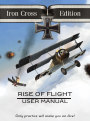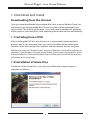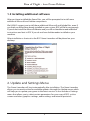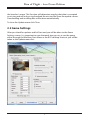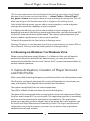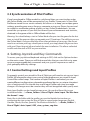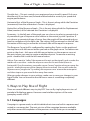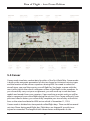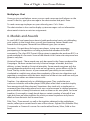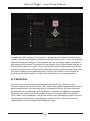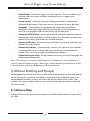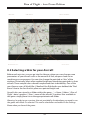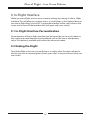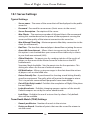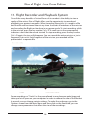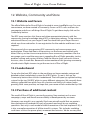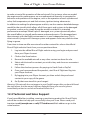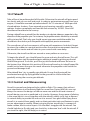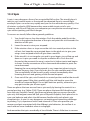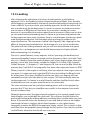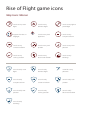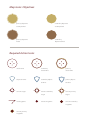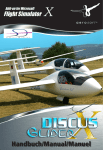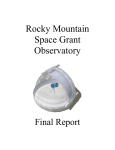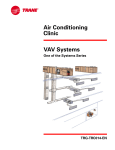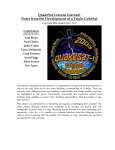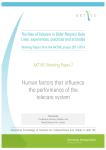Download RISE OF FLIGHT iron cross edition User manual
Transcript
RISE OF FLIGHT USER MANUAL Only practice will make you an Ace! Rise of Flight - Iron Cross Edition Table of Contents 1. Download and Install....................................................................................... 6 1.1 Installing from a DVD...................................................................................................... 6 1.2 Installation of Game Files............................................................................................... 6 1.3 Installing additional software...................................................................................... 7 2. Update and Settings Menu.............................................................................. 7 2.1 Updating ROF..................................................................................................................... 8 2.2 Game Settings.................................................................................................................... 9 2.3 Running on Windows 7 or Windows Vista.............................................................10 3. Game Activation, Creation of Player Account and Pilot Profile.................. 10 3.1 Creating a Pilot Profile...................................................................................................11 3.2 Access method................................................................................................................12 3.3 Synchronization of Pilot Profiles................................................................................13 4. Setting Joystick and Key Commands............................................................ 13 4.1 Control Settings and Input Profiles..........................................................................13 4.2 Settings response curves axes...................................................................................14 5. Ways to Play Rise of Flight.............................................................................. 15 5.1 Campaigns........................................................................................................................15 5.2 Custom Single Missions................................................................................................16 5.3 Quick Mission...................................................................................................................16 5.4 Career..................................................................................................................................17 5.5 Multiplayer........................................................................................................................18 6. Medals and Awards........................................................................................ 21 6.1 Statistics.............................................................................................................................22 7. Difficulty Settings........................................................................................... 23 8. Mission Briefing and Hangar......................................................................... 24 8.1 Mission Map......................................................................................................................24 8.2 Selecting a Skin for your Aircraft...............................................................................25 9. In-Flight Interface........................................................................................... 26 9.1 In-Flight Interface Personalization...........................................................................26 9.2 Ending the Flight............................................................................................................26 2 Rise of Flight - Iron Cross Edition 10. Creating a Multiplayer Server..................................................................... 27 10.1 Server Settings..............................................................................................................28 11. Flight Recorder and Playback System......................................................... 30 12. Website, Community and Store................................................................... 32 12.1 Website and Forum......................................................................................................32 12.2 Leaderboard...................................................................................................................32 12.3 Purchase of additional content...............................................................................32 12.4 Technical and Sales Support....................................................................................33 13. Tips for Piloting............................................................................................. 34 13.1 Engine...............................................................................................................................34 13.2 Takeoff .............................................................................................................................35 13.3 Control and Maneuvering.........................................................................................35 13.4 Spin....................................................................................................................................37 13.5 Landing............................................................................................................................38 13.6 Advice...............................................................................................................................39 Rise of Flight game icons................................................................................... 42 © 2010 by 777 Studios. 777 Studios name and logo is property of 777 Studios in the U.S. and/or Other Countries. © 2010 “Rise of Flight”, is a trademark of 777 Studios in the U.S. and/or Other Countries. © 2009. Neoqb name and logo is a trademark of neoqb LLC in the U.S. and/or Other Countries. Uses Bink Video. © 1997-2010 by RAD Game Tools, Inc. All other logos and/or trademarks are the property of their perspective owners. MADE in the USA 3 Rise of Flight - Iron Cross Edition 1. Download and Install Downloading from the Internet Once you have downloaded the complete files from a source (Retailer, Demo) on the Internet, run the executable file. All necessary files will be unpacked to the current drive. The archive will be large, so you will need an additional 6 gigabytes of free space on your Hard Drive. After unpacking the installer will run automatically. 1.1 Installing from a DVD After installing the DVD disc into the drive it is automatically recognized and prompts you to run setup.exe. If not, you can run the file itself by opening the contents of the disc through My Computer and then double click on setup.exe. Warning: You must use "Administrator" account in Windows to install this software. In Windows 7 and Windows Vista you should disable User Account Control (UAC) system during installation. Otherwise Windows may not allow you to install all files and you will receive an error message. 1.2 Installation of Game Files Installation of the Game Files is very easy. Just follow the screen prompts to complete installation. 4 Rise of Flight - Iron Cross Edition 1.3 Installing additional software After you have installed the Game Files, you will be prompted to install some additional Microsoft and Adobe components. We HIGHLY suggest you install these additional Microsoft and Adobe files, even if you think you have them already installed on your system. ROF will fail to run properly if you do not install the Microsoft libraries and you will not be able to read additional instructions and text in ROF if you do not have Adobe reader installed on your machine. After installation a shortcut to the ROF Game Launcher will be placed on your desktop. 2. Update and Settings Menu The Game Launcher will start automatically after installation. The Game Launcher allows you to search online for available updates through the Update menu which will help you to update your game to the latest version. It also includes a Settings menu that allows you to select certain parameters for your copy of ROF, such as screen resolution, graphics settings, audio settings and internet protocols. 5 Rise of Flight - Iron Cross Edition 2.1 Updating ROF After your initial installation it is important to check for any new updates. You need to be connected to the internet to do this. If you do not do this check, you may have trouble running the game. To check for an update, click Update. If an update is available, the system will prompt you to select an update server from the list. Select a server and click Ok. The launcher will download the necessary files and automatically update your game to the latest version. This normally takes just a couple minutes. Large updates can take longer. After checking for any new updates, press Start in the Update menu. This will then take you to the Settings menu. If your game becomes inoperable, possibly due to data loss during an update or an unintentional removal of important game files, use the Recovery function in 6 Rise of Flight - Iron Cross Edition the launcher’s menu. This function will determine exactly what data is corrupted or missing and will ask you to download the missing files from the update servers. Downloading and installing files will be done automatically. To close the Update menu click Close. 2.2 Game Settings After you check for updates and hit Start and you will be taken to the Game Settings screen. It is important to note that each time you try to run the game, either through the Windows Start Menu or the ROF desktop shortcut, you will be taken to the Update menu first. 7 Rise of Flight - Iron Cross Edition Tip! You can create a new shortcut directly to the Settings menu if you wish. Simply navigate to this location on your hard drive ...\ <Game Folder> \ Rise of Flight \ bin_game \ release and create a shortcut on your desktop for settings.exe. This will allow you to bypass the Update menu and so straight to the Settings menu. Once at the Settings menu you can select various graphics, sound and game settings that match the capability of your computer. It is highly advised that you choose conservative or lower settings in the beginning and revisit the Settings menu again later after you have launched ROF for the first time and tested it performance. The settings can be adjusted up or down to address performance issues on your machine. To launch the game hit the Start button in Settings menu. Warning: Do not try to run the game should your system memory use exceed 90% at time of launch. This may cause unstable operation of the application. 2.3 Running on Windows 7 or Windows Vista When running the game under Windows 7 or Windows Vista you will need to perform the launch on behalf of the Administrator, you may also need to temporarily disable the User Account Control (UAC) system mentioned earlier to ensure smooth operation. 3. Game Activation, Creation of Player Account and Pilot Profile After successfully launching the game, you will arrive at the User Authorization screen. The first time you launch the game the system will prompt you to activate your copy of the game. Click Register New Account from the menu. Then please accept the End-user license agreement. Then fill in all fields of the activation form and click Register. The game will communicate with our registration server and register your Player Account and Activate ROF so you can play. This registration process is mandatory and you must be connected to the Internet to complete it. This registration process ensures that you have a legal copy of the game, but it also registers you for the Rise of Flight Website and Community Forum. The log in and password information you enter also grants you access to our online store to purchase additional aircraft and content. 8 Rise of Flight - Iron Cross Edition When you purchase additional planes or content, they are automatically added to your Player Account and unlocked next time you launch ROF. To unlock new airplanes and content you must login using the Online mode at least once to activate and unlock the newly purchased content. Warning: Be careful when selecting e-mail address and password for your Player Account. This information will be needed in the future when working with the game and additional services. Warning: When you activate the game with certain e-mail address, it would be impossible to change it later. 3.1 Creating a Pilot Profile After the successful activation of your copy of the game, the system will offer to create a Pilot Profile. Follow the instructions to complete this process. Your Pilot Profile is used to keep track of your in-game stats and is what other players see you as in Multiplayer. Note: For each Player Account it is possible to create three independent Pilot Profiles. Each of the Pilot Profiles has a unique history of statistics and awards in various game modes. You can create a new profile at any time through the Profiles menu which is selectable from the Main Game Menu. 9 Rise of Flight - Iron Cross Edition 3.2 Access method The second time you run ROF on the User Authorization screen you can choose one of two methods of entry into the game. They are Online and Offline mode. Online Mode – This mode allows you to use all features of the game such as Single-Missions, Quick Missions, Campaigns, Career and Multiplayer. This mode requires a connection to the Internet at the initial login stage and during the entire gaming session. Game stats are communicated to the Master Server and Medals are awarded based on your performance. Offline Mode – This mode allows you to login without the use of the Internet. This mode limits your accessible features to Single-Missions, Quick Missions and Campaign. Due to technical limitations, Career and Multiplayer modes are not available online. Your game stats are saved on your machine until you Synchronize them with the Master Server next time you decide to login under the Online Mode. This mode comes in handy when your connection to the Internet is disrupted. 10 Rise of Flight - Iron Cross Edition 3.3 Synchronization of Pilot Profiles If you have played in Offline mode for a while and then you want to play under the Online Mode, you will be prompted to Sync Profiles. Some parts of your Pilot Profile are stored on our server network; this allows us to keep your unique game settings, provide game access from any computer using your Player Account and to conduct a worldwide ranking of pilots on our Online Leaderboards. You can cancel the sync process if you wish, but then all your achievements and statistics, obtained in the game while in Offline Mode will be lost. Warning: You should always start in Online Mode after you start the game for the first time, re-install the game or after you upgrade your PC hardware. The ability to you use the Online Mode is only possible after a one-time validation of your copy. You do not need to re-activate your copy should you re-install, you simply need to login one time with your Player Account info and unlock the new installation. This allows unlimited installs and uninstalls of ROF on your machine. 4. Setting Joystick and Key Commands To access your joystick and keyboard settings in ROF, click on the Options button on the main screen. There you will find several tabs that you can click on to open up your programmable key commands and your joystick responses as well as your gameplay difficulty settings 4.1 Control Settings and Input Profiles To properly control your aircraft in Rise of Flight you will need to set up your Input Profile. All information about your control input preferences are stored in Input Control files called .maps. The number of Input Profiles is unlimited, you can create different configurations depending preferred devices or unique characteristics of each aircraft. You should save a new Input Profile each time you make changes. All changes must be saved or they will not be applied when you fly next. Note: Input Profiles can be shared between users. You can find these files in your installation folder ... \ <Game_Folder> \ Rise of Flight \ data \ input. The files have the format *. map Note: Also in the folder with the profiles you can find detailed instructions on configuring the view system for Rise of Flight in several major languages (English, German, French, Russian, Spanish) The location of the file is ... \ <Game_Folder> \ Rise of Flight \ data \ input \ ROF_view_system_eng.htm 11 Rise of Flight - Iron Cross Edition 4.2 Settings response curves axes Rise of Flight uses a highly accurate flight model that takes into account the thousands of flight parameters of your aircraft and its environment. Because of this, you may need to create some personal settings for your aircraft controls to fit your personal style of flying. Each control corresponds to a particular “Axis” . The Main Control Axis for your aircraft is as follows. Pitch Axis - This axis controls the aircraft’s Pitch (Nose Up / Nose Down) by moving the Elevators. To move the Elevators push your joystick forward and backward. Roll Axis - This axis controls the aircraft’s Roll (Wings Roll Left / Wings Roll Right ) by moving the Ailerons. To move the Ailerons push your joystick left and right. Yaw Axis - This axis controls the aircraft’s Lateral Movement (Nose Point Left / Nose Point Right) by moving the Rudder. To move the Rudder twist your joystick handle (if it has a twist grip) or press on your rudder pedals (if you have them) to point the nose of the aircraft left or right. 12 Rise of Flight - Iron Cross Edition Throttle Axis – This axis controls your engine and your aircraft’s speed. Push your throttle unit (if you have one) forward and backward to control your speed and engine performance. Horizontal Axis of the Response Graph - This is the axis along which the Deviation (movement) from the selected axis Center is displayed. Vertical Axis of the Response Graph – This is the axis along which the Displacement Value (reaction) of the selected axis Deviation is displayed. Symmetry - In the left part of the graph you can choose to select a symmetrical or asymmetrical type of response curve relative to the central joystick’s position. If you choose a symmetrical type of curve, then the graph will be mirrored and you need to configure only the right side. The settings will be mirrored on the left side. No matter which way you move the stick each side will be equal in response. The Response Curve itself is configured by creating Key Points on the graph and moving them with left mouse button pressed on the graph curve. To create a new point on the chart - click once with left mouse button on the response curve at the point where you want to create an additional point. To remove an existing point - double click it with the left mouse button. Advice: If you want to “soften” the response of an axis on the aircraft, such as make the rudder not as sensitive – make the response curve for this axis flatter (closer to horizontal). If, on the contrary, you prefer a more "severe" reaction when you move the joystick - make the response curve steeper (closer to vertical). You can also make the response curve “progressive” by making the response curve at near the center point and then steeper as you move further away from center. After you make changes to your settings, make sure to save your changes to your Input Profile. You can overwrite the old one or name it something completely different. 5. Ways to Play Rise of Flight There are several different ways to play ROF. You can fly single player missions of partake in Multiplayer games. Here are some brief descriptions of the main gameplay modes of ROF. 5.1 Campaigns Campaign is a game mode, in which individual missions are built in sequence and united in a common plot. The next mission of the campaign becomes available only after successful completion of the previous one. We invite you to complete 13 Rise of Flight - Iron Cross Edition the Training Campaign first. It will teach you about the basics of flight, use of weapons and aerial combat tactics during the First World War. Also included are two other special campaigns, built on the basis of historical data and diaries of the pilots. Hat In The Ring - tells about the actions of 94th Pursuit Squadron of the U.S. Army. Du Doch Nicht – follows the exploits of the famous German ace Ernst Udet. Tip: Pay close attention to the mission objectives while flying in the Campaigns. Most of the missions are reconstructions of actual air combat engagements of the "Great War" period. The objectives of these missions are impossible to meet by simply destroying all enemy forces. You will often be outnumbered or fly against technically superior aircraft. To successfully complete the missions you must perform only those certain tasks that you have been assigned. 5.2 Custom Single Missions All the missions in the game Rise of Flight is stored in a folder ...<Game_Folder> \ data \ Missions. You can create your own sub-folders to house your custom missions. The ROF mission system will automatically detect the new folder and display it in the game's interface. Note: ROF comes with a powerful Mission Editor. Some members of the ROF community have created some very interesting and fun missions with the Mission Editor. Look for links to such missions on our forums or other flight-sim related websites. 5.3 Quick Mission The Quick Mission builder allows you to quickly create a variety of mission types to get you up and into the air fast! You can select many different parameters for the mission and create custom missions in just a few seconds. This is great for training, creating large dogfights, practicing aerial gunnery or to explore the performance of newly released aircraft - the choice is yours! 14 Rise of Flight - Iron Cross Edition 5.4 Career Career mode simulates combat duty for pilots of the First World War. Career mode is built on the automatic generation of missions based on historical mission types and the location of the various squadrons during WWI. You need to select the aircraft type, year, and the country you will fight for. You begin a career with the most junior rank in the role of a wingman of one of the flights in the squadron. As you successfully carry out your assignments, you will move up in rank and earn medals and awards from your superiors. Upon reaching a certain rank you will be able to command your entire flight during the mission. Your Career will end if your pilot was killed in action, you successfully complete your tour of duty at the front lines or the actual end date for WWI arrives which is November 11, 1918. Career mode is divided into time periods called flight days. There could be several missions flown during each flight day. Flight days are skipped if you pilot was injured or wounded. The length of each career varies and depends on the 15 Rise of Flight - Iron Cross Edition deployment history of the different squadrons and aircraft types. Each Career is unique and will progress differently depending on the actual history of the regiment or the type of aircraft used. Some careers will be long and some can be quite short. You may fly more than one Career at a time, but you may only have one Career active for each type of aircraft. To start a second career with a particular type of aircraft you must first delete the previous one. When you delete a career, all titles and awards received by the pilot are removed. You can set the distances of your Career missions in your Settings. There are four choices: Minimum – Your plane appears in the air near the objective of the mission. The return trip will be calculated from the settings. The average flight time for this kind of mission is only 10-15 minutes. Small - Your starting point is on the ground at an airfield at a distance of 10 -15 kilometers from the mission objective. The average time to perform the mission is about 30 minutes. Medium or Large - Your starting point is on the ground at an airfield at a distance of 15 - 40 kilometers from the mission objective. The average time to perform the mission is 30 - 60 minutes or more. These missions are the most realistic kind of missions in ROF. The distances flown are very similar to those of the actual missions flown by the real pilots of WWI. Tip! You can use the Autopilot mode to ease your flight navigation to the target area. Autopilot mode is fully automatic and makes flying to the target area or mission objective very easy. You are simply along for the ride. To activate Autopilot hit the “A” button on your keyboard. Tip! Another tip to ease your flying is to activate the Auto Level function. The Auto Level function simply levels your aircraft and prevents it from drifting up and down. This is very helpful on long flights or planes that have a tendency to pitch up. It is simply designed to maintain your course and altitude. Activate the Auto-Level function by hitting the “Shift + A” keys on your keyboard. 5.5 Multiplayer Server Locator Any server running a Multiplayer mission of Rise of Flight anywhere in the world is displayed in a united list of servers on the main Multiplayer screen. Important information about the server such as the ping, the type of missions being shown 16 Rise of Flight - Iron Cross Edition and the names of those on the server can be seen by holding your mouse over the different icons in the server’s listing. Depending on the quality of the connection, such information may be shown with a small delay. There are three different types of Multiplayer modes. Capture the Flag, Team Death Match and Cooperative. Capture The Flag (CTF) In CTF mode two or more teams participate in air battles for control of territory. The area is controlled through the capture and retention of key positions in the sector, marked by a flag with the emblem of the team. Variations of this multiplayer mode can be created by users with the Mission Editor and rules of the game and the available flyable aircraft may differ from those offered by us. If you should get shot down in a CTF mission, you will be able to re-spawn and take off again. This mode is great for matchups between virtual squadrons. 17 Rise of Flight - Iron Cross Edition Team Death Match (TDM) In TDM mode, teams are fighting over the course of several rounds for victory in the match. The number of rounds and the points needed to win is set by the owner of the server. Points in this game mode are given for the destruction of aircraft or ground targets of the opponent. Whichever team wins the required number of round wins the match. This mode also allows for re-spawning and is generally geared more towards the individual rather than a team atmosphere. Cooperative (CO-OP) In Cooperative mission mode the goal is to fly as a team and accomplish a pre-defined mission objective. This could be just about anything including fighter sweeps, bombing raids, escorting recon planes or balloon busting to name a few. You can fly against human or computer controlled opponents. In Cooperative mode all participants launch at the same time and once you are shot down you cannot take off again. If you get shot down, you’ll have to wait until the end of the mission to be able to fly again. This mode is a favorite for mission designers who enjoy making historically accurate missions and prefer teamwork. 18 Rise of Flight - Iron Cross Edition Multiplayer Chat Once you join a multiplayer server you can send a message to all players on the server. To do this, type your message in the chat window and press Enter. To send a message to players on your side only press Ctrl + Enter. The chat window is also used to display system messages such as information about aerial victories or mission assignments. 6. Medals and Awards As you fly ROF and spend more time in battle performing heroic acts defending your country in the virtual skies, you will start receiving various Medals and Awards from the game. There are four different types you can earn. Souvenirs - You get these for buying new planes, trying new campaigns, participating in competitions or being a productive member of the ROF community. The silver ROF Owner’s Wings given to people who purchase ROF is a good example of a Souvenir. Some of the awards in this series are unique and are given to very few. Historical Awards - These awards can only be earned in the Career mode and the Campaigns. We have created not only historical images of medals, but their delivery system, based on historical principles. Some awards are given only the young inexperienced pilots and some are only given to senior officers of the Air Force. The key to the success of your career and your ability to earn medals is simulated in a realistic way where the complexity of the mission objectives and mandatory compliance with the basic objectives of the mission and how well you followed your orders are taken into account. Trophies - Are obtained only in a Multiplayer game. They symbolize your successes in battles with other players. WWI pilots often took a souvenir trophy from enemy aircraft they downed. Sometimes they took only a simple part or ornament from the enemy plane, but it was not uncommon to salvage weapons, personal effects or handy instruments and use them on his own plane. For some trophies, it's enough to simply knock down a certain number of aircraft of one type, but there are other trophies for which you need to perform truly heroic deeds or have fantastic luck to earn them. Pilot Class - These awards, as well as the trophies obtained in the multiplayer modes, reflect your current level in one of four classes: Fighter Pilot, Bomber Pilot, Commander or Owner of a server. You can be either Bronze, Silver, Gold or Ace level. 19 Rise of Flight - Iron Cross Edition Immediately after receipt of an award, it is displayed on the game desktop (main screen). Awards can be freely moved around the screen space so you can organize them and show your friends. If you double-click on an image it opens a detailed description of the award. To view all of your awards click on the Awards button at the bottom of the main screen. There you will find a list and description of all the awards you have won and can learn about their meaning and manage which ones you want visible on your game desktop. If you do not want to see an award on your game desktop anymore, simply uncheck the Show on Desktop option. 6.1 Statistics You can view your own personal performance statistics by clicking on the Statistics button on the main menu. ROF tracks many different parameters of your performance and is an interesting way to critique you flying skills and see what kind of pilot you are becoming. The Statistics is divided into different categories depending on which modes you prefer to play. For instance there are stats for your Careers and Campaigns, along with stats for your Multiplayer games. Results of other game modes are not included in overall statistics. Stats are also kept separately for each individual Pilot Profile you have. 20 Rise of Flight - Iron Cross Edition 7. Difficulty Settings Before you start any mission in Rise of Flight, you can choose various settings that affect the complexity level. We divided them into several presets that help you quickly choose a desired level of realism. Just choose one in the drop down list. The preset level of complexity will be saved automatically. However, if you wish to make a custom complexity level, you can just select Custom and select the appropriate items. The changes will be saved automatically. This will allow you to create a level of realism that you are most comfortable with. Gameplay • Friendly icons - Allied planes and objects are marked in Blue. • Enemy icons – Enemy planes and objects are marked in Red. • Navigation icons - Colored markers and symbols that point the way to various waypoints and mission objectives. • Far object icons on map - Marks all objects of the mission in the in-flight map, regardless of your distance to them Simplifications • Simplified physics – The complex physics of flight are reduced and the number of physical forces acting on your aircraft is lessoned making flying easier. The calculations of flight parameters are simplified. • No wind – The effect of wind and turbulence is not modeled. • No misfire – Your weapons do not misfire or jam when shooting. • Safety collisions - Collisions with objects or surfaces do not damage the aircraft or the pilot. • Invulnerability against weapons - Enemy fire does not cause damage to your aircraft or the pilot. • Unlimited fuel - Endless supply of fuel. • Unlimited ammo - Infinite supply of ammunition. • No engine overflow - Negative G-loads during aerobatics do not affect the delivery of fuel into the engine. • Warmed up engine – Your engine is warmed up to the optimal temperature from the start of the mission. Pilot Help • Easy Piloting - Includes a system of automatic assistance in piloting. Makes flying much easier. 21 Rise of Flight - Iron Cross Edition • Auto Rudder - Automatic support for the Yaw Axis. This is suitable if your joystick does not have a suffcient number of axes to support yaw movement. • Cruise control - Automatic control of engine throttle to achieve the optimum flight speed. Takes into account the rate of climb or descent. • Autopilot - The autopilot is equipped with independent artificial intelligence and can independently perform the mission objectives, or even fly in a dogfight without input from the human pilot. • Automatic RPM Limiter - Automatic limiting of engine speed to prevent irregularities and breakdowns of the engine. Pays attention to angle and speed of your dives to prevent this kind of damage. • Automatic Mixture - Automatic control of fuel-air mixture. Considers the altitude you are flying at. • Automatic Radiator – Automatically controls the valves of your radiator to prevent failures associated with super cooling or overheating the engine. This is only for engines equipped with radiators. • Automatic Engine Start - All procedures necessary to start the engine are performed automatically. Note: The score you receive for completing missions depends on the complexity of settings chosen for each mission. Choosing a simpler complexity level leads to a very slow increase in rank and will deprive you of many awards. 8. Mission Briefing and Hangar At the beginning of each mission you will have the opportunity to view information about the mission including a briefing of your objectives, potential opposition and predicted weather. You can also view the Mission Map which shows your route to the target. Additionally, you can enter the Hangar and select a paintjob for your aircraft. 8.1 Mission Map A Map of the mission and text description is available before each mission in Rise of Flight. 22 Rise of Flight - Iron Cross Edition 8.2 Selecting a Skin for your Aircraft Before each mission, you can go into the Hangar, where you can change some parameters of your aircraft such as the amount of fuel, weapons load out or machine gun convergence. You can also change the paintjob or “skin” of the airplane. Historically, pilots often applied bright and interesting paintjobs to their aircraft. These unique color schemes emphasized their individuality. One of the most famous aces of World War I, Manfred Von Richthofen was dubbed the "Red Baron" due to the fact that his plane was painted bright red. Aircraft skins are stored in a folder within the game ... \ <Game_Folder> \ Rise of Flight \ data \ graphics \ Skins \ name of the aircraft. To make a skin available in the game simply place it into the appropriate aircraft folder. Warning: In order to use a custom skin not provided by the developer you need to run the game with Mods On selected. This can be checked or unchecked in the Settings Menu when you launch the game. 23 Rise of Flight - Iron Cross Edition 9. In-Flight Interface While you are in-flight you can access certain settings by turning on the In-Flight Interface. This will allow you to have access to such things as the Options Menu or turn the in-flight Map On and Off. To make the interface visible, right-click on the screen and to turn off the interface left-click again with your mouse. 9.1 In-Flight Interface Personalization Some elements of the in-flight interface can be moved by you to any location on the screen and some elements may be altered such as the size or transparency value. This feature is available only within the active sub-menu. 9.2 Ending the Flight To end the flight or mission you are flying or to select other functions related to the mission such as restarting the mission, press the Esc key and choose what you want to do. 24 Rise of Flight - Iron Cross Edition 10. Creating a Multiplayer Server To play online with your friends you may want to set up a multiplayer server with your computer. If you do this, you can choose from many options to create the kind of server you want. To get started simply click on the Multiplayer button on the main screen and select ‘Create a Server‘. Once there you can begin to choose what settings you prefer. 25 Rise of Flight - Iron Cross Edition 10.1 Server Settings Typical Settings • Server name – The name of the server that will be displayed in the public server list. • Password - Password for server access (limits access to the server). • Server Description - Description of the server. • Max Clients – The maximum number of allowed clients. We recommend setting this number based on the power of the equipment running the server and the quality of the internet connection the server has. • Max Allowed Client Ping - Maximum permissible delay connection to the client (in milliseconds). • Ban Time – The time that a banned player is barred from re-joining the server. • Accessible from Internet - Allows clients to connect via the Internet. If this option is not checked then your server will be visible only to clients in your local area network (LAN). • Global Statistics - Set permission for sending statistics of the results of players on the server to the Master Server for inclusion on the ROF Leaderboards. Spectator Mode Available - Sets the permission for the spectators. This setting also allows for the use of external cameras. • Kill Notification - Allows system messages in the chat about the actions of players such as who killed who. • Return Friendly Fire - A punishment for shooting at and hitting friendly aircraft or equipment. The guilty pilot will receive the damage in return. This is to prevent unwanted and purposeful same team killings. • Finish Flight Only Landed - Prohibits the completion of flight, if the plane has not landed. • Locked Load outs - Prohibits changing weapons options of the aircraft. Default weapons are set by the server administrator. • Lock Skins - Prohibits the use of custom skins by clients. Only default skins will be available. Team Death Match (TDM) Settings • Rounds per Mission - Number of rounds in the mission. • Points per Round - Number of points that must be scored for a team to win the round. 26 Rise of Flight - Iron Cross Edition Capture the Flag (CTF) Settings • Flags Captured Quorum - Sets how many players should be on each team to activate capture the flag mode. If this number is not present then the flags will not react to the presence of players near the flags zone. Common Settings • Coalition Change Penalty - Sets the penalty for changing teams. • Re-Fly Penalty - The minimum allowable interval between repeated flights. • Finish Flight Timeout - Sets the timer allowing the plane to leave after you press finish the flight. • Mission End Timeout - Sets the time between the completion conditions of the final mission in the rotation until you restart the server. • Debriefing Timeout - Sets the time that statistics will be available after the completion of the mission. • Deaths Until Penalty - Sets the number of deaths in battle after which a penalty will be applied. • Death Penalty - Establishes a penalty after a certain number of deaths before you can take-off again. • Idle Players Kick Timeout - Sets the time at which idle players will be automatically dropped due to inaction. • Mission Pool - Allows you to choose exactly which missions will be executed on the server. • Mission Repeats Until Change - Sets the number of repeats of one mission before loading the next mission from the Mission Pool. • Random Rotation - If this option is selected, the server will determine the next mission randomly within the list of missions selected to play on this server Cooperative Settings • Mission Lobby Timeout - Sets the delay between when all players hit Ready and the start of the mission. 27 Rise of Flight - Iron Cross Edition 11. Flight Recorder and Playback System One of the many benefits of virtual forms of air combat is the ability to view a replay of the action. Rise of Flight offers you the opportunity to record and playback your greatest moments. When recording the action, it is saved to a file and that file can be viewed later at any time. It records all members of the mission and recording the flight can be done in any game mode. To start recording, while in the mission, press the key combo Ctrl + R. A small icon in the camera panel indicators show that the record started. To stop recording, press the key combo Ctrl + R again, the icon will disappear. You can record the entire mission or just a fragment if you wish. Each fragment of the mission you recorded will be presented as a separate file. Some recordings or “Tracks” as they are referred to may become quite large and take up a lot of space on your computer. In order to reduce the size of the file that it records you can change certain settings. To make those changes, go to the Options screen from the Main Menu and then click on the Game tab, you can change some parameters that affect the size of the recordings: 28 Rise of Flight - Iron Cross Edition • Sound Quality - Sets the quality with which the recorded sound. The sound will be reproduced with the recorded quality regardless of the global sound settings you choose. • Record Graphics Effects - Set permission to record graphical effects (explosions, smoke, flame, etc.). • Record Ground Vehicles - Set permission to record actions of ground objects. Your Tracks can be shared amongst your friends and you can demonstrate your finest dogfighting moments to all. The files are stored in a folder with in the game ... \ <Game Folder> \ Rise of Flight \ data \ Tracks and have the form *. trk. For proper playback, you also need to send or receive a folder containing all the necessary information for proper playback. The folder has the same name as the Track file. To play a Track, select the appropriate entry in the list of flight recordings on the Flight Records screen. The Flight Records button is located on the bottom of the Main Menu. There are two modes to view and edit a Track file: • Play- Shows the Track exactly as you saw it while being played in the game. Includes all movements, angles, and camera switches that were made by the player. You'll see everything exactly the same as seen by the player. • Edit- Allows you to switch to the camera of your choice during playback. Once you have made your edits, the sound reproduction system will prompt you to overwrite all the original camera settings to the ones you have changed while in Edit mode. During the next playback in Play mode the camera changes will be visible. To create spectacular mini-movies based on Rise of Flight, we have created a unique system of time management. It allows you to slow down all the objects, sounds and effects simultaneously. This allows you to examine the events of the recording in detail and movie makers can create some very cool videos. Note: Maximum playback speed of the Track depends on the number of objects involved and the power of your computer. Depending on your machine, maximum playback speed can vary from the 2x acceleration to 8x. 29 Rise of Flight - Iron Cross Edition 12. Website, Community and Store 12.1 Website and Forum The official Website for Rise of Flight is located at www.riseofflight.com. For your convenience, we have created a Community Forum so ROF users and fans can congregate and discuss all things Rise of Flight. To get there simply click on the Community button. The ROF team monitors this forum and when appropriate interacts with the community sharing knowledge about ROF or upcoming releases. To log onto our website and forum, use your Login ID and Password from your Player Account which was discussed earlier. A new registration for the website and forum is not required. We are proud of our ever growing ROF community and we encourage your participation. Please feel free to ask questions on the forum and interact with others. We try our best to answer questions from community members. We also encourage you to read the many posts regarding Rise of Flight gameplay, tactics, problem solving and content sharing. Take the time to share your own custom missions, skins or track files. Become an active member of this growing community of enthusiastic flight-simmers to get the most out of Rise of Flight. 12.2 Leaderboard To see who the best ROF pilots in the world are, we have created a unique and detailed online Leaderboard system for all ROF pilots. To see it, click on the Community button then click on Leaderboard. That will open up a global ranking system for the top 100 ROF pilots in many different categories. We currently have rankings collected from pilots from 45 countries and the list of nations keeps growing. With some practice, we hope that your name will also make the top 100! 12.3 Purchase of additional content The world of Rise of Flight is constantly growing. New content such as new campaigns, maps and aircraft are constantly in development by our team. However, new aircraft is our specialty! Each new aircraft model that we create is the culmination of hundreds of hours of research and work by our modeling specialists. Not only is each model a faithful recreation of the real airplane in 3D, it is also a complex recreation of all the aircraft’s systems. This includes modeling such items such as the power plant, armament and avionics. We do our very best 30 Rise of Flight - Iron Cross Edition to make a true to life recreation of the real aircraft. For instance, when we model the engine and its performance, we use mathematical formulas to recreate the behavior and operation of the engine, such as the operation of each cylinder and valve, fuel temperature, air and fuel mixture, ignition timing advance etc. In addition to making the plane appear realistic, we also create a detailed damage model for the aircraft which allows all of these parts and systems to be damaged in combat, crashes or by simply flying the aircraft outside of its intended performance envelope. When a part is damaged, our system dynamically alters the overall effect on aircraft performance and aerodynamics. The damaged part then interacts with the flight environment in its own independent way. This is what we call a “progressive” damage system and appears to be very realistic when flying in-game. From time to time we offer new aircraft or other content for sale on the official Rise of Flight website. Here’s how you can purchase them. 1. Log into the official Rise of Flight website using your login and password from your Player Account. 2. Click on the Store button. 3. Browse the available aircraft or any other content we have for sale. 4. Select which aircraft or content you wish to buy and choose a convenient way to pay. 5. Follow the checkout process for paying via Credit Card or PayPal. 6. Once you have purchased the product, start Rise of Flight and log into your Player Account. 7. By logging into your Player Account you then unlock the purchased content in your copy of the game. 8. Go fly that new aircraft in your hangar! Warning: If the aircraft does not appear in your flyable hangar after you have followed the steps above, but the money had been deducted from your account, please immediately contact us and we will make all efforts fix it. 12.4 Technical and Sales Support If you have diffculties installing, running or purchasing product for Rise of Flight, we will do our best to help you successfully solve your issue. Please send your inquiries to [email protected] or [email protected]. Both addresses go to the same location. 31 Rise of Flight - Iron Cross Edition 13. Tips for Piloting Flying a WWI era aircraft was not easy and was not for the weak hearted. Going up in an aircraft made primarily of wood and canvas was a brave choice. Courage and most of all skill was needed to master these birds. There was little room for error and mistakes in flight or combat were usually a one way ticket to an early grave. Luckily, you have a chance to fly these wonderfully difficult aircraft from the comfort of your computer and you can always walk away from a crash or after being shot down. However, no one likes to be shot down or crash, even on a computer, so we have some tips that will help you stay in the air longer and enjoy ROF even more. 13.1 Engine To start the engine - do not forget, to maximally enrich the fuel mixture (press and hold the keys “Right Shift - +” until the mixture adjustment lever stops). To run the engine you should press the “E” key one time. There is no need to press it more than once as it works as a toggle switch. During a flight, the engine will require your constant attention because it’s the most complex part of an aircraft and an aircraft’s engine is its heart! The aircraft only stays alive while the engine is running and if the engine stops you become helpless. It is important to keep the right operating temperature of the engine. Open or close the radiator shutters when necessary to prevent its overheating or overcooling. If you see steam coming from the radiator you should open the radiator. If you fly at a high altitude, where the air temperature is low or if you are descending for a long time with low RPM, close the radiator shutters to keep the temperature of the engine within normal range. Do not forget to lean the fuel mixture by pressing keys “Right Shift- -“ while ascending and enrich the fuel mixture by pressing keys: “Right Shift - +” while descending. While in a dive it is better to decrease the throttle, otherwise the air flow can over wind the propeller and the engine will exceed its maximal RPM. If you exceed the maximum RPM of an engine it will become damaged. If the engine becomes damaged, you will notice additional distinctive sounds and irregularities in engine operation. Such ominous signs such as the trembling of the tachometer or the color of the exhaust will become darker. In this case try not to fly with full throttle. Lowering the engine workload may help the damaged engine last longer. Don’t turn off the damaged engine while airborne, you won’t be able to get it started again. 32 Rise of Flight - Iron Cross Edition 13.2 Takeoff Take-off must be performed at full throttle. Otherwise the aircraft will gain speed too slowly and you can stall and crash. In order to get maximum power from your engine, it should be warmed up before takeoff for 2-3 minutes at 1000 rpm with closed radiator shutters. Once warmed up and running smoothly, open the radiator shutters completely and lean the fuel mixture by 10-20%. Give it full throttle and head down the runway. During a takeoff run an aircraft has the tendency to deviate sideways opposite to the direction of the propeller spin. For instance, if a propeller rotates clockwise, an aircraft will try to turn left. That’s why you should correct your course with the rudder. You should twist the stick or push the pedals with rapid, but precise movements. The smoothness of such movements will come with experience. And don’t forget to return the rudder to a neutral position after the corrective movements because the aircraft has inertia and will react to your control with some delay. Otherwise, the aircraft could turn around or even perform a nose-over. To begin the takeoff , you should lower the nose and raise the tail boom. This will give you a better view forward and gain additional speed by picking up the tail skid off the ground. To do this, push the joystick forward and lower the nose to the horizon line. Maintain this position till the aircraft reaches its takeoff speed. Be careful not to lower the nose too much otherwise the propeller could touch the ground and damage itself. After takeoff don`t try to rapidly gain altitude. Ensure that the aircraft has accelerated enough by flying parallel to the ground for a little while then gradually raising the nose to gain altitude. 13.3 Control and Maneuvering Aircraft in general are designed to be stable in flight. This means that without your intervention it will maintain flight for some time. During WWI this was not always the case as the designs of the era were new and the art and science of aircraft design was not as perfected as it is today. However, the essence of piloting is the same which is to not interfere with the aircraft’s ability to fly, but to harness its natural ability to provide lift and use it to an end. Your goal when flying these aircraft is to control them gently and use their particular traits and features to give you an advantage in combat. When trying to pilot an aircraft don`t overreact or make sudden, harsh control inputs. You shouldn’t struggle with the aircraft. You should help her to fly right and you should try to become “one” with the aircraft. If you treat her right, she will help you in return. 33 Rise of Flight - Iron Cross Edition While piloting an aircraft, it is important to understand that you are operating a machine with significant “energy”. This energy is contained in two forms: potential energy (altitude) and kinetic energy (speed). These two energies are interconnected and one can be gained at the expense of the other. Combined they represent your total aircraft energy. In WWI aerial combat is became obvious to pilots that you want to maintain a high level of aircraft energy at all times. You can gain additional altitude by performing a steep climb or Immelmann, but doing so will lower your speed. You can gain additional speed by diving or performing a descending turn, but by doing so you will lose some of your altitude. Your engine can help to extend or lessen the effects on both altitude and speed, but increased maneuvering drains both of these energies and affects your total aircraft energy. The more intensive maneuvers you perform, the faster you lose your energy. And in the long run the engine could stop compensating for such intensive loss of energy and you will find yourself both without speed and altitude. That’s why, when in combat, you should remember when chasing the enemy that too much intensive maneuvering is a bad thing. The winner of a dogfight is often not the pilot who is constantly trying to get on the tail of the rival, but the pilot with more patience and the ability to keep his aircraft’s energy high and use it at the proper time. An important feature of WWI fighters is their relatively bad controllability of the roll axis with ailerons (when you move your joystick side to side). That’s why the rudder is very important when flying WWI era aircraft. With the rudder you can sometimes do more than even with the ailerons. However, the best way fly these types of airplanes is to use both of these controls simultaneously. You should always begin a turning maneuver with rudder and help yourself turn with the ailerons. Experienced pilots can use a stall roll or “hammerhead” to great effect in combat. A hammerhead is when the pilot pulls the stick back causing the plane to shoot upwards thus lowering its speed and ability to climb, then simultaneously pushing the rudder pedals to perform a sideways the turn. The end result is a high angular velocity which can turn the plane around much quicker, which is important in combat situations. However, this is a dangerous move, since a mistake by the pilot will result in a stall and spin. This kind of maneuver is only recommended for experienced pilots, but with practice you will be able to master such aerobatics in Rise of Flight. 34 Rise of Flight - Iron Cross Edition 13.4 Spin A spin is very dangerous form of an uncontrolled fall or dive. The aircraft doesn’t react to your control inputs as the aircraft has departed from its normal flight envelope. Spins can occur very rapidly and you can lose altitude very quickly. A lot of aviators crashed in WWI because they were unable to get out of a spin. However, with Rise of Flight on your computer you can practice recovering from a spin without putting your life in danger. To recover an aircraft, follow these general guidelines. 1. You should stop or slow the rotation. Push the rudder pedal (twist the stick) in the opposite direction of the spin and point the stick towards the direction of the spin. 2. Lower the nose to raise your airspeed. 3. If the rotation slows or stops move the stick to a neutral position in the roll axis, but keep the nose pointed down in the pitch axis to give your wings some airspeed which will give them some lift. 4. If the aircraft is in an irregular spin and its nose begins to oscillate up and down as it spins you need to stop the oscillation first. Push the stick forward at the moment the nose is raised to its highest point and begins to lower. Use the momentum of this downward movement to point the nose downward. Keeping the nose pointed downward is very important when trying to recover from any spin. If you fail to do this the spin could be even faster. The controllability of the aircraft usually restores immediately after lowering the nose and gaining a little forward airspeed. 5. Once out of the spin, set all controls in neutral position and let the aircraft to regain speed. After that, carefully pull the stick back to move the aircraft to horizontal flight. Do not pull back too quickly; otherwise you may get into the spin all over again. There are planes that can recover from a spin easily by leaving the controls in a neutral position (e.g. Fokker D.VII). There are planes that need full throttle to get from the spin (Sopwith Camel). And there are planes that can recover from the spin only with engine turned off (left spin of Sopwith Dolphin). Each plane has its own spin behavior and pilots should become familiar with each plane’s spin characteristics. A spin is a very dangerous yet exciting and interesting challenge to piloting. Try it, experiment with it and research it. Pilots who practice spin recovery and get acquainted with the different spin behaviors, do not fear it as much and are more confident when in a dogfight. And remember that spins are deadly at low altitude. There is little time to recover. 35 Rise of Flight - Iron Cross Edition 13.5 Landing After choosing the right place to land you should perform a safe landing approach. This is the hardest and most important phase of flight. Every mistake while landing is complicated by the lack of speed and altitude and correcting it in time is difficult. If you are novice, your landing approach should be shallow and aim to undershoot the landing point. It is easier to correct an undershoot with a short increase of RPM than an overshoot. An overshoot is harder to correct because it is more difficult to reduce speed than to increase it. When you see that you are overshooting the landing area it is better to go around and perform the landing approach once more. However, there is one technique of reducing speed used by experienced pilots. Roll the plane while pushing the rudder to the opposite direction. This maneuver is called “side-slipping”. Side-slipping has the effect of slowing the aircraft down as the fuselage acts as a sort of wind-brake. The plane will start sliding sideward and you will lose both altitude and speed. However, this is a dangerous act and should be practiced at a higher altitude before attempting it on a landing. Due to its special features, rotary engines, with its spinning cylinder block and connected propeller, have an increased rotation frequency when set to idle. That’s why it is so hard to lower the speed of planes with rotary engines even when the engine is set to idle. Such planes include the Fokker Dr.1, Fokker D.VIII, Sopwith Camel, Nieuport 11, Nieuport 17 and Nieuport 28. You can use the Blip Switch by pressing keys “Left Shift-E” to temporally shut down the engine and lower its RPM. When you push it, the engine is not firing, when you release it the engine starts to run again. It is important not to get the RPM to low by holding the Bleep Switch for a long time. If you press the Blip Switch for too long, your engine will stop completely and you won’t be able to start it again. This can be deadly when on landing approach. It is better to use full throttle and then the Blip Switch when landing because you can gain speed faster in case of mistake. The same technique can be used when landing planes with in-line engines by pressing the “E” key, but you should be very careful, in-line engines have much shorter rundown time. When the gear touches the ground and the plane has lost enough speed not to take off again, you should pull the stick back. This will press the tail skid to the ground and increase the braking effciency and help keep it stable while you slow down. If the aircraft shows the tendency to turn and doesn’t react to the rudder commands to keep it straight, which often happens as your speed lowers, temporally increase the RPM of the engine to regain control. This is thanks to the wind flow from the propeller going through the tail section. If you do this, pull the stick full back; otherwise the aircraft can nose-over. 36 Rise of Flight - Iron Cross Edition 13.6 Advice To become a good pilot, practice your piloting skills as frequently as possible. To maintain your skills, it is better to fly regularly for short periods, than to fly longer periods with longer intervals between flights. However, you should remember that in a dogfight the pilot who wins is usually the one who shoots better than the others. Practice your gunnery as often as possible. Be aggressive, but skillful and smart in a dogfight. Shoot first and ask questions later and don’t spare too much ammo. Remember you don’t need to return unused shells! There is an old pilot’s proverb: “It’s better to have 10 bullets in the enemy than 100 in machine gun belt”. And most importantly… fly for fun and enjoy all that Rise of Flight has to offer. Thank you for purchasing Rise of Flight: Iron Cross Edition! 37 Rise of Flight game icons Map Icons: Mission attack enemy recon flight attack enemy bombers flight attack enemy fighter patrol flight support friendlies in dogflight attack enemy duel opponent attack enemy transport column attack enemy armoured column attack enemy tank platoon attack enemy AAA position attack enemy artillery position attack enemy observation baloon attack enemy buildings cover friendly recon flight cover friendly bombers flight recon for enemy positions cover friendly transport column cover friendly armoured column cover friendly tank platoon cover friendly AAA position cover friendly artillery position cover friendly observation baloon cover friendly buildings Map Icons: Objectives primary objective accomplished secondary objective accomplished primary objective failed secondary objectivefailed Required Action Icons attack zone secondary attack zone primary attack zone object to cover secondary object to cover primary object to cover current target current secondary target current primary target landing point current waypoint current secondary waypoint current primary waypoint Map Icons: Route action point waypoint airfield unknown aircraft friendly aircraft enemy aircraft unknown balloon friendly balloon enemy balloon unknown ground units friendly ground units enemy ground units unknown aircraft friendly aircraft enemy aircraft unknown balloon friendly balloon enemy balloon unknown ground units friendly ground units enemy ground units Map Icons: Object HUD Icons: Object enemy leader