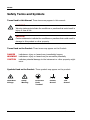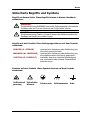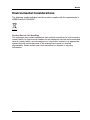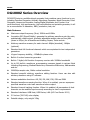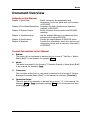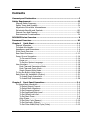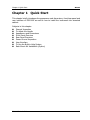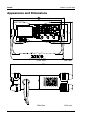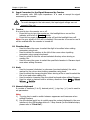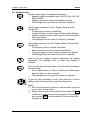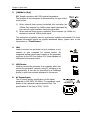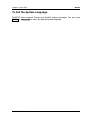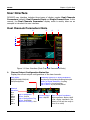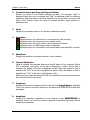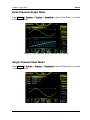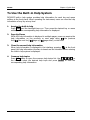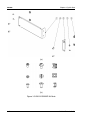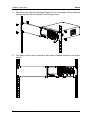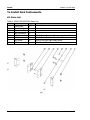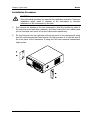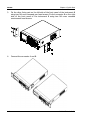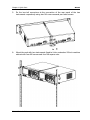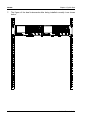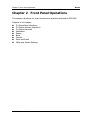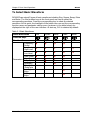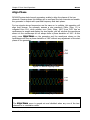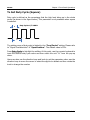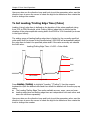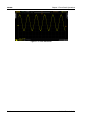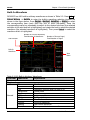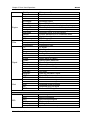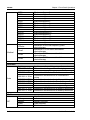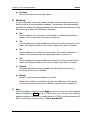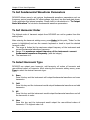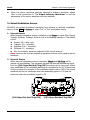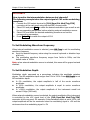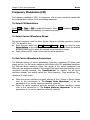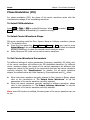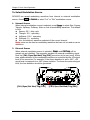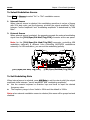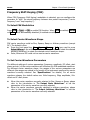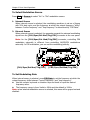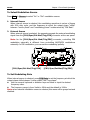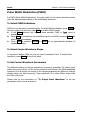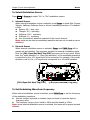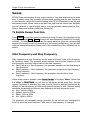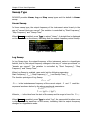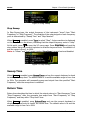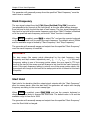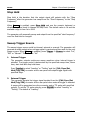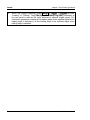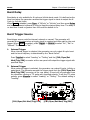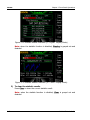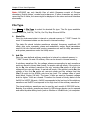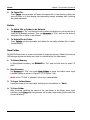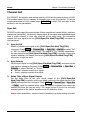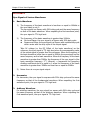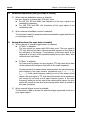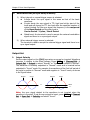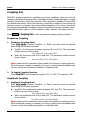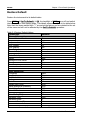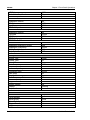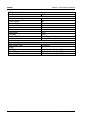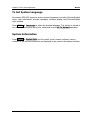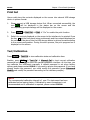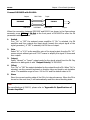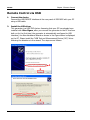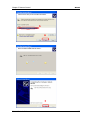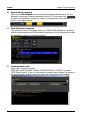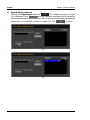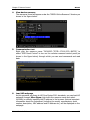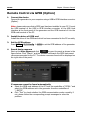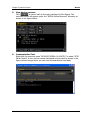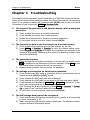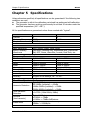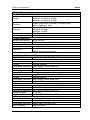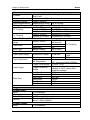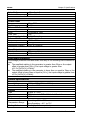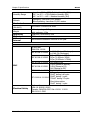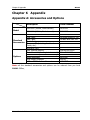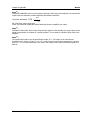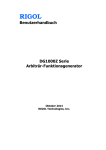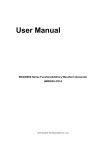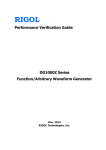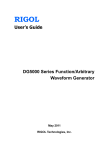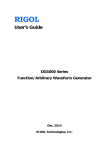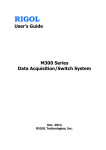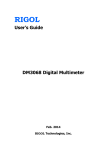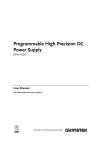Download Rigol DG1000Z Series User`s guide
Transcript
RIGOL User’s Guide DG1000Z Series Function/Arbitrary Waveform Generator Oct. 2013 RIGOL Technologies, Inc. RIGOL Guaranty and Declaration Copyright © 2013 RIGOL Technologies, Inc. All Rights Reserved. Trademark Information RIGOL is a registered trademark of RIGOL Technologies, Inc. Publication Number UGB09105-1110 Notices RIGOL products are protected by patent law in and outside of P.R.C. RIGOL reserves the right to modify or change parts of or all the specifications and pricing policies at company’s sole decision. Information in this publication replaces all previously corresponding material. RIGOL shall not be liable for losses caused by either incidental or consequential in connection with the furnishing, use or performance of this manual as well as any information contained. Any part of this document is forbidden to be copied or photocopied or rearranged without prior written approval of RIGOL. Product Certification RIGOL guarantees this product conforms to the national and industrial standards in China as well as the ISO9001:2008 standard and the ISO14001:2004 standard. Other international standard conformance certification is in progress. Contact Us If you have any problem or requirement when using our products or this manual, please contact RIGOL. E-mail: [email protected] Websites: www.rigol.com DG1000Z User’s Guide I RIGOL Safety Requirement General Safety Summary Please review the following safety precautions carefully before putting the instrument into operation so as to avoid any personal injury or damage to the instrument and any product connected to it. To prevent potential hazards, please use the instrument only specified by this manual. Use Proper Power Cord. Only the power cord designed for the instrument and authorized for use within the local country could be used. Ground The Instrument. The instrument is grounded through the Protective Earth lead of the power cord. To avoid electric shock, it is essential to connect the earth terminal of power cord to the Protective Earth terminal before any inputs or outputs. Connect the Probe Correctly. If a probe is used, do not connect the ground lead to high voltage since it has the isobaric electric potential as ground. Observe All Terminal Ratings. To avoid fire or shock hazard, observe all ratings and markers on the instrument and check your manual for more information about ratings before connecting. Use Proper Overvoltage Protection. Make sure that no overvoltage (such as that caused by a thunderstorm) can reach the product, or else the operator might expose to danger of electrical shock. Do Not Operate Without Covers. Do not operate the instrument with II covers or panels removed. Do Not Insert Anything into the Holes of Fan. Do not insert anything into the holes of the fan to avoid damaging the instrument. Use Proper Fuse. Please use the specified fuses. Avoid Circuit or Wire Exposure. Do not touch exposed junctions and components when the unit is powered. Do Not Operate With Suspected Failures. If you suspect damage occurs to the instrument, have it inspected by qualified service personnel before further operations. Any maintenance, adjustment or replacement especially to circuits or accessories must be performed by RIGOL authorized personnel. Keep Well Ventilation. Inadequate ventilation may cause increasing of temperature or damages to the device. So please keep well ventilated and inspect the intake and fan regularly. Do Not Operate in Wet Conditions. In order to avoid short circuiting to the DG1000Z User’s Guide RIGOL interior of the device or electric shock, please do not operate in a humid environment. Do Not Operate in an Explosive Atmosphere. In order to avoid damages to the device or personal injuries, it is important to operate the device away from an explosive atmosphere. Keep Product Surfaces Clean and Dry. To avoid the influence of dust and/or moisture in air, please keep the surface of device clean and dry. Electrostatic Prevention. Operate in an electrostatic discharge protective area environment to avoid DG1000Z User’s Guide damages induced by static discharges. Always ground both the internal and external conductors of the cable to release static before connecting. Proper Use of Battery. If a battery is supplied, it must not be exposed to high temperature or in contact with fire. Keep it out of the reach of children. Improper change of battery (note: lithium battery) may cause explosion. Use RIGOL specified battery only. Handling Safety. Please handle with care during transportation to avoid damages to buttons, knob interfaces and other parts on the panels. III RIGOL Safety Terms and Symbols Terms Used in this Manual. These terms may appear in this manual: WARNING Warning statements indicate the conditions or practices that could result in injury or loss of life. CAUTION Caution statements indicate the conditions or practices that could result in damage to this product or other property. Terms Used on the Product. These terms may appear on the Product: DANGER WARNING CAUTION indicates an injury or hazard may immediately happen. indicates an injury or hazard may be accessible potentially. indicates potential damage to the instrument or other property might occur. Symbols Used on the Product. These symbols may appear on the product: Hazardous Voltage IV Safety Warning Protective Earth Terminal Chassis Ground Test Ground DG1000Z User’s Guide RIGOL Allgemeine Sicherheits Informationen Überprüfen Sie diefolgenden Sicherheitshinweise sorgfältigumPersonenschädenoderSchäden am Gerätundan damit verbundenen weiteren Gerätenzu vermeiden.Zur Vermeidung vonGefahren, nutzen Sie bitte das Gerät nur so, wiein diesem Handbuchangegeben. Um Feuer oder Verletzungen zu vermeiden, verwenden Sie ein ordnungsgemäßes Netzkabel Verwenden Sie für dieses Gerät nur das für ihr Land zugelassene und genehmigte Netzkabel. Erden des Gerätes Das Gerät ist durch den Schutzleiter im Netzkabel geerdet. Um Gefahren durch elektrischen Schlag zu vermeiden, ist es unerlässlich, die Erdung durchzuführen. Erst dann dürfen weitere Ein- oder Ausgänge verbunden werden. Anschluss einesTastkopfes Die Erdungsklemmen der Sonden sindauf dem gleichen Spannungspegel des Instruments geerdet. SchließenSie die Erdungsklemmen an keine hohe Spannung an. Beachten Sie alle Anschlüsse Zur Vermeidung von Feuer oder Stromschlag, beachten Sie alle Bemerkungen und Markierungen auf dem Instrument. Befolgen Sie die Bedienungsanleitung für weitere Informationen, bevor Sie weitere Anschlüsse an das Instrument legen. Verwenden Sie einen geeigneten Überspannungsschutz Stellen Sie sicher, daß keinerlei Überspannung (wie z.B. durch Gewitter verursacht) das Gerät erreichen kann. Andernfallsbestehtfür den Anwender DG1000Z User’s Guide die GefahreinesStromschlages. Nicht ohne Abdeckung einschalten Betreiben Sie das Gerät nicht mit entfernten Gehäuse-Abdeckungen. Betreiben Sie das Gerät nicht geöffnet Der Betrieb mit offenen oder entfernten Gehäuseteilen ist nicht zulässig. Nichts in entsprechende Öffnungen stecken (Lüfter z.B.) Passende Sicherung verwenden Setzen Sie nur die spezifikationsgemäßen Sicherungen ein. Vermeiden Sie ungeschützte Verbindungen Berühren Sie keine unisolierten Verbindungen oder Baugruppen, während das Gerät in Betrieb ist. Betreiben Sie das Gerät nicht im Fehlerfall Wenn Sie am Gerät einen Defekt vermuten, sorgen Sie dafür, bevor Sie das Gerät wieder betreiben, dass eine Untersuchung durch qualifiziertes Kundendienstpersonal durchgeführt wird.Jedwede Wartung, Einstellarbeiten oder Austausch von Teilen am Gerät, sowie am Zubehör dürfen nur von RIGOL autorisiertem Personal durchgeführt werden. V RIGOL Belüftung sicherstellen Unzureichende Belüftung kann zu Temperaturanstiegen und somit zu thermischen Schäden am Gerät führen. Stellen Sie deswegen die Belüftung sicher und kontrollieren regelmäßig Lüfter und Belüftungsöffnungen. Nicht in feuchter Umgebung betreiben Zur Vermeidung von Kurzschluß im Geräteinneren und Stromschlag betreiben Sie das Gerät bitte niemals in feuchter Umgebung. Nicht in explosiver Atmosphäre betreiben Zur Vermeidung von Personen- und Sachschäden ist es unumgänglich, das Gerät ausschließlich fernab jedweder explosiven Atmosphäre zu betreiben. Geräteoberflächen sauber und trocken halten Um den Einfluß von Staub und Feuchtigkeit aus der Luft auszuschließen, halten Sie bitte die Geräteoberflächen sauber und trocken. VI Schutz gegen elektrostatische Entladung (ESD) Sorgen Sie für eine elektrostatisch geschützte Umgebung, um somit Schäden und Funktionsstörungen durch ESD zu vermeiden. Erden Sie vor dem Anschluß immer Innen- und Außenleiter der Verbindungsleitung, um statische Aufladung zu entladen. Die richtige Verwendung desAkku. Wenneine Batterieverwendet wird, vermeiden Sie hohe Temperaturen bzw. Feuer ausgesetzt werden.Bewahren Sie es außerhalbder Reichweitevon Kindern auf.UnsachgemäßeÄnderung derBatterie(Anmerkung:Lithium-Batteri e)kann zu einer Explosion führen. VerwendenSie nur von RIGOLangegebenenAkkus. Sicherer Transport Transportieren Sie das Gerät sorgfältig (Verpackung!), um Schäden an Bedienelementen, Anschlüssen und anderen Teilen zu vermeiden. DG1000Z User’s Guide RIGOL Sicherheits Begriffe und Symbole Begriffe in diesem Guide. Diese Begriffe können in diesem Handbuch auftauchen: WARNING Die Kennzeichnung WARNING beschreibt Gefahrenquellen die leibliche Schäden oder den Tod von Personen zur Folge haben können. CAUTION Die Kennzeichnung Caution (Vorsicht) beschreibt Gefahrenquellen die Schäden am Gerät hervorrufen können. Begriffe auf dem Produkt. Diese Bedingungen können auf dem Produkt erscheinen: DANGER (dt. GEFAHR) WARNING (dt. WARNUNG) CAUTION (dt. VORSICHT) weist auf eine Verletzung oder Gefährdung hin, die sofort geschehen kann. weist auf eine Verletzung oder Gefährdung hin, die möglicherweise nicht sofort geschehen. bedeutet, dass eine mögliche Beschädigung des Instruments oder anderer Gegenstände auftreten kann. Symbole auf dem Produkt. Diese Symbole können auf dem Produkt erscheinen: GefährlicheS pannung SicherheitsHinweis DG1000Z User’s Guide Schutz-erde Gehäusemasse Erde VII RIGOL General Care and Cleaning General Care: Do not store or leave the instrument in where the instrument will be exposed to direct sunlight for long periods of time. Cleaning: Clean the instrument regularly according to its operating conditions. To clean the exterior surface, perform the following steps: 1. Disconnect the instrument from all power sources. 2. Clean the loose dust on the outside of the instrument with a lint- free cloth (with a mild detergent or water). When cleaning the LCD, take care to avoid scarifying it. CAUTION To avoid damages to the instrument, do not expose them to liquids which have causticity. WARNING To avoid injury resulting from short circuit, make sure the instrument is completely dry before reconnecting to a power source. VIII DG1000Z User’s Guide RIGOL Environmental Considerations The following symbol indicates that this product complies with the requirements in WEEE Directive 2002/96/EC. Product End-of-Life Handling The equipment may contain substances that could be harmful to the environment or human health. In order to avoid release of such substances into the environment and harm to human health, we encourage you to recycle this product in an appropriate system that will ensure that most of the materials are reused or recycled appropriately. Please contact your local authorities for disposal or recycling information. DG1000Z User’s Guide IX RIGOL DG1000Z Series Overview DG1000Z Series is a multifunctional generator that combines many functions in one, including Function Generator, Arbitrary Waveform Generator, Noise Generator, Pulse Generator, Harmonics Generator, Analog/Digital Modulator and Counter. As a multi-functional, high performance, high cost-effective and portable generator, it will be a new selection in education, R&D, production, test, etc. Main Features: Maximum output frequency (Sine): 30MHz and 60MHz Innovative SiFi (Signal Fidelity): generate the arbitrary waveform point by point, undistortedly restore signal, precisely adjustable sample rate and low jitter (down to 200ps) for all waveforms including Square, Pulse and etc. Arbitrary waveform memory for each channel: 8Mpts (standard), 16Mpts (optional) Standard dual full functional channels which are equivalent to two independent generators ±1ppm frequency stability, -125dBc/Hz phase noise Built-in 8 orders harmonics generator Built-in 7 digits/s full function frequency counter with 200MHz bandwidth Up to 160 built-in waveforms encompassing common signals in various fields including Engineering, Medical Electronics, Automotive Electronics, Mathematics and etc. 200MSa/s sample rate, 14bits vertical resolution Standard powerful arbitrary waveform editing function. Users can also edit arbitrary waveform using PC software Various modulation functions: AM, FM, PM, ASK, FSK, PSK and PWM Standard waveform summing function. When it is enabled, you can superpose specified waveform onto basic waveform before output Standard channel tracking function. When it is enabled, all parameters of dual channels can be modified synchronously according to user’s requirements Standard interfaces: USB Host, USB Device, LAN (LXI Core Device 2011) 3.5 inches (320*240) color display Portable design, only weight 3.5kg X DG1000Z User’s Guide RIGOL Document Overview Subjects in this Manual Chapter 1 Quick Start Chapter 2 Front Panel Operations Chapter 3 Remote Control Chapter 4 Troubleshooting Chapter 5 Specifications Chapter 6 Appendix Briefly introduces the appearance and dimensions, front/rear panel and user interface of DG1000Z. Introduce the main functions and operation methods of DG1000Z. Briefly introduce how to control the DG1000Z remotely. List the possible failures or problems and their solutions when using DG1000Z. Provide the specifications of DG1000Z series. Provide the information about the options and accessories list as well as warranty information of DG1000Z. Format Conventions in this Manual 1. Button: The button at the front panel is denoted by the format of “Text Box + Button Name (Bold)” in the manual, for example, Sine. 2. Menu: The menu is denoted by the format of “Character Shading + Menu Word (Bold)” in the manual, for example, Freq. 3. Connector: The connector at the front or rear panel is denoted by the format of “Square Brackets+Connector Name (Bold)” in the manual, for example, [Counter]. 4. Operation Steps: The next step of the operation is denoted by an arrow “” in the manual. For example, Sine Freq represents pressing Sine at the front panel and then pressing Freq. DG1000Z User’s Guide XI RIGOL Content Conventions in this Manual 1. DG1000Z series function/arbitrary waveform generator includes DG1032Z and DG1062Z. In this manual, DG1062Z is taken as an example to introduce the operating method of the generator. Model Channels Max. Frequency DG1062Z 2 60MHz DG1032Z 2 30MHz 2. Both models of DG1000Z series function/arbitrary waveform generator are equipped with dual channels (CH1 and CH2). Unless otherwise specified, this manual takes CH1 as an example to introduce the operation methods which are also applied to CH2. Manuals of this Product The manuals of this product mainly include the quick guide, user’s guide, programming guide and data sheet. For the newest version of the desired manual, download it from the RIGOL website (www.rigol.com). XII DG1000Z User’s Guide RIGOL Contents Guaranty and Declaration .........................................................................I Safety Requirement ................................................................................ II General Safety Summary ........................................................................... II Safety Terms and Symbols ....................................................................... IV Allgemeine Sicherheits Informationen ......................................................... V Sicherheits Begriffe und Symbole ............................................................. VII General Care and Cleaning .....................................................................VIII Environmental Considerations ................................................................... IX DG1000Z Series Overview........................................................................ X Document Overview............................................................................... XI Chapter 1 Quick Start ......................................................................... 1-1 General Inspection ................................................................................ 1-2 To Adjust the Handle ............................................................................. 1-3 Appearance and Dimensions ................................................................... 1-4 Front Panel Overview ............................................................................. 1-5 Rear Panel Overview .............................................................................1-11 Power On and Inspection ......................................................................1-14 To Connect to Power ......................................................................1-14 Power-on ......................................................................................1-14 To Set the System Language ...........................................................1-15 User Interface ......................................................................................1-16 Dual Channels Parameters Mode .....................................................1-16 Dual Channels Graph Mode .............................................................1-19 Single Channel View Mode ..............................................................1-19 To Use the Built-in Help System .............................................................1-20 Rack Mount Kit Installation (Option) .......................................................1-21 To Install Single Instrument ............................................................1-21 To Install Dual Instruments .............................................................1-26 Chapter 2 Front Panel Operations ...................................................... 2-1 To Output Basic Waveform ..................................................................... 2-2 To Select Output Channel ................................................................ 2-2 To Select Basic Waveform ................................................................ 2-3 To Set Frequency/Period .................................................................. 2-4 To Set Amplitude/High Level ............................................................ 2-5 To Set Offset/Low Level ................................................................... 2-7 To Set Start Phase .......................................................................... 2-8 Align Phase .................................................................................... 2-9 To Set Duty Cycle (Square) .............................................................2-10 To Set Symmetry (Ramp)................................................................2-11 To Set Pulse Width/Duty Cycle (Pulse) ............................................. 2-12 DG1000Z User’s Guide XIII RIGOL To Set Leading/Trailing Edge Time (Pulse) ........................................ 2-13 To Enable Output........................................................................... 2-14 Example: To Output Sine Waveform ................................................ 2-15 To Output Arbitrary Waveform ............................................................... 2-17 To Enable Arbitrary Waveform ......................................................... 2-17 Output Mode and Sample Rate ....................................................... 2-18 To Select Arbitrary Waveform .......................................................... 2-19 To Edit Arbitrary Waveform ............................................................. 2-26 To Output Harmonic ............................................................................. 2-30 Overview ...................................................................................... 2-30 To Set Fundamental Waveform Parameters ...................................... 2-31 To Set Harmonic Order ................................................................... 2-31 To Select Harmonic Type ................................................................ 2-31 To Set Harmonic Amplitude............................................................. 2-32 To Set Harmonic Phase .................................................................. 2-32 Example: To Output Harmonic ........................................................ 2-33 Modulation .......................................................................................... 2-35 Amplitude Modulation (AM) ............................................................ 2-35 Frequency Modulation (FM) ............................................................ 2-39 Phase Modulation (PM) .................................................................. 2-42 Amplitude Shift Keying (ASK) .......................................................... 2-45 Frequency Shift Keying (FSK) .......................................................... 2-48 Phase Shift Keying (PSK) ................................................................ 2-51 Pulse Width Modulation (PWM) ....................................................... 2-54 Sweep................................................................................................. 2-57 To Enable Sweep Function.............................................................. 2-57 Start Frequency and Stop Frequency ............................................... 2-57 Center Frequency and Frequency Span ............................................ 2-58 Sweep Type .................................................................................. 2-59 Sweep Time .................................................................................. 2-60 Return Time .................................................................................. 2-60 Mark Frequency............................................................................. 2-61 Start Hold ..................................................................................... 2-61 Stop Hold ..................................................................................... 2-62 Sweep Trigger Source .................................................................... 2-62 Burst .................................................................................................. 2-65 To Enable Burst Function ................................................................ 2-65 Burst Type .................................................................................... 2-65 Burst Period .................................................................................. 2-67 Gated Polarity ............................................................................... 2-67 Burst Delay ................................................................................... 2-68 Burst Trigger Source ...................................................................... 2-68 Counter............................................................................................... 2-70 To Enable the Counter.................................................................... 2-70 To Set the Counter......................................................................... 2-71 Store and Recall ................................................................................... 2-74 XIV DG1000Z User’s Guide RIGOL Storage System .............................................................................2-74 File Type .......................................................................................2-75 Browser Type ................................................................................2-77 File Operation ................................................................................2-77 Seamless Interconnection with Oscilloscope ..................................... 2-81 Utility and System Settings ....................................................................2-83 Channel Set...................................................................................2-84 Coupling Set ..................................................................................2-90 Channel Copy ................................................................................2-93 Restore Default..............................................................................2-94 To Set System Languege ................................................................2-99 System Information........................................................................2-99 System Set .................................................................................. 2-100 I/O Configuration......................................................................... 2-103 Print Set ..................................................................................... 2-108 Test/Calibration............................................................................ 2-108 To Use External Power Amplifier (Option) ....................................... 2-109 Chapter 3 Remote Control .................................................................. 3-1 Remote Control via USB ......................................................................... 3-2 Remote Control via LAN ......................................................................... 3-5 Remote Control via GPIB (Option) ........................................................... 3-8 Chapter 4 Troubleshooting ................................................................. 4-1 Chapter 5 Specifications ..................................................................... 5-1 Chapter 6 Appendix ............................................................................ 6-1 Appendix A: Accessories and Options ...................................................... 6-1 Appendix B: Specifications of Power Amplifier .......................................... 6-2 Appendix C: Warranty ............................................................................ 6-4 Index ....................................................................................................... 1 DG1000Z User’s Guide XV Chapter 1 Quick Start RIGOL Chapter 1 Quick Start This chapter briefly introduces the appearance and dimensions, front/rear panel and user interface of DG1000Z as well as how to install the instrument into standard cabinet. Subjects in this chapter: General Inspection To Adjust the Handle Appearance and Dimensions Front Panel Overview Rear Panel Overview Power On and Inspection User Interface To Use the Built-in Help System Rack Mount Kit Installation (Option) DG1000Z User’s Guide 1-1 RIGOL Chapter 1 Quick Start General Inspection 1. Inspect the shipping container for damage. Keep the damaged shipping container or cushioning material until the contents of the shipment have been checked for completeness and the instrument has passed both electrical and mechanical test. The consigner or carrier shall be liable for the damage to instrument resulting from shipment. RIGOL would not be responsible for free maintenance/rework or replacement of the unit. 2. Inspect the instrument. In case of any mechanical damage or defect, or if the instrument does not operate properly or pass the electrical and mechanical tests, contact your local sales representative of RIGOL. 3. Check the accessories. Please check the accessories according to the packing lists. If the accessories are incomplete or damaged, please contact your RIGOL sales representative. 1-2 DG1000Z User’s Guide RIGOL Chapter 1 Quick Start To Adjust the Handle To adjust the handle, please hold the handle by sides of the instrument and pull it outward, and then rotate the handle to the desired position (as shown in the figure below). Adjusting the Handle Viewing Positions DG1000Z User’s Guide Move Position 1-3 RIGOL Chapter 1 Quick Start Appearance and Dimensions 1-4 Front View Unit: mm Side View Unit: mm DG1000Z User’s Guide RIGOL Chapter 1 Quick Start Front Panel Overview The front panel of DG1000Z is shown below. Click the numbers in the figure to view the corresponding description. 16 1 15 14 2 3 13 4 12 11 5 6 7 8 10 9 Figure 1-1 Front Panel 1. Power Key The power key is used to turn the generator on or off. 2. USB Host Support USB storage device, RIGOL TMC digital oscilloscope (DS), power amplifier (PA) and USB to GPIB interface converter (Option). USB storage device: read the waveform or state files saved in the USB storage device or store the current instrument states or edited waveform data into the USB storage device. In additional, the content displayed on the screen also can be saved as a picture file (*.Bmp) into the USB storage device. TMC DS: seamlessly interconnect with the RIGOL DS that meets the TMC standard. Read and store the waveform data collected by the DS and rebuilt waveform losslessly. PA (option): support the RIGOL power amplifier (such as PA1011). You can configure it online and the signal is outputted after whose power is amplified. USB to GPIB interface converter (Option): expand the GPIB interface for RIGOL instrument with USB Host interface but without GPIB interface. DG1000Z User’s Guide 1-5 RIGOL Chapter 1 Quick Start 3. Page Up/Down Open the next page of the current function menu or return to the first page. 4. Return to the Previous Menu Exit the current menu and return to the previous menu. 5. CH1 Output Connector BNC connector with 50Ω nominal output impedance. When Output1 is enabled (the backlight turns on), this connector outputs waveform according to the current configuration of CH1. 6. CH2 Output Connector BNC connector with 50Ω nominal output impedance. When Output2 is enabled (the backlight turns on), this connector outputs waveform according to the current configuration of CH2. 7. Channels Control Area It is used to control the output of CH1. — Press this key to open the output of CH1, the backlight turns on and the [CH1] connector outputs the waveform according to the current configuration of CH1. — Press this key again to close the output of CH1 and the backlight turns off. It is used to control the output of CH2. — Press this key to open the output of CH2, the backlight turns on and the [CH2] connector outputs the waveform according to the current configuration of CH2. — Press this key again to close the output of CH2 and the backlight turns off. It is used to switch the current selected channel between CH1 and CH2. CAUTION Overvoltage protection of the output channels of CH1 and CH2 will take effect once any of the following conditions is met. When the overvoltage protection takes effect, the prompt message will be displayed on the screen and the output will be disabled. The amplitude setting in the generator is greater than 2Vpp or the output offset is greater than |2VDC|, the input voltage is greater than ±11.5×(1±5%)V (<10kHz). The amplitude setting in the generator is lower than or equal to 2Vpp or the output offset is lower than or equal to |2VDC|, the input voltage is greater than ±3.5×(1±5%)V (<10kHz). 1-6 DG1000Z User’s Guide Chapter 1 Quick Start 8. RIGOL Input Connector for the Signal Measured by Counter BNC connector with 1MΩ input impedance. It is used to accept the signal measured by the counter. CAUTION To avoid damages to the instrument, the input signal voltage can not exceed ±7Vac+dc. 9. Counter It is used to turn the counter on or off. — Press this key to turn the counter on, the backlight turns on and the indicator at the left of Counter blinks. — Press this key again to turn the counter off and the backlight turns off. Note: the sync signal of CH2 will be disabled if the counter is turned on and it will be enabled after the counter is turned off. 10. Direction Keys — Used to move the cursor to select the digit to be edited when setting parameter using knob. — Used to delete the number at the left of the cursor when inputting parameter using numeric keyboard. — Used to unfold or fold the current selected directory when storing or reading file. — Used to move the cursor to select the specified character in filename input area when editing filename. 11. Knob — Used to increase (clockwise) or decrease (counterclockwise) the value marked by the cursor when setting parameter using knob. — Used to select the storage location when storing a file or used to select the file to be read when reading file. — Used to select a character from the virtual keyboard when editing filename. — Used to select a desired built-in arbitrary waveform from Arb Select Wform BuiltIn. 12. Numeric Keyboard It consists of numbers (0 to 9), decimal point (.), sign key (+/-) and is used to set parameters. Note: 1) The sign key is used to switch between uppercase and lowercase when editing filename. 2) Use the decimal point key to quickly save the content displayed in the user interface in the USB storage device in *.Bmp format (for the detailed steps, please refer to “Print Set”). DG1000Z User’s Guide 1-7 RIGOL Chapter 1 Quick Start 13. Waveforms Key Output Sine with frequency from 1μHz to 60MHz. — The backlight turns on when this function is selected. — You can set Freq/Period, Ampl/HiLevel, Offset/LoLevel and Start Phase of sine waveform. Output Square with frequency from 1μHz to 25MHz and variable duty cycle. — The backlight turns on when this function is selected. — You can set Freq/Period, Ampl/HiLevel, Offset/LoLevel, Duty Cycle and Start Phase of square waveform. Output Ramp with frequency from 1μHz to 1MHz and variable symmetry. — The backlight turns on when this function is selected. — You can set Freq/Period, Ampl/HiLevel, Offset/LoLevel, Symmetry and Start Phase of ramp waveform. Output Pulse with frequency from 1μHz to 25MHz and variable pulse width and edge time. — The backlight turns on when this function is selected. — You can set Freq/Period, Ampl/HiLevel, Offset/LoLevel, Width/Duty, Leading, Trailing and Start Phase of pulse waveform. Output Gauss Noise with 60MHz bandwidth. — The backlight turns on when this function is selected. — You can set Ampl/HiLevel and Offset/LoLevel of Noise. Output Arbitrary waveform with frequency from 1μHz to 20MHz. — Support Sample Rate and Frequency output modes. — Up to 160 built-in waveforms and support powerful arbitrary waveform editing function. — The backlight turns on when this function is selected. — You can set Freq/Period, Ampl/HiLevel, Offset/LoLevel and Start Phase of arbitrary waveform. 1-8 DG1000Z User’s Guide Chapter 1 Quick Start RIGOL 14. Function keys Output multiple types of modulated waveforms. — Support multiple modulation types: AM, FM, PM, ASK, FSK, PSK and PWM. — Support internal and external modulation sources. — The backlight turns on when this function is selected. Output sweep waveform for Sine, Square, Ramp and Arb (except DC). — 3 sweep types: Linear, Log and Step. — 3 types of trigger sources: Internal, External and Manual. — Provide frequency mark function used to control the status of the sync signal. — The backlight turns on when this function is selected. Output Burst waveform for Sine, Square, Ramp, Pulse and Arb (except DC). — 3 burst types: NCycle, Infinite and Gated. — Noise can also be used to generate Gated Burst. — 3 types of trigger sources: Internal, External and Manual. — The backlight turns on when this function is selected. Used to set the auxiliary function parameters and system parameters. The backlight turns on when this function is selected. Store or recall the instrument state or the user-defined arbitrary waveform data. — A nonvolatile memory (C disk) is built in and a USB storage device (D disk) can be connected. — The backlight turns on when this function is selected. To get the help information of any front panel key or menu softkey, press this key and then press the desired key. Note: 1) When the instrument is working in remote mode, press this key to return to local mode. 2) Used to lock or unlock the keyboard. Press and hold Help to lock the front panel keys and at this point, the front panel keys (except Help) are not available. Press and hold this key again to unlock. DG1000Z User’s Guide 1-9 RIGOL Chapter 1 Quick Start 15. Menu Softkeys Correspond to the left displayed menus respectively. Press this softkey to activate the corresponding menu. 16. LCD 3.5 inches TFT (320×240) color LCD display. The current function menu, settings, system state as well as prompt messages and etc. can be clearly displayed (for the detailed information, refer to “User Interface”). 1-10 DG1000Z User’s Guide RIGOL Chapter 1 Quick Start Rear Panel Overview The rear panel of DG1000Z is as shown in the figure below. Click the numbers in the figure to view the corresponding description. 1 2 3 4 5 6 Figure 1-2 Rear Panel 1. [CH1/Sync/Ext Mod/Trig/FSK] BNC female connector with 50Ω nominal impedance. Its function is determined by the current work mode of CH1. 1) Sync When the output of CH1 is enabled, this connector outputs the corresponding sync signal. For detailed information about the characteristics of the sync signals corresponding to various output signals, refer to the introduction in “Sync Set”. 2) Ext Mod When AM, FM, PM or PWM of CH1 is enabled and external modulation source is selected, this connector accepts an external modulation signal and the input impedance is 1000Ω. For the detailed introduction, refer to “Modulation”. 3) FSK When ASK, FSK or PSK of CH1 is enabled and external modulation source is selected, this connector accepts an external modulation signal whose polarity can be set by users and the input impedance is 1000Ω. For the detailed introduction, refer to “Modulation”. DG1000Z User’s Guide 1-11 RIGOL Chapter 1 Quick Start 4) Trig In When Sweep or Burst of CH1 is enabled and external trigger source is selected, this connector accepts an external trigger signal whose polarity can be set by users. 5) Trig Out When Sweep or Burst of CH1 is enabled and internal or manual trigger source is selected, this connector outputs a trigger signal with specified edge type. 2. [CH2/Sync/Ext Mod/Trig/FSK] BNC female connector with 50Ω nominal impedance. Its function is determined by the current work mode of CH2. 1) Sync When the output of CH2 is enabled, this connector outputs the corresponding sync signal. For detailed information about the characteristics of the sync signals corresponding to various output signals, refer to the introduction in “Sync Set”. 2) Ext Mod When AM, FM, PM or PWM of CH2 is enabled and external modulation source is selected, this connector accepts an external modulation signal and the input impedance is 1000Ω. For the detailed introduction, refer to “Modulation”. 3) FSK When ASK, FSK or PSK of CH2 is enabled and external modulation source is selected, this connector accepts an external modulation signal whose polarity can be set by users and the input impedance is 1000Ω. For the detailed introduction, refer to “Modulation”. 4) Trig In When Sweep or Burst of CH2 is enabled and external trigger source is selected, this connector accepts an external trigger signal whose polarity can be set by users. 5) Trig Out When Sweep or Burst of CH2 is enabled and internal or manual trigger source is selected, this connector outputs a trigger signal with specified edge type. 1-12 DG1000Z User’s Guide Chapter 1 Quick Start 3. RIGOL [10MHz In/Out] BNC female connector with 50Ω nominal impedance. The function of this connector is determined by the type of the clock source. 1) 2) When internal clock source is selected, this connector (as 10MHz Out) outputs the 10MHz clock signal generated by the internal crystal oscillator inside the generator. When external clock source is selected, this connector (as 10MHz In) accepts an external 10MHz clock signal. This connector is typically used to synchronize multiple instruments. For more detailed information about the signals mentioned above, please refer to the introduction in “Clock Source”. 4. LAN Used to connect the generator to your computer or the network of your computer for remote control. An integrated testing system may be built, as the generator conforms to the LXI Core Device 2011 class standard of LAN-based instrument control. 5. USB Device Used to connect the generator to a computer which can control the generator remotely using PC software or by programming. It can also be connected to a PictBridge printer to print the contents displayed in the screen. 6. AC Power Input The AC power supply specification of this signal generator is 100-240V, 45-440Hz. The maximum input power of the instrument cannot exceed 30W. The specification of the fuse is 250V, T3.15A. DG1000Z User’s Guide 1-13 RIGOL Chapter 1 Quick Start Power On and Inspection To Connect to Power Please connect the generator to AC power supply using the power cord supplied in the accessories (as shown in the figure below). The AC power supply specification of this generator is 100-240V, 45-440Hz. The maximum input power of the instrument cannot exceed 30W. When the signal generator is connected to AC power supply via this connector, the instrument adjusts itself to select the correct voltage range automatically and users do not need to select the voltage range manually. Figure 1-3 Connect to Power CAUTION To avoid electric shock, make sure that the instrument is correctly grounded. Power-on at the front After the power supply is correctly connected, press the power key panel to turn on the generator. During the start-up, the instrument executes initialization and self-test. After that, the default interface is displayed. If the instrument does not start normally, please refer to the introduction in “Troubleshooting”. 1-14 DG1000Z User’s Guide Chapter 1 Quick Start RIGOL To Set the System Language DG1000Z series supports Chinese and English system languages. You can press Utility Language to select the desired system language. DG1000Z User’s Guide 1-15 RIGOL Chapter 1 Quick Start User Interface DG1000Z user interface includes three types of display modes: Dual Channels Parameters (default), Dual Channels Graph and Single Channel View. In this manual, the Dual Channels Parameters display mode is mainly taken as an example to introduct the user interface. Dual Channels Parameters Mode 6 5 4 3 7 8 9 10 1 2 Figure 1-4 User Interface (Dual Channels Parameters Mode) 1. Channel Output Configuration Status Bar Display the current output configurations of the two channels. Work Mode: AM/FM/PM/ASK/FSK/PSK/ PWM/Sweep/Burst Selected Waveform: Sine Squ Type of Modulation Ramp Source: Int/Ext Pulse Type of Sweep/Burst Trig Noise Source: Int/Ext/Mu Arb Waveform Summing: Sum Harm 1-16 Modulating waveform of Analog Modulation: Sine/Square/Tria/UpRamp/DnRamp/Noise/Arb Polarity of Digital Modulation: Pos/Neg Type of Sweep: Linear/Log/Step Type of Burst: Ncycle/Infinite/Gated Channel Output State: ON/OFF Type of Output Impedance: High impedance: display HighZ Load: display impedance (the default is 50Ω and the range is from 1Ω to 10KΩ) DG1000Z User’s Guide Chapter 1 Quick Start RIGOL 2. Current Function and Page Up/Down Indicator Display the name of the function selected currently. For example, “Sine” is displayed when the sine is selected and “Edit” is displayed when the arbitrary waveform editing function is selected. Besides, the up and down arrows at the right of the function name are used to indicate whether page up/down is permitted now. 3. Menu Display the operation menu of the function selected currently. 4. Status Bar : displayed when the instrument is connected into LAN correctly. : displayed when the instrument is in remote mode. : displayed when the front panel of the instrument is locked. : displayed when a USB storage device is detected. : displayed when the instrument is connected with power amplifier correctly. 5. Waveform Display the waveform currently selected in each channel. 6. Channel Status Bar Used to indicate the selected status and on/off status of the channels. When CH1 is selected, the border of the bar is displayed in yellow. When CH2 is selected, the border of the bar is displayed in blue. When the output of CH1 is enabled, the “CH1” in the bar is highlighted in yellow. When the output of CH2 is enabled, the “CH2” in the bar is highlighted in blue. Note: you can enable the outputs of the two channels but you cannot select the two channels at the same time. 7. Frequency Display the waveform frequency of the channel. Press Freq/Period to highlight “Freq” and use the numeric keyboard or direction keys and knob to modify this parameter. 8. Amplitude Display the waveform amplitude of the channel. Press Ampl/HiLevel to highlight “Ampl” and use the numeric keyboard or direction keys and knob to modify this parameter. DG1000Z User’s Guide 1-17 RIGOL 9. Chapter 1 Quick Start Offset Display the waveform DC offset of the channel. Press Offset/LoLevel to highlight “Offset” and use the numeric keyboard or direction keys and knob to modify this parameter. 10. Phase Display the waveform start phase of the channel. Press Start Phase and use the numeric keyboard or direction keys and knob to modify this parameter. 1-18 DG1000Z User’s Guide Chapter 1 Quick Start RIGOL Dual Channels Graph Mode Press Utility System Display DispMod to select “Dual Graph”, as shown in the figure below. Figure 1-5 User Interface (Dual Channels Graph Mode) Single Channel View Mode Press Utility System Display DispMode to select “Single View”, as shown in the figure below. Figure 1-6 User Interface (Single Channel Mode) DG1000Z User’s Guide 1-19 RIGOL Chapter 1 Quick Start To Use the Built-in Help System DG1000Z built-in help system provides help information for each key and menu softkey at the front panel. When operating the instrument, users can view the help information of any key at any time. 1. Acquire the built-in help Press Help and the backlight turns on. Then press the desired key or menu softkey and the corresponding help information is displayed. 2. Page Up/Down When the help information is displayed in multiple pages, users can acquire the (the previous help information on the previous or next page using line)/ (the next line)/ (page up)/ (page down) or the knob. 3. Close the current help information at the front When help information is displayed in the interface, pressing panel, the help information interface is closed and the interface before entering the built-in help system is displayed. 4. 1-20 Common help topics / / / or Press Help twice to open the common help topics list. Use the knob to select the desired help topic and press Select to view the corresponding help information. DG1000Z User’s Guide RIGOL Chapter 1 Quick Start Rack Mount Kit Installation (Option) To install this instrument into a standard 19 inches cabinet, please order rack mount kit RM-1-DG1000Z (for installing single instrument) or RM-2-DG1000Z (for installing dual instruments) and correctly install them according to this section. Figure 1-7 Rack Mount Kit (RM-1-DG1000Z) Figure 1-8 Rack Mount Kit (RM-2-DG1000Z) To Install Single Instrument Kit Parts List Table 1-1 RM-1-DG1000Z Kit Parts List No. Name Qty Front Filler Panel 1 ① Fixing Part 1 ② M4 Screw 4 ③ M6 Screw 4 ④ M6 Nut 4 ⑤ DG1000Z User’s Guide Description M4×8 Cross Recessed Pan Head Screw M6×16 Phil-Slot Pan Head Screw M6×5 Lock Blade Square Nut 1-21 RIGOL Chapter 1 Quick Start (a) ③ ④ ⑤ (b) Figure 1-9 RM-1-DG1000Z Kit Parts 1-22 DG1000Z User’s Guide Chapter 1 Quick Start RIGOL Installation Tool PH2 Phillips Screwdriver (recommended). Installation Space The following requirements must be fulfilled by the machine cabinet in which the instrument is mounted. The machine cabinet must be a standard 19-inch one. At least 2U (88 mm) space should be provided by the machine cabinet. The depth inside the machine cabinet should not be less than 300.2 mm. The dimension of the instrument after being installed is as shown below. DG1000Z User’s Guide 1-23 RIGOL Chapter 1 Quick Start Installation Procedure CAUTION Only authorized operator can execute the installation operation. Improper installation might result in damage of the instrument or incorrect installation of the instrument on the rack. 1. First remove the handles of the instrument (hold the handles by sides of the instrument and pull them outward). And then remove the four rubber pads at the front and rear panel of the instrument respectively. 2. Fix the fixing part on one side of the front panel of the instrument using two M4 screws. 3. Fix the front filler panel on the other side of the front panel of the instrument using two M4 screws. 1-24 DG1000Z User’s Guide Chapter 1 Quick Start RIGOL 4. Mount the rack with the instrument fixed to it into a standard 19-inch machine cabinet with four M6 screws and four M6 square nuts. 5. The figure of the single instrument after being installed correctly is as shown below. DG1000Z User’s Guide 1-25 RIGOL Chapter 1 Quick Start To Install Dual Instruments Kit Parts List Table 1-2 RM-2-DG1000Z Kit Parts List No. Name Qty Description Fixing Part 2 ① Connector A 1 ② Connector B 1 ③ Tail Connector 2 ④ M4 Screw 4 M4×8 Cross Recessed Countersunk Head Screw ⑤ M4 Screw 8 M4×8 Cross Recessed Pan Head Screw ⑥ M6 Screw 4 M6×16 Phil-Slot Pan Head Screw ⑦ M6 Nut 4 M6×5 Lock Blade Square Nut ⑧ (a) 1-26 DG1000Z User’s Guide RIGOL Chapter 1 Quick Start ⑤ ⑥ ⑦ ⑧ (b) Figure 1-10 RM-2-DG1000Z Kit Parts Installation Tool PH2 Phillips Screwdriver (recommended). Installation Space The following requirements must be fulfilled by the machine cabinet in which the instrument is mounted. The machine cabinet must be a standard 19-inch one. At least 2U (88 mm) space should be provided by the machine cabinet. The depth inside the machine cabinet should not be less than 300.2 mm. DG1000Z User’s Guide 1-27 RIGOL Chapter 1 Quick Start The dimensions of the instruments after being installed are as shown below. 1-28 DG1000Z User’s Guide Chapter 1 Quick Start RIGOL Installation Procedure CAUTION Only authorized operators can execute the installation operation. Improper installation might result in damage of the instrument or incorrect installation of the instrument on the rack. 1. First remove the handles of the two instruments (hold the handles by sides of the instrument and pull them outward). And then remove the four rubber pads on the front and rear panel of the two instruments respectively. 2. Fix one fixing part on the right side of the front panel of the instrument A using two M4 cross recessed pan head screws. Fix the connector A on the left side of the front panel of the instrument A using two M4 cross recessed countersunk head screws. DG1000Z User’s Guide 1-29 RIGOL Chapter 1 Quick Start 3. Fix the other fixing part on the left side of the front panel of the instrument B using two M4 cross recessed pan head screws. Fix the connector B on the right side of the front panel of the instrument B using two M4 cross recessed countersunk head screws. 4. Connect the connector A and B. 1-30 DG1000Z User’s Guide Chapter 1 Quick Start RIGOL 5. Fix the two tail connectors at the connection of the rear panel of the two instruments respectively using two M4 cross recessed pan head screws. 6. Mount the rack with two instruments fixed to it into a standard 19-inch machine cabinet with four M6 screws and four M6 square nuts. DG1000Z User’s Guide 1-31 RIGOL 7. 1-32 Chapter 1 Quick Start The figure of the dual instruments after being installed correctly is as shown below. DG1000Z User’s Guide Chapter 2 Front Panel Operations RIGOL Chapter 2 Front Panel Operations This chapter introduces the main functions and operation methods of DG1000Z. Subjects in this chapter: To Output Basic Waveform To Output Arbitrary Waveform To Output Harmonic Modulation Sweep Burst Counter Store and Recall Utility and System Settings DG1000Z User’s Guide 2-1 RIGOL Chapter 2 Front Panel Operations To Output Basic Waveform DG1000Z series can output basic waveforms (Sine, Square, Ramp, Pulse and Noise) from one of the channels separately or from the two channels at the same time. At start-up, the dual channels are configured to output a sine waveform with 1kHz frequency and 5Vpp amplitude by default. Users can configure the instrument to output various basic waveforms. To Select Output Channel The front-panel key CH1|CH2 is used to switch the currently selected channel between CH1 and CH2. At start-up, CH1 is selected by default and the corresponding area in the user interface is highlighted and the border of the channel status bar is displayed in yellow. At this point, pressing CH1|CH2 at the front panel to select CH2, the corresponding area in the user interface is highlighted and the border of the channel status bar is displayed in blue. After the desired channel is selected, users can configure the waveform and parameters of the channel selected. KEY POINT: CH1 and CH2 can not be selected at the same time. Users can first select CH1 and then select CH2 after configuring the waveform and parameters of CH1. 2-2 DG1000Z User’s Guide RIGOL Chapter 2 Front Panel Operations To Select Basic Waveform DG1000Z can output 5 types of basic waveforms including Sine, Square, Ramp, Pulse and Noise. The five function keys at the front panel are used to select the corresponding waveform. Press the corresponding key to select the desired waveform. At this point, the backlight of the button turns on and the corresponding function name and parameter setting menu (as shown in the table below) are displayed at the right of the user interface. At start-up, CH1 is selected by default. Table 2-1 Basic Waveforms Sine Basic Waveforms Square Ramp Pulse Noise Sine Squ Ramp Pulse Noise √ √ √ √ √ √ √ √ √ √ √ √ √ √ √ √ √ √ √ √ √ √ √ Function Keys Function Name Frequency/ Period Amplitude/ High Level Offset/ Low Level Start Phase Align Phase Parameters Duty Cycle Symmetry PulseWidth /DutyCycle Leading Edge Trailing Edge DG1000Z User’s Guide √ √ √ √ 2-3 RIGOL Chapter 2 Front Panel Operations To Set Frequency/Period Frequency is one of the most important parameters of basic waveforms. For different instrument models and waveforms, the setting ranges of frequency are different. For detailed information, please refer to “Frequency Characteristics” in “Specifications”. The default frequency is 1kHz. The frequency displayed on the screen is the default value or the frequency previously set. When the instrument function is changed, if this frequency is valid under the new function, the instrument will still use this frequency; otherwise, the instrument would display prompt message and set the frequency to the frequency upper limit of the new function automatically. Press Freq/Period to highlight “Freq”. At this point, use the numeric keyboard to input the desired frequency value and then select the desired unit from the pop-up menu. The frequency units available are MHz, kHz, Hz, mHz and μHz. Press this softkey again to switch to period setting. At this point, “Period” is highlighted. The period units available are sec, msec, μsec and nsec. Users can also use the direction keys and knob to set the parameter value: use the direction keys to move the cursor to select the digit to be edited and then rotate the knob to change the number. 2-4 DG1000Z User’s Guide Chapter 2 Front Panel Operations RIGOL To Set Amplitude/High Level The amplitude setting range is limited by the “Impedance” and “Freq/Period” settings. Please refer to “Output Characteristics” in “Specifications”. The default value is 5Vpp. The amplitude displayed on the screen is the default value or the amplitude previously set. When the instrument configuration (such as frequency) is changed, if this amplitude is valid, the instrument will still use this amplitude; otherwise, the instrument would display prompt message and set the amplitude to the amplitude upper limit of the new configuration automatically. Users can also use “High Level” or “Low Level” to set the amplitude. Press Ampl/HiLevel to highlight “Ampl”. At this point, use the numeric keyboard to input the desired amplitude value and then select the desired unit from the pop-up menu. The amplitude units available are Vpp, mVpp, Vrms, mVrms and dBm (invalid in HighZ). Press this softkey again to switch to high level setting. At this point, “HiLevel” is highlighted. The high level units available are V and mV. Users can also use the direction keys and knob to set the parameter value: use the direction keys to move the cursor to select the digit to be edited and then rotate the knob to change the number. KEY POINTS: 1. How to convert the amplitude in Vpp to the corresponding value in Vrms? Method: Vpp is the unit for signal peak-peak value and Vrms is the unit for signal effective value. The default unit is Vpp. Press · in the numeric board to quickly switch the current amplitude unit. Note: For different waveforms, the relation between Vpp and Vrms is different. The relation of the two units is as shown in the figure below (take sine waveform as an example). DG1000Z User’s Guide 2-5 RIGOL Chapter 2 Front Panel Operations Vamp Vrms=0.707Vamp Vpp=2Vamp According to the figure above, the conversion relation between Vpp and Vrms fulfills the following equation: Vpp = 2 2Vrms For example, if the current amplitude is 5Vpp, press · in the numeric keyboard and select “Vrms” to convert 5Vpp to the corresponding value in Vrms. For sine waveform, the converted value is 1.768Vrms. 2. How to set the amplitude of waveform in the unit of dBm? Method: 1) Press CH1|CH2 to select the desired channel. 2) Press Utility ChannelSet OutputSet Imped to select “Load” and set proper load value using numeric keyboard. 3) Select the desired waveform and press Ampl/HiLevel to highlight “Ampl”. Use the numeric keyboard to input the desired value and then select dBm from the pop-up menu. Note: dBm is the unit for signal power absolute value and the conversion relation between dBm and Vrms fulfills the following equation: Vrms 2 1 = dBm 10lg( × ) R 0.001W In this equation, R represents the channel output impedance value and it must be a certain value, so the unit dBm is not available when the output impedance is “HighZ”. For example, if the current output impedance is 50Ω and the amplitude is 1.768Vrms (5Vpp), press · in the numeric keyboard and then select “dBm” to convert the amplitude value to the corresponding value in dBm. The converted value is 17.9601dBm. 2-6 DG1000Z User’s Guide Chapter 2 Front Panel Operations RIGOL To Set Offset/Low Level The DC offset setting range is limited by the “Impedance” and “Ampl/HiLevel” settings. Please refer to the “Output Characteristics” in “Specifications”. The default value is 0VDC. The DC offset voltage displayed on the screen is the default value or the offset previously set. When the instrument configuration (such as impedance) is changed, if this offset is valid, the instrument will still use this offset; otherwise, the instrument would display prompt message and set the offset to the offset upper limit of the new configuration automatically. Press Offset/LoLevel to highlight “Offset”. At this point, use the numeric keyboard to input the desired offset value and then select the desired unit from the pop-up menu. The DC offset voltage units available are VDC and mVDC. Press this softkey again to switch to low level setting. At this point, “LoLevel” is highlighted. The low level should be lower than the high level at least 1mV (the output impedance is 50Ω). The low level units available are V and mV. Users can also use the direction keys and knob to set the parameter value: use the direction keys to move the cursor to select the digit to be edited and then rotate the knob to change the number. DG1000Z User’s Guide 2-7 RIGOL Chapter 2 Front Panel Operations To Set Start Phase The setting range of start phase is from 0° to 360° and the default is 0°. The start phase displayed on the screen is the default value or the phase previously set. When the instrument function is changed, the new function will still use this phase. Press Start Phase to highlight the softkey. At this point, use the numeric keyboard to input the desired start phase value and then select the unit “°” from the pop-up menu. Users can also use the direction keys and knob to set the parameter value: use the direction keys to move the cursor to select the digit to be edited and then rotate the knob to change the number. 2-8 DG1000Z User’s Guide RIGOL Chapter 2 Front Panel Operations Align Phase DG1000Z series dual-channel generators enable to align the phases of the two channels. Pressing down this softkey will re-configure the two channels and enable the generator to output with specified frequency and start phase. For two signals whose frequencies are the same or in multiple, this operation will align their phases. For example, assume a sine waveform (1kHz, 5Vpp, 0°) is outputed from CH1, while another one (1kHz, 5Vpp, 180°) from CH2. Use an oscilloscope to sample and display the two signals, you will see that the waveforms shown on the oscilloscope do not always have a phase deviation of 180°. At this point, press Align Phase on the generator and the waveforms shown on the oscilloscope will have a phase deviation of 180° without any adjustment of the start phase of the generator. CH1 CH2 Figure 2-1 Before Aligning Phase CH1 CH2 Figure 2-2 After Aligning Phase KET POINTS: The Align Phase menu is grayed out and disabled when any one of the two channels is in modulation mode. DG1000Z User’s Guide 2-9 RIGOL Chapter 2 Front Panel Operations To Set Duty Cycle (Square) Duty cycle is defined as the percentage that the high level takes up in the whole period (as shown in the figure below). This parameter is only available when square is selected. Duty Cycle=t/T*100% t T The setting range of duty cycle is limited by the “Freq/Period” setting. Please refer to “Signal Characteristics” in “Specifications”. The default value is 50%. Press Duty Cycle to highlight the softkey. At this point, use the numeric keyboard to input the desired duty cycle value and then select the unit “%” from the pop-up menu. Users can also use the direction keys and knob to set the parameter value: use the direction keys to move the cursor to select the digit to be edited and then rotate the knob to change the number. 2-10 DG1000Z User’s Guide Chapter 2 Front Panel Operations RIGOL To Set Symmetry (Ramp) Symmetry is defined as the percentage that the rising period takes up in the whole period (as shown in the figure below). This parameter is only available when ramp is selected. Symmetry=t/T*100% t T The setting range of symmetry is from 0% to 100% and the default is 50%. Press Symm to highlight the softkey. At this point, use the numeric keyboard to input the desired symmetry value and then select the unit “%” from the pop-up menu. Users can also use the direction keys and knob to set the parameter value: use the direction keys to move the cursor to select the digit to be edited and then rotate the knob to change the number. DG1000Z User’s Guide 2-11 RIGOL Chapter 2 Front Panel Operations To Set Pulse Width/Duty Cycle (Pulse) Pulse width is defined as the time from the 50% threshold of a rising edge amplitude to the 50% threshold of the next falling edge amplitude (as shown in the figure below). tFall tRise 90% 50% 10% Pulse Width Pulse Period The setting range of pulse width is limited by the “Minimum Pulse Width” and the “Pulse Period” (for the ranges of “Minimum Pulse Width” and “Pulse Period”, please refer to “Signal Characteristics” in “Specifications”). The range of pulse width is from 16ns to 999.999 982 118ks and the default value is 500μs. Pulse Width ≥ Minimum Pulse Width Pulse Width < Pulse Period - Minimum Pulse Width×2 Pulse duty cycle is defined as the percentage that the pulse width takes up in the whole period. Pulse duty cycle and pulse width are correlative. Once a parameter is changed, the other will be automatically changed. Pulse duty cycle is limited by the “Minimum Pulse Width” and the “Pulse Period”. The range of pulse duty cycle is from 0.001% to 99.999% and the default is 50%. Pulse Duty Cycle ≥ 100×Minimum Pulse Width ÷ Pulse Period Pulse Duty Cycle < 100×(1-2×Minimum Pulse Width÷Pulse Period) Press Width/Duty to highlight “Width”. At this point, use the numeric keyboard to input the desired pulse width value and then select the desired unit from the pop-up menu. The pulse width units available are sec, msec, μsec and nsec. Press this softkey again to switch to duty cycle setting. 2-12 DG1000Z User’s Guide RIGOL Chapter 2 Front Panel Operations Users can also use the direction keys and knob to set the parameter value: use the direction keys to move the cursor to select the digit to be edited and then rotate the knob to change the number. To Set Leading/Trailing Edge Time (Pulse) Leading (rising) edge time is defined as the duration of the pulse amplitude rising from 10% to 90% threshold, while Trailing (falling) edge time is defined as the duration of the pulse amplitude moving down from 90% to 10% threshold (as shown in the figure below). The setting range of leading/trailing edge time is limited by the currently specified pulse width limit (as shown in the formula below). DG1000Z will automatically adjust the edge time to match the specified pulse width if the value currently set exceeds the limit value. Leading/Trailing Edge Time ≤ 0.625 × Pulse Width tRise tFall 90% 50% 10% Pulse Width Pulse Period Press Leading (Trailing) to highlight “Leading” (“Trailing”). Use the numeric keyboard to input the desired value and then select the desired unit from the pop-up menu. The Leading/Trailing Edge Time units available are sec, msec, μsec and nsec. Leading edge time and trailing edge time are independent from each other and users can set them separately. Users can also use the direction keys and knob to set the parameter value: use the direction keys to move the cursor to select the digit to be edited and then rotate the knob to change the number. DG1000Z User’s Guide 2-13 RIGOL Chapter 2 Front Panel Operations To Enable Output After configuring the parameters of the waveform selected, waveform output could be enabled. Before enabling waveform output, you can also configure parameters (such as Impedance and Polarity) related to the channel output through Channel Set menu in Utility. For details, please refer to the introduction in “Output Set”. Press Output1 at the front panel to turn CH1 output on. At this point, the backlight of the button turns on and the [CH1] connector at the front panel outputs the configured waveform. 2-14 DG1000Z User’s Guide Chapter 2 Front Panel Operations RIGOL Example: To Output Sine Waveform This section mainly introduces how to output a sine waveform (Frequency: 20kHz, Amplitude: 2.5Vpp, DC Offset: 500 mVDC, Start Phase: 90°) from the [CH1] connector. 1. To select output channel Press CH1|CH2 to select CH1. Now the border of the channel status bar is displayed in yellow. 2. To select the Sine Press Sine to select the sine waveform. The backlight goes on and the corresponding menu is displayed in the right of the screen. 3. To set the frequency Press Freq/Period to highlight “Freq”, and then use the numeric keyboard to input 20. Then, select “kHz” from the pop-up menu. 4. To set the amplitude Press Ampl/HiLevel to highlight “Ampl”, and use the numeric keyboard to input 2.5. Then, select “Vpp” from the pop-up menu. 5. To set the offset Press Offset/LoLevel to highlight “Offset”, and then use the numeric keyboard to input 500. Then, select “mVDC” from the pop-up menu. 6. To set the start phase Press Start Phase, and then use the numeric keyboard to input 90. Then, select “°” from the pop-up menu. The start phase ranges from 0° to 360°. 7. To enable the output Press Output1 to turn CH1 output on. At this point, the backlight goes on and the [CH1] connector outputs the configured waveform. 8. To observe the output waveform Connect the [CH1] connector of DG1000Z to the oscilloscope using BNC cable. The waveform is as shown in the figure below. DG1000Z User’s Guide 2-15 RIGOL Chapter 2 Front Panel Operations Figure 2-3 Sine Waveform 2-16 DG1000Z User’s Guide Chapter 2 Front Panel Operations RIGOL To Output Arbitrary Waveform DG1000Z can output built-in or user-defined arbitrary waveforms from a single channel or from two channels at the same time. It not only provides 160 kinds of built-in arbitrary waveforms stored in the internal non-volatile memory but also allows users to edit the arbitrary waveform which can contain 8 to 16384 (16k) data points, namely 8pts to 16kpts. Users can store the edited arbitrary waveform in the internal or external memory (*.RAF file). DG1000Z provides 8Mpts standard memory and 16Mpts optional memory for the arbitrary waveform. Users can edit the arbitrary waveform using PC software and output it after downloading it to the instrument via the remote interface or reading it from the USB storage device. To Enable Arbitrary Waveform Press Arb to enable arbitrary waveform function and open the operation menu of arbitrary waveform. 1. Freq/Period: set the output Frequency/Period of the arbitrary waveform. This menu is only displayed when the frequency output mode is selected. 2. Sample Rate: set the output Sample Rate of the arbitrary waveform. This menu is only displayed when the sample rate output mode is selected. 3. Ampl/HiLevel: set the Amplitude/High Level of the arbitrary waveform. 4. Offset/LoLevel: set the Offset/Low Level of the arbitrary waveform. 5. Start Phase: set the Start Phase of the arbitrary waveform. 6. Align Phase: refer to “Align Phase”. 7. Arb Mode: switch the arbitrary waveform output mode between “Frequency” and “Sample Rate”. 8. Select Wform: select DC, the built-in arbitrary waveforms, the arbitrary waveforms stored in internal or external memory or the volatile waveform. 9. Edit Wform: edit the selected waveform of the current channel or create a new waveform. Please refer to “To Output Basic Waveform” to configure the parameters and output of the channels. This chapter will focus on “Sample Rate”, “Output Mode”, “Select Waveform” and “Edit Waveform”. DG1000Z User’s Guide 2-17 RIGOL Chapter 2 Front Panel Operations Output Mode and Sample Rate DG1000Z supports Frequency and Sample Rate output modes. 1. Frequency Output Mode Press Arb Arb Mode to select the “Frequency” output mode. In frequency output mode, users can set the frequency or period of the arbitrary waveform (the setting method please refer to “To Set Frequency/Period”) while the sample rate can not be changed. The instrument outputs an arbitrary waveform which is made up of certain points selected according to the current output frequency. For arbitrary waveform, frequency output mode corresponds to period edit mode (Arb Edit Wform Mode “Period”). If the currently selected arbitrary waveform is in the period edit mode when the state of RealTime under Edit Wform is “On”, the instrument will switch to frequency output mode automatically. 2. Sample Rate Output Mode Press Arb Arb Mode to select the “Sample Rate” mode. In sample rate output mode, users can set the sample rate (the points outputted per second) while the frequency and period can not be changed. The instrument outputs the arbitrary waveform point by point according to the current sample rate. After the sample rate output mode is selected, press SRate to input the desired sample rate value using the numeric keyboard and select the desired unit from the pop-up menu. The range available of the sample rate is from 1μSa/s to 60MSa/s. The sample rate units available are MSa/s, kSa/s, Sa/s, mSa/s and μSa/s. Users can also use the direction keys and knob to set the parameter value: use the direction keys to move the cursor to select the digit to be edited and then rotate the knob to change the number. For arbitrary waveform, the sample rate output mode corresponds to the sample rate edit mode (Arb Edit Wform Mode “Period”). If the currently selected arbitrary waveform is in the sample rate edit mode when the state of RealTime under Edit Wform is “On”, the instrument will switch to sample rate output mode automatically. 2-18 DG1000Z User’s Guide Chapter 2 Front Panel Operations RIGOL To Select Arbitrary Waveform DG1000Z allows users to select DC, 160 built-in waveforms, arbitrary waveforms stored in internal or external memory of the instrument or volatile memory. KEY POINTS: After the desired waveform is selected, you can perform the operations below. 1. To output the selected waveform: Press the corresponding output control key Output1 or Output2 and the specified waveform will be outputted from the channel. 2. To edit the selected waveform: Please refer to the introduction in “To Edit Arbitrary Waveform”. DC DG1000Z can output DC signal with amplitude range from -10V to 10V (HighZ) or from -5V to 5V (the load is 50Ω). The figure below shows a sketch of the DC signal. Press Arb Select Wform DC to select DC signal. Figure 2-4 Sketch of DC signal DG1000Z User’s Guide 2-19 RIGOL Chapter 2 Front Panel Operations Built-In Waveform DG1000Z has 160 built-in arbitrary waveforms as shown in Table 2-2. Press Arb Select Wform BuiltIn to enter the built-in waveform selection interface as shown in the figure below. Press Engine, Medical, AutoElec or Maths to select the corresponding item (each item has one or more sub-items). Press the corresponding menu key repeatedly to switch to the desired sub-item (the selected sub-item in the sub-item bar is highlighted) and rotate the knob to select the desired waveform (the selected waveform is highlighted). Then press Select to select the waveform which is highlighted. Number of Current Waveform/ Total Number of Waveforms Sub-item Bar Number of Current Page/ Total Number of Pages Built-In Waveform Item Menu Figure 2-5 Built-in Waveform Table 2-2 160 Built-in Arbitrary Waveforms Sub-item Waveform Explanation Engineering Sinc Lorentz Log GaussPulse NegRamp Normal NPulse PPulse SineTra SineVer StairDn StairUD 2-20 Sinc function Lorentz function Logarithm function and the base is 10 Gauss pulse Negative ramp Negative pulse Positive pulse Sine-Tra waveform Sine-Ver waveform Stair-down waveform Stair-up and stair-down waveform DG1000Z User’s Guide RIGOL Chapter 2 Front Panel Operations Engine Filter Signal Mod StairUp Trapezia AmpALT AttALT RoundHalf RounsPM BlaseiWave DampedOsc SwingOsc Discharge Pahcur Combin SCR Butterworth Chebyshev1 Chebyshev2 TV Voice Surge Radar DualTone Ripple Quake Gamma StepResp BandLimited CPulse CWPulse GateVibr LFMPulse MCNoise AM FM PFM PM PWM Stair-up waveform Trapezia waveform Gain oscillation curve Attenuation oscillation curve RoundHalf Wave RoundsPM Waveform Time-velocity curve of explosive vibration Time-displacement curve of damped oscillation Kinetic energy- time curve of swing oscillation Discharge curve of Ni-MH battery Current waveform of DC brushless motor Combination function SCR firing profile Butterworth filter Chebyshev1 filter Chebyshev2 filter TV signal Voice signal Surge signal Analog radar waveform Dual-tone signal Ripple wave of battery Analog quake waveform Gamma signal Step-response signal Bandwidth-limited signal C-Pulse CW pulse Gate self-oscillation signal Linear FM pulse Mechanical construction noise Sectioned sine AM signal Sectioned sine FM signal Sectioned pulse FM signal Sectioned sine PM signal Sectioned PWM signal Cardiac EOG EEG EMG Pulseilogram ResSpeed Cardiac signal Electro-Oculogram Electroencephalogram Electromyogram Pulsilogram Speed curve of the respiration Medical BIO DG1000Z User’s Guide 2-21 RIGOL Chapter 2 Front Panel Operations ECG1 ECG2 ECG3 ECG4 ECG5 ECG6 ECG7 ECG8 ECG9 ECG10 ECG11 ECG12 ECG13 ECG14 ECG15 Electrocardiogram 1 Electrocardiogram 2 Electrocardiogram 3 Electrocardiogram 4 Electrocardiogram 5 Electrocardiogram 6 Electrocardiogram 7 Electrocardiogram 8 Electrocardiogram 9 Electrocardiogram 10 Electrocardiogram 11 Electrocardiogram 12 Electrocardiogram 13 Electrocardiogram 14 Electrocardiogram 15 Waveform of the low frequency pulse electrotherapy Waveform 1 of the nerve stimulation electrotherapy Waveform 2 of the nerve stimulation electrotherapy Waveform 3 of the nerve stimulation electrotherapy LFPulse Medical Tens1 Tens2 Tens3 AutoElec Ignition ISO16750-2 SP ISO16750-2 VR ISO7637-2 TP1 ISO7637-2 TP2A Auto ISO7637-2 ISO7637-2 ISO7637-2 ISO7637-2 ISO7637-2 ISO7637-2 TP2B TP3A TP3B TP4 TP5A TP5B Ignition waveform of the automotive motor Automotive starting profile with ringing Automotive supply voltage profile for resetting Automotive transients due to disconnects Automotive transients due to inductance in wiring Automotive transients due ignition switching off Automotive transients due to switching Automotive transients due to switching Automotive supply profile during starting Automotive transients due to battery disconnect Automotive transients due to battery disconnect Maths MF 2-22 Airy Besselj Bessely Cubic Dirichlet Airy function BesselI function BesselII function Cubic function Dirichlet function DG1000Z User’s Guide RIGOL Chapter 2 Front Panel Operations DF TF ITF Erf Erfc ErfcInv ErfInv ExpFall ExpRise HaverSine Laguerre Legend Versiera ARB_X2 Gauss Weibull LogNormal Laplace Maxwell Rayleigh Cauchy CosH CosInt Cot CotHCon CotHPro CscCon CscPro CscHCon CscHPro RecipCon RecipPro SecCon SecPro SecH SinH SinInt Sqrt Tan TanH AbsSine AbsSineHalf ACos ACosH ACotCon ACotPro ACotHCon DG1000Z User’s Guide Error function Complementary error function Inverted complementary error function Inverted error function Exponential fall function Exponential rise function HaverSine function 4-times Laguerre polynomial 5-times Legend polynomial Versiera Square function Gauss distribution Weibull distribution Logarithmic Gaussian distribution Laplace distribution Maxwell distribution Rayleigh distribution Cauchy distribution function Hyperbolic cosine Integral cosine Cotangent Concave hyperbolic cotangent Protuberant hyperbolic cotangent Concave cosecant Protuberant cosecant Concave hyperbolic cosecant Protuberant hyperbolic cosecant Concave reciprocal Protuberant reciprocal Concave secant Protuberant secant Hyperbolic secant Hyperbolic sine Integral sine Square root Tangent Hyperbolic tangent Absolute value of sine Absolute value of half a sine Arc cosine Arc hyperbolic cosine Concave arc cotangent Protuberant arc cotangen Concave arc hyperbolic cotangent 2-23 RIGOL WF Chapter 2 Front Panel Operations ACotHPro ACscCon ACscPro ACscHCon ACscHPro ASecCon ASecPro ASecH ASin ASinH ATan ATanH Bartlett BarthannWin Blackman BlackmanH BohmanWin Boxcar ChebWin FlattopWin Hamming Hanning Kaiser NuttallWin ParzenWin TaylorWin Triang TukeyWin Protuberant arc hyperbolic cotangent Concave arc cosecant Protuberant arc cosecant Concave arc hyperbolic cosecant Protuberant arc hyperbolic cosecant Concave arc secant Protuberant arc secant Arc hyperbolic secant Arc Sinc Arc hyperbolic sine Arc tangent Arc hyperbolic tangent Bartlett window Modified Bartlett-Hann window Blackman window BlackmanH window Bohman window Rectangle window Chebyshev window Flat Top weighted window Hamming window Hanning window Kaiser window Nuttall-defined minimum 4-term Blackman-Harris window Parzen window Taylor window Triangle window (Fejer window) Tukey (tapered cosine) window Stored Waveform Select arbitrary waveforms stored in internal non-volatile memory (C Disk) or external memory (D Disk). Press Arb Select Wform Stored Wforms to enter the Store/Recall Interface and the Store key at the front panel is illuminated. At this time, please select and read the desired arbitrary waveform file. For more details, please refer to “Store and Recall”. Waveform data in volatile memory will be changed after the file is read. Now press Arb to return to arbitrary waveform setting interface. 2-24 DG1000Z User’s Guide Chapter 2 Front Panel Operations RIGOL Volatile Waveform Press Arb Select Wform Volatile Wform to select arbitrary waveform currently stored in the volatile memory. If there is no waveform data in volatile memory currently, this menu would be unavailable. At this time, you can fill up the volatile memory through the methods below. 1. Fill up the volatile memory with the waveform currently edited through Edit Wform. 2. Press Arb Edit Wform Data Src to select “CH1 Arb”、”CH2 Arb” or “Vol”. Then copy the currently selected arbitrary waveform of CH1 or CH2 or the waveform of the other channel’s volatile memory to the volatile memory of the currently selected channel. When “Volatile Wform” is selected, users can edit the volatile waveform using the Edit Wform menu. The new waveform data will overwrite the previous data in the volatile memory. You can also save the new volatile waveform in non-volatile memory. DG1000Z User’s Guide 2-25 RIGOL Chapter 2 Front Panel Operations To Edit Arbitrary Waveform DG1000Z allows users to edit the waveform in the volatile memory of the channel currently selected. If there is no waveform data in the volatile memory currently, the system will automatically creat 8 (under sample rate edit mode) or 8192 (under period edit mode) data points whose voltage are low level. You can also copy the arbitrary waveform currently selected of CH1 or CH2 or the waveform of the other channel’s volatile memory to the volatile memory of the channel currently selected for editing. Press Arb Edit Wform to enter the waveform editing interface. 1. 2. 2-26 Edit Mode Press Mode and select “Sample Rate” or “Period” mode. 1) In Sample Rate Edit Mode: The range of the sample rate is from 1μSa/s to 60MSa/s and the default is 20MSa/s. For the setting method, refer to “Output Mode and Sample Rate”. The range of the points (denoted by Sa) is from 8 to 16384 (namely 16k) and the default is 8. Users can respectively select the number of the Sa points and set voltage for each point. 2) In Period Edit Mode: The range of the period is from 50ns to 1Ms and the default is 1ms. For the setting method, refer to “To Set Frequency/Period”. The range of the points (denoted by Sa) is from 8 to 8192 (namely 8k) and the default is 8192. The period currently set is devided equally to 8191 (8192-1), namely 8192 points. Each point corresponds a data point (0s corresponds to the first data point and the current period corresponds to the 8192th point. Users can respectively select the number of the Sa points and set voltage for each point. The voltage values of all other points remain low level. High Level It refers to the highest voltage that can be set when editing waveform. Press HiLevel, input the desired value using the numeric keyboard, and select the desired unit (the units available are V and mV) from the pop-up menu. The high level must be higher than the “Low Level” currently set and lower than or equal to +10V (HighZ). DG1000Z User’s Guide Chapter 2 Front Panel Operations RIGOL 3. Low Level It refers to the lowest voltage that can be set when editing waveform. Press LoLevel, input the desired value using the numeric keyboard, and select the desired unit (the units available are V and mV) from the pop-up menu. The low level must be higher than or equal to -10V (HighZ) and lower than the “High Level” currently set. 4. Points (denoted by Sa) In sample rate edit mode, the range of the points is from 8 to 16384 (16K). In period edit mode, the range of the points is from 8 to 8192 (8K). Press Points, input the desired value using the numeric keyboard, and select OK from the pop-up menu. At this time, the prompt message (modify arbitrary waveform points, original data will be lost) is displayed and you need to select OK again. Note: when the points is modified, the original waveform data in volatile memory will be lost. 5. Data Source Press Data Src to select “CH1 Arb”, “CH2 Arb” or “Volatile”. You can copy the arbitrary waveform currently selected by CH1 or CH2 or the volatile waveform of the other channel to the volatile memory of the currently selected channel and edit them. 6. Insert Waveform Insert the specified waveform at the specified position of the waveform edited currently. Press this menu key to enter “Insert Waveform” interface. Insert Position Set the start position for inserting the waveform. Press this menu key and input the desired value using the numeric keyboard or direction keys and knob. The range is from 1 to Sa and Sa indicates current total points. For example, if the insert position set is 7, the instrument will insert a waveform from the seventh point. Insert Way Select the insert way between “Insert” and “Rewrite”. In insert way, when inserting the selected waveform at the specified insert position, the original waveform data will be moved behind the inserted waveform. In rewrite way, the inserted waveform will overwrite the original waveform from the specified insert position. DG1000Z User’s Guide 2-27 RIGOL Chapter 2 Front Panel Operations Cycles Set the cycles of the inserted waveform. The range is from 1 to 16 and the default is 1. The each cycle’s points of the inserted waveform is fixed at 1024. Select Waveform Select the waveform to be inserted. You can select the basic waveforms (Sine, Square, Ramp, Pulse and Noise) or the built-in waveforms (160 types optional, refer to Table 2-2). Note: when inserting a waveform, you should first set the insert position, insert way and cycles, and then select the desired waveform types (because the insert operation will be executed immediately after the desired waveform is selected). 7. Edit Points Sa is used to denote the points currently set. In point edit mode, users can select the number of the first Sa waveform point and set the voltage for each point. Press this menu key to enter the “Edit Points” interface. Edit Points Select the number (the range is from 1 to Sa) of the point to be edited and input the desired value using numeric keyboard or direction keys and knob. Voltage Set the voltage of the current point (the units available are mV and V). The range is limited by the current “High Level” and “Low Level”. Insert Insert a point at the point currently edited. The voltage of the inserted point is the same as the voltage value currently set and the original waveform data are moved behind the inserted point. At this time, the number of the points increases by 1. Delete Delete the current point. At this time, the number of the points decreases by 1. Move Position Modify the voltage of the specified point to the voltage of the point currently edited and set the voltage of the current point to low level. Press Move Pos and input the number (the range is from 1 to Sa) of the point to move to before pressing OK. You can also rotate the knob to select the number of the point to move to after pressing Move Pos. 2-28 DG1000Z User’s Guide Chapter 2 Front Panel Operations 8. RIGOL Preview Preview the waveform currently edited. Edit Block In block edit mode, users only need to edit the numbers of the start and end point as well as the corresponding voltages. The generator will automatically calculate the voltage of each point between the start point and end point. Press this menu key to enter the “Edit Block” interface. X1 Set the number of the start point of the block. X1 should be less than or equal to X2 and less than the points currently set. Y1 Set the voltage (the units available are mV and V) of the start point of the block. The range is limited by the current “High Level” and “Low Level”. X2 Set the number of the end point of the block. X2 should be less than or equal to the points currently set and greater than or equal to X1. Y2 Set the voltage (the units available are mV and V) of the end point of the block. The range is limited by the current “High Level” and “Low Level”. Excute Automatically edit the points between the start point and end point according to the current settings. Delete Delete X1 and the points between X1 and X2. Note: this operation is available only when the difference of the points currently set and the points to be deleted is greater than or equal to 8. 9. Save When the editing is finished, press Save to enter the store and recall interface and the backlight of Store turns on. At this time, you can store the arbitrary waveform edited in internal non-volatile memory (C Disk) or external memory (D Disk). For the store method, refer to “Store and Recall”. DG1000Z User’s Guide 2-29 RIGOL Chapter 2 Front Panel Operations To Output Harmonic DG1000Z can be used as a harmonic generator to output harmonic with specified order, amplitude and phase. It is usually used in the test of harmonic detector device or harmonic filter device. This section introduces how to configure the generator to output harmonic. Overview According to Fourier transform, time domain waveform is the superposition of a series of sine waveforms as shown in the equation below: f (t ) = A1 sin(2πf1t + ϕ1 ) + A2 sin(2πf 2 t + ϕ 2 ) + A3 sin(2πf 3t + ϕ 3 ) + ...... Generally, component with f1 frequency is called fundamental waveform, f1 is fundamental waveform frequency, A1 is fundamental waveform amplitude, ϕ1 is fundamental waveform phase. The frequencies of the other components (called harmonics) are all integral multiples of the fundamental waveform frequency. Components whose frequencies are odd multiples of the fundamental waveform frequency are called odd harmonics and components whose frequencies are even multiples of the fundamental waveform frequency are called even harmonics. DG1000Z can output up to 8th harmonic. After selecting CH1 or CH2, press Sine Harm to select “On” and press Harmonic Para to enter the harmonic setting menu. You can set the type of harmonic, specify the highest order of harmonic and set the amplitude and phase of each order of harmonic. If you want to set various parameters of fundamental waveform, please set the parameters of Sine. After finishing harmonic parameters setting, press Output1 and the backlight turns on, the instrument outputs the specified harmonic from the corresponding output terminal. 2-30 DG1000Z User’s Guide Chapter 2 Front Panel Operations RIGOL To Set Fundamental Waveform Parameters DG1000Z allows users to set various fundamental waveform parameters such as frequency, period, amplitude, DC offset voltage, high level, low level and start phase. It also supports align phase operation. Please refer to introductions in “To Output Basic Waveform” to set above fundamental waveform parameters. To Set Harmonic Order The highest order of harmonic output from DG1000Z can not be greater than this setting value. After entering the harmonic setting menu, press Order (at this point, “Order” on the screen is highlighted) and use the numeric keyboard or knob to input the desired harmonic order. The range is limited by the maximum output frequency of the instrument and current fundamental waveform frequency. Range: 2 to maximum output frequency of the instrument÷current fundamental waveform frequency (must be integer). The maximum is 8. To Select Harmonic Type DG1000Z can output even harmonic, odd harmonic, all orders of harmonic and user-defined orders of harmonic. After entering the harmonic setting menu, press Type to select the desired harmonic type. 1. Even Press this key and the instrument will output fundamental waveform and even harmonics. 2. Odd Press this key and the instrument would output fundamental waveform and odd harmonics. 3. All Press this key and the instrument would output fundamental waveform and all the harmonics in order. 4. User Press this key and the instrument would output the user-defined orders of harmonics. The highest order is 8. DG1000Z User’s Guide 2-31 RIGOL Chapter 2 Front Panel Operations 8 bits binary data is used to represent the output status of the 8 orders of harmonics respectively, wherein, 1 represents enabling the output of the corresponding harmonic and 0 represents disabling the output of the corresponding harmonic. Users only need to use the numeric keyboard to modify the value of each data bit (note: the leftmost bit representing fundamental waveform is always X and can not be modified). For example, set the 8 bits data to X001 0001, thus fundamental waveform and 4th and 8th orders of harmonics are output. Note: the actual harmonics output is determined by the harmonic order and harmonic type currently specified. To Set Harmonic Amplitude After entering the harmonic setting menu, press Harmonic Ampl to set the amplitude of each order of harmonic. 1) SN: press this softkey to select the sequence number of the harmonic to be set. 2) Harmonic Ampl: press this softkey to set the amplitude of the harmonic selected. Use the numeric keyboard to input the amplitude value and then select the desired unit from the pop-up menu. The units available are Vpp, mVpp, Vrms, mVrms and dBm (invalid in HighZ). To Set Harmonic Phase After entering the harmonic setting menu, press Harmonic Phase to set the phase of each order of harmonic.。 1. SN: press this softkey to select the sequence number of the harmonic to be set. 2. Harmonic Phase: press this softkey to set the phase of the harmonic selected. Use the numeric keyboard or the direction keys and knob to input the phase value and then select the unit “°” from the pop-up menu. 2-32 DG1000Z User’s Guide Chapter 2 Front Panel Operations RIGOL Example: To Output Harmonic This section introduces how to output 2th order of harmonic (harmonic amplitude: 2Vpp, harmonic phase: 30°) and 4th orders of harmonic (harmonic amplitude: 1Vpp, harmonic phase: 50°) from the [CH1] connector. The fundamental waveform is the default sine of the instrument and the harmonic order is 5. 1. To Select Output Channel: Press CH1|CH2 to select CH1. At this time, the border of the channel status bar is displayed in yellow. 2. To Set Fundamental Waveform Parameters: In this example, various parameters of the fundamental waveform take the default values. You can also refer to the introduction in “To Output Basic Waveform” to set various fundamental waveform parameters such as frequency/period, amplitude/high level, offset/low level and start phase. 3. To Enable Harmonic Function: Press Sine Harm to select “On” and press Harmonic Para to enter the harmonic setting menu. 4. To Set Harmonic Order: In the harmonic setting menu, press Order and use the numeric keyboard to input 5 before pressing OK. 5. To Select Harmonic Type: In the harmonic setting menu, press Type to select even harmonic. 6. To Select Harmonic Amplitude: In the harmonic setting menu, press Harmonic Ampl to successively set the amplitude of 2th and 4th orders of harmonic. 1) Press SN, input 2 (the harmonic sequence number) using the numeric keyboard, and press OK. 2) Press Harmonic Ampl, input 2 (the value of the amplitude) using the numeric keyboard, and select the unit “Vpp” from the pop-up units menu. 3) Refer to step 1 and 2 to set the amplitude of the 4th order harmonic to 1Vpp. 7. To Set Harmonic Phase: In the harmonic setting menu, press Harmonic Phase to set the phase of 2th and 4th orders of harmonic successively. 1) Press SN, input 2 (the harmonic sequence number) using the numeric keyboard, and press OK. 2) Press Harmonic Phase, input 30 (the value of the phase) using the numeric keyboard, and select the unit “°” from the pop-up units menu. 3) Refer to step 1 and 2 to set the phase of the 4th order harmonic to 50°. DG1000Z User’s Guide 2-33 RIGOL Chapter 2 Front Panel Operations 8. To Enable the Output: Press Output1 and the backlight turns on. The fundamental waveform, 2th and 4th order of harmonics will be outputted from the [CH1] connector according to the current configuration. 9. To Observe the Output Waveform: Connet the CH1 of the DG1000Z to an oscilloscope using BNC connect cable. The observed waveform from the oscilloscope is shown in the figure below. Figure 2-6 Harmonic 2-34 DG1000Z User’s Guide Chapter 2 Front Panel Operations RIGOL Modulation DG1000Z can output modulated waveform from a single channel or from two channels at the same time. Modulation is the process of modifying certain parameters (such as amplitude, frequency, phase and etc.) of the carrier waveform signal according to the change of the modulating signal. The carrier waveform can be Sine, Square, Ramp, Arbitrary waveform (except DC) or Pulse (only in PWM). The modulating waveform can be from internal or external modulation source. DG1000Z supports AM, FM, PM, ASK, FSK, PSK and PWM. Amplitude Modulation (AM) For amplitude modulation (AM), the amplitude of the carrier waveform varies with the instantaneous voltage of the modulating waveform. To Select AM Modulation Press Mod Type AM to enable AM function. When Mod is enabled, Sweep or Burst will be disabled automatically (if enabled currently). To Select Carrier Waveform Shape AM carrier waveform could be Sine, Square, Ramp or Arbitrary waveform (except DC). The default is Sine. Press the front panel key Sine, Square, Ramp or Arb (you need to press Select Wform in the arbitrary waveform setting interface to select the desired arbitrary waveform) to select the desired carrier waveform shape. Pulse, Noise and DC could not be used as carrier waveform. To Set Carrier Waveform Parameters The different settings of various parameters (frequency, amplitude, DC offset, start phase and etc.) of the carrier waveform will influence the AM modulated waveform. For different carrier waveform shape, the ranges of the various parameters are different (the ranges are related to the model of the instrument used and the carrier waveform currently selected. See “Specifications” for details). For all carrier waveform shapes, the default values are 1kHz frequency, 5Vpp amplitude, 0VDC offset and 0° start phase. When the carrier waveform currently selected is Sine, Square or Ramp, please refer to the introduction in “To Output Basic Waveform” to set the parameters of the carrier waveform currently selected. DG1000Z User’s Guide 2-35 RIGOL Chapter 2 Front Panel Operations When the carrier waveform currently selected is arbitrary waveform, please refer to the introduction in “To Output Arbitrary Waveform” to set the parameters of the carrier waveform currently selected. To Select Modulation Source DG1000Z can accept modulating waveform from internal or external modulation source. Press Mod Source to select “Int” or “Ext” modulation source. 1. Internal Source When internal modulation source is selected, press Shape to select Sine, Square, Triangle, UpRamp, DnRamp, Noise or Arb as modulating waveform. The default is Sine. Square: 50% duty cycle Triangle: 50% symmetry UpRamp: 100% symmetry DnRamp: 0% symmetry Arb: the arbitrary waveform selected of the current channel Note: noise can be used as modulating waveform but can not be used as carrier waveform. 2. External Source When external modulation source is selected, Shape and AM Freq will be grayed out and disabled. The generator accepts the external modulating signal from the [CH1/Sync/Ext Mod/Trig/FSK] connector at the rear panel. At this time, amplitude of the modulated waveform is controlled by the ±5 V signal level of the connector. For example, if the modulation depth is set to 100%, the output amplitude will be the maximum when the modulating signal is +5V and the minimum when the modulating signal is -5V. [CH1/Sync/Ext Mod/Trig/FSK] 2-36 [CH2/Sync/Ext Mod/Trig/FSK] DG1000Z User’s Guide Chapter 2 Front Panel Operations RIGOL KEY POINTS: How to realize the intermodulation between dual channels? The following example takes the output signal of CH2 as the modulating waveform. 1. Connect the CH2 output terminal to [CH1/Sync/Ext Mod/Trig/FSK] connector at the rear panel using the dual BNC connect cable. 2. Select CH1 and press Mod to select the desired modulation type as well as set the corresponding parameters before selecting external modulation source. 3. Select CH2 and select the desired modulating waveform and set the corresponding parameters. 4. Press Output1 to enable the output of CH1. To Set Modulating Waveform Frequency When internal modulation source is selected, press AM Freq to set the modulating waveform frequency. Input the desired frequency value using the numeric keyboard or direction keys and knob。 The modulating waveform frequency ranges from 2mHz to 1MHz, and the default value is 100Hz. Note: when external modulation source is selected, this menu will be grayed out and disabled. To Set Modulation Depth Modulation depth expressed as a percentage indicates the amplitude variation degree. The AM modulation depth ranges from 0% to 120%. Press AM Depth to set AM modulation depth. In 0% modulation, the output amplitude is half of the carrier waveform amplitude. In 100% modulation, the output amplitude is equal to carrier waveform amplitude. In >100% modulation, the output amplitude of the instrument would not exceed 10Vpp (50Ω load). When external modulation source is selected, the output amplitude of the instrument is controlled by the ±5V signal level of the [CH1/Sync/Ext Mod/Trig/FSK] connector at the rear panel. For example, if the modulation depth is set to 100%, the output amplitude will be the maximum when the modulating signal is +5V and the minimum when the modulating signal is -5V. DG1000Z User’s Guide 2-37 RIGOL Chapter 2 Front Panel Operations Carrier Waveform Suppression DG1000Z supports the normal amplitude modulation and double sideband suppressed carrier (DSB-SC) amplitude modulation. In the normal amplitude modulation, the modulated waveform contains carrier waveform components. Because carrier waveform components carry no information, the modulation is less efficient. In order to improve the modulation efficiency, the carrier waveform components are suppressed on the base of the normal amplitude modulation. At this time, all modulated waveform carry information. This method is called double sideband suppressed carrier modulation. By default, DG1000Z works in the normal amplitude modulation and users can enable the double sideband suppressed carrier modulation through pressing the menu key DSSC and selecting “On”. 2-38 DG1000Z User’s Guide Chapter 2 Front Panel Operations RIGOL Frequency Modulation (FM) For frequency modulation (FM), the frequency of the carrier waveform varies with the instantaneous voltage of the modulating waveform. To Select FM Modulation Press Mod Type FM to enable FM function. When Mod is enabled, Sweep or Burst will be disabled automatically (if enabled currently). To Select Carrier Waveform Shape FM carrier waveform could be Sine, Square, Ramp or Arbitrary waveform (except DC). The default is Sine. Press the front panel key Sine, Square, Ramp or Arb (you need to press Select Wform in the arbitrary waveform setting interface to select the desired arbitrary waveform) to select the desired carrier waveform shape. Pulse, Noise and DC could not be used as carrier waveform. To Set Carrier Waveform Parameters The different settings of various parameters (frequency, amplitude, DC offset, start phase and etc.) of the carrier waveform will influence the FM modulated waveform. For different carrier waveform shape, the ranges of the various parameters are different (the ranges are related to the model of the instrument used and the carrier waveform currently selected. See “Specifications” for details). For all carrier waveform shapes, the default values are 1kHz frequency, 5Vpp amplitude, 0VDC offset and 0° start phase. When the carrier waveform currently selected is Sine, Square or Ramp, please refer to the introduction in “To Output Basic Waveform” to set the parameters of the carrier waveform currently selected. When the carrier waveform currently selected is arbitrary waveform, please refer to the introduction in “To Output Arbitrary Waveform” to set the parameters of the carrier waveform currently selected. DG1000Z User’s Guide 2-39 RIGOL Chapter 2 Front Panel Operations To Select Modulation Source DG1000Z can accept modulating waveform from internal or external modulation source. Press Mod Source to select “Int” or “Ext” modulation source. 1. Internal Source When internal modulation source is selected, press Shape to select Sine, Square, Triangle, UpRamp, DnRamp, Noise or Arb as modulating waveform. The default is Sine. Square: 50% duty cycle Triangle: 50% symmetry UpRamp: 100% symmetry DnRamp: 0% symmetry Arb: the arbitrary waveform selected of the current channel Note: noise can be used as modulating waveform but can not be used as carrier waveform. 2. External Source When external modulation source is selected, Shape and FM Freq will be grayed out and disabled. The generator accepts the external modulating signal from the [CH1/Sync/Ext Mod/Trig/FSK] connector at the rear panel. At this time, frequency deviation of the modulated waveform is controlled by the ±5 V signal level of the connector. For example, if the frequency deviation is set to 1 kHz, +5V signal level corresponds to a 1kHz increase of frequency and -5V signal level corresponds to a 1kHz decrease of frequency. [CH1/Sync/Ext Mod/Trig/FSK] 2-40 [CH2/Sync/Ext Mod/Trig/FSK] DG1000Z User’s Guide Chapter 2 Front Panel Operations RIGOL To Set Modulating Waveform Frequency When internal modulation source is selected, press FM Freq to set the modulating waveform frequency. Input the desired frequency value using the numeric keyboard or direction keys and knob. The modulating waveform frequency ranges from 2mHz to 1MHz, and the default value is 100Hz. Note: when external modulation source is selected, this menu will be grayed out and disabled. To Set Frequency Deviation Frequency deviation is the deviation of the modulating waveform frequency relative to the carrier frequency. Press FM Dev to set the FM frequency deviation. Frequency deviation must be lower than or equal to the carrier frequency. The sum of frequency deviation and carrier frequency must be lower than or equal to the sum of the current carrier frequency upper limit and 1kHz. Note: if Sine is selected currently as the carrier waveform, the carrier amplitude will be limited at 2Vpp when the sum of the frequency deviation and the carrier frequency is greater than the frequency upper limit of the current carrier. When external modulation source is selected, the frequency deviation is controlled by the ±5V signal level of the [CH1/Sync/Ext Mod/Trig/FSK] connector at the rear panel. Positive signal level corresponds to frequency increase and negative signal level corresponds to frequency decrease. For example, if the frequency deviation is set to 1 kHz, +5V signal level corresponds to a 1kHz increase of frequency and -5V signal level corresponds to a 1kHz decrease of frequency. DG1000Z User’s Guide 2-41 RIGOL Chapter 2 Front Panel Operations Phase Modulation (PM) For phase modulation (PM), the phase of the carrier waveform varies with the instantaneous voltage of the modulating waveform. To Select PM Modulation Press Mod Type PM to enable PM function. When Mod is enabled, Sweep or Burst will be disabled automatically (if enabled currently). To Select Carrier Waveform Shape PM carrier waveform could be Sine, Square, Ramp or Arbitrary waveform (except DC). The default is Sine. Press the front panel key Sine, Square, Ramp or Arb (you need to press Select Wform in the arbitrary waveform setting interface to select the desired arbitrary waveform) to select the desired carrier waveform shape. Pulse, Noise and DC could not be used as carrier waveform. To Set Carrier Waveform Parameters The different settings of various parameters (frequency, amplitude, DC offset, etc.) of the carrier waveform will influence the PM modulated waveform. For different carrier waveform shape, the ranges of the various parameters are different (the ranges are related to the model of the instrument used and the carrier waveform currently selected. See “Specifications” for details). For all carrier waveform shapes, the default values are 1kHz frequency, 5Vpp amplitude and 0VDC offset. When the carrier waveform currently selected is Sine, Square or Ramp, please refer to the introduction in “To Output Basic Waveform” to set the parameters of the carrier waveform currently selected. When the carrier waveform currently selected is arbitrary waveform, please refer to the introduction in “To Output Arbitrary Waveform” to set the parameters of the carrier waveform currently selected. Note: when PM function is enabled, the start phase of the carrier waveform can not be set. 2-42 DG1000Z User’s Guide Chapter 2 Front Panel Operations RIGOL To Select Modulation Source DG1000Z can accept modulating waveform from internal or external modulation source. Press Mod Source to select “Int” or “Ext” modulation source. 1. Internal Source When internal modulation source is selected, press Shape to select Sine, Square, Triangle, UpRamp, DnRamp, Noise or Arb as modulating waveform. The default is Sine. Square: 50% duty cycle Triangle: 50% symmetry UpRamp: 100% symmetry DnRamp: 0% symmetry Arb: the arbitrary waveform selected of the current channel Note: noise can be used as modulating waveform but can not be used as carrier waveform. 2. External Source When external modulation source is selected, Shape and PM Freq will be grayed out and disabled. The generator accepts the external modulating signal from the [CH1/Sync/Ext Mod/Trig/FSK] connector at the rear panel. At this time, phase deviation of the modulated waveform is controlled by the ±5V signal level of the connector. For example, if the phase deviation is set to 180°, +5V signal level corresponds to a 180º phase variation. The lower the external signal level, the less deviation would be generated. [CH1/Sync/Ext Mod/Trig/FSK] DG1000Z User’s Guide [CH2/Sync/Ext Mod/Trig/FSK] 2-43 RIGOL Chapter 2 Front Panel Operations To Set Modulating Waveform Frequency When internal modulation source is selected, press PM Freq to set the modulating waveform frequency. Input the desired frequency value using the numeric keyboard or direction keys and knob。 The modulating waveform frequency ranges from 2mHz to 1MHz, and the default value is 100Hz. Note: when external modulation source is selected, this menu will be grayed out and disabled. To Set Phase Deviation Phase deviation is the deviation of the modulating waveform phase relative to the carrier waveform phase. Press PM Dev to set the PM phase deviation. Use the numeric keyboard or direction keys and knob to input the desired phase value. The range of phase deviation is from 0° to 360° and the default is 90°. When external modulation source is selected, the phase deviation is controlled by the ±5V signal level from the [CH1/Sync/Ext Mod/Trig/FSK] connector at the rear panel. For example, if the phase deviation is set to 180°, +5V signal level corresponds to a 180º phase variation. The lower the external signal level, the less deviation would be generated. 2-44 DG1000Z User’s Guide Chapter 2 Front Panel Operations RIGOL Amplitude Shift Keying (ASK) When using ASK (Amplitude Shift Keying), you can configure the generator to “shift” its output amplitude between two preset amplitude values (“carrier amplitude” and “modulating amplitude”). To Select ASK Modulation Press Mod Type ASK to enable ASK function. When Mod is enabled, Sweep or Burst will be disabled automatically (if enabled currently). To Select Carrier Waveform Shape PM carrier waveform could be Sine, Square, Ramp or Arbitrary waveform (except DC). The default is Sine. Press the front panel key Sine, Square, Ramp or Arb (you need to press Select Wform in the arbitrary waveform setting interface to select the desired arbitrary waveform) to select the desired carrier waveform shape. Pulse, Noise and DC could not be used as carrier waveform. To Set Carrier Waveform Parameters The different settings of various parameters (frequency, amplitude, DC offset and etc.) of the carrier waveform will influence the ASK modulated waveform. For different carrier waveform shape, the ranges of the various parameters are different (the ranges are related to the model of the instrument used and the carrier waveform currently selected. See “Specifications” for details). For all carrier waveform shapes, the default values are 1kHz frequency, 5Vpp amplitude and 0VDC offset. When the carrier waveform currently selected is Sine, Square or Ramp, please refer to the introduction in “To Output Basic Waveform” to set the parameters of the carrier waveform currently selected. When the carrier waveform currently selected is arbitrary waveform, please refer to the introduction in “To Output Arbitrary Waveform” to set the parameters of the carrier waveform currently selected. DG1000Z User’s Guide 2-45 RIGOL Chapter 2 Front Panel Operations To Select Modulation Source Press Mod Source to select “Int” or “Ext” modulation source. 1. Internal Source When internal source is selected, the modulating waveform is set as a Square with 50% duty cycle, and the frequency at which the output amplitude “shifts” between “carrier amplitude” and “modulating amplitude” is determined by “ASK Rate”. 2. External Source When external source is selected, the generator accepts the external modulating signal from the [CH1/Sync/Ext Mod/Trig/FSK] connector at the rear panel. Note: for the [CH1/Sync/Ext Mod/Trig/FSK] connector, controlling ASK modulation externally is different from controlling AM/FM/PM modulations externally. In ASK modulation, you can set the modulating polarity. [CH1/Sync/Ext Mod/Trig/FSK] [CH2/Sync/Ext Mod/Trig/FSK] To Set Modulating Rate When internal source is selected, press ASK Rate to set the rate at which the output amplitude shifts between “carrier amplitude” and “modulating amplitude”. Use the numeric keyboard or direction keys and knob to input the desired frequency value. The frequency range is from 2mHz to 1MHz and the default is 100Hz. Note: when external modulation source is selected, this menu will be grayed out and disabled. 2-46 DG1000Z User’s Guide Chapter 2 Front Panel Operations RIGOL To Set Modulating Amplitude Press ASK Ampl to set the modulating amplitude。 Use the numeric keyboard or direction keys and knob to input the desired amplitude value. The range of amplitude (HighZ) is from 0 to 10Vpp and the default is 2Vpp. To Set Modulating Polarity Press Polarity to select the “Pos” or “Neg” polarity of the modulating waveform to control the output amplitude. In internal modulation, set the polarity to “Pos” and the generator would output the lower of the carrier amplitude and modulating amplitude when the modulating waveform is logic low level and output the greater when the modulating waveform is logic high level. The situation is the opposite when the polarity is set to “Neg”. In external modulation, set the polarity to “Pos” and the generator would output the lower of the carrier amplitude and modulating amplitude when the external input signal is logic low level and output the greater when the external input signal is logic high level. The situation is the opposite when the polarity is set to “Neg”.。 DG1000Z User’s Guide 2-47 RIGOL Chapter 2 Front Panel Operations Frequency Shift Keying (FSK) When FSK (Frequency Shift Keying) modulation is selected, you can configure the generator to “shift” its output frequency between two preset frequencies (“carrier frequency” and “hop frequency”). To Select FSK Modulation Press Mod Type FSK to enable FSK function. When Mod is enabled, Sweep or Burst will be automatically disabled (if enabled currently). To Select Carrier Waveform Shape FSK carrier waveform could be Sine, Square, Ramp or Arbitrary waveform (except DC). The default is Sine. Press the front panel key Sine, Square, Ramp or Arb (you need to press Select Wform in the arbitrary waveform setting interface to select the desired arbitrary waveform) to select the desired carrier waveform shape. Pulse, Noise and DC could not be used as carrier waveform. To Set Carrier Waveform Parameters The different settings of various parameters (frequency, amplitude, DC offset, start phase and etc.) of the carrier waveform will influence the FSK modulated waveform. For different carrier waveform shape, the ranges of the various parameters are different (the ranges are related to the model of the instrument used and the carrier waveform currently selected. See “Specifications” for details). For all carrier waveform shapes, the default values are 1kHz frequency, 5Vpp amplitude, 0VDC offset and 0° start phase. 2-48 When the carrier waveform currently selected is Sine, Square or Ramp, please refer to the introduction in “To Output Basic Waveform” to set the parameters of the carrier waveform currently selected. When the carrier waveform currently selected is arbitrary waveform, please refer to the introduction in “To Output Arbitrary Waveform” to set the parameters of the carrier waveform currently selected. DG1000Z User’s Guide RIGOL Chapter 2 Front Panel Operations To Select Modulation Source Press Mod Source to select “Int” or “Ext” modulation source. 1. Internal Source When internal source is selected, the modulating waveform is set as a Square with 50% duty cycle, and the frequency at which the output frequency “shifts” between “carrier frequency” and “hop frequency” is determined by “FSK Rate”. 2. External Source When external source is selected, the generator accepts the external modulating signal from the [CH1/Sync/Ext Mod/Trig/FSK] connector at the rear panel. Note: for the [CH1/Sync/Ext Mod/Trig/FSK] connector, controlling FSK modulation externally is different from controlling AM/FM/PM modulations externally. In FSK modulation, you can set the modulating polarity. [CH1/Sync/Ext Mod/Trig/FSK] [CH2/Sync/Ext Mod/Trig/FSK] To Set Modulating Rate When internal source is selected, press FSK Rate to set the frequency at which the output frequency shifts between “carrier frequency” and “hop frequency”. Use the numeric keyboard or direction keys and knob to input the desired frequency value. The frequency range is from 2mHz to 1MHz and the default is 100Hz. Note: when external modulation source is selected, this menu will be grayed out and disabled. DG1000Z User’s Guide 2-49 RIGOL Chapter 2 Front Panel Operations To Set Hop Frequency Hop frequency is the modulating frequency. The range of hop frequency depends on the carrier waveform currently selected. Press HopFreq to highlight it and input the desired frequency value using the numeric keyboard or direction keys and knob. Sine: 1μHz to 60MHz Square: 1μHz to 25MHz Ramp: 1μHz to 1MHz Arb: 1μHz to 20MHz To Set Modulating Polarity Press Polarity to select the “Pos” or “Neg” polarity of the modulating waveform to control the output frequency. In internal modulation, set the polarity to “Pos” and the generator would output the carrier frequency when the modulating waveform is logic low level and output the hop frequency when the modulating waveform is logic high level. The situation is the opposite when the polarity is set to “Neg”. In external modulation, set the polarity to “Pos” and the generator would output the carrier frequency when the external input signal is logic low level and output the hop frequency when the external input signal is logic high level. The situation is the opposite when the polarity is set to “Neg”. 2-50 DG1000Z User’s Guide Chapter 2 Front Panel Operations RIGOL Phase Shift Keying (PSK) When PSK (Phase Shift Keying) modulation is selected, you can configure the generator to “shift” its output phase between two preset phase values (“carrier phase” and “modulating phase”). To Select PSK Modulation Press Mod Type PSK to enable PSK function. When Mod is enabled, Sweep or Burst will be automatically disabled (if enabled currently). To Select Carrier Waveform Shape PSK carrier waveform could be Sine, Square, Ramp or Arbitrary waveform (except DC). The default is Sine. Press the front panel key Sine, Square, Ramp or Arb (you need to press Select Wform in the arbitrary waveform setting interface to select the desired arbitrary waveform) to select the desired carrier waveform shape. Pulse, Noise and DC could not be used as carrier waveform. To Set Carrier Waveform Parameters The different settings of various parameters (frequency, amplitude, DC offset, start phase and etc.) of the carrier waveform will influence the PSK modulated waveform. For different carrier waveform shape, the ranges of the various parameters are different (the ranges are related to the model of the instrument used and the carrier waveform currently selected. See “Specifications” for details). For all carrier waveform shapes, the default values are 1kHz frequency, 5Vpp amplitude, 0VDC offset and 0° start phase. When the carrier waveform currently selected is Sine, Square or Ramp, please refer to the introduction in “To Output Basic Waveform” to set the parameters of the carrier waveform currently selected. When the carrier waveform currently selected is arbitrary waveform, please refer to the introduction in “To Output Arbitrary Waveform” to set the parameters of the carrier waveform currently selected. DG1000Z User’s Guide 2-51 RIGOL Chapter 2 Front Panel Operations To Select Modulation Source Press Mod Source to select “Int” or “Ext” modulation source. 1. Internal Source When internal source is selected, the modulating waveform is set as a Square with 50% duty cycle, and the frequency at which the output phase “shifts” between “carrier phase” and “modulating phase” is determined by “PSK Rate”. 2. External Source When external source is selected, the generator accepts the external modulating signal from the [CH1/Sync/Ext Mod/Trig/FSK] connector at the rear panel. Note: for the [CH1/Sync/Ext Mod/Trig/FSK] connector, controlling PSK modulation externally is different from controlling AM/FM/PM modulations externally. In PSK modulation, you can set the modulating polarity. [CH1/Sync/Ext Mod/Trig/FSK] [CH2/Sync/Ext Mod/Trig/FSK] To Set Modulating Rate When internal source is selected, press PSK Rate to set the frequency at which the output phase shifts between “carrier phase” and “hop phase”. Use the numeric keyboard or direction keys and knob to input the desired frequency value. The frequency range is from 2mHz to 1MHz and the default is 100Hz. Note: when external modulation source is selected, this menu will be grayed out and disabled. 2-52 DG1000Z User’s Guide Chapter 2 Front Panel Operations RIGOL To Set Modulating Phase Press Phase to set the modulating phase. Use the numeric keyboard or direction keys and knob to input the desired phase value. The phase range is from 0° to 360° and the default is 180°. To Set Modulating Polarity Press Polarity to select the “Pos” or “Neg” polarity of the modulating waveform to control the output phase. In internal modulation, set the polarity to “Pos” and the generator would output the carrier phase when the modulating waveform is logic low level and output the modulating phase when the modulating waveform is logic high level. The situation is the opposite when the polarity is set to “Neg”. In external modulation, set the polarity to “Pos” and the generator would output the carrier phase when the external input signal is logic low level and output the modulating phase when the external input signal is logic high level. The situation is the opposite when the polarity is set to “Neg”. DG1000Z User’s Guide 2-53 RIGOL Chapter 2 Front Panel Operations Pulse Width Modulation (PWM) For PWM (Pulse Width Modulation), the pulse width of the carrier waveform varies with the instantaneous voltage of the modulating waveform. To Select PWM Modulation PWM can only be used to modulate pulse. To select PWM modulation, press Pulse at the front panel first and then press Mod to enable PWM function. If the Pulse function key has not been selected, PWM in Type menu is unavailable. When Mod is enabled but the modulation type is not PWM, pressing Pulse will select PWM automatically. When Mod is enabled, Sweep or Burst will be automatically disabled (if enabled currently). To Select Carrier Waveform Shape As mentioned before, PWM can only be used to modulate Pulse. To select Pulse waveform, press Pulse at the front panel. To Set Carrier Waveform Parameters The different settings of various parameters (frequency, amplitude, DC offset, pulse width, duty cycle and etc.) of the carrier waveform will influence the PWM modulated waveform. For all pulses, the ranges of the various parameters are different. And the default values are 1kHz frequency, 5Vpp amplitude, 0VDC offset 500µs pulse width and 50% duty cycle. Please refer to the introduction in “To Output Basic Waveform” to set the parameters of the carrier waveform. 2-54 DG1000Z User’s Guide RIGOL Chapter 2 Front Panel Operations To Select Modulation Source Press Mod Source to select “Int” or “Ext” modulation source. 1. Internal Source When internal modulation source is selected, press Shape to select Sine, Square, Triangle, UpRamp, DnRamp, Noise or Arb as modulating waveform. The default is Sine. Square: 50% duty cycle Triangle: 50% symmetry UpRamp: 100% symmetry DnRamp: 0% symmetry Arb: the arbitrary waveform selected of the current channel Note: noise can be used as modulating waveform but can not be used as carrier waveform. 2. External Source When external modulation source is selected, Shape and PWM Freq will be grayed out and disabled. The generator accepts the external modulating signal from the [CH1/Sync/Ext Mod/Trig/FSK] connector at the rear panel. At this time, the “width deviation” or “duty cycle deviation” of the modulated waveform is controlled by the ±5 V signal level of the connector. For example, if the width deviation is set to 10s, +5V signal level corresponds to a 10s width variation. [CH1/Sync/Ext Mod/Trig/FSK] [CH2/Sync/Ext Mod/Trig/FSK] To Set Modulating Waveform Frequency When internal modulation source is selected, press PWM Freq to set the frequency of the modulating waveform. Use the numeric keyboard or direction keys and knob to input the desired frequency value. The frequency range is from 2mHz to 1MHz and the default is 100Hz. Note: when external modulation source is selected, this menu will be grayed out and disabled. DG1000Z User’s Guide 2-55 RIGOL Chapter 2 Front Panel Operations To Set Pulse Width/Duty Cycle Deviation Press Width DeV (or Duty Dev) and input the desired value using the numeric keyboard or direction keys and knob. Width deviation represents the variation (the available units are ns, μs, ms, s and ks) of the modulated waveform pulse width relative to the original pulse width. The width deviation can not exceed the current pulse width. The width deviation is limited by the minimum pulse width and current edge time setting. Duty cycle deviation represents the variation (in %) of the modulated waveform duty cycle relative to the original pulse duty cycle. The duty cycle deviation can not exceed the current pulse duty cycle. The duty cycle is limited by the minimum duty cycle and current edge time setting. When external modulation source is selected, width deviation or duty cycle deviation is controlled by the ±5V signal level of the [CH1/Sync/Ext Mod/Trig/FSK] connector at the rear panel. For example, if the width deviation is set to 10s, the +5V signal level corresponds to a 10s width variation. 2-56 DG1000Z User’s Guide Chapter 2 Front Panel Operations RIGOL Sweep DG1000Z can output sweep from a single channel or from dual channels at the same time. In sweep mode, the generator outputs signal variably from the start frequency to stop frequency within the specified sweep time. DG1000Z supports linear, log and step sweep modes, allows users to set start hold, end hold and return time, supports internal, external or manual trigger source, and can generate sweep output for Sine, Square, Ramp and arbitrary waveform (except DC). To Enable Sweep Function Press Sweep at the front panel to enable the sweep function (the backlight of the key turns on), and Mod or Burst function will be automatically disabled (if currently enabled). The instrument will generate the sweep waveform from the corresponding channel (if currently turned on) according to the current configuration. You can also reset the sweep parameters. Please refer to the introduction in the following text for details. Start Frequency and Stop Frequency Start frequency and stop frequency are the upper and lower limits of the frequency for frequency sweep. The generator always sweeps from the start frequency to the stop frequency and then returns back to the start frequency. Start Frequency < Stop Frequency: the generator sweeps from low frequency to high frequency. Start Frequency > Stop Frequency: the generator sweeps from high frequency to low frequency. Start Frequency = Stop Frequency: the generator outputs with a fixed frequency. When sweep mode is enabled, press Start/Center to highlight “Start”. Notice that the “Stop” in Stop/Span key will also be highlighted at the same time. Use the numeric keyboard or direction keys and knob to input the desired frequencies. By default, the start frequency is 100Hz and the stop frequency is 1kHz. Different sweep waveform corresponds to different start frequency and stop frequency range. Sine: 1μHz to 60MHz Square: 1μHz to 25MHz Ramp: 1μHz to 1MHz Arb: 1μHz to 20MHz The generator will renewedly sweep (according to the current new configuration) from the specified “start frequency” after start or stop frequency is changed. DG1000Z User’s Guide 2-57 RIGOL Chapter 2 Front Panel Operations Center Frequency and Frequency Span You can also set the frequency boundaries of frequency sweep through center frequency and frequency span. Center Frequency = (|Start Frequency + Stop Frequency|) / 2 Frequency Span = Stop Frequency – Start Frequency When sweep mode is enabled, press Start/Center to highlight “Center”. Notice that the “Span” in Stop/Span will also be highlighted at the same time. Use the numeric keyboard or direction keys and knob to enter the desired frequency values. By default, the center frequency is 550Hz and the frequency span is 900Hz. Different sweep waveform corresponds to different center frequency and frequency span range and the center frequency and frequency span are interrelative. Define the minimum frequency of the waveform currently selected as Fmin , the maximum frequency as Fmax and Fm = ( Fmin + Fmax ) / 2 . The range of center frequency is from Fmin to Fmax and the parameters for different waveforms are as follows. Sine: 1μHz to 60MHz Square: 1μHz to 25MHz Ramp: 1μHz to 1MHz Arb: 1μHz to 20MHz The range of frequency span is influenced by the center frequency. Center frequency < Fm : the range is ±2× (center frequency – Fmin ); Center frequency ≥ Fm : the range is ±2× ( Fmax – center frequency). Take sine as an example. Fmin is 1μHz, Fmax is 60MHz and Fm is about 30MHz. If the center frequency is 550Hz, the frequency span range is ±2×(550Hz–1μHz) = ±1.099999998kHz; if the center frequency is 55MHz, the frequency span range is ±2×(60MHz–55MHz) = ±10MHz. The generator will renewedly sweep (according to the current new configuration) from the specified “start frequency” after center frequency” or frequency span is changed. TIP: In large-scale sweep, the amplitude characteristic of the output signal might change. 2-58 DG1000Z User’s Guide RIGOL Chapter 2 Front Panel Operations Sweep Type DG1000Z provides Linear, Log and Step sweep types and the default is Linear sweep. Linear Sweep In linear sweep type, the output frequency of the instrument varies linearly in the way of “several Hertz per second”. The variation is controlled by “Start Frequency”, “Stop Frequency” and “Sweep Time”. When Sweep is enabled, press Type to select “Linear”. A straight line is displayed on the waveform on the screen, indicating that the output frequency varies linearly. Figure 2-7 Linear Sweep Log Sweep In Log Sweep type, the output frequency of the instrument varies in a logarithmic fashion, that is, the output frequency changes in the way of “octave per second” or “decade per second”. The variation is controlled by “Start Frequency”, “Stop Frequency” and “Sweep Time”. When Log Sweep is enabled, users could set the following parameter: Start Frequency ( Fstart ), Stop Frequency ( Fstop ) and Sweep Time ( Tsweep ). The function prototype of Log Sweep: Fcurrent = P T Fcurrent is the instantaneous frequency of the current output. P and T could be expressed as shown below by the above-mentioned parameters: P = 10 stop start sweep T = t + lg( Fstart ) / lg( P) lg( F /F ) /T Wherein, t is the time from the start of the sweep and its range is from 0 to Tsweep . When Sweep is enabled, press Type to select “Log”. An exponential function curve is displayed on the waveform on the screen, indicating that the output frequency changes in a logarithmic mode. DG1000Z User’s Guide 2-59 RIGOL Chapter 2 Front Panel Operations Figure 2-8 Log Sweep Step Sweep In Step Sweep type, the output frequency of the instrument “steps” from “Start Frequency” to “Stop Frequency”. The duration of the output signal on each frequency point is determined by “Sweep Time” and “Step Number”. When Sweep is enabled, press Type to select “Step”. A step waveform is displayed on the waveform on the screen, indicating that the output frequency varies in “step”. At this point, press to open the 2/2 menu page. Press Step Num and input the step number using the numeric keyboard or direction keys and knob. The default is 2 and the range is from 2 to 1024. Note: in “Linear” and “Log” sweep modes, Step Num is grayed out and disabled. Figure 2-9 Step Sweep Sweep Time When Sweep is enabled, press SweepTime and use the numeric keyboard or knob to modify the sweep time. The default value is 1s and the available range is from 1ms to 500s. The generator will renewedly sweep and output from the specified “Start Frequency” once the sweep time is modified. Return Time Return time describes the time in which the output returns to “Start frequency” from “Stop Frequency” after the generator has swept from “Start Frequency” to “Stop Frequency” and stay within “Stop Hold” time. When Sweep is enabled, press ReturnTime and use the numeric keyboard or direction keys and knob to modify the return time. The default value is 0s and the available range is from 0s to 500s. 2-60 DG1000Z User’s Guide Chapter 2 Front Panel Operations RIGOL The generator will renewedly sweep from the specified “Start Frequency” once the return time is modified. Mark Frequency The sync signal output from the [CH1/Sync/Ext Mod/Trig/FSK] connector (corresponds to the channel at the front panel) at the rear panel always changes from low level to high level at the start of each sweep. The sync signal changes from high level to low level at the center frequency point when “Mark” function is disabled or at the specified mark frequency point when “Mark” function is enabled. When Sweep is enabled, press Mark to select “On” and use the numeric keyboard or direction keys and knob to modify the mark frequency. The default value is 550Hz and the available range is limited by “Start Frequency” and “Stop Frequency”. The generator will renewedly sweep and output from the specified “Start Frequency” once the mark frequency is modified. KEY POINTS: For step sweep (the sweep points determined by the start frequency, stop frequency and step number respectively are f1, f2, ……, fn, fn+1……), if the mark frequency setting is one of the sweep points values, the sync signal is TTL high level at the start of the sweep and will change to low level at the mark frequency point. If the mark frequency setting is not any one of the sweep points values, the sync signal will change to low level at the sweep point which is closest to this mark frequency. Start Hold Start hold is the duration that the output signal outputs with the “Start Frequency” after the sweep starts. After the start hold, the generator will output with varying frequency according to the current sweep type. When Sweep is enabled, press Start Hold and use the numeric keyboard or direction keys and knob to change the Start Hold. The default value is 0s and the available range is from 0s to 500s. The generator will renewedly sweep and output from the specified “Start Frequency” once the Start Hold is changed. DG1000Z User’s Guide 2-61 RIGOL Chapter 2 Front Panel Operations Stop Hold Stop Hold is the duration that the output signal still outputs with the “Stop Frequency” after the generator has swept from the “Start Frequency” to the “Stop Frequency”. When Sweep is enabled, press Stop Hold and use the numeric keyboard or direction keys and knob to change the stop hold. The default value is 0s and the available range is from 0s to 500s. The generator will renewedly sweep and output from the specified “start frequency” once the End Hold is changed. Sweep Trigger Source The sweep trigger source could be internal, external or manual. The generator will generate a sweep output when a trigger signal is received and then wait for the next trigger source. When Sweep is enabled, press Trigger Source to select “Int”, “Ext” or “Manual”. The default is “Int”. 1. Internal Trigger The generator outputs continuous sweep waveform when internal trigger is selected. The trigger period is determined by the specified sweep time, return time, start hold and stop hold times. Press TrigOut to select “Leading” or “Trailing” and the [CH1/Sync/Ext Mod/Trig/FSK] connector at the rear panel will output trigger signal with specified edge. 2. 2-62 External Trigger The generator accepts the trigger signal inputted from the [CH1/Sync/Ext Mod/Trig/FSK] connector at the rear panel when external trigger is selected. A sweep will be generated once the connector gets a TTL pulse with specified polarity. To set the TTL pulse polarity, press SlopeIn to select “Leading” or “Trailing”. The default is “Leading”. DG1000Z User’s Guide Chapter 2 Front Panel Operations [CH1/Sync/Ext Mod/Trig/FSK] 3. RIGOL [CH2/Sync/Ext Mod/Trig/FSK] Manual Trigger A sweep will be generated from the corresponding channel once you press Trigger when manual trigger is selected. Note: the menu key Trigger is valid when the “Manual Trigger” is selected and the output of the corresponding channel is enabled. Press TrigOut to select “Leading” or “Trailing” and the [CH1/Sync/Ext Mod/Trig/FSK] connector at the rear panel will output trigger signal with specified edge. KEY POINTS: 1. When “Int” or “Manual” trigger is selected, press Sweep Trigger TrigOut to select “Off”, “Leading” or “Trailing”. 1) When “Off” is selected, the [CH1/Sync/Ext Mod/Trig/FSK] connector at the rear panel will ouput the sync signal which changes from low level to high level at the start of each sweep and returns to low level at center frequency point or at the specified mark frequency point. 2) When “Leading” is selected, the [CH1/Sync/Ext Mod/Trig/FSK] connector at the rear panel will ouput the trigger signal which is the same as the sync signal. The trigger signal changes from low level to high level at the start of each sweep (that is, enable the trigger at the leading edge) and returns to low level at center frequency point or at the specified mark frequency point. 3) When “Trailing” is selected, the [CH1/Sync/Ext Mod/Trig/FSK] connector at the rear panel will ouput the trigger signal which changes from high level to low level at the start of each sweep (that is, enable the trigger at the trailing edge) and returns to high level at center frequency point or at the specified mark frequency point. DG1000Z User’s Guide 2-63 RIGOL 2. 2-64 Chapter 2 Front Panel Operations When “Ext” trigger is selected, press Sweep Trigger TrigOut to select “Leading” or “Trailing”. The [CH1/Sync/Ext Mod/Trig/FSK] connector at the rear panel is used as the input terminal of external trigger signal. The instrument generates a sweep at the leading edge of the iuputted signal when leading edge is selected or at the trailing edge of the iuputted signal when trailing edge is selected. DG1000Z User’s Guide Chapter 2 Front Panel Operations RIGOL Burst DG1000Z can output waveform with specified number of cycles (called Burst) from a single channel or from dual channels at the same time. DG1000Z supports control of burst output by internal, manual or external trigger source; supports three kinds of burst types including N cycle, infinite and gated. The generator can generate burst using Sine, Square, Ramp, Pulse, Noise (only for gated burst) or arbitrary waveform (except DC). To Enable Burst Function Press Burst at the front panel to enable Burst function (the backlight of the key turns on), and Mod or Sweep function will be automatically disabled (if currently enabled). The generator will output burst waveform from the corresponding channel (if currently turned on) according to the current configuration. You can also reset the burst function menu. Please refer to the introduction in the following text for details. Burst Type DG1000Z can output three types of bursts including N cycle, infinite and gated. The default is N cycle. Table 2-3 Relations among burst type, trigger source and carrier waveform Burst Type Trigger Source Carrier Waveform Sine, Square, Ramp, Pulse, N Cycle Int/Ext/Manual Arbitrary waveform (except DC) Sine, Square, Ramp, Pulse, Infinite Ext/Manual Arbitrary waveform (except DC) Sine, Square, Ramp, Pulse, Noise, Gated Ext Arbitrary waveform (except DC) N Cycle Burst In N Cycle mode, the generator will output waveform with specified number of cycles after receiving trigger signal. Waveform functions that support N cycle burst include Sine, Square, Ramp, Pulse and arbitrary waveform (except DC). When Burst is enabled, press Type to select “NCycle”. The “Cycles” is highlighted on the screen and could be edited. At this point, use the numeric keyboard or direction keys and knob to change the Cycles. The default is 1 and the range is from 1 to 1 000 000 (external or manual trigger) or 1 to 500 000 (internal trigger). DG1000Z User’s Guide 2-65 RIGOL Chapter 2 Front Panel Operations Figure 2-10 N Cycle Burst For N cycle burst, “Int”, “Ext” or “Manual” trigger source could be used. Besides, you can also set the “Burst Period” (internal trigger), “Delay”, “SlopeIn” (external trigger) and “TrigOut” (internal and manual trigger). Infinite Burst In Infinite mode, the cycle number of the waveform is set as an infinite value. The generator outputs a continuous waveform after receiving trigger signal. Waveform functions that support infinite burst include Sine, Square, Ramp, Pulse and arbitrary waveform (except DC). When Burst is enabled, press Type to select “Infinite” and the instrument will set the trigger source to “Manual” automatically. An infinite cycle burst sketch will appear on the screen. Figure 2-11 Infinite Burst For infinite burst, “Ext” or “Manual” trigger source could be used. Besides, users can set the “Delay”, “SlopeIn” (external trigger) and “TrigOut” (manual trigger). Gated Burst In Gated Burst Mode, the generator controls the waveform output according to the external signal level from the [CH1/Sync/Ext Mod/Trig/FSK] connector at the rear panel. Waveform functions which support gated burst are Sine, Square, Ramp, Pulse, Noise and arbitrary waveforms (except DC). When Burst is enabled, press Type to select “Gated” and then press Polarity to set the gated polarity as “Pos” (or “Neg”). The generator outputs burst waveform only when the gated signal is positive (or negative). 2-66 DG1000Z User’s Guide RIGOL Chapter 2 Front Panel Operations Figure 2-12 Gated Burst When the gated signal is “True”, the generator outputs a continuous waveform. When the gated signal is “False”, the generator first completes the output of the current period and then stops. For Noise waveform, the output will stop immediately once the gated signal becomes “False”. Gated Burst could only be triggered by “Ext” trigger source. Burst Period Burst period is only available for N cycle burst in internal trigger and is defined as the time from the start of a burst to the start of the next one. Burst Period ≥ 2μs + waveform period × number of bursts. Here, waveform period is the period of burst function (such as Sine and Square). If the burst period currently set is too short, the generator will increase this period automatically to allow the output of the specified number of cycles. When Burst is enabled, press Type “NCycle” Trigger Source “Int” to select N cycle burst in internal trigger. Press to return to the previous menu and then press Burst Period to input the desired period using the numeric keyboard or direction keys and knob. The default is 10ms and the range is from 2μs to 500s. Gated Polarity Gated polarity is only available in gated burst mode. The instrument outputs burst when the gated signal of the [CH1/Sync/Ext Mod/Trig/FSK] connector at the rear panel is “High Level” or “Low Level”. When Burst is enabled, press Type “Gated” Polarity to select “Pos” or “Neg”. The default is “Pos”. DG1000Z User’s Guide 2-67 RIGOL Chapter 2 Front Panel Operations Burst Delay Burst delay is only available for N cycle and infinite burst mode. It is defined as the time from when the generator receives the trigger signal to starts to output the N Cycle (or Infinite) burst. When Burst is enabled, press Type “NCycle” or “Infinite”, and then press Delay and use the numeric keyboard or knob to input the desired delay time. The delay is no less than 0s and no greater than 100s and the default is 0s. Burst Trigger Source Burst trigger source could be internal, external or manual. The generator will generate a burst output when a trigger signal is received and then wait for the next trigger. When Burst is enabled, press Trigger Source to select “Int”, “Ext” or “Manual”. The default is “Int”. 1. Internal Trigger When internal trigger is selected, the generator can only output N cycle burst and the burst frequency is determined by the “Burst Period”. Press TrigOut to select “Leading” or “Trailing” and the [CH1/Sync/Ext Mod/Trig/FSK] connector at the rear panel will output the trigger signal with specified edge. 2. External Trigger When external trigger is selected, the generator can output N cycle, infinite or gated burst. The generator accepts the trigger signal from the [CH1/Sync/Ext Mod/Trig/FSK] connector at the rear panel. A burst will be generated once the connector receives a TTL pulse with specified polarity. To set the TTL pulse polarity, press SlopeIn to select “Leading” or “Trailing”. The default setting is “Leading”. [CH1/Sync/Ext Mod/Trig/FSK] 2-68 [CH2/Sync/Ext Mod/Trig/FSK] DG1000Z User’s Guide Chapter 2 Front Panel Operations 3. RIGOL Manual Trigger When manual trigger is selected, the generator can output infinite or gated burst. A burst will be generated from the corresponding channel (if currently turned on) once you press Trigger. If the corresponding channel is not turned on, Trigger will be grayed out and disabled. Press TrigOut to select “Leading” or “Trailing” and the [CH1/Sync/Ext Mod/Trig/FSK] connector at the rear panel will output the trigger signal with specified edge. DG1000Z User’s Guide 2-69 RIGOL Chapter 2 Front Panel Operations Counter DG1000Z provides a counter which can measure various parameters (such as frequency, period, duty cycle, positive pulse width and negative pulse width) of external input signal and support statistic of measurement results. When the statistic function is enabled, the instrument calculates the maximum, minimum, average and standard deviation of the measurement values automatically and displays the variation tendency of the measurement values in “Digital” or “Curve” mode. In addition, the dual channels can still output normally when the counter is enabled. To Enable the Counter Press Counter at the front panel (the backlight turns on and the left indicator flickers) to enable counter function and enter counter setting interface. Coupling Trigger Level HF Suppression Gate Time Trigger Sensitivity Figure 2-13 Counter Parameter Setting Interface If the counter is currently turned on and the screen displays the counter interface, press Counter again to disable counter function. If the counter is currently turned on and the screen displays interfaces other than the counter interface, press Counter again to switch to the counter interface. Note: when the counter is enabled, the CH2 sync output will be disabled. 2-70 DG1000Z User’s Guide RIGOL Chapter 2 Front Panel Operations To Set the Counter You need to configure appropriate parameters for the counter. 1. Gate Time Press Gate Time to set the gate time of the measurement system and the default is “1.310ms”. 1ms 1.310ms 10ms 10.48ms 100ms 166.7ms 1s 1.342s 10s 10.73s >10s >10s 2. To Select the Parameters to be Measured Press Select Meas to select the type of parameter to be measured by the counter. The counter can measure the following parameters: frequency, period, duty cycle, positive pulse width and negative pulse width. The default is “frequency”. 3. Statistic Function Press Statist to enable or disable statistic function. When the statistic function is enabled, the instrument calculates the maximum, minimum, average and standard deviation of the measurement values automatically and displays the variation tendency of the measurement values in “Digital” or “Curve” mode. 1) To Select Display Mode After the statistic function is enabled, press Display to set the display mode of the statistic results to “Digital” or “Curve”, as shown in Figure 2-14 and Figure 2-15. DG1000Z User’s Guide 2-71 RIGOL Chapter 2 Front Panel Operations Figure 2-14 Statistic Results Interface (In “Digital” Display Mode) Note: when the statistic function is disabled, Display is grayed out and disabled. Figure 2-15 Statistic Results Interface (In “Curve” Display Mode) 2) To clear the statistic results Press Clear to clear the current statistic result。 Note: when the statistic function is disabled, Clear is grayed out and disabled. 2-72 DG1000Z User’s Guide Chapter 2 Front Panel Operations RIGOL 4. Trigger Sensitivity Set the trigger sensitivity of the measurement system. The default is 25% and the range available is from 0% to 100%. Press TrigSens and use the numeric keyboard to input the desired value and select the unit “%” from the pop-up menu. 5. Trigger Level Set the trigger level of the measurement system. The system triggers and gets the measurement readings when the input signal reaches the specified trigger level. The default is 0V and the range available is from -2.5V to 2.5V. Press TrigLevel and use the numeric keyboard to input the desired value and select the desired unit (V or mV) from the pop-up menu. 6. Coupling Set the coupling mode of the input signal to “AC” or “DC” and the default is “AC”. 7. High-Frequency Suppression High-frequency suppression can be used to filter out the high-frequency components and improve the measurement accuracy in low-frequency signal measurement. Press HFSuppre to enable or disable the high-frequency suppression function. Note: enable high-frequency suppression when low-frequency signal with lower than 250kHz frequency is measured to filter out the high-frequency noise interference; disable high-frequency suppression when high-frequency signal with greater than 250kHz frequency is measured and the maximum input frequency can be 200MHz. 8. Auto When Auto is pressed, the instrument will select an appropriate gate time automatically according to the characteristics of the signal to be measured. “AUTO” is displayed on the gate time area of the counter interface. 9. Running State Pressing State can control the running state of the counter. When Counter at the front panel is pressed, the counter enters “Run” state automatically and continuously measures the iuput signal according to the current configuration. Press State and the counter first enters “Single” state and then ethers “Stop” state after finishing the current measurement. When the counter enters “Stop” state, each time Single is pressed, the counter executes one measurement. DG1000Z User’s Guide 2-73 RIGOL Chapter 2 Front Panel Operations Store and Recall DG1000Z can store the current instrument state and user-defined arbitrary waveform data in internal or external memory and recall them when needed. DG1000Z also could interconnect with RIGOL oscilloscope which supports USB-TMC seamlessly and rebuilt and output the waveform data collected by the oscilloscope losslessly. Storage System DG1000Z can store the current instrument state and user-defined arbitrary waveform data in internal or external memory and recall them when needed. DG1000Z provides an internal non-volatile memory (C Disk) and an external memory (D Disk). 1. C Disk: provide 10 storage locations for state files and 10 storage locations for arbitrary waveform files. Users can store instrument states and arbitrary waveform files (created by users or downloaded via remote commands) to C Disk and copy the files in USB storage device to C Disk.。 2. D Disk: available when USB storage device is detected by the USB Host interface at the front panel. Users can store state files and arbitrary waveform files to D Disk and the number of the files can be stored is determined by the storage space of USB storage device. The Txt files, Csv files and Bmp files stored in the USB storage device can also be readed. Press Store (the key backlight goes on) at the front panel to enable the Store/Recall function and open the Store/Recall interface as shown in the figure below. Directory Display Area File/Folder Display Area Figure 2-16 Store and Recall Interface 2-74 DG1000Z User’s Guide Chapter 2 Front Panel Operations RIGOL Note: DG1000Z can only identify files of which filenames consist of Chinese characters, English letters, number and underscore. If other characters are used to name the file or folder, the name might be displayed in the store and recall interface abnormally. File Type Press Store File Type to select the desired file type. The file types available include State File, Arb File, Txt File, Csv File, Bmp File and All File. 1. State File Store the instrument state in internal or external memory in “*.RSF” format. At most 10 instrument states can be stored in internal memory. The state file stored includes waveforms selected, frequency, amplitude, DC offset, duty cycle, symmetry, phase and modulation, sweep, burst parameters used of the two channels and counter parameters as well as utility parameters and system parameters under the Utility menu. 2. Arb File Store the user-defined arbitrary waveform in internal or external memory in “*.RAF” format. At most 10 arbitrary files can be stored in internal memory. In arbitrary waveform file, the voltage values corresponding to each waveform point are stored in binary data format. In sample rate edit mode, if the points is set to Sa, the arbitrary waveform file only contains Sa points of which the voltage all are user-set values. In period edit mode, if the points is set to Sa, the voltage of the first Sa points are user-set values and the voltage from the (Sa+1)th point to the 8192th point are low level. The voltage value of each point takes 2 bytes (16 bits). The lower 14 bits are used to represent voltage and the higher 2 bits are unused. Therefore the format of binary data is from 0x0000 to 0x3FFF. Wherein, 0x0000 corresponds to the low level of the arbitrary waveform and 0x3FFF corresponds to the high level of the arbitrary waveform. The stored arbitrary waveforms can be read by each model of DG1000Z series. Besides, the arbitrary waveforms stored in USB storage device can be opened and edited by data editing tools (such as WinHex or UltraEdit etc.) via computer. DG1000Z User’s Guide 2-75 RIGOL 3. Chapter 2 Front Panel Operations Txt File Read the Txt files stored in external memory. The data of each line (can not be longer than 64 characters) is considered as an arbitrary waveform point and the data of all lines in the file are normalized to form an arbitrary waveform. The arbitrary waveform is stored in volatile memory. The instrument will enter the Arb interface automatically when the “Read” operation is finished. Note: only when D Disk is selected, this menu is available. 4. Csv File Read the Csv files in external memory. The instrument will enter the Arb interface automatically when the “Read” operation is finished. The arbitrary waveform is stored in volatile memory. Note: only when D Disk is selected, this menu is available. 5. Bmp File Browse the bitmap files in “*.BMP” format in the current directory. The Bmp files are mainly used to customize the start-up interface. Users need to press Utility System Display Custom GUI Open File to browse the Bmp files in the current directory and select the Bmp file meeting the requirement. Please refer to the introduction in “Display Set” for details. Note: only when D Disk is selected, this menu is available. 6. 2-76 All File Display all files and folders in the currently selected directory. When this menu is selected, the store operation is unavailable. DG1000Z User’s Guide RIGOL Chapter 2 Front Panel Operations Browser Type Press Store Browser to switch between “Dir” and “File”. Use the knob to select the desired directory or file. Dir: when this type is selected, use the knob to switch between C Disk and D Disk (when USB storage device is inserted). File: when this type is selected, use the knob to switch files or folders under the current directory. File Operation When “File” is selected as the browser type, users can perform a series of operations on files including Save, Read, Copy, Paste, Delete and New Folder. Save 1. To Select File Type Follow the introduction in “File Type” to select the type of files to be saved as. Only state file and arb file can be saved locally. If the curremt file is “Arb File”, press Arb Edit Wform Save to save it. 2. To Open the Filename Input Interface Press Browser to select “File” and then press Save to enter the filename input interface as shown in the figure below. Filename Input Area Virtual Soft Keyboard Figure 2-17 Filename Input Interface (English) DG1000Z User’s Guide 2-77 RIGOL 3. Chapter 2 Front Panel Operations To Input Filename Press IME to select “Chinese” or “English”. The length of the file or folder name is limited within 9 characters. English Input (include number input): Press +/- on the numeric keyboard at the front panel to switch between uppercase and lowercase. Use the knob to select the desired character from the virtual soft keyboard, then press Select to select the character and the character selected would be displayed in the “Filename Input Area”. Use the same method to input all the characters needed. You can press Delete to delete the character at the cursor currently in the “Filename Input Area”. Chinese Input: Press +/- on the numeric keyboard at the front panel to switch to lowercase. Pinyin Input Area Filename Input Area Chinese Character Display Area Virtual Soft Keyboard Figure 2-18 Filename Input Area (Chinese) Use the knob to select the desired character from the “virtual soft keyboard”, then press Select to select the character and the character selected would be displayed in the “Pinyin Input Area”. After inputting the pinyin of a Chinese character, use the numeric keyboard to select the No. (in the “Chinese Character Display Area”) of the desired Chinese character (if the desired Chinese character is not currently displayed, use the direction key to open the next page) and the Chinese character selected would be displayed in the “Filename Input Area”. Use the same method to input all Chinese characters needed. You can also press Delete to first delete the 2-78 DG1000Z User’s Guide Chapter 2 Front Panel Operations RIGOL character in the “Pinyin Input Area” and then delete the Chinese character at the cursor currently in the “Filename Input Area”. 4. To Save File After finishing inputting filename in the filename input interface, press Save, the generator will save the file under the currently selected directory with the specified filename and file type. Read 1. To Select File Type Follow the introduction in “File Type” to select the type of file to be read. For C Disk, only state file and arb file can be read. For D Disk, files of all types can be read. If you need to select “Bmp File”, press Utility System Display Custom GUI Open File to read the desired bitmap file. 2. To Select the File to be Read Set Browser to “Dir” and use the knob to select the directory in which the file to be read is stored. Then set Browser to “File” and use the knob to select the file to be read. 3. To Read File Press Read, the generator will read the currently selected file and display corresponding prompt message when the file is read successfully. Copy and Paste 1. To Select the File to be Copied Set Browser to “Dir” and use the knob to select the directory in which the file to be copied is stored. Then set Browser to “File”, and use the knob to select the file to be copied. 2. To Copy File Press Copy, the generator will copy the file currently selected. 3. To Select Paste Destination When copying file from C Disk to D Disk, set Browser to “Dir” and use the knob to select D Disk directory. When copying file from D Disk to C Disk, set Browser to “Dir” and use the knob to select C Disk directory. And then you need to set Browser to “File” and use the knob to select the location of the currently copied file to be placed. DG1000Z User’s Guide 2-79 RIGOL 4. Chapter 2 Front Panel Operations To Paste File Press Paste, the generator will paste the copied file in the directory which the current cursor is in and display corresponding prompt message after finishing the paste operation. Delete 1. To Select File or Folder to be Deleted Set Browser to “Dir” and use the knob to select the directory in which the file or folder to be deleted is stored. Then set Browser to “File”, and use the knob to select the file or folder to be deleted. 2. To Delete File or Folder Press Delete and the generator will delete the currently selected file or folder (empty folder). New Folder DG1000Z allows users to create new folders in external memory. Please first insert a USB storage device and make sure that it is identified by the instrument. 1. To Select Memory In Store/Recall interface, set Browser to “Dir” and use the knob to select “D disk”. 2. New Directory Set Browser to “File” and press New Folder to enter the folder name input interface (same as shown in Figure 2-17 or Figure 2-18). Note: when “C Disk” is selected, this menu is unavailable. 3. To Input Folder Name Input the name of the new folder following the introduction in “Save”. 4. To Save Folder After finishing inputting the name of the new folder in the folder name input interface, press Save and the generator will create a new empty folder under the current directory. 2-80 DG1000Z User’s Guide RIGOL Chapter 2 Front Panel Operations Seamless Interconnection with Oscilloscope DG1000Z could interconnect with RIGOL oscilloscope which supports USB-TMC seamlessly and rebuilt and output the waveform data collected by the oscilloscope losslessly. The connection method between the instruments is as shown in the figure below. USB Cable BNC Cable DG1000Z DS1 USB Device USB Host DS2 OUTPUT INPUT Operation Method: 1. Make sure that the measured signal is displayed steadily on the screen of DS1. 2. Connect the USB Host interface of DG1000Z with the USB Device interface of DS1 using USB cable. Now, DS1 will enter “Remote” mode automatically. 3. Use DG1000Z to read the measured signal that is displayed currently on the screen of DS1 (two methods): Press Store key at the front panel of DG1000Z to enter the store and recall interface. At this time, the model identifier of DS1 will be displayed in the “Directory Display Area”. Press the menu key File Type at the store and recall interface of DG1000Z to select Arb File, and then set the Browser menu of DG1000Z as “Dir” and use the knob of DG1000Z to move the focus cursor onto the model identifier of DS1. Now, all channels and their on/off status of DS1 will be displayed in the “File/Folder Display Area”. Set the Browser menu of DG1000Z as “File”, and move the cursor onto the channel to be read, and then press Read. At this point, DS1 will enter the “Stop” mode automatically, and DG1000Z will read the arbitrary waveform data (namely the waveform data collected by DS1) automatically. After the read, the arbitrary waveform data is stored in the internal volatile memory of the current channel of DG1000Z and DG1000Z switchs to arbitrary waveform (Arb) mode (if the current mode is not arbitrary waveform mode) automatically. Press Arb key at the front panel of DG1000Z to enter arbitrary waveform mode, and press Select Wform Stored Wform to enter the store and recall interface of arbitrary waveform (at this time, the backlight of the Store key at the front panel of DG1000Z turns on). Set the Browser menu of DG1000Z as “Dir” and use the knob of DG1000Z to move the focus cursor onto the model identifier of DS1. Now, all channels and their on/off states DG1000Z User’s Guide 2-81 RIGOL Chapter 2 Front Panel Operations of DS1 will be displayed in the “File/Folder Display Area”. Set the Browser menu of DG1000Z as “File”, and move the cursor onto the channel to be read, and then press Read. At this point, DS1 will enter the “Stop” mode automatically, and DG1000Z will read the arbitrary waveform data (namely the waveform data collected by DS1) automatically. After the read, the arbitrary waveform data is stored in the internal volatile memory of the current channel of DG1000Z. 4. Connect the output of the current channel of DG1000Z with the input of DS2. Turn on the channel output of DG1000Z and DG1000Z will output the arbitrary waveform collected by DS1. Configure DS2 to view the waveform collected by DS1. Note: when the points of the waveform that DS1 has collected currently is less than 8k (8192), DG1000Z will complement the points to 8k (8192) by the way of linear interpolation if arbitrary waveform frequency output mode is currently selected and not change the points if arbitrary waveform sample rate output mode is currently selected. 2-82 DG1000Z User’s Guide Chapter 2 Front Panel Operations RIGOL Utility and System Settings Press Utility at the front panel to open the operation interface as shown in the figure below. This interface displays the output configuration, coupling configuration and system parameters of the currently selected channel. Figure 2-19 Utility Interface Channel Set: Coupling Set: Channel Copy: Set To Default: Language: System Info: System: I/O Config: Print Set: Test Cal: PA Set: DG1000Z User’s Guide Set the output parameters of CH1 and CH2. Set the channel coupling parameters. Set the channel copy parameters. Restore the instrument to its default state. Set the system language. View the model, serial number and software version number. Set parameters relative to the system. Set the remote interface parameters. Set print parameters. View the calibration information and set parameters relative to the calibration. Set the power amplifier parameters. 2-83 RIGOL Chapter 2 Front Panel Operations Channel Set For DG1000Z, the function and setting method of CH1 are the same to those of CH2. This section takes CH1 for example to illustrate how to set the channel. To set the output parameters of CH2, please press CH1|CH2 to select CH2 and refer to this section to set the parameters. Sync Set DG1000Z could output the sync signals of basic waveforms (except Noise), arbitrary waveforms (except DC), Harmonics, Sweep signal, Burst signal and modulated signal from a single channel or from two channels at the same time. The instrument outputs the sync signal from the [CH1/Sync/Ext Mod/Trig/FSK] connector at the rear panel. 1. Sync On/Off Enable or disable sync signal at the [CH1/Sync/Ext Mod/Trig/FSK] connector. Press Utility Channel Set Sync Set Switch to select “On” or “Off” the output of the sync signal. The default is “On”, namely transmitting the sync signal to the [CH1/Sync/Ext Mod/Trig/FSK] connector. When sync signal is disabled, the output level at the [CH1/Sync/Ext Mod/Trig/FSK] connector is logic low level. 2. Sync Polarity Set the sync signal on the [CH1/Sync/Ext Mod/Trig/FSK] connector at the rear panel as normal or inverted. Press Utility Channel Set Sync Set Polarity to select “Normal” or “Invert”. Normal: outputs normal sync signal. Invert: outputs inverted sync signal. 3. Delay Time of Sync Signal Output Set the delay time of the sync signal output of the [CH1/Sync/Ext Mod/Trig/FSK] connector at the rear panel relative to the signal output of the [CH1] connector at the front panel. Press Utility Channel Set Sync Set Delay, input the desired value using the numeric keyboard and select the desired unit from the pop-up menu. The range is from 0.0ns to the currently selected period of the carrier waveform and the default is 0.0ns. Note: when modulation, sweep or burst is enabled, the delay setting is invalid. 2-84 DG1000Z User’s Guide Chapter 2 Front Panel Operations RIGOL KEY POINTS: Sync Signals of Various Waveforms: 1. Basic Waveform 1) The frequency of the basic waveform is less than or equal to 100kHz or the sync delay is not 0: The sync signal is a Square with 50% duty cycle and the same frequency as that of the basic waveform. When ouputting the first waveform point, the sync signal is TTL high level. 2) The frequency of the basic waveform is greater than 100kHz: Sine and Ramp: the sync signal is a Square with 50% duty cycle. Square and Pulse: the sync signal is a Square with variable duty cycle which varies with the duty cycle of the output signal. Take 0V voltage (or the DC Offset of the basic waveform) as the reference, the sync signal is TTL high level when the corresponding value of the output signal is greater than the reference. When the frequency of the basic waveform is less than or equal to 30MHz, the sync signal has the same frequency as the basic waveform. When the frequency of the basic waveform is greater than 30MHz, the frequency of the sync signal is (the basic waveform frequency÷2n). Wherein, n represents the frequency dividing coefficient and it is equal to 1 when the frequency of the basic waveform is greater than 30MHz and less than or equal to 60MHz. 3) Noise: there is no sync signal output. 2. Harmonics For harmonics, the sync signal is a square with 50% duty cycle and the same frequency as that of the fundamental waveform. When ouputting the first waveform point, the sync signal is TTL high level. 3. Arbitrary Waveform For arbitrary waveform, the sync signal is a square with 50% duty cycle and the same frequency as that of the arbitrary waveform. When ouputting the first waveform point, the sync signal is TTL high level. DG1000Z User’s Guide 2-85 RIGOL 4. 5. Chapter 2 Front Panel Operations Modulated Waveform (the sync delay is invalid) 1) When internal modulation source is selected: the sync signal is a square with 50% duty cycle. For AM, FM, PM and PWM, the frequency of the sync signal is the modulating frequency. For ASK, FSK and PSK, the frequency of the sync signal is the modulating rate. 2) When external modulation source is selected: The terminal is used to accept the external modulation signal and there is no sync signal output. Sweep Waveform (the sync delay is invalid) 1) When internal or munual trigger source is selected: If “Mark” is disabled: The sync signal is a square with 50% duty cycle. The sync signal is TTL high level at the start of the sweep and changes to low level at the mid-point of the sweep. The frequency of the sync signal is the reciprocal of the sum of the specified sweep time, return time, start hold and end hold times. If “Mark” is enabled: For linear and log sweep, the sync signal is TTL high level at the start of the sweep and changes to low level at the mark frequency. For step sweep (the sweep points determined by the start frequency, stop frequency and step number respectively are f1, f2, ……, fn, fn+1……), if the mark frequency setting is one of the sweep points values, the sync signal is TTL high level at the start of the sweep and will change to low level at the mark frequency point. If the mark frequency setting is not any one of the sweep points values, the sync signal will change to low level at the sweep point which is closest to the mark frequency. 2) 2-86 When external trigger source is selected: The terminal is used to accept the external trigger signal and there is no sync signal output. DG1000Z User’s Guide RIGOL Chapter 2 Front Panel Operations 6. Burst Waveform(the sync delay is invalid) 1) When internal or munual trigger source is selected: Infinite burst: the sync signal is the same as that of the basic waveform. N cycle burst: the sync signal is TTL high level at the start of the burst and will change to TTL low level after the specified number of cycles finished. For the sync signal, the frequency is the reciprocal of the Burst Period and the duty cycle is Carrier Period * Cycles / Burst Period. Gated burst: the terminal is used to accept the external modulation signal and there is no sync signal output. 2) When external trigger source is selected: The terminal is used to accept the external trigger signal and there is no sync signal output. Output Set 1. Output Polarity Set the output signal on the [CH1] connector as normal or inverted. Waveform inversion is relative to the offset voltage. Press Utility Channel Set Output Set Output to select “Normal” or “Invert”. The default is “Normal”. The waveform is normally outputted in “Normal” mode and is inverted before outputted in “Invert” mode. For example, the waveform of the first half period of the cycle is positive in “Normal” mode and negative in “Invert” mode, as shown in the figure below. Normal Invert Normal 0V Invert Offset 0V Note: the sync signal related to the waveform is not inverted when the waveform is inverted. To set the sync signal to invert, press Utility Channel Set Sync Set Polarity and select “Invert”. DG1000Z User’s Guide 2-87 RIGOL Chapter 2 Front Panel Operations 2. Output Impedance The output impedance setting influences output amplitude and DC offset. The instrument has a 50Ω fixed serial output impedance for the [CH1] connector at the front panel. If the actual load is different from the specified value, the voltage level displayed would not match the voltage level of the device under test. To ensure correct voltage level, the load impedance setting must match the actual load. Press Utility Channel Set Output Set Imped to select “HighZ” or “Load”. The default is “HighZ”. If “Load” is selected, use the numeric keyboard to set specific impedance value. The default is 50Ω and the available range is from 1Ω to 10kΩ. Impedance setting will be displayed on the screen. The generator will adjust the output amplitude and offset voltage automatically once the impedance setting is changed. For example, the current amplitude is 5Vpp. At this point, change the output impedance from 50Ω to HighZ and the amplitude displayed on the screen will double to 10Vpp. If the output impedance is changed from HighZ to 50Ω, the amplitude will reduce to half of the previous value (2.5Vpp). Notice that only the displayed values change with the parameter and the real output from the generator does not change. 3. Output Mode Set the output mode of the [CH1] connector as normal or gated. In gated mode, the output state of the [CH1] connector is controlled by the signal from the [CH1/Sync/Ext Mod/Trig/FSK] connector at the rear panel. When “Gated” is selected, press “Polarity” to select “Pos” or “Neg”. Positive: the [CH1] connector ouputs signal when the gated signal is high level. Negative: the [CH1] connector ouputs signal when the gated signal is low level. 4. Range Press Utility Channel Set Output Set Range and select “Auto” or “Hold”. Auto: the generator selects the best settings for the output amplifier and attenuator automatically. Hold: disable the automatic optimization, which can eliminate the discontinuation of the waveform caused by the relay switch when changing the amplitude but may affect the amplitude accuracy. 2-88 DG1000Z User’s Guide Chapter 2 Front Panel Operations RIGOL Waveform Summing 1. 2. 3. 4. To Enable Waveform Summing Function Press Utility Channel Set Sum Wforms Switch, select “On” to enable the waveform summing function and sum a specified waveform on the current waveform or select “Off” to disable the waveform summing function. Note: this function is valid only for the basic waveforms. To Select Sum Source Press Utility Channel Set Sum Wforms Sum Source to select the desired waveform to be summed on the current waveform. Sum Frequency Set the frequency of waveform to be summed on the current waveform. Press Utility Channel Set Sum Wforms Sum Frequency to input the desired value using the numeric keyboard and select the desired unit from the pop-up menu. The range is related to the currently selected waveform. Sum Ratio Set the ratio of the amplitude of the waveform to be summed on the current waveform relative to that of the current waveform. Press Utility Channel Set Sum Wforms Sum Ratio to input the desired value using the numeric keyboard and select the unit % from the pop-up menu. DG1000Z User’s Guide 2-89 RIGOL Chapter 2 Front Panel Operations Coupling Set DG1000Z supports frequency, amplitude and phase couplings. Users can set the frequency deviation (frequency ratio), amplitude deviation (amplitude ratio) or phase deviation (phase ratio) of the two channels. When coupling is enabled, CH1 and CH2 are mutual base source. When the frequency, amplitude or phase of one channel (as the base source) is changed, the corresponding parameter of the other channel will be changed automatically and always keeps the specified frequency deviation (ratio), amplitude deviation (ratio) or phase deviation (ratio) relative to the base channel. Press Utility Coupling Set to enter the channel coupling setting interface. Frequency Coupling 1. Frequency Coupling Mode Press FCpl Mode to select “FreqDev” or “Ratio” and then input the desired value using the numeric keyboard. FreqDev: the frequency deviation between CH1 and CH2. The parameter relations are as shown below: FCH2=FCH1+FDev; FCH1=FCH2-FDev Ratio: the frequency ratio of CH1 and CH2. The parameter relations are as shown below: FCH2=FCH1*FRatio; FCH1=FCH2/FRatio Note: please set this parameter before enable the frequency coupling function. When frequency coupling is enabled, this menu is grayed out and disabled and you can not set the frequency deviation or frequency ratio. 2. To Enable Coupling Function Press Freq Cpl to turn frequency coupling “On” or “Off”. The default is “Off”. Amplitude Coupling 1. 2-90 Amplitude Coupling Mode Press ACpl Mode to select “AmplDev” or “Ratio” and then input the desired value using the numeric keyboard. AmplDev: the amplitude deviation between CH1 and CH2. The parameter relations are as shown below: ACH2=ACH1+ADev; ACH1=ACH2-ADev Ratio: the amplitude ratio of CH1 and CH2. The parameter relations are as shown below: ACH2=ACH1*ARatio; ACH1=ACH2/ARatio Note: please set this parameter before enable the amplitude coupling function. When amplitude coupling is enabled, this menu is grayed out and disabled and you can not set the amplitude deviation or amplitude ratio. DG1000Z User’s Guide Chapter 2 Front Panel Operations 2. RIGOL To Enable Coupling Function Press Ampl Cpl to turn amplitude coupling “On” or “Off”. The default is “Off”. Phase Coupling 1. Phase Coupling Mode Press PCpl Mode to select “PhaseDev” or “Ratio” and then input the desired value using the numeric keyboard. PhaseDev: the phase deviation between CH1 and CH2. The parameter relations are as shown below: PCH2=PCH1+PDev; PCH1=PCH2-PDev Ratio: the phase ratio of CH1 and CH2. The parameter relations are as shown below: PCH2=PCH1*PRatio; PCH1=PCH2/PRatio Note: please set this parameter before enable the phase coupling function. When phase coupling is enabled, this menu is grayed out and disabled and you can not set the phase deviation or phase ratio. 2. To Enable Coupling Function Press PhaseCpl to turn phase coupling “On” or “Off”. The default is “Off”. When the corresponding coupling functions are enabled, green “*” marks are separately displayed on the left of the frequency, amplitude and phase of the two channels as shown in the figure below, indicating that the generator is in frequency, phase and amplitude couplings at the same time. For example, when the frequency, amplitude and phase deviation are set to “100Hz”, “1Vpp” and “10°” respectively, change the frequency, amplitude and phase of CH1 to 200Hz, 2Vpp and 20° respectively and the parameters of CH2 will be changed to 300Hz, 3Vpp and 30° automatically; use CH1|CH2 to switch to CH2, change the frequency, amplitude and phase of CH2 to 200Hz, 2Vpp and 20° respectively and the parameters of CH1 will be changed to 100Hz, 1Vpp and 10° automatically. DG1000Z User’s Guide 2-91 RIGOL Chapter 2 Front Panel Operations Figure 2-20 Channel Coupling KEY POINTS: 2-92 Channel coupling is only available when both the waveforms of the two channels are basic waveforms including Sine, Square, Ramp and Arbitrary waveform (except DC). If the sum (or product) of the frequency, amplitude or phase of CH1 and the deviation (or ratio) set exceeds the upper limit of frequency, amplitude or phase of CH2 or the value of the frequency, amplitude or phase of CH2 minus (or is divided by) the deviation (or ratio) set is below the lower limit of frequency, amplitude or phase of CH1, the generator will adjust the frequency, phase or amplitude of the later channel to avoid parameter overrange. When the phase of the one channel is changed, the phase (phase displayed on the interface) of the other channel will be changed accordingly. At this point, aligning phase between the two channels can be realized without executing the Align Phase operation. Channel coupling and channel copy are mutually exclusive. When channel coupling is enabled, the menu Channel Copy is grayed out and disabled. DG1000Z User’s Guide Chapter 2 Front Panel Operations RIGOL Track Press Track to select the track mode as “On”, “Invert” or “Off”. On: enable the track function. The instrument copies the various parameters and states (except the channel output state) of CH1 to CH2 automatically. When the paramaters or states of CH1 are changed, the corresponding parameters or states of CH2 (except the channel output state) will be adjusted to the same values or states automatically. At this point, the dual channels can output the same signal (if currently enabled). Invert: the track function is enabled. The instrument copies the various parameters and states (except the channel output state) of CH1 to CH2 automatically. When the paramaters or states of CH1 are changed, the corresponding parameters or states of CH2 (except the channel output state) will be adjusted to the same value automatically. At this point, CH2 outputs the inverted signal of the output signal of CH1 (if currently enabled). Off: disable the track function. This is the default state. Note: when track function is enabled, coupling function and channel copy function are disabled, the user interface is switched to single channel view mode and the current channel is CH1. Channel Copy DG1000Z supports states and waveform copy function between its two channels, namely copies all parameters and states (except the channel output state) and arbitrary waveform data of one channel to the other one. Press Utility Channel Copy to enter the channel copy setting interface. Press CH1=>CH2 state) and arbitrary Press CH2=>CH1 state) and arbitrary to copy all parameters and states (except the channel output waveform data of CH1 to CH2. to copy all parameters and states (except the channel output waveform data of CH2 to CH1. Note: channel coupling or track function and channel copy function are mutually exclusive. When channel coupling or track function is enabled, the menu Channel Copy is grayed out and disabled. DG1000Z User’s Guide 2-93 RIGOL Chapter 2 Front Panel Operations Restore Default Restore the instrument to its default state. Press Utility Set To Default OK, the backlight of Utility turns off and switch the instrument to Sine display mode. The default values are shown in the table below. Note that the items marked with “*” are set at the factory and are related to the set of the users and will not be affected by the Set To Default operation. Table 2-4 Factory Default Values Parameters Channel Parameters Current Carrier Waveform Output Impedance Output Load Sync Output Sync Polarity Sync Delay Channel Output Output Mode Gated Polarity Range Waveform Sum Switch Sum Source Sum Frequency Sum Ratio Basic Waveform Frequency Amplitude Amplitude Unit Offset Start Phase Square Duty Cycle Ramp Waveform Symmetry Pulse Duty Cycle Pulse Width Pulse Leading Edge Pulse Trailing Edge Harmonic Type Harmonic Order Harmonic Phase (7) Harmonic Serial Number Harmonic Amplitude (7) 2-94 Defaults Sine HighZ 50 Ω On Pos 0s Normal Normal Pos Auto Off Sine 1kHz 100% 1kHz 5Vpp Vpp 0VDC 0° 50% 50% 50% 500μs 20ns 20ns Even 2 0° 2 1.2647Vpp DG1000Z User’s Guide RIGOL Chapter 2 Front Panel Operations Harmonic State User-defined Arb Waveform Sample Rate DC Offset Arb Waveform Mode Built-in Arbitrary Waveform Insret Waveform Insert position Insert Way Cycles Points High Level Low Level Edit Points Points Voltage Edit Block X1 Y1 X2 Y2 Modulation Modulation Type AM Modulation Modulation Source Modulating Waveform Shape Modulation Frequency Modulation Depth Carrier Waveform Suppression FM Modulation Modulation Source Modulating Waveform Shape Modulation Frequency Frequency Deviation PM Modulation Modulation Source Modulating Waveform Shape Modulation Frequency Phase Deviation ASK Modulation Modulation Source DG1000Z User’s Guide Off X0000000 20MSa/s 0VDC Frequency Sinc 1 Insert 1 8 2.5V -2.5V 1 -2.5V 1 -2.5V 8 -2.5V AM Int Sine 100Hz 100% Off Int Sine 100Hz 1kHz Int Sine 100Hz 90° Int 2-95 RIGOL ASK Rate Modulation Amplitude ASK Polarity FSK Modulation Modulation Source FSK Rate Hop Frequency FSK Polarity PSK Modulation Modulation Source PSK Rate PSK Phase PSK Polarity PWM Modulation Modulation Source Modulating Waveform Shape Modulation Frequency Width Deviation Duty Cycle Deviation Chapter 2 Front Panel Operations 100Hz 2Vpp Pos Int 100Hz 10kHz Pos Int 100Hz 180° Pos Int Sine 100Hz 200μs 20% Sweep Sweep Type Sweep Time Return Time Start Frequency Stop Frequency Center Frequency Frequency Span Start Hold Stop Hold Mark Frequency State Mark Frequency Trigger Source Trigger Output SlopeIn Step Number Linear 1s 0s 100Hz 1kHz 550Hz 900Hz 0s 0s Off 550Hz Int Off Leading 2 Burst Burst Mode Cycle Number Burst Period Gated Polarity Trigger Source Trigger Output N Cycle 1 10ms Pos Int Off 2-96 DG1000Z User’s Guide RIGOL Chapter 2 Front Panel Operations Trigger Input Delay Leading 0ns Interface Focus Items Frequency/Period Amplitude/High Level Offset/Low Level Pulse Width/Duty Cycle Start/Center Stop/Span Frequency Coupling Deviation/Ratio Amplitude Coupling Deviation/Ratio Phase Coupling Deviation/Ratio Default Channel Freq Ampl Offset Duty Start Stop Ratio Ratio Ratio CH1 Counter Measurement Parameter Gate Time Statistic Function Display Mode Trigger Sensitivity Trigger Level Coupling Mode High-frequency Suppression Frequency 1ms Off Digital 25% 0V AC Off System Parameter Coupling Set Frequency Coupling Frequency Deviation Frequency Ratio Amplitude Coupling Amplitude Deviation Amplitude Ratio Phase Coupling Phase Deviation Phase Ratio Track Print Set Print Switch Print Destination Print Format Print Copies Print Palette Invert DG1000Z User’s Guide Off 0uHz 1 Off 0Vpp 1 Off 0° 1 Off Off Usb Disk Bmp 0 Gray On 2-97 RIGOL Chapter 2 Front Panel Operations UI Customization Set Coordinate* System Set Power On Setting Clock Source Decimal Point Thousand Separator Beeper Screen Saver Brightness* Contrast* Display Mode* Language* Default Int Dot Comma On On 50% 25% Dual Channels Parameters Factory Delivery Setting I/O Configuration USB Device Type GPIB* DHCP* Auto IP* Manual IP* Computer 2 On (default setting in LAN) On (default setting in LAN) Off (default setting in LAN) 2-98 (0,0) DG1000Z User’s Guide Chapter 2 Front Panel Operations RIGOL To Set System Languege At present, DG1000Z supports various system languages, including Chinese/English menu, help information, prompt messages, interface display and Chinese/English input method. Press Utility Language to select the desired language. This setting is stored in non-volatile memory and will not be influenced by the Set To Default operation. System Information Press Utility System Info and the model, serial number, software version numbers of the current instrument are displayed in the system information interface. DG1000Z User’s Guide 2-99 RIGOL Chapter 2 Front Panel Operations System Set Power On Set Set the configuration to be used when the instrument is powered on the next time to “Default” or “Last”. The default setting is “Default”. Last: includes all system parameters and states, except channel output state and clock source. Default: denotes the factory defaults except certain parameters (such as Language). Press Utility System Power On to select the desired configuration type. This setting is stored in non-volatile memory and will not be influenced by the Set To Default operation. Clock Source DG1000Z provides an internal 10MHz clock source and accepts external clock source from the [10MHz In/Out] connector at the rear panel. It can also output clock source from the [10MHz In/Out] connector for other devices. Press Utility System Clk Src to select “Int” or “Ext”. The default is “Int”. If “Ext” is selected, the instrument will detect whether a valid external clock signal is input from the [10MHz Out/In] connector at the rear panel. If no valid clock source is detected, the prompt message “Not detect a valid external clock!” would be displayed and the clock source would be switched to “Int”. You can synchronize two or more instruments by setting the clock source. When two instruments are synchronized, the “Align Phase” function can not be used. “Align phase” is only applicable to be used to adjust the phase relation between two output channels of the same instrument and can not be used to change the phase relation between the output channels of two instruments. Of course, you can change the phase relation between two instruments by changing the “Start Phase” of each channel. Sync methods for two or more instruments: Synchronization between two instruments: Connect the [10MHz In/Out] connector of Generator A (“Internal” clock) to the [10MHz In/Out] connector of Generator B (“External” clock) and set the output frequencies of A and B as a same value to realize synchronization between two instruments. Synchronization among multiple instruments: Divide the 10MHz clock source of a Generator (“Internal” clock) into multiple channels, and then connect them to the [10MHz In/Out] connectors of other 2-100 DG1000Z User’s Guide Chapter 2 Front Panel Operations RIGOL generators (“External” clock) respectively, and finally set the output frequencies of all the generators as a same value to realize synchronization among multiple instruments. Number Format You can set the display format of the decimal point and thousands separator in number parameters. This setting is stored in non-volatile memory. Press Utility System Number Format to enter the number format setting interface. Decimal Point: could be set as dot “.” or comma “,”. The default is dot “.”. Thousands separator: could be set as “,”, “Space” or “None” when decimal point is set as “.”; could be set as “.”, “Space” or “None” when decimal point is set as “,”. Number display format has 6 combinations as shown in the figure below. Dot + Comma Dot + Space Dot + None Comma + Dot Comma + Space Comma + None Note: decimal point and thousands separator can not be set as dot or comma at the same time. Beeper When the beeper in DG1000Z is enabled, a beep is generated when an error occurs during front panel or remote operation. Press Utility System Beep to select “On” or “Off” and the default is “On”. DG1000Z User’s Guide 2-101 RIGOL Chapter 2 Front Panel Operations Screen Saver Enable or disable screen saver mode. Press Utility System Scrn Svr to select “On” or “Off” and the default is “On”. Display Set Press Utility System Display to enter the display setting interface. You can set the brightness, contrast and display mode. Besides, you can also customize the start-up interface. 1. Brightness Press Brightness and use the numeric keyboard or direction keys and knob to change the brightness. The range is from 1% to 100% and the default is 50%. This setting is stored in non-volatile memory and will not be influenced by the Set To Default operation. 2. Contrast Press Contrast and use the numeric keyboard or direction keys and knob to change the Contrast. The range is from 1% to 100% and the default is 25%. This setting is stored in non-volatile memory and will not be influenced by the Set To Default operation. 3. Display Mode Press DispMode to select the display mode as “Dual Channels Parameters”, “Dual Channels Graph” or “Single Channel View”. Dual Para: the various parameters and waveforms of the dual channels are diaplayed at the same time in number and graph formats. Dual Graph: the current waveforms of the dual channels are diaplayed at the same time in graph format. Single View: the various parameters and waveform of the currently selected channel are displayed in number and graph formats. 4. Customize GUI DG1000Z allows users to define the start-up interface. You can store the content to be displayed to USB Disk in the format of BMP. Insert an USB Disk to the USB HOST interface at the front panel of the generator and press Custom GUI to enter the user-defined start-up setting interface. Select the desired file in BMP format and set the coordinate of the file in the interface. Open the File: Press Open File to enter the store and recall interface and select the desired file in BMP format. Note: the internal memory can not store files in BMP format. Please store the content to be displayed to USB Disk in the format of BMP and the size of the image can not exceed 320*240. 2-102 DG1000Z User’s Guide Chapter 2 Front Panel Operations RIGOL Set Coordinate: set the coordinate of the image selected in the interface. Press Coordinate and set the coordinate values using the numeric keyboard or direction keys and knob. Note: the coordinate settings are the coordinate of the upper left corner of the image selected. Suppose the pixel of the image selected is X*Y, the available ranges of the coordinates are from (000,000) to (320-X,240-Y). Preview: after selecting the desired bitmap file and the coordinates are set, press Preview to preview the effect of the user-defined start-up interface. Press any key to quit the preview. Save: save the defined start-up interface and this interface will be displayed at the next start-up. Boot UI: switch the current start-up interface to default or user-defined. I/O Configuration DG1000Z is configured with USB, LAN and GPIB (option) interfaces. Users can set the GPIB address or LAN interface parameters (the USB parameters don’t need to be configured). Press Utility I/O Config to open the I/O setting menu, you can set the GPIB address or LAN interface parameters or select the type of the device connected to USB interface. The interface selection is stored in the non-volatile memory. To Set GPIB Address Each device connected to GPIB interface must have a unique address. Press Utility I/O Config GPIB and set the GPIB address to any value between 0 and 30. The default is “2”. The selected address is stored in non-volatile memory. To Set LAN Parameters Press Utility I/O Config LAN to open the LAN parameters configuration interface as shown in the figure below. You can view the network status and to view the other configure the network parameters. At this point, press network configuration parameters. DG1000Z User’s Guide 2-103 RIGOL Chapter 2 Front Panel Operations Network Status Current IP Configure Mode IP Configure Mode status MAC Address VISA Descriptor Figure 2-21 LAN Setting Interface Network Status Different prompt messages will be provided by the generator based on the current network status. Connected: indicates LAN connection is successful. Disconnect: indicates no LAN connection or LAN connection is unsuccessful. MAC Address MAC (Media Access Control) address, also called hardware address, is used for defining the position of the network device. For a generator, the MAC address is always unique. It is always used to identify the instrument while assigning IP address for instrument. MAC address (48 bits, namely 6 bytes) is usually expressed in hexadecimal format, such as 00-14-0E-42-12-CF. VISA Descriptor VISA (Virtual Instrument Software Architecture) is an advanced application programming interface developed by NI (National Instrument) for communications with various instrument buses. It uses the same method to communicate with instruments regardless of the types of the instrument interfaces (GPIB, USB, LAN/Ehternet or RS232). The GPIB, USB, LAN/Ethernet or RS232 instrument which wants to communicate with VISA is called “resource”. VISA descriptor is the resource name and describes the accurate name and location of the VISA resource. If LAN interface is currently used for communication with the instrument, the VISA descriptor is TCPIP0::172.16.3.33::INSTR. 2-104 DG1000Z User’s Guide Chapter 2 Front Panel Operations RIGOL IP Configuration Mode IP configuration mode could be DHCP, AutoIP or ManualIP. If the network is disconnected currently, there will be nothing to be displayed behind “IP Configure:”. In different IP configuration modes, the configuration ways of network parameters (such as IP address) are different. 1. DHCP In DHCP mode, DHCP server in the current network assigns LAN parameters, e.g. IP address, for the generator. Press DHCP to select “On” or “Off” to turn DHCP mode on or off. The default is “On”. 2. AutoIP In AutoIP mode, the generator acquires IP address within 169.254.0.1 and 169.254.255.254 and subnet mask 255.255.0.0 automatically according to the current network configuration. Press AutoIP to select “On” or “Off” to turn AutoIP mode on or off. The default is “On”. When DHCP and AutoIP modes are turned on at the same time, the instrument will first use DHCP mode. Therefore, to enable this mode, set DHCP as “Off”. 3. ManualIP In ManualIP mode, the LAN parameters of the generator, e.g. IP address, are defined by users. Press ManualIP to select “On” or “Off” to turn ManualIP mode on or off. The default is “Off”. If all the three IP configuration modes are “On”, the priority of parameters configuration from high to low is “DHCP”, “AutoIP” and “ManualIP”. Therefore, to enable this mode, set DHCP and AutoIP as “Off”. The IP address format is nnn.nnn.nnn.nnn. The first nnn ranges from 1 to 223 (except 127) and the other three nnn range from 0 to 255. It is recommended that users acquire an available IP address from their network administrator. Press IP Address and use the direction keys and numeric keyboard or knob to enter your desired IP address. The setting is stored in non-volatile memory and will be loaded automatically when the generator is powered on the next time if DHCP and AutoIP are set as “Off”. TIPS: If all the three IP configuration modes are “On”, the priority of parameters configuration from high to low is “DHCP”, “AutoIP” and “ManualIP”. The three IP configuration modes cannot be set as “Off” at the same time. DG1000Z User’s Guide 2-105 RIGOL Chapter 2 Front Panel Operations To Set Subnet Mask In ManualIP mode, the subnet mask could be manually set. The format of subnet mask is nnn.nnn.nnn.nnn, wherein nnn ranges from 0 to 255. It is recommended that users acquire an available subnet mask from their network administrator. Press SubMask and use the direction keys and numeric keyboard or knob to enter your desired subnet mask. The setting is stored in non-volatile memory and will be automatically loaded when the generator is powered on the next time if DHCP and AutoIP are set as “Off”. To Set Default Gateway In ManualIP mode, the default gateway could be manually set. The format of default gateway is nnn.nnn.nnn.nnn, wherein the first nnn ranges from 1 to 223 (except 127) and the other three nnn range from 0 to 255. It is recommended that users acquire an available default gateway from their network administrator. Press Default Gateway and use the direction keys and numeric keyboard or knob to enter your desired gateway address. The setting is stored in non-volatile memory and will be automatically loaded when the generator is powered on the next time if DHCP and AutoIP are set as “Off”. To Set DNS Service In ManualIP mode, the DNS could be manually set. The DNS format is nnn.nnn.nnn.nnn, wherein the first nnn ranges from 1 to 223 (except 127) and the other three nnn range from 0 to 255. It is recommended that users acquire an available DNS address from their network administrator. Press DNS Service and use the direction keys and numeric keyboard or knob to enter your desired DNS address. The setting is stored in non-volatile memory and will be automatically loaded when the generator is powered on the next time if DHCP and AutoIP are set as “Off”. Default Configuration Press Default Config and the prompt message “Restore network settings to preset values of LXI?” is displayed. Press OK to restore the network parameters to their default values. By default, DHCP and AutoIP are enabled and ManualIP is disabled. Current Configuration Press Current Config to examine the MAC address of the current instrument, the current LAN parameters and LAN status information. 2-106 DG1000Z User’s Guide Chapter 2 Front Panel Operations RIGOL OK Press OK to enable the current setting of LAN parameters. DG1000Z User’s Guide 2-107 RIGOL Chapter 2 Front Panel Operations Print Set Users could store the contents displayed on the screen into external USB storage device in picture format. 1. Please connect a USB storage device first. When connected successfully, the will be displayed in the status bar on the screen and the icon corresponding prompt message will be displayed on the screen. 2. Press Utility Print Set Print “On” to enable the print function. 3. Switch the content displayed on the screen to the interface to be printed. Press the key . at the front panel twice continuously and the contents displayed on the screen will be stored into the USB storage device in picture format according to the preset configuration. During the store process, the print progress bar is diaplayed on the screen. Test/Calibration Press Utility Test Cal to view calibration state and calibration time. Besides, press Utility Test Cal Manual Cal to input correct calibration password and press Ok to enter the manual calibration interface. At this time, you can calibrate the instrument manually. A default password is set when factory delivery and please contact RIGOL if you want to acquire this password. If you have already known the password, you could modify the password (press Password Modify and modify the password according to the interface prompts). NOTE: The recommended calibration interval is 1 year. The instrument has been calibrated before leaving factory. Calibration by users themselves is not recommended and if calibration is required, please contact RIGOL. 2-108 DG1000Z User’s Guide Chapter 2 Front Panel Operations RIGOL To Use External Power Amplifier (Option) DG1000Z supports the connection with the Power Amplifier (PA). You can configure the parameters of the Power Amplifier (PA) and DG1000Z will amplify the signal before output. To use external power amplifier, please install the PA1011 option. PA1011 is one of the options provided for RIGOL DG Series Function/Arbitrary Waveform Generators, with up to 1 MHz full power bandwidth and higher than 80 V/µs slew rate. It can be connected with all DG series products to quickly build test platform and can also be used as an independent power amplifier to be used with other signal generators. Main Features of PA1011: Flexible and easy communication with RIGOL DG Series Function/Arbitrary Waveform Generators or PC software through the USB interface. You can set the gain (x1 or x10), output polarity (Normal or Invert), output offset and output switch of the power amplifier flexibly in connection with its software. Up to 50kΩ input impedance. The integrated output protection circuit (over-current protection and internal temperature abnormal protection) ensures the instrument is working stably, reliably and safely. Compact size, easy to carry and use. DG1000Z User’s Guide 2-109 RIGOL Chapter 2 Front Panel Operations Front Panel: Status Indicator Signal Output Signal Input Status Indicator Power: red light on, indicating successful power connection. Output: green light on, indicating that PA output is turned on. Link: yellow light on, indicating successful USB connection. CAUTION The input impedance of the instrument Zi is 50kΩ, and the range of voltage is from -10V to +10V or form -1.25V to +1.25V separately while the voltage gain is set to X1 or X10. Inputs that exceed these ranges may cause damages to the instrument or other hazards. CAUTION The output impedance of the instrument Zo is less than 2Ω, and the range of output voltage is from -12V to +12V. Although the amplifier actually enables to output voltages up to ±12.5V, the total wave harmonic distortion may increase. 2-110 DG1000Z User’s Guide RIGOL Chapter 2 Front Panel Operations Rear Panel: USB Device Power In Fan Aperture CAUTION Do not use any other adapters to supply power for PA1011, or else it may cause degradation or perpetual damage. CAUTION Please make sure the vents at both sides and the fan aperture at the rear panel are visible in operation for normal working. PA1011 Accessories: Name Power Cord AC Adaptor USB Cable BNC Cable CD-ROM Qty. 1 1 1 1 1 DG1000Z User’s Guide Description Connect the AC into the power adaptor. Output 12V, 4A signal. Connect PA1011 with DG1000Z. Connect PA1011 with DG1000Z. Provide the PC software installation program of PA1011. 2-111 RIGOL Chapter 2 Front Panel Operations Connect DG1000Z with PA1011: Output BNC Cable PA1011 DG1000Z USB Host Input USB Cable USB Device Output When the connection between DG1000Z and PA1011 as shown in the figure above succeeds, press Utility PA Set at the front panel of DG1000Z to enter the PA parameters setting interface. 1. Switch Turn “On” or “Off” the external power amplifier. If “On” is selected, the PA amplifies and then outputs the input signal (namely the output signal of the signal generator); if “Off” is selected, the PA has no output. 2. Gain Select “X1” or “X10” as the amplifier gain of the signal output from the PA. “X1” means output without gain and “X10” means to amplify the signal 10 times and then output. 3. Output Select “Normal” or “Invert” output mode for the signal output from the PA. Pay attention to distinguish it with “Output Polarity” of DG1000Z. 4. Offset Turn “On” or “Off” the output deviation for the output from the PA. When “On” is selected, use the numeric keyboard or direction keys and knob to set deviation value. The available range is from -12V to 12V and the default value is 0V. 5. Store Store the current working state of the PA in its internal memory. When the PA is turned on the next time, it will automatically recall the stored working state. TIP: For specifications of PA1011, please refer to “Appendix B: Specifications of Power Amplifier”. 2-112 DG1000Z User’s Guide Chapter 3 Remote Control RIGOL Chapter 3 Remote Control DG1000Z series function/arbitrary waveform generator can be controlled remotely via the following two modes. User-defined programming Users can program and control the instrument by using the SCPI (Standard Commands for Programmable Instruments) commands. For more information about the commands and programming, refer to the Programming Guide. Use PC software provided by RIGOL or other manufacturers Users can use the PC software Ultra Sigma of RIGOL, Measurement & Automation Explorer of NI (National Instruments Corporation) or Agilent IO Libraries Suite of Agilent (Agilent Technologies, Inc.) to send commands to control the instrument remotely. This generator can communicate with PC through USB, LAN and GPIB (with the USB to GPIB interface converter provided by RIGOL) instrument buses. This chapter will give a detailed introduction of how to use Ultra Sigma to control the generator (take DG1062Z as an example) remotely through various interfaces. To acquire the Ultra Sigma software, please contact RIGOL salesmen or technical support. The contents of this chapter are as follows: Remote Control via USB Remote Control via LAN Remote Control via GPIB (Option) DG1000Z User’s Guide 3-1 RIGOL Chapter 3 Remote Control Remote Control via USB 1. Connect the device Connect the USB DEVICE interface at the rear panel of DG1062Z with your PC using a USB cable. 2. Install the USB driver This generator is a USB-TMC device. Assuming that your PC has already been installed with Ultra Sigma, after you connect the generator to the PC and turn both on for the first time (the generator is automatically configured to USB interface), the New Hardware Wizard as shown in the figure below is displayed on the PC. Please install the “USB Test and Measurement Device (IVI)” driver following the directions in the wizard. The steps are as follows. 1 2 3 4 3-2 DG1000Z User’s Guide RIGOL Chapter 3 Remote Control 5 6 7 DG1000Z User’s Guide 3-3 RIGOL Chapter 3 Remote Control 3. Search device resource Start up the Ultra Sigma and the software will automatically search for the generator resources currently connected to the PC. You can also click to search the resources. During the search, the status bar of the software is as shown in the figure below. 4. View the device resource The resources found will appear under the “RIGOL Online Resource” directory and the model number and USB interface information of the instrument will also be displayed as shown in the figure below. 5. Communication test Right click the resource name “DG1062Z (USB0::0x1AB1::0x0642::DG1ZA000000001::INSTR)” to select “SCPI Panel Control” to turn on the remote command control panel (as shown in the figure below) through which you can send commands and read data. 3-4 DG1000Z User’s Guide Chapter 3 Remote Control RIGOL Remote Control via LAN 1. Connect the device Connect the generator to your PC or the LAN of your PC using a network cable. 2. Configure network parameters 1) DHCP mode: If the network supports DHCP, the DHCP server in the network assigns network parameters (IP Address, Subnet Mask, Gateway and DNS) for the generator automatically. 2) Auto IP mode: When the network doesn’t support DHCP, the DHCP mode of the generator is disabled or the generator is connected to the PC directly, the generator selects Auto IP mode and acquires the IP address from 169.254.0.1 to 169.254.255.254 and subnet mask 255.255.0.0 automatically. 3) Manual IP mode: Enable the Manual IP mode and disable the DHCP mode as well as the Auto IP mode to set the network parameters manually. If the generator is connected to the PC directly, set the IP Addresses, Subnet Masks and Gateways for both of the PC and the generator. The Subnet Masks and Gateways of the generator and PC must be the same and the IP Addresses of them must be within the same network segment (for details, refer to the TCP/IP protocal). An example is shown in the table below. PC Network Parameters Generator IP Address 192.16.3.3 192.16.3.8 Subnet Mask 255.255.255.0 255.255.255.0 Default Gateway 192.16.3.1 192.16.3.1 If your generator is connected to the LAN of your PC, please acquire valid network parameters (such as IP Address) and configure the network parameters of the generator according to the description in “To Set LAN Parameters”. DG1000Z User’s Guide 3-5 RIGOL 3. Chapter 3 Remote Control Search device resource Start up the Ultra Sigma and click . The window as shown in figure (a) is displayed. Click and the software searches for the instrument resources currently connected to the LAN and the resources found are displayed to add it. at the right of the window as shown in figure (b). Click (a) (b) 3-6 DG1000Z User’s Guide Chapter 3 Remote Control RIGOL 4. View device resource The resources found will appear under the “RIGOL Online Resource” directory as shown in the figure below. 5. Communication test Right click the resource name “DG1062Z (TCPIP::172.16.3.33::INSTR)” to select “SCPI Panel Control” to turn on the remote command control panel (as shown in the figure below) through which you can send commands and read data. 6. Load LXI webpage As this generator conforms to LXI Core Device 2011 standards, you can load LXI webpage through Ultra Sigma (right-click the resource name and select LXI-Web) or directly inputting the IP address in the browser. Various important information about the instrument (including the model, manufacturer, serial number, description, MAC address and IP address etc.) will be displayed on the webpage. DG1000Z User’s Guide 3-7 RIGOL Chapter 3 Remote Control Remote Control via GPIB (Option) 1. Connect the device Connect the generator to your computer using a USB to GPIB interface converter (Option). Note: please make sure that a GPIB card has been installed to your PC. Connet the USB terminal of the USB to GPIB interface converter to the USB Host interface at the front panel of the generator and the GPIB terminal of it to the GPIB card terminal of the PC. 2. Install the driver of GPIB card Install the driver of the GPIB card which has been connected to the PC correctly. 3. Set the GPIB address Press Utility I/O Config GPIB to set the GPIB address of the generator. 4. Search device resource Start up the Ultra Sigma and click to open the panel as shown in the figure below. Click “Search” and the software will search the GPIB instrument resources connected to the PC. The device resources found will be displayed on the right side of the panel. If resources cannot be found automatically: Select the GPIB card address of the PC from the comboBox of “GPIB::” and select the GPIB address set in the generator from the comboBox of “::INSTR”. Click “Test” to check whether the GPIB communication works normally; if not, please follow the corresponding prompt messages to solve the problem. 3-8 DG1000Z User’s Guide Chapter 3 Remote Control RIGOL 5. View device resource to return back to the main interface of Ultra Sigma. The Click resources found will appear under the “RIGOL Online Resource” directory as shown in the figure below. 6. Communication Test Right-click the resource name “DG1062Z (GPIB0::16::INSTR)” to select “SCPI Panel Control” to turn on the remote command control panel as shown in the figure below through which you can send commands and read data. DG1000Z User’s Guide 3-9 Chapter 4 Troubleshooting RIGOL Chapter 4 Troubleshooting This chapter lists the commonly encountered failures of DG1000Z and their solutions. When you encounter those problems, please solve them following the corresponding steps. If the problem remains still, please contact RIGOL and provide the device information of your instrument (Utility System Info). 1. The screen of the generator is still dark (no display) after pressing the power key: 1) 2) 3) 4) Check whether the power is correctly connected. Check whether the power key is really pressed. Restart the instrument after finishing the above inspections. If it still does not work correctly, please contact RIGOL. 2. The screen is too dark to see the contents on the screen clearly: 1) Check whether the brightness and contrast settings are too low. 2) Press Utility System Display to enter the display setting menu. Press Bright and contrast and adjust the brightness and contrast of the screen to appropriate values using the numeric keyboard or direction keys and knob respectively. 3. The generator is locked: 1) Check whether the generator is working in remote mode (in remote mode, is displayed in the status bar of the user interface). Press Help to exit the remote control mode and unlock the front panel. 2) Restarting the generator can also unlock the generator. 4. The settings are correct but no waveform is generated: 1) Check whether the BNC cable is connected to the corresponding channel output terminal ([CH1] or [CH2]) tightly. 2) Check whether the BNC cable has internal damage. 3) Check whether the BNC cable is connected to the test instrument tightly. 4) Check whether the backlight of Output1 or Output2 is turned on. If not, press the corresponding key to illuminate the backlight. 5) After finishing the above inspections, press Utility System Power On to select “Last” and then restart the instrument. 6) If it still does not work correctly, please contact RIGOL. 5. The USB storage device cannot be recognized: 1) Check whether the USB storage device can work normally when connected to other instruments or PC. 2) Make sure that the USB storage device is flash type. The generator doesn’t support hardware USB storage device. DG1000Z User’s Guide 4-1 RIGOL Chapter 4 Troubleshooting 3) Restarting the instrument and insert the USB storage device again to check whether it can work normally. If the USB storage device still can not be used normally, please contact RIGOL. 4) 6. How to set the amplitude of the waveform in dBm? 1) Press CH1|CH2 to select the desired channel. 2) Press Utility Channel Set Output Set Imped to check whether the setting is “HighZ”. If yes, you can not set the amplitude of the waveform in dBm at this time. Press Imped to select “Load” and use the numeric keyboard or direction keys and knob to set the impedance to a proper value. 3) Select the desired waveform, press Ampl/HiLevel to highlight “Ampl”, and then input the desired value using the numeric keyboard. Then select the unit “dBm” from the pop-up menu. 7. Performance verification test is not passed: 1) Check whether the generator is within calibration period (1 year). 2) Check whether the generator is warmed up for at least 30 minutes before the test. 3) Check whether the generator is under the specified temperature. 4) Check whether the test is under strong-magnetism environment. 5) Check whether the power supplies of the generator and test system have strong interference. 6) Check whether the performance of the test device used meets the requirement. 7) Make sure that the test device used is within the calibration period. 8) Check whether the test devices used meets the required conditions of the manual. 9) Check whether all the connections are tight. 10) Check whether any cable has internal damage. 11) Make sure that the operations conform to settings and processes which are required by the performance verification manual. 12) Check whether the error calculation exits faults. 13) Correctly understand the definition of “typical value” for this product: the performance specification of this product under specified conditions. 4-2 DG1000Z User’s Guide RIGOL Chapter 5 Specifications Chapter 5 Specifications Unless otherwise specified, all specifications can be guaranteed if the following two conditions are met. The generator is within the calibration period and has performed self-calibration. The generator has been working continuously for at least 30 minutes under the specified temperature (18℃~28℃). All the specifications are guaranteed unless those marked with “typical”. Model Channel Maximum Frequency Sample Rate DG1032Z 2 30MHz 200MSa/s Waveforms Basic waveforms Built-in Arbitrary Waveforms Sine, Square, Ramp, Pulse, Noise 160 kinds, including Sinc, Exponential Rise, Exponential Fall, ECG, Gauss, HaverSine, Lorentz, Dual-Tone, etc. Frequency Characteristics Sine 1μHz to 30MHz Square 1μHz to 15MHz Ramp 1μHz to 500kHz Pulse 1μHz to 15MHz Harmonic 1μHz to 10MHz Noise (-3dB) 30MHz bandwidth Arbitrary Waveform 1μHz to 10MHz Resolution 1μHz ±1ppm of the settings, 18℃ Accuracy DG1062Z 2 60MHz 1μHz to 60MHz 1μHz to 25MHz 1μHz to 1MHz 1μHz to 25MHz 1μHz to 20MHz 60MHz bandwidth 1μHz to 20MHz to 28℃ Sine Wave Spectrum Purity Typical (0dBm) DC-10MHz (included): <-65dBc Harmonic Distortion 10MHz-30MHz (included): <-55dBc 30MHz-60MHz (included): <-50dBc Total Harmonic <0.075% (10Hz-20kHz, 0dBm) Distortion Typical (0dBm) Spurious ≤10MHz: <-70dBc (non-harmonic) >10MHz: <-70dBc+6dB/octave Typical (0dBm, 10kHz deviation) Phase Noise 10MHz: <-125dBc/Hz DG1000Z User’s Guide 5-1 RIGOL Chapter 5 Specifications Signal Characteristics Square Typical (1Vpp) Rise/Fall Time <10ns Typical (100KHz, 1Vpp) Overshoot ≤5% 0.01% to 99.99% Duty Cycle (limited by the current frequency setting) Non-symmetry 1% of period+5ns Typical (1MHz, 1Vpp, 50Ω) Jitter (rms) ≤5MHz: 2ppm+200 ps >5MHz: 200ps Ramp ≤1% of peak output Linearity (typical, 1kHz, 1Vpp, 100% Symmetry) Symmetry 0% to 100% Pulse 16ns to 999.999 982 118ks Pulse Width (limited by the current frequency setting) 0.001% to 99.999% Duty Cycle (limited by the current frequency setting) Leading/Trailing ≥10ns Edge Time (limited by the current frequency and pulse width settings) Typical (1Vpp) Overshoot ≤5% Typical (1Vpp) Jitter (rms) ≤5MHz: 2ppm+200ps >5MHz: 200ps Arb Waveform Length 8Sa to 8Mpts (16Mpts optional) Vertical Resolution 14bits Sample Rate 200MSa/s Minimum Rise/Fall Typical (1Vpp) Time <5ns Typical (1Vpp) Jitter (rms) ≤5MHz: 2ppm+200ps >5MHz: 200ps Edit Method Edit Points, Edit Block, Insert Waveform Harmonic Harmonic Order ≤8 Harmonic Type Even, Odd, All, User Harmonic Amplitude can be set for all harmonics Harmonic Phase can be set for all harmonics 5-2 DG1000Z User’s Guide Chapter 5 Specifications RIGOL Output Characteristics Amplitude (into 50 Ω) ≤10MHz: 2.5mVpp to 10Vpp Range ≤30MHz: 2.5mVpp to 5.0Vpp ≤60MHz: 2.5mVpp to 2.5Vpp Typical (1kHz Sine, 0V Offset, >10mVpp, Auto) Accuracy ±1% of setting ± 1mV Typical (Sine 2.5Vpp) Flatness ≤10MHz: ±0.1dB ≤60MHz: ±0.2dB Units Vpp, Vrms, dBm Resolution 0.1mVpp or 4digits Offset (into 50 Ω) Range (Peak ac+dc) ±5Vpk ac+dc Accuracy ±(1% of setting+5mV+0.5% of amplitude) Waveform Output Impedance 50Ω (typical) Short-circuit protection, automatically disable waveform Protection output when overload occurs Modulation Characteristics Modulation Type AM, FM, PM, ASK, FSK, PSK, PWM AM Carrier Waveform Sine, Square, Ramp, Arb (except DC) Source Internal/External Modulating Waveform Sine, Square, Ramp, Noise, Arb Depth 0% to 120% Modulating Frequency 2mHz to 1MHz FM Carrier Waveform Sine, Square, Ramp, Arb (except DC) Source Internal/External Modulating Waveform Sine, Square, Ramp, Noise, Arb Modulating Frequency 2mHz to 1MHz PM Carrier Waveform Sine, Square, Ramp, Arb (except DC) Source Internal/External Modulating Waveform Sine, Square, Ramp, Noise, Arb Phase Deviation 0° to 360° Modulating Frequency 2mHz to 1MHz ASK Carrier Waveform Sine, Square, Ramp, Arb (except DC) Source Internal/External Modulating Waveform Square with 50% duty cycle Key Frequency 2mHz to 1MHz DG1000Z User’s Guide 5-3 RIGOL Chapter 5 Specifications FSK Carrier Waveform Sine, Square, Ramp, Arb (except DC) Source Internal/External Modulating Waveform Square with 50% duty cycle Key Frequency 2mHz to 1MHz PSK Carrier Waveform Sine, Square, Ramp, Arb (except DC) Source Internal/External Modulating Waveform Square with 50% duty cycle Key Frequency 2mHz to 1MHz PWM Carrier Waveform Pulse Source Internal/External Modulating Sine, Square, Ramp, Noise, Arb Waveforms Width Deviation 0% to 100% of Pulse Width Modulating Frequency 2mHz to 1MHz [Mod/Trig/FSK/Sync] Input Input Range 75mVRMS to ±5Vac+dc Input Bandwidth 50kHz Input Impedance 1000Ω Burst Characteristics Carrier Waveform Sine, Square, Ramp, Pulse, Noise, Arb (except DC) Carrier Frequency 2mHz to 30MHz 2mHz to 60MHz Burst Count 1 to 1,000,000 or Infinite Start/Stop Phase 0° to 360° Internal Period 1us to 500s Gated Source External Trigger Trigger Source Internal, External or Manual Trigger Delay 0ns to 100s Sweep Characteristics Carrier Waveform Sine, Square, Ramp, Arb (except DC) Type Linear, Log or Step Direction Up/Down Consistent with the upper/lower limit of the frequency of Start/Stop Frequency the carrier waveform Sweep Time 1ms to 500s Hold/Return Time 0ms to 500s Trigger Source Internal, External or Manual Mark Falling edge of the Sync signal (programmable) 5-4 DG1000Z User’s Guide Chapter 5 Specifications RIGOL Counter Frequency, Period, Positive/Negative Pulse Width, Duty Cycle Frequency Resolution 7 digits/second (Gate Time =1s) Frequency Range 1μHz to 200MHz Period Measurement Measurement Range 5ns to 16 days Voltage Range and Sensitivity (Not modulation signal) DC Offset Range ±1.5Vdc DC Coupling 1μHz to 100MHz 50mVRMS to ±2.5Vac+dc 100MHz to 200MHz 100mVRMS to ±2.5Vac+dc 1μHz to 100MHz 50mVRMS to ±2.5Vpp AC Coupling 100MHz to 200MHz 100mVRMS to ±2.5Vpp Pulse Width and Duty Cycle Measurement Frequency/Amplitude 50mVRMS to 1μHz to 25MHz Range ±2.5Vac+dc Minimum ≥20ns DC Coupling Pulse Width Resolution 5ns Duty Cycle Range (Display) 0% to 100% Input Characteristics Impedance= Input Signal Range Breakdown Voltage ±7Vac+dc 1MΩ Coupling AC DC Input Adjustment ON: input bandwidth=250kHz; HF Suppression OFF: input bandwidth=200MHz Trigger Level Range -2.5V to +2.5V 0% (about 140mV hysteresis Input Trigger Trigger Sensitivity voltage) to 100% (about 2mV Range hysteresis voltage) GateTime1 1.310ms GateTime2 10.48ms GateTime3 166.7ms Gate Time GateTime4 1.342s GateTime5 10.73s GateTime6 >10s Function Trigger Characteristics Trigger Input Level TTL-compatible Slope Rising or falling (optional) Pulse Width >100ns Sweep: <100ns (typical) Latency Burst: <300ns (typical) Trigger Output Level TTL-compatible DG1000Z User’s Guide 5-5 RIGOL Pulse Width Maximum Frequency Chapter 5 Specifications >60ns (typical) 1MHz Clock Reference Phase Offset Range 0° to 360° Resolution 0.03° External Reference Input Lock Range 10MHz±50Hz Level 250mVpp to 5Vpp Lock Time <2s Impedance (typical) 1kΩ, AC coupling Internal Reference Output Frequency 10MHz±50Hz Level 3.3Vpp Impedance (typical) 50Ω, AC coupling Sync Output Level Impedance TTL-compatible 50Ω, nominal value Overvoltage Protection Overvoltage protection will take effect once any of the following two conditions is met: The amplitude setting in the generator is greater than 2Vpp or the output offset is greater than |2VDC|, the input voltage is greater than ±11.5×(1±5%)V (<10kHz). The amplitude setting in the generator is lower than or equal to 2Vpp or the output offset is lower than or equal to |2VDC|, the input voltage is greater than ±3.5×(1±5%)V (<10kHz). General Specifications Power Power Voltage 100V to 240V (45Hz to 440Hz) Power Consumption Less than 40W Fuse 250V, T3.15A Display Type 3-inch TFT LCD Resolution 320 Horizontal×RGB×240 Vertical Resolution Color 16M color Environment Operating: 0℃ to 50℃ Temperature Range Non-Operating: -40℃ to 70℃ Cooling Method Cooling by fans compulsively 5-6 DG1000Z User’s Guide RIGOL Chapter 5 Specifications Humidity Range Altitude Mechanical Dimensions (W×H×D) Weight Interfaces IP Protection Calibration Interval Less than 30℃: ≤95% Relative Humidity (RH) 30℃ to 40℃: ≤75% Relative Humidity (RH) 40℃ to 50℃: ≤45% Relative Humidity (RH) Operating: Less than 3000 meters Non-Operating: Less than 15,000 meters 261.5mm×112mm×318.4mm without package: 3.2kg with package: 4.5kg USB Host, USB Device, LAN IP2X Recommend calibration interval is one year Authentication Information In line with EN61326-1:2006 ±4.0kV (Contact Discharge) ±4.0kV (Air Discharge) 3V/m (80MHz to 1GHz) IEC 61000-4-3:2002 3V/m (1.4GHz to 2GHz) 1V/m (2.0GHz to 2.7GHz) IEC 61000-4-4:2004 1kV power lines 0.5kV (Phase to Neutral) IEC 61000-4-5:2001 0.5kV (Phase to PE) 1kV (Neutral to PE) IEC 61000-4-6:2003 3V, 0.15-80MHz Voltage dip: 0%UT during half cycle 0%UT during 1 cycle EC 61000-4-11:2004 70%UT during 25 cycle Short interruption: 0%UT during 1 cycle In line with USA: UL 61010-1:2012, Canada: CAN/CSA-C22.2 No. 61010- 1-2012 EN 61010-1:2010 IEC 61000-3-2:2000 EMC Electrical Safety DG1000Z User’s Guide 5-7 RIGOL Chapter 6 Appendix Chapter 6 Appendix Appendix A: Accessories and Options Model Standard Accessories Options Description Order Number DG1032Z (30MHz, Dual-channel) DG1032Z DG1062Z (60MHz, Dual-channel) DG1062Z Power Cord USB Cable BNC Cable Quick Guide Resource CD (including the User’s Guide, etc.) Warranty Card 16M Internal Memory Rack Mount Kit (for single instrument) Rack Mount Kit (for dual instruments) 40dB Attenuator 10W Power Amplifier USB to GPIB Interface Converter CB-USBA-USBB-FF-150 CB-BNC-BNC-MM-100 Arb16M-DG1000Z RM-1-DG1000Z RM-2-DG1000Z RA5040K PA1011 USB-GPIB Note: all the standard accessories and options can be ordered from you local RIGOL Office. DG1000Z User’s Guide 6-1 RIGOL Chapter 6 Appendix Appendix B: Specifications of Power Amplifier Unless otherwise specified, all specifications can be guaranteed if the following two conditions are met. The generator has been working continuously for 30 minutes at specified temperature. All the specifications are guaranteed unless those marked with “typical”. Signal Input Input Impedance Built-in Bias Voltage (Output Equivalent) External Input 50kΩ +/-12V +/-10Vmax (Gain: X1) +/-1.25Vmax (Gain: X10) Power Amplifier Specifications Running Mode Constant Voltage Switch between 10V/1V and 10V/10V Gain (DC Gain Error: <5%) Polarity Switch Normal/Invert Effective Value of Sine 10W (typical value, input Sine, 100kHz, X10) Output Power (RL=7.5Ω) Output Voltage 12.5Vpeak (input Sine, 100kHz) Output Current 1.65Apeak (input Sine, 100kHz) Output Impedance <2Ohm Full Power Bandwidth[1] DC~1MHz [2] Output Slew Rate ≥80V/µs (typical) Overshoot <7% Bias Voltage Specification Bias Voltage Gain Error 5%±100mV Others Power Supply Output Protection Operating Temperature[3] Dimensions (W×H×D) Net Weight 6-2 DC 12V±5%, 4Apeak Output Overcurrent Protection, Internal Temperature Abnormity Protection 0℃ to +35℃ 142.2mm×48.1mm×215.4mm 850g±20g DG1000Z User’s Guide RIGOL Chapter 6 Appendix Note[1]: Full power bandwidth refers to the maximum frequency when the power amplifier can generate AC output with the maximum possible amplitude and without distortion. Full power bandwidth FPB = SR 2πVmax SR: Slew Rate (output slew rate) Vmax: the maximum amplitude without distortion that the amplifier can output Note[2]: Definition of Slew Rate: input a large step-function signal into the amplifier, the output slope of the signal is saturated to a constant at a certain position. This constant is called the Slew Rate of the amplifier. Note[3]: The specifications above are all specifications under 25℃. The range of the environment temperature for PA1011 is from 0℃ to +35℃ and when the environment temperature is greater than 35℃, it is recommended that users reduce the output power and the working frequency of PA1011. DG1000Z User’s Guide 6-3 RIGOL Chapter 6 Appendix Appendix C: Warranty RIGOL warrants that its products mainframe and accessories will be free from defects in materials and workmanship within the warranty period. If a product is proven to be defective within the respective period, RIGOL guarantees the free replacement or repair of products which are approved defective. To get repair service, please contact with your nearest RIGOL sales and service office. RIGOL does not provide any other warranty items except the one being provided by this summary and the warranty statement. The warranty items include but not being subjected to the hint guarantee items related to tradable characteristic and any particular purpose. RIGOL will not take any responsibility in cases regarding to indirect, particular and ensuing damage. 6-4 DG1000Z User’s Guide Index RIGOL Index *.RAF ...................................... 2-75 *.RSF ...................................... 2-75 Align Phase ................................ 2-9 Amplitude .................................. 2-5 Amplitude Coupling ................... 2-90 Amplitude Modulation................ 2-35 Amplitude Shift Keying .............. 2-45 Arb File .................................... 2-75 Auto ........................................ 2-22 AutoIP ................................... 2-105 Bioelectricity ............................. 2-21 Bmp File .................................. 2-76 Built-In Waveform ..................... 2-20 Burst ....................................... 2-65 Burst Delay .............................. 2-68 Burst Period ............................. 2-67 Carrier Waveform Suppression ... 2-38 Center Frequency ..................... 2-58 Channel Copy ........................... 2-93 Clock Source .......................... 2-100 Counter ................................... 2-70 Coupling .................................. 2-73 Csv File .................................... 2-76 Data Source ............................. 2-27 DC Offset ................................... 2-7 Default Gateway ..................... 2-106 Delete ..................................... 2-80 DF ........................................... 2-23 DHCP..................................... 2-105 DNS Service ........................... 2-106 Dual Channels Graph................. 1-16 Dual Channels Parameters ......... 1-16 Duty Cycle ............................... 2-10 Duty Cycle Deviation ................. 2-56 Edit Block................................. 2-29 Edit Mode ................................ 2-26 Edit Points................................ 2-28 Engine ..................................... 2-21 External Power Amplifier ......... 2-109 Factory Default Values ............... 2-94 Filter ....................................... 2-21 Frequency .................................. 2-4 Frequency Coupling .................. 2-90 DG1000Z User’s Guide Frequency Deviation .................. 2-41 Frequency Modulation ................ 2-39 Frequency Output Mode ............. 2-18 Frequency Shift Keying .............. 2-48 Frequency Span ........................ 2-58 Gate Time ................................ 2-71 Gated Burst .............................. 2-66 Gated Polarity ........................... 2-67 GPIB Address .......................... 2-103 Harmonic.................................. 2-30 Harmonic Amplitude .................. 2-32 Harmonic Order ........................ 2-31 Harmonic Phase ........................ 2-32 Harmonic Type .......................... 2-31 High-Frequency Suppression ...... 2-73 Infinite Burst ............................ 2-66 Insert Waveform ....................... 2-27 ITF .......................................... 2-23 Leading Edge ............................ 2-13 Linear Sweep ............................ 2-59 Log Sweep................................ 2-59 MAC Address .......................... 2-104 ManualIP ................................ 2-105 Mark Frequency ........................ 2-61 Medical .................................... 2-22 MF ........................................... 2-22 Modulating Polarit...................... 2-47 Modulation ............................... 2-21 Modulation Depth ...................... 2-37 N Cycle .................................... 2-65 Network Status ....................... 2-104 Normal ..................................... 2-20 Output Set ................................ 2-87 Overvoltage Protection................ 1-6 Phase Coupling ......................... 2-91 Phase Deviation ........................ 2-44 Phase Modulation ...................... 2-42 Phase Shift Keying ..................... 2-51 Print....................................... 2-108 Pulse Width .............................. 2-12 PWM ........................................ 2-54 Return Time.............................. 2-60 Sample Rate Output Mode.......... 2-18 1 RIGOL Seamless Interconnection .......... 2-81 SiFi (Signal Fidelity) ....................... X Signal ...................................... 2-21 Single Channel View ................. 1-16 Start Frequency ........................ 2-57 Start Hold ................................ 2-61 Start Phase ................................ 2-8 State File ................................. 2-75 Statistic Function ...................... 2-71 Step Sweep.............................. 2-60 Stop Frequency ........................ 2-57 Stop Hold ................................ 2-62 Stored Waveform...................... 2-24 Subnet Mask ........................... 2-106 Sweep ..................................... 2-57 Sweep Time ............................. 2-60 Sweep Trigger Source ............... 2-62 Symmetry ................................ 2-11 2 Index Sync Output ............................. 2-84 Test/Calibration ....................... 2-108 TF ........................................... 2-23 To Copy File.............................. 2-79 To Paste File ............................. 2-80 To Read File.............................. 2-79 To Save File .............................. 2-77 Track ....................................... 2-93 Trailing Edge............................. 2-13 Trigger Sensitivity...................... 2-73 Txt File .................................... 2-76 USB Host.................................... 1-5 User-defined Start-up Interface 2-102 VISA Descriptor ...................... 2-104 Volatile Waveform ..................... 2-25 Waveform Summing .................. 2-89 WF .......................................... 2-24 Width Deviation ........................ 2-56 DG1000Z User’s Guide