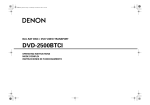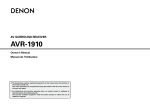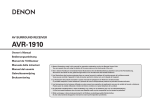Download Denon DVD1800BD - Blu-Ray Disc Player Owner`s manual
Transcript
ENGLISH This is an abridged manual. For the detailed instructions, please refer to the complete manual contained in the accompanied CD-ROM. DEUTSCH Dies ist ein verkürztes Handbuch. Für detaillierte Anweisungen verweisen wir auf das vollständige Handbuch auf der beigefügten CD-ROM. FRANÇAIS BLU-RAY DISC / DVD VIDEO PLAYER DVD-1800BD Owner’s Manual Bedienungsanleitung Manuel de l’Utilisateur Manuale delle istruzioni Manual del usuario Gebruiksaanwijzing Bruksanvisning Ceci est un manuel abrégé. Pour des instructions détaillées, reportez-vous au manuel contenu dans le CD-ROM d’accompagnement. ITALIANO Questo è un manuale abbreviato. Per istruzioni dettagliate, fare riferimento al manuale completo contenuto nel CD-ROM allegato. ESPAÑOL Este manual está abreviado. Para instrucciones detalladas, por favor consulte el manual completo que está en el CD-ROM que se acompaña. NEDERLANDS Dit is een verkorte handleiding. Raadpleeg voor gedetailleerde instructies de volledige handleiding in de bijgevoegde CD-ROM. SVENSKA Downloaded From DvDPlayer-Manual.com Denon Manuals Det här är en förkortad handledning. För detaljerade instruktioner, se den fullständiga handboken som finns i medföljande CD-ROM. ENGLISH DEUTSCH FRANÇAIS ITALIANO ESPAÑOL NEDERLANDS SVENSKA Introduction Introduction ❏ SAFETY PRECAUTIONS CAUTION RISK OF ELECTRIC SHOCK DO NOT OPEN CAUTION: TO REDUCE THE RISK OF ELECTRIC SHOCK, DO NOT REMOVE COVER (OR BACK). NO USER-SERVICEABLE PARTS INSIDE. REFER SERVICING TO QUALIFIED SERVICE PERSONNEL. The lightning flash with arrowhead symbol, within an equilateral triangle, is intended to alert the user to the presence of uninsulated “dangerous voltage” within the product’s enclosure that may be of sufficient magnitude to constitute a risk of electric shock to persons. The exclamation point within an equilateral triangle is intended to alert the user to the presence of important operating and maintenance (servicing) instructions in the literature accompanying the appliance. WARNING: TO REDUCE THE RISK OF FIRE OR ELECTRIC SHOCK, DO NOT EXPOSE THIS APPLIANCE TO RAIN OR MOISTURE. CLASS 1 LASER PRODUCT LUOKAN 1 LASERLAITE KLASS 1 LASERAPPARAT CAUTION: • DECLARATION OF CONFORMITY We declare under our sole responsibility that this product, to which this declaration relates, is in conformity with the following standards: EN60065, EN55013, EN55020, EN61000-3-2 and EN61000-3-3. Following the provisions of 2006/95/EC and 2004/108/EC Directive. • ÜBEREINSTIMMUNGSERKLÄRUNG Wir erklären unter unserer Verantwortung, daß dieses Produkt, auf das sich diese Erklärung bezieht, den folgenden Standards entspricht: EN60065, EN55013, EN55020, EN61000-3-2 und EN61000-3-3. Entspricht den Verordnungen der Direktive 2006/95/EC und 2004/108/EC. • DECLARATION DE CONFORMITE Nous déclarons sous notre seule responsabilité que l’appareil, auquel se réfère cette déclaration, est conforme aux standards suivants: EN60065, EN55013, EN55020, EN61000-3-2 et EN61000-3-3. D’après les dispositions de la Directive 2006/95/EC et 2004/108/EC. • DICHIARAZIONE DI CONFORMITÀ Dichiariamo con piena responsabilità che questo prodotto, al quale la nostra dichiarazione si riferisce, è conforme alle seguenti normative: EN60065, EN55013, EN55020, EN61000-3-2 e EN61000-3-3. In conformità con le condizioni delle direttive 2006/95/EC e 2004/108/EC. QUESTO PRODOTTO E’ CONFORME AL D.M. 28/08/95 N. 548 Declaramos bajo nuestra exclusiva responsabilidad que este producto al que hace referencia esta declaración, está conforme con los siguientes estándares: EN60065, EN55013, EN55020, EN61000-3-2 y EN61000-3-3. Siguiendo las provisiones de las Directivas 2006/95/EC y 2004/108/EC. Wij verklaren uitsluitend op onze verantwoordelijkheid dat dit produkt, waarop deze verklaring betrekking heeft, in overeenstemming is met de volgende normen: EN60065, EN55013, EN55020, EN61000-3-2 en EN61000-3-3. Volgens de bepalingen van de Richtlijnen 2006/95/EC en 2004/108/EC. VAROITUS! VARNING: USYNLIG LASERSTRÅLING VED ÅBNING, NÅR SIKKERHEDSAFBRYDERE ER UDE AF FUNKTION. UNDGÅ UDSAETTELSE FOR STRÅLING. LAITTEEN KÄYTTÄMINEN MUULLA KUINTÄSSÄ KÄYTTÖOHJEESSA MAINITULLATAVALLA SAATTAA ALTISTAA KÄYTTÄJÄNTURVALLISUUSLUOKAN 1 YLITTÄVÄLLE NÄKYMÄMTTÖMÄLLE LASERSÄTEILYLLE. OM APPARATEN ANVÄNDS PÅ ANNAT SÄTT ÄN I DENNA BRUKSANVISNING SPECIFICERATS, KAN ANVÄNDAREN UTSÄTTAS FÖR OSYNLIG LASERSTRÅLNING SOM ÖVERSKRIDER GRÄNSEN FÖR LASERKLASS 1. • ÖVERENSSTÄMMELSESINTYG Härmed intygas helt på eget ansvar att denna produkt, vilken detta intyg avser, uppfyller följande standarder: EN60065, EN55013, EN55020, EN61000-3-2 och EN61000-3-3. Enligt stadgarna i direktiv 2006/95/EC och 2004/108/EC. DENON EUROPE Division of D&M Germany GmbH An der Landwehr 19, Nettetal, D-41334 Germany ATTENZIONE: QUESTO APPARECCHIO E’ DOTATO DI DISPOSITIVO OTTICO CON RAGGIO LASER. L’USO IMPROPRIO DELL’APPARECCHIO PUO’ CAUSARE PERICOLOSE ESPOSIZIONI A RADIAZIONI! I Downloaded From DvDPlayer-Manual.com Denon Manuals VORSICHT: Um dieses Gerät vollständig von der Stromversorgung abzutrennen, ziehen Sie bitte den Stecker aus der Wandsteckdose. Der Netzstecker wird verwendet, um die Stromversorgung zum Gerät völlig zu unterbrechen; er muss für den Benutzer gut und einfach zu erreichen sein. PRECAUTION: Pour déconnecter complètement ce produit du courant secteur, débranchez la prise de la prise murale. La prise secteur est utilisée pour couper complètement l’alimentation de l’appareil et l’utilisateur doit pouvoir y accéder facilement. ATTENZIONE: Per scollegare completamente questo prodotto dalla rete di alimentazione elettrica, scollegare la spina dalla relativa presa a muro. La spina di rete viene utilizzata per interrompere completamente l’alimentazione all’unità e deve essere facilmente accessibile all’utente. PRECAUCIÓN: • DECLARACIÓN DE CONFORMIDAD • EENVORMIGHEIDSVERKLARING ADVARSEL: To completely disconnect this product from the mains, disconnect the plug from the wall socket outlet. The mains plug is used to completely interrupt the power supply to the unit and must be within easy access by the user. Para desconectar completamente este producto de la alimentación eléctrica, desconecte el enchufe del enchufe de la pared. El enchufe de la alimentación eléctrica se utiliza para interrumpir por completo el suministro de alimentación eléctrica a la unidad y debe de encontrarse en un lugar al que el usuario tenga fácil acceso. WAARSCHUWING: Om de voeding van dit product volledig te onderbreken moet de stekker uit het stopcontact worden getrokken. De netstekker wordt gebruikt om de stroomtoevoer naar het toestel volledig te onderbreken en moet voor de gebruiker gemakkelijk bereikbaar zijn. FÖRSIKTIHETSMÅTT: Koppla loss stickproppen från eluttaget för att helt skilja produkten från nätet. Stickproppen används för att helt bryta strömförsörjningen till apparaten, och den måste vara lättillgänglig för användaren. CAUTION: USE OF CONTROLS OR ADJUSTMENTS OR PERFORMANCE OF PROCEDURES OTHER THAN THOSE SPECIFIED HEREIN MAY RESULT IN HAZARDOUS RADIATION EXPOSURE. THIS PRODUCT SHOULD NOT BE ADJUSTED OR REPAIRED BY ANYONE EXCEPT PROPERLY QUALIFIED SERVICE PERSONNEL. SVENSKA NEDERLANDS ESPAÑOL Introduction ITALIANO FRANÇAIS DEUTSCH Introduction ❏ NOTE ON USE / HINWEISE ZUM GEBRAUCH / OBSERVATIONS RELATIVES A L’UTILISATION / NOTE SULL’USO / NOTAS SOBRE EL USO / ALVORENS TE GEBRUIKEN / OBSERVERA ANGÅENDE ANVÄNDNINGEN CAUTION: • The ventilation should not be impeded by covering the ventilation openings with items, such as newspapers, tablecloths, curtains, etc. No naked flame sources, such as lighted candles, should be placed on the unit. Observe and follow local regulations regarding battery disposal. Do not expose the unit to dripping or splashing fluids. Do not place objects filled with liquids, such as vases, on the unit. • • • • ACHTUNG: • Avoid high temperatures. Allow for sufficient heat dispersion when installed in a rack. • Vermeiden Sie hoheTemperaturen. Beachten Sie, dass eine ausreichende Belüftung gewährleistet wird, wenn das Gerät auf ein Regal gestellt wird. • Eviter des températures élevées. Tenir compte d’une dispersion de chaleur suffisante lors de l’installation sur une étagère. • Evitate di esporre l’unità a temperature elevate. Assicuratevi che vi sia un’adeguata dispersione del calore quando installate l’unità in un mobile per componenti audio. • Evite altas temperaturas. Permite la suficiente dispersión del calor cuando está instalado en la consola. • Vermijd hoge temperaturen. Zorg er bij installatie in een audiorack voor, dat de door het toestel geproduceerde warmte goed kan worden afgevoerd. • Undvik höga temperaturer. Se till att det finns möjlighet till god värmeavledning vid montering i ett rack. • Handle the power cord carefully. Hold the plug when unplugging the cord. • Gehen Sie vorsichtig mit dem Netzkabel um. Halten Sie das Kabel am Stecker, wenn Sie den Stecker herausziehen. • Manipuler le cordon d’alimentation avec précaution. Tenir la prise lors du débranchement du cordon. • Manneggiate il cavo di alimentazione con attenzione. Tenete ferma la spina quando scollegate il cavo dalla presa. • Maneje el cordón de energía con cuidado. Sostenga el enchufe cuando desconecte el cordón de energía. • Hanteer het netsnoer voorzichtig. Houd het snoer bij de stekker vast wanneer deze moet worden aan- of losgekoppeld. • Hantera nätkabeln varsamt. Håll i kabeln när den kopplas från el-uttaget. • Keep the unit free from moisture, water, and dust. • Halten Sie das Gerät von Feuchtigkeit, Wasser und Staub fern. • Protéger l’appareil contre l’humidité, l’eau et la poussière. • Tenete l’unità lontana dall’umidità, dall’acqua e dalla polvere. • Mantenga el equipo libre de humedad, agua y polvo. • Laat geen vochtigheid, water of stof in het apparaat binnendringen. • Utsätt inte apparaten för fukt, vatten och damm. • • • • • • • Do not let foreign objects into the unit. Lassen Sie keine fremden Gegenstände in das Gerät kommen. Ne pas laisser des objets étrangers dans l’appareil. Non inserite corpi estranei all’interno dell’unità. No deje objetos extraños dentro del equipo. Laat geen vreemde voorwerpen in dit apparaat vallen. Se till att främmande föremål inte tränger in i apparaten. • Die Belüftung sollte auf keinen Fall durch das Abdecken der Belüftungsöffnungen durch Gegenstände wie beispielsweise Zeitungen, Tischtücher, Vorhänge o. Ä. behindert werden. • Auf dem Gerät sollten keinerlei direkte Feuerquellen wie beispielsweise angezündete Kerzen aufgestellt werden. • Bitte beachten Sie bei der Entsorgung der Batterien die örtlich geltenden Umweltbestimmungen. • Das Gerät sollte keiner tropfenden oder spritzenden Flüssigkeit ausgesetzt werden. • Auf dem Gerät sollten keine mit Flüssigkeit gefüllten Behälter wie beispielsweise Vasen aufgestellt werden. ATTENTION: • La ventilation ne doit pas être gênée en recouvrant les ouvertures de la ventilation avec des objets tels que journaux, rideaux, tissus, etc. • Aucune flamme nue, par exemple une bougie, ne doit être placée sur l’appareil. • Veillez à respecter les lois en vigueur lorsque vous jetez les piles usagées. • L’appareil ne doit pas être exposé à l’eau ou à l’humidité. • Ne pas poser d’objet contenant du liquide, par exemple un vase, sur l’appareil. • Unplug the power cord when not using the unit for long periods of time. • Wenn das Gerät längere Zeit nicht verwendet werden soll, trennen Sie das Netzkabel vom Netzstecker. • Débrancher le cordon d’alimentation lorsque l’appareil n’est pas utilisé pendant de longues périodes. • Scollegate il cavo di alimentazione quando prevedete di non utilizzare l’unità per un lungo periodo di tempo. • Desconecte el cordón de energía cuando no utilice el equipo por mucho tiempo. • Neem altijd het netsnoer uit het stopkontakt wanneer het apparaat gedurende een lange periode niet wordt gebruikt. • Koppla loss nätkabeln om apparaten inte kommer att användas i lång tid. • Do not let insecticides, benzene, and thinner come in contact with the unit. • Lassen Sie das Gerät nicht mit Insektiziden, Benzin oder Verdünnungsmitteln in Berührung kommen. • Ne pas mettre en contact des insecticides, du benzène et un diluant avec l’appareil. • Assicuratevi che l’unità non entri in contatto con insetticidi, benzolo o solventi. • No permita el contacto de insecticidas, gasolina y diluyentes con el equipo. • Voorkom dat insecticiden, benzeen of verfverdunner met dit toestel in contact komen. • Se till att inte insektsmedel på spraybruk, bensen och thinner kommer i kontakt med apparatens hölje. ATTENZIONE: • Le aperture di ventilazione non devono essere ostruite coprendole con oggetti, quali giornali, tovaglie, tende e così via. • Non posizionate sull’unità fiamme libere, come ad esempio candele accese. • Prestate attenzione agli aspetti legati alla tutela dell’ambiente nello smaltimento delle batterie. • L’apparecchiatura non deve essere esposta a gocciolii o spruzzi. • Non posizionate sull’unità alcun oggetto contenente liquidi, come ad esempio i vasi. PRECAUCIÓN: • La ventilación no debe quedar obstruida por haberse cubierto las aperturas con objetos como periódicos, manteles, cortinas, etc. • No debe colocarse sobre el aparato ninguna fuente inflamable sin protección, como velas encendidas. • A la hora de deshacerse de las pilas, respete la normativa para el cuidado del medio ambiente. • No exponer el aparato al goteo o salpicaduras cuando se utilice. • No colocar sobre el aparato objetos llenos de líquido, como jarros. WAARSCHUWING: * (For apparatuses with ventilation holes) • • • • • • • Do not obstruct the ventilation holes. Decken Sie den Lüftungsbereich nicht ab. Ne pas obstruer les trous d’aération. Non coprite i fori di ventilazione. No obstruya los orificios de ventilación. De ventilatieopeningen mogen niet worden beblokkeerd. Täpp inte till ventilationsöppningarna. • Never disassemble or modify the unit in any way. • Versuchen Sie niemals das Gerät auseinander zu nehmen oder zu verändern. • Ne jamais démonter ou modifier l’appareil d’une manière ou d’une autre. • Non smontate né modificate l’unità in alcun modo. • Nunca desarme o modifique el equipo de ninguna manera. • Dit toestel mag niet gedemonteerd of aangepast worden. • Ta inte isär apparaten och försök inte bygga om den. II Downloaded From DvDPlayer-Manual.com Denon Manuals ENGLISH • De ventilatie mag niet worden belemmerd door de ventilatieopeningen af te dekken met bijvoorbeeld kranten, een tafelkleed, gordijnen, enz. Plaats geen open vlammen, bijvoorbeeld een brandende kaars, op het apparaat. Houd u steeds aan de milieuvoorschriften wanneer u gebruikte batterijen wegdoet. Stel het apparaat niet bloot aan druppels of spatten. Plaats geen voorwerpen gevuld met water, bijvoorbeeld een vaas, op het apparaat. • • • • OBSERVERA: • Ventilationen bör inte förhindras genom att täcka för ventilationsöppningarna med föremål såsom tidningar, bordsdukar, gardiner osv. • Inga blottade brandkällor, såsom tända ljus, får placeras på apparaten. • Tänk på miljöaspekterna när du bortskaffar batterier. • Apparaten får inte utsättas för vätska. • Placera inte föremål fyllda med vätska, t.ex. vaser, på apparaten. ENGLISH DEUTSCH FRANÇAIS ITALIANO ESPAÑOL NEDERLANDS SVENSKA Introduction Introduction A NOTE ABOUT RECYCLING: This product’s packaging materials are recyclable and can be reused. Please dispose of any materials in accordance with the local recycling regulations. When discarding the unit, comply with local rules or regulations. Batteries should never be thrown away or incinerated but disposed of in accordance with the local regulations concerning battery disposal. This product and the supplied accessories, excluding the batteries, constitute the applicable product according to the WEEE directive. HINWEIS ZUM RECYCLING: Das Verpackungsmaterial dieses Produktes ist zum Recyceln geeignet und kann wieder verwendet werden. Bitte entsorgen Sie alle Materialien entsprechend der örtlichen Recycling-Vorschriften. Beachten Sie bei der Entsorgung des Gerätes die örtlichen Vorschriften und Bestimmungen. Die Batterien dürfen nicht in den Hausmüll geworfen oder verbrannt werden; bitte entsorgen Sie die Batterien gemäß der örtlichen Vorschriften. Dieses Produkt und das im Lieferumfang enthaltene Zubehör (mit Ausnahme der Batterien!) entsprechen der WEEE-Direktive. UNE REMARQUE CONCERNANT LE RECYCLAGE: Les matériaux d’emballage de ce produit sont recyclables et peuvent être réutilisés. Veuillez disposer des matériaux conformément aux lois sur le recyclage en vigueur. Lorsque vous mettez cet appareil au rebut, respectez les lois ou réglementations en vigueur. Les piles ne doivent jamais être jetées ou incinérées, mais mises au rebut conformément aux lois en vigueur sur la mise au rebut des piles. Ce produit et les accessoires inclus, à l’exception des piles, sont des produits conformes à la directive DEEE. NOTA RELATIVA AL RICICLAGGIO: I materiali di imballaggio di questo prodotto sono riutilizzabili e riciclabili. Smaltire i materiali conformemente alle normative locali sul riciclaggio. Per lo smaltimento dell’unità, osservare le normative o le leggi locali in vigore. Non gettare le batterie, né incenerirle, ma smaltirle conformemente alla normativa locale sui rifiuti chimici. Questo prodotto e gli accessori inclusi nell’imballaggio sono applicabili alla direttiva RAEE, ad eccezione delle batterie. ACERCA DEL RECICLAJE: Los materiales de embalaje de este producto son reciclables y se pueden volver a utilizar. Disponga de estos materiales siguiendo los reglamentos de reciclaje de su localidad. Cuando se deshaga de la unidad, cumpla con las reglas o reglamentos locales. Las pilas nunca deberán tirarse ni incinerarse. Deberá disponer de ellas siguiendo los reglamentos de su localidad relacionados con los desperdicios químicos. Este producto junto con los accesorios empaquetados es el producto aplicable a la directiva RAEE excepto pilas. EEN AANTEKENING MET BETREKKINGTOT DE RECYCLING: Het inpakmateriaal van dit product is recycleerbaar en kan opnieuw gebruikt worden. Er wordt verzocht om zich van elk afvalmateriaal te ontdoen volgens de plaatselijke voorschriften. Volg voor het wegdoen van de speler de voorschriften voor de verwijdering van wit- en bruingoed op. Batterijen mogen nooit worden weggegooid of verbrand, maar moeten volgens de plaatselijke voorschriften betreffende chemisch afval worden verwijderd. Op dit product en de meegeleverde accessoires, m.u.v. de batterijen is de richtlijn voor afgedankte elektrische en elektronische apparaten (WEEE) van toepassing. OBSERVERA ANGÅENDE ÅTERVINNING: Produktens emballage är återvinningsbart och kan återanvändas. Kassera det enligt lokala återvinningsbestämmelser. När du kasserar enheten ska du göra det i överensstämmelse med lokala regler och bestämmelser. Batterier får absolut inte kastas i soporna eller brännas. Kassera dem enligt lokala bestämmelser för kemiskt avfall. Denna apparat och de tillbehör som levereras med den uppfyller gällande WEEE-direktiv, med undantag av batterierna. III Downloaded From DvDPlayer-Manual.com Denon Manuals ENGLISH Introduction Introduction Contents Introduction Features .................................................................................... 1 Important ................................................................................. 2 Power Supply ........................................................................... 2 Warning .................................................................................... 2 Installation Location ................................................................ 2 Cautions on Installation .......................................................... 2 Cautions on Handling .............................................................. 3 Dew Warning ............................................................................ 3 Avoid the Hazards of Electrical Shock and Fire ..................... 3 Before Using ............................................................................. 3 About Copyright ...................................................................... 3 Supplied Accessories ............................................................... 3 Trademark Information ........................................................... 4 About Discs .............................................................................. 4 Disc Handling ...........................................................................................4 Cleaning Discs ..........................................................................................4 Playable Discs and Files ........................................................................4 Unplayable Discs .....................................................................................5 Colour Systems ........................................................................................5 Region Codes ...........................................................................................5 Structure of Disc/SD Memory Card Contents ...............................5 Symbols Used in this Owner’s Manual ............................................5 About the Remote Control ...................................................... 6 Loading the Batteries ............................................................................6 Using a Remote Control .......................................................................6 Setting this Unit not React to Other DENON’s DVD Player’s Remote Control ....................................................................................6 Changing the Signal Code of a Remote Control .........................6 Part Names and Functions ...................................................... 7 Front Panel ................................................................................................7 Rear Panel ..................................................................................................7 Remote Control .......................................................................................8 Front Panel Display ................................................................................9 Adjusting the Brightness of the Display .........................................9 Examples of Displays during Operation .........................................9 Features Connection to a Device with 2-channels of Analogue Audio Inputs ....................................................................................... 13 Connecting the AC cord .................................................................... 13 Playback Direct Playback .......................................................................14 Operations Using Disc Menu, Title Menu, and Popup Menu ..................................................................15 Playing Back a VR mode DVD-RW/-R ....................................15 Pause .......................................................................................15 Resume Playback ....................................................................16 Fast Forward / Fast Reverse Playback ..................................16 Slow Forward Playback ..........................................................16 Step by Step Playback ............................................................16 Dialog Speed ...........................................................................17 Repeat Playback .....................................................................17 PIP (Picture in Picture) (BONUSVIEW) Setting .....................17 Function Setup Quick .......................................................................................18 Language ................................................................................18 Video .......................................................................................18 Audio ......................................................................................19 Ratings ....................................................................................19 Others .....................................................................................19 Initialise ..................................................................................19 Others Troubleshooting .....................................................................20 Specifications .........................................................................21 Connections Connecting to a TV .............................................................................. 10 Connecting to a Display Device with HDMI Cable ................... 10 Connecting to a Display Device and an Amplifier/ Receiver with HDMI Cable ............................................................. 11 HDMI Output Mode and Actual Output Signals ....................... 11 Audio Setting ........................................................................................ 12 Digital Connection to an AV Amplifier with Built-in Decoder ................................................................................................ 12 1 Downloaded From DvDPlayer-Manual.com Denon Manuals ENGLISH ●HDMI (High-Definition Multimedia Interface) You can enjoy clearer video output when connecting this unit to a display device with an HDMI-compatible port. ●HDMI CEC (Consumer Electronics Control) This unit supports HDMI CEC, which allows integrated system control over HDMI and is part of the HDMI standard. This function may not work properly depending on a device to be connected. ●Dialog Speed Playback in slightly faster speed while keeping the sound output. Dialog speed is available only on discs recorded in the Dolby Digital format. ●Still/Fast/Slow/Step Playback Various playback modes are available including still pictures, fast forward/reverse, slow motion and step frames. ●Still Mode The resolution of pictures while in the still (pause) mode can be adjusted. ●Random Playback for audio CD, MP3, JPEG, and Windows Media™ Audio This unit can shuffle the playback order of tracks/files. ●Programme Playback for audio CD, MP3, JPEG, and Windows Media™ Audio You can programme the playback order of tracks/files in a desired order. ●BD/DVD Menus in a Desired Language You can display BD/DVD menus in a desired language, if available on a BD/DVD. ●Auto Power Off The power turns off automatically if there is no activity at the unit or its remote control for more than 30 minutes (refer to page 19). ●Subtitles in a Desired Language You can select a desired language for subtitles if that language is available on the BD/DVD and DivX®. ●Selecting a Camera Angle You can select a desired camera angle if a disc contains sequences recorded from different angles. ●Choices for Audio Language and Sound Mode You can select a desired audio language and sound mode if different languages and modes are available on a disc. ●Ratings Control (Parental Lock) You can set the control level to limit playback of discs which may not be suitable for children. ENGLISH Introduction ●PIP (Picture in Picture) (BONUSVIEW) Setting Some BD-video have the PIP (picture-in-picture) function which enables you to display the secondary video in the primary video. You can call up the secondary video by pressing [MODE] whenever the scene contains the secondary video. ●Automatic Detection of Discs This unit automatically detects if a loaded disc is BD, DVD, audio CD, MP3, JPEG, Windows Media™ Audio or DivX®. ●Pure Direct The sound quality of analogue audio output is improved by stop output of video signals, etc. ●On-Screen Display Information about the current operation can be displayed on a screen, allowing you to confirm the currently active functions (such as programme playback) using the remote control. ●Dimmer The brightness of the front panel display can be adjusted. ●Screen Saver The screen saver programme starts if there is no activity at the unit or its remote for more than 5 minutes. The brightness of the display is darken by 75 %. The programme is deactivated when there is any activity. ●Picture Control Picture control adjusts the picture quality of the specific display. ●Search Chapter search: Search for a desired chapter. Title search: Search for a desired title. Track search: Search for a desired track/file. Time search: Search for a desired time point or a title or a track/file. ●Repeat Chapter: Repeated playback of a chapter of the disc. Title: Repeated playback of a title of the disc. Track: Repeated playback of a track/file of the disc. All: Repeated playback of the entire disc. (not available for BD, DVD-video) A-B: Repeated playback of a part between two points. Group: Repeated playback of a folder of the MP3/JPEG/ Windows Media™ Audio/DivX® disc being played back is possible. ●Zoom x1.2, x1.5, x2.0, x4.0 magnified image can be displayed. (not available for BD) ●Marker Electric reference points designated by user can be called back. ●Resume Playback User can resume playback from the point at which the playback has been stopped even if the power is turned off. ●Bit Rate Indication The bit rate (the amount of video data currently being read) can be displayed during the playback of video contents. (not available for BD) ●DRC (Dynamic Range Control) Use this procedure to set the dynamic range of the output signals when playing back DVD/BD recorded in Dolby Digital/ Dolby Digital Plus/Dolby TrueHD. ●Displaying a JPEG picture Kodak Picture CD can be played back. Still images stored in JPEG format on DVD-RW/-R, CD-RW/-R or SD Memory Card can also be played back. ●Playing Back Windows Media™ Audio File You can enjoy Windows Media™ Audio files which are recorded on DVD-RW/-R, CD-RW/-R or SD Memory Card. ●Playing Back an MP3 File You can enjoy MP3 files which are recorded on DVD-RW/-R, CD-RW/-R or SD Memory Card. ●Playing Back DivX® File You can enjoy DivX® files which are recorded on DVD-RW/-R or CD-RW/-R. • Official DivX® Certified product • Plays all versions of DivX® video (including DivX® 6) with standard playback of DivX® media files. ●Playing Back the Contents in SD Memory Card • You can playback MP3, Windows Media™ Audio, or JPEG stored in an SD Memory Card. • You can store picture-in-picture commentary, subtitles or other extras for BD-ROM Profile 1.1 files in an SD Memory Card and playback with the BD-ROM. ●BD-J Application • With some BD that supports Java applications (BD-J), you can enjoy interactive function (e.g., game). Installation Location For safety and optimum performance of this unit: • Do not stand the unit up vertically. Install the unit in a horizontal and stable position. Do not place anything directly on top of the unit. Do not place the unit directly on top of the TV. • Shield it from direct sunlight and keep it away from sources of intense heat. Avoid dusty or humid places. Avoid places with insufficient ventilation for proper heat dissipation. Do not block the ventilation holes on the sides of the unit. Avoid locations subject to strong vibration or strong magnetic fields. • Be sure to remove a disc and unplug the AC cord from the outlet before carrying the unit. Non-use periods - Turn off the unit when it is not in use. Unplug the unit from the household AC outlet if it is not to be used for a long time. Unplug the unit during lightning storms. Please read this owner’s manual carefully before using the unit, and keep it for future reference. Cautions on Installation Noise or disturbance of the picture may be generated if this unit or any other electronic equipment using microprocessors is used near a tuner or TV. If this happens, take the following steps: • Install this unit as far as possible from the tuner or TV. • Set the antenna wires from the tuner or TV away from this unit’s AC cord and input/output connection cords. • Noise or disturbance tends to occur particularly when using indoor antennas or 300Ω/ohms feeder wires. We recommend using outdoor antennas and 75Ω/ohms coaxial cables. Note Important Use only discs marked with logos listed on page 4. Power Supply The main power supply is engaged when the main plug is plugged in a 230 V, 50 Hz AC outlet. To operate the unit, press <ON/STANDBY> to turn on the unit. Warning To avoid fire or electric shock, do not expose this unit to rain or moisture. WARNING: LIVE PARTS INSIDE. DO NOT REMOVE ANY SCREWS. 2 Downloaded From DvDPlayer-Manual.com Denon Manuals Introduction ENGLISH • For heat dispersal, do not install this equipment in a confined space such as a book case or similar unit. ENGLISH Introduction Introduction Dew Warning About Copyright Moisture condensation may occur inside the unit when it is moved from a cold place to a warm place, or after heating a cold room or under conditions of high humidity. Do not use the unit at least for 2 hours until its inside is dry. 20 cm or more Avoid the Hazards of Electrical Shock and Fire Wall • Do not handle the AC cord with wet hands. • Do not pull on the AC cord when disconnecting it from AC wall outlet. Grasp it by the plug. • If, by accident, water is spilled on this unit, unplug the AC cord immediately and take the unit to our authorised service centre for servicing. Cautions on Handling ●Before turning the power switch on Check once again that all connections are correct and that there are no problems with the connection cables. ●Power is supplied to some of the circuitry even when the unit is set to the standby mode. When travelling or leaving home for long periods of time, be sure to unplug the power cord from the power outlet. ●Sufficiently ventilate the place of installation If the unit is left in a room full of the smoke from cigarettes, etc., for long periods of time, the surface of the optical pickup could get dirty, in which case it will not be able to read the signals properly. ●About condensation If there is a major difference in temperature between the inside of the unit and the surroundings, condensation (dew) may form on the operating parts inside the unit, causing the unit not to operate properly. If this happens, let the unit sit for an hour or two with the power turned off and wait until there is little difference in temperature before using the unit. ●Cautions on using mobile phones Using a mobile phone near this unit may result in noise. If so, move the mobile phone away from this unit when it is in use. ●Moving the unit Turn off the power and unplug the power cord from the power outlet. Next, disconnect the connection cables to other system units before moving the unit. ●Note that the illustrations in these instructions may differ from the actual unit for explanation purposes. U.S. Patent No’s, 6,836,549; 6,381,747; 7,050,698; 6,516,132; and 5,583,936. Supplied Accessories Before Using Pay attention to the following before using this unit: ●Moving the unit. To prevent short-circuits or damaged wires in the connection cables, always unplug the power supply cord and disconnect the connection cables between all other audio components when moving the unit. ●Store the owner’s manual in a safe place. After reading the owner’s manual, store them in a safe place as they could come in handy in the future. ●Whenever <ON/STANDBY> is in the STANDBY state, the unit is still connected to AC line voltage. Please be sure to unplug the cord when you leave home for, say, a vacation. ●Note that the illustrations in these instructions may differ from the actual unit for explanation purposes. Please check to make sure the following items are included with the main unit in the carton. remote control (RC-1091) “R6P” (AA) batteries x2 AC cord owner’s manual service station list owner’s manual (CD-ROM) RCA audio cable RCA video cable The serial number of this product may be found on the back of the unit. No others have the same serial number as yours. You should record the number and other vital information here and retain this book as a permanent record of your purchase to aid identification in case of theft. Date of Purchase Dealer Purchase from Dealer Address Dealer Phone No. Model No. Serial No. 3 Downloaded From DvDPlayer-Manual.com Denon Manuals Unauthorised copying, broadcasting, public performance and lending of discs are prohibited. This product incorporates copyright protection technology that is protected by U.S. patents and other intellectual property rights. Use of this copyright protection technology must be authorised by Macrovision, and is intended for home and other limited viewing uses only unless otherwise authorised by Macrovision. Reverse engineering or disassembly is prohibited. ENGLISH ENGLISH Introduction Introduction Trademark Information HDMI, the HDMI logo and HighDefinition Multimedia Interface are trademarks or registered trademarks of HDMI Licensing LLC. Manufactured under license from Dolby Laboratories. Dolby and the double-D symbol are trademarks of Dolby Laboratories. Manufactured under license under U.S. Patent #’s: 5,451,942; 5,956,674; 5,974,380; 5,978,762; 6,487,535 & other U.S. and worldwide patents issued & pending. DTS and DTS Digital Surround are registered trademarks and the DTS logos and Symbol are trademarks of DTS, Inc. © 1996-2007 DTS, Inc. All Rights Reserved. Java and all other trademarks and logos are trademarks or registered trademarks of Sun Microsystems, Inc. in the United States and/or other countries. DivX, DivX Certified, and associated logos are trademarks of DivX, Inc. and are used under license. “Blu-ray Disc” and Playable discs About Discs CD-R Disc Handling • Handle the discs so that fingerprints and dust do not adhere to the surfaces of the discs. • Always store the disc in its protective case when it is not used. • Note that discs with special shapes cannot be played on this product. Do not attempt to play back such discs, as they may damage the unit. Cleaning Discs • When a disc becomes dirty, clean it with a cleaning cloth. Wipe the disc from the centre to out. Do not wipe in a circular motion. • Do not use solvents such as benzine, thinner, commercially available cleaners, detergent, abrasive cleaning agents or antistatic spray intended for analogue records. Playable Discs and Files This unit is compatible to play back the following discs. To play back a BD or DVD, make sure that it meets the requirements for region codes and colour systems as described on page 5. You can play back discs that have the following logos on the disc. Other disc types are not guaranteed to play back. Playable discs Blu-ray Disc - BD-video - BD-RE (ver.3.0) (Recorded in BDMV format) - BD-R (ver.2.0) (Recorded in BDMV format) (Unclosed discs may not be played back.) DVD-video Windows Media and the Windows logo are trademarks or registered trademarks of Microsoft Corporation in the United States and/or other countries. DVD-RW are trademarks. DVD-R DVD-R DL (Finalised discs only) (Finalised discs only) is a trademark of DVD Format/Logo Licensing Corporation. is a trademark of Eastman Kodak Company. CD-DA (audio CD) CD-RW “BONUSVIEW” is a trademark of Blu-ray Disc Association. 4 Downloaded From DvDPlayer-Manual.com Denon Manuals Logos ENGLISH Kodak Picture CD — DTS - CD (5.1 Music Disc) Playable files MP3 Logos — Windows Media™ Audio JPEG — DivX® Media DVD-RW/-R CD-RW/-R SD Memory Card (including SDHC) miniSD Card microSD Card DVD-RW/-R CD-RW/-R Logos Note • Discs containing the DivX® files with the DivX® GMC (Global Motion Compensation) playback feature, which is DivX® supplemental function, cannot be played back on this unit. • This unit cannot play back the disc contents protected by Windows Media™ Digital Rights Management (DRM). • “WMA” (Windows Media™ Audio) is an audio codec developed by Microsoft® in the United States of America. Readable cards SD Memory Card (8 MB - 2 GB) SDHC Memory Card (4 GB) miniSD Card (8 MB - 2 GB) microSD Card (8 MB - 2 GB) Playable files / data MP3, Windows Media™ Audio, JPEG, Picture-in-picture commentary, subtitles or other extras for BD-ROM Profile 1.1 ENGLISH Introduction Introduction Note for SD Memory Cards • Do not remove the SD Memory Card or turn off the unit while the contents of the card is in playback. It may result in malfunction or loss of the card’s data. • Please keep the SD Memory Cards in their cases when you are not using them. • Do not try to open or modify the card. • Do not touch the terminal surface with your fingers or any metals. • Do not attach additional labels or stickers to cards. • Do not remove the label of the SD Memory Cards. • This unit supports SD Memory Card with FAT12/FAT16 file system, and SDHC Memory Card with FAT32 file system. • This unit may not read the SD Memory Cards formatted on computer. If that is the case, please reformat the SD Memory Cards on this unit and try again. • This unit does not support mini SDHC and micro SDHC Memory Card. • For miniSD Card and microSD Card adapter is necessary. miniSD Card Adapter microSD Card Adapter miniSD Card microSD Card • Portions of this product are protected under copyright law and are provided under license by ARIS/SOLANA/4C. Unplayable Discs The following discs will not play back on this unit. • BD-RE Ver.1.0 (BD-disc with cartridge) • BD-RE (ver.2.0)(Recorded in BDAV format) • BD-R (ver.1.0)(Recorded in BDAV format) • BD contains MP3/ Windows Media™ Audio/ JPEG/ DivX® files • BD/DVD hybrid disc (e.g., Total Hi Def hybrid disc) • BD-video that does not include “B” on its region code. • DVD-video that does not include either “2” nor “ALL” on its region code. • DVD-ROM/RAM (For DVD-ROM discs, data files in DivX® 3.11, 4.x, 5.x and 6 can be played) • DVD-RW/-R recorded in non-compatible recording format • CD-ROM (Data files in DivX® 3.11, 4.x, 5.x and 6 can be played) • CDV (Only the audio part can be played) • CD-G (Only the audio signals can be output) • CompactDisc-Interactive (CD-I) • Video Single Disc (VSD) • Video CD, Super Video CD • Super audio CD (Only the sound on the CD layer can be heard. The sound on the high-density super audio CD layer cannot be heard.) • DVD-audio • HD DVD • Disc with recording area less than 55 mm in diameter • Unauthorised disc (Pirated disc) • Unfinalised disc MP3, Windows Media™ Audio, JPEG, DivX® MP3, WMA, JPEG, DivX® folder (group) 1 folder (group) 2 group(folder)1 group(folder)2 file (track) 1 file (track) 2 file (track) 3 file (track) 4 file (track) 5 Colour Systems BD and DVD are recorded in different colour systems throughout the world. The most common colour system, used primarily in the U.K. and other EU countries, is PAL. This unit uses the PAL system. However, it is also possible to play back BD and DVD using other colour systems, such as NTSC. Symbols Used in this Owner’s Manual To specify for which media type each function is, we put the following symbols at the beginning of each item to operate. Symbol Region Codes This unit has been designed to play back BD with region B and DVD-video with region 2. You cannot play back BD or DVD-video that are labelled for other regions. Look for the symbols on the right on your BD or DVD-video. If these region symbols do not appear on your BD or DVD-video, you cannot play back the disc in this unit. The letter or number inside the globe refers to region of the world. A BD or DVD-video labelled for a specific region can only play back on the unit with the same region code. BD-video BD-V DVD-V DVD-video Structure of Disc/SD Memory Card Contents The contents of BD / DVD are generally divided into titles. Titles may be further subdivided into chapters. BD/DVD title 1 chapter 1 chapter 2 chapter 1 title 2 chapter 2 chapter 3 Audio CDs are divided into tracks. track 1 track 2 Audio audio CD CD track 3 ENGLISH track 4 track 5 Description Description refers to BD-video and BD-RE (ver. 3.0)/ BD-R (ver.2.0) recorded in BDMV mode Description refers to DVD-video and DVD-RW/-R recorded in video mode DVD-VR Description refers to DVD-RW/-R recorded in VR mode CD MP3 WMA 5 Downloaded From DvDPlayer-Manual.com Denon Manuals Data discs or SD Memory Cards containing MP3/Windows Media™ Audio/JPEG/DivX® is divided into folders, and the folders are subdivided into files. JPEG DivX® Description refers to audio CD and DTS-CD Description refers to DVD-RW/-R, CD-RW/-R and SD Memory Card with MP3 files Description refers to DVD-RW/-R, CD-RW/-R and SD Memory Card with Windows Media™ Audio files Description refers to DVD-RW/-R, CD-RW/-R and SD Memory Card with JPEG files Description refers to DVD-RW/-R and CD-RW/-R with DivX® files If you do not find any of the symbols listed above under the function heading, the operation is applicable to all media. About the button names in this explanation < > : Buttons on the main unit [ ] : Buttons on the remote control Button name only: Buttons on the main unit and remote control ENGLISH Introduction Introduction About the Remote Control Using a Remote Control Loading the Batteries A Open the battery compartment cover. B Insert two “R6P” (AA) batteries, with each one oriented correctly. Changing the Signal Code of a Remote Control Keep in mind the following when using the remote control: • Make sure that there are no obstacles between the remote control and infrared sensor window on the unit. • Remote operation may become unreliable if strong sunlight or fluorescent light is shining on infrared sensor window of the unit. • Remote control for different devices can interfere with each other. Avoid using remote control for other equipment located close to the unit. • Replace the batteries when you notice a fall off in the operating range of the remote control. • The maximum operable ranges from the unit are as follows. - Line of sight: approx. 7 m - Either side of the centre: approx. 7 m within 30° To avoid the other DENON’s BD players responding the remote signal of this unit, you can change the signal code of the remote control. If the signal code of the remote control does not match to the signal code of the unit, you cannot control the unit with the remote control. 䡵 Change the signal code of the unit 1) In stop mode, press [SETUP]. 2) Use [Y / Z] to select , then press [ENTER]. 3) Use [Y / Z] to select , then press [ENTER]. 4) Use [U / V] to select “Remote Control Setting”. 5) Press [ENTER] to select “DENON1” or “DENON2”. C Close the cover. Others 30° Cautions on Batteries • Use “R6P” (AA) batteries in this remote control. • Replace the batteries with new ones approximately once a year, though this depends on the frequency with which the remote control is used. • If the remote control does not operate within a close proximity of the main unit, replace the batteries with new ones, even if less than a year has passed. • The included batteries serve only for verifying operation. Replace them with new batteries as soon as possible. • When inserting the batteries, be careful to do so in the proper direction, following the and marks in the remote control’s battery compartment. • To prevent damage or battery fluid leakage: - Do not mix a new battery with an old one. - Do not mix two different types of batteries such as alkaline and manganese. - Do not short-circuit, disassemble, heat or dispose of batteries in flames. • Remove the batteries when not planning to use the remote control for a long period of time. • If the batteries should leak, carefully wipe off the fluid from the inside of the battery compartment, then insert new batteries. 7 m 30° 7m 7 m 30° Angle Icon Screen Saver Auto Power Off Panel Display Slide Show DivX(R) VOD Remote Control Setting Off On On Bright 5sec DENON1 Setting this Unit not React to Other DENON’s DVD Player’s Remote Control If you have other DENON’s DVD players around this unit, this unit reacts to the commands you made for DVD players through its remote control. To avoid this situation, you can set this unit not react to other DENON’s DVD player’s remote control. 1) In stop mode, press [SETUP]. 2) Press [7],[8],[9],[2]. 3) Press [SETUP]. • “Only Attached Remocon” will be displayed on the upper right corner of the screen and this unit only react to the commands from this unit’s remote control. • To set back to default, press [7],[8],[9],[1] at step 2. “Normal Remocon” will be displayed on the upper right corner of the screen and this unit react to both the commands from this unit’s remote control and the other DENON’s DVD players’ remote control. Note • The setting remains after you turn off this unit or unplug the AC cord. • If you try to operate this unit with the other DENON’s DVD players’ remote control, some of the operation may not be available depending on the manufactured year or type of the remote control. 6 Downloaded From DvDPlayer-Manual.com Denon Manuals 30° ENGLISH 6) Press [SETUP] to exit. • At this point the new signal code of the unit is effective. Please change the signal code of the remote control to match to the signal code of the unit with following procedure. 䡵 Change the signal code of the remote control Set to “DENON1”: Press and hold [RETURN], and press [3], [2], [1]. Set to “DENON2”: Press and hold [RETURN], and press [1], [2], [3]. • If the signal code does not match, the signal code of the remote control will be displayed on the front panel display. • The default setting and the setting after you change the batteries is “DENON1”. ENGLISH Introduction Introduction Part Names and Functions Front Panel Rear Panel 9 10 12 3 8 7 1 456 2 3 4 5 The unit can also be turned on by pressing the buttons with circled numbers. 1. VIDEO OUT jack Use an RCA video cable to connect to a TV monitor, AV receiver or other device. 2. COMPONENT VIDEO OUT jacks Use a component video cable to connect to a display device with component input jacks. 3. HDMI OUT jack Use an HDMI cable to connect to a display with an HDMI input jack. 4. AUDIO OUT jacks Use an RCA audio cable to connect these jacks to the audio input jacks of your amplifier with input terminals. 5. DIGITAL OUT (COAXIAL) jack Use digital audio coaxial cable to connect to an AV receiver, Dolby Digital decoder or other device with a digital audio coaxial input jack. 6. AC IN Terminal Use to connect the AC cord to supply the power. 1. Power indicator This indicator lights up in red in standby mode and turns off when the power is on. 2. ON/STANDBY button Press to turn the unit on or to standby. 3. OPEN/CLOSE A button Press to open or close the disc tray. 4. PLAY B button Press to start or resume playback. 5. STOP C button Press to stop playback. 6. PAUSE F button Press to pause playback. 7. SD CARD slot Insert an SD Memory Card, and play back the contents in it. 8. Infrared sensor window Receives signals from your remote control so that you can control the unit from a distance. 9. Display Refer to “Front Panel Display” on page 9. 10. Disc tray Place a disc when opening the disc tray. Note • Do not touch the inner pins of the jacks on the rear panel. Electrostatic discharge may cause permanent damage to the unit. 7 Downloaded From DvDPlayer-Manual.com Denon Manuals ENGLISH 6 ENGLISH Introduction Introduction Remote Control 31 2 30 1 3 29 4 5 6 8 10 28 7 9 27 11 26 12 14 16 18 13 15 24 17 19 20 25 23 22 21 The unit can also be turned on by pressing the buttons with circled numbers. 1. POWER ON button • Press to turn the unit on. 2. POWER OFF button • Press to turn the unit to standby mode. 3. A-B REPEAT button • Press to mark a segment between A and B for A-B repeat playback. 4. REPEAT button • Press to select the repeat mode. 5. RANDOM button • Press to display the random playback screen for shuffling the playback order of tracks/files. 6. ZOOM button • During playback, press to enlarge the picture on the screen. 7. CLEAR button • Press to clear the information once entered, to clear the marker settings, or to cancel the programming for CD, etc. 8. RED/GRN/YEL/BLU button • Press to select item on some BD menus. 9. TOP MENU button • Press to display the top menu. 10. Cursor U / V / Y / Z buttons • Press to select items or settings. 11. ENTER button • Press to confirm or select menu items. 12. SETUP button • Press to display the setup menu. 13. ANGLE button • Press to access various camera angles on the disc. • Press to rotate the JPEG/Kodak Picture images clockwise by 90 degrees. 14. SUBTITLE button • Press to display the subtitle menu. 15. PURE DIRECT button • Press to stop output of video signals, etc., and output only the analogue audio signals to achieve high quality sound from analogue audio outputs. 16. DISPLAY button • Press to display the On-Screen display menu. 17. SKIP H button • During playback, press to return to the beginning of the current title, chapter, track or file. 18. SKIP G button • During playback, press to skip the next chapter, track or file. 19. STOP C button • Press to stop playback. • Press to exit from the title menu. 8 Downloaded From DvDPlayer-Manual.com Denon Manuals ENGLISH 20. REW h button • During playback, press to fast reverse the playback. 21. STILL/PAUSE F button • Press to pause playback. • When playback is in pause, press repeatedly to forward the playback step by step. 22. FFW g button • During playback, press to fast forward the playback. • When playback is in pause, press to slow forward the playback. 23. PLAY B button • Press to start playback or resume playback. 24. MODE button • During BD playback, press to switch picture-in-picture feature on or off (only applicable to BD-video which supports the PIP function). • During playback, press to display the picture adjustment menu, and dialog speed. • During the JPEG playback, press to display menus for changing the visual effect for switching the image or changing the size of the image. • In stop mode with BD inserted, press to display a menu for setting the BD audio mode. • In stop mode with BD or DVD inserted, press to display a menu for setting the virtual surround. • In stop mode with audio CD, or disc with MP3, Windows Media™ Audio, JPEG files inserted, press to display menus for programme and random playback. 25. AUDIO button • Press to display the audio menu. 26. RETURN button • Press to return to the previously displayed menu screen. 27. POP UP MENU / MENU button • Press to display the pop-up menu/disc menu/file list. • Press to change “Original” and “Playlist” on the TV screen. 28. SEARCH MODE button • Press to display the search menu. 29. Number buttons • Press to enter the title/chapter/track/file numbers. 30. OPEN/CLOSE A button • Press to open or close the disc tray. 31. DIMMER button • Press to adjust the brightness of the front panel display. Note • [ZOOM] and [RANDOM] are not available for BD. ENGLISH Introduction Introduction Front Panel Display Examples of Displays during Operation 1 Display 2 Description Power on Standby mode Tray open Tray is closing • Brightness of the display can be adjusted. Refer to “Panel Display” in “Function Setup” on page 19. Loading the disc 1. Displays playback status icon. Refer to the table below. 2. Displays various kinds of information such as title number, elapsed playing time, repeat type, menu type, etc. No disc inserted This unit cannot read the disc or SD Memory Card inserted. Playback Status Icon Disc No SD Memory Card inserted Mode SD Memory Card Stop mode. Pure direct mode is set to pure direct off. Playback is in progress Pure direct mode is set to front panel display off. Pure direct mode is set to video signal off. Stop mode Pure direct mode is set to video signal and front panel display off. Pause mode The total number of the track that has been registered for the programme playback and track number currently selected. The total number of the files that has been registered for the programme playback and folder/file number currently selected. Fast forward mode “All Clear” for programme playback setting is selected. Fast reverse mode — Note Slow forward mode • When the pure direct mode is set to “Disp.Off” or “All Off”, the front panel display gets dimmer in stop mode. Appears while repeat function is set Adjusting the Brightness of the Display You can adjust the brightness of the display by pressing [DIMMER] repeatedly. The brightness changes as bright A dimmer A auto each time you press [DIMMER]. If you select auto, the display gets dimmer during playback. Note • [DIMMER] is not available when the setup menu is displayed. • [DIMMER] is not available while the pure direct mode is active. 9 Downloaded From DvDPlayer-Manual.com Denon Manuals ENGLISH ENGLISH Connections Connections Connecting to a TV Supplied cables used in this connection are as follows: • RCA audio cable (L/R) x 1 • RCA video cable x 1 Please purchase the rest of the necessary cables at your local store. Make one of the following connections, depending on the capabilities of your existing device. display device analogue audio AUDIO IN R *1 Method 1 standard picture Method 2 better picture COMPONENT VIDEO IN VIDEO IN L RCA video cable RCA audio cable this unit Method 3 best picture or and AUDIO OUT *1 Note DVI IN Y (Green) PB/CB (Blue) PR/CR (Red) component video cable • Connect this unit directly to the TV. If the RCA audio/video cables are connected to a VCR, pictures may be distorted due to the copy protection system. • If the display device to which the player is to be connected is compatible with progressive scan video, connect to the component video input. • This unit’s COMPONENT VIDEO OUT jacks are compatible for 480i/576i/480p/576p/720p/1080i video resolution. If the connected display device is not compatible for 480p/576p/720p/1080i video resolution, set “Component Output” to “480i/576i”. • If the picture is not output properly to the display device because of the “HDMI Video Resolution” or “Component Output” setting, press and hold B on the front panel for more than 5 seconds. The “HDMI Video Resolution” setting will be reset to the default automatically. • If you are using HDMI connection and set “HDMI Video Resolution” to “1080p” or “1080p24”, picture may not be output properly to the display device. In that case, set “HDMI Video Resolution” to “480i/576i”, “480p/576p”, “720p” or “1080i”. HDMI-DVI cable or (Red) (Green) L VIDEO OUT COMPONENT VIDEO OUT Y R PR /CR (Blue) PB /CB AUDIO OUT VIDEO OUT COMPONENT VIDEO OUT HDMI OUT Connecting to a Display Device with HDMI Cable Connecting this unit to device with an HDMI jack using an HDMI cable enables digital transfer of both digital video signals and multi-channel audio signals. After making the connection, please make HDMI settings on setup menu according to your display device. Refer to pages 18-19. *1, 2 Method 4 best audio and picture this unit display device To HDMI Input jack HDMI cable A display device with an HDMI compatible port *1) This unit is compatible with the progressive scan system. The feature provides you with the higher quality pictures than traditional output system does. To utilise this feature, a component or an HDMI connection is required. Refer to the “HDMI Video Resolution” or “Component Output” on page 18 to set the resolution. *2) Analogue audio connection is not required for this connection. 10 Downloaded From DvDPlayer-Manual.com Denon Manuals ENGLISH ENGLISH Connections Connections Connecting to a Display Device and an Amplifier/Receiver with HDMI Cable HDMI Output Mode and Actual Output Signals Connecting this unit to display device and an amplifier/receiver with an HDMI jack using HDMI cables enables digital surround sound with high quality video. Front Speaker (right) Front Speaker (left) You can change the HDMI output mode from “HDMI Video Resolution” in the “Video” menu on the setup menu. In this menu, you can confirm what HDMI video resolutions are supported by connected display device. Refer to page 18. Centre Speaker this unit amplifier display device HDMI IN HDMI Video Resolution 480i/576i 480p/576p 720p HDMI IN HDMI OUT HDMI cable HDMI cable Subwoofer 720p or 480i/576i *2 Composite 480i/576i 480i/576i 480i/576i 1080i 1080i 1080p 1080p24 1080p 1080i or 480i/576i *2 480i/576i Mute 480i/576i Mute 1080p24 *1 480i/576i Note • After you select a HDMI output mode, the supported HDMI video resolution will be output. If the connected display device does not support the selected HDMI video resolution, the unit will output the next available resolution. • Video and audio signals may be distorted temporarily when switching to/from the HDMI output mode. • In order to get natural and high quality film reproduction of 24-frame film material, select “1080p24”. (The connected device must also be compatible with the 1080p24 frame input.) • It is recommended to use High Speed HDMI cable (also known as HDMI category 2 cable) for better compatibility. • For BD, with the 1080p24 frame, you can enjoy natural and high quality film production of 24frame film material. If the connected display device is not compatible for 1080p24 frame, you cannot set “HDMI Video Resolution” to “1080p24”. • “HDMI Deep Color” is available only when the display device is connected by HDMI cable and supports HDMI Deep Colour. • For “Auto” in “HDMI Deep Color” and for “1080p” or “1080p24” in “HDMI Video Resolution”, using the High Speed HDMI cable is recommended. Surround Speaker (right) Cables not included. Please purchase the necessary cables at your local store. 11 Downloaded From DvDPlayer-Manual.com Denon Manuals Component 480i/576i 480p/576p or 480i/576i *1 If you set to “1080p24” for the “HDMI Video Resolution”, and the contents of the disc is not compatible for 1080p24 frame, 1080p60 frame will be output if it is an NTSC disc, and 1080p50 frame will be output if it is a PAL disc. *2 Only 480i/576i output is available for a copy-protected DVD-video. Surround Surround back (For back (For 7.1-channel) 7.1-channel) (left) (right) Surround Speaker (left) HDMI 480i/576i 480p/576p 720p ENGLISH ENGLISH Connections Connections *2 Outputs audio signals decoded from independent substream. *3 Outputs audio signals decoded from Dolby Digital stream. *4 Outputs audio signals decoded from DTS core stream. • If the connected device is not compatible with the HDMI BITSTREAM, audio will be output as Multi LPCM or 2ch Downmix LPCM depending on the capability of the connected device, even if you select “HDMI Multi(Normal)” in “HDMI Audio Out” setting. Refer to page 19. Audio Setting When using HDMI connections make the “HDMI Audio Out” settings in the “Audio” menu on the setup menu according to the specifications of the device or monitor to be connected. Device to be connected Device compatible with DTS, DTS-HD, Dolby Digital, Dolby Digital Plus or Dolby TrueHD decoding “HDMI Audio Out” setting Output HDMI audio signal HDMI Multi(Normal) Dolby Digital, Dolby Digital Plus, Dolby TrueHD, DTS, or DTS-HD bitstream are output from HDMI OUT. Make the speaker settings on the connected AV amplifier, etc. HDMI Multi(LPCM) Device compatible with 3 or Multi-channel audio signals are more channels of audio inputs output from the HDMI terminal. (not DTS, DTS-HD, Dolby Digital, Make the speaker settings with the Dolby Digital Plus or Dolby speaker setting items appear after TrueHD compatible) you select “HDMI Multi(LPCM)”. Refer to page 19. HDMI 2ch Down-mixed 2-channel audio Device compatible with signals are output from HDMI 2-channel audio input or device OUT. not compatible with audio input Audio Mute HDMI audio will be muted, and HDMI connection to a display Dolby Digital/DTS bitstream or device, and digital audio LPCM will be output from DIGITAL connection (coaxial) to an AV OUT depending on the “Digital amplifier. Out” setting. Refer to page 13. Copyright protection system To play back the digital video images of a BD/DVD via an HDMI connection, it is necessary that both the unit and the display device (or an AV amplifier) support a copyright protection system called HDCP (high-bandwidth digital content protection system). HDCP is copy protection technology that comprises data encryption and authentication of the connected AV device. This unit supports HDCP. Please read the owner’s manual of your display device (or AV amplifier) for more information. * HDMI: High-Definition Multimedia Interface Note • When using HDCP-incompatible display device, the image will not be viewed properly. • Among the devices that support HDMI, some devices can control other devices via the HDMI jack, this unit can be controlled by another device via the HDMI jack. • The audio signals from the HDMI jack (including the sampling frequency, the number of channels and bit length) maybe limited by the device that is connected. • Among the monitors that support HDMI, some do not support audio output (e.g, projectors). In connections with device such as this unit, audio signals are not output from the HDMI output jack. 䡵 Audio signals output from HDMI OUT Disc type Audio recording format Dolby Digital BD-video Digital Connection to an AV Amplifier with Built-in Decoder “HDMI Audio Out” setting HDMI Multi(Normal) HDMI Multi(LPCM) HDMI 2ch 1 Multi LPCM 2ch Downmix LPCM Dolby Digital* Dolby Digital Plus Dolby Digital Plus*1 Dolby TrueHD Dolby TrueHD*1 Multi LPCM*2 2ch Downmix LPCM 2ch Downmix LPCM DTS DTS*1 Multi LPCM*3 Multi LPCM DTS-HD DTS-HD*1 Multi LPCM Dolby Digital DTS Multi LPCM MPEG Dolby Digital 2ch LPCM 2ch LPCM Multi LPCM*4 Multi LPCM Multi LPCM Multi LPCM Multi LPCM Multi LPCM Multi LPCM 2ch LPCM 2ch LPCM 2ch Downmix LPCM 2ch Downmix LPCM 2ch Downmix LPCM 2ch Downmix LPCM 2ch Downmix LPCM 2ch Downmix LPCM 2ch LPCM 2ch LPCM DTS Multi LPCM 2ch Downmix LPCM LPCM Dolby Digital DTS DVD-video LPCM MPEG Dolby Digital DivX® MP3/MP2 audio CD/ MP3/Windows Media™ Audio DTS-CD audio digital audio coaxial input jack digital audio coaxial cable 2ch Downmix LPCM 2ch Downmix LPCM this unit *1 If “BD Audio Mode” is set to “Mix Audio Output” audio will be output as Multi LPCM. Refer to page 19. 12 Downloaded From DvDPlayer-Manual.com Denon Manuals DIGITAL AUDIO INPUT COAXIAL ENGLISH ENGLISH Connections Connections 䡵 Audio signals output from DIGITAL OUT (COAXIAL) Connection to a Device with 2-channels of Analogue Audio Inputs When both HDMI and DIGITAL OUT is connected to other devices, the audio signals currently output from the HDMI OUT will be output from the DIGITAL OUT jack as well, except that Dolby Digital signal will be output instead of Dolby Digital Plus and Dolby TrueHD, and DTS signal will be output instead of DTS-HD. < When HDMI is not connected or “Audio Mute” is selected···> When HDMI is not connected or the “Audio Mute” is selected in “HDMI Audio Out” setting, the audio signals output from DIGITAL OUT changes depending on the “Digital Out” setting. Refer to the following table. To set “Digital Out”, press [SETUP], then select “Quick” A “HDMI Audio Out” A “Audio Mute” or “Custom” A “Audio” A “HDMI Audio Out” A “Audio Mute”. Disc type BD-video Audio recording format Dolby Digital Dolby Digital Plus Dolby TrueHD DTS “Digital Out” setting Bitstream LPCM Dolby Digital 2ch Downmix LPCM Dolby Digital 2ch Downmix LPCM Dolby Digital 2ch Downmix LPCM 2ch Downmix LPCM DTS*1 DTS-HD DTS*1 2ch Downmix LPCM 2ch Downmix LPCM*1 Dolby Digital DTS 2ch Downmix LPCM MPEG Dolby Digital 2ch LPCM 2ch LPCM DTS 2ch Downmix LPCM 2ch Downmix LPCM 2ch Downmix LPCM 2ch Downmix LPCM 2ch Downmix LPCM 2ch Downmix LPCM 2ch LPCM 2ch LPCM 2ch Downmix LPCM LPCM Dolby Digital DTS DVD-video LPCM MPEG Dolby Digital DivX® MP3/MP2 audio CD/ MP3/Windows Media™ Audio DTS-CD audio AUDIO IN L RCA audio cable R AUDIO OUT this unit L R Supplied cables used in this connection are as follows: • RCA audio cable (L/R) x 1 Connecting the AC cord After you made all necessary connections, connect the AC cord to the AC IN. Then connect the AC cord to the AC outlet. this unit AC outlet AC 230 V, 50 Hz AC cord *1 For the BD title with secondary or interactive audio, these audio will be output as Dolby Digital when all the conditions listed below are met: • When “BD Audio Mode” is set to “Mix Audio Output”. • When “HDMI Audio Out” is set to “Audio Mute”. • When “Digital Out” is set to “Bitstream”. If the BD title does not have secondary or interactive audio, the audio will be output as shown in the table. • This table applies only when HDMI is not connected or the “Audio Mute” is selected in “HDMI Audio Out” setting. Supplied cables used in this connection are as follows: • AC cord x 1 Note • Insert the plugs securely. Incomplete connections will result in the generation of noise. Note • In order to output LPCM signal from DIGITAL OUT jack while outputting the HDMI audio signal, set “BD Audio Mode” to “Mix Audio Output” and set “HDMI Audio Out” to “HDMI Multi(LPCM)”. Cables not included. Please purchase the necessary cables at your local store. 13 Downloaded From DvDPlayer-Manual.com Denon Manuals Stereo component ENGLISH ENGLISH Playback Playback A B C 䡵 HDMI CEC Direct Playback BD-V DVD-V DVD-VR <ON/STANDBY> [POWER ON] A 1 2 3 4 CD Press <ON/STANDBY> or [POWER ON]. This indicator lights up in red in standby mode and turns off when the power is on. Turn on the display device and select the appropriate input on the device to which the unit is connected. (HDMI CEC) Press A to open the disc tray. HDMI CEC allows integrated system control over HDMI and is part of the HDMI standard. In addition to DENON AV components, it allows interoperability with CEC- compatible AV components and TVs made by other manufacturers. This function may not work properly depending on a device to be connected. To set “HDMI CEC”, press [SETUP], then select “Custom” A “Others” A “HDMI CEC”. When “HDMI CEC” setting is set to “On”, functions listed below will be available. One Touch Play Place the disc on the disc tray with its label side facing up. When this unit is turned on, the connected devices are also turned on and the appropriate external input source will be selected automatically. The appropriate external input source can also be selected automatically, when you press B when the unit’s power is on. Standby [U / V / Y / Z] [SETUP] C [ENTER] B Align the disc to the disc tray guide. 5 6 7 Press A to close the disc tray. It may take a while to load the disc. Some discs may start playback automatically. Press B to start playback. For many of BD-video and DVD-video, a menu screen may appear. In this case, use [U / V / Y / Z] to select the desired item, then press [ENTER]. Press C once to stop playback temporarily. Refer to “Resume Playback” on page 16. To eject the disc: Press A to open the disc tray, then remove the disc before turning off the unit. About the button names in this explanation < > : Buttons on the main unit [ ] : Buttons on the remote control Button name only: Buttons on the main unit and remote control 14 Downloaded From DvDPlayer-Manual.com Denon Manuals ENGLISH When the connected HDMI CEC compatible display device is turned off, this unit may also turn off together. Note • Power continues to be supplied to some of the circuitry even when the power is in the standby mode. When leaving home for long periods of time or when travelling, unplug the AC cord from the AC outlet. • may appear at the top-right on the screen when the operation is prohibited by the disc or this unit. • During the playback of 2-layered disc, pictures may stop for a moment. This happens when the 1st layer switches to the 2nd layer. This is not a malfunction. • The operation may vary when you play back BD/DVD with disc menu. Refer to the manual accompanying the disc for details. • HDMI CEC is available only when the display device is connected by an HDMI cable, and when it supports HDMI CEC feature. ENGLISH Playback Playback B C Operations Using Disc Menu, Title Menu, and Popup Menu BD-V DVD-V F Many of BD and DVD disc contains Disc menu (DVD), Title menu (BD/DVD) or Pop-up menu (BD-video) which describes the contents of the disc, or a disc menu, which guides you through the available functions in the disc. The contents of the menus may differ depending on the discs. Playing Back a VR mode DVD-RW/-R DVD-VR When you are playing back a VR mode DVD-RW/-R, you can choose “Original” or “Playlist” if the disc contains a “Playlist”. 1) In stop mode, press [POP UP MENU / MENU] to call up the DVD menu. 2) Use [Y / Z] to select “Original” or “Playlist”. Disc menu (DVD) 1) Press [POP UP MENU / MENU]. • The disc menu will appear. 2) Use [U / V / Y / Z] to select an item, then press [ENTER]. [POP UP MENU / MENU] [TOP MENU] [U / V / Y / Z] [ENTER] C h Title menu (BD/DVD) 1) Press [TOP MENU]. 2) Use [U / V / Y / Z] to select an item, then press [ENTER]. Pop-up menu (BD-video) • This is a special feature available for some BD. When you press [POP UP MENU / MENU], a menu pops out on the screen while the contents still play back. 1) During BD playback, press [POP UP MENU / MENU]. 2) Use [U / V / Y / Z] to select an item, then press [ENTER]. B Note g F • If the feature is not available, may appear on the TV screen. • Contents of menus and corresponding menu operations may vary among discs. Refer to the manual accompanying the disc for details. Original Playlist 1 CH2 SLP 2 06/2/8 AM11.03 1CH EP 3 4CH XP 1/1 3) Use [U / V] to select desired title, then press [ENTER]. Note • • • • “Original” is the title which is actually recorded on the disc. Playlist is edited version of the Original. DVD menu varies depending on discs. If the disc does not contain Playlist, Playlist will not be displayed on the DVD menu. Pause 1) During playback, press F. • Playback will be paused. F 2) Press B to return to normal playback. Note • For BD, DVD and DivX®, set “Still Mode” to “Field” in the “Video” menu if pictures in the pause mode are blurred (refer to page 18). About the button names in this explanation < > : Buttons on the main unit [ ] : Buttons on the remote control Button name only: Buttons on the main unit and remote control 15 Downloaded From DvDPlayer-Manual.com Denon Manuals ENGLISH ENGLISH Playback Playback Resume Playback Fast Forward / Fast Reverse Playback 1) During playback, press C. • Resume message will appear on the screen. Resume ON Press 'PLAY' to play from here. To play the beginning, press 'STOP' first and then 'PLAY'. BD-V DVD-V DVD-VR DivX® CD Step by Step Playback MP3 BD-V DVD-V DVD-VR DivX® WMA 1) During playback, press [h] or [g] repeatedly to select a desired forward or reverse speed. 1) During playback, press F. • Playback will pause and sound will be muted. The disc advances frame by frame each time F is pressed. h Button F 1 2 3 4 5 2 3 4 5 <Example: BD> g Button 2) Press B. In a few seconds, playback will resume from the point at which it stopped last. To cancel the resume playback and start playing back the disc from the beginning, press C again while the playback is stopped. Note • For MP3, JPEG or Windows Media™ Audio, playback will resume from the beginning of the current file. • The resume information will be saved even when the power is in standby mode. • If you open the disc tray or press C again in stop mode, the resume information will be cleared. • If you switch between “Disc” mode and “SD Memory” mode, the resume information will be cleared. • Resume playback may not be available for the BD that supports Java applications (BD-J). 1 2) Press B to return to normal playback. 2) Press B to return to normal playback. • For BD and DVD, speed changes in 5 different levels. For audio CD, MP3, Windows Media™ Audio, and DivX®, speed changes in 3 different levels. • For audio CD, MP3 and Windows Media™ Audio, sound will be output at any speed of fast forward and reverse search. Note • For MP3 and Windows Media™ Audio, fast forward/fast reverse search between different files are not available. • For audio CD, fast forward/fast reverse search between different tracks are not available during the programme and random playback. • For some DivX® files, fast forward/fast reverse search may not function. Slow Forward Playback BD-V DVD-V DVD-VR DivX® 1) During playback, press F. 2) Press [g]. • Slow motion playback will begin and sound will be muted. 3) Press [g] repeatedly to select a desired speed. • Slow forward speed changes in 3 different levels. g Button 1 2 3 4) Press B to return to normal playback. Note • Set “Still Mode” to “Field” in the “Video” menu if pictures in the slow playback mode are blurred (refer to page 18). • Slow reverse is not available. 16 Downloaded From DvDPlayer-Manual.com Denon Manuals ENGLISH Note • Set “Still Mode” to “Field” in the “Video” menu if pictures in the pause mode are blurred (refer to page 18). • Only step by step forward is available. ENGLISH Playback Playback B C Dialog Speed Track repeat CD MP3 BD-V DVD-V DVD-VR The current track or file will be played back repeatedly. JPEG DivX® Group repeat MP3 WMA JPEG DVD-VR CD MP3 WMA JPEG DivX® This function plays back approximately at 1.3 times of normal playback while keeping the sound output. This function is available only on discs recorded in the Dolby Digital format. 1) During playback, press [MODE] repeatedly until the dialog speed setting appears. 2) Press [ENTER] or [Y / Z] to switch “Off” : Plays back in normal speed. PIP (Picture in Picture) (BONUSVIEW) Setting ” : Plays back approximately at 1.3 times of normal playback. 3) Press B to return to normal playback. Note [ENTER] [RETURN] [MODE] C B DivX® (x1.3), or off. “ [U / V / Y / Z] All repeat All titles, tracks or files in the media will be played back repeatedly. Off [REPEAT] The current folder will be played back repeatedly. WMA • Every time you press C, the setting will be turned “Off”. • Subtitle can be viewed during this function. • Picture adjustment, and audio language setting cannot be changed during this function. • Virtual surround does not function during this function. • This function may not work at some points on a disc. • During this function, Muilti/2ch LPCM will be output from HDMI output, 2ch LPCM will be output from digital audio output, or 2ch analogue sound will be output from analogue audio out. BD-V Some BD-video have the PIP (picture-in-picture) function which enables you to display the secondary video in the primary video. You can call up the secondary video by pressing [MODE] repeatedly whenever the scene contains the secondary video. primary video secondary video Repeat Playback Available repeat function may vary depending on the discs. 1) During playback, press [REPEAT] repeatedly until desired repeat mode appears on the screen. The following repeat modes are available. About the button names in this explanation < > : Buttons on the main unit [ ] : Buttons on the remote control Button name only: Buttons on the main unit and remote control Repeat mode Available media Chapter repeat The current chapter will be played back repeatedly. BD-V DVD-V DVD-VR BD-V DVD-V DVD-VR Title repeat The current title will be played back repeatedly. 17 Downloaded From DvDPlayer-Manual.com Denon Manuals ENGLISH 1) During playback, press [MODE] repeatedly until the PIP setting appears. • PIP information will appear. 2) Use [U / V] to select the secondary video you want. • The secondary video will be displayed and the secondary audio will be output. 3) Press [RETURN] or [MODE] to remove the PIP information. Note • The secondary audio will not be output when the secondary audio is set to “Off” or when “BD Audio Mode” is set to “HD Audio Output”. Refer to page 18. ENGLISH Function Setup Function Setup Quick Setting items HDMI Audio Out HDMI Video Resolution Component Output OSD Language TV Aspect Sets the HDMI video resolution. Sets the video resolution for component output. Sets the language for OSD. Sets a picture size according to aspect ratio of the connected display device. Quick BD Audio Mode Mix Audio Output HDMI Audio Out HDMI Multi(Normal) HDMI Video Resolution Auto Component Output OSD Language 480i/576i TV Aspect English 16:9 Wide Options (Settings with (*) are the default) For BD, select whether to output the secondary and interactive audio with primary audio if it is available or only the primary audio. Sets the audio format for the audio output from the HDMI OUT. BD Audio Mode Mix Audio Output* HDMI Multi(Normal)* Auto* 480i/576i* English* 16:9 Wide* HD Audio Output HDMI Multi(LPCM) 480i/576i 480p/576p Deutsch 4:3 Pan & Scan HDMI 2ch Audio Mute 480p/576p 720p Français 4:3 Letter Box 720p 1080i 1080i Italiano Español 4:3 Squeeze Auto 4:3 Squeeze On 1080p 1080p24 Nederlands Svenska Language Setting items Language Dialog Original Subtitle Disc Menu Off English OSD Language English DivX Subtitle Off Dialog Subtitle Disc Menu OSD Language DivX Subtitle Options (Settings with (*) are the default) Sets the language for audio. Sets the language for subtitle. Sets the language for disc menu. Sets the language for OSD. Original* Off* English* English* English English German Deutsch German German French Français French French Italian Italiano Italian Italian Spanish Español Spanish Spanish Dutch Nederlands .............. .............. .............. Svenska Other Other Other Sets the language for DivX® Subtitle. Off* English German French Italian Spanish Dutch Swedish 1080p 1080p24 Video Setting items TV Aspect Video TV Aspect 16:9 Wide HDMI Select YCbCr Normal HDMI RGB Setting HDMI Auto Format HDMI Video Resolution Max Auto HDMI Deep Color Component Output 480i/576i HDMI Select HDMI RGB Setting Auto Video Progressive Mode Still Mode Auto Wall Paper Picture HDMI Auto Format HDMI Video Resolution HDMI Deep Color Auto Component Output Progressive Mode Still Mode Wall Paper Options (Settings with (*) are the default) Sets a picture size according to aspect ratio of the connected display device. Select an HDMI output mode between “YCbCr” and “RGB”. Sets the digital RGB image range (data range) output from the HDMI OUT. Makes the setting of the “Auto” for “HDMI Video Resolution”. Sets the HDMI video resolution. Sets whether output the picture from HDMI with the Deep Colour or not. Sets the video resolution for component output. Sets the optimum progressive mode for the image material. Adjusts picture resolution and quality in still mode. Sets the picture to be displayed on the screen for stop mode or audio playback mode. 16:9 Wide* 4:3 Pan & Scan YCbCr* Normal* RGB Enhanced Max* Auto* Auto* Panel 480i/576i Off 480i/576i* Auto* Auto* Picture* 480p/576p Video Field Blue 18 Downloaded From DvDPlayer-Manual.com Denon Manuals ENGLISH 4:3 Letter Box 4:3 Squeeze Auto 4:3 Squeeze On 480p/576p 720p 720p 1080i Frame Black Gray 1080i ENGLISH Function Setup Function Setup Audio Setting items BD Audio Mode Audio BD Audio Mode HDMI Audio Out Mix Audio Output Down Sampling Off DRC Off Virtual Surround Off HDMI Audio Out Options (Settings with (*) are the default) For BD, select whether to output the secondary and interactive audio with primary audio if it is available or only the primary audio. Sets the audio format for the audio output from the HDMI OUT. HDMI Multi(Normal) Down Sampling DRC Virtual Surround Mix Audio Output* HDMI Multi(Normal)* Speaker Configuration Front Large*/Small Channel Level Test Tone These options are available Off*/Manual/Auto under “HDMI Multi(LPCM)” Delay Time Distance Feet/ Meters* Sets the digital audio output when playing BD or DVD recorded in LPCM. On Sets whether to compress the range of sound volume (Dynamic Range Control) Off* when Dolby Digital, Dolby Digital Plus or Dolby TrueHD audio is played back. Sets to create a surround effect in a system with 2 speakers connected. Off* HD Audio Output HDMI Multi(LPCM) Speaker Configuration/ Channel Level/ Delay Time Center Large*/Small Front Lch 0 dB to -12 dB (0 dB*) Front (L/R) 0 m to 18 m (3.6 m*) (0ft to 60ft (12ft*)) Off* On 1 HDMI 2ch Audio Mute (Digital Out) Bitstream*/ LPCM Subwoofer On* Center 0 dB to -12 dB (0 dB*) Center 0 m to 18 m (3.6 m*) (0ft to 60ft (12ft*)) Surround Large*/Small Front Rch 0 dB to -12 dB (0 dB*) Surround (L/R) 0 m to 18 m (3.0 m*) (0ft to 60ft (10ft*)) Surround Back Large*/Small Surround Rch Surround Back Rch Surround Back Lch Surround Lch Subwoofer 0 dB to -12 dB (0 dB*) 0 dB to -12 dB (0 dB*) 0 dB to -12 dB (0 dB*) 0 dB to -12 dB (0 dB*) 0 dB to -12 dB (0 dB*) Surround Back (L/R) Default 0 m to 18 m (3.0 m*) (0ft to 60ft (10ft*)) 6 [R] 5 [PGR] 2 Ratings Setting items Ratings BD Rating Level DVD Rating Level Password Change All All BD Rating Level DVD Rating Level Password Change Options (Settings with (*) are the default) Sets the BD Rating level. Sets the DVD Rating level. All* All* Age Setting 8 [Adult] 7 [NC-17] 4 [PG13] Others Setting items Others Screen Saver Auto Power Off Off On On Panel Display Slide Show Bright 5sec DivX(R) VOD Remote Control Setting DENON1 Angle Icon Others HDMI CEC Media Select On Disc Angle Icon Screen Saver Auto Power Off Panel Display Slide Show DivX(R) VOD Remote Control Setting HDMI CEC Media Select Options (Settings with (*) are the default) The angle icon appears on the screen when playing back the scene with various angle. If this unit is left with no activity for more than 5 minutes, the screen saver will be activated. If this unit is left with no activity for more than 30 minutes, this unit turns off automatically. Sets the brightness of the front panel display. Sets the display time for the still picture (in JPEG format) playback On On* On* Bright* 5sec* Provides DivX® VOD registration code. Changes the signal code of a remote control. Sets whether to utilise the HDMI CEC function. Select the media to playback. For more information about DivX® VOD visit www.divx.com/vod DENON1* DENON2 On* Off Disc* SD Memory Initialise Setting items Initialize? Initialize Initialize? No Setup Memory Device No Setup Memory Device 19 Downloaded From DvDPlayer-Manual.com Denon Manuals ENGLISH Off* Off Off Dimmer 10sec Auto 3 [PG] 2 [G] 1 [Kid Safe] ENGLISH Others Others Troubleshooting If the unit does not perform properly when operated as instructed in this owner’s manual, check the unit, consulting the following checklist. Solution Page No power Problem - Check if the AC cord is properly connected. - Unplug the AC cord once, and wait for 5-10 seconds and then plug it in again. – – Buttons do not work or the unit stops responding - To completely reset the unit, unplug the AC cord from the AC outlet for 5-10 seconds. – - Check if the connected display device is turned on. - Check the HDMI connection. (Check the status of the HDMI related indications.) - Check the RCA audio/video cable connections. - Check if the pure direct mode is set to “VideoOff” or “All Off”. If it is the case, set it to “Disp.Off” or “Normal”. - Check whether the connected display device or other device supports HDCP. (This unit will not output a video signal unless the other device supports HDCP.) - Check whether the output format of this unit (HDMI FORMAT) matches the supported input format of other connected device. - Check if the “HDMI Deep Color” is set to “Auto”. If it is the case, set it to “Off”. – 10 The unit does not respond to some operating commands during playback - Operations may not be permitted by the disc. Refer to the instructions of the disc. 14 No sound or picture The unit cannot read BD/DVD/CD - Condensation ? (Let sit 1 or 2 hours) - You are attempting to play a disc other than one with one of the marks on page 4. - Wipe the dirt off the disc or replace the disc. 3 4 Angle does not switch - The angle cannot be switched for BD/DVD which do not contain multiple angles. In some cases multiple angles are only recorded for specific scenes. – 18 Playback does not start when the title is selected - Check the “Ratings” setting. 19 – The password for rating level has been forgotten - Enter the default password “4737”, then your forgotten password will be cleared. 19 Distorted picture 10, 13 – 12 10,18 - Sometimes a small amount of picture distortion may appear. This is not a malfunction. - Connect this unit directly to the TV. If the RCA audio/video cables are connected to a VCR, pictures may be distorted due to the copy protection system. 10 Completely distorted picture or black/white picture with BD/DVD - Make sure the disc is compatible with this unit. 4 No sound or distorted sound - Picture freezes momentarily during playback - Check the disc for fingerprints/scratches and clean with a soft cloth wiping from centre to edge. - Clean the disc. 4 Disc cannot be played back - 4 14 – 19 5 SD Memory Card cannot be read. - The format of the card does not match to this unit or the card is not compatible. – No return to start-up screen when disc is removed - Reset this unit by turning it off, then on again. – The unit does not respond to the remote control - Aim the remote control directly at infrared sensor window on the front of the unit. - Reduce the distance to infrared sensor window. - Replace the batteries in the remote control. - Re-insert the batteries with their polarities (+/- signs) as indicated. - Make the signal code of the remote control match to the signal code of the unit. 6 Adjust the volume. Check that the speakers are connected correctly. Check the HDMI connections. Check the “Audio” settings. Clean the disc. Ensure the disc label is facing up. Check if the disc is defective by trying another disc. Cancel the ratings control or change the control level. Insert a correct disc that can be played back on this unit. Problem Note • Some functions are not available in specific modes, but this is not a malfunction. Read the description in this owner’s manual for details on correct operations. • Some functions are prohibited on some discs. – 11,12,13 10 19 4 – 6 6 6 20 Downloaded From DvDPlayer-Manual.com Denon Manuals Solution ENGLISH Page 4 ENGLISH Others Others Specifications AUDIO OUTPUT PROPERTIES (1) Frequency response 1 BDs (linear PCM) : 20 Hz to 22 kHz (48 kHz sampling) : 20 Hz to 44 kHz (96 kHz sampling) : 20 Hz to 44 kHz (192 kHz sampling) 2 DVDs (linear PCM) : 20 Hz to 22 kHz (48 kHz sampling) : 20 Hz to 44 kHz (96 kHz sampling) 3 CDs : 20 Hz to 20 kHz (2) S/N ratio : 115 dB (3) Total harmonic distortion : 1 kHz 0.004 % (4) Dynamic range : 100 dB (BD/DVD) / 98 dB (CD) SIGNAL SYSTEM NTSC/PAL colour APPLICABLE DISCS (1) BD/DVD-video Discs 1-layer 12 cm single-sided discs, 2-layer 12 cm single-sided discs, 2-layer 12 cm double-sided discs (1 layer per side) 1-layer 8 cm single-sided discs, 2-layer 8 cm single-sided discs, 2-layer 8 cm double-sided discs (1 layer per side) (2) BD-RE / BD-R (Recorded in BDMV format) 1-layer 12 cm single-sided discs, 2-layer 12 cm single-sided discs 1-layer 8 cm single-sided discs, 2-layer 8 cm single-sided discs (3) DVD-R 1-layer 12 cm single-sided discs, 2-layer 12 cm single-sided discs 1-layer 8 cm single-sided discs, 2-layer 8 cm single-sided discs (4) DVD-RW 1-layer 12 cm single-sided discs 1-layer 8 cm single-sided discs (5) Compact discs (audio CD) 12 cm discs, 8 cm discs (6) CD-RW/-R 12 cm discs, 8 cm discs DIGITAL AUDIO OUTPUT Coaxial digital output: Pin jack, 1 set POWER SUPPLY AC 230 V, 50 Hz POWER CONSUMPTION 30 W (Standby: 0.3 W) MAXIMUM EXTERNAL DIMENSIONS W : 435 mm H : 81.5 mm D : 357.1 mm (including protruding parts) APPLICABLE MEMORY CARDS (1) SD Memory Card (2) SDHC Memory Card (3) miniSD Card (4) microSD Card MASS 4.1 kg REMOTE CONTROL RC-1091 Infrared pulse type Supply: DC 3 V, 2 R6P/AA batteries External dimensions: W: 52 mm H : 227 mm D : 30 mm Mass: 171 g (batteries included) VIDEO OUTPUT Y output level: 1 Vp-p (75Ω/ohms) Output connectors: Pin jack, 1 set COMPONENT OUTPUT Y output level: 1 Vp-p (75Ω/ohms) PB/CB output level: 0.7 Vp-p (75Ω/ohms) PR/CR output level: 0.7 Vp-p (75Ω/ohms) Output connectors: Pin jacks, 1 set HDMI OUTPUT Output jack: 19-pin HDMI terminal, 1 set HDMI ver. 1.3a (Deep Colour, Dolby Digital Plus, Dolby TrueHD, DTS-HD) • For purposes of improvement, specifications and design are subject to change without notice. ANALOGUE AUDIO OUTPUT Output level: 2 Vrms (10kΩ/kohms) 2 channel (L, R) output connector: Pin jacks 21 Downloaded From DvDPlayer-Manual.com Denon Manuals ENGLISH Printed in China 541 110200 000D Downloaded From DvDPlayer-Manual.com Denon Manuals TOKYO, JAPAN www.denon.com Denon Brand Company, D&M Holdings Inc. E5J60ED/E5J61ED / 1VMN26512 ★★★★★