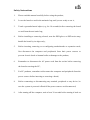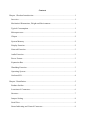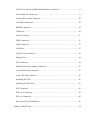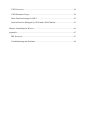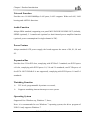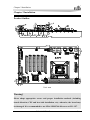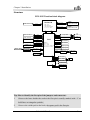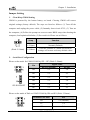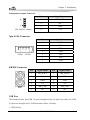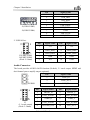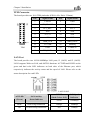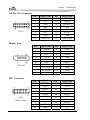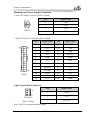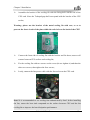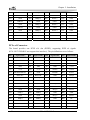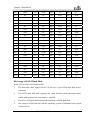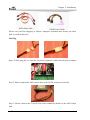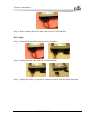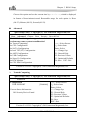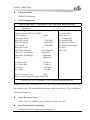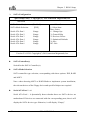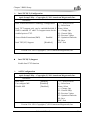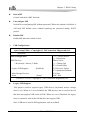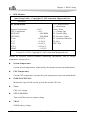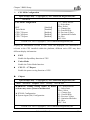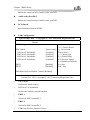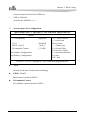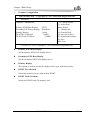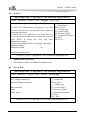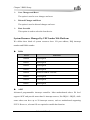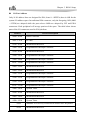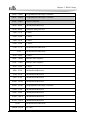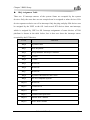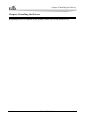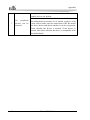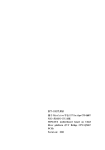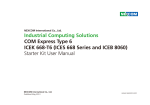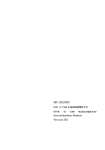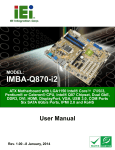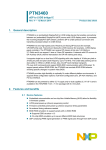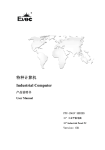Download EVOC EC0-1815V2NAR User manual
Transcript
EC0-1815V2NAR ATX 单板 ATX Motherboard Version: C01 Copyright Notice Information offered in this manual is believed to be correct at the time of printing, and is subject to change without prior notice in order to improve reliability, design and function and does not represent a commitment on the part of the manufacturer. In no event will the manufacturer be liable for direct, indirect, special, incidental, or consequential damages arising out of improper installation and/or use, or inability to use the product or documentation. This user manual is protected by copyright. No part of this manual may be reproduced, stored in any retrieval system, or transmitted, in any form or by any means, mechanical, electronic, photocopied, recorded or otherwise, without the prior written permission from the manufacturer. Trademarks EVOC is a registered trademark of EVOC Intelligent Technology Co., Ltd. Other product names mentioned herein are used for identification purposes only and may be trademark and/or registered trademarks of their respective companies. Please visit our website: http://www.evoc.com for more information, or send an email to the Technical Support Mailbox [email protected] (International) or [email protected] (Domestic) for consultation. Hotline: 4008809666 Safety Instructions 1. Please read this manual carefully before using the product; 2. Leave the board or card in the antistatic bag until you are ready to use it; 3. Touch a grounded metal object (e.g. for 10 seconds) before removing the board or card from the anti-static bag; 4. Before installing or removing a board, wear the ESD gloves or ESD wrist strap; handle the board by its edges only; 5. Before inserting, removing or re-configuring motherboards or expansion cards, first disconnect the computer and peripherals from their power sources to prevent electric shock to human bodies or damage to the product; 6. Remember to disconnect the AC power cord from the socket before removing the board or moving the PC; 7. For PC products, remember to disconnect the computer and peripherals from the power sources before inserting or removing a board; 8. Before connecting or disconnecting any terminal, peripheral or any device, be sure the system is powered off and all the power sources are disconnected; 9. After turning off the computer, wait at least 30 seconds before turning it back on. Contents Chapter 1 Product Introduction.....................................................................................1 Overview ..................................................................................................................1 Mechanical Dimensions, Weight and Environment .................................................1 Typical Consumption ...............................................................................................1 Microprocessor ........................................................................................................2 Chipset .....................................................................................................................2 System Memory .......................................................................................................2 Display Function ......................................................................................................2 Network Function ....................................................................................................3 Audio Function ........................................................................................................3 Power Feature ..........................................................................................................3 Expansion Bus .........................................................................................................3 Watchdog Function ..................................................................................................3 Operating System.....................................................................................................3 On-board I/O............................................................................................................4 Chapter 2 Installation....................................................................................................5 Product Outline ........................................................................................................5 Locations of Connectors ..........................................................................................6 Structure...................................................................................................................7 Jumper Setting .........................................................................................................8 Serial Port ................................................................................................................9 Status Indicating and Control Connector..................................................................9 ATX Power Switch and Hard Disk Indicator Connector..........................................9 Power Indicator Connector.......................................................................................9 Loudspeaker Output Connector..............................................................................10 7pin SATA Connector.............................................................................................10 KB/MS Connector..................................................................................................10 USB Port ................................................................................................................10 Audio Connector ....................................................................................................11 GPIO Connector.....................................................................................................12 TPM Connector......................................................................................................13 LAN Port................................................................................................................13 2x8 Pin VGA Connector ........................................................................................14 Display Port ...........................................................................................................14 DVI Connector.......................................................................................................14 Motherboard Power Supply Connector ..................................................................15 3-pin System Fan Connector ..................................................................................15 4-pin CPU Fan Connector ......................................................................................16 Installing the CPU..................................................................................................16 Installing the CPU Fan ...........................................................................................16 PCI Connector........................................................................................................18 PCIe x16 Connector ...............................................................................................19 PCIe x4 Connector .................................................................................................20 Hot-swap of SATA Hard Disk ................................................................................21 Chapter 3 BIOS Setup ................................................................................................24 UEFI Overview......................................................................................................24 UEFI Parameter Setup............................................................................................24 Basic Function Setting for UEFI ............................................................................25 System Resource Managed by UEFI under X86 Platform .....................................41 Chapter 4 Installing the Drivers..................................................................................46 Appendix ....................................................................................................................47 BPI Overview.........................................................................................................47 Troubleshooting and Solutions...............................................................................48 Chapter 1 Product Introduction Chapter 1 Product Introduction Overview EC0-1815V2NAR is an ATX single board computer, developed based on Intel® Q77 chipset. It complies with Ivy Bridge/Sandy Bridge LGA1155 dual core/quad core processor; supports 1600/1333/1066MHz DDR3 memory up to 16GB; six SATA high speed connectors, supporting RAID0/1/5/10; various display connectors supporting triple display function; two gigabit LAN ports; six RS232 ports (two support RS232/485); four USB3.0 ports and four USB2.0 ports; PCIe x16, PCIe x4(EC0-1815V2NAR-01 is not supported)and PCI bus expansion. EC0-1815V2NAR mainly targets such application fields as railway transportation, financing and telecom terminals, etc. Its high-end performance and abundant functions will play an important role in various application fields. Mechanical Dimensions, Weight and Environment Dimensions: 304.8mm (L) x 190.5mm (W) x 80mm (H); Net Weight: 0.56Kg; Operating Environment: Temperature: -5C ~ 60C; Humidity: 10% ~ 90% (non-condensing); Storage Environment: Temperature: -20C ~ 80C; Humidity: 10% ~ 90% (non-condensing); Typical Consumption The typical consumption is based on the following idle status values. CPU: Ivy [email protected]; EC0-1815V2NAR -1- Chapter 1 Product Introduction Memory: Kingston DDR3 1066 4GB*2 ; Operating System: Windows XP; [email protected];+5%/-3%; [email protected];+5%/-3%; [email protected];+5%/-3%; Microprocessor Intel® Core™ Ivy Bridge/Sandy Bridge CPU of LGA1155 package. Note: different CPUs may have different requirements for memory and functions of the motherboard. Chipset Intel® Q77 System Memory Provides two 240Pin DDR3 memory slots, supporting Un-buffered Non-ECC/Un-buffered ECC (requiring support from CPU) memory and dual-channel function. The maximum memory capacity supported by a single bank is up to 4GB while the total memory capacity is up to 16GB. Display Function Supports DVI, VGA and DP display: DVI and DP support hot swap function as well as independent display, dual display clone mode, dual display expansion mode, triple display clone mode or triple display expansion mode output; VGA supports 2048x1536@75HZ, 32bit color depth in maximum, DVI supports 1920x1200@60HZ in maximum, while DP supports 2560x1600@60HZ in maximum. Note: triple display function only supports two DisplayPorts with VGA or DVI mode. -2- EC0-1815V2NAR Chapter 1 Product Introduction Network Function Provides two 10/100/1000Mbps LAN ports; LAN1 supports Wake-on-LAN, LAN booting and AMT8.0 functions. Audio Function Adopts HDA standard, supporting rear panel MIC-IN/LINE-IN/LINE-OUT (default), SPDIF (optional), 5.1 sound track (optional) or dual channel power amplifier function (optional, power consumption for single channel is 2W). Power Feature Adopts standard ATX power supply; the board supports the status of S0, S1, S4 and S5. Expansion Bus Provides four 32-bit PCI slots, complying with PCI Rev2.3 standard; one PCI Express x16 slot, complying with PCI Express 1.0, 2.0 and 3.0 standards; one PCI Express x4 slot(EC0-1815V2NAR-01 is not supported), complying with PCI Express 1.0 and 2.0 standards. Watchdog Function 255 levels, programmable by minute or second; Supports watchdog timeout interrupt or reset system. Operating System Supported Oss: Windows xp, Windows 7, linux; Note: it is recommended to use Windows 7 operating system, the driver program of USB 3.0 only supports Windows 7. EC0-1815V2NAR -3- Chapter 1 Product Introduction On-board I/O Six serial ports: COM1/COM2 supports RS-232/RS-485 mode selection while COM3/COM4 supports Pin9 12V/5V/RI selection; Six SATA connectors (SATA1 and SATA2 support SATA3.0 standard) support hot swap function (Please set the function in BIOS) and RAID0, 1, 5 and 10; Four USB2.0 ports; the rear panel provides four USB3.0 ports (complying with USB2.0); One PS/2 keyboard/mouse connector; One TPM connector; One 16-channel digital I/O connector; Tips: how to identify the alarms 1. Long “beep” indicates system memory error; 2. Short “beep” indicates to power on the computer. -4- EC0-1815V2NAR Chapter 2 Installation Chapter 2 Installation Product Outline H1 H6 SPK1 J6 J5 JP9 JP8 JP7 JP5 JP4 JP2 DP1 KM1 J2 J1 PCIE1 PCI1 PCI2 PCI3 GPIO1 J4 SATA1 FP3 SATA6 SATA4 H4 H3 DIMM1 JCC1 H5 SATA5 SATA3 SATA2 SYSFAN1 FP1 FP2 PWR2 J3 TPM COM6 PCIE2 H7 DVI1 VGA1 PCI4 JP6 COM3 COM4 COM5 DP2 AUDIO1 CPUFAN1 PWR1 COM2 JP3 COM1 H2 DIMM2 Unit: mm Warning! Please adopt appropriate screws and proper installation methods (including board allocation, CPU and heat sink installation, etc); otherwise, the board may be damaged. It is recommended to use M3x6 GB9074.4-88 screws at H1 ~ H7. EC0-1815V2NAR -5- Chapter 2 Installation Locations of Connectors H1 H6 SPK1 J6 J5 JP9 JP8 JP7 JP5 JP4 JP2 DP1 KM1 J2 J1 PCIE1 PCI1 PCI2 PCI3 GPIO1 J4 SATA1 FP3 SATA6 SATA4 H4 SATA5 SATA3 -6- H3 DIMM1 JCC1 H5 SATA2 SYSFAN1 FP1 FP2 PWR2 J3 TPM COM6 PCIE2 H7 DVI1 VGA1 PCI4 JP6 COM3 COM4 COM5 DP2 AUDIO1 CPUFAN1 PWR1 COM2 JP3 COM1 H2 DIMM2 EC0-1815V2NAR Chapter 2 Installation Structure EC0-1815 Function block diagram PCIE x16 Slot Socket H2 PCIe X16 Channel A DDR3 LGA 1155 95W/65W/45W 77W/55W/45W/35W 37.5 x 37.5mm FDI DMIX4 DIMM2 1066/1333/1600 PCIE x4 Slot PCIe X4 PCIE Giga LAN2 RJ45 LAN2 PCI Slot*4 PCI Bus PCIE Giga LAN1 RJ45 LAN1 SATA*6 Audio Jack Channel B DDR3 DIMM1 1066/1333/1600 USB3.0/USB2.0 *4 USB2.0*4 USB2.0*4 Amplifier 5.1 Surround PCH Sata *6 USB3.0*4 BGA942 TDP:6.1W 27 x 27mm 9.5 x 10.6 DieSize Thickness 2.21mm HDA AUDIO HD SPI Flash*2 SPI Option VGA CRT Header DDPB DVI Header DDPC Display Port DDPD Display Port SMBUS SMB--GPIO 16Bit*GPIO LPC Support AMT8.0 LPC LPC TPM Header LPC--UARTs COM*4 COM1/COM2 SIO KeyBoard/Mouse Hardware Monitor CPU/SYSTEM FAN Tip: How to identify the first pin of the jumpers and connectors 1. Observe the letter beside the socket: the first pin is usually marked with “1” or bold lines or triangular symbols; 2. Observe the solder pad on the back; the square pad is the first pin. EC0-1815V2NAR -7- Chapter 2 Installation Jumper Setting 1. Clear/Keep CMOS Setting CMOS is powered by the button battery on board. Clearing CMOS will restore original settings (factory default). The steps are listed as follows: (1) Turn off the computer and unplug the power cable; (2) Instantly short circuit JCC1; (3) Turn on the computer; (4) Follow the prompt on screen to enter BIOS setup when booting the computer, load optimized defaults; (5) Save and exit. Please set as follows: JCC1 (Pitch: 2.54mm) 2. Setup Function 1-2 Open Normal ((Default) 1-2 Short Clear the contents of CMOS and all BIOS settings will restore to factory default values. Serial Port Configuration Please set the mode for COM1/COM2 by JP2 ~ JP7 (Pitch: 2.54mm): Pin JP2/JP5 JP3/JP4/JP6/JP7 Signal Name RS-232 (Default) RS-485 JP2 1-2 3-4 JP3 1-2 2-3 JP4 1-2 2-3 JP5 1-2 3-4 JP6 1-2 2-3 JP7 1-2 2-3 Please set the mode of Pin9 on COM3/COM4 by JP8 and JP9 (Pitch: 2.54mm): JP8/JP9 -8- Definitions for Pin9 Pin RI 1-2 (Default) 5V 3-4 12V 5-6 EC0-1815V2NAR Chapter 2 Installation Serial Port Signal Name Pin RS-232 COM1 ~ COM6 1 DCD# Data- 2 RXD Data+ 3 TXD NC 4 5 DTR# GND NC GND COM1/COM2 6 DSR# NC Pitch: 2.54mm 7 RTS# NC 8 CTS# NC 9 RI# NC 10 NA NA RS-485 COM1/COM2 Note: 1. The data transmission direction is controlled automatically under RS485 mode; 2. The pin definitions for Pin9 on COM3 and COM4 include RI#/5V/12V. Status Indicating and Control Connector ATX Power Switch and Hard Disk Indicator Connector Pin Signal Name Pin Signal Name 1 PWRBTN# 2 GND FP1 3 GND 4 RESET# (Pitch: 2.54mm) 5 HDD_LED- 6 HDD_LED+ Power Indicator Connector FP2 (Pitch: 2.54mm) Pin Signal Name 1 PWR_LED+ 2 NC 3 GND EC0-1815V2NAR -9- Chapter 2 Installation Loudspeaker Output Connector FP3 (Pitch: 2.54mm) Pin Signal Name 1 SPEAKER 2 NC 3 GND 4 +5V 7pin SATA Connector SATA1 ~ SATA6 Pin Signal Name 1 GND 2 TX+ 3 TX- 4 GND 5 RX- 6 RX+ 7 GND KB/MS Connector KM1 Pin Signal Name Pin Signal Name 1 KB_DATA 7 MS_DATA 2 NC 8 NC 3 GND 9 GND 4 +5V 10 +5V 5 KB_CLK 11 MS_CLK 6 NC 12 NC USB Port The board provides four USB 3.0 ports, brought out by rear panel; the other two USB 2.0 ports are brought out by 2x5Pin headers (Pitch: 2.54mm). 1. USB3.0 Port: - 10 - EC0-1815V2NAR Chapter 2 Installation Pin 1 2 3 4 5 6 7 8 9 J1(USB1/USB2) J2(USB3/USB4) Signal Name +5V USB_DataUSB_Data+ GND USB_SSRXUSB_SSRX+ GND USB_SSTXUSB_SSTX+ 2. USB2.0 Port: Pin Signal Name Pin Signal Name 1 +5V 2 +5V 3 USB1_Data- 4 USB2_Data- 5 USB1_Data+ 6 USB2_Data+ 7 GND 8 GND 9 NA 10 GND J3(USB5/USB6) J4(USB7/USB8) (Pitch: 2.54mm) Audio Connector The board provides AUDIO JACK function (Default), 5.1 track output, SPDIF and dual channel power amplify output (optional). AUDIO1 Pin J5 (5.1 track output) (Pitch: 2.54mm) Pin Signal Name 1 LINE_IN 2 LINE_OUT 3 MIC_IN Signal Name Pin Signal Name 1 FRONT_R 2 FRONT_L 3 GND_AUDIO 4 GND_AUDIO 5 SURR_R 6 SURR_L 7 GND_AUDIO 8 GND_AUDIO 9 CENTER_OUT 10 LFE_OUT EC0-1815V2NAR - 11 - Chapter 2 Installation J6 (Pitch: 2.54mm) SPK1 (Pitch: 2.54mm) Pin Signal Name 1 +5V 2 NC 3 SPDIF_OUT 4 GND Pin Signal Name 1 SPEAKOUT_LEFT+ 2 SPEAKOUT_LEFT- 3 SPEAKOUT_RIGHT- 4 SPEAKOUT_RIGHT+ Note Positive Pole of the Left Loudspeaker Negative Pole of the Left Loudspeaker (Ungrounded) Negative Pole of the Right Loudspeaker (Ungrounded) Positive Pole of the Right Loudspeaker GPIO Connector GPIO1 (Pitch: 2.54mm) Pin Signal Name Pin Signal Name 1 GPIO1 2 GPIO5 3 GPIO2 4 GPIO6 5 GPIO3 6 GPIO7 7 GPIO4 8 GPIO8 9 GPIO9 10 GPIO13 11 GPIO10 12 GPIO14 13 GPIO11 14 GPIO15 15 GPIO12 16 GPIO16 17 +5V 18 +5V 19 GND 20 GND Note: the factory default value of GPIO is TTL input and the voltage range for input/output signal is 0-5V. - 12 - EC0-1815V2NAR Chapter 2 Installation TPM Connector The board provides one 2x10 TPM pin header (PIN4 is NA, Pitch: 2.54mm). TPM Pin Signal Name Pin Signal Name 1 CLOCK 2 GND 3 LPC_FRAME- 4 NA 5 PLT_RST- 6 VCC5 7 AD3 8 AD2 9 VCC3.3 10 AD1 11 AD0 12 GND 13 SMB_CLK 14 SMB_DATA 15 VCC3SB 16 SERIRQ 17 GND 18 CLKRUN 19 SUS_SATA- 20 DRQ- LAN Port The board provides two 10/100/1000Mbps LAN ports, J1 (LAN1) and J2 (LAN2). LAN1 supports Wake-on-LAN, and AMT8.0 functions. ACTLED and LILED are the green and dual color LED indicators on both sides of the Ethernet port, which respectively indicates the activity status and the speed of LAN. Please refer to the status description for each LED: LAN1/LAN2 LILED (Dual-Color: O/G) LAN Speed Indicator Green 1000Mbps Data being transmitted Orange 100Mbps No data being transmitted Off 10Mbps ACTLED (Green) LAN Activity Status Indicator Blink Off EC0-1815V2NAR - 13 - Chapter 2 Installation 2x8 Pin VGA Connector VGA1 Pin Signal Name Pin 1 Red 2 Signal Name GND 3 NC 4 Green 5 GND 6 DDCDATA 7 Blue 8 GND 9 HSYNC 10 NC 11 NC 12 VSYNC 13 GND 14 GND 15 DDCCLK 16 Shield_gnd Signal Name LANE0P LANE0N GND LANE2P LANE2N GND GND AUXCHP AUXCHN RETURN Pin 2 4 6 8 10 12 14 16 18 20 Signal Name GND LANE1P LANE1N GND LANE3P LANE3N GND GND HPD DP_PWR Display Port DP1/DP2 Pin 1 3 5 7 9 11 13 15 17 19 DVI Connector DVI1 (Pitch: 2.0mm) - 14 - Pin 1 3 5 7 9 11 13 15 17 19 Signal DATA2GND DATA1GND DATA0GND CLK+ +5V DDCDATA GND EC0-1815V2NAR Pin 2 4 6 8 10 12 14 16 18 20 Signal Name DATA2+ GND DATA1+ GND DATA0+ GND CLKHPDET DDCCLK NA Chapter 2 Installation Motherboard Power Supply Connector 1. 4pin CPU Power Connector (Pitch: 4.2mm) PWR1 Pin Signal Name 1 GND 2 GND 3 +12V 4 +12V 2. 24pin ATX Power Connector (Pitch: 4.2mm) Pin PWR2 Signal Name Pin Signal Name 1 +3.3V 13 +3.3V 2 +3.3V 14 -12V 3 GND 15 GND 4 +5V 16 PS_ON# 5 GND 17 GND 6 +5V 18 GND 7 GND 19 GND 8 PWROK 20 -5V 9 +5VSB 21 +5V 10 11 +12V +12V 22 23 +5V +5V 12 +3.3V 24 GND 3-pin System Fan Connector SYSFAN1 Pitch: 2.54mm Pin Signal Name 1 GND 2 +12V 3 FAN_IO Note: FAN_IO: fan speed impulse output. EC0-1815V2NAR - 15 - Chapter 2 Installation 4-pin CPU Fan Connector Pin Signal Name 1 GND 2 +12V CPUFAN1 3 FAN_IO Pitch: 2.54mm 4 FAN_PWM Note: FAN_I: fan speed impulse output; FAN_PWM: fan speed PWM control. Installing the CPU Please install the CPU as follows (refer to the figure below): Align the notches on the CPU with tabs on the CPU socket and put the CPU into the socket. When the CPU is fully seated in the socket, close the upper cover on CPU socket and then lock the CPU into place by the clip. Installing the CPU Fan Please install the CPU fan as follows: (refer to the figure below): - 16 - EC0-1815V2NAR Chapter 2 Installation Assemble the bracket of the cooling fin with the fixing holes on the rear of the CPU card. Note: the T-shaped gap shall correspond with the bracket of the CPU socket; Warning: please use the bracket of the metal cooling fin with care, so as to prevent the short circuit of the pins within the red circle on the back of the CPU! Connect the front side of cooling fin with the bracket and fix them; ensure well contact between CPU surface and cooling fin; Fix the cooling fin with two screws on the cross (do not tighten it) and then the other two screws; then tighten the four screws; Lastly, connect the fan power cable with the fan socket on the CPU card. Note! It is recommended to use cooling fan authenticated by Intel; before installing the fan, smear the heat sink compound on the surface between CPU and the fan cooling fin to improve the heat dissipation performance. EC0-1815V2NAR - 17 - Chapter 2 Installation PCI Connector The board provides four standard PCI connectors, PCI1 ~ PCI4 (Version 2.3); the pin definitions are as follows: Pin Signal Name Pin Signal Name Pin Signal Name Pin Signal Name A1 TRST# A31 PCI_AD18 B1 -12V B31 +3.3V A2 +12V A32 PCI_AD16 B2 TCK B32 PCI_AD17 A3 TMS A33 +3.3V B3 GND B33 PCI_C/BE#2 A4 TDI A34 PCI_FRAME# B4 TDO B34 GND A5 +5V A35 GND B5 +5V B35 PCI_IRDY# A6 INTA# A36 PCI_TRDY# B6 +5V B36 +3.3V A7 INTC# A37 GND B7 INTB# B37 PCI_DEVSEL# A8 +5V A38 PCI_STOP# B8 INTD# B38 GND A9 Reserved A39 +3.3V B9 PRSNT1# B39 PCI_LOCK# A10 +5V A40 SMBCLK B10 Reserved B40 PCI_PERR# A11 Reserved A41 SMBDATA B11 PRSNT2# B41 +3.3V A12 GND A42 GND B12 GND B42 PCI_SERR# A13 GND A43 PCI_PAR B13 GND B43 +3.3V A14 3.3Vaux A44 PCI_AD15 B14 Reserved B44 PCI_C/BE#1 A15 PCI_RST# A45 +3.3V B15 GND B45 PCI_AD14 A16 +5V A46 PCI_AD13 B16 PCI_CLK B46 GND A17 PCI_GNT# A47 PCI_AD11 B17 GND B47 PCI_AD12 A18 GND A48 GND B18 PCI_REQ# B48 PCI_AD10 A19 PCI_PME# A49 PCI_AD9 B19 +5V B49 GND A20 PCI_AD30 A50 PCI_C/BE#0 B20 PCI_AD31 B50 PCI_AD8 A21 +3.3V A51 +3.3V B21 PCI_AD29 B51 PCI_AD7 A22 PCI_AD28 A52 PCI_AD6 B22 GND B52 +3.3V A23 PCI_AD26 A53 PCI_AD4 B23 PCI_AD27 B53 PCI_AD5 A24 GND A54 GND B24 PCI_AD25 B54 PCI_AD3 A25 PCI_AD24 A55 PCI_AD2 B25 +3.3V B55 GND A26 PCI_IDSEL A56 PCI_AD0 B26 PCI_C/BE#3 B56 PCI_AD1 A27 +3.3V A57 +5V B27 PCI_AD23 B57 +5V A28 PCI_AD22 A58 PCI_REQ64# B28 GND B58 PCI_ACK64# A29 PCI_AD20 A59 +5V B29 PCI_AD21 B59 +5V A30 GND A60 +5V B30 PCI_AD19 B60 +5V - 18 - EC0-1815V2NAR Chapter 2 Installation PCIe x16 Connector The board provides one PCIE x16 slot (PCIE1); the pin definitions are as follows: Pin Signal Name Pin Signal Name Pin Signal Name Pin Signal Name A1 PRSNT1# A2 +12V B1 +12V B2 +12V A3 +12V A4 GND B3 RSVD B4 GND A5 TCK A6 TDI B5 SMCLK B6 SMDATA A7 TDO A8 TMS B7 GND B8 +3.3V A9 +3.3V A10 +3.3V B9 TRST# B10 3.3Vaux A11 PWRGD/PERST# A12 GND B11 WAKE# B12 RSVD A13 REFCLK+ A14 REFCLK- B13 GND B14 PETp0 A15 GND A16 PERp0 B15 PETn0 B16 GND A17 PERn0 A18 GND B17 PRSNT2# B18 GND A19 RSVD A20 GND B19 PETp1 B20 PETn1 A21 PERp1 A22 PERn1 B21 GND B22 GND A23 GND A24 GND B23 PETp2 B24 PETn2 A25 PERp2 A26 PERn2 B25 GND B26 GND A27 GND A28 GND B27 PETp3 B28 PETn3 A29 PERp3 A30 PERn3 B29 GND B30 RSVD A31 GND A32 RSVD B31 PRSNT2#A B32 GND A33 RSVD A34 GND B33 PETp4 B34 PETn4 A35 PERp4 A36 PERn4 B35 GND B36 GND A37 GND A38 GND B37 PETp5 B38 PETn5 A39 PERp5 A40 PERn5 B39 GND B40 GND A41 GND A42 GND B41 PETp6 B42 PETn6 A43 PERp6 A44 PERn6 B43 GND B44 GND A45 GND A46 GND B45 PETp7 B46 PETn7 A47 PERp7 A48 PERn7 B47 GND B48 PRSNT2#B A49 GND A50 RSVD B49 GND B50 PETp8 A51 GND A52 PERp8 B51 PETn8 B52 GND A53 PERn8 A54 GND B53 GND B54 PETp9 A55 GND A56 PERp9 B55 PETn9 B56 GND A57 PERn9 A58 GND B57 GND B58 PETp10 A59 GND A60 PERp10 B59 PETn10 B60 GND A61 PERn10 A62 GND B61 GND B62 PETp11 EC0-1815V2NAR - 19 - Chapter 2 Installation A63 GND A64 PERp11 B63 PETn11 B64 GND A65 PERn11 A66 GND B65 GND B66 PETp12 A67 GND A68 PERp12 B67 PETn12 B68 GND A69 PERn12 A70 GND B69 GND B70 PETp13 A71 GND A72 PERp13 B71 PETn13 B72 GND A73 PERn13 A74 GND B73 GND B74 PETp14 A75 GND A76 PERp14 B75 PETn14 B76 GND A77 PERn14 A78 GND B77 GND B78 PETp15 A79 GND A80 PERp15 B79 PETn15 B80 GND A81 PERn15 A82 GND B81 PRSNT2#C B82 RSVD PCIe x4 Connector The board provides one PCIE x16 slot (PCIE2), supporting PCIE x4 signals (EC0-1815V2NAR-01 not support this interface). The pin definitions are as follows: Pin Signal Name Pin Signal Name A1 A3 Pin PRSNT1# A2 +12V B1 +12V A4 GND B3 Signal Name Pin Signal Name +12V B2 +12V RSVD B4 GND A5 TCK A6 TDI B5 SMCLK B6 SMDATA A7 TDO A8 TMS B7 GND B8 +3.3V A9 +3.3V A10 +3.3V B9 TRST# B10 3.3Vaux A11 PWRGD/PERST# A12 GND B11 WAKE# B12 RSVD A13 REFCLK+ A14 REFCLK- B13 GND B14 PETp0 A15 GND A16 PERp0 B15 PETn0 B16 GND A17 PERn0 A18 GND B17 PRSNT2# B18 GND A19 RSVD A20 GND B19 PETp1 B20 PETn1 A21 PERp1 A22 PERn1 B21 GND B22 GND A23 GND A24 GND B23 PETp2 B24 PETn2 A25 PERp2 A26 PERn2 B25 GND B26 GND A27 GND A28 GND B27 PETp3 B28 PETn3 A29 PERp3 A30 PERn3 B29 GND B30 NC A31 GND A32 NC B31 NC B32 GND A33 NC A34 GND B33 NC B34 NC A35 NC A36 NC B35 GND B36 GND - 20 - EC0-1815V2NAR Chapter 2 Installation A37 GND A38 GND B37 NC B38 NC A39 NC A40 NC B39 GND B40 GND A41 GND A42 GND B41 NC B42 NC A43 NC A44 NC B43 GND B44 GND A45 GND A46 GND B45 NC B46 NC A47 NC A48 NC B47 GND B48 NC A49 GND A50 NC B49 GND B50 NC A51 GND A52 NC B51 NC B52 GND A53 NC A54 GND B53 GND B54 NC A55 GND A56 NC B55 NC B56 GND A57 NC A58 GND B57 GND B58 NC A59 GND A60 NC B59 NC B60 GND A61 NC A62 GND B61 GND B62 NC A63 GND A64 NC B63 NC B64 GND A65 NC A66 GND B65 GND B66 NC A67 GND A68 NC B67 NC B68 GND A69 NC A70 GND B69 GND B70 NC A71 GND A72 NC B71 NC B72 GND A73 NC A74 GND B73 GND B74 NC A75 GND A76 NC B75 NC B76 GND A77 NC A78 GND B77 GND B78 NC A79 GND A80 NC B79 NC B80 GND A81 NC A82 GND B81 NC B82 NC Hot-swap of SATA Hard Disk Notes for hot-swap of SATA hard disk: 1. The hard disk shall support SATA 2.0 and use 15-pin SATA hard disk power connector. 2. The SATA hard disk only supports hot swap function when operating under AHCI mode and the hot swap option is enabled. 3. The driver of chipset shall support the hot-swap of SATA hard disk. 4. Hot-swap of SATA hard disk with the operating system is forbidden when system is powered-on. EC0-1815V2NAR - 21 - Chapter 2 Installation SATA Data Cable SATA Power Cable Please carry out hot plugging as follows. Improper operation may destroy the hard disk or result in data loss. Hot Plug Step 1: Please plug the 1 x 4 pin SATA power connector (white) into the power adapter. Step 2: Please connect the SATA data cable to the SATA connector on board. Step 3: Please connect the 15-pin SATA power connector (black) to the SATA hard disk. - 22 - EC0-1815V2NAR Chapter 2 Installation Step 4: Please connect the SATA data cable to the SATA hard disk. Hot Unplug Step 1: Uninstall the hard disk from the device manager. Step 2: Unplug the data cable from the SATA hard disk. Step 3: Unplug the SATA 15-pin power connector (black) from the SATA hard disk. EC0-1815V2NAR - 23 - Chapter 3 BIOS Setup Chapter 3 BIOS Setup UEFI Overview UEFI (Unified Extensible Firmware Interface) is the latest computer firmware to replace traditional BIOS. UEFI is solidified in the flash memory on the CPU board. Its main functions include: initialize system hardware, set the operating status of the system components, adjust the operating parameters of the system components, diagnose the functions of the system components and report failures, provide hardware operating and controlling interface for the upper level software system, guide operating system and so on. UEFI provides users with a human-computer interface in menu style to facilitate the configuration of system parameters for users, control power management mode and adjust the resource distribution of system device, etc. Setting the parameters of the UEFI correctly could enable the system operating stably and reliably; it could also improve the overall performance of the system at the same time. Inadequate even incorrect UEFI parameter setting will decrease the system operating capability and make the system operating unstably even unable to operate normally. UEFI Parameter Setup Prompt message for UEFI setting may appear once powering on the system. At that time (invalid at other time), press the key specified in the prompt message (usually <Del> or <F2>) to enter UEFI setting. All the setup values modified by UEFI (excluding data and time) are saved in the flash storage in system; the contents will not be lost even if powered down or remove the battery of the board. The data and time are saved in CMOS storage, which is powered by battery; unless clearing CMOS is executed, its contents would not be lost even if powered off. Note! UEFI setting will influence the computer performance directly. Setting parameter improperly will cause damage to the computer; it may even be unable to power on. Please use the internal default value of UEFI to restore the system. Our company is constantly researching and updating UEFI, its setup interface may be a bit different. The figure below is for reference only; it may be different from your UEFI setting in use. - 24 - EC0-1815V2NAR Chapter 3 BIOS Setup Basic Function Setting for UEFI After starting SETUP program, the main interface of Aptio Setup Utility - Copyright (C) 2011 American Megatrends, Inc. will appear: Aptio Setup Utility – Copyright (C) 2011 American Megatrends, Inc. Copyright (C) Main Advanced Chipset Boot Security Set the Date. Use ‘Tab’ to switch BIOS Information Project Name BIOS Name BIOS Version Build Date and Time Save & Exit EC0-1815V2NAR between Date elements. J5044000 →←: Select Screen A00 12/09/2011 11:09:23 ↑↓: Select Item Enter: Select Total Memory Memory Frequency ME FW Version ME Firmware SKU 2048 MB (DDR3) 1067 Mhz 8.0.0.1351 5MB +/-: Change Opt F1: General Help F2: Previous Values F3: Optimized Defaults F4: Save System Date [Thu 10/06/2011] System Time [09:41:55] Access Level Administrator ESC: Exit Version 2.14.1219. Copyright (C) 2011,American Megatrends, Inc. Main System Date Choose this option and set the current date by < + > / < - >, which is displayed in format of month/date/year. Reasonable range for each option is: Month (1-12), Date (01-31), Year (Maximum to 2099), Week (Mon. ~ Sun.). System Time EC0-1815V2NAR - 25 - Chapter 3 BIOS Setup Choose this option and set the current time by < + > / < - >, which is displayed in format of hour/minute/second. Reasonable range for each option is: Hour (00-23), Minute (00-59), Second (00-59). Advanced Aptio Setup Utility – Copyright (C) 2011 American Megatrends, Inc. Main Advanced Chipset Boot Security Save & Exit WARNING: Setting wrong values in below sections may cause system to malfunction! →←: Select Screen Trusted Computing ↑↓: Select Item CPU Configuration Enter: Select SATA Configuration +/-: Change Opt Intel TXT(LT) Configuration F1: General Help AMT Configuration F2: Previous Values USB Configuration F3: Optimized Defaults Super IO Configuration F4: Save ESC: Exit H/W Monitor CPU PPM Configuration Version 2.14.1219. Copyright (C) 2011,American Megatrends, Inc. Trusted Computing Aptio Setup Utility – Copyright (C) 2011 American Megatrends, Inc. Advanced Configuration TPM SUPPORT Current Status Information NO Security Device Found [Disabled] →←: Select Screen ↑↓: Select Item Enter: Select +/-: Change Opt F1: General Help F2: Previous Values F3: Optimized Defaults F4: Save ESC: Exit Version 2.14.1219. Copyright (C) 2011,American Megatrends, Inc. - 26 - EC0-1815V2NAR Chapter 3 BIOS Setup TPM SUPPORT Enable TPM function. CPU Configuration Aptio Setup Utility – Copyright (C) 2011 American Megatrends, Inc. Advanced CPU Configuration Genuine Intel® CPU @ 2.20GHz CPU Signature 306a4 Microcode Patch 7 Max CPU Speed 2200 MHz Min CPU Speed 1600 MHz CPU Speed 2200 MHz Processor Cores 4 Intel HT Technology Not Supported Intel VT-x Technology Supported Intel SMX Technology Supported 64-bit Supported L1 Data Cache L1 Code Cache L2 Cache L3 Cache →←: Select Screen ↑↓: Select Item Enter: Select +/-: Change Opt F1: General Help F2: Previous Values F3: Optimized Defaults F4: Save ESC: Exit 32 kB x 4 32 kB x 4 256 kB x 4 8192 kB Active Processor Cores [All] Intel Virtualization Technology [Disabled] Version 2.14.1219. Copyright (C) 2011,American Megatrends, Inc. Display the relevant information of CPU. Note: the relevant information of the CPU are related to the CPU installed in the platform; different series of CPUs will display different information. Active Processor Cores Active CPU core number, only available for multi-core CPU. Intel Virtualization Technology Switch for the Intel Virtualization Technology. EC0-1815V2NAR - 27 - Chapter 3 BIOS Setup SATA Configuration Aptio Setup Utility – Copyright (C) 2011 American Megatrends, Inc. Advanced SATA Controller(s) SATA Mode Selection [Enabled] [IDE] Serial ATA Port 1 Serial ATA Port 2 Serial ATA Port 3 Serial ATA Port 4 Serial ATA Port 5 Serial ATA Port 6 Empty Empty Empty Empty Empty Empty →←: Select Screen ↑↓: Select Item Enter: Select +/-: Change Opt F1: General Help F2: Previous Values F3: Optimized Defaults F4: Save ESC: Exit Version 2.14.1219. Copyright (C) 2011,American Megatrends, Inc. SATA Controller(s) Switch for the SATA Controller(s). SATA Mode Selection SATA controller type selection, corresponding with three options: IDE, RAID and AHCI. Note: when choosing AHCI or RAID Mode to implement system installation, the relevant drivers of the Floppy device and specified chipset are required. Serial ATA Port 1 ~ 6 Serial ATA Port1 ~ 6 dynamically detect whether there are SATA devices on motherboard. If devices are connected with the corresponding ports, then it will display the SATA device type. Otherwise, it will display “Empty”. - 28 - EC0-1815V2NAR Chapter 3 BIOS Setup Intel TXT(LT) Configuration Aptio Setup Utility – Copyright (C) 2011 American Megatrends, Inc. Advanced Intel Trusted Execution Technology Configuration Intel TXT support only can be enabled/disabled if SMX is enabled. VT and VT-d support must also be enabled prior to TXT. Secure Mode Extensions(SMX) Intel TXT(LT) Support Enabled [Disabled] →←: Select Screen ↑↓: Select Item Enter: Select +/-: Change Opt F1: General Help F2: Previous Values F3: Optimized Defaults F4: Save ESC: Exit Version 2.14.1219. Copyright (C) 2011,American Megatrends, Inc. Intel TXT(LT) Support Enable Intel TXT function. AMT Configuration Aptio Setup Utility – Copyright (C) 2011 American Megatrends, Inc. Advanced Intel AMT Un-configure ME Disable ME [Enabled] [Disabled] [Disabled] →←: Select Screen ↑↓: Select Item Enter: Select +/-: Change Opt F1: General Help F2: Previous Values F3: Optimized Defaults F4: Save ESC: Exit Version 2.14.1219. Copyright (C) 2011,American Megatrends, Inc. EC0-1815V2NAR - 29 - Chapter 3 BIOS Setup Intel AMT Control switch for AMT function. Un-configure ME Switch for reconfiguring ME without password. When this option is Enabled, it will load ME default value without requiring the password during POST period. Disable ME Enable ME function control switch. USB Configuration Aptio Setup Utility – Copyright (C) 2011 American Megatrends, Inc. Advanced USB Configuration USB Devices: 1 Keyboard, 1 Mouse, 2 Hubs Legacy USB Support [Enabled] Mass Storage Devices: Netac [Auto] →←: Select Screen ↑↓: Select Item Enter: Select +/-: Change Opt F1: General Help F2: Previous Values F3: Optimized Defaults F4: Save ESC: Exit Version 2.14.1219. Copyright (C) 2011,American Megatrends, Inc. Legacy USB Support This option is used to support legacy USB devices (keyboard, mouse, storage device, etc). When it is set to Enabled, the USB devices can be used in the OS that does not support USB, such as DOS. When it is set to Disabled, the legacy devices cannot be used in the OS that does not support USB. Note: USB can be used in EFI application, such as in Shell. - 30 - EC0-1815V2NAR Chapter 3 BIOS Setup Super IO Configuration Aptio Setup Utility – Copyright (C) 2011 American Megatrends, Inc. Advanced Super IO Configuration →←: Select Screen ↑↓: Select Item Enter: Select +/-: Change Opt F1: General Help F2: Previous Values F3: Optimized Defaults F4: Save ESC: Exit Serial Port 1 Configuration Serial Port 2 Configuration Serial Port 3 Configuration Serial Port 4 Configuration Serial Port 5 Configuration Serial Port 6 Configuration Version 2.14.1219. Copyright (C) 2011,American Megatrends, Inc. Serial Port 1 ~ 6 Configuration Aptio Setup Utility – Copyright (C) 2011 American Megatrends, Inc. Advanced Serial Port 1 ~ 6 Configuration Serial Port Device Settings [Enabled] IO=3F8h; IRQ=4; →←: Select Screen ↑↓: Select Item Enter: Select +/-: Change Opt F1: General Help F2: Previous Values F3: Optimized Defaults F4: Save ESC: Exit Version 2.14.1219. Copyright (C) 2011,American Megatrends, Inc. * Serial Port This option is used to enabled or disable the current serial port. * Device Settings This option is used to display the current resource configuration of the serial port. EC0-1815V2NAR - 31 - Chapter 3 BIOS Setup H/W Monitor Aptio Setup Utility – Copyright (C) 2011 American Megatrends, Inc. Advanced PC Health Status System Temperature CPU Temperature SYSFAN1 CPUFAN1 Vcore V3.3 V5.0 V12.0 VBAT : +29 C : +30 C : 3068 RPM : 2086 RPM : +0.992 V : +3.296 V : +5.007 V : +12.091 V : +3.232 V →←: Select Screen ↑↓: Select Item Enter: Select +/-: Change Opt F1: General Help F2: Previous Values F3: Optimized Defaults F4: Save ESC: Exit Version 2.14.1219. Copyright (C) 2011,American Megatrends, Inc. Display the currently detected hardware monitoring information, such as voltage, temperature, fan speed, etc. System Temperature Current system temperature, monitored by the thermal resistor on motherboard. CPU Temperature Current CPU temperature, monitored by the temperature sensor on motherboard. SYSFAN1/CPUFAN1 Monitor the speed of the current system fan and the CPU fan. Vcore CPU core voltage. V3.3/ V5.0/V12.0 Turn on/off the power to output voltage. VBAT CMOS battery voltage. - 32 - EC0-1815V2NAR Chapter 3 BIOS Setup CPU PPM Configuration Aptio Setup Utility – Copyright (C) 2011 American Megatrends, Inc. Advanced CPU PPM Configuration EIST Turbo Mode CPU C3 Report CPU C6 Report CPU C7 Report [Enabled] [Enabled] [Enabled] [Enabled] [Enabled] →←: Select Screen ↑↓: Select Item Enter: Select +/-: Change Opt F1: General Help F2: Previous Values F3: Optimized Defaults F4: Save ESC: Exit Version 2.14.1219. Copyright (C) 2011,American Megatrends, Inc. Display the information relevant to CPU. Note: the displayed CPU information is relevant to the CPU installed within the platform; different series CPU may have different display information. EIST Enable the SpeedStep function of CPU. Turbo Mode Enable the Turbo Mode function. CPU C3 ~ C7 Report Enable the power saving function of CPU. Chipset Aptio Setup Utility – Copyright (C) 2011 American Megatrends, Inc. Main Advanced Chipset Boot Security Save & Exit WARNING: Setting wrong values in below →←: Select Screen ↑↓: Select Item sections may cause system to malfunction! Enter: Select +/-: Change Opt PCH-IO Configuration F1: General Help System Agent (SA) Configuration F2: Previous Values F3: Optimized Defaults F4: Save ESC: Exit Version 2.14.1219. Copyright (C) 2011,American Megatrends, Inc. EC0-1815V2NAR - 33 - Chapter 3 BIOS Setup PCH-IO Configuration Aptio Setup Utility – Copyright (C) 2011 American Megatrends, Inc. Chipset USB Configuration LAN1 Controller LAN2 Controller Audio Controller Restore AC Power Loss Audio Internal Codec Audio codec Port DP1 Audio codec Port DP2 PCIe Speed [Enabled] [Enabled] [Auto] [Last State] [Enabled] [Enabled] [Enabled] [Auto] →←: Select Screen ↑↓: Select Item Enter: Select +/-: Change Opt F1: General Help F2: Previous Values F3: Optimized Defaults F4: Save ESC: Exit Version 2.14.1219. Copyright (C) 2011,American Megatrends, Inc. LAN1 Controller Enable LAN1 controller switch. LAN2 Controller Enable LAN2 controller switch. Audio Controller Enable audio card controller switch. Restore AC Power Loss This option could set the system status when the computer is re-electrified after powered off under AC. “Power Off” is to make the system at power off status; “Power On” is to power on the system automatically; “Last State” is to recover the status before powering off. Audio Internal Codec Enable the control switch of audio internal codec. Audio codec Port DP1 - 34 - EC0-1815V2NAR Chapter 3 BIOS Setup Enable the control switch of audio codec port DP1. Audio codec Port DP2 Enable the control switch of audio codec port DP2. PCIe Speed Speed control switch for PCIE2. USB Configuration Aptio Setup Utility – Copyright (C) 2011 American Megatrends, Inc. Chipset USB Configuration XHCI Mode HS Port #1 Switchable HS Port #2 Switchable HS Port #3 Switchable HS Port #4 Switchable [Smart Auto] [Enabled] [Enabled] [Enabled] [Enabled] EHCI1 EHCI2 [Enabled] [Enabled] →←: Select Screen ↑↓: Select Item Enter: Select +/-: Change Opt F1: General Help F2: Previous Values F3: Optimized Defaults F4: Save ESC: Exit USB Ports Per-Port Disable Control [Disabled] Version 2.14.1219. Copyright (C) 2011,American Megatrends, Inc. * XHCI Mode Enable xhci mode control. * HS Port #1~4 Switchable Enable xhci and ehci switch function. * EHCI 1 Switch for EHCI controller 1. * EHCI 2 Switch for EHCI controller 2. * USB Ports Per-Port Disable Control EC0-1815V2NAR - 35 - Chapter 3 BIOS Setup General control switch for the USB Port. USB 1~8 Disable * Switches for USB Port 1 ~ 8. System Agent (SA) Configuration Aptio Setup Utility – Copyright (C) 2011 American Megatrends, Inc. Chipset VT-d Capability Supported VT-d PEG0 – Gen X De-emphasis Control [Enabled] [Auto] [-3.5 dB] Graphics Configuration Memory Configuration →←: Select Screen ↑↓: Select Item Enter: Select +/-: Change Opt F1: General Help F2: Previous Values F3: Optimized Defaults F4: Save ESC: Exit Version 2.14.1219. Copyright (C) 2011,American Megatrends, Inc. VT-d Switch for the Intel virtualization technology. PEG0 – Gen X Speed control switch for PCIE1. De-emphasis Control De-emphasis control switch for PCIE1. - 36 - EC0-1815V2NAR Chapter 3 BIOS Setup Graphics Configuration Aptio Setup Utility – Copyright (C) 2011 American Megatrends, Inc. Advanced Graphics Configuration Primary IGFX Boot Display [CRT] Secondary IGFX Boot Display [Disabled] Primary Display [Auto] DVMT Pre-Allocated [64M] DVMT Total Gfx Mem [256M] →←: Select Screen ↑↓: Select Item Enter: Select +/-: Change Opt F1: General Help F2: Previous Values F3: Optimized Defaults F4: Save ESC: Exit Version 2.14.1219. Copyright (C) 2011,American Megatrends, Inc. Primary IGFX Boot Display Set the primary IGFX boot display device. Secondary IGFX Boot Display Set the secondary IGFX boot display device. Primary Display This option is used to specify the display device type with boot priority. DVMT Pre-Allocated Select the memory size pre-allocated by DVMT. DVMT Total Gfx Mem Select the DVMT total Gfx memory size. EC0-1815V2NAR - 37 - Chapter 3 BIOS Setup Memory Configuration Aptio Setup Utility – Copyright (C) 2011 American Megatrends, Inc. Advanced Memory Information Memory Frequency 1067 Mhz Total Memory 2048 MB (DDR3) DIMM1 Not Present DIMM2 2048 MB (DDR3) CAS Latency(tCL) 7 Minimum delay time CAS to RAS (tRCDmin) 7 Row Precharge (tRPmin) 7 Active to Rrecharge (tRASmin) 20 XMP Profile 1 Not Supported XMP Profile 2 Not Supported Memory Remap →←: Select Screen ↑↓: Select Item Enter: Select +/-: Change Opt F1: General Help F2: Previous Values F3: Optimized Defaults F4: Save ESC: Exit [Enabled] Version 2.14.1219. Copyright (C) 2011,American Megatrends, Inc. Memory Remap This option is used on the platform supporting North Bridge above 4G (such as 64GB); it will map the addresses occupied by the traditional devices less than 4G, such as BIOS, APIC, PCIE and PCI MEMORY, etc. to the memory above 4G. Therefore, when plenty of the physical memories are adopted, the OS can make full use of the physical memories. - 38 - EC0-1815V2NAR Chapter 3 BIOS Setup Boot Aptio Setup Utility – Copyright (C) 2011 American Megatrends, Inc. Main Advanced Chipset Boot Boot Configuration Quiet Boot Security [Disabled] Boot Option Priorities Boot Option #1 Boot Option #2 [Netac] [UEFI: Netac] Hard Drive BBS Priorities Save & Exit →←: Select Screen ↑↓: Select Item Enter: Select +/-: Change Opt F1: General Help F2: Previous Values F3: Optimized Defaults F4: Save ESC: Exit Version 2.14.1219. Copyright (C) 2011,American Megatrends, Inc. Quiet Boot Boot mode selection switch, which is used to enable or disable the Quiet Boot function. Boot Option Priorities This option is used to configure the system booting priorities. #1 represents the highest priorities while #n represents the lowest priorities. Hard Drive BBS Priorities This option is used to configure the priorities of the legacy devices in BBS. #1 represents the highest priorities while #n represents the lowest priorities. EC0-1815V2NAR - 39 - Chapter 3 BIOS Setup Security Aptio Setup Utility – Copyright (C) 2011 American Megatrends, Inc. Main Advanced Chipset Boot Security Save & Exit Password Description If ONLY the Administrator's password is set, then this only limits access to Setup and is only asked for when entering Setup. If ONLY the User's password is set, then this is a power on password and must be entered to boot or enter Setup. In Setup the User will have Administrator rights. The password length must be in the following range: Minimum length 3 Maximum length 20 →←: Select Screen ↑↓: Select Item Enter: Select +/-: Change Opt F1: General Help F2: Previous Values F3: Optimized Defaults F4: Save ESC: Exit Administrator Password Version 2.14.1219. Copyright (C) 2011,American Megatrends, Inc. Administrator Password This option is used to set administrator password. Save & Exit Aptio Setup Utility – Copyright (C) 2011 American Megatrends, Inc. Main Advanced Chipset Save Changes and Reset Discard Changes and Reset Boot Override Netac UEFI: Netac Boot Security Save & Exit →←: Select Screen ↑↓: Select Item Enter: Select +/-: Change Opt F1: General Help F2: Previous Values F3: Optimized Defaults F4: Save ESC: Exit Version 2.14.1219. Copyright (C) 2011,American Megatrends, Inc. - 40 - EC0-1815V2NAR Chapter 3 BIOS Setup Save Changes and Reset The option is used to save changes and reset. Discard Changes and Reset The option is used to discard changes and reset. Boot Override This option is used to select the boot device. System Resource Managed by UEFI under X86 Platform We define three kinds of system resources here: I/O port address, IRQ interrupt number and DMA number. DMA Level Function DMA0 Unassigned DMA1 Unassigned DMA2 Unassigned DMA3 Unassigned DMA4 Used for DMAC cascade DMA5 Unassigned DMA6 Unassigned DMA7 Unassigned APIC Advanced programmable interrupt controller. Most motherboards above P4 level support APIC and provide more than 16 interrupt sources, like IRQ16 - IRQ23; while some others can have up to 28 interrupt sources, such as motherboard supporting PCI-X. However, relevant OS are required to enable that function. EC0-1815V2NAR - 41 - Chapter 3 BIOS Setup IO Port Address Only 16 IO address lines are designed for X86, from 0 ~ 0FFFFh; there is 64K for the system I/O address space. In traditional ISA connector, only the foregoing 1024 (0000 ~ 03FFh) are adopted while the ports above 0400h are adopted by PCI and EISA connectors. Each peripheral will occupy portion of the space. The table below shows parts of the I/O connectors used in X86 platform. Address Device Description 000h - 01Fh DMA Controller 00h – CF7h PCI bus 010h - 01Fh Motherboard Resource 020h - 021h Programmable Interrupt Controller 022h - 03Fh Motherboard Resource 024h - 025h Programmable Interrupt Controller 028h - 029h Programmable Interrupt Controller 02Ch – 02Dh Programmable Interrupt Controller 02Eh - 02Fh Motherboard Resource 02Eh - 02Fh Motherboard Resource 030h - 031h Programmable Interrupt Controller 034h - 035h Programmable Interrupt Controller 038h – 039h Programmable Interrupt Controller 03Ch – 03Dh Programmable Interrupt Controller 040h - 043h System Timer 044h - 05Fh Motherboard Resource 04Eh - 04Fh Motherboard Resource 050h - 053h System Timer - 42 - 060h Standard 101/102 Key or Microsoft Natural PS/2 Keyboard 061h Motherboard Resource EC0-1815V2NAR Chapter 3 BIOS Setup 062h – 063h Motherboard Resource 063h Motherboard Resource 064h Standard 101/102 Key or Microsoft Natural PS/2 Keyboard 065h Motherboard Resource 065h - 06Fh Motherboard Resource 067h Motherboard Resource 070h Motherboard Resource 070h - 077h Real Time Clock, NMI 072h – 07Fh Motherboard Resource 080h Motherboard Resource 080h Motherboard Resource 081h - 091h DMA Controller 084h - 086h Motherboard Resource 088h Motherboard Resource 08Ch – 08Eh Motherboard Resource 090h - 09Fh Motherboard Resource 092h Motherboard Resource 093h – 09Fh DMA Controller 0A0h - 0A1h Programmable Interrupt Controller 0A2h – 0BFh Motherboard Resource 0A4h - 0A5h Programmable Interrupt Controller 0A8h - 0A9h Programmable Interrupt Controller 0ACh - 0ADh Programmable Interrupt Controller 0B0h – 0B1h Programmable Interrupt Controller 0B2h – 0B3h Motherboard Resource 0B4h – 0B5h Programmable Interrupt Controller EC0-1815V2NAR - 43 - Chapter 3 BIOS Setup 0B8h – 0B9h Programmable Interrupt Controller 0BCh – 0BDh Programmable Interrupt Controller 0C0h – 0DFh DMA Controller 0E0h - 0EFh Motherboard Resource 0F0h - 0FFh Numeric data processor 210h - 217h COM3 218h - 21Fh COM 4 220h - 227h COM 5 228h - 22Fh COM 6 274h – 277h ISAPNP Read Data Port 279h ISAPNP Read Data Port 2F8h - 2FFh COM 2 3B0h – 3BBh Intel(R) HD Graphics 3C0h – 3DFh Intel(R) HD Graphics 3F8h - 3FFh COM1 400h - 453h Motherboard Resource 454h –457h Motherboard Resource 458h –47Fh Motherboard Resource 4D0h – 4D1h Motherboard Resource 4D0h – 4D1h Programmable Interrupt Controller 500h - 57Fh Motherboard Resource 680h - 69Fh Motherboard Resource A00h – A0Fh Motherboard Resource A30h – A3Fh Motherboard Resource A79h ISAPNP Read Data Port 0D00h-FFFFh - 44 - PCI bus EC0-1815V2NAR Chapter 3 BIOS Setup IRQ Assignment Table There are 15 interrupt sources of the system. Some are occupied by the system devices. Only the ones that are not occupied can be assigned to other devices. ISA device requests exclusive use of its interrupt. Only the plug and play ISA devices can be assigned by the UEFI or the OS. And several PCI devices share one interrupt, which is assigned by UEFI or OS. Interrupt assignment of some devices of X86 platform is shown in the table below, but it does not show the interrupt source occupied by the PCI devices. Level Function IRQ0 System Timer IRQ1 PS2 Keyboard IRQ2 Programmable Interrupt Controller IRQ3 COM2 IRQ4 COM1 IRQ5 Reserved IRQ6 Reserved IRQ7 Reserved IRQ8 System CMOS/Real Time Clock IRQ9 ACPI-Compliant System IRQ10 Reserved IRQ11 COM3/4/5/6 IRQ12 Mouse IRQ13 Numeric data processor IRQ14 Master IDE Channel IRQ15 Slave IDE Channel EC0-1815V2NAR - 45 - Chapter 4 Installing the Drivers Chapter 4 Installing the Drivers Regarding the driver program of this product, please refer to the enclosed CD. - 46 - EC0-1815V2NAR Appendix Appendix BPI Overview EVOC BPI (BIOS Programming Interface) is a cross-platform, easy-to-maintain software interface specification, which supports access to hardware under the Protected Mode of the operating system. The function of the product is to provide a unified standard interface for the application software or driver; therefore, when the hardware of the motherboard is upgraded, there is no need to modify the application software or driver and the former software can operate on the new platform normally. It has greatly sped up the product development and reduced the maintenance cost. Currently, BPI supports the configuration of WDT and GPIO as well as H/W monitor function. As for the test program and function library, please refer to the relevant documents in the enclosed CD. Features of the BPI include: 1、 Platform Irrelevant The software developed by BPI function library can operate on a new platform, supporting BPI function, normally without making any modification. 2、 Security and High Reliability The BPI function library accessing the hardware is programmed by the motherboard developer and is strictly tested; therefore, it can avoid system malfunction caused by improper operation of the system hardware. 3、 Flexible Configuration Take GPIO configuration as an example, users may conveniently configure an arbitrary GPIO function by BPI function library or test program. 4、 Easy Maintenance Traditional WDT and GPIO programming are closely related to the hardware EC0-1815V2NAR - 47 - Appendix with complicated test and debug process and software of different platforms; however, the software developed by BPI only requires one set of the maintenance software. 5、 Low Cost Developing the applications by BPI will not result in additional hardware and software cost, but it will reduce the development difficulty, development cycle and time-to-market for the system integrator. Troubleshooting and Solutions NO. Phenomenon 1 BIOS setting cannot be saved 2 The computer can only be powered-on occasionally Troubleshooting and Solution Analysis: it could be the problem of the CMOS battery. 3 4 - 48 - When connecting with a USB flash drive, the system prompts that a high-speed device has been connected with a low-speed connector. The screen has no display after replacing with a new memory Solution: measure the CMOS battery with a multi-meter; if the voltage is insufficient, replace the battery; re-set the BIOS and save again. Analysis: it may be caused by poor connection. Remove the power plug from power socket on motherboard, you may find that certain pin of the motherboard power has been collapsed to one side after some forceful insertion. Solution: power off the computer and remove the power plug; erect the bended power pin with tweezers and re-insert in the power socket. Reboot the computer and test for several times until the problem no longer exits. Analysis: A USB flash drive is a high-speed USB2.0; when connecting with the computer, it prompts that a high-speed device has been connected with a low-speed connector, which indicates that the connector on motherboard is regarded as a USB1.1 port. Solution: enable the USB high-speed transmission mode on the motherboard. Different motherboards may have different settings. Change the FULLSPEED option to HISPEED in USB device option. Analysis: it could result from improper operation when inserting or removing the memory and cause abnormal operation of the components on the motherboard. Focus on the circuit related to the memory on the motherboard. EC0-1815V2NAR Appendix and cannot enter system; even when the former memory is re-installed, the system cannot be booted as well. 5 The system cannot be booted after replacing a CD-ROM. 6 No PCI card can be detected after entering the system. Solution: check the hardware such as memory, video card first; if it shows that the hardware are all OK, then check the circuit around the memory slot on motherboard carefully; you may find that the two pins connected with the gold finger in the first memory slot are shorted while the second memory slot is normal, then you may know that there is short circuit in the first memory slot. Remove the two pins to their original location with tweezers carefully, insert the memory, reboot the system and the system will be booted smoothly. Analysis: the data cable of the hard disk may get knocked when installing the CD-ROM, which leads to poor connection of the hard disk data cable, or the master and slave jumpers on hard disk and CD-ROM are wrongly set. Solution: check the data cable of the hard disk and the IDE connectors on hard disk and motherboard first; if there are no problems, then check the master and slave jumper setting. You may find that the hard disk and CD-ROM are connected with different data cables while their jumpers are all set to master; thus, the hard disk cannot be booted. Set the CD-ROM jumper to slave and then re-install it. Analysis: make sure the PCI card functions normally; re-insert the PCI card or insert it into another PCI slot to see whether it is normal; find out the power type in use (AT or ATX); find out users’ requirement for the PCI card voltage. Solution: if the PCI card functions abnormally, replace it with a new one; if it functions normally when re-inserted or inserted in another PCI slot, then there is something wrong between the PCI card and the slot. If AT power is adopted and the PCI card requires 3.3V voltage, then the AT power shall be replaced with ATX power because AT power cannot provide 3.3V voltage. (Suggestion: when purchasing power supplies, please check whether the PCI card in use requires 3.3V voltage or not). EC0-1815V2NAR - 49 - Appendix 7 - 50 - No peripheral devices can be detected. Analysis: devices are not connected; no drivers are loaded; devices are broken. Solution: check whether the cable between the device and the motherboard is normal; if it is normal, replace it with a new cable to make sure the connection is OK. Re-install the device driver and check whether it can be recognized; check whether the device is normal; if the device is normal, then check whether the device is compatible with the motherboard. EC0-1815V2NAR