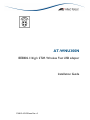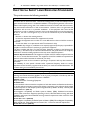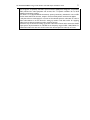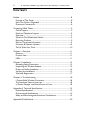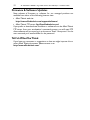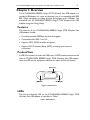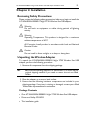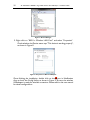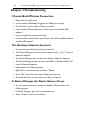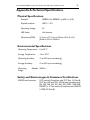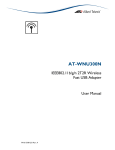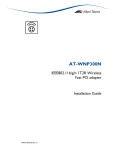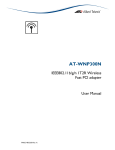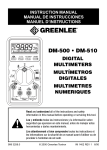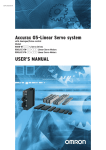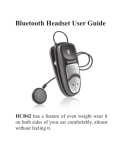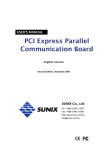Download Allied Telesis AT-WNU300N Installation guide
Transcript
AT-WNU300N IEEE802.11b/g/n 2T2R Wireless Fast USB adapter Installation Guide PN613-613-001xxx Rev. A 2 AT-WNU300N - IEEE802.11b/g/n 2T2R Wireless Fast USB adapter - Installation Guide Copyright © 2009 Allied Telesis, Inc. All rights reserved. No part of this publication may be reproduced without prior written permission from Allied Telesis, Inc. Microsoft and Internet Explorer are registered trademarks of Microsoft Corporation. Netscape Navigator is a registered trademark of Netscape Communications Corporation. All other product names, company names, logos or other designations mentioned herein are trademarks or registered trademarks of their respective owners. Allied Telesis, Inc. reserves the right to make changes in specifications and other information contained in this document without prior written notice. The information provided herein is subject to change without notice. In no event shall Allied Telesis, Inc. be liable for any incidental, special, indirect, or consequential damages whatsoever, including but not limited to lost profits, arising out of or related to this manual or the information contained herein, even if Allied Telesis, Inc. has been advised of, known, or should have known, the possibility of such damages. AT-WNU300N IEEE802.11b/g/n 2T2R Wireless Fast USB adapter Installation Guide SAFETY NOTICE Do not open the service or change any component. Only qualified technicians are allowed to service the equipment. Observe safety precautions to avoid electric shock LIMITATION OF LIABILITY AND DAMAGES THE PRODUCT AND THE SOFTWARES WITHIN ARE PROVIDED "AS IS," BASIS. THE MANUFACTURER AND MANUFACTURER’S RESELLERS (COLLECTIVELY REFERRED TO AS “THE SELLERS”) DISCLAIM ALL WARRANTIES, EXPRESS, IMPLIED OR STATUTORY, INCLUDING WITHOUT LIMITATION THE IMPLIED WARRANTIES OF NON-INFRINGEMENT, MERCHANTABILITY OR FITNESS FOR A PARTICULAR PURPOSE, OR ANY WARRANTIES ARISING FROM COURSE OF DEALING, COURSE OF PERFORMANCE, OR USAGE OF TRADE. IN NO EVENT WILL THE SELLERS BE LIABLE FOR DAMAGES OR LOSS, INCLUDING BUT NOT LIMITED TO DIRECT, INDIRECT, SPECIAL WILFUL, PUNITIVE, INCIDENTAL, EXEMPLARY, OR CONSEQUENTIAL, DAMAGES, DAMAGES FOR LOSS OF BUSINESS PROFITS, OR DAMAGES FOR LOSS OF BUSINESS OF ANY CUSTOMER OR ANY THIRD PARTY ARISING OUT OF THE USE OR THE INABILITY TO USE THE PRODUCT OR THE SOFTWARES, INCLUDING BUT NOT LIMITED TO THOSE RESULTING FROM DEFECTS IN THE PRODUCT OR SOFTWARE OR DOCUMENTATION, OR LOSS OR INACCURACY OF DATA OF ANY KIND, WHETHER BASED ON CONTRACT, TORT OR ANY OTHER LEGAL THEORY, EVEN IF THE PARTIES HAVE BEEN ADVISED OF THE POSSIBILITY OF SUCH DAMAGES. THE ENTIRE RISK AS TO THE RESULTS AND PERFORMANCE OF THE PRODUCT OR ITS SOFTWARE IS ASSUMED BY CUSTOMER. BECAUSE SOME STATES DO NOT ALLOW THE EXCLUSION OR LIMITATION OF LIABILITY FOR DAMAGES, THE ABOVE LIMITATION MAY NOT APPLY TO THE PARTIES. IN NO EVENT WILL THE SELLERS’ TOTAL CUMULATIVE LIABILITY OF EACH AND EVERY KIND IN RELATION TO THE PRODUCT OR ITS SOFTWARE EXCEED THE AMOUNT PAID BY CUSTOMER FOR THE PRODUCT. 3 4 AT-WNU300N - IEEE802.11b/g/n 2T2R Wireless Fast USB adapter - Installation Guide ELECTRICAL SAFETY AND EMISSIONS STANDARDS This product meets the following standards. U.S. Federal Communications Commission Interference Statement This equipment has been tested and found to comply with the limits for a Class B digital device, pursuant to Part 15 of the FCC Rules. These limits are designed to provide reasonable protection against harmful interference in a residential installation. This equipment generates, uses and can radiate radio frequency energy and, if not installed and used in accordance with the instructions, may cause harmful interference to radio communications. However, there is no guarantee that interference will not occur in a particular installation. If this equipment does cause harmful interference to radio or television reception, which can be determined by turning the equipment off and on, the user is encouraged to try to correct the interference by one of the following measures: - Reorient or relocate the receiving antenna. - Increase the separation between the equipment and receiver. - Connect the equipment into an outlet on a circuit different from that to which the receiver is connected. - Consult the dealer or an experienced radio/TV technician for help. FCC Caution: Any changes or modifications not expressly approved by the party responsible for compliance could void the user's authority to operate this equipment. This device complies with Part 15 of the FCC Rules. Operation is subject to the following two conditions: (1) This device may not cause harmful interference, and (2) this device must accept any interference received, including interference that may cause undesired operation. Radiation Exposure Statement: This equipment complies with FCC radiation exposure limits set forth for an uncontrolled environment. This equipment should be installed and operated with minimum distance 20cm between the radiator & your body. This transmitter must not be co-located or operating in conjunction with any other antenna or transmitter. The availability of some specific channels and/or operational frequency bands are country dependent and are firmware programmed at the factory to match the intended destination. The firmware setting is not accessible by the end user. CE Marking Warning This device complies with the essential requirements of the R&TTE Directive 1999/5/EC. The following test methods have been applied in order to prove presumption of conformity with the essential requirements of the R&TTE Directive 1999/5/EC: EN60950-1: 2006 Safety of Information Technology Equipment EN 50385: 2002 Product standard to demonstrate the compliance of radio base stations and fixed terminal stations for wireless telecommunication systems with the basic restrictions or the reference levels related to human exposure to radio frequency electromagnetic fields (110MHz - 40 GHz) - General public EN 300 328 V1.7.1 (2006-10) Electromagnetic compatibility and Radio spectrum Matters (ERM); Wideband transmission systems; Data transmission equipment operating in the 2,4 GHz ISM band and using wide band modulation techniques; Harmonized EN covering essential requirements under article 3.2 of the R&TTE Directive EN 301 489-1 V1.8.1 (2008-04) Electromagnetic compatibility and Radio Spectrum Matters (ERM); ElectroMagnetic Compatibility (EMC) standard for radio equipment and services; Part 1: Common technical requirements EN 301 489-17 V1.3.2 (2008-04) AT-WNU300N IEEE802.11b/g/n 2T2R Wireless Fast USB adapter Installation Guide 5 Electromagnetic compatibility and Radio spectrum Matters (ERM); ElectroMagnetic Compatibility (EMC) standard for radio equipment and services; Part 17: Specific conditions for 2,4 GHz wideband transmission systems. This device is a 2.4 GHz wideband transmission system (transceiver), intended for use in all EU member states and EFTA countries, except in France and Italy where restrictive use applies. In Italy the end-user should apply for a license at the national spectrum authorities in order to obtain authorization to use the device for setting up outdoor radio links and/or for supplying public access to telecommunications and/or network services. This device may not be used for setting up outdoor radio links in France and in some areas the RF output power may be limited to 10 mW EIRP in the frequency range of 2454 – 2483.5 MHz. For detailed information the end-user should contact the national spectrum authority in France. 6 AT-WNU300N - IEEE802.11b/g/n 2T2R Wireless Fast USB adapter - Installation Guide CONTENTS Preface .......................................................................................................................8 Purpose of This Guide.......................................................................................8 How This Guide is Organized .........................................................................8 Document Conventions....................................................................................8 Contacting Allied Telesis........................................................................................9 Online Support....................................................................................................9 Email and Telephone Support..........................................................................9 Warranty..............................................................................................................9 Where to Find Web-based Guides.................................................................9 Returning Products ............................................................................................9 Sales or Corporate Information ......................................................................9 Firmware & Software Updates ......................................................................10 Tell Us What You Think.................................................................................10 Chapter 1: Overview ............................................................................................11 Features ..............................................................................................................11 Product View.....................................................................................................11 LEDs ....................................................................................................................11 Chapter 2: Installation...........................................................................................13 Reviewing Safety Precautions.........................................................................13 Unpacking the Wireless Adapter ..................................................................13 Driver and Utility Installation.........................................................................14 Verifying the Installation..................................................................................15 Warranty Registration.....................................................................................17 Chapter 3: Troubleshooting ................................................................................18 I Cannot Build Wireless Connection ...........................................................18 The Hardware Status Is Incorrect ................................................................18 In Device Manager, the Device Shows a Cross..........................................18 Appendix A: Technical Specifications ................................................................19 Physical Specifications ......................................................................................19 Environmental Specifications..........................................................................19 Safety and Electromagnetic Emissions Certifications ................................19 Appendix B: Radio Bands .....................................................................................20 AT-WNU300N IEEE802.11b/g/n 2T2R Wireless Fast USB adapter Installation Guide 7 FIGURES Figure 1: Product View.......................................................................................... 11 Figure 2: Starting the Installation......................................................................... 14 Figure 3: Completing the Installation ................................................................. 14 Figure 4: Plugging in the Product......................................................................... 15 Figure 5: Installing Driver...................................................................................... 15 Figure 6: Completing the Installation ................................................................. 15 Figure 7: Device Manager ..................................................................................... 16 Figure 8: Properties of Network Adapter ........................................................ 16 Figure 9: Config Utility .......................................................................................... 17 8 AT-WNU300N - IEEE802.11b/g/n 2T2R Wireless Fast USB adapter - Installation Guide Preface Purpose of This Guide This guide is intended for customers and/or network administrators who are responsible for installing and maintaining the AT-WNU300N IEEE802.11b/g/n 2T2R Wireless Fast USB adapter. How This Guide is Organized This guide contains instructions on how to install AT-WNU300N IEEE802.11b/g/n 2T2R Wireless Fast USB adapter. Chapter 1 Overview, describes the features, LEDs and ports on the equipment. Chapter 2 Installation, describes how to install and configure the equipment. Chapter 3 Troubleshooting, describes what you should do when the device does not operate correctly. Document Conventions This guide uses several conventions that you should become familiar with before you begin to install the product: Note A note provides additional information. Please go to the Allied Telesis website http://www.alliedtelesis.com for the translated safety statement in your language. Warning A warning indicates that performing or omitting a specific action may result in bodily injury. Caution A caution indicates that performing or omitting a specific action may result in equipment damage or loss of data. AT-WNU300N IEEE802.11b/g/n 2T2R Wireless Fast USB adapter Installation Guide 9 Contacting Allied Telesis This section provides Allied Telesis contact information for technical support as well as sales and corporate information. Online Support You can request technical support online by accessing the Allied Telesis Knowledge Base: http://www.alliedtelesis.com/kb/. You can use the Knowledge Base to submit questions to our technical support staff and review answers to previously asked questions. Email and Telephone Support For Technical Support via email or telephone, refer to the Support & Services section of the Allied Telesis web site: http://www.alliedtelesis.com/support/. Warranty For product registration and warranty conditions please visit Allied Telesis website: http://www.alliedtelesis.com/support/warranty/ Where to Find Web-based Guides The installation and user guides for all Allied Telesis products are available in portable document format (PDF) on our web site at www.alliedtelesis.com. You can view the documents online or download them onto a local workstation or server. Returning Products Products for return or repair must first be assigned a return materials authorization (RMA) number. A product sent to Allied Telesis without an RMA number will be returned to the sender at the sender’s expense. To obtain an RMA number, contact Allied Telesis Technical Support through our web site: http://www.alliedtelesis.com/support/. Sales or Corporate Information You can contact Allied Telesis for sales or corporate information through our web site: http://www.alliedtelesis.com/. To find the contact information for your country, select Contact Us -> Worldwide Contacts. 10 AT-WNU300N - IEEE802.11b/g/n 2T2R Wireless Fast USB adapter - Installation Guide Firmware & Software Updates New releases of firmware or software for our managed products are available from either of the following Internet sites: • Allied Telesis web site: http://www.alliedtelesis.com/support/software/ • Allied Telesis FTP server: ftp://ftp.alliedtelesis.com/ If you prefer to download new firmware or software from the Allied Telesis FTP server from your workstation’s command prompt, you will need FTP client software and you must log in to the server. Enter “anonymous” for the user name and your email address for the password. Tell Us What You Think If you have any comments or suggestions on how we might improve this or other Allied Telesis documents, please contact us at http://www.alliedtelesis.com. AT-WNU300N IEEE802.11b/g/n 2T2R Wireless Fast USB adapter Installation Guide 11 Chapter 1: Overview The AT-WNU300N IEEE802.11b/g/n 2T2R Wireless Fast USB adapter is a wireless USB adapter for home and business use. It is compatible with IEEE 802.11b/g/n standards, providing wireless throughput up to 150Mbps. You administer the AT-WNU300N IEEE802.11b/g/n 2T2R Wireless Fast USB adapter using the Config Utility. Features The features of the AT-WNU300N IEEE802.11b/g/n 2T2R Wireless Fast USB adapter include: • Provide theoretical 300Mbps wireless throughput. • Compatible with USB1.1 and 2.0. • Support WPA, WPA2 wireless encryption. • Support Wi-Fi Protected Setup (WPS), providing quick secured connection. Product View A USB 2.0 connector is under the USB cover. A WPS bottom presents on the side of AT-WNU300N IEEE802.11b/g/n 2T2R Wireless Fast USB adapter, while the LED on the equipment indicates the status of link and activity. Figure 1: Product View LEDs The Link and Activity LED on the AT-WNU300N IEEE802.11b/g/n 2T2R Wireless Fast USB adapter is described in Table 1. Table 1: LED Indicator 12 AT-WNU300N - IEEE802.11b/g/n 2T2R Wireless Fast USB adapter - Installation Guide LED State Description Link and Activity Off The adapter is radio off On The adapter is radio on Blinking Data transmitting AT-WNU300N IEEE802.11b/g/n 2T2R Wireless Fast USB adapter Installation Guide 13 Chapter 2: Installation Reviewing Safety Precautions Please review the following safety precautions before you begin to install the AT-WNU300N IEEE802.11b/g/n 2T2R Wireless Fast USB adapter. Warning Do not work on equipment or cables during periods of lightning activity. Warning Operating Temperature. This product is designed for a maximum ambient temperature of 40°C. All Countries: Install product in accordance with local and National Electrical Codes. Caution Do not install in direct sunlight, or a damp or dusty place. Unpacking the Wireless Adapter To unpack the AT-WNU300N IEEE802.11b/g/n 2T2R Wireless Fast USB adapter, perform the following procedure: 1. Remove all components from the shipping package. Store the packing material in a safe location. You must use the original shipping material if you need to return the unit to Allied Telesis. Note: 2. Place the adapter on a secure, level surface. 3. Ensure that the following hardware components are included in your shipping package. If any item is missing or damaged, contact your Allied Telesis sales representative for assistance. Package Contents • One AT-WNU300N IEEE802.11b/g/n 2T2R Wireless Fast USB adapter • Driver and Utility CD-ROM • This installation guide 14 AT-WNU300N - IEEE802.11b/g/n 2T2R Wireless Fast USB adapter - Installation Guide Driver and Utility Installation To install AT-WNU300N IEEE802.11b/g/n 2T2R Wireless Fast USB adapter driver and utility, perform the following procedure: 1. Insert the CD-Rom which is contented in the shipping package. 2. Run the CD-Rom. Click “Install” to start the installation, as shown in Figure2. Figure 2: Starting the Installation 3. Click “Finish” when the installation is completed, as shown in Figure 3 Figure 3: Completing the Installation 4. Remove the cover from the equipment, and plug in AT-WNU300N IEEE802.11b/g/n 2T2R Wireless Fast USB adapter to USB port on the PC or laptop, as shown in Figure 4. AT-WNU300N IEEE802.11b/g/n 2T2R Wireless Fast USB adapter Installation Guide 15 Figure 4: Plugging in the Product 5. Please wait for a while for installing driver, as shown in figure 5. Figure 5: Installing Driver Verifying the Installation To verify AT-WNU300N IEEE802.11b/g/n 2T2R Wireless Fast USB adapter installation, perform the following procedure: 1. In Control Panel, double click on “Device Manager”, as shown in figure 6. Figure 6: Completing the Installation 2. Check the item under “Network Adapter”. You should find an item named “802.11n Wireless LAN Card”, as shown in Figure 7. 16 AT-WNU300N - IEEE802.11b/g/n 2T2R Wireless Fast USB adapter - Installation Guide Figure 7: Device Manager 3. Right click on “802.11n Wireless LAN Card” and select “Properties”. Check whether the Device status says “This device is working properly”, as shown in Figure 8 Figure 8: Properties of Network Adapter Once finishing the installation, double click on the icon in Notification Area to lunch the Config Utility, as shown in Figure 9. By now, the wireless USB adapter is ready for wireless connection. Please refer to the user manual for detail configurations. AT-WNU300N IEEE802.11b/g/n 2T2R Wireless Fast USB adapter Installation Guide 17 Figure 9: Config Utility Warranty Registration After installing your wireless USB adapter, please visit http://www.alliedtelesis.com/support/warranty/ product and check warranty conditions. to register your 18 AT-WNU300N - IEEE802.11b/g/n 2T2R Wireless Fast USB adapter - Installation Guide Chapter 3: Troubleshooting I Cannot Build Wireless Connection • Please check the following: • Is the wireless USB adapter plugged in to USB port correctly? • Are the driver and the utility installed correctly? • Is the wireless AP providing service which covers the wireless USB adapter? • Is the encrypted key entered correctly? • Is the wireless communication specification of the AP compliable with the wireless USB adapter? The Hardware Status Is Incorrect • If encountering the following incorrect situations, • The Device Manager shows an unknown device with [ ! ] or [ ? ] icons in Network adapters. • The Device Manager does not show the device in Network adapters. • The Device Manager shows more then one “802.11n Wireless LAN Card” items in Network adapters. • please perform the following steps: • Right click on the device item and select “Delete”. • Press “OK” when the confirmation dialog box shows up. • Re-install the driver and the utility according to Chapter2. In Device Manager, the Device Shows a Cross. • A cross means the device is temporary disabled. Please perform the following steps: • In Device Manager, right click on the device item. • Select “Enable” to start up the device. AT-WNU300N IEEE802.11b/g/n 2T2R Wireless Fast USB adapter Installation Guide 19 Appendix A:Technical Specifications Physical Specifications Standard IEEE802.11b, IEEE802.11g, 802.11n (2.0) Physical Interface USB 1.1 / 2.0 Operating Voltage 5V LED Status Link Activity Dimensions(PCB): 21.5 mm x 77.5 mm x 10.8mm (W x D x H) (0.846 x 3.051 x 0.425in.) Environmental Specifications Operating Temperature: 0 to 45°C Storage Temperature: -10 to 70°C Operating Humidity: 15 to 95% (non-condensing) Storage Humidity: 15 to 95% (non-condensing) Operating Range: Altitude 3,000 m Safety and Electromagnetic Emissions Certifications EMI/RFI and Immunity: FCC marked (Compliant with FCC Part 15 Class B; FCC Part 15B and 15C); CE Marked (compliant with EN 300 328; EN 301 489; EN 55022; EN61000; EN50371); C-Tick marked (Compliant with AS/NZS / CISPR 22 Class B) 20 AT-WNU300N - IEEE802.11b/g/n 2T2R Wireless Fast USB adapter - Installation Guide Appendix B: Radio Bands Allied Telesis’s AT-WNU300N IEEE802.11b/g/n 2T2R Wireless Fast USB adapter is capable of operating in the 2.4GHz (IEEE 802.11b/g/n). IEEE 802.11 n standard provides a major improvement in the speed at which data can be transferred over a wireless network. The amount of data being passed over most networks is increasing with many more large files, including photos, video clips (and videos), etc. being transferred. IEEE 802.11 n standard uses Multiple Input Multiple Output (MIMO) exploiting multipath propagation; that increases the data rate by using a technique known as spatial division multiplexing. The data is split into a number of spatial streams and these are transmitted through separate antennas to corresponding antennas at the receiver. Increasing the spatial streams you get a greater utilization of the available bandwidth.