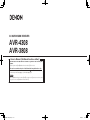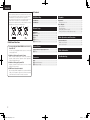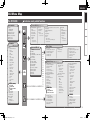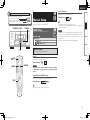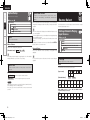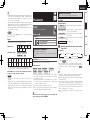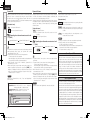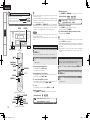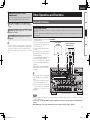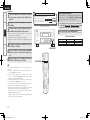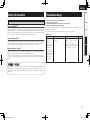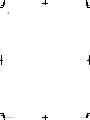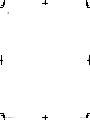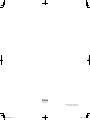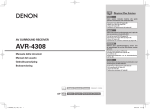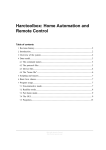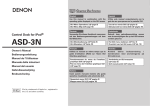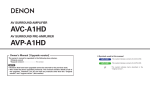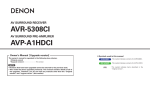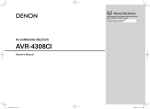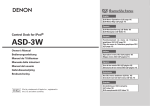Download Denon AVR-3808 Owner`s manual
Transcript
AV SURROUND RECEIVER AVR-4308 AVR-3808 Owner’s Manual GAdditional functions editionH The AVR-4308 / AVR-3808 Owner’s manual is organized in the following two volumes. •GThe original versionH and GAdditional functions editionH (This version) This version contains descriptions of additional and changed functions only. The additional and changed functions are items indicated by“ ” in the GUI Menu Map. GUI Menu Map : AVR-4308 (vpage 3), AVR-3808 (vpage 4) NOTE Where the GAdditional functions editionH and GThe original versionH contain items with the same name, please refer to the GAdditional functions editionH. AVR4308ACI-3808ACI_E2A_2nd.indd 1 2008/08/25 10:12:58 ENGLISH A NOTE ABOUT RECYCLING: This product’s packaging materials are recyclable and can be reused. Please dispose of any materials in accordance with the local recycling regulations. When discarding the unit, comply with local rules or regulations. Batteries should never be thrown away or incinerated but disposed of in accordance with the local regulations concerning battery disposal. This product and the supplied accessories, excluding the batteries, constitute the applicable product according to the WEEE directive. nContents GUI Menu Map For AVR-4308···················································································3 For AVR-3808···················································································4 Manual Setup nAdditional functions 1.Corresponding with New DENON control dock for iPod ASD-11R ou can enjoy iPod playback (music / photos / movies) by Y connecting ASD-11R. HDMI Setup······················································································5 a HDMI Control·············································································5 Option Setup····················································································6 a GUI·····························································································6 s 232C Port···················································································6 d Add New Feature·······································································6 hile constantly monitoring the sound source, Audyssey W Dynamic Volume delivers optimum volume adjustment without losing dynamic range. 3.Addition of Audyssey Dynamic EQ Audyssey Dynamic EQ assures there is no loss of sound quality even at low volume. Preparations·····················································································9 Turning the Power On·····································································9 iPod® Playback················································································9 Basic Operation···············································································9 Listening to Music········································································ 10 Viewing Videos (Browse mode)···················································· 10 Viewing Still Pictures or Videos (Remote mode)··························11 Other Operations and Functions Convenient Functions··································································· 11 HDMI Control Function································································· 11 Quick Select Function··································································· 12 Source Select Settings Related to Playing Input Sources···································6 a Assign························································································6 2.Addition of Audyssey Dynamic Volume Playback Parameter Other Information· ··························································13 Troubleshooting· ······························································13 Audio································································································7 a Surround Parameters·································································7 s Audyssey Settings·····································································7 4.HDMI control function included y connecting a HDMI compatible TV or recorder with HDMI B cable, you can operate the power on/off, volume control and other main functions via the TV’s remote control unit. AVR4308ACI-3808ACI_E2A_2nd.indd 2 2008/08/25 10:12:59 ENGLISH For AVR-4308 GUI Menu Map GUI Menu Map indicates newly added function. Setup Source Select (vpage6,7) Information n PHONO • InputMode • Rename • Other · VideoSelect · SourceLevel Surround Mode n STEREO n DIRECT n STANDARD n DOLBY PLIIx, DOLBY PLII or DOLBYPL n DTSNEO:6 n 7CHSTEREO n WIDESCREEN n SUPERSTADIUM n ROCKARENA n JAZZCLUB n CLASSICCONCERT n MONOMOVIE n VIDEOGAME n MATRIX n VIRTUAL n NET/USB • Play • PlaybackMode • StillPicture • InputMode • Rename • Other · VideoSelect · SourceLevel Troubleshooting (vpage7,8) n Audio • SurroundParameters · Mode · CinemaEQ · DRC · D.COMP · LFE · CenterImage · Panorama · Dimension · CenterWidth · DelayTime · Effect · EffectLevel · RoomSize · AFDM · SBCHOut · SubwooferAtt. · Subwoofer · Default • Tone · ToneDefeat · Bass · Treble •• Audyssey Settings ·· Room EQ ·· Dynamic EQ ·· Dynamic Volume ·· Setting • RESTORER • NightMode • AudioDelay n PictureAdjust • Contrast • Brightness • ChromaLevel • Hue n CD,DVD,HDP,TV/CBL,SAT,VCR,DVR,V.AUX • Play(iPod) • PlaybackMode(iPod) • Assign • InputMode • Rename • Other · VideoSelect · VideoConvert(ExcludingCD) · SourceLevel Information Parameter n TUNER(FM/AM) • Play • AutoPreset • PresetSkip • PresetName • InputMode • Rename • Other · VideoSelect · SourceLevel Playback n Status • MAINZONE • ZONE2/3/4 n AudioInputSignal n HDMIInformation n AutoSurroundMode n QuickSelect n PresetStation Auto Setup n AutoSetup • STEP1:SpeakerDetection • STEP2:Measurement • STEP3:Calculation • STEP4:Check • STEP5:Store n Option • DirectMode • MicSelect n ParameterCheck • SpeakerConfigurationCheck • DistanceCheck • ChannelLevelCheck • CrossoverCheck • EQCheck • Restore Manual Setup (vpage5,6) n SpeakerSetup • SpeakerConfiguration • SubwooferMode • Distance • ChannelLevel • CrossoverFrequency • SurroundSpeaker n HDMISetup(vpage5) • i/pScaler • Resolution • ProgressiveMode • Aspect • ColorSpace • RGBRange • AutoLipSync • Audio • MonitorOut • HDMI Control · Control · Control Monitor · Power Off Control n AudioSetup • EXT.INSetup · SurroundSpeaker · SubwooferLevel • 2chDirect/Stereo • DownmixOption • AutoSurroundMode • ManualEQ n NetworkSetup • NetworkSetup • Other · PowerSaving · Character · PCLanguage • NetworkInformation n ZoneSetup • ZONE2/ZONE3 · Bass · Treble · HPF · LchLevel · RchLevel · Channel · VolumeLevel · VolumeLimit · PowerOnLevel · MuteLevel n OptionSetup(vpage6) • AmpAssign • VolumeControl · VolumeLimit · PowerOnLevel · MuteLevel • SourceDelete • GUI · Screensaver · WallPaper · Format · Text · MasterVolume · NET/USB · iPod · Tuner • QuickSelectName • TriggerOut1 • TriggerOut2 • DigitalOut • RemoteID • 232C Port • Dimmer • SetupLock • MaintenanceMode • FirmwareUpdate • AddNewFeature n Language 3 AVR4308ACI-3808ACI_E2A_2nd.indd 3 2008/08/25 10:13:13 ENGLISH GUI Menu Map For AVR-3808 indicates newly added function. Source Select (vpage6,7) Information Setup Playback nStatus •MAINZONE •ZONE2/3 nAudioInputSignal nHDMIInformation nAutoSurroundMode nQuickSelect nPresetStation nTUNER(FM/AM) •Play •AutoPreset •PresetSkip •PresetName •InputMode •Rename •Other ·VideoSelect ·SourceLevel nPHONO •InputMode •Rename •Other ·VideoSelect ·SourceLevel nCD,DVD,HDP,TV/CBL,SAT,VCR,DVR,V.AUX •Play(iPod) •PlaybackMode(iPod) •Assign •InputMode •Rename •Other ·VideoSelect ·VideoConvert(ExcludingCD) ·SourceLevel nNET/USB •Play •PlaybackMode •InputMode •Rename •Other ·VideoSelect ·SourceLevel Information Parameter (vpage7,8) Troubleshooting nAudio •SurroundParameters ·Mode ·CinemaEQ ·DRC ·D.COMP ·LFE ·CenterImage ·Panorama ·Dimension ·CenterWidth ·DelayTime ·Effect ·EffectLevel ·RoomSize ·AFDM ·SBCHOut ·SubwooferAtt. ·Subwoofer ·Default •Tone ·ToneDefeat ·Bass ·Treble • Audyssey Settings •AudysseySettings · Room EQ ·RoomEQ · Dynamic EQ ·DynamicEQ · Dynamic Volume ·DynamicVolume · Setting ·Setting •RESTORER •NightMode •AudioDelay nPictureAdjust •Contrast •Brightness •ChromaLevel •Hue Surround Mode nSTEREO nDIRECT nSTANDARD nDOLBY PLIIx, DOLBY PLII or DOLBYPL nDTSNEO:6 n7CHSTEREO nWIDESCREEN nSUPERSTADIUM nROCKARENA nJAZZCLUB nCLASSICCONCERT nMONOMOVIE nVIDEOGAME nMATRIX nVIRTUAL Auto Setup nAutoSetup •STEP1:SpeakerDetection •STEP2:Measurement •STEP3:Calculation •STEP4:Check •STEP5:Store nOption •DirectMode •MicSelect nParameterCheck •SpeakerConfigurationCheck •DistanceCheck •ChannelLevelCheck •CrossoverCheck •EQCheck •Restore Manual Setup (vpage5,6) nSpeakerSetup •SpeakerConfiguration •SubwooferMode •Distance •ChannelLevel •CrossoverFrequency •SurroundSpeaker nHDMISetup(vpage5) •i/pScaler •Resolution •ProgressiveMode •Aspect •ColorSpace •RGBRange •AutoLipSync •Audio •HDMIControl • HDMI Control ·Control · Control · Power Off Control ·PowerOffControl nAudioSetup •EXT.INSetup ·SurroundSpeaker ·SubwooferLevel •2chDirect/Stereo •DownmixOption •AutoSurround •ManualEQ nNetworkSetup •NetworkSetup •Other ·PowerSaving ·Character ·PCLanguage •NetworkInformation nZoneSetup •ZONE2/ZONE3 ·Bass ·Treble ·HPF ·LchLevel ·RchLevel ·Channel ·VolumeLevel ·VolumeLimit ·PowerOnLevel ·MuteLevel nOptionSetup(vpage6) •AmpAssign •VolumeControl ·VolumeLimit ·PowerOnLevel ·MuteLevel •SourceDelete •GUI ·Screensaver ·WallPaper ·Format ·Text ·MasterVolume ·NET/USB ·iPod ·Tuner •QuickSelectName •TriggerOut1 •TriggerOut2 •RemoteID •232CPort • 232C Port •Dimmer •SetupLock •MaintenanceMode •FirmwareUpdate •AddNewFeature nLanguage 4 AVR4308ACI-3808ACI_E2A_2nd.indd 4 2008/08/25 10:13:27 ENGLISH Buttonlocatedonboththemainunit andtheremotecontrolunit Buttononlyonthemainunit Buttononlyontheremotecontrolunit BUTTON <BUTTON> [BUTTON] Manual Setup HDMI Setup MakesettingsforHDMIvideo/audiooutput. Manual Setup HDMI Setup •Thiscanbesetwhen“Control“issetto“ON“. •Pleaseconsulttheoperatinginstructionsforeachconnecteddevice tocheckthesettings. NOTE •Whenthe“Control”settinghasbeenchanged,alwaysturnoffthe powertotheconnectingdevicesafterwardsandthenturnbackon. •The HDMI control function does not work when the power to the equipmentisoff. •Fordetails,see“HDMIControlFunction”(vpage11). Troubleshooting a HDMI Control a HDMI Control <p> Information F Menu tree F ON OFF Playback ROOM EQ [Selectable items] Setup STANDARD <STATUS> InterlockpowerOFFwithHDMIcontrol. Makedetailsettingsforvariousparameters. <Illustration:AVR-4308> GUI Menu Map Power Off Control Symbols used to indicate buttons in this manual MakesettingsforHDMIcontrolfunction. Control [ AMP] SetHDMIcontrolfunctionON/OFF. [Selectable items] ROOM EQ STANDARD ON OFF NOTE If you set “Control” to “ON”, the “HDMI” and “Digital” assignment in “Source Select” – “Assign” (vpage 6, 7) under the GUI menu changes. Control Monitor (AVR-4308 only) [PARA] SelecttheinterlockingmonitorwiththeHDMIcontrol. [Selectable items] Monitor1 Monitor2 Thiscanbesetwhen“Control“issetto“ON“. 5 AVR4308ACI-3808ACI_E2A_2nd.indd 5 2008/08/25 10:13:29 ENGLISH GUI Menu Map Option Setup Makevariousothersettings. F Menu tree F d Add New Feature Display the new features (payment required) which can be purchased for downloading to the AVR-4308 / AVR-3808 and upgrade. Whenyoupurchaseanewfeatureandregisteryouruserinformation, “Registered”isdisplayedonthismenuandyoucanproceedwiththe upgrade. Setup Manual Setup Option Setup a GUI Playback s 232C Port d Add New Feature Information a GUI MakeGUIrelatedsettings. Troubleshooting Master Volume Mastervolumedisplayduringadjustment. [Selectable items] Bottom Top OFF If the Master Volume display is superimposed on the film subtitles makingitdifficulttosee,selectthe“Top”setting. When“NotRegistered”isdisplayedontheAddNewFeaturescreen, youcannotupgrade. Tousetheupgradefunction,youshouldpurchaseanupgradepackage fromtheDENONwebsite. Topurchasethepackage,youwillneedtheIDnumbershownonthis screen. TodisplaytheIDnumberonthescreen,holdthe<p>and<STATUS> buttonsdownfor3secondsormore. Source Select Usethisproceduretoselecttheinputsourceandmakethesettings relatedtoplayinginputsources. Settings Related to Playing Input Sources F Menu tree F Source Select TUNER PHONO CD, DVD, HDP, TV/CBL, SAT, VCR, DVR, V.AUX Upgrade Status a Assign NET/USB A list of the additional functions provided by the Upgrade will be displayed. Donotturnoffthepowerordisconnectfromthenetworkduringan upgrade. a Assign Assigninputsourcestoinputconnectors. s 232C Port HDMI Set when external controller or 2-way remote control unit is connected. SelectHDMIconnectortoassigntothissource. [Input source] DVD HDP TV/CBL SAT VCR DVR V.AUX [Selectable items] 1 2 3 4 None [Selectable items] etwhenusinganexternalcontroller. Serial Control : S etwhenusinga2-wayremotecontrolunit. 2Way Remote : S NOTE Whenusinga2-wayremotecontrolunit(RC-7000CIandRC-7001RCI, soldseparately),setthisto“2WayRemote”. Inthiscase,youcannotusetheRS-232Cconnectorasanexternal controller. Input source Default setting DVD HDP TV/CBL SAT VCR DVR V.AUX HDMI1 HDMI2 HDMI3 None None HDMI4 None When “HDMI Control” is set to “ON”, the HDMI connector assignment changes as follows. Input DVD HDP TV/CBL SAT VCR DVR V.AUX source Default HDMI1 HDMI2 None HDMI3 None HDMI4 None setting 6 AVR4308ACI-3808ACI_E2A_2nd.indd 6 2008/08/25 10:13:31 ENGLISH s Audyssey Settings SelectRoomEQ,DynamicEQandDynamicVolume. Parameter Parameter Selectdigitalinputconnectortoassigntothissource. [Selectable items] a Surround Parameters Coaxial1 ~ 3 Optical1 ~ 4 DENON LINK z None Adjustsurroundsoundparameters. The adjustable parameters differ for the different surround modes. z: When a DENON DVD player and the DENON LINK have been connected,besuretomakeasettingto“DENONLINK”. When “HDMI Control” is set to “ON”, the digital input connector assigned to ”TV/CBL” changes to “Optical3”. NOTE •This cannot be set for input sources for which “iPod dock” is assigned. •Whenaninputsourcetowhich“DENONLINK”hasbeenassigned isselectedintheMAINZONE,thePCMsignalandnetworkaudio signal (Internet radio, music server or USB) input from the digital inputconnectorcannotbeoutputtotheanalogRECOUTconnector ormulti-zone. Manual : Apply frequency response set with “Manual EQ”. OFF s Audyssey Settings CD DVD HDP TV/CBL SAT VCR DVR V.AUX Input CD DVD HDP TV/CBL SAT VCR DVR V.AUX source Default Coaxial Coaxial Coaxial Optical Optical Optical Optical None setting 3 1 2 1 3 2 4 : Optimizefrequencyresponseofallspeakers toflatresponse. : Turnequalizeroff. Operating from the main unit or main remote control unit PressROOM EQ. OFF Audyssey Manual Audyssey Byp. L/R Audyssey Flat SB CH Out(forMulti-channelsources) •When “Audyssey”, “Audyssey Byp. L/R” or “Audyssey Flat” is selected,“ ”lights. Selectplaybackmodeforsurroundbackchannels. •After running Auto Setup, if the Speaker Configuration, Distance, Channel Level, and Crossover Frequency have changed without increasing the number of speakers measured, only “ ” lights. [Selectable items] NON MTRX MTRX ON PLIIx CINEMA z1 PLIIx MUSIC z2 ES MTRX z3 ES DSCRT z4 DSCRT ON OFF z1:Thiscanbeselectedwhen“SurroundBack”issetto“2spkrs” attheGUImenu“ManualSetup”–“SpeakerSetup”–“Speaker Configuration”setting. z2:Thiscanbeselectedwhen“SurroundBack”issetto“2spkrs” or“1spkr”attheGUImenu“ManualSetup”–“SpeakerSetup” –“SpeakerConfiguration”setting. z3:ThiscanbeselectedwhenplayingDTSsources. z4:This can be selected when playing DTS sources including a discrete6.1-channelsignalidentificationsignal. Troubleshooting [Input source] a Surround Parameters exceptfrontLandRspeakers. Audyssey Flat Information F Menu tree F Audyssey Byp. L/R : Optimize frequency response of speakers Playback Adjustvariousaudioparameters. : Optimizefrequencyresponseofallspeakers. Setup Audyssey Audio Audio Digital Room EQ [Selectable items] NOTE When“HDMIControl”(vpage5)issetto“ON”,HDMIcannotbe assignedto“TV/CBL”. GUI Menu Map •WithHDMI,thevideoandaudiosignalsaretransferredsimultaneously. To play the video signal assigned at “HDMI” combined with the audio signal assigned at “Digital”, select “Digital” at GUI menu “SourceSelect”–“InputMode”. •WhentheAVR-4308/AVR-3808andmonitorareconnectedwithan HDMIcable,ifthemonitorisnotcompatiblewithHDMIaudiosignal playback,onlythevideosignalsareoutputtothemonitor. •Theaudiosignalsinputfromtheanalog,digitalandEXT.INconnectors arenotoutputtothemonitor. •“Audyssey”, “Audyssey Byp. L/R” and “Audyssey Flat” can be selectedaftertheautosetupprocedurehasbeenperformed. •Afterperforming“AutoSetup”,the“RoomEQ”settingautomatically becomes“Audyssey”. •Ifthesettingsofspeakersforwhich“None”hasbeendetermined at “Auto Setup” are changed, “Audyssey”, “Audyssey Byp. L/R” and“AudysseyFlat”cannotbeselected.EitherperformAutoSetup again,orreturntothesettingafterrunningAutoSetupwith“Auto Setup”–“ParameterCheck”–“Restore”. •When using headphones or EXT. IN mode, “Room EQ” cannot used. When using the surround back speaker, you can change the “SB CH Out” setting by pressing STANDARD. 7 AVR4308ACI-3808ACI_E2A_2nd.indd 7 2008/08/25 10:13:32 ENGLISH GUI Menu Map Setup Dynamic EQ Dynamic Volume Setting Audyssey Dynamic EQ™ solves the problem of deteriorating sound quality as volume is decreased by taking into account human perception and room acoustics. Audyssey Dynamic EQ works in tandem with Audyssey MultEQ® XT to provide well-balanced sound for every listener at any volume level. Audyssey Dynamic Volume™ solves the problem of large variations in volume level between television programs, commercials, and between the soft and loud passages of movies. Audyssey Dynamic EQ is integrated into Dynamic Volume so that as the playback volume is adjusted automatically, the perceived bass response, tonal balance, surround impression, and dialog clarity remain the same. Can be set when “Dynamic Volume” is set to “ON”. Set Dynamic Volume effect. [Selectable items] Playback ON : Use Dynamic EQ function. OFF : Do not use Dynamic EQ function. [Selectable items] Information Operating from the main remote control unit Press [PARA]. Dynamic EQ / Volume : ON Dynamic EQ : ON / Volume : OFF Troubleshooting Dynamic EQ / Volume : OFF ON OFF : Use Dynamic Volume. The Dynamic Volume effect will be at the level of the “Setting”. : Do not use Dynamic Volume. Operating from the main remote control unit Press [PARA]. Dynamic EQ / Volume : ON •“Dynamic EQ” can only be set when auto setup has been performed. •After performing “Auto Setup”, the “Dynamic EQ” setting automatically becomes “ON”. •“Dynamic EQ” cannot be set in the following situations. ⋅ If “Auto Setup” fails to be completed. ⋅ After running Auto Setup, when the number of used speakers has increased from the number of measured speakers. •When “Room EQ” is set to “OFF” or “Manual”, “Dynamic EQ” is automatically set to “OFF”. •Before running Auto Setup and after running Auto Setup, if the number of speakers has increased or you pressed [PARA], “Run Audyssey” is displayed. In this case, either perform Auto Setup or return to the setting after running Auto Setup with “Auto Setup” – “Parameter Check” – “Restore”. NOTE When you set ”Dynamic EQ” to ”ON”, “Tone” and “Night Mode” cannot be used. nOperating conditions for each function •Dynamic EQ : When “Room EQ” is set to “Audyssey”, “Audyssey Byp. L/R” or “Audyssey Flat” •Dynamic Volume : When “Dynamic EQ” is set to “ON” •Setting : When “Dynamic Volume” is set to “ON” Room EQ Dynamic EQ Dynamic Volume Setting Dynamic EQ : ON / Volume : OFF Dynamic EQ / Volume : OFF •“Dynamic Volume” can only be set when auto setup has been performed. •“Dynamic Volume” cannot be set in the following situations. ⋅ If “Auto Setup” fails to be completed. ⋅ After running Auto Setup, when the number of used speakers has increased from the number of measured speakers. •When “Room EQ” is set to “OFF” or “Manual”, “Dynamic Volume” is automatically set to “OFF”. •Before running Auto Setup and after running Auto Setup, if the number of speakers has increased or you pressed [PARA], “Run Audyssey” is displayed. In this case, either perform Auto Setup or return to the setting after running Auto Setup with “Auto Setup” – “Parameter Check” – “Restore”. NOTE “Dynamic Volume” and “Night Mode” cannot be used jointly. [Selectable items] Midnight : High setting affects volume the most, causing all sounds to be of equal loudness. Evening : Middle setting prevents loud and soft sounds from being much louder and softer respectively than average sounds. Day : Low setting provides the least adjustments to the loudest and softest of sounds. NOTE •“Setting” can only be set when auto setup has been performed. •“Setting” cannot be set in the following situations. ⋅ If “Auto Setup” fails to be completed. ⋅ After running Auto Setup, when the number of used speakers has increased from the number of measured speakers. ⋅ If “Dynamic Volume” setting is “OFF”. About Dynamic EQ Audyssey Dynamic EQ™ solves the problem of deteriorating sound quality as volume is decreased by taking into account human perception and room acoustics. Dynamic EQ selects the correct frequency response and surround levels moment-by-moment at any user-selected volume setting. The result is bass response, tonal balance, and surround impression that remain constant despite changes in volume. Dynamic EQ combines information from incoming source levels with actual output sound levels in the room, a prerequisite for delivering a loudness correction solution. Audyssey Dynamic EQ works in tandem with Audyssey MultEQ XT to provide well-balanced sound for every listener at any volume level. About Dynamic Volume Audyssey Dynamic Volume™ solves the problem of large variations in volume level between television programs, commercials, and between the soft and loud passages of movies. Dynamic Volume looks at the preferred volume setting by the user and then monitors how the volume of program material is being perceived by listeners in real time to decide whether an adjustment is needed. Whenever necessary, Dynamic Volume makes the necessary rapid or gradual adjustments to maintain the desired playback volume level while optimizing the dynamic range. Audyssey Dynamic EQ is integrated into Dynamic Volume so that as the playback volume is adjusted automatically, the perceived bass response, tonal balance, surround impression, and dialog clarity remain the same whether watching movies, flipping between television channels, or changing from stereo to surround sound content. AVR4308ACI-3808ACI_E2A_2nd.indd 8 2008/08/25 10:13:33 ENGLISH Symbols used to indicate buttons in this manual BUTTON <Illustration:AVR-4308> Turning the Power On –GUIscreen– Press <POWER>. Music The power indicator lights red and the power is set to the standbymode. (WhenusinganASD-1R) iPod is a trademark of Apple Inc., registered in the U.S. andothercountries. [ iPod] [QUICK SELECT] bTheiPodmayonlybeusedtocopyorplaycontentsthatarenot copyrighted or contents for which copying or playback is legally permittedforyourprivateuseasanindividual.Besuretocomply withapplicablecopyrightlegislation. Basic Operation 1 Make the necessary preparations. [SEARCH] [iPod] [SOURCE SELECT] q SettheiPodintheDENONControlDockforiPod. (vSeetheControlDockforiPod’soperatinginstructions.) wAssigntheControlDockforiPod’sinput. : ”Source Select” – “(input source)” – “Assign”– ”iPod dock” (WhenusinganASD-11R) b WhenusingtheASD-11R,“Music”and“Videos”foldersappear intheTopmenu. b WhencommunicationbetweenAVR-4308/AVR-3808andiPodis complete,therelevantGUIscreenisdisplayed.Ifthescreenisnot displayed,theiPodmaynotbeproperlyconnected.Tryconnecting again. : ”Source Select” –“(inputsource)” –“Play” 3 4 To operate using the main remote control unit, set the remote control unit to the iPod mode. [SEARCH] and hold it down for a 2 seconds or more to select the display mode. Press Toswitchbetweenmodes,pressandholddownthebutton. Whenremotemodeisactive,“Remote”isdisplayed. [Selectable mode] Displaylocation [POWER ON] Troubleshooting ThemusiconaniPodcanbeplayedbyusingtheControlDockfor iPod(ASD-1RorASD-11R,soldseparately). Theoperationcanalsobeperformedusingthebuttonsonthemain unitorremotecontrolunitwhilewatchingtheGUImenus. [1/2] Music Videos Thepowerindicatorflashesgreenandthepowerturnson. iPod® Playback <ON/STANDBY> <POWER> iPod [1/6] Playlists Artists Albums Songs Genres Composers Information 1 2 bAlsopress [SOURCE SELECT]wheninstandbymode,thepower turnson.Inthiscasetheinputsourceisselectedbymainremote controlunit. bAlso press [QUICK SELECT] when in standby mode, the power turnson.InthiscaseQuickSelectisselected. AMP] mode) to select the input source assigned in step 1-w above. Press <ON/STANDBY> or [POWER ON]. <SOURCE SELECT> [ Either turn <SOURCE SELECT> or press [iPod] (AMP Playback <BUTTON> [BUTTON] 2 Setup Buttonlocatedonboththemainunit andtheremotecontrolunit Buttononlyonthemainunit Buttononlyontheremotecontrolunit Preparations GUI Menu Map Playback Playable files Active buttons Audiofile Videofile Remote controlunit (AVR-4308/ AVR-3808) iPod Browse mode Remote mode Mainunitdisplay iPoddisplay S Sz1 S Sz2 S S A S z1:WhenusinganASD-11RcontroldockforiPod. z2:Video may not be output, depending on the combination of ASD-1RandiPod. 9 AVR4308ACI-3808ACI_E2A_2nd.indd 9 2008/08/25 10:13:36 ENGLISH GUI Menu Map Symbols used to indicate buttons in this manual Buttonlocatedonboththemainunit andtheremotecontrolunit Buttononlyonthemainunit Buttononlyontheremotecontrolunit BUTTON <BUTTON> [BUTTON] Setup <Illustration:AVR-4308> Playback ENTER <STATUS> •With the default settings, the iPod can be used connected to the VCR(iPod)connector. •Use the RESTORER mode to expand the low and high frequency componentsofcompressedaudiofilesandachievearichersound. Thedefaultsettingis“Mode3”. •Press <ON/STANDBY> or [POWER OFF] and set the AVR-4308 / AVR-3808’s power to the standby mode before disconnecting the iPod.AlsoswitchtheinputsourcetoonetowhichtheGUImenu “iPoddock”isnotassignedbeforedisconnectingtheiPod. NOTE Information •Depending on the type of iPod and the software version, some functionsmaynotoperate. •DENONwillacceptnoresponsibilitywhatsoeverforanylossofiPod data. Troubleshooting Listening to Music <ON/STANDBY> 1 ENTERui p Use uio p to select the search item or folder, then press or . n Shuffling playback Press[CHANNEL +]or[RANDOM]onthesubremotecontrolunit. [Selectable items] Albums Songs OFF : ”Source Select” –“(inputsource)” – ”Playback Mode (iPod)” –“Shuffle” n Searching up or down pages Press[SEARCH],thenpresso(down)orp(up). Tocancel,pressuior[SEARCH]. n To switch between the Browse and Remote modes Eitherpressandhold[SEARCH]. •The title name, artist name and album name can be checked by pressing<STATUS>duringplayback. •OntheAVR-4308/AVR-3808,folderandfilenamescanbedisplayed astitles.Anycharactersthatcannotbedisplayedarereplacedwith “.(period)”. •Thetime(default:30sec)forwhichtheGUImenusaredisplayed canbesetatGUImenu“ManualSetup”–“OptionSetup”–“GUI” –“iPod”. b WhenusingtheASD-11R,select“Music”ontheTopmenu. [ iPod] 2p Use ui to select the music file, then press ENTER or [8], [9], [6], [7], [1], [2] ENTER . Playbackstarts. [POWER OFF] n Stopping playback temporarily Duringplayback,pressENTERor[1]. uio p n Fast-forwarding or fast-reversing Pressagaintoresumeplayback. [SEARCH] Duringplayback,eitherpressandholdu(tofast-reverse)ori(to fast-forward),orpress[6]or[7]. [CHANNEL + –] n To cue to the beginning of a track Duringplayback,eitherpressu(tocuetotheprevioustrack)ori (tocuetothenexttrack),orpress[8]or[9]. Viewing Videos (Browse mode) WhenyouconnectaniPodequippedwithavideofunctiontothe ASD-11R,videofileswillbevisibleinBrowsemode. 1 ui 2 ENTERui p 3 p ui Use to select “Videos”, then press ENTER or p. Use to select the search item or folder, then press or . Use to select the video file, then press ENTER or . Playbackstarts. n To stop Duringplayback,eitherpressandholdENTERorpress[2]. (Mainremotecontrolunit) [2] [8] [REPEAT] 10 AVR4308ACI-3808ACI_E2A_2nd.indd [SEARCH] [9] [1/3] [RAMDOM] n Playing repeatedly Press[CHANNEL –]or[REPEAT]onthesubremotecontrolunit. [Selectable items] All One OFF : ”Source Select” –“(inputsource)” – ”Playback Mode (iPod)” –“Repeat” (Subremotecontrolunit) 10 2008/08/25 10:13:40 ENGLISH Photo and video data on the iPod can be viewed on the monitor. (Only for iPod equipped with slideshow or video functions.) Remote iPod” is displayed on the AVR-4308 / AVR-3808’s “ display. ui to select “Photos” or “Videos”. Press ENTER until the image you want to view is displayed. Convenient Functions HDMI Control Function When AVR-4308 / AVR-3808 is connected to a TV and player compatible with HDMI control function, you can perform the following operations. Settings other than AVR-4308 / AVR-3808 settings must be made on the respective devices. (Check the operating instructions of each device for details.) • AVR-4308 / AVR-3808 power off can be linked Connections Player compatible with HDMI control function Television compatible with HDMI control function Troubleshooting •“TV Out” at the iPod’s “Slideshow Settings” or “Video Settings” must be set to “On” in order to display the iPod’s photo data or videos on the monitor. For details, see the iPod’s operating instructions. •When unable to operate by the remote control unit, use the iPod unit. to the TV power off step. When you set “Output audio from amp” in the TV audio output setup operation, you can switch the amp power on. • You can switch audio output devices with a TV operation. (When outputting from the TV speakers, output switches from speakers connected to AVR-4308 / AVR-3808.) • You can adjust AVR-4308 / AVR-3808 volume in the TV volume adjustment operation. • You can switch AVR-4308 / AVR-3808 functions through linkage to TV input function switching. • When playing the player, the AVR-4308 / AVR3808 input function switches to the function of that player. "6%*0 )%.* 065 )%.* */ "6%*0 065 3 L R L R Playback Information 2 3 Watching the iPod’s screen, use Other Operations and Functions Setup 1 Press and hold [SEARCH] to set the Remote mode. GUI Menu Map Viewing Still Pictures or Videos (Remote mode) 015*$"065 •When you want to listen to TV audio by AVR4308 / AVR-3808, connect optical digital or analog. If the TV you are using has both connection jacks, use the optical digital connection. •When using these functions set as follows: GUI menu “Manual Setup” – “HDMI Setup” – “HDMI Control” – “Control” set to “ON“ (vpage 5). NOTE <Illustration : AVR-4308> •When using the HDMI control function, you can not assign HDMI input to “TV/CBL” by setting “Source Select” – “(input source)” – “Assign” – “HDMI” in the GUI menu. •If you set “Control” to "ON", the “HDMI” and “Digital” assignment in “Source Select” – “Assign” (vpage 6, 7) under the GUI menu changes. •When “HDMI Control” is set to “ON”, the digital input connector assigned to ”TV/CBL” changes to “Optical3”. 11 AVR4308ACI-3808ACI_E2A_2nd.indd 11 2008/08/25 10:13:41 ENGLISH GUI Menu Map Operations 1 Connect the HDMI to the AVR-4308 / AVR-3808 Setup Playback 2 3 with equipment compatible with the HDMI control function. Put the power on for all the equipment connected to Symbols used to indicate buttons in this manual Buttonlocatedonboththemainunit andtheremotecontrolunit Buttononlyonthemainunit Buttononlyontheremotecontrolunit BUTTON <BUTTON> [BUTTON] the HDMI. Check the settings for all the equipment connected to <Illustration:AVR-4308> Withthisfunction,thecurrentlyplayinginputsource,inputmode, surround mode, room EQ, Dynamic EQ, Dynamic Volume settingsandvolumecanbestoredinthememory. 1 Set the input source, input mode, surround mode, room EQ, Dynamic EQ, Dynamic Volume settings and volume to the conditions you want to store. 2 Press and hold the desired QUICK SELECT. the HDMI and make HDMI available to them. Information bPlease consult the operating instructions for the connected equipmenttocheckthesettings. bSteps1~3donothavetoberepeatedoncestarted. bCarryoutsteps2and3shouldanyoftheequipmentbeplugged out. Troubleshooting 4 5 Quick Select Function Keeppressingthebuttonuntilthequickselectindicatorlights. [Quick Select Defaults] Quick Select 1 Quick Select 2 Quick Select 3 Switch the television input to the HDMI connected to the AVR-4308 / AVR-3808. Input Source DVD TV/CBL VCR Volume –40dB –40dB –40dB QUICK SELECT Switch the AVR-4308 / AVR-3808 input to the HDMI 6 input source and check if the picture from the player is ok. Put the television power on standby and check if the AVR-4308 / AVR-3808 goes into standby. QUICK SELECT If the AVR-4308 / AVR-3808 does not work please check the following. •IstheGUImenu“ManualSetup”–“HDMISetup”–“HDMIControl” –“Control”(vpage5)setto“ON”? •Is the GUI menu “Manual Setup” – “HDMI Setup” – “HDMI Control”–“ControlMonitor”(vpage5)setforthemonitoroutput connectedtotelevision?(AVR-4308only) •IstheGUImenu“ManualSetup”–“HDMISetup”–“HDMIControl” –“PowerOffControl”(vpage5)setto“ON”? •Is the control function used for the television HDMI properly set? (Checkthetelevisionoperatinginstructionsfordetails.) •Shouldanyoftheoperationsbelowbeperformed,theinterlocking functionmaybereset,inwhichcase,repeatstep’s2and3. • GUImenu“SourceSelect”–“(inputsource)”–“Assign”–“HDMI” (vpage6)settinghaschanged. • Thereisachangetotheconnectionbetweentheequipmentand theHDMI,oranincreaseinequipment. 1 AVR4308ACI-3808ACI_E2A_2nd.indd 12 2008/08/25 10:13:43 ENGLISH Audyssey Audyssey Dynamic Volume™ Audyssey Dynamic Volume solves the problem of large variations in volume level between television programs, commercials, and between the soft and loud passages of movies. Audyssey Dynamic EQ is integrated into Dynamic Volume so that as the playback volume is adjusted automatically, the perceived bass response, tonal balance, surround impression, and dialog clarity remain the same. Countermeasure is •Set “Manual Setup” – “HDMI Setup” – “HDMI Control” – “Control” to “OFF”. When you only want to operate the power on/off each device, set “Power Off Control” to “OFF”. Page 5 Troubleshooting Audyssey Dynamic EQ solves the problem of deteriorating sound quality as volume is decreased by taking into account human perception and room acoustics. Audyssey Dynamic EQ works in tandem with Audyssey MultEQ XT to provide well-balanced sound for every listener at any volume level. Symptom Cause When performing •HDMI Control function operating. the following operations on a connected device, AVR-4308 / AVR3808 has the same operations. ⋅ Power ON/OFF ⋅ Switching audio output devices ⋅ Adjust volume ⋅ Switch input source Information Audyssey Dynamic EQ™ GHDMI ControlH Playback Audyssey MultEQ XT is a room equalization solution that calibrates any audio system so that it can achieve optimum performance for every listener in a large listening area. Based on several room measurements, MultEQ XT calculates an equalization solution that corrects for both time and frequency response problems in the listening area and also performs a fully automated surround system setup. If a problem should arise, first check the following: 1. Are the connections correct? 2. Is the set being operated as described in the owner’s manual? 3. Are the other components operating properly? If this unit does not operate properly, check the items listed in the table below. Should the problem persist, there may be a malfunction. In this case, disconnect the power immediately and contact your store of purchase. Setup Audyssey MultEQ® XT Troubleshooting GUI Menu Map Other Information Manufactured under license from Audyssey Laboratories. U.S. and foreign patents pending. Audyssey MultEQ® XT is a registered trademark of Audyssey Laboratories. Audyssey Dynamic EQ™ is a trademark of Audyssey Laboratories. Audyssey Dynamic Volume™ is a trademark of Audyssey Laboratories. 13 AVR4308ACI-3808ACI_E2A_2nd.indd 13 2008/08/25 10:13:43 AVR4308ACI-3808ACI_E2A_2nd.indd 14 2008/08/25 10:13:43 AVR4308ACI-3808ACI_E2A_2nd.indd 15 2008/08/25 10:13:43 www.denon.com Denon Brand Company, D&M Holdings Inc. Printed in Japan 5411 10157 007D AVR4308ACI-3808ACI_E2A_2nd.indd 16 2008/08/25 10:13:44